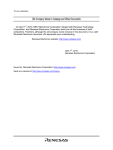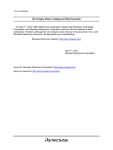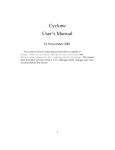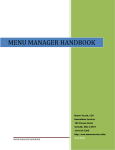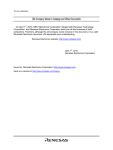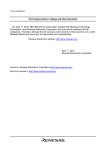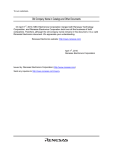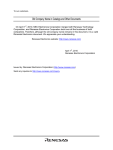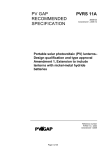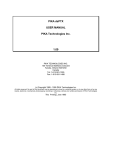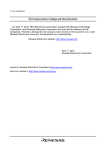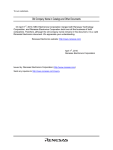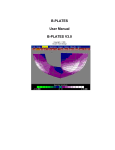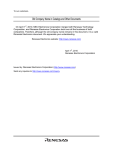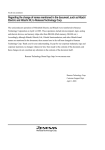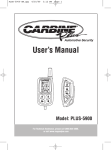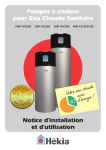Download SH7410 E8000 Hitachi Debugging Interface HS7410D8IW2S User`s
Transcript
To our customers, Old Company Name in Catalogs and Other Documents On April 1st, 2010, NEC Electronics Corporation merged with Renesas Technology Corporation, and Renesas Electronics Corporation took over all the business of both companies. Therefore, although the old company name remains in this document, it is a valid Renesas Electronics document. We appreciate your understanding. Renesas Electronics website: http://www.renesas.com April 1st, 2010 Renesas Electronics Corporation Issued by: Renesas Electronics Corporation (http://www.renesas.com) Send any inquiries to http://www.renesas.com/inquiry. Notice 1. 2. 3. 4. 5. 6. 7. All information included in this document is current as of the date this document is issued. Such information, however, is subject to change without any prior notice. Before purchasing or using any Renesas Electronics products listed herein, please confirm the latest product information with a Renesas Electronics sales office. Also, please pay regular and careful attention to additional and different information to be disclosed by Renesas Electronics such as that disclosed through our website. Renesas Electronics does not assume any liability for infringement of patents, copyrights, or other intellectual property rights of third parties by or arising from the use of Renesas Electronics products or technical information described in this document. No license, express, implied or otherwise, is granted hereby under any patents, copyrights or other intellectual property rights of Renesas Electronics or others. You should not alter, modify, copy, or otherwise misappropriate any Renesas Electronics product, whether in whole or in part. Descriptions of circuits, software and other related information in this document are provided only to illustrate the operation of semiconductor products and application examples. You are fully responsible for the incorporation of these circuits, software, and information in the design of your equipment. Renesas Electronics assumes no responsibility for any losses incurred by you or third parties arising from the use of these circuits, software, or information. When exporting the products or technology described in this document, you should comply with the applicable export control laws and regulations and follow the procedures required by such laws and regulations. You should not use Renesas Electronics products or the technology described in this document for any purpose relating to military applications or use by the military, including but not limited to the development of weapons of mass destruction. Renesas Electronics products and technology may not be used for or incorporated into any products or systems whose manufacture, use, or sale is prohibited under any applicable domestic or foreign laws or regulations. Renesas Electronics has used reasonable care in preparing the information included in this document, but Renesas Electronics does not warrant that such information is error free. Renesas Electronics assumes no liability whatsoever for any damages incurred by you resulting from errors in or omissions from the information included herein. Renesas Electronics products are classified according to the following three quality grades: “Standard”, “High Quality”, and “Specific”. The recommended applications for each Renesas Electronics product depends on the product’s quality grade, as indicated below. You must check the quality grade of each Renesas Electronics product before using it in a particular application. You may not use any Renesas Electronics product for any application categorized as “Specific” without the prior written consent of Renesas Electronics. Further, you may not use any Renesas Electronics product for any application for which it is not intended without the prior written consent of Renesas Electronics. Renesas Electronics shall not be in any way liable for any damages or losses incurred by you or third parties arising from the use of any Renesas Electronics product for an application categorized as “Specific” or for which the product is not intended where you have failed to obtain the prior written consent of Renesas Electronics. The quality grade of each Renesas Electronics product is “Standard” unless otherwise expressly specified in a Renesas Electronics data sheets or data books, etc. “Standard”: 8. 9. 10. 11. 12. Computers; office equipment; communications equipment; test and measurement equipment; audio and visual equipment; home electronic appliances; machine tools; personal electronic equipment; and industrial robots. “High Quality”: Transportation equipment (automobiles, trains, ships, etc.); traffic control systems; anti-disaster systems; anticrime systems; safety equipment; and medical equipment not specifically designed for life support. “Specific”: Aircraft; aerospace equipment; submersible repeaters; nuclear reactor control systems; medical equipment or systems for life support (e.g. artificial life support devices or systems), surgical implantations, or healthcare intervention (e.g. excision, etc.), and any other applications or purposes that pose a direct threat to human life. You should use the Renesas Electronics products described in this document within the range specified by Renesas Electronics, especially with respect to the maximum rating, operating supply voltage range, movement power voltage range, heat radiation characteristics, installation and other product characteristics. Renesas Electronics shall have no liability for malfunctions or damages arising out of the use of Renesas Electronics products beyond such specified ranges. Although Renesas Electronics endeavors to improve the quality and reliability of its products, semiconductor products have specific characteristics such as the occurrence of failure at a certain rate and malfunctions under certain use conditions. Further, Renesas Electronics products are not subject to radiation resistance design. Please be sure to implement safety measures to guard them against the possibility of physical injury, and injury or damage caused by fire in the event of the failure of a Renesas Electronics product, such as safety design for hardware and software including but not limited to redundancy, fire control and malfunction prevention, appropriate treatment for aging degradation or any other appropriate measures. Because the evaluation of microcomputer software alone is very difficult, please evaluate the safety of the final products or system manufactured by you. Please contact a Renesas Electronics sales office for details as to environmental matters such as the environmental compatibility of each Renesas Electronics product. Please use Renesas Electronics products in compliance with all applicable laws and regulations that regulate the inclusion or use of controlled substances, including without limitation, the EU RoHS Directive. Renesas Electronics assumes no liability for damages or losses occurring as a result of your noncompliance with applicable laws and regulations. This document may not be reproduced or duplicated, in any form, in whole or in part, without prior written consent of Renesas Electronics. Please contact a Renesas Electronics sales office if you have any questions regarding the information contained in this document or Renesas Electronics products, or if you have any other inquiries. (Note 1) “Renesas Electronics” as used in this document means Renesas Electronics Corporation and also includes its majorityowned subsidiaries. (Note 2) “Renesas Electronics product(s)” means any product developed or manufactured by or for Renesas Electronics. To all our customers Regarding the change of names mentioned in the document, such as Hitachi Electric and Hitachi XX, to Renesas Technology Corp. The semiconductor operations of Mitsubishi Electric and Hitachi were transferred to Renesas Technology Corporation on April 1st 2003. These operations include microcomputer, logic, analog and discrete devices, and memory chips other than DRAMs (flash memory, SRAMs etc.) Accordingly, although Hitachi, Hitachi, Ltd., Hitachi Semiconductors, and other Hitachi brand names are mentioned in the document, these names have in fact all been changed to Renesas Technology Corp. Thank you for your understanding. Except for our corporate trademark, logo and corporate statement, no changes whatsoever have been made to the contents of the document, and these changes do not constitute any alteration to the contents of the document itself. Renesas Technology Home Page: http://www.renesas.com Renesas Technology Corp. Customer Support Dept. April 1, 2003 User’s Manual SH7410 E8000 Debugging Interface HS7410D8IW2S User’s Manual Renesas Microcomputer Development Environment System Rev.2.0 2000.09 Cautions 1. Hitachi neither warrants nor grants licenses of any rights of Hitachi’s or any third party’s patent, copyright, trademark, or other intellectual property rights for information contained in this document. Hitachi bears no responsibility for problems that may arise with third party’s rights, including intellectual property rights, in connection with use of the information contained in this document. 2. Products and product specifications may be subject to change without notice. Confirm that you have received the latest product standards or specifications before final design, purchase or use. 3. Hitachi makes every attempt to ensure that its products are of high quality and reliability. However, contact Hitachi’s sales office before using the product in an application that demands especially high quality and reliability or where its failure or malfunction may directly threaten human life or cause risk of bodily injury, such as aerospace, aeronautics, nuclear power, combustion control, transportation, traffic, safety equipment or medical equipment for life support. 4. Design your application so that the product is used within the ranges guaranteed by Hitachi particularly for maximum rating, operating supply voltage range, heat radiation characteristics, installation conditions and other characteristics. Hitachi bears no responsibility for failure or damage when used beyond the guaranteed ranges. Even within the guaranteed ranges, consider normally foreseeable failure rates or failure modes in semiconductor devices and employ systemic measures such as fail-safes, so that the equipment incorporating Hitachi product does not cause bodily injury, fire or other consequential damage due to operation of the Hitachi product. 5. This product is not designed to be radiation resistant. 6. No one is permitted to reproduce or duplicate, in any form, the whole or part of this document without written approval from Hitachi. 7. Contact Hitachi’s sales office for any questions regarding this document or Hitachi semiconductor products. IMPORTANT INFORMATION READ FIRST • READ this user’s manual before using this emulator product. • KEEP the user’s manual handy for future reference. Do not attempt to use the emulator product until you fully understand its mechanism. DEFINITION OF SIGNAL WORDS CAUTION indicates a hazardous situation which, if not avoided, may result in minor or moderate injury to you or other people, or may result in damage to the machine or loss of the user program. It may also be used to alert against unsafe usage. NOTE emphasizes essential information. Preface The SH7410 E8000 Hitachi Debugging Interface (referred to as the HDI) is a software tool that supports program development and debugging on a host computer by using an emulator for the Hitachi microprocessor SH7410 (referred to as the E8000 emulator). This user’s manual is a separate volume to the Hitachi Debugging Interface User’s Manual, and describes the HDI functions and its usage. Read this manual and the following manuals before using the HDI. For details on the E8000 emulator, • E8000 SH7410 Emulator User’s Manual • Description Notes on Using the IBM PC Interface Board • SH7410 E8000 Emulator Diagnostic Program Manual For details on the related software manuals, • Hitachi Debugging Interface User’s Manual • SH Series C Compiler User’s Manual • SH Series Cross Assembler User’s Manual • H Series Linkage Editor Librarian, Object Converter User’s Manual For details on the SH7410-series microprocessor, • SH7410 Hardware Manual • SH7410 Programming Manual The HDI installation disks are 1.44-MB-formatted by the IBM PC. Refer to manuals for the host computer to be connected and the operating system being used, and prepare backups to other floppy disks. Install or copy the HDI disks after the backup has been completed. Administer the master floppy disks. Refer to section 2, Installation, for details on HDI installation. Notes: 1. Windows is a registered trademark of Microsoft Corporation. 2. IBM PC is a registered trademark of International Business Machines Corporation. 3. Pentium is a registered trademark of Intel Corporation. Contents Section 1 1.1 1.2 Section 2 2.1 2.2 2.3 3.5 3.6 3.7 3.8 3.9 3.10 3.11 3.12 3.13 3.14 3.15 3.16 Installation........................................................................................3 Installtion Procedures........................................................................................................ 3 2.1.1 Setting up the E8000 Emulator ............................................................................ 3 2.1.2 Installing the PC Interface Board......................................................................... 3 2.1.3 Installing the HDI Software ................................................................................. 5 Checking the System......................................................................................................... 13 Troubleshooting ................................................................................................................ 15 Section 3 3.1 3.2 3.3 3.4 Overview..........................................................................................1 Overview........................................................................................................................... 1 1.1.1 Features................................................................................................................ 1 Operating Environment..................................................................................................... 2 Tutorial.............................................................................................17 Introduction....................................................................................................................... 17 Running HDI..................................................................................................................... 18 Selecting the Target Platform ........................................................................................... 19 Setting up the E8000 Emulator ......................................................................................... 21 3.4.1 Setting the [Configuration] Dialog Box............................................................... 22 3.4.2 Setting the Memory Map ..................................................................................... 24 Downloading the Tutorial Program .................................................................................. 26 3.5.1 Downloading the Tutorial Program ..................................................................... 26 3.5.2 Displaying the Source Program ........................................................................... 28 Setting the Software Breakpoint ....................................................................................... 30 Setting Registers ............................................................................................................... 31 3.7.1 Setting the Program Counter................................................................................ 32 3.7.2 Setting the Stack Pointer ...................................................................................... 34 Executing the Program...................................................................................................... 35 Reviewing Breakpoints ..................................................................................................... 37 Viewing Memory .............................................................................................................. 38 Watching Variables........................................................................................................... 40 Stepping Through a Program ............................................................................................ 45 3.12.1 Executing [Step In] Command............................................................................. 46 3.12.2 Executing [Step Out] Command .......................................................................... 48 3.12.3 Executing [Step Over] Command ........................................................................ 50 Displaying Local Variables............................................................................................... 52 Setting the Hardware Break Condition ............................................................................. 53 Setting the Sequential Break Condition ............................................................................ 61 Using the Trace Buffer...................................................................................................... 69 Rev. 2.0, 09/00, page i of iii 3.16.1 Displaying the Trace Buffer................................................................................. 69 3.16.2 Setting the Trace Filter......................................................................................... 70 3.17 Trace Acquisition Condition Setting................................................................................. 75 3.18 Saving the Session ............................................................................................................ 83 3.19 What Next? ....................................................................................................................... 84 Section 4 4.1 4.2 Section 5 5.1 5.2 Descriptions of Windows ................................................................85 SH7410 E8000 HDI Windows.......................................................................................... 85 Descriptions of Each Window .......................................................................................... 89 4.2.1 [Configuration] Dialog Box ................................................................................. 90 4.2.2 [Breakpoints] Window......................................................................................... 98 4.2.3 [Break] Dialog Box.............................................................................................. 100 4.2.4 [Break Point] Dialog Box .................................................................................... 114 4.2.5 [Break Point Sequence] Dialog Box .................................................................... 116 4.2.6 [Break Condition A] Dialog Box ......................................................................... 118 4.2.7 [Break Condition B] Dialog Box ......................................................................... 120 4.2.8 [Break Condition C] Dialog Box ......................................................................... 122 4.2.9 [Break Condition Sequence] Dialog Box............................................................. 124 4.2.10 [Break Condition] Dialog Box Pages................................................................... 126 4.2.11 [Break Condition UBC] Dialog Box.................................................................... 143 4.2.12 [Break Condition UBC] Dialog Box Pages ......................................................... 145 4.2.13 [Memory Mapping] Window ............................................................................... 154 4.2.14 [Edit Memory Mapping] Dialog Box................................................................... 156 4.2.15 [Trace] Window................................................................................................... 158 4.2.16 [Trace Acquisition] Dialog Box........................................................................... 161 4.2.17 [Trace Condition A] Dialog Box ......................................................................... 171 4.2.18 [Trace Condition B] Dialog Box.......................................................................... 173 4.2.19 [Trace Condition C] Dialog Box.......................................................................... 175 4.2.20 [Trace Condition Sequence] Dialog Box ............................................................. 177 4.2.21 [Trace Condition] Dialog Box Pages ................................................................... 179 4.2.22 [Trace Filter] Dialog Box..................................................................................... 199 4.2.23 [Trace Find] Dialog Box ...................................................................................... 201 4.2.24 [Trace Filter] and [Trace Find] Dialog Box Pages............................................... 203 Command-line Function ..................................................................219 Table and Symbol Description.......................................................................................... 219 5.1.1 Format.................................................................................................................. 220 5.1.2 Parameter Input.................................................................................................... 221 5.1.3 Example ............................................................................................................... 222 Command Descriptions..................................................................................................... 223 5.2.1 BKGRND_INT: BI .............................................................................................. 226 5.2.2 BREAKCONDITION_CLEAR: BCC................................................................. 227 5.2.3 BREAKCONDITION_DISPLAY: BCD............................................................. 228 Rev. 2.0, 09/00, page ii of iii 5.2.4 5.2.5 5.2.6 5.2.7 5.2.8 5.2.9 5.2.10 5.2.11 5.2.12 5.2.13 5.2.14 5.2.15 5.2.16 5.2.17 5.2.18 5.2.19 5.2.20 5.2.21 5.2.22 5.2.23 5.2.24 5.2.25 5.2.26 5.2.27 5.2.28 5.2.29 5.2.30 5.2.31 5.2.32 5.2.33 5.2.34 5.2.35 5.2.36 Section 6 6.1 Use of Diagnostic Program..............................................................289 Diagnostic Program Operation.......................................................................................... 289 6.1.1 Diagnostic Program Installation on the HDI........................................................ 290 6.1.2 TARGET.INI File Setting.................................................................................... 291 6.1.3 Diagnostic Program Start-Up............................................................................... 292 6.1.4 Diagnostic Program Termination......................................................................... 295 Section 7 7.1 BREAKCONDITION_ENABLE: BCE .............................................................. 230 BREAKCONDITION_SET: BCS ....................................................................... 231 BREAKSEQUENCE_CLEAR: BSC................................................................... 236 BREAKSEQUENCE_DISPLAY: BSD............................................................... 237 BREAKSEQUENCE_ENABLE: BSE ................................................................ 238 BREAKSEQUENCE_SET: BSS ......................................................................... 239 BREAKPOINT: BP ............................................................................................. 240 BREAKPOINT_CLEAR: BC.............................................................................. 241 BREAKPOINT_DISPLAY: BD.......................................................................... 242 BREAKPOINT_ENABLE: BE ........................................................................... 243 CLOCK: CK ........................................................................................................ 244 DEVICE_TYPE: DE ........................................................................................... 245 END: END........................................................................................................... 246 EXECUTION_MODE: EM................................................................................. 247 GO_OPTION: GP................................................................................................ 251 ID: ID................................................................................................................... 254 MAP_SET: MS.................................................................................................... 255 MODE: MO ......................................................................................................... 256 MOVE_TO_RAM: MR ....................................................................................... 257 PERFORMANCE_ANALYSIS: PA ................................................................... 258 PERFORMANCE_CLEAR: PC .......................................................................... 261 PERFORMANCE_SET: PS ................................................................................ 262 STATUS: STS ..................................................................................................... 265 TRACEACQUISITION_CLEAR: TAC.............................................................. 267 TRACEACQUISITION_DISPLAY: TAD.......................................................... 268 TRACEACQUISITION_SET: TAS .................................................................... 270 TRACE_DISPLAY: TD ...................................................................................... 275 TRACE_MODE: TM........................................................................................... 276 TRACE_SEARCH: TS ........................................................................................ 278 UBC_CLEAR: UBC............................................................................................ 282 UBC_DISPLAY: UBD ........................................................................................ 283 UBC_ENABLE: UBE.......................................................................................... 284 UBC_SET: UBS .................................................................................................. 285 Error Messages.................................................................................297 Error Messages.................................................................................................................. 297 Rev. 2.0, 09/00, page iii of iii Section 1 Overview 1.1 Overview The SH7410 E8000 Hitachi Debugging Interface (referred to as the HDI) promotes efficient debugging of programs written in C or assembly language in the environment using the E8000 emulator for the SH7410 microprocessor. 1.1.1 Features • High-speed downloading of load module files. • A comprehensive set of break functions, trace conditions, and functions to set or edit memory maps are enabled by the HDI windows. • Large-capacity trace information can be displayed (a maximum of 64-k bus cycles are displayed on the window). • Command line functions (command system for the SH7410 E8000 HDI). Rev. 2.0, 09/00, page 1 of 298 1.2 Operating Environment The HDI is provided on two 3.5-inch floppy disks. The following shows the acceptable operating environments: Table 1.1 Operating Environments Item Operating Environment Host computer Built-in Pentium or higher-performance CPU (166 MHz or higher recommended); IBM PC or compatible with an ISA bus. OS Windows95 or MS-DOS that runs Windows3.1. Windows Windows3.1 or Windows95. Minimum memory capacity 32 Mbytes or more (twice the load module size recommended). Display Connectable to the host computer; color or monochrome display compatible with Windows (above VGA resolution recommended). Hard-disk capacity Installation disk capacity: 5 Mbytes or more. Prepare an area at least double the memory capacity (four-times or more recommended) as the swap area. Mouse Connectable to the host computer; compatible with Windows3.1 or Windows95. Rev. 2.0, 09/00, page 2 of 298 Section 2 Installation 2.1 Installtion Procedures The installation procedures for the HDI are described below. 2.1.1 Setting up the E8000 Emulator Set up the E8000 emulator. For details, refer to the SH7410 E8000 Emulator User’s Manual. 2.1.2 Installing the PC Interface Board The HDI communicates with the E8000 emulator using the dedicated PC interface board. The PC interface board should be inserted into an unused expansion slot of the IBM PC. A memory address block must be allocated to the PC interface board before it is inserted as a memory-mapped board. This prevents other programs from using the PC interface hardware. CAUTION Allocate the memory area to the PC interface board so that it does not overlap another area allocated to the other board. If the memory areas overlap, the PC interface board and the E8000 emulator will not operate correctly. At shipment, the switch is set to allocate address range from H’D0000 to H’D3FFF to the PC interface board. Rev. 2.0, 09/00, page 3 of 298 Table 2.1 Switch 0 1 2 3 4 5 6 7 8 9 A B Memory Map of PC Interface Board Address Range H'C0000-H'C3FFF H'C4000-H'C7FFF H'C8000-H'CBFFF H'CC000-H'CFFFF H'D0000-H'D3FFF (at shipment) H'D4000-H'D7FFF H'D8000-HDBFFF H'DC000-H'DFFFF H'E0000-H'E3FFF H'E4000-H'E7FFF H'E8000-H'EBFFF H'EC000-H'EFFFF Refer to the E8000 SH7410 Emulator User’s Manual and the Description Notes on Using the IBM PC Interface Board, for details on how to insert the board. 1. Select one of the available address ranges and determine the corresponding switch number. 2. Using a small flat-head screwdriver, turn the switch attached to the rear panel of the PC interface board so that the arrow indicates the number for the selected address range. 3. Remove the PC cover and insert the PC interface board into an unused ISA-bus slot. 4. Set the PC cover. 5. Connect the PC interface cable between the PC interface board and the PC interface connector of the E8000 emulator. Insert connectors or plugs completely. 6. Supply power to the PC. 7. Using the EDIT program attached to the MS-DOS, edit the CONFIG.SYS file as follows: EDIT CONFIG.SYS 8. Put a line cursor in the following line: DEVICE=C:\DOS\EMM386.EXE 9. Change the above line as follows: DEVICE=C:\DOS\EMM386.EXE X=aaaa-bbbb 10. The ‘aaaa’ means the lower limit and the ‘bbbb’ the upper limit. For example, when the switch is set to 4, the line must be set as follows: DEVICE=C:\DOS\EMM386.EXE X=D000-D3FF 11. When the PC is restarted without problems, the following line must be added to the [386enh] section in the Windows SYSTEM.INI file: EMMExclude=aaaa-bbbb 12. The ‘aaaa’ and the ‘bbbb’ are the same addresses as the ones specified in the CONFIG.SYS file. Because of this, Windows does not use this memory block. Now the user is ready to execute the HDI software and check the communication state of the E8000 emulator. Rev. 2.0, 09/00, page 4 of 298 2.1.3 Installing the HDI Software This section describes an example of installing the HDI on Windows95. Use a backup floppy disk for installing. Install the HDI software on the IBM PC by using the installation disk as follows: 1. Insert the HDI installation disk into the floppy disk driver (assumed to be the A drive). 2. Start Windows. 3. Click [Run] from the start menu to display the following dialog box. 4. Type A:\SETUP.EXE and click the [OK] button. Figure 2.1 [Run] Dialog Box 5. This runs the HDI installer, and the following [Welcome!] dialog box will be displayed. Figure 2.2 [Welcome!] Dialog Box 6. Click the [OK] button to proceed with the installation. Rev. 2.0, 09/00, page 5 of 298 7. The following dialog box then displays version information as a [Read Me] dialog box on the HDI the user is installing. Click the [OK] button to proceed. Figure 2.3 [Read Me] Dialog Box Rev. 2.0, 09/00, page 6 of 298 8. The [Select Destination Directory] dialog box then allows the user to select a directory for installing the HDI and to click the [OK] button. When installing into the default directory C:\HDI, just click the [OK] button. Figure 2.4 [Select Destination Directory] Dialog Box Rev. 2.0, 09/00, page 7 of 298 9. When the specified directory already exists, the [Install] dialog box is displayed. When installing the HDI to the same directory as C:\HDI, click the [Yes] botton. If the user wants to change the directory, click the [No] button. The [Select Destination Directory] dialog box then allows the user to select another directory. Figure 2.5 [Install] Dialog Box 10. Clicking the [Yes] button in the [Install] dialog box displays the [Make Backups?] dialog box to ask the user whether a backup should be made of the files replaced by the installation. Click the [Yes] button to save any files or the [No] button if the user does not want to make a backup. Figure 2.6 [Make Backups?] Dialog Box Rev. 2.0, 09/00, page 8 of 298 11. When the user selects the [Yes] button in the [Make Backups?] dialog box, the [Select Backup Directory] dialog box is displayed. Specify the backup file name then click the [OK] button to proceed. If saving into the default directory C:\HDI\BACKUP, just click the [OK] button. Figure 2.7 [Select Backup Directory] Dialog Box Rev. 2.0, 09/00, page 9 of 298 12. The installer then installs the HDI files to the specified directory. (The user must change the floppy disk during installation. According to the message in the dialog box, change the disk to the other one.) Figure 2.8 [Installing] Dialog Box 13. Clicking the [Yes] button in the [Diagnostic Program Install] dialog box installs a program that uses the diagnostic program for the E8000 emulator on the HDI. Click the [No] button if the user does not want to install the program. Figure 2.9 [Diagnostic Program Install] Dialog Box Rev. 2.0, 09/00, page 10 of 298 14. Finally the [Select Program Manager Group] dialog box allows the user to specify the program group name for the HDI icons. If specifying the default group name HDI, just click the [OK] button. This is the end of installation. Figure 2.10 [Select Program Manager Group] Dialog Box Rev. 2.0, 09/00, page 11 of 298 15. Specifying the program group name enables the installer to create the following icons in the program group the user specified. Figure 2.11 HDI Program Group 16. These icons represent the following functions: [HDI for E8000 SH7410]: The HDI program is executed. [Uninstall HDI for E8000 SH7410]: The HDI software and the associated files are deleted when the HDI is uninstalled. Rev. 2.0, 09/00, page 12 of 298 2.2 Checking the System The next step is to activate the HDI software to check that the E8000 emulator is working correctly. 1. Turn on the E8000 emulator after confirming that the S7 and S8 DIP switches of SW1 on the E8000 emulator are set to ‘on’ (pushed to the left). 2. Select the [HDI for E8000 SH7410] icon. Figure 2.12 [HDI for E8000 SH7410] Icon 3. The HDI window will be displayed. If “Link up” is shown on the status bar, the HDI startup is completed (figure 2.13). Figure 2.13 HDI Status Bar Rev. 2.0, 09/00, page 13 of 298 Figure 2.14 shows the HDI window. Figure 2.14 HDI Window Rev. 2.0, 09/00, page 14 of 298 2.3 Troubleshooting If the following dialog box is displayed when the HDI software is activated, the HDI and the E8000 emulator are not communicating correctly. Figure 2.15 Illegal Communication Message Dialog Box In this case, exit the HDI and turn off the power of the E8000 emulator. Then, turn on the E8000 emulator again and restart the HDI. If the illegal communication is not corrected, inform a Hitachi sales representative or agency of the situation. Rev. 2.0, 09/00, page 15 of 298 Rev. 2.0, 09/00, page 16 of 298 Section 3 Tutorial 3.1 Introduction The following describes a sample program debugging session, designed to introduce the main functions of the HDI. This sample C program sorts ten random data items first in ascending order, then in descending order. The sample C program performs the following actions: • The main function generates random data to be sorted. • The sort function sorts the random data in ascending order. • The change function changes the data in descending order. The sample program sort.c and the SYSROF load module sort.abs are provided on the installation disk. Note: The sample program is compiled with C:\hdi\tutorial. When using a directory other than C:\hdi\tutorial, recompile the sample program. Rev. 2.0, 09/00, page 17 of 298 3.2 Running HDI To run the HDI, select the [HDI for E8000 SH7410] icon. Figure 3.1 [HDI for E8000 SH7410] Icon Rev. 2.0, 09/00, page 18 of 298 3.3 Selecting the Target Platform The HDI supports multiple target platforms. If the user sets up the system for more than one platform, the HDI will prompt to select a platform for the current session. Figure 3.2 [Select Platform] Dialog Box Note that the user can change the target platform at any time by selecting [Select Platform…] from the [Setup] menu. However, since only one platform SH7410 E8000 is installed in the HDI, this menu option will not be available. Rev. 2.0, 09/00, page 19 of 298 When the E8000 emulator has been successfully set up, the HDI window will be displayed, with the message “Link up” in the status bar. Figure 3.3 shows the key functions of the window: 1 2 5 3 4 Figure 3.3 HDI Window The key functions of the HDI are described in section 4, Descriptions of Windows. Numbers in figure 3.3 indicate the following: 1. Menu bar: Give the user access to the HDI commands for using the HDI debugger. 2. Toolbar: Provides convenient buttons as shortcuts for the most frequently used menu commands. 3. Program window: Displays the source program being debugged. 4. Status bar: Displays the status of the E8000 emulator, and progress information about downloading. 5. [Help] button: Activates context sensitive help about any features of the HDI user interface. Rev. 2.0, 09/00, page 20 of 298 3.4 Setting up the E8000 Emulator The following MCU conditions must be set up before downloading the program: • Device type • Operating mode • Operating clock • Execution operating mode • Memory map The following describes how to set up the E8000 emulator correctly for the tutorial programs. Rev. 2.0, 09/00, page 21 of 298 3.4.1 Setting the [Configuration] Dialog Box • Select [Configure Platform...] from the [Setup] menu to set configuration. The following dialog box is displayed: Figure 3.4 [Configuration] Dialog Box Rev. 2.0, 09/00, page 22 of 298 Set options as follows: Table 3.1 Setting the [Configuration] Dialog Box Option Value Mode [Mode] H'1C (CS0 external memory mode and internal clock) Emulation clock [Clock] System clock (using the E8000 emulator clock) Emulation mode [Emulation mode] Normal (normal execution) UBC sequential break mode [UBC Sequential break mode] Invalid (setting default) Display of TCS and BCS sequential condition satisfaction levels [Display sequential break level both Break condition sequence and Trace condition sequence] Invalid (setting default) Program counter display interval [Execution status display interval] About 200 ms (setting default) Timer resolution [The minimum time to be measured by Go command execution] 1.6 us (setting default) Emulation memory bus width [Emulation memory bus width] 32-bit bus width BREQ signal control [Enable the BREQ signal input] Valid (setting default) User-wait control [Enable user wait] Invalid (setting default) Performance execution count measurement mode [ECNT Option] Upper (setting default) Trigger output control 1 at break [TRGU Option] Upper (setting default) Trigger output control 2 at break [TRGB Option] Upper (setting default) • Click the [OK] button to set any changes in the configuration. Rev. 2.0, 09/00, page 23 of 298 3.4.2 Setting the Memory Map In the next step, allocate the emulation memory for the developing application. • Select [Memory Mapping Window] from the [View] menu to display the current memory map. The [Memory Mapping] window is displayed. Figure 3.5 [Memory Mapping] Window The E8000 emulator can allocate the optional memory area as one of the following three types: Table 3.2 Memory Type Memory Type Description EMULATION AREA Sets the address range of the emulation memory area. USER AREA Sets the address range of the user memory area. EMULATION Read-Only Sets the emulation memory to be write-protected. Note: When the user memory is allocated, the memory allocation information of the user system is not displayed. Rev. 2.0, 09/00, page 24 of 298 When the [Add] button is clicked, the [Edit Memory Mapping] dialog box is displayed. Figure 3.6 [Edit Memory Mapping] Dialog Box For this tutorial, allocate the memory area of addresses ranging from H'00000000 to H'000FFFFF as an emulation memory area. • Edit the [From] and [To] fields to H'00000000 and H'000FFFFF, respectively, set the [Setting] to EMULATION AREA, and click the [OK] button. The [Memory Mapping] window will now show the modified ranges. • Click the close box [X] in the upper-right corner of the [Memory Mapping] window to close the window. Rev. 2.0, 09/00, page 25 of 298 3.5 Downloading the Tutorial Program 3.5.1 Downloading the Tutorial Program Download the object program to be debugged. • Select [Load Program...] from the [File] menu. • Select the file sort.abs in the hdi\tutorial directory, and click the [OK] button. Figure 3.7 [Load Object File] Dialog Box Rev. 2.0, 09/00, page 26 of 298 When the file has been loaded, the following dialog box displays information about the memory areas that have been filled with the program code. Figure 3.8 HDI Dialog Box • Click the [OK] button to continue. Rev. 2.0, 09/00, page 27 of 298 3.5.2 Displaying the Source Program The HDI allows the user to debug a program at the source level, so that the user can see a list of the C program alongside the machine code as the user debugs. To do this, the C source file that corresponds to the object file needs to be read. • Select [Program Window...] from the [View] menu. • Select the C source file that corresponds to the object file the user have loaded. Figure 3.9 [Open Program Window] Dialog Box Rev. 2.0, 09/00, page 28 of 298 • Select [sort.c] and click the [OK] button. The [Program] window is displayed. Figure 3.10 [Program] Window (Displaying the Source Program) • If necessary, select the [Font] option from the [Customise] submenu on the [Setup] menu to select a font and size suitable for the host computer. Initially the [Program] window shows the start of the main program, but the user can use the scroll bar to scroll through the program to see the other statements. Rev. 2.0, 09/00, page 29 of 298 3.6 Setting the Software Breakpoint A breakpoint is one of the easy debugging functions. The [Program] window provides a very simple way of setting a breakpoint at any point in a program. For example, to set a breakpoint at the sort function call: • Select the [Break] column on the line containing the sort function call. Figure 3.11 [Program] Window (Setting a Software Breakpoint) The word Break will be displayed on the line containing the sort function to show that a software breakpoint is set at that address. Note: The software breakpoint cannot be set in the ROM area. Rev. 2.0, 09/00, page 30 of 298 3.7 Setting Registers Set values of the program counter and the stack pointer before executing the program. Rev. 2.0, 09/00, page 31 of 298 3.7.1 Setting the Program Counter Set the value of the program counter. • Select [Register Window] from the [View] menu. The [Registers] window is displayed. Figure 3.12 [Registers] Window • Select [PC] in the [Registers] window to change the value of the program counter (PC). Rev. 2.0, 09/00, page 32 of 298 The following dialog box enables the value to be changed. Figure 3.13 [Register] Dialog Box (PC) • Set the program counter to H'0 in this sample program, and click the [OK] button. Rev. 2.0, 09/00, page 33 of 298 3.7.2 Setting the Stack Pointer • Select [R15] in the [Registers] window to change the value of the stack pointer (R15). In the same way of setting the program counter, the stack pointer can be changed by the [Register] dialog box. Figure 3.14 [Register] Dialog Box (R15) • Set H'4000 for the value of the stack pointer in this sample program, and click the [OK] button. Rev. 2.0, 09/00, page 34 of 298 3.8 Executing the Program • To execute the program, select [Go] from the [Run] menu, or click the [Go] button on the toolbar. Figure 3.15 [Go] Button The program will be executed up to the breakpoint that has been inserted, and a statement will be highlighted in the [Program] window to show the position that the program has halted, with the message [Break=BREAKPOINT] in the status bar. Figure 3.16 [Program] Window (Break Status) The user can see the cause of the last break in the [System Status] window. Rev. 2.0, 09/00, page 35 of 298 • Select [Status Window] from the [View] menu. Figure 3.17 [System Status] Window The [Cause of last break] line shows that the cause of the break is the breakpoint. Rev. 2.0, 09/00, page 36 of 298 3.9 Reviewing Breakpoints The user can see all the breakpoints set in the program in the [Breakpoints] window. • Select [Breakpoint Window] from the [View] menu. Figure 3.18 [Breakpoints] Window The [Breakpoints] window also allows the user to set breakpoints, define new breakpoints, and delete breakpoints. • Highlight the breakpoint in the [Breakpoints] window and click the [Delete] button. Rev. 2.0, 09/00, page 37 of 298 3.10 Viewing Memory The user can view the contents of a memory block in the [Memory] window. For example, to view the memory corresponding to the main function in word size: • Select [Memory Window…] from the [View] menu, enter main in the [Address] field, and set [Format] as Word. Figure 3.19 [Open Memory Window] Dialog Box Rev. 2.0, 09/00, page 38 of 298 • Click the [OK] button. The [Word Memory] window showing the specified area of memory is displayed. Figure 3.20 [Word Memory] Window Rev. 2.0, 09/00, page 39 of 298 3.11 Watching Variables As the user steps through a program, it is possible to watch the values of variables used in the program. For example, set a watch on the long-type array a declared at the beginning of the program, by using the following procedure: • Click the left of displayed array a in the [Program] window to position the cursor. • Click the [Program] window with the right mouse button, and select [Instant Watch...] from a pop-up menu. The following dialog box will be displayed. Figure 3.21 [Instant Watch] Dialog Box Rev. 2.0, 09/00, page 40 of 298 • Click the [Add Watch] button to add a variable to the [Watch] window. Figure 3.22 [Watch] Window (Displaying the Array) Rev. 2.0, 09/00, page 41 of 298 The user can also add a variable to the [Watch] window by specifying its name. • Click the [Watch] window with the right mouse button and select [Add Watch] from the popup menu. The following dialog box will be displayed. Figure 3.23 [Add Watch] Dialog Box • Input variable max and click the [OK] button. Rev. 2.0, 09/00, page 42 of 298 The [Watch] window will now also show the long-type variable max. Figure 3.24 [Watch] Window (Displaying the Variable) The user can select the + symbol to the left of any variable in the [Watch] window to expand the variable and watch all the elements in the array. Rev. 2.0, 09/00, page 43 of 298 Figure 3.25 [Watch] Window (Displaying Array Elements) Rev. 2.0, 09/00, page 44 of 298 3.12 Stepping Through a Program The HDI provides a range of step menu commands that allow efficient program debugging. Table 3.3 Step Option Menu Command Description Step In Executes each statement, including statements within functions. Step Over Executes a function call in a single step. Step Out Steps out of a function, and stops at the next statement that called the function in the program. Step… Steps the specified counts repeatedly at a specified rate. To demonstrate program stepping, confirm that the sort function statement at address H'00000038 has been executed. Figure 3.26 [Program] Window (Step Execution) Rev. 2.0, 09/00, page 45 of 298 3.12.1 Executing [Step In] Command The [Step In] steps into the called function and stops at the first statement of the called function. • To step through the sort function, select [Step In] from the [Run] menu, or click the [Step In] button in the toolbar. Figure 3.27 [Step In] Button Rev. 2.0, 09/00, page 46 of 298 Figure 3.28 [Program] Window (Step In) • The highlighted line moves to the first statement of the sort function in the [Program] window. Rev. 2.0, 09/00, page 47 of 298 3.12.2 Executing [Step Out] Command The [Step Out] command steps out of the called function and stops at the next statement of the sort calling statement in the main function. • To step out of the sort function, select [Step Out] from the [Run] menu, or click the [Step Out] button in the toolbar. Figure 3.29 [Step Out] Button Figure 3.30 [Program] Window (Step Out) • The data of variable a displayed in the [Watch] window is sorted in ascending order. Rev. 2.0, 09/00, page 48 of 298 • To execute two steps, use [Step In] twice. Figure 3.31 [Program] Window (Step In −> Step In) • The value of max displayed in the [Watch] window is changed to the maximum data value. Rev. 2.0, 09/00, page 49 of 298 3.12.3 Executing [Step Over] Command The [Step Over] executes a function call as a single step and stops at the next statement of the main program. • To demonstrate [Step Over], execute two steps to reach the change function statement. Figure 3.32 [Program] Window (Before Step Over Execution) • To step through all statements in the change function at a single step, select [Step Over] from the [Run] menu, or click the [Step Over] button in the toolbar. Figure 3.33 [Step Over] Button Rev. 2.0, 09/00, page 50 of 298 Figure 3.34 [Program] Window (Step Over) When the last statement of the change function is executed, the data of variable a, which is displayed in the [Watch] window, is sorted in descending order. Rev. 2.0, 09/00, page 51 of 298 3.13 Displaying Local Variables The user can display local variables in a function using the [Locals] window. For example, the local variables in the main function will be examined, which declares five local variables: a, j, i, min, and max. • Select [Local Variable Window] from the [View] menu. The [Locals] window is displayed. Initially, the [Locals] window is empty because local variables have not yet been declared. • Select [Step In] from the [Run] menu to execute a single step. The [Locals] window will now show the local variables and their values. Figure 3.35 [Locals] Window • Select the + symbol to the left of array a in the [Locals] window to display the elements of array a. • Refer to the elements of array a before and after the execution of the sort function, and confirm that random data is sorted in ascending or descending order. Rev. 2.0, 09/00, page 52 of 298 3.14 Setting the Hardware Break Condition The E8000 emulator has powerful hardware break functions. In the HDI, these hardware break conditions can be set by using dialog boxes. The dialog boxes for setting hardware break conditions, and the corresponding break conditions, are described below. Table 3.4 Dialog Boxes for Setting Hardware Break Conditions Function Address Bus Data Bus Condition Condition Dialog Box (Address) (Data) Bus State Condition (State) External Probe Interrupt Condition Condition (Probe) (Interrupt) Satisfaction Count (Count) DELAY Condition (Delay)*3 [Break Condition UBC1] dialog box O O O O X O X [Break Condition UBC2] dialog box O X O X X X X [Break Condition A] dialog box*2 O O O O O X X [Break Condition B] dialog box*2 O O O O O O O [Break Condition C] dialog box*2 O X O X X X X Notes: 1. O: Can be set in the dialog box. X: Cannot be set in the dialog box. 2. Eight break condition points can be set independently in each of the [Break Condition A/B/C] dialog boxes. 3. Only Break Condition B7 can be set for the DELAY condition in the [Break Condition B] dialog box. Rev. 2.0, 09/00, page 53 of 298 Table 3.5 Main Break Conditions Break Condition Description Address bus condition (Address) Breaks on a match of the SH7410 address bus value. Data bus condition (Data) Breaks on a match of the SH7410 data bus value. Byte, word, or longword can be specified as the access data size. Bus state condition (Bus State) There are two bus state condition settings: Read/write condition: Breaks when the SH7410 RD or RDRW signal level matches the specified condition. Bus state condition: Breaks when the operating state in an SH7410 bus cycle matches the specified condition. External probe signal condition (Probe) Breaks when an external probe signal (PRB1–PRB4) level matches the specified condition. Interrupt signal condition (Interrupt) Breaks when the NMI signal or an external interrupt signal (IRQ0–IRQ3) level matches the specified condition. Satisfaction Count (Count) Breaks when all the above conditions have been satisfied the number of times specified in this condition. (A maximum count of 65,536 can be specified.) DELAY condition (Delay) Breaks when all the above conditions have been satisfied and the bus cycles specified in this condition have been executed. (A maximum of 32,767 bus cycles can be specified.) Rev. 2.0, 09/00, page 54 of 298 An example is given below in which address bus condition and read cycles for state condition are set in Break Condition A as hardware break conditions. • Select [Breakpoint Window] from the [View] menu. The [Breakpoints] window is displayed. • Click the [Del All] button to clear all the set break conditions. • Click the [Add] button. Figure 3.36 [Breakpoints] Window (Before Hardware Break Condition Setting) The [Break] dialog box is displayed. For hardware break conditions, the [Break] dialog box pages required for the setting must be selected. • Select [Condition A] to display the [Condition A] page. Rev. 2.0, 09/00, page 55 of 298 Figure 3.37 [Condition A] Page ([Break] Dialog Box) Up to eight breakpoints can be set independently for the Break Condition A (B, C) hardware break condition. In the example, one point is set for the Break Condition A hardware break condition. • Highlight the first point in the [Condition] display field. • Click the [Edit...] button. The [Break Condition A1] dialog box is displayed. • Clear the [Don’t Care] check box in the [Address] page. Rev. 2.0, 09/00, page 56 of 298 • Select [Address] and input address H'5A as the value in the [Start] field. Figure 3.38 [Address] Page ([Break Condition A1] Dialog Box) • Select [Bus State] to display the [Bus State] page. • Select [Read] in [Read/Write]. Rev. 2.0, 09/00, page 57 of 298 Figure 3.39 [Bus State] Page ([Break Condition A1] Dialog Box) • Click the [OK] button. • The [Break] dialog box is displayed, and the first point display in the [Condition] display field changes from Empty to Enable. Rev. 2.0, 09/00, page 58 of 298 Figure 3.40 [Break] Dialog Box (After Hardware Break Condition Setting) • Click the [Close] button. The newly set hardware breakpoint is displayed in the [Breakpoints] window. With this setting, Break Condition A1 is displayed in [Type] in the [Breakpoints] window. This completes the setting of the Break Condition A1 hardware break condition. When the program is executed, a break will occur when address H'5A is accessed in a read cycle. Rev. 2.0, 09/00, page 59 of 298 Figure 3.41 [Breakpoints] Window ([Break Condition A] Setting) Rev. 2.0, 09/00, page 60 of 298 3.15 Setting the Sequential Break Condition The E8000 emulator has powerful sequential break functions. In the HDI, these sequential break conditions can be set by using dialog boxes. The dialog boxes for setting sequential break conditions, and the corresponding sequential break functions, are described below. Table 3.6 Dialog Boxes for Setting Sequential Break Conditions Function Address Bus Data Bus Condition Condition (Address) (Data) Bus State Condition (State) External Probe Interrupt Condition Condition (Probe) (Interrupt) Satisfaction Count (Count) DELAY Condition (Delay) [Break Condition UBC1] dialog box O O O O X O X [Break Condition UBC2] dialog box O X O X X X X [Break Sequence] dialog box O X X X X X X [Break Condition Sequence] dialog box O O O O O X O Dialog Box Note: O: Can be set in the dialog box. X: Cannot be set in the dialog box. Rev. 2.0, 09/00, page 61 of 298 Table 3.7 Main Sequential Break Conditions Sequential Break Function Description Break Sequence A sequential break function using software breaks. Up to 7 address points can be set. Program execution is halted when all the set addresses have been passed in sequence. One point can be set as a reset point address. When the reset point is passed, the sequential break conditions that have been passed thus far are cleared, and checking begins again from the first break condition. Break Condition Sequence A sequential break function using hardware breaks. Up to 7 address points can be set. Program execution is halted when all the set break conditions have been satisfied in sequence. One point can be set as a reset point. When the condition is satisfied at the reset point, the sequential break conditions that have been satisfied thus far are cleared, and checking begins again from the first break condition. Break Condition UBC1, 2 Rev. 2.0, 09/00, page 62 of 298 A sequential break function using a combination of Break Condition UBC1 and UBC2. Program execution is halted when Break Condition UBC2 and Break Condition UBC1 are satisfied in that order. An example is given below in which Break Condition Sequence is used as the sequential break function. Set break conditions as follows: Break condition 1: A break is executed when address H'5A is accessed in a read cycle. Break condition 2: A break is executed when address H'5E is accessed in a read cycle. In Break Condition Sequence, program execution is halted when break conditions 1 and 2 are satisfied in that order. • Select [Breakpoint Window] from the [View] menu. The [Breakpoints] window is displayed. • Click the [Del All] button to clear all the set break conditions. • Click the [Add] button. Figure 3.42 [Breakpoints] Window (Before Sequential Break Condition Setting) Rev. 2.0, 09/00, page 63 of 298 The [Break] dialog box is displayed. To set sequential break conditions, the [Break] dialog box pages required for the setting must be selected. • Select [Condition Sequence] to display the [Condition Sequence] page. Figure 3.43 [Break Condition Sequence] Page ([Break] Dialog Box) Rev. 2.0, 09/00, page 64 of 298 Up to seven independent condition points and a reset point condition can be set for the Break Condition Sequence sequential break condition. In the example, break condition 1 is set for Break Condition Sequence1, and break condition 2 for Break Condition Sequence2. • Highlight the first point in the [Sequence condition] display field. • Click the [Edit...] button. The [Break Condition Sequence1] dialog box is displayed. • Clear the [Don’t Care] check box in the [Address] page. • Select [Address] and input address H'5A as the value in the [Start] field. Figure 3.44 Condition 1 [Address] Page ([Break Condition Sequence1] Dialog Box) Rev. 2.0, 09/00, page 65 of 298 • Select [Bus State] to display the [Bus State] page. • Select [Read] in [Read/Write]. Figure 3.45 Condition 1 [Bus State] Page ([Break Condition Sequence1] Dialog Box) • Click the [OK] button. • The [Break] dialog box is displayed, and the first point display in the [Sequence condition] display field changes from Empty to Enable. Rev. 2.0, 09/00, page 66 of 298 Figure 3.46 [Break] Dialog Box (After [Break Condition Sequence1] Condition Setting) Rev. 2.0, 09/00, page 67 of 298 This completes the setting of break condition 1. Next, Set break condition 2 as follows: • Highlight the second point in the [Sequence condition] display field. • Click the [Edit...] button. The [Break Condition Sequence2] dialog box is displayed. The setting can then be made in the same way as for break condition 1. • After setting break conditions 1 and 2, click the [Close] button. Break Condition Sequence is displayed in [Type] in the [Breakpoints] window. Figure 3.47 [Breakpoints] Window (After Sequential Break Condition Setting) Rev. 2.0, 09/00, page 68 of 298 3.16 Using the Trace Buffer 3.16.1 Displaying the Trace Buffer Using the trace buffer, it is possible to verify execution results upstream of the MCU cycles. • Select [Trace Window] from the [View] menu to open the [Trace] window. • If necessary, adjust the column width by dragging the column divider beside the label immediately below the title bar. Figure 3.48 [Trace] Window (Free Trace Results) Rev. 2.0, 09/00, page 69 of 298 3.16.2 Setting the Trace Filter In a free trace, the [Trace] window displays all the MCU cycles. By setting the specific search condition, it is possible to display only the trace contents that match the search condition in the [Trace] window. Table 3.8 Main Trace Search Conditions Break Condition Description Address bus condition (Address) Searches for an item that matches the SH7410 address bus value. Data bus condition (Data) Searches for an item that matches the SH7410 data bus value. Byte, word, or long word can be specified as the access data size. Bus state condition (Bus & Area) There are three bus state condition settings: Read/write condition: Searches for an item for which the SH7410 RD or RDRW signal level matches the specified condition. Bus state condition: Searches for an item for which the operating state in an SH7410 bus cycle matches the specified condition. Area condition: Searches for an item for which the memory space accessed in an SH7410 bus cycle matches the specified condition. External probe signal condition (Probe) Searches for an item for which an external probe signal (PRB1–PRB4) level matches the specified condition. Interrupt signal condition (Interrupt) Searches for an item for which the levels of the NMI signal, external interrupt signals (IRQ0–IRQ3), and the RESET signal matches the specified condition. Time condition (Time) Searches for an item for which the time stamp value or range matches the specified condition. For the trace search conditions: • First, click the [Clear] button in the [Trace] window to clear the current trace buffer. • Next, click the [Filter] button to display the [Trace Filter] dialog box. The filter conditions that limit the cycles to be displayed in the trace buffer can then be set. • Select [Pattern] in [Type]. Rev. 2.0, 09/00, page 70 of 298 Figure 3.49 [General] Page ([Trace Filter] Dialog Box) • Select [Address] to display the [Address] page. • Clear the [Don’t Care] check box in the [Address] page. • Select [Address] and input address H'5A as the value in the [Start] field. Rev. 2.0, 09/00, page 71 of 298 Figure 3.50 [Address] Page ([Trace Filter] Dialog Box) Rev. 2.0, 09/00, page 72 of 298 • Select [Bus & Area] to display the [Bus & Area] page. • Select [Read] in [Read/Write]. Figure 3.51 [Bus & Area] Page ([Trace Filter] Dialog Box) • Click the [OK] button to save the trace filter. • Select [Go] from the [Run] menu to execute the program. • Open the [Trace] window. Rev. 2.0, 09/00, page 73 of 298 Figure 3.52 [Trace] Window (Trace Filter Results) Rev. 2.0, 09/00, page 74 of 298 3.17 Trace Acquisition Condition Setting The E8000 emulator has powerful realtime trace functions. Trace information for up to 131,070 bus cycles can be acquired. In the HDI, trace acquisition conditions can be set by using dialog boxes. The dialog boxes for setting trace acquisition conditions, and the corresponding trace acquisition conditions, are described below. Table 3.9 Dialog Boxes for Setting Trace Acquisition Conditions Function Dialog Box [Trace Condition A] dialog box [Trace Condition B] dialog box [Trace Condition C] dialog box Subroutine Trace Range Trace Trace Stop Subroutine Range Trace O O O X O O O X O O O X Note: O: Can be set in the dialog box. X: Cannot be set in the dialog box. Rev. 2.0, 09/00, page 75 of 298 Table 3.10 Main Trace Acquisition Conditions Trace Acquisition Condition Description Free trace Acquires trace information continuously from the start of execution of the user program until the program breaks. If Trace Conditions A/B/C is not set, this mode is entered. Subroutine trace Performs trace acquisition of instructions or operand accesses between the start address and end address of the specific subroutine with Trace Condition A/B/C. Range trace Performs trace acquisition only for places where the condition specified by Trace Condition A/B/C is satisfied. Specifiable conditions are: Address bus condition (range specification or negative condition specification possible) Read/write condition Bus state condition (prefetch cycle, execution cycle) Trace stop Stops trace acquisition when the condition specified by Trace Condition A/B/C is satisfied. Specifiable conditions are: Address bus condition Data bus condition Read/write condition Bus state condition (DMA cycle, execution cycle, vector fetch cycle) System control signal (BREQ) External probe condition DELAY condition Subroutine range trace Performs trace acquisition only for places where a subroutine instruction and an operand that have been specified by Trace Condition A/B/C are accessed, and the condition is satisfied. An example is given below in which trace stop mode (in which address bus condition and read cycles for state condition are set) is selected for Trace Condition A as the trace acquisition condition. • Select [Trace Window] from the [View] menu to display the [Trace] window. • Click the [Acquisition] button to display the [Trace Acquisition] dialog box. Rev. 2.0, 09/00, page 76 of 298 Figure 3.53 [Trace Acquisition] Dialog Box For trace acquisition conditions, the [Trace Acquisition] dialog box pages required for the setting must be selected. • Select [Condition A] to display the [Condition A] page. Rev. 2.0, 09/00, page 77 of 298 Figure 3.54 [Condition A] Page ([Trace Acquisition] Dialog Box) • Highlight the first point in the [Condition] display field. • Click the [Edit...] button. Rev. 2.0, 09/00, page 78 of 298 • The [Trace Condition A1] dialog box is displayed. Figure 3.55 [General] Page ([Trace Condition A1] Dialog Box) • Select [Trace Stop] as [Mode] in the [General] page. • Select [Address] to display the [Address] page. • Clear the [Don’t Care] check box in the [Address] page. • Select [Address] and input H'5A as the value in the [Start] field. Rev. 2.0, 09/00, page 79 of 298 Figure 3.56 [Address] Page ([Trace Condition A1] Dialog Box) Rev. 2.0, 09/00, page 80 of 298 • Select [Bus State] to display the [Bus State] page. • Select [Read] in [Read/Write]. Figure 3.57 [Bus State] Page ([Trace Condition A1] Dialog Box) • Click the [OK] button. • The [Trace Acquisition] dialog box is displayed, and the first point display in the [Condition] display field changes from Empty to Enable. Rev. 2.0, 09/00, page 81 of 298 Figure 3.58 [Condition A] Page ([Trace Acquisition] Dialog Box) This completes the setting of the Trace Condition A1 trace acquisition condition. When the program is executed, trace acquisition will stop when address H'5A is accessed in a read cycle. Rev. 2.0, 09/00, page 82 of 298 3.18 Saving the Session Saving the present debugging session before quitting will allow debugging to be resumed from the same state in the next session. Select [Exit] from the [File] menu to exit the HDI. At this time, a window for specifying the file name is displayed. Input the session file name in the window and click the [OK] button. Rev. 2.0, 09/00, page 83 of 298 3.19 What Next? This tutorial has described the major features of the E8000 emulator and the use of the HDI. Sophisticated debugging can be carried out by using the E8000 emulator in combination with the emulation tools it offers. This provides for effective investigation of hardware and software problems by accurately isolating and identifying the conditions under which such problems arise. Further details on the use of the HDI can be found in the separately issued Hitachi Debugging Interface User’s Manual. Rev. 2.0, 09/00, page 84 of 298 Section 4 Descriptions of Windows 4.1 SH7410 E8000 HDI Windows HDI window menu bars and the corresponding pull-down menus are listed in table 4.1. Where a description of a menu is included in the Hitachi Debugging Interface User’s Manual or in this manual, an O mark or the relevant section number is shown. Related commands in the E8000 Emulator User’s Manual are also shown. (E8000-related commands are given in abbreviated forms.) Table 4.1 HDI Window Menus and Related Manual Entries Menu Bar Pull-Down Menu File menu Load Program… Save Memory… Verify Memory… Save Session Load Session… Save Session As… Initialise Exit Edit Menu Cut Copy Paste Find… Set Line… Fill Memory… Move Memory… Test Memory… Update Memory Hitachi Debugging Interface User's Manual O O O O O O O O O O O O O O O O O This Manual E8000-Related Commands 3.5.1 — — — — — 3.18 — — — — — — — 3.18 — — — — — — — — — — — — F — MV — — — — Rev. 2.0, 09/00, page 85 of 298 Table 4.1 Menu Bar View Menu HDI Window Menus and Related Manual Entries (cont) Hitachi Debugging Interface User’s Manual This Manual E8000-Related Commands O O O — — — — 3.9, 3.14, 3.15, 4.2.2 B,BS,BCA,BCB. BCC,BCS,BCU O — — O Local Variable Window O O Memory Mapping — — 3.13 — 3.4.2, 4.2.13 MP O O 3.10 M, D — PA Program Window… O 3.5.2, 3.6, 3.8, 3.11 — Register Window O O O O 3.7 — 3.8 CL, EM, G.MD — — 3.16, 3.17, 4.2.15 T,TCA,TCB,TCC, TCS,TS,TMO O O O O O O O O O O O O 3.11 — 3.8 G — G — — — G 3.12.1, 3.13 S 3.12.3 SO 3.12.2 — — S — — — — — RS Pull-Down Menu Toolbar Status Bar Breakpoint Window Command Line Window I/O Register Window Window Memory Window… Performance Analysis Window Status Window Text Window Trace Window Watch Window Run Menu Go Go Reset Go to Cursor Run… Step In Step Over Step Out Step… Halt Program Set PC To Cursor Reset CPU Rev. 2.0, 09/00, page 86 of 298 Table 4.1 HDI Window Menus and Related Manual Entries (cont) Menu Bar Pull-Down Menu Setup Menu Options Radix Customise Select Platform… Configure Platform… Tools Menu Symbols… Evaluate… Window Menu Cascade Tile Arrange Icons Close All Help Menu Index Using Help Search for Help on About HDI Hitachi Debugging Interface User’s Manual O O O O O O O O O O O O O O O This Manual E8000-Related Commands — — — RX 3.5.2 — 3.3 — 3.4.1, 4.2.1 CL, EM, G.MD — — — — — — — — — — — — — — — — — — — — Rev. 2.0, 09/00, page 87 of 298 The following windows and dialog boxes are provided in the HDI. [Configuration] dialog box [Break] dialog box [Break Point] dialog box [Break Point Sequence] dialog box [Break Condition A] dialog box [Break Condition B] dialog box [Break Condition C] dialog box [Break Condition Sequence] dialog box [Break Condition UBC] dialog box [Memory Mapping] window [Edit Memory Mapping] dialog box [Trace Acquisition] dialog box [Trace Condition A] dialog box [Trace Condition B] dialog box [Trace Condition C] dialog box [Trace Condition Sequence] dialog box [Trace Filter] dialog box [Trace Find] dialog box This window and dialog boxes can be used to access the E8000 emulator’s sophisticated debugging functions. Rev. 2.0, 09/00, page 88 of 298 4.2 Descriptions of Each Window This section describes each window. Rev. 2.0, 09/00, page 89 of 298 4.2.1 [Configuration] Dialog Box Function: This dialog box sets the emulation conditions of the emulator. To display the [Configuration] dialog box, select [Configure Platform...] from the [View] menu. Window: Figure 4.1 [Configuration] Dialog Box Rev. 2.0, 09/00, page 90 of 298 Description: The [Configuration] dialog box consists of the pages listed in table 4.2. Table 4.2 [Configuration] Dialog Box Pages Page Name Description [General] Sets and displays the operation mode, emulation clock, and emulation mode conditions for the SH7410. [Execution Mode1] Sets and displays the program counter display interval, timer resolution, emulation memory bus width, BREQ signal control, user wait control, and performance count measurement mode conditions. [Execution Mode2] Sets and displays the conditions of the trigger output control when a break occurs. Clicking the [OK] button sets emulation conditions. If the [Cancel] button is clicked, this dialog box is closed without setting emulation conditions. The [Apply] button cannot be used. Rev. 2.0, 09/00, page 91 of 298 (1) [General] Page ([Configuration] Dialog Box) Function: This page sets and displays the conditions of the operation mode, emulation clock, and emulation mode for the SH7410. Window: Figure 4.2 [General] Page ([Configuration] Dialog Box) Rev. 2.0, 09/00, page 92 of 298 Description: Table 4.3 [General] Page Options Option Description [Mode] combo box Sets the operation mode (CS0-space bus width setting and clock mode). Select one of SH7410 MD4-0 Pins 0-1D. [Clock] combo box Sets the emulation clock. Select System clock, User clock, or X’TAL. [Emulation mode] combo box Selects the execution time measurement format. Select Normal to perform normal emulation. Select 6.5-us, 9.8-us, 50-us, 100-us, 500-us, 1-ms, 5-ms, 10-ms, 50-ms, 100-ms, 500-ms, or 1-s Cycle Reset for cycle reset mode execution. Select Time interval measurement mode 1 or Time interval measurement mode 2 for execution. Select Timeout break of PA1 to enable a time out that has been set by the [Performance_Analysis 1] command. Select No Break to disable breakpoint settings. [UBC Sequential break mode] check box Sets whether to break when the conditions set with [Break Condition UBC2] and [Break Condition UBC1] dialog boxes are satisfied in that order. When this setting is made, the condition set in the [Emulation mode] combo box is disabled. [Display sequential break level both Break condition sequence and Trace condition sequence] check box Sets whether to display, on the status bar during the execution, the level at which the sequential break condition set with the [Break Condition Sequence] and [Trace Condition Sequence] dialog boxes is satisfied. Note: If the settings of the operating mode (CS0-space bus width setting and clock mode) are changed, the emulator is initialized and all setting information is cleared. Related Commands: MODE command CLOCK command GO_OPTION command Rev. 2.0, 09/00, page 93 of 298 (2) [Execution Mode1] Page ([Configuration] Dialog Box) Function: This page sets the conditions of the emulation execution mode. Window: Figure 4.3 [Execution Mode1] Page ([Configuration] Dialog Box) Rev. 2.0, 09/00, page 94 of 298 Description: Table 4.4 [Execution Mode1] Page Options Option Description [Execution status display interval] combo box Sets the program counter display interval on the status bar. [The minimum time to be measured by Go command execution] combo box Sets the resolution of the timer to be used for measuring execution time. [Emulation memory bus width] combo box Sets the emulation memory bus width. [Enable the BREQ signal input] check box Sets whether to enable the BREQ signal input during execution. [Enable user wait] check box Sets whether to enable user wait during execution. [ECNT Option] group box Sets the execution count measurement mode of the [Performance Analysis] command. Select Not display, About 200 ms, or About 2 s. Select 1.6 us, 406 ns, or 20 ns. Select 32-bit bus width, 16-bit bus width, or 8-bit bus width. Condition 1: Counts the number of times the subroutine end address is passed after the subroutine start address is passed. Condition 2: Simply counts the number of times the subroutine end address is passed. Select condition 1 or 2. Related Command: EXECUTION_MODE command Rev. 2.0, 09/00, page 95 of 298 (3) [Execution Mode2] Page ([Configuration] Dialog Box) Function: This page also sets the conditions of the emulation execution mode. Window: Figure 4.4 [Execution Mode2] Page ([Configuration] Dialog Box) Rev. 2.0, 09/00, page 96 of 298 Description: Table 4.5 [Execution Mode2] Page Options Button Name Description [TRGU Option] Sets the conditions related to control of the pulse output from the trigger output pin of the E8000 emulator when the conditions set with the [Break Condition UBC1] and [Break Condition UBC2] dialog boxes are satisfied. Condition 1: Break without trigger output Condition 2: Break and trigger output Condition 3: Trigger output without break Select condition 1, 2, or 3. [TRGB Option] Sets the conditions related to control of the pulse output from the trigger output pin of the E8000 emulator when the break condition set with the [Condition B] dialog box is satisfied. Condition 1: Break without trigger output when one of the conditions of channels 1 to 8 is satisfied Condition 2: Trigger output when one of the conditions of channels 1 to 8 is satisfied Condition 3: Trigger output when the set channel condition is satisfied Select condition 1, 2, or 3. When selecting condition 1, set the channel number. Related Command: EXECUTION_MODE command Rev. 2.0, 09/00, page 97 of 298 4.2.2 [Breakpoints] Window Function: This window lists all break conditions that have been set. To display the [Breakpoints] window, select [Breakpoint Window] from the [View] menu. Window: Figure 4.5 [Breakpoints] Window Rev. 2.0, 09/00, page 98 of 298 Description: The [Breakpoints] window displays breakpoint setting information. The items listed in the following tables are displayed. Table 4.6 [Breakpoints] Window Display Items Item Description [Enable] Displays whether the break condition is enabled or disabled. Symbol X indicates that the break condition is enabled. [File/Line] Displays the file name and line number where the breakpoint is set. [Symbol] Displays the symbol corresponding to the breakpoint address. If no symbol has been defined for the address, a blank will be displayed. [Address] Displays the address where the breakpoint is set. [Type] Displays the break condition type as follows: Program: Software breakpoint Break Sequence: Software sequential breakpoint Break Condition Xn: Hardware break condition (X is A, B, or C, and n is a number.) Break Condition Sequence: Hardware break condition Break Condition UBCn: Hardware break condition (n is a number.) Buttons in the window can be used to set, change, and clear breakpoints, and to enable or disable break conditions. The button functions are described in the following table. Table 4.7 [Breakpoints] Window Button Operation Button Name Description [Add] Sets break conditions. Clicking this button will display the [Break] dialog box, enabling break conditions to be set. [Edit] Changes break conditions. Select break conditions to be changed and select this button. The break condition setting dialog box will be displayed, enabling the break condition to be changed. [Delete] Clears break conditions. Select break conditions to be cleared and select this button. [Del All] Clears all break conditions. [Disable] ([Enable]) Enables or disables break conditions. Select break conditions to be enabled or disabled and select this button. [Help] Displays help information. Similar button operations can also be performed with the pop-up menu displayed by clicking the view area with the right mouse button. Rev. 2.0, 09/00, page 99 of 298 4.2.3 [Break] Dialog Box Function: This dialog box displays the break condition settings. To display the [Break] dialog box, click the [Add] button in the [Breakpoints] window. Window: Figure 4.6 [Break] Dialog Box Rev. 2.0, 09/00, page 100 of 298 Description: The [Break] dialog box consists of the pages listed in table 4.8. Table 4.8 [Break] Dialog Box Pages Page Name Description [Point] Displays software breakpoint settings. [Sequence] Displays software sequential break point settings. [Condition A] Displays BREAK CONDITION A settings. [Condition B] Displays BREAK CONDITION B settings. [Condition C] Displays BREAK CONDITION C settings. [Condition Sequence] Displays BREAK CONDITION SEQUENCE settings. [Condition UBC] Displays BREAK CONDITION UBC settings. The dialog box can be opened from the above pages to set or change break conditions. Clicking the [Close] button will close this dialog box. The [Apply] button cannot be used. Rev. 2.0, 09/00, page 101 of 298 (1) [Point] Page ([Break] Dialog Box) Function: This page displays software breakpoint settings. In this page, software breakpoints can be set, changed, and cleared. Window: Figure 4.7 [Point] Page ([Break] Dialog Box) Rev. 2.0, 09/00, page 102 of 298 Description: Table 4.9 [Point] Page Options Option Description [Break point] list box Lists the contents of the software breakpoint currently being set. The display contents are <breakpoint address> and <specified count>. [Add...] button Sets software breakpoints. Clicking this button displays the [Break Point] dialog box. [Edit...] button Changes the software breakpoint selected in the [Break Point] list box. Clicking this button displays the [Break Point] dialog box. [Reset] button Clears the software breakpoint selected in the [Break Point] list box. [Reset All] button Clears all software breakpoints displayed in the [Break Point] list box. Related Commands: BREAKPOINT command BREAKPOINT_CLEAR command BREAKPOINT_ENABLE command BREAKPOINT_DISPLAY command Rev. 2.0, 09/00, page 103 of 298 (2) [Sequence] Page ([Break] Dialog Box) Function: This page displays the software sequential breakpoint settings. These settings can also be set or cleared in this page. Window: Figure 4.8 [Sequence] Page ([Break] Dialog Box) Rev. 2.0, 09/00, page 104 of 298 Description: Table 4.10 [Sequence] Page Options Option Description [Sequence point] list box Displays the software sequential breakpoint settings. The default settings are as follows (Empty means no setting): 1 Empty (setting of pass point address 1) 2 Empty (setting of pass point address 2) 3 Empty (setting of pass point address 3) 4 Empty (setting of pass point address 4) 5 Empty (setting of pass point address 5) 6 Empty (setting of pass point address 6) 7 Empty (setting of pass point address 7) R Empty (setting of the reset point address) [Edit...] button Changes the software sequential breakpoint settings selected in the [Sequence point] list box. Clicking this button displays the [Break Sequence] dialog box. [Reset All] button Clears all software sequential breakpoint settings in the [Sequence point] list box. Related Commands: BREAKSEQUENCE_CLEAR command BREAKSEQUENCE_DISPLAY command BREAKSEQUENCE_ENABLE command BREAKSEQUENCE_SET command Rev. 2.0, 09/00, page 105 of 298 (3) [Condition A/B/C] Page ([Break] Dialog Box) Function: This page displays the BREAK CONDITION settings. These conditions can also be set or cleared in this page. Window: Figure 4.9 [Condition A] Page ([Break] Dialog Box) The [Condition B] and [Condition C] pages are similar. Rev. 2.0, 09/00, page 106 of 298 Description: Table 4.11 [Condition A/B/C] Page Options Option Description [Condition] list box Displays the BREAK CONDITION settings. The default settings are as follows (Empty means no setting): 1 Empty (setting of BREAK CONDITION x1) 2 Empty (setting of BREAK CONDITION x2) 3 Empty (setting of BREAK CONDITION x3) 4 Empty (setting of BREAK CONDITION x4) 5 Empty (setting of BREAK CONDITION x5) 6 Empty (setting of BREAK CONDITION x6) 7 Empty (setting of BREAK CONDITION x7) 8 Empty (setting of BREAK CONDITION x8) (x is A, B, or C.) If the BREAK CONDITION settings are set and in the [Enable] state, the following is displayed: 1 Enable If the BREAK CONDITION settings are in the [Disable] state, the following is displayed and a command for sharing hardware can be set (see Notes): 1 Disable Empty If a command for sharing hardware is set in this state, the following is displayed: 1 Disable By X1 (X is a command for sharing hardware.) [Edit...] button Changes the BREAK CONDITION setting selected in the [Condition] list box. Clicking this button displays the [Break Condition Xn] dialog box. (X is A, B, or C, and n is a number.) [Reset] button Clears the BREAK CONDITION setting selected in the [Condition] list box. [Reset All] button Clears all BREAK CONDITION settings in the [Condition] list box. Notes: Since BREAK CONDITION A shares hardware with TRACE CONDITION A, BREAK CONDITION A settings cannot be set or changed if TRACE CONDITION A has already been set. Rev. 2.0, 09/00, page 107 of 298 Since BREAK CONDITION B shares hardware with TRACE CONDITION B, BREAK CONDITION SEQUENCE, and TRACE CONDITION SEQUENCE, BREAK CONDITION B settings cannot be set or changed if these settings have already been set. However, if BREAK CONDITION SEQUENCE settings are disabled, the conditions of BREAK CONDITION B can be set or changed. In this case, BREAK CONDITION SEQUENCE settings are cleared. Since BREAK CONDITION C shares hardware with TRACE CONDITION C and PERFORMANCE ANALYSIS, BREAK CONDITION C settings cannot be set or changed if these settings have already been set. (Example) If TRACE CONDITION A1, A4 settings have already been set, BREAK CONDITION A1, A4 cannot be set or changed. (BREAK CONDITION A2, A3, A5, A6, A7, A8 can be set and changed.) For BREAK CONDITION A, the display contents of the [Condition] list box are as follows: 1 By Trace Condition A1 2 Empty 3 Empty 4 By Trace Condition A4 5 Empty 6 Empty 7 Empty 8 Empty Related Commands: BREAKCONDITION_CLEAR command BREAKCONDITION_DISPLAY command BREAKCONDITION_ENABLE command BREAKCONDITION_SET command Rev. 2.0, 09/00, page 108 of 298 (4) [Condition Sequence] Page ([Break] Dialog Box) Function: This page displays the BREAK CONDITION SEQUENCE settings. These conditions can also be set or cleared in this page. Window: Figure 4.10 [Condition Sequence] Page ([Break] Dialog Box) Rev. 2.0, 09/00, page 109 of 298 Description: Table 4.12 [Condition Sequence] Page Options Option Description [Sequence condition] list box Displays the BREAK CONDITION SEQUENCE settings. The default settings are as follows (Empty means no setting): 1 Empty (setting of BREAK CONDITION SEQUENCE1) 2 Empty (setting of BREAK CONDITION SEQUZENCE2) 3 Empty (setting of BREAK CONDITION SEQUENCE3) 4 Empty (setting of BREAK CONDITION SEQUENCE4) 5 Empty (setting of BREAK CONDITION SEQUENCE5) 6 Empty (setting of BREAK CONDITION SEQUENCE6) 7 Empty (setting of BREAK CONDITION SEQUENCE7) If the BREAK CONDITION SEQUENCE settings are set and in the [Enable] state, the following is displayed: 1 Enable If the BREAK CONDITION SEQUENCE settings are in the [Disable] state, the following is displayed and a command for sharing hardware can be set (see Notes): 1 Disable If a command for sharing hardware is set in this state, the following is displayed: 1 Disable By X1 (X is a command for sharing hardware.) [Edit...] button Changes the BREAK CONDITION SEQUENCE setting selected in the [Sequence condition] list box. Clicking this button displays the [Break Condition Sequence n] dialog box. (n is a number.) [Up] button Moves up the setting selected in the [Sequence condition] list box. [Down] button Moves down the setting selected in the [Sequence condition] list box. [Reset] button Clears the BREAK CONDITION SEQUENCE setting selected in the [Sequence condition] list box. [Reset All] button Clears all BREAK CONDITION SEQUENCE settings in the [Sequence condition] list box and [Sequence Reset condition] edit box. [Sequence Reset condition] edit box Displays the reset conditions of the BREAK CONDITION SEQUENCE settings. [R-Edit...] button Changes the reset condition of the BREAK CONDITION SEQUENCE setting. Clicking this button displays the [Break Condition Sequence Reset] dialog box. [R-Reset] button Clears the reset condition of the BREAK CONDITION SEQUENCE setting in the [Sequence Reset condition] edit box. Rev. 2.0, 09/00, page 110 of 298 Notes: Since BREAK CONDITION SEQUENCE shares hardware with TRACE CONDITION B, BREAK CONDITION B, and TRACE CONDITION SEQUENCE, BREAK CONDITION SEQUENCE settings cannot be set or changed if these settings have already been set. The [Edit...] and [R-Edit...] buttons are disabled in this case. However, if BREAK CONDITION B settings are disabled, the conditions of BREAK CONDITION SEQUENCE can be set or changed. In this case, BREAK CONDITION B settings are cleared. (Example) If TRACE CONDITION B1, B4 settings have already been set, BREAK CONDITION SEQUENCE cannot be set or changed. For BREAK CONDITION SEQUENCE, the display contents of the [Sequence condition] list box are as follows: 1 By Trace Condition B1 2 Empty 3 Empty 4 By Trace Condition B4 5 Empty 6 Empty 7 Empty Related Commands: BREAKCONDITION_CLEAR command BREAKCONDITION_DISPLAY command BREAKCONDITION_ENABLE command BREAKCONDITION_SET command Rev. 2.0, 09/00, page 111 of 298 (5) [Condition UBC] Page ([Break] Dialog Box) Function: This page displays the BREAK CONDITION UBC1, 2 settings. These conditions can also be set or cleared in this page. Window: Figure 4.11 [Condition UBC] Page ([Break] Dialog Box) Rev. 2.0, 09/00, page 112 of 298 Description: Table 4.13 [Condition UBC] Page Options Option Description [Condition] list box Displays the BREAK CONDITION UBC settings. The default settings are as follows (Empty means no setting): 1 Empty (setting of BREAK CONDITION UBC1) 2 Empty (setting of BREAK CONDITION UBC2) [Edit...] button Changes the BREAK CONDITION UBC setting selected in the [Condition] list box. Clicking this button displays the [Break Condition UBC1] or [Break Condition UBC2] dialog box. [Reset] button Clears the BREAK CONDITION UBC setting selected in the [Condition] list box. [Reset All] button Clears all BREAK CONDITION UBC settings in the [Condition] list box. Related Commands: UBC_CLEAR command UBC_DISPLAY command UBC_ENABLE command UBC_SET command Rev. 2.0, 09/00, page 113 of 298 4.2.4 [Break Point] Dialog Box Function: This dialog box sets software breakpoints. Window: Figure 4.12 [Break Point] Dialog Box Rev. 2.0, 09/00, page 114 of 298 Description: The [Break Point] dialog box consists of the [Address] page only, and sets address conditions and pass count conditions. The option contents are listed in table 4.14. Table 4.14 [Address] Page Options Option Description [Value] edit box Sets a breakpoint address with a number or a symbol. [Count Number] edit box Sets the pass count with a number. Breaks when a breakpoint is passed a specified number of times. The default setting is 1. Values from 1 to 65535 can be set. Clicking the [OK] button enables breakpoints to be set. If the [Cancel] button is clicked, this dialog box is closed without setting breakpoints. Related Commands: BREAKPOINT command BREAKPOINT_CLEAR command BREAKPOINT_DISPLAY command BREAKPOINT_SET command Rev. 2.0, 09/00, page 115 of 298 4.2.5 [Break Point Sequence] Dialog Box Function: This dialog box sets software sequential breakpoints. Window: Figure 4.13 [Break Point Sequence] Dialog Box Rev. 2.0, 09/00, page 116 of 298 Description: The [Break Point Sequence] dialog box consists of the [Address] page only, and sets breakpoints and reset points by the pass sequence. The option contents are listed in table 4.15. Table 4.15 [Address] Page Options Option Description [Address1]–[Address7] edit boxes Sets a breakpoint address by the pass sequence with a number or a symbol. Two to seven pass points can be set. Only 1 point cannot be set. [Reset Point] edit box Sets a reset point with a number or a symbol, which can be omitted. Clicking the [OK] button sets breakpoints and reset points by the pass sequence. If the [Cancel] button is clicked, this dialog box is closed without setting breakpoints and reset points. Related Commands: BREAKSEQUENCE_CLEAR command BREAKSEQUENCE_DISPLAY command BREAKSEQUENCE_ENABLE command BREAKSEQUENCE_SET command Rev. 2.0, 09/00, page 117 of 298 4.2.6 [Break Condition A] Dialog Box Function: The [Break Condition A] dialog box sets hardware break conditions. Window: Figure 4.14 [Break Condition A1] Dialog Box Rev. 2.0, 09/00, page 118 of 298 Description: The [Break Condition A] dialog box is composed of a number of pages. Conditions for halting the program can be set in each page. The various options are summarized in the following table. Table 4.16 [Break Condition A] Dialog Box Pages Page Name Function [Address] Sets Break Condition A address conditions. [Data] Sets Break Condition A data conditions. [Bus State] Sets Break Condition A bus state conditions and read/write cycle conditions. [Probe] Sets Break Condition A external probe signal (PRB1–PRB4) conditions. [Interrupt] Sets Break Condition A external interrupt signal (IRQ0–IRQ3) and NMI signal conditions. For the settings in each page, see the description in section 4.2.10, [Break Condition] Dialog Box Pages. Clicking the [OK] button sets hardware break conditions. If the [Cancel] button is clicked, the dialog box is closed without setting the hardware break conditions. Related Commands: BREAKCONDITION_CLEAR command BREAKCONDITION_DISPLAY command BREAKCONDITION_ENABLE command BREAKCONDITION_SET command Rev. 2.0, 09/00, page 119 of 298 4.2.7 [Break Condition B] Dialog Box Function: The [Break Condition B] dialog box sets hardware break conditions. Window: Figure 4.15 [Break Condition B1] Dialog Box Rev. 2.0, 09/00, page 120 of 298 Description: The [Break Condition B] dialog box is composed of a number of pages. Conditions for halting the program can be set in each page. The various options are summarized in the following table. Table 4.17 [Break Condition B] Dialog Box Pages Page Name Function [Address] Sets Break Condition B address conditions. [Data] Sets Break Condition B data conditions. [Bus State] Sets Break Condition B bus state conditions and read/write cycle conditions. [Probe] Sets Break Condition B external probe signal (PRB1–PRB4) conditions. [Interrupt] Sets Break Condition B external interrupt signal (IRQ0–IRQ3) conditions and NMI signal conditions. [Count] Sets the satisfaction count conditions of Break Condition B. Displayed when Break Condition B1–B6 and B8 conditions are set. [Delay & Count] Sets the delay conditions or satisfaction count conditions of Break Condition B. Displayed when Break Condition B7 conditions are set. For the settings in each page, see the description in section 4.2.10, [Break Condition] Dialog Box Pages. Clicking the [OK] button sets hardware break conditions. If the [Cancel] button is clicked, the dialog box is closed without setting the hardware break conditions. Related Commands: BREAKCONDITION_CLEAR command BREAKCONDITION_DISPLAY command BREAKCONDITION_ENABLE command BREAKCONDITION_SET command Rev. 2.0, 09/00, page 121 of 298 4.2.8 [Break Condition C] Dialog Box Function: The [Break Condition C] dialog box sets hardware break conditions. Window: Figure 4.16 [Break Condition C1] Dialog Box Rev. 2.0, 09/00, page 122 of 298 Description The [Break Condition C] dialog box is composed of a number of pages. Conditions for halting the program can be set in each page. The various options are summarized in the following table. Table 4.18 [Break Condition C] Dialog Box Pages Page Name Function [Address] Sets Break Condition C address conditions. [Bus State] Sets Break Condition C bus state conditions and read/write cycle conditions. For the settings in each page, see the description in section 4.2.10, [Break Condition] Dialog Box Pages. Clicking the [OK] button sets hardware break conditions. If the [Cancel] button is clicked, the dialog box is closed without setting the hardware break conditions. Related Commands: BREAKCONDITION_CLEAR command BREAKCONDITION_DISPLAY command BREAKCONDITION_ENABLE command BREAKCONDITION_SET command Rev. 2.0, 09/00, page 123 of 298 4.2.9 [Break Condition Sequence] Dialog Box Function: The [Break Condition Sequence] dialog box sets hardware break conditions. Window: Figure 4.17 [Break Condition Sequence1] Dialog Box Rev. 2.0, 09/00, page 124 of 298 Description: The [Break Condition Sequence] dialog box is composed of a number of pages. Conditions for halting the program can be set in each page. The various options are summarized in the following table. Table 4.19 [Break Condition Sequence] Dialog Box Pages Page Name Function [Address] Sets Break Condition Sequence address conditions. [Data] Sets Break Condition Sequence data conditions. [Bus State] Sets Break Condition Sequence bus state conditions and read/write cycle conditions. [Probe] Sets Break Condition Sequence external probe signal (PRB1–PRB4) conditions. [Interrupt] Sets Break Condition Sequence external interrupt signal (IRQ0–IRQ3) conditions and NMI signal conditions. [Delay] Sets Break Condition Sequence delay conditions. Displayed when Break Condition Sequence 7 conditions are set. For the settings in each page, see the description in section 4.2.10, [Break Condition] Dialog Box Pages. With the [Break Condition Sequence] dialog box, clicking the [OK] button sets hardware break conditions. If the [Cancel] button is clicked, the dialog box is closed without setting the hardware break conditions. Related Commands: BREAKCONDITION_CLEAR command BREAKCONDITION_DISPLAY command BREAKCONDITION_ENABLE command BREAKCONDITION_SET command Rev. 2.0, 09/00, page 125 of 298 4.2.10 [Break Condition] Dialog Box Pages Function: The [Break Condition] dialog box pages allow a number of hardware break conditions to be set. The following table shows all the [Break Condition] dialog box pages. Table 4.20 [Break Condition] Dialog Box Pages Page Name Function [Address] Sets Break Condition address conditions. [Data] Sets Break Condition data conditions. [Bus State] Sets Break Condition bus state conditions and read/write cycle conditions. [Probe] Sets Break Condition external probe signal (PRB1–PRB4) conditions. [Interrupt] Sets Break Condition external interrupt signal (IRQ0–IRQ3) conditions and NMI signal conditions. [Count] Sets the satisfaction count conditions of Break Condition. Displayed when Break Condition B1–B6 and B8 conditions are set. [Delay & Count] Sets the delay conditions or satisfaction count conditions of Break Condition. Displayed when Break Condition B7 conditions are set. [Delay] Sets Break Condition delay conditions. Displayed when Break Condition Sequence 7 conditions are set. Rev. 2.0, 09/00, page 126 of 298 (1) [Address] page ([Break Condition] dialog box) Function: Sets a condition for the address bus. Window: Figure 4.18 [Address] Page ([Break Condition] Dialog Box) Rev. 2.0, 09/00, page 127 of 298 Description: Table 4.21 [Address] Page Options Option Description [Don’t Care] check box Indicates that an address condition is not to be set. [Address] radio button Breaks at the address specified by [Start] or [Mask]. [Range] radio button Breaks in the address range specified by [Start]–[End]. [Start] edit box Sets the (start) address bus value with a number or a symbol. [End] edit box When [Range] is selected, sets the (end) address bus value with a number or a symbol. [Outside Range] check box Selected to break at an address outside the values set with [Start] or [Mask], or outside the range set with [Start]–[End]. Can be specified when Break Condition B or Break Condition Sequence conditions are set. [Non user mask] radio button A mask condition is not specified. [User mask] radio button A mask condition is specified. [Mask] edit box When [Address] and [User mask] are selected, sets the value to be masked. For masked bits, the condition is satisfied regardless of the address values. Invalid when [Range] is selected. Rev. 2.0, 09/00, page 128 of 298 (2) [Data] page ([Break Condition] dialog box) Function: Sets a condition for the data bus. Window: Figure 4.19 [Data] Page ([Break Condition] Dialog Box) Rev. 2.0, 09/00, page 129 of 298 Table 4.22 [Data] Page Options Option Description [Don’t Care] check box Does not set data conditions. [Value] edit box Sets the data bus value with a number. [Outside Range] check box Sets under a data condition other than that set by [Value]. Can be specified when the conditions of Break Condition B and Break Condition Sequence are set. [Byte] radio button Sets byte data access cycles. [Word] radio button Sets word data access cycles. [Long] radio button Sets longword data access cycles. [Non user mask] radio button Does not set mask conditions. [User mask] radio button Sets mask conditions. [Mask] edit box Sets the mask bits if [User mask] is selected. For masked bits, the break conditions will be satisfied regardless of the data values. Rev. 2.0, 09/00, page 130 of 298 (3) [Bus State] Page ([Break Condition] Dialog Box) Function: This page sets bus state conditions and read/write cycle conditions. Window: Figure 4.20 [Bus State] Page ([Break Condition] Dialog Box) Rev. 2.0, 09/00, page 131 of 298 Description: Table 4.23 [Bus State] Page Options Option Description [Bus State] group box Sets the bus state conditions by the following options. [All] radio button Does not set bus state conditions as break conditions. [Data] radio button Sets memory access cycles as break conditions. [DMAC] radio button Sets DMA cycles as break conditions. [Vector Fetch] radio button Sets vector fetch cycles as break conditions. [Read/Write] group box Sets the read/write cycle conditions by the following options. [Read/Write] radio button Does not set read/write cycle conditions as break conditions. [Read] radio button Sets read cycles as break conditions. [Write] radio button Sets write cycles as break conditions. Rev. 2.0, 09/00, page 132 of 298 (4) [Probe] Page ([Break Condition] Dialog Box) Function: This page sets the external probe signal (PRB1–PRB4) conditions. Window: Figure 4.21 [Probe] Page ([Break Condition] Dialog Box) Rev. 2.0, 09/00, page 133 of 298 Description: Table 4.24 [Probe] Page Options Option Description [Probe1]–[Probe4] group box Selects the external probe signal (PRB1–PRB4) conditions by the following options. [High] radio button Sets high-level external probe signals as break conditions. [Low] radio button Sets low-level external probe signals as break conditions. [Don’t Care] radio button Does not set external probe signal states as break conditions. Rev. 2.0, 09/00, page 134 of 298 (5) [Interrupt] Page ([Break Condition] Dialog Box) Function: This page sets the external interrupt signal (IRQ0–IRQ3) conditions and NMI signal conditions. Window: Figure 4.22 [Interrupt] Page ([Break Condition] Dialog Box) Rev. 2.0, 09/00, page 135 of 298 Description: Table 4.25 [Interrupt] Page Options Option Description [IRQ0]–[IRQ3] group box Selects the external interrupt signal (IRQ0–IRQ3) conditions by the following options. [High] radio button Sets high-level external interrupt signals as break conditions. [Low] radio button Sets low-level external interrupt signals as break conditions. [Don’t Care] radio button Does not set external interrupt signal states as break conditions. [NMI] group box Selects the NMI signal conditions by the following options. [High] radio button Sets high-level NMI signals as break conditions. [Low] radio button Sets low-level NMI signals as break conditions. [Don’t Care] radio button Does not set NMI signal states as break conditions. Rev. 2.0, 09/00, page 136 of 298 (6) [Count] Page ([Break Condition] Dialog Box) Function: This page sets the satisfaction count condition. Window: Figure 4.23 [Count] Page ([Break Condition] Dialog Box) Rev. 2.0, 09/00, page 137 of 298 Description: Table 4.26 [Count] Page Options Option Description [Don’t Care] check box Does not set satisfaction count conditions. Input area Sets the satisfaction count conditions with a number. Breaks when the conditions set by the [Break Condition] dialog box are satisfied a specified number of times. The default is 1. This page is displayed when the conditions of BREAK CONDITION B1–B6 and B8 are set. Note: The [Count] option cannot be independently used. Use this option together with other options. Rev. 2.0, 09/00, page 138 of 298 (7) [Delay & Count] Page ([Break Condition] Dialog Box) Function: This page sets the delay and the satisfaction count condition. Window: Figure 4.24 [Delay & Count] Page ([Break Condition] Dialog Box) Rev. 2.0, 09/00, page 139 of 298 Description: Table 4.27 [Delay & Count] Page Options Option Description [Don’t Care] check box Does not set delay conditions and no satisfaction count conditions. [Count] radio button Sets the satisfaction count conditions. [Delay] radio button Sets the delay conditions. Input area Sets the delay and satisfaction count conditions with a numerical value. The default is 1. This page is displayed when the conditions of Break Condition B7 are set. Note: The [Delay & Count] option cannot be independently used. Use this option together with other options. Rev. 2.0, 09/00, page 140 of 298 (8) [Delay] Page ([Break Condition] Dialog Box) Function: Sets delay conditions. Window: Figure 4.25 [Delay] Page ([Break Condition] Dialog Box) Rev. 2.0, 09/00, page 141 of 298 Description: Table 4.28 [Delay] Page Options Option Description [Don’t Care] check box Does not set delay conditions. Input area Sets the value for the delay conditions with a number. When the conditions set in the [Break Condition] dialog box are satisfied, a break occurs after the delay of the number of bus cycles set here. The default setting is 1. Displayed when Break Condition Sequence7 condition are set. Note: The [Delay] option cannot be independently used. Use this option together with other options. Rev. 2.0, 09/00, page 142 of 298 4.2.11 [Break Condition UBC] Dialog Box Function: The [Break Condition UBC] dialog box is used to set hardware break conditions. Window: Figure 4.26 [Break Condition UBC1] Dialog Box Rev. 2.0, 09/00, page 143 of 298 Description: The [Break Condition UBC] dialog box is composed of a number of pages. For the settings in each page, see the description in section 4.2.12, [Break Condition UBC] Dialog Box Pages. When the [OK] button is clicked, the hrdware break conditions are set. If the [Cancel] button is clicked, the dialog box is closed without setting the hardware break conditions., Related Commands: UBC_CLEAR command UBC_DISPLAY command UBC_ENABLE command UBC_SET command Rev. 2.0, 09/00, page 144 of 298 4.2.12 [Break Condition UBC] Dialog Box Pages Function: The [Break Condition UBC] dialog box pages allow a number of hardware break conditions to be set. The following table shows all the [Break Condition UBC] dialog box pages. Table 4.29 [Break Condition UBC] Dialog Box Pages Page Name Function [Address] Sets Break Condition UBC address conditions. [Data] Sets Break Condition UBC data conditions. Displayed when Break Condition UBC1 conditions are set. [Bus State] Sets Break Condition UBC bus state conditions and read/write cycle conditions. [Count] Sets the satisfaction count conditions of Break Condition UBC. Displayed when Break Condition UBC1 conditions are set. Rev. 2.0, 09/00, page 145 of 298 (1) [Address] Page ([Break Condition UBC] Dialog Box) Function: This page sets the address bus conditions. Window: Figure 4.27 [Address] Page ([Break Condition UBC] Dialog Box) Rev. 2.0, 09/00, page 146 of 298 Description: Table 4.30 [Address] Page Options Option Description [Don’t Care] check box Does not set address conditions. [Address] radio button Sets use of the normal address bus as break conditions. [Prefetch address break before executing] radio button Sets a break before prefetched address execution as break conditions. [Prefetch address break after executing] radio button Sets a break after prefetched address execution as break conditions. [X-Bus address] radio button Sets use of the X-BUS address bus as break conditions. Can be set only with the BREAK CONDITION UBC 1. [Y-Bus address] radio button Sets use of the Y-BUS address bus as break conditions. Can be set only with the BREAK CONDITION UBC 1. [Address] edit box Sets the address value with a number or a symbol. [Non user mask] radio button Does not set mask conditions. [User mask] radio button Sets mask conditions. [Mask] edit box Sets the mask bits if [User mask] is selected. For masked bits, the break conditions will be satisfied regardless of the address values. If the selection of an address type is changed, items displayed in [Break Condition UBC] are changed. The items that can be set are listed in table 4.31. Table 4.31 Address Type Selection and Items That Can be Set Address Type Selection Items that can be set by [Break Condition UBC] [Address], [X-Bus address], or [Y-Bus Address] [Address], [Data], [Bus State], and [Count] ([Data] and [Count] cannot be displayed with Break Condition UBC2.) [Prefetch address break before executing] or [Prefetch address break after executing] [Address] and [Count] ([Count] cannot be displayed with Break Condition UBC2.) Rev. 2.0, 09/00, page 147 of 298 (2) [Data] Page ([Break Condition UBC] Dialog Box) Function: This page sets the data bus conditions. Window: Figure 4.28 [Data] Page ([Break Condition UBC] Dialog Box) Rev. 2.0, 09/00, page 148 of 298 Description: Table 4.32 [Data] Page Options Option Description [Don’t Care] check box Does not set data conditions. [Value] edit box Sets the data bus value with a number. [Byte] radio button Sets byte data access cycles. [Word] radio button Sets word data access cycles. [Long] radio button Sets longword data access cycles. [X-Bus data] radio button Sets X-BUS data bus access cycles. [Y-Bus data] radio button Sets Y-BUS data bus access cycles. [Non user mask] radio button Does not set mask conditions. [User mask] radio button Sets mask conditions. [Mask] edit box Sets the mask bits if [User mask] is selected. For masked bits, the break conditions will be satisfied regardless of the address values. This page is displayed when the conditions of Break Condition UBC1 are set. Rev. 2.0, 09/00, page 149 of 298 (3) [Bus State] Page ([Break Condition UBC] Dialog Box) Function: This page sets bus state conditions and read/write cycle conditions. Window: Figure 4.29 [Bus State] Page ([Break Condition UBC] Dialog Box) Rev. 2.0, 09/00, page 150 of 298 Description: Table 4.33 [Bus State] Page Options Option Description [Bus State] group box Sets the bus state conditions by the following options. [All] radio button Does not set bus state conditions as break conditions. [Data] radio button Sets memory access as break conditions. [DMAC] radio button Sets DMA cycles as break conditions. [Read/Write] group box Sets the read/write cycle conditions by the following options. [Read/Write] radio button Does not set read/write cycle conditions as break conditions. [Read] radio button Sets read cycles as break conditions. [Write] radio button Sets write cycles as break conditions. Rev. 2.0, 09/00, page 151 of 298 (4) [Count] Page ([Break Condition UBC] Dialog Box) Function: This page sets the satisfaction count conditions. Window: Figure 4.30 [Count] Page ([Break Condition UBC] Dialog Box) Rev. 2.0, 09/00, page 152 of 298 Description: Table 4.34 [Count] Page Options Option Description [Don’t Care] check box Does not set satisfaction count conditions. Input area Sets the satisfaction count as break conditions. Breaks when the conditions set by the [Break Condition UBC] dialog box are satisfied a specified number of times. The default is 1. This page is displayed when the conditions of BREAK CONDITION UBC1 are set. Rev. 2.0, 09/00, page 153 of 298 4.2.13 [Memory Mapping] Window Function: This window can display and modify emulation memory allocation information. To display the [Memory Mapping] window, select [Memory Mapping Window] from the [View] menu. Window: Figure 4.31 [Memory Mapping] Window Rev. 2.0, 09/00, page 154 of 298 Description: This window displays emulation memory allocation information. The items listed in table 4.35 are displayed. Table 4.35 [Memory Mapping] Window Display Items Item Description [From To Mapping] list box Displays memory address and memory type settings. [Target Device Configuration] list box Displays the memory mapping of the X-ROM space, X-RAM space, Y-ROM space, Y-RAM space, and peripheral module (INTERNAL I/O). [System memory resources] list box Displays the total capacity and remaining capacity of the emulation memory. [Memory type] combo box Selects the emulation memory type. Table 4.36 [Memory Mapping] Window Button Functions Button Name Description [Edit] Changes memory allocation information. Clicking this button displays the Edit Memory Mapping dialog box. [Add] Allocates new memory. Clicking this button displays the Edit Memory Mapping dialog box. [Reset] Resets the memory allocation information selected by [From To Mapping]. [Help] Displays help information. Related Command: MAP_SET command Rev. 2.0, 09/00, page 155 of 298 4.2.14 [Edit Memory Mapping] Dialog Box Function: This dialog box can display and change emulation memory allocation information. To display the [Edit Memory Mapping] dialog box, click the [Edit] button in the [Memory Mapping] window. Window: Figure 4.32 [Edit Memory Mapping] Dialog Box Rev. 2.0, 09/00, page 156 of 298 Description: This dialog box displays emulation memory allocation information. Table 4.37 [Edit Memory Mapping] Page Options Option Description [From] edit box Sets the start address of the memory block. [To] edit box Sets the end address of the memory block. [Setting] combo box Selects the memory type. Clicking the [OK] button enables each condition to be set. The following shows memory types that can be set by the [Setting] combo box. Table 4.38 Memory Type Memory type Description EMULATION AREA Sets the address range in the emulation memory area. USER AREA Sets the address range in the user memory area. EMULATION Read-Only Sets the address range as a write-protected area in the emulation memory area. Related Command: MAP_SET command Rev. 2.0, 09/00, page 157 of 298 4.2.15 [Trace] Window Function: This window displays the trace buffer contents. To display the [Trace] window, select [Trace Window] from the [View] menu. Window: Figure 4.33 [Trace] Window Description: This window displays the trace buffer contents. The items listed in table 4.39 are displayed. Rev. 2.0, 09/00, page 158 of 298 Table 4.39 [Trace] Window Display Items Item Description [Cycle] Displays the number of bus cycles (signed decimal). Set the value with a bus cycle as an origin (0) when a delay condition is satisfied. A cycle before that point is a negative value. Delay conditions set by [Condition B] and [Condition Sequence] dialog boxes are displayed. [Label] Displays the label name. If there is no label, nothing is displayed. [PC] Displays the program counter value. [Code] Displays the execution instruction code. If a cycle has no execution instruction, nothing is displayed. [AB] Displays the address bus value. [DB] Displays the data bus value. [Area] Displays the accessed memory area type. IO: Internal I/O area access EXT: CS0-CS3 area access (including reserved-area access) INT: Internal area access [R/W] Displays the read cycle (R) and write cycle (W) types. [Status] Displays the state. PRG: Instruction fetch cycle (including PC-relative data access) DAT: Data access cycle (excluding PC-relative data access) DMA: Internal DMAC execution cycle VCF: Vector fetch cycle REF: Refresh cycle STY: Standby state BRL: Bus-release state [IRQ] Displays the external interrupt signal state (0: Low level; 1: High level). The IRQ numbers are 3, 2, 1, and 0 from left. [NMI] Displays the NMI signal state (0: Low level; 1: High level). [RESET] Displays the RESET signal state (0: Low level; 1: High level). [BREQ] Displays the BREQ signal state (0: Low level; 1: High level). [VCC] Displays the VCC signal state (0: 2.65 V or less; 1: 2.65 V or higher). [PROBES] Displays the external probe signal state (0: Low level; 1: High level). The external probe numbers are 4, 3, 2, and 1 from left. [Time Stamp/Clock] Displays the time stamp value (default). The time stamp display format is as follows: xxxHxxMxxSxxxxxxUxxxN (H: hour, M: minute, S: second, U: microsecond, N: nanosecond). With the [Trace Mode] page settings, the clock count from the end of the previous bus cycle to the end of this bus cycle can also be displayed. Rev. 2.0, 09/00, page 159 of 298 Table 4.39 [Trace] Window Display Items (cont) Item Description [Total Records] Displays the total number of bus cycles of trace information displayed in the [Trace] window. The trace buffer contents are displayed in C language and assembly language to make debugging easy. However, if the trace filtering function is used, the contents are displayed only in assembly language. Table 4.40 [Trace] Window Button Functions Button Name Description [Find] Displays the [Trace Find] dialog box. [Find Next] Searches the next trace information that matches the condition set by the [Trace Find] dialog box. [Filter] Displays the [Trace Filter] dialog box. [Acquisition] Displays the [Trace Acquisition] dialog box. [Snapshot] Not supported. [Halt] Halts trace information acquisition (in parallel mode). [Restart] Restarts trace information acquisition (in parallel mode). [Clear] Clears the displayed trace information. [Save] Saves the displayed information in a file. Notes: 1 The following message will be displayed in the last bus cycle when the user program stops. Ignore this cycle because it is an emulator cycle; it is not a user program cycle. *** E8000 *** 2 If the displayed character string of the execution instruction code such as a DSP instruction execution cycle is long, only part of the string may be displayed in [Code]. Related Command: TRACE command Rev. 2.0, 09/00, page 160 of 298 4.2.16 [Trace Acquisition] Dialog Box Function: This dialog box sets the trace acquisition conditions and displays the settings. To display the [Trace Acquisition] dialog box, click the [Acquisition] button in the [Trace] window. Window: Figure 4.34 [Trace Acquisition] Dialog Box Rev. 2.0, 09/00, page 161 of 298 Description: The [Trace Acquisition] dialog box consists of pages listed in table 4.41. Table 4.41 [Trace Acquisition] Dialog Box Page Name Description [Trace Mode] Sets TRACE MODE conditions. [Condition A] Displays TRACE CONDITION A settings. [Condition B] Displays TRACE CONDITION B settings. [Condition C] Displays TRACE CONDITION C settings. [Condition Sequence] Displays TRACE CONDITION SEQUENCE settings. The dialog box for setting and changing trace acquisition and display conditions can be displayed by the above pages. Clicking the [Close] button will close this dialog box. The [Apply] button cannot be used. Rev. 2.0, 09/00, page 162 of 298 (1) [Trace Mode] Page ([Trace Acquisition] Dialog Box) Function: This page sets the trace acquisition modes. Window: Figure 4.35 [Trace Mode] Page ([Trace Acquisition] Dialog Box) Rev. 2.0, 09/00, page 163 of 298 Description: Table 4.42 [Trace Mode] Page Options Option Description [DMA cycle trace] check box Sets whether to acquire DMA-cycle trace information in the trace buffer. [Refresh cycle trace] check box Sets whether to acquire refresh-cycle trace information in the trace buffer. [Program stop in trace overflow] check box Sets whether to stop user program execution when the trace buffer overflows. [Clock] combo box Selects whether to acquire the measurement results of the time stamp into the trace buffer or to acquire the clock count. If acquiring the measurement results of the time stamp, select 20 ns, 1.6 us, or 52 us for the time stamp measurement interval. If acquiring the number of clocks, select Clock. [Apply] button Updates [Trace Mode] conditions. If no button is selected, no settings are updated. Related Command: TRACE_MODE command Rev. 2.0, 09/00, page 164 of 298 (2) [Condiltion A/B/C] Page ([Trace Acquisition] Dialog Box) Function: This page displays the TRACE CONDITION settings. These conditions can also be set or cleared in this page. Window: Figure 4.36 [Condition A] Page ([Trace Acquisition] Dialog Box) The [Condition B] and [Condition C] pages are similar. Rev. 2.0, 09/00, page 165 of 298 Description: Table 4.43 [Condition A/B/C] Page Options Option Description [Condition] list box Displays the TRACE CONDITION settings. The default settings are as follows (Empty means no setting): 1 Empty (Displays TRACE CONDITION x1 setting) 2 Empty (Displays TRACE CONDITION x2 setting) 3 Empty (Displays TRACE CONDITION x3 setting) 4 Empty (Displays TRACE CONDITION x4 setting) 5 Empty (Displays TRACE CONDITION x5 setting) 6 Empty (Displays TRACE CONDITION x6 setting) 7 Empty (Displays TRACE CONDITION x7 setting) 8 Empty (Displays TRACE CONDITION x8 setting) (x is A, B, or C.) If the TRACE CONDITION settings are set, the following is displayed: 1 Enable [Edit...] button Changes the TRACE CONDITION setting selected in the [Condition] list box. Selecting this button displays the [Trace Condition Xn] dialog box. (X is A, B, or C, and n is a number.) [Reset] button Clears the TRACE CONDITION setting selected in the [Condition] list box. [Reset All] button Clears all TRACE CONDITION settings in the [Condition] list box. Rev. 2.0, 09/00, page 166 of 298 Notes: Since TRACE CONDITION A shares hardware with BREAK CONDITION A, TRACE CONDITION A settings cannot be set or changed if BREAK CONDITION A has already been set. Since TRACE CONDITION B shares hardware with BREAK CONDITION B, BREAK CONDITION SEQUENCE, and TRACE CONDITION SEQUENCE, TRACE CONDITION B settings cannot be set or changed if these settings have already been set. However, if BREAK CONDITION B and BREAK CONDITION SEQUENCE settings are disabled, the conditions of TRACE CONDITION B can be set or changed. In this case, BREAK CONDITION B and BREAK CONDITION SEQUENCE settings are cleared. Since TRACE CONDITION C shares hardware with BREAK CONDITION C and PERFORMANCE ANALYSIS, TRACE CONDITION C settings cannot be set or changed if these settings have already been set. (Example) If BREAK CONDITION A1, A4 settings have already been set, TRACE CONDITION A1, A4 cannot be changed. (TRACE CONDITION A2, A3, A5, A6, A7, A8 can be set.) For TRACE CONDITION A, the display contents of the [Condition] list box are as follows: 1 By Break Condition A1 2 Empty 3 Empty 4 By Break Condition A4 5 Empty 6 Empty 7 Empty 8 Empty Related Commands: TRACEACQUISITION_CLEAR command TRACEACQUISITION_DISPLAY command TRACEACQUISITION_SET command Rev. 2.0, 09/00, page 167 of 298 (3) [Condition Sequence] Page ([Trace Acquisition] Dialog Box) Function: This page displays the TRACE CONDITION SEQUENCE settings. These conditions can also be set or cleared in this page. Window: Figure 4.37 [Condition Sequence] Page ([Trace Acquisition] Dialog Box) Rev. 2.0, 09/00, page 168 of 298 Description: Table 4.44 [Condition Sequence] Page Options Option Description [Sequence condition] list box Displays the TRACE CONDITION SEQUENCE settings. The default settings are as follows (Empty means no setting): 1 Empty (TRACE CONDITION SEQUENCE1 setting) 2 Empty (TRACE CONDITION SEQUENCE2 setting) 3 Empty (TRACE CONDITION SEQUENCE3 setting) 4 Empty (TRACE CONDITION SEQUENCE4 setting) 5 Empty (TRACE CONDITION SEQUENCE5 setting) 6 Empty (TRACE CONDITION SEQUENCE6 setting) 7 Empty (TRACE CONDITION SEQUENCE7 setting) If the TRACE CONDITION SEQUENCE settings are set, the following is displayed: 1 Enable [Edit...] button Changes the TRACE CONDITION SEQUENCE setting selected in the [Sequence condition] list box. Selecting this button displays the [Trace Condition Sequence n] dialog box (n is a number). [Up] button Moves up the settings selected in the [Sequence condition] list box. [Down] button Moves down the settings selected in the [Sequence condition] list box. [Reset] button Clears the TRACE CONDITION SEQUENCE setting selected in the [Sequence condition] list box. [Reset All] button Clears all TRACE CONDITION SEQUENCE settings in the [Sequence condition] list box and the [Sequence Reset condition] edit box. [Sequence Reset condition] edit box Displays the reset conditions of the TRACE CONDITION SEQUENCE settings. [R-Edit...] button Changes the reset condition of the TRACE CONDITION SEQUENCE setting. Selecting this button displays the [Trace Condition Sequence Reset] dialog box. [R-Reset] button Clears the reset condition of the TRACE CONDITION SEQUENCE setting in the [Sequence Reset condition] edit box. Rev. 2.0, 09/00, page 169 of 298 Notes: Since TRACE CONDITION SEQUENCE shares hardware with BREAK CONDITION B, TRACE CONDITION B, and BREAK CONDITION SEQUENCE, TRACE CONDITION SEQUENCE settings cannot be set or changed if these settings have already been set. In this case, the [Edit...] and [R-Edit...] buttons are disabled. However, if BREAK CONDITION B and BREAK CONDITION SEQUENCE settings are disabled, the conditions of TRACE CONDITION SEQUENCE can be set or changed. In this case, BREAK CONDITION B and BREAK CONDITION SEQUENCE settings are cleared. (Example) If TRACE CONDITION B1, B4 settings have already been set, TRACE CONDITION SEQUENCE cannot be set or changed. For TRACE CONDITION SEQUENCE, the displayed contents of the [Sequence condition] list box are as follows: 1 By Trace Condition B1 2 Empty 3 Empty 4 By Trace Condition B4 5 Empty 6 Empty 7 Empty Related Commands: TRACEACQUISITION_CLEAR command TRACEACQUISITION_DISPLAY command TRACEACQUISITION_SET command Rev. 2.0, 09/00, page 170 of 298 4.2.17 [Trace Condition A] Dialog Box Function: The [Trace Condition A] dialog box sets trace information acquisition conditions. Window: Figure 4.38 [Trace Condition A1] Dialog Box Rev. 2.0, 09/00, page 171 of 298 Description: The [Trace Condition A] dialog box is composed of six pages. Conditions for trace information acquisition can be set in each page. The various options are summarized in the following table. Table 4.45 [Trace Condition A] Dialog Box Pages Page Name Function [General] Sets the trace acquisition method. [Address] Sets Trace Condition A address conditions. [Data] Sets Trace Condition A data conditions. [Bus State] Sets Trace Condition A bus state conditions and read/write cycle conditions. [Probe] Sets Trace Condition A external probe signal (PRB1–PRB4) conditions. [Interrupt] Sets Trace Condition A external interrupt signal (IRQ0–IRQ3) conditions and NMI signal conditions. For the settings in each page, see the description in section 4.2.21, [Trace Condition] Dialog Box Pages. With the [Trace Condition A] dialog box, when the [OK] button is clicked, the dialog box is closed and the trace information acquisition conditions are set. If the [Cancel] button is clicked, the dialog box is closed without setting the trace information acquisition conditions. Related Commands: TRACEACQUISITION_CLEAR command TRACEACQUISITION_DISPLAY command TRACEACQUISITION_SET command Rev. 2.0, 09/00, page 172 of 298 4.2.18 [Trace Condition B] Dialog Box Function: The [Trace Condition B] dialog box sets trace information acquisition conditions. Window: Figure 4.39 [Trace Condition B1] Dialog Box Rev. 2.0, 09/00, page 173 of 298 Description: The [Trace Condition B] dialog box is composed of a number of pages. Conditions for trace information acquisition can be set in each page. The various options are summarized in the following table. Table 4.46 [Trace Condition B] Dialog Box Pages Page Name Function [General] Sets the trace acquisition method. [Address] Sets Trace Condition B address conditions. [Data] Sets Trace Condition B data conditions. [Bus State] Sets Trace Condition B bus state conditions and read/write cycle conditions. [Probe] Sets Trace Condition B external probe signal (PRB1–PRB4) conditions. [Interrupt] Sets Trace Condition B external interrupt signal (IRQ0–IRQ3) conditions and NMI signal conditions. [Count] Sets the satifaction count conditions of Trace Condition B. Displayed when Trace Condition B1–B6 and B8 conditions are set. [Delay & Count] Sets the delay conditions or satifaction count conditions of Trace Condition B. Displayed when Trace Condition B7 conditions are set. For the settings in each page, see the description in section 4.2.21, [Trace Condition] Dialog Box Pages. When the [OK] button is clicked, the trace information acquisition conditions are set. If the [Cancel] button is clicked, the dialog box is closed without setting the trace information acquisition conditions. Related Commands: TRACEACQUISITION_CLEAR command TRACEACQUISITION_DISPLAY command TRACEACQUISITION_SET command Rev. 2.0, 09/00, page 174 of 298 4.2.19 [Trace Condition C] Dialog Box Function: The [Trace Condition C] dialog box sets trace information acquisition conditions. Window: Figure 4.40 [Trace Condition C1] Dialog Box Rev. 2.0, 09/00, page 175 of 298 Description: The [Trace Condition C] dialog box is composed of a number of pages. Conditions for trace information acquisition can be set in each page. The various options are summarized in the following table. Table 4.47 [Trace Condition C] Dialog Box Pages Page Name Function [General] Sets the trace acquisition method. [Address] Sets Trace Condition C address conditions. [Bus State] Sets Trace Condition C bus state conditions and read/write cycle conditions. For the settings in each page, see the description in section 4.2.21, [Trace Condition] Dialog Box Pages. When the [OK] button is clicked, the trace information acquisition conditions are set. If the [Cancel] button is clicked, the dialog box is closed without setting the trace information acquisition conditions. Related Commands: TRACEACQUISITION_CLEAR command TRACEACQUISITION_DISPLAY command TRACEACQUISITION_SET command Rev. 2.0, 09/00, page 176 of 298 4.2.20 [Trace Condition Sequence] Dialog Box Function: The [Trace Condition Sequence] dialog box sets trace information acquisition conditions. Window: Figure 4.41 [Trace Condition Sequence1] Dialog Box Rev. 2.0, 09/00, page 177 of 298 Description: The [Trace Condition Sequence] dialog box is composed of a number of pages. Conditions for trace information acquisition can be set in each page. The various options are summarized in the following table. Table 4.48 [Trace Condition Sequence] Dialog Box Pages Page Name Function [Address] Sets Trace Condition Sequence address conditions. [Data] Sets Trace Condition Sequence data conditions. [Bus State] Sets Trace Condition Sequence bus state conditions and read/write cycle conditions. [Probe] Sets Trace Condition Sequence external probe signal (PRB1–PRB4) conditions. [Interrupt] Sets Trace Condition Sequence external interrupt signal (IRQ0–IRQ3) conditions and NMI signal conditions. [Delay] Sets Trace Condition Sequence delay conditions. Displayed when Trace Condition Sequence 7 conditions are set. For the settings in each page, see the description in section 4.2.21, [Trace Condition] Dialog Box Pages. When the [OK] button is clicked, the trace information acquisition conditions are set. If the [Cancel] button is clicked, the dialog box is closed without setting the trace information acquisition conditions. Related Commands: TRACEACQUISITION_CLEAR command TRACEACQUISITION_DISPLAY command TRACEACQUISITION_SET command Rev. 2.0, 09/00, page 178 of 298 4.2.21 [Trace Condition] Dialog Box Pages Function: The [Trace Condition] dialog box pages allow a number of trace information acquisition conditions to be set. The following table shows all the [Trace Condition] dialog box pages. Table 4.49 [Trace Condition] Dialog Box Pages Page Name Function [General] Sets the trace acquisition method. [Address] Sets Trace Condition address conditions. [Data] Sets Trace Condition data conditions. [Bus State] Sets Trace Condition bus state conditions and read/write cycle conditions. [Probe] Sets Trace Condition external probe signal (PRB1–PRB4) conditions. [Interrupt] Sets Trace Condition external interrupt signal (IRQ0–IRQ3) conditions and NMI signal conditions. [Count] Sets the satifaction count conditions of Trace Condition. Displayed when Trace Condition B1–B6 and B8 conditions are set. [Delay & Count] Sets the delay conditions or satifaction count conditions of Trace Condition. Displayed when Trace Condition B7 conditions are set. [Delay] Sets Trace Condition delay conditions. Displayed when Trace Condition Sequence 7 conditions are set. Rev. 2.0, 09/00, page 179 of 298 (1) [General] Page ([Trace Condition] Dialog Box) Function: This page sets the trace acquisition. Window: Figure 4.42 [General] Page ([Trace Condition] Dialog Box) Rev. 2.0, 09/00, page 180 of 298 Description: Table 4.50 [General] Page Options Option Description [Mode] group box Sets trace acquisition mode. [Range] radio button Acquires trace when Trace Condition is satisfied. [Trace Stop] radio button Stops trace acquisition when Trace Condition is satisfied. [Subroutine] radio button Acquires trace for the address range set by [Subroutine Address]. [Range in subroutine] radio button Acquires trace when the Trace Condition is satisfied and the address range condition set by [Subroutine Address] is satisfied. [Subroutine Address] group box Sets the address range for [Subroutine] and [Range in subroutine]. [Start] edit box Sets the start address value with a number or a symbol. [End] edit box Sets the end address value with a number or a symbol when [Range] is selected. Selecting [Mode] of [General] causes the displayed items in the [Trace Condition] dialog box to be changed. The items that can be set are listed in table 4.51. Table 4.51 [Mode] Selection and Items That Can be Set [Mode] selection Items that can be set by [Trace Condition] [Range] radio button [Address], [Data], [Bus State], [Probe], [Interrupt] [Trace Stop] radio button [Address], [Data], [Bus State], [Probe], [Interrupt], [Count], [Delay & Count] ([Count] can be set when Trace Conditions B1–B6 and B8 are set, and [Delay & Count] can be set when TRACE CONDITION B7 is set.) [Subroutine] radio button [General] [Range in subroutine] radio button [General], [Address], [Data], [Bus State], [Probe], [Interrupt] Rev. 2.0, 09/00, page 181 of 298 Notes: When [Range in subroutine] is selected, note the following: 1. When TRACE CONDITION B2 is set, TRACE CONDITION B1 cannot select [Range in subroutine]. 2. When TRACE CONDITION B4 is set, TRACE CONDITION B3 cannot select [Range in subroutine]. 3. When TRACE CONDITION B6 is set, TRACE CONDITION B5 cannot select [Range in subroutine]. 4. When TRACE CONDITION B8 is set, TRACE CONDITION B7 cannot select [Range in subroutine]. Rev. 2.0, 09/00, page 182 of 298 (2) [Address] Page ([Trace Condition] Dialog Box) Function: This page sets the address bus condition. Window: Figure 4.43 [Address] Page ([Trace Condition] Dialog Box) Rev. 2.0, 09/00, page 183 of 298 Description: Table 4.52 [Address] Page Options Option Description [Don’t Care] check box Does not set address conditions. [Address] radio button Sets the address set by [Start] or [Mask] as trace acquisition conditions. [Range] radio button Sets the address range set by [Start]-[End] as trace acquisition conditions. [Start] edit box Sets the start address value with a number or a symbol. [End] edit box Sets the end address value if [Range] is selected. [Outside Range] check box Selected to set a value that has been set by [Start] or [Mask], or an address other than those in the range set by [Start] to [End] as trace acquisition conditions. Can be selected when Trace Condition B or Trace Condition Sequence is set. [Non user mask] radio button Does not set mask conditions. [User mask] radio button Sets mask conditions. [Mask] edit box Sets the mask bits if [Address] and [User mask] are selected. For masked bits, the trace conditions will be satisfied regardless of the values. Disabled if [Range] is selected. Rev. 2.0, 09/00, page 184 of 298 (3) [Data] Page ([Trace Condition] Dialog Box) Function: This page sets the data bus condition. Window: Figure 4.44 [Data] Page ([Trace Condition] Dialog Box) Rev. 2.0, 09/00, page 185 of 298 Description: Table 4.53 [Data] Page Options Option Description [Don’t Care] check box Does not set data conditions. [Value] edit box Sets the data bus with a number. [Outside Range] check box Sets a value other than that set by [Value] as data conditions. Can be specified when Trace Condition B or Trace Condition Sequence is set. [Byte] radio button Sets byte data access size. [Word] radio button Sets word data access size. [Long] radio button Sets longword data access size. [Non user mask] radio button Does not set mask conditions. [User mask] radio button Sets mask conditions. [Mask] edit box Sets the mask bits if [User mask] is selected. For masked bits, the trace conditions will be satisfied regardless of the data values. Rev. 2.0, 09/00, page 186 of 298 (4) [Bus State] Page ([Trace Condition] Dialog Box) Function: This page sets bus state and read/write cycle conditions. Window: Figure 4.45 [Bus State] Page ([Trace Condition] Dialog Box) Rev. 2.0, 09/00, page 187 of 298 Description: Table 4.54 [Bus State] Page Options Option Description [Bus State] group box Sets the bus state conditions by the following options. [All] radio button Does not set bus state conditions. [Data] radio button Sets memory access cycles as trace conditions. [DMAC] radio button Sets DMA cycles as trace conditions. [Vector Fetch] radio button Sets vector fetch cycles as trace conditions. [Read/Write] group box Sets the read/write cycle conditions by the following options. [Read/Write] radio button Does not set read/write cycle conditions. [Read] radio button Sets read cycles as trace conditions. [Write] radio button Sets write cycles as trace conditions. Rev. 2.0, 09/00, page 188 of 298 (5) [Probe] Page ([Trace Condition] Dialog Box) Function: This page sets external probe signal (PRB1–PRB4) conditions. Window: Figure 4.46 [Probe] Page ([Trace Condition] Dialog Box) Rev. 2.0, 09/00, page 189 of 298 Description: Table 4.55 [Probe] Page Options Option Description [Probe1]–[Probe4] group box Selects the external probe signal (PRB1–PRB4) conditions by the following options. [High] radio button Sets high-level external probe signals as trace conditions. [Low] radio button Sets low-level external probe signals as trace conditions. [Don’t Care] radio button Does not set external probe signal states as trace conditions. Rev. 2.0, 09/00, page 190 of 298 (6) [Interrupt] Page ([Trace Condition] Dialog Box) Function: This page sets external interrupt signal (IRQ0–IRQ3) conditions and NMI signal conditions. Window: Figure 4.47 [Interrupt] Page ([Trace Condition] Dialog Box) Rev. 2.0, 09/00, page 191 of 298 Description: Table 4.56 [Interrupt] Page Options Option Description [IRQ0]–[IRQ3] group box Sets the external interrupt signal (IRQ0–IRQ3) conditions by the following options. [High] radio button Sets high-level external interrupt signals as trace conditions. [Low] radio button Sets low-level external interrupt signals as trace conditions. [Don’t Care] radio button Does not set external interrupt signal states as trace conditions. [NMI] group box Sets the NMI signal conditions by the following options. [High] radio button Sets high-level NMI signals as trace conditions. [Low] radio button Sets low-level NMI signals as trace conditions. [Don’t Care] radio button Does not set NMI signal states as trace conditions. Rev. 2.0, 09/00, page 192 of 298 (7) [Count] Page ([Trace Condition] Dialog Box) Function: This page sets satisfaction count conditions. Window: Figure 4.48 [Count] Page ([Trace Condition] Dialog Box) Rev. 2.0, 09/00, page 193 of 298 Description: Table 4.57 [Count] Page Options Option Description [Don’t Care] check box Does not set satisfaction count conditions. Input area Sets a value determined as a satisfaction count condition with a number. When the conditions set by the [Trace Condition] dialog box are satisfied a specified number of times, trace information acquisition is stopped. The default is 1. This page is displayed when the conditions of Trace Condition B1–B6 and B8 are set. Note: The [Count] option cannot be independently set. Use this option together with other options. Rev. 2.0, 09/00, page 194 of 298 (8) [Delay & Count] Page ([Trace Condition] Dialog Box) Function: This page sets the delay and satisfaction count conditions. Window: Figure 4.49 [Delay & Count] Page ([Trace Condition] Dialog Box) Rev. 2.0, 09/00, page 195 of 298 Description: Table 4.58 [Delay & Count] Page Options Option Description [Don’t Care] check box Does not set delay or satisfaction count conditions. [Count] radio button Sets satisfaction count conditions. [Delay] radio button Sets delay conditions. Input area Sets a delay or a value determined as satisfaction count conditions with a number. The default is 1. This page is displayed when the conditions of Trace Condition B7 are set. Note: The [Delay & Count] option cannot be independently set. Use this option together with other options. Rev. 2.0, 09/00, page 196 of 298 (9) [Delay] Page ([Trace Condition] Dialog Box) Function: This page sets delay conditions. Window: Figure 4.50 [Delay] Page ([Trace Condition] Dialog Box) Rev. 2.0, 09/00, page 197 of 298 Description: Table 4.59 [Delay] Page Options Option Description [Don’t Care] check box Does not set delay conditions. Input area Sets a value determined as delay conditions with a number. When the conditions set by the [Trace Condition] dialog box are satisfied, trace information acquisition is stopped after the specified bus cycles are executed. The default is 1. This page is displayed when the conditions of Trace Condition Sequence7 are set. Note: The [Delay] option cannot be independently set. Use this option together with other options. Rev. 2.0, 09/00, page 198 of 298 4.2.22 [Trace Filter] Dialog Box Function: This dialog box displays the trace results that agree with the conditions that have been set from among the trace results displayed in the [Trace] window. To display the [Trace Filter] dialog box, click the [Filter] button in the [Trace] window. This dialog box can set the following seven search conditions: Window: Figure 4.51 [Trace Filter] Dialog Box Rev. 2.0, 09/00, page 199 of 298 Description: The [Trace Filter] dialog box consists of the pages listed in table 4.60. Table 4.60 [Trace Filter] Dialog Box Pages Page Name Description [General] Sets trace display conditions. [Address] Sets address conditions. [Data] Sets data conditions. [Bus & Area] Sets bus state conditions, read-write cycle conditions, and memory access area conditions. [Probe] Sets external probe conditions. [Interrupt] Sets external interrupt conditions. [Time] Sets time stamp conditions. The setting contents of each page are described in section 4.2.24, [Trace Filter] and [Trace Find] Dialog Box Pages. Clicking the [OK] button sets each condition then updates the data to be displayed. Clicking the [cancel] button closes this dialog box without setting the conditions. The [Apply] button cannot be used. Rev. 2.0, 09/00, page 200 of 298 4.2.23 [Trace Find] Dialog Box Function: This dialog box searches for trace results that agree with the conditions that have been set from among the trace results displayed in the [Trace] window. To display the [Trace Find] dialog box, click the [Find] button in the [Trace] window. This dialog box can set the following seven search conditions: Window: Figure 4.52 [Trace Find] Dialog Box Rev. 2.0, 09/00, page 201 of 298 Description: The [Trace Find] dialog box consists of the pages listed in table 4.61. Table 4.61 [Trace Find] Dialog Box Pages Page Name Description [General] Sets a search start point. [Address] Sets address conditions. [Data] Sets data conditions. [Bus & Area] Sets bus state conditions, read/write cycle conditions, and memory access area conditions. [Probe] Sets external probe conditions. [Interrupt] Sets external interrupt conditions. [Time] Sets time stamp conditions. The setting contents of each page are described in section 4.2.24, [Trace Filter] and [Trace Find] Dialog Box Pages. Clicking the [OK] button sets each condition then starts searching. Clicking the [cancel] button closes this dialog box without setting the conditions. The [Apply] button cannot be used. Rev. 2.0, 09/00, page 202 of 298 4.2.24 [Trace Filter] and [Trace Find] Dialog Box Pages Function: The [Trace Filter] and [Trace Find] dialog box pages allow trace information search conditions to be set. The following table shows all the [Trace Filter] and [Trace Find] dialog box pages. Table 4.62 [Trace Filter] and [Trace Find] Dialog Box Pages Page Name Function [General] Sets trace display conditions and the search start point. [Address] Sets address conditions. [Data] Sets data conditions. [Bus & Area] Sets bus state conditions, read/write cycle conditions, and memory access area conditions. [Probe] Sets external probe conditions. [Interrupt] Sets external interrupt conditions. [Time] Sets time stamp conditions. Rev. 2.0, 09/00, page 203 of 298 (1) [General] Page ([Trace Filter] Dialog Box) Function: This page sets conditions for trace information to be displayed in the [Trace] window. Window: Figure 4.53 [General] Page ([Trace Filter] Dialog Box) Rev. 2.0, 09/00, page 204 of 298 Description: Table 4.63 [General] Page Options ([Trace Filter] Dialog Box) Option Description [Type] group box Selects a trace display format. [Cycle]: Disables the search conditions set in the [Trace Filter] dialog box. Displays all the contents of the trace buffer in the [Trace] window. [Pattern]: Searches under the conditions set in the [Trace Filter] dialog box, and displays the results in the [Trace] window. [Cycle] group box Sets a trace information displayed in the [Trace] window and the range for a search. Set with a bus-cycle pointer value. Set the cycles prior to satisfying the delay condition to a negative value, with the bus cycle at delay condition satisfaction set to 0. [Start] [End] edit box [Start] represents a start bus pointer and [End] represents an end bus pointer. Always set a value in the input area. The default values are -4095 and 4095 for [Start] and [End], respectively. Rev. 2.0, 09/00, page 205 of 298 (2) [General] Page ([Trace Find] Dialog Box) Function: Sets the condition for the position at which the search is to start. Window: Figure 4.54 [General] Page ([Trace Find] Dialog Box) Description: Table 4.64 [General] Page ([Trace Find] Dialog Box) Options Option Description [Search from Top] check box Selected when searching from the start of the trace results. If not selected, the search is performed from the current cursor position. Rev. 2.0, 09/00, page 206 of 298 (3) [Address] Page ([Trace Filter] and [Trace Find] Dialog Boxes) Function: This page sets address bus conditions. Window: Figure 4.55 [Address] Page ([Trace Filter] and [Trace Find] Dialog Boxes) Rev. 2.0, 09/00, page 207 of 298 Description: Table 4.65 [Address] Page Options Option Description [Don’t Care] check box Does not set address conditions when checked. [Address] radio button Sets the address set by [Start] or [Mask] as trace acquisition conditions. [Range] radio button Sets the address range set by [Start] to [End] as trace acquisition conditions. [Start] edit box Sets a start address bus value with a number or a symbol. [End] edit box Sets an end address bus value with a number or a symbol when [Range] is selected. [Non user mask] radio button Does not set mask conditions. [User mask] radio button Sets mask conditions. [Mask] edit box Sets the mask bits when [Address] or [User mask] is selected. For masked bits, the conditions will be satisfied regardless of the masked bit values. When [Range] is selected, the setting is disabled. Rev. 2.0, 09/00, page 208 of 298 (4) [Data] Page ([Trace Filter] and [Trace Find] Dialog Boxes) Function: This page sets data bus conditions. Window: Figure 4.56 [Data] Page ([Trace Filter] and [Trace Find] Dialog Boxes) Rev. 2.0, 09/00, page 209 of 298 Description: Table 4.66 [Data] Page Options Option Description [Don’t Care] check box Does not set data conditions when checked. [Value] edit box Sets the data bus with a number. [Byte] radio button Sets byte access cycles. [Word] radio button Sets word access cycles. [Long] radio button Sets longword access cycles. [Non user mask] radio button Does not set mask conditions. [User mask] radio button Sets mask conditions. [Mask] ] edit box Sets the mask bits when [User mask] is selected. For masked bits, the conditions will be satisfied regardless of the masked bit values. Rev. 2.0, 09/00, page 210 of 298 (5) [Bus & Area] Page ([Trace Filter] and [Trace Find] Dialog Boxes) Function: This page sets bus state conditions, read/write cycle conditions, and the conditions related to the memory access area. Window: Figure 4.57 [Bus & Area] Page ([Trace Filter] and [Trace Find] Dialog Boxes) Rev. 2.0, 09/00, page 211 of 298 Description: Table 4.67 [Bus & Area] Page Options Option Description [Bus State] group box Sets the bus state conditions by the following options. [All] radio button Does not set all bus state conditions as trace search conditions. [Data] radio button Specifies only memory access cycles as a trace search condition. [DMAC] radio button Sets only DMA cycles as trace search conditions. [Vector Fetch] radio button Sets only vector fetch cycles as trace search conditions. [Read/Write] group box Sets the read/write cycle conditions by the following options. [Read/Write] radio button Does not set read/write cycle conditions as trace search conditions. [Read] radio button Sets only read cycles as trace search conditions. [Write] radio button Sets only write cycles as trace search conditions. [Area] group box Sets the memory access area conditions by the following options. [All] radio button Does not set all memory access area conditions as trace search conditions. [Internal Space] radio button Sets only internal memory area as trace search conditions. [I/O Space] radio button Sets only internal I/O area as trace search conditions. [External Space] radio button Sets only external memory area as trace search conditions. Rev. 2.0, 09/00, page 212 of 298 (6) [Probe] Page ([Trace Filter] and [Trace Find] Dialog Boxes) Function: This page sets external probe signal (PRB1–PRB4) conditions. Window: Figure 4.58 [Probe] Page ([Trace Filter] and [Trace Find] Dialog Boxes) Rev. 2.0, 09/00, page 213 of 298 Description: Table 4.68 [Probe] Page Options Option Description [Probe1]–[Probe4] group box Selects the external probe signal (PRB1–PRB4) conditions by the following options. [High] radio button Sets the high level of the external probe signal as trace search conditions. [Low] radio button Sets the low level of the external probe signal as trace search conditions. [Don’t Care] radio button Does not set external probe signal levels as trace search conditions. Rev. 2.0, 09/00, page 214 of 298 (7) [Interrupt] Page ([Trace Filter] and [Trace Find] Dialog Boxes) Function: This page sets the conditions of the external interrupt signals (IRQ0–IRQ3), the NMI signal, and the RESET signal. Window: Figure 4.59 [Interrupt] Page ([Trace Filter] and [Trace Find] Dialog Boxes) Rev. 2.0, 09/00, page 215 of 298 Description: Table 4.69 [Interrupt] Page Options Option Description [IRQ0]–[IRQ3] group box Selects the external interrupt (IRQ0–IRQ3) signal conditions by the following options. [High] radio button Sets the high level of the external interrupt signal as trace search conditions. [Low] radio button Sets the low level of the external interrupt signal as trace search conditions. [Don’t Care] radio button Does not set the external interrupt signal state as trace search conditions. [NMI] group box Selects the NMI signal conditions by the following options. [High] radio button Sets the high level of the NMI signal as trace search conditions. [Low] radio button Sets the low level of the NMI signal as trace search conditions. [Don’t Care] radio button Does not set the NMI signal state as trace search conditions. [RESET] group box Selects the RESET signal conditions by the following options. [Low] radio button Sets the low level of the RESET signal as trace search conditions. [Don’t Care] radio button Does not set the RESET signal state as search conditions. Rev. 2.0, 09/00, page 216 of 298 (8) [Time] Page ([Trace Filter] and [Trace Find] Dialog Boxes) Function: This page sets time stamp conditions. Window: Figure 4.60 [Time] Page ([Trace Filter] and [Trace Find] Dialog Boxes) Rev. 2.0, 09/00, page 217 of 298 Description: Table 4.70 [Time] Page Options Option Description [Don’t Care] check box Does not set time stamp conditions. [Point] radio button Sets the value set with [From] as trace search conditions. [Range] radio button Sets the value from [From] to [To] as trace search conditions. [From] group Sets the (start) time stamp value in decimal. Default is 0. [H] edit box Sets the (start) hour. 0 to 999 are valid. [M] edit box Sets the (start) minute. 0 to 59 are valid. [S] edit box Sets the (start) second. 0 to 59 are valid. [US] edit box Sets the (start) microsecond. 0 to 999999 are valid. [To] group Sets the (end) time stamp value in decimal when [Range] is selected. Default is 0. [H] edit box Sets the (end) hour. 0 to 999 are valid. [M] edit box Sets the (end) minute. 0 to 59 are valid. [S] edit box Sets the (end) second. 0 to 59 are valid. [US] edit box Sets the (end) microsecond. 0 to 999999 are valid. Rev. 2.0, 09/00, page 218 of 298 Section 5 Command-line Function 5.1 Table and Symbol Description This section describes the format used in section 5.2, Command Descriptions. The descriptions of some commands are given over two or more pages. Rev. 2.0, 09/00, page 219 of 298 5.1.1 Format The input format for each command is as follows. Characters shown in bold are to be input. [ ]: Parameters enclosed by [ ] can be omitted. < >: Contents shown in < > are specified. < >=: The parameter to the left of the “=” sign is input in the format shown to the right. |: This represents a non-exclusive selection. | |: This represents an exclusive selection. The command parameters are described in the format table. Rev. 2.0, 09/00, page 220 of 298 5.1.2 Parameter Input Numerical Parameters: A binary, octal, decimal, or hexadecimal value, a symbol, or an equation can be input. A symbol can contain up to 32 characters. Terms in a formula are separated with operator (such as + or -). Keyword Parameters: One of the character strings given in the description column of the table is input. If a character string not shown in the description is input, an error occurs. Character-string Parameters: Character-string parameters are used to input a file name. Rev. 2.0, 09/00, page 221 of 298 5.1.3 Example These are actual input examples. For commands whose execution results in a specific display output, an example of display is given. Rev. 2.0, 09/00, page 222 of 298 5.2 Command Descriptions The command list of the SH7410 E8000 HDI is shown below. Table 5.1 SH7410 E8000 HDI Commands Related E8000 Commands No Command Abb. Function 1 BKGRND_INT BI Sets and displays the user interrupt receive function during a command-wait state. BACKGROUND_ INTERRUPT 2 BREAKCONDITION_ CLEAR BCC Clears hardware breakpoints (break conditions) that have been set. BREAK_CONDITION_ A,B,C BREAK_CONDITION_ SEQUENCE 3 BREAKCONDITION_ DISPLAY BCD Displays hardware breakpoints BREAK_CONDITION_ (break conditions) that have A,B,C been set. BREAK_CONDITION_ SEQUENCE 4 BREAKCONDITION_ ENABLE BCE Enables or disables hardware breakpoins (break conditions) that have been set. BREAK_CONDITION_ A,B,C Sets hardware breakpoints (break conditions) that have been set. BREAK_CONDITION_ A,B,C 5 BREAKCONDITION_SET BCS BREAK_CONDITION_ SEQUENCE BREAK_CONDITION_ SEQUENCE 6 BREAKSEQUENCE_ CLEAR BSC Clears software sequential breakpoints that have been set. BREAK_SEQUENCE 7 BREAKSEQUENCE_ DISPLAY BSD Displays software sequential breakpoints that have been set. BREAK_SEQUENCE 8 BREAKSEQUENCE_ ENABLE BSE Enables or disables software sequential breakpoints that have been set. BREAK_SEQUENCE 9 BREAKSEQUENCE_SET BSS Sets software sequential breakpoints. BREAK_SEQUENCE 10 BREAKPOINT BP Sets software breakpoints. BREAK Rev. 2.0, 09/00, page 223 of 298 Table 5.1 SH7410 E8000 HDI Commands (cont) Related E8000 Commands No Command Abb. Function 11 BREAKPOINT_CLEAR BC Clears software breakpoints that have been set. BREAK 12 BREAKPOINT_DISPLAY BD Displays software breakpoints that have been set. BREAK 13 BREAKPOINT_ENABLE BE Enables or disables software breakpoints that have been set. BREAK 14 CLOCK CK Selects a CLOCK signal used by the SH7410. CLOCK 15 DEVICE_TYPE DE Displays the MCU type currently selected. None 16 END END Returns to a user program execution state when the E8000 emulator enters the parallel mode due to trace condition satisfaction. END 17 EXECUTION_MODE EM Sets debugging conditions during user program execution. EXECUTE_MODE 18 GO_OPTION GP Sets the emulation mode during user program execution. GO 19 ID ID Displays an E8000 emulator type and a version number. ID 20 MAP_SET MS Sets E8000 emulator memorymap. MAP 21 MODE MO Selects E8000 emulator mode. MODE 22 MOVE_TO_RAM MR Stores a user program on ROM into RAM. MOVE_TO_RAM 23 PERFORMANCE_ ANALYSIS PA Displays program execution state. PERFORMANCE_ ANALYSIS1 to 8 24 PERFORMANCE_CLEAR PC Clears performance conditions that have been set. PERFORMANCE_ ANALYSIS1 to 8 25 PERFORMANCE_SET Sets performance conditions. PERFORMANCE_ ANALYSIS1 to 8 Rev. 2.0, 09/00, page 224 of 298 PS Table 5.1 SH7410 E8000 HDI Commands (cont) Related E8000 Commands No Command Abb. Function 26 STATUS STS Displays E8000 emulator state information. None 27 TRACEACQUISITION_ CLEAR TAC Clears trace conditions that have been set. TRACE_CONDITION_ A,B,C TRACE_SEQUENCE 28 TRACEACQUISITION_ DISPLAY TAD Displays trace conditions that have been set. TRACE_CONDITION_ A,B,C TRACE_SEQUENCE 29 TRACEACQUISITION_ SET TAS Sets trace conditions that acquire trace information. TRACE_CONDITION_ A,B,C TRACE_SEQUENCE 30 TRACE_MODE TM Sets the trace information acquisition mode. TRACE_MODE 31 TRACE_SEARCH TS Searches for information corresponding to acquired trace information. TRACE_SEARCH 32 UBC_CLEAR UBC Clears UBC breakpoints that have been set. BREAK_CONDITION_ UBC 33 UBC_DISPLAY UBD Displays UBC breakpoints that have been set. BREAK_CONDITION_ UBC 34 UBC_ENABLE UBE Enables or disables UBC breakpoints that have been set. BREAK_CONDITION_ UBC 35 UBC_SET UBS Sets UBC breakpoints. BREAK_CONDITION_ UBC Rev. 2.0, 09/00, page 225 of 298 5.2.1 BKGRND_INT: BI Description: Sets and displays the user interrupt receive function during a command-wait state. Format: Sets or clears the user interrupt receive function during a command-wait state. bi <mode> <address> Displays the user interrupt receive function during a command-wait state. bi Table 5.2 BKGRND_INT Command Parameters Parameter Type Description <mode> Keyword Enables or disables user interrupt. enable: Enables a user interrupt. disable: Disables a user interrupt. <address> Numerical value Loop program address for receiving a user interrupt. Example: To enable the user interrupt receive function during a command-wait state: bi enable FFFC (RET) To disable the user interrupt receive function during a command-wait state: bi disable (RET) To display information on the user interrupt receive function during a command-wait state: bi (RET) Rev. 2.0, 09/00, page 226 of 298 5.2.2 BREAKCONDITION_CLEAR: BCC Description: Clears hardware breakpoints (break conditions) that have been set. Format: bcc <type> [ <channel>] <channel> = channel <channel_number> || reset Table 5.3 BREAKCONDITION_CLEAR Command Parameters Parameter Type Description <type> Keyword Break condition type Set either of the following. a: BREAK_CONDITION_A b: BREAK_CONDITION_B c: BREAK_CONDITION_C sequence: BREAK_CONDITION_SEQUENCE <channel_number> Numerical value Break condition channel number from 1 to 8. Example: All conditions for break condition A are cleared. bcc a (RET) The conditions set at channel 2 of break condition B are cleared. bcc b channel 2(RET) Notes: 1. When <channel> is omitted, all break conditions that have been set are cleared. 2. When [reset] is specified, all reset conditions for BREAK_CONDITION_SEQUENCE are cleared. Rev. 2.0, 09/00, page 227 of 298 5.2.3 BREAKCONDITION_DISPLAY: BCD Description: Displays hardware breakpoints (break conditions) that have been set. Format: bcd <type> [<channel>] <channel> = channel <channel_number> || reset Table 5.4 BREAKCONDITION_DISPLAY Command Parameters Parameter Type Description <type> Keyword Break condition type Set either of the following. a: BREAK_CONDITION_A b: BREAK_CONDITION_B c: BREAK_CONDITION_C sequence: BREAK_CONDITION_SEQUENCE <channel_number> Numerical value Rev. 2.0, 09/00, page 228 of 298 Break condition channel number from 1 to 8. Example: All conditions for break condition A are displayed. bcd a (RET) The display format is as follows: >bcd a Break Condition A1:Enable address 1000000 Break Condition A2:Enable address 100027c to 1000304 direction write Break Condition A3:Enable data 4750 word access dat direction read Break Condition A4:Disable Break Condition A5:Disable Break Condition A6:Disable Break Condition A7:Disable Break Condition A8:Enable irq 1001 The conditions set at channel 2 of break condition B are displayed. bcd b channel 2(RET) The display format is as follows: > bcd b channel 2 Break Condition B2:Enable dma direction write nmi hi address 10002ec data ffff word access count a Notes: 1. When <channel> is omitted, all break conditions that have been set are displayed. 2. When [reset] is specified, the reset conditions for BREAK_CONDITION_SEQUENCE are displayed. Rev. 2.0, 09/00, page 229 of 298 5.2.4 BREAKCONDITION_ENABLE: BCE Description: Enables or disables hardware breakpoints (break conditions) that have been set. Format: bce <type> [<channel>] <mode> <channel> = channel <channel_number> Table 5.5 BREAKCONDITION_ENABLE Command Parameters Parameter Type Description <type> Keyword Break condition type Set either of the following. A: BREAK_CONDITION_A B: BREAK_CONDITION_B C: BREAK_CONDITION_C Sequence: BREAK_CONDITION_SEQUENCE <channel_number> Numerical value Break condition channel number from 1 to 8. <mode> Keyword Enables or disables break conditions. Set either of the following. enable: Enables break conditions. disable: Disables break conditions. Example: All conditions for break condition A are enabled. bce a enable (RET) The conditions set at channel 2 of break condition B are disabled. bce b channel 2 disable (RET) Note: When <channel> is omitted, all break conditions that have been set are enabled or disabled. Rev. 2.0, 09/00, page 230 of 298 5.2.5 BREAKCONDITION_SET: BCS Description: Sets hardware breakpoints (break conditions). Format: bcs <type> <channel> <option> [<option>...][<delayopt> | <channel> <countopt> = channel <channel_number> || reset <option> = <addropt> | <dataopt> | <r/wopt> | <accessopt> | <prbopt> | <nmiopt> | <irqopt> <addropt> = address <address>[to <address>] [not] || address mask <maskdata> <dataopt> = data <data> <datawidth> [not] || data mask <maskdata> <r/wopt> = direction <r/w> <accessopt> = access <access> <prbopt> = prb <probe> <nmiopt> = nmi <nmi> <irqopt> = irq <irq> <delayopt> = delay <delay> <countopt> = count <count> Rev. 2.0, 09/00, page 231 of 298 Table 5.6 BREAKCONDITION_SET Command Parameters Parameter Type Description <type> Keyword Break condition type Set either of the following. a: BREAK_CONDITION_A b: BREAK_CONDITION_B c: BREAK_CONDITION_C sequence: BREAK_CONDITION_SEQUENCE <channel_number> Numerical value Break condition channel number from 1 to 8. <address> Numerical value Address bus value <maskdata> Character string Value to be masked <data> Numerical value Data bus value <datawidth> Keyword Data bus access conditions Set either of the following. byte: Byte access word: Word access long: Longword access <r/w> Keyword Read/write conditions Set either of the following. read: Read cycle write: Write cycle <access> Keyword Bus state conditions Set either of the following. dat: Data access cycle dma: DMA cycle vcf: Vector fetch cycle <probe> Numerical value Rev. 2.0, 09/00, page 232 of 298 External probe signal conditions Table 5.6 BREAKCONDITION_SET Command Parameters (cont) Parameter Type Description <nmi> Keyword NMI signal conditions Set either of the following. low: Conditions are satisfied when the NMI signal is low. hi: Conditions are satisfied when the NMI signal is high. <irq> Numerical value IRQ signal conditions <delay> Numerical value Bus-cycle count to be executed after condition satisfaction within the range of H'1 to H'7FFF. <count> Numerical value Pass count until conditions are satisfied within the range of H'1 to H'FFFF. Rev. 2.0, 09/00, page 233 of 298 Examples: To set the following conditions for channel 2 of break condition A: Address condition: An address bus value of H'100027c to H'1000304, Read/write cycle condition: Write cycle only. bcs a channel 2 address 100027c to 1000304 direction write(RET) To set the following conditions for channel 3 of break condition B: Data condition: Data bus value of H'4750 and word access, Bus state condition: DAT cycle only, Read/write cycle condition: Read cycle only. bcs b channel 3 data 4750 word access dat direction read(RET) To set the following conditions for channel 5 of break condition A: External probe condition: PROBE4=LOW, PROBE3=HIGH, PROBE2=LOW, PROBE1=HIGH. bcs a channel 5 prb 0101(RET) To set the following conditions for channel 7 of break condition B: IRQ signal condition: IRQ3=HIGH, IRQ2=HIGH, IRQ1=HIGH, IRQ0=HIGH, NMI signal condition: NMI=LOW. bcs b channel 7 irq 1111 nmi low(RET) To set the following conditions for channel 1 of break condition B: Address condition: Mask specification at address bus value = H'1000***. bcs b channel 1 address mask H'1000***(RET) To set the following conditions for channel 3 of break condition B: Address bus value: Except the range from H'1000000 to H'10001c0. Rev. 2.0, 09/00, page 234 of 298 bcs b channel 3 address 1000000 to 10001c0 not(RET) To set program stop after executing the program for 10 cycles when the following conditions are satisfied: Address bus value: In the order of H'10002ac, H'1000304, and H'1000402, and to reset the pass sequence analysis when the following conditions are satisfied: Address bus range: From H'10002cc to 10002fc. bcs sequence channel 1 address 10002ac(RET) bcs sequence channel 2 address 1000304(RET) bcs sequence channel 7 address 1000402 delay a(RET) bcs sequence reset address 10002cc to 10002fc(RET) Notes: 1. When [not] is set, the values or ranges other than set address bus values, address bus ranges, or data bus values are set. 2. Each bit for external probe conditions and IRQ signal conditions is set as follows: (1) Bit specification for PRB1-PRB4 signals 3 2 1 0: Bit position x x x x: 0 (Low level) or 1 (High level) is set for x. | | | | 4 3 2 1: PRB number (2) Bit specification for IRQ0-IRQ3 3 2 1 0: Bit position x x x x: 0 (Low level) or 1 (High level) is set for x. | | | | 3 2 1 0: IRQ number Setting a mask character* excludes the external probe conditions and IRQ signal conditions at the corresponding bit position. 3. When [reset] is set, the reset conditions for BREAK_CONDITION_SEQUENCE are set. 4. When b or sequence is set to the <type> parameter, and when the <channel_number> parameter is 7, the <delayopt> parameter can be set. 5. Set one or more <option> parameters to the <delayopt> parameter. 6. The <countopt> parameter can be set when the <type> parameter is b. 7. Set one or more <option> parameters to the <countopt> parameter. 8. When b is set to the <type> parameter, [not] is enabled. Rev. 2.0, 09/00, page 235 of 298 9. When c is set to the <type> parameter, only the <addropt> and <accessopt> can be set to the <option> parameter. 5.2.6 BREAKSEQUENCE_CLEAR: BSC Description: Clears software sequential breakpoints that have been set. Format: bsc Table 5.7 BREAKSEQUENCE_CLEAR Command Parameter Parameter Type Description None Example: To clear software sequential breakpoints that have been set: bsc (RET) Rev. 2.0, 09/00, page 236 of 298 5.2.7 BREAKSEQUENCE_DISPLAY: BSD Description: Displays software sequential breakpoints that have been set. Format: bsd Table 5.8 BREAKSEQUENCE_DISPLAY Command Parameter Parameter Type Description None Example: To display software sequential breakpoints that have been set: bsd (RET) The display format is as follows: >bsd Enable : 010000ec 01000124 010003fc reset 010004a0 Rev. 2.0, 09/00, page 237 of 298 5.2.8 BREAKSEQUENCE_ENABLE: BSE Description: Enables or disables software sequential breakpoints that have been set. Format: bse <mode> Table 5.9 BREAKSEQUENCE_ENABLE Command Parameter Parameter Type Description <mode> Keyword Enables or disables software sequential breakpoints. Set either of the following. enable: Enables software sequential breakpoints. disable: Disables software sequential breakpoints. Example: To enable software sequential breakpoints that have been set: bse enable(RET) To disable software sequential breakpoints that have been set: bse disable(RET) Rev. 2.0, 09/00, page 238 of 298 5.2.9 BREAKSEQUENCE_SET: BSS Description: Sets software sequential breakpoints. Format: bss <address1> <address2> [<address3...7>...] [reset <address8>] Table 5.10 BREAKSEQUENCE_SET Command Parameters Parameter Type <address1> Numerical value Description Address of a pass point (Address for the first pass point.) <address2> Numerical value Address of a pass point (Address for the second pass point.) <address3...7> Numerical value Addresses of pass points (Addresses for the third pass and subsequent points.) <address8> Numerical value Address of the reset point When the reset point is passed, pass sequence analysis is reset. Analysis starts again from the first pass point. Examples: To set a software sequential breakpoint by which program execution stops when the program has passed the pass points in the order of H'10000ec, H'1000124, and H'10003fc, and the analysis for the pass sequence is reset when the program has passed H'10004a0: bss 010000ec 01000124 010003fc reset 010004a0 (RET) To set a software sequential breakpoint by which program execution stops when the program has passed the pass points in the order of H'1000, H'2000, and H'3000: bss 1000 2000 3000 (RET) Note: When the software sequential breakpoint is set in the order from address 1 to 7, program execution stops at the last pass point. Rev. 2.0, 09/00, page 239 of 298 5.2.10 BREAKPOINT: BP Description: Sets software breakpoints. Format: bp <address> <count> Table 5.11 BREAKPOINT Command Parameters Parameter Type Description <address> Numerical value Breakpoint address <count> Numerical value Breakpoint pass count within the range from H'1 to H'FFFF. Examples: To set a software breakpoint at address H'10002c8: bp 10002c8 (RET) To set a software breakpoint that causes a break when a program executes address H'1000 12 times: bp 1000 12 (RET) Rev. 2.0, 09/00, page 240 of 298 5.2.11 BREAKPOINT_CLEAR: BC Description: Clears software breakpoints that have been set. Format: bc <address> Table 5.12 BREAKPOINT_CLEAR Command Parameter Parameter Type Description <address> Numerical value Breakpoint address Example: To clear a software breakpoint set at address H'1000: bc 1000 (RET) Rev. 2.0, 09/00, page 241 of 298 5.2.12 BREAKPOINT_DISPLAY: BD Description: Displays software breakpoints that have been set. Format: bd Table 5.13 BREAKPOINT_DISPLAY Command Parameter Parameter Type Description None Example: To display the software breakpoints that have been set: bd (RET) The display format is as follows: Address Count Enable/Disable >bd 00000110 00000011 Enable 0000011c 00000012 Disable 00000250 00000001 Enable Rev. 2.0, 09/00, page 242 of 298 5.2.13 BREAKPOINT_ENABLE: BE Description: Enables or disables software breakpoints that have been set. Format: be <address> <mode> Table 5.14 BREAKPOINT_ENABLE Command Parameters Parameter Type Description <address> Numerical value Breakpoint address <mode> Keyword Enables or disables breakpoints. Set either of the following. enable: Enables breakpoint setting. disable: Disables breakpoint setting. Examples: To enable a software breakpoint that has been set: be 1002 enable(RET) To disable a software breakpoint that has been set: be 1002 disable(RET) Rev. 2.0, 09/00, page 243 of 298 5.2.14 CLOCK: CK Description: Displays and sets clock mode. Format: Displays clock mode. ck Sets clock mode. ck <mode> Table 5.15 CLOCK Command Parameter Parameter Type Description <mode> Keyword Clock mode Set either of the following. user: User system eml: Clock signal of E8000 xtal: Quartz oscillator of E8000 Examples: To display the currently selected clock mode: ck(RET) The display format is as follows: >ck Clock = Emulator To change clock mode: ck user(RET) Rev. 2.0, 09/00, page 244 of 298 5.2.15 DEVICE_TYPE: DE Description: Displays the currently selected MCU. Format: de Table 5.16 DEVICE_TYPE Command Parameter Parameter Type Description None Example: To display the currently selected MCU: de(RET) The display format is as follows: >de Current device = SH7410 Rev. 2.0, 09/00, page 245 of 298 5.2.16 END: END Description: Returns the E8000 emulator to the user program execution mode when the E8000 emulator enters parallel mode as a result of trace condition satisfaction. Format: end Table 5.17 END Command Parameter Parameter Type Description None Example: To return the E8000 emulator state from parallel mode to user program execution mode: end(RET) Rev. 2.0, 09/00, page 246 of 298 5.2.17 EXECUTION_MODE: EM Description: Sets debugging conditions during user program execution. Format: Displays debugging conditions during user program execution. em Sets debugging conditions during user program execution. em <busrequest> | <time> | <trigger_ubc> | <trigger_bcb> | <mon_time> | <pa_count> | <userwait> | <emlmbus> <busrequest> = breq <mode> <mon_time> <trigger_ubc> <trigger_bcb> = time <time> = trgu <trgu> = trgb <trgb> <mon_time> = mon <mon> <pa_count> = ecnt <ecnt> <usewait> = wait <wait> <emlmbus> = embw <embw> Rev. 2.0, 09/00, page 247 of 298 Table 5.18 EXECUTION_MODE Command Parameters Parameter Type Description <mode> Keyword Enables or disables the input of the bus-right request signal. Set either of the following. enable: Enable disable: Disable <time> Keyword Execution time measurement unit. Set either of the following. 1.6us: in units of 1.6 µs 406ns: in units of 406 ns 20ns: in units of 20 ns <trgu> Keyword Pulse output mode at hardware break condition (UBC) satisfaction. Set either of the following. enable: No break occurs and the trigger signal is output. stop: A break occurs and the trigger signal is output. disable: A break occurs but no trigger signal is output. <trgb> Keyword Pulse output mode when the hardware break condition (BREAK_CONDITION_B) is satisfied. Set either of the following. 1 to 8: When the break condition is satisfied for the channels set by BREAK_CONDITION_B1 to B8, the trigger signal is output. all: The trigger signal is output when either of BREAK_CONDITION_B is satisfied. disable: A break occurs but no trigger signal is output. Rev. 2.0, 09/00, page 248 of 298 Table 5.18 EXECUTION_MODE Command Parameters (cont) Parameter Type Description <mon> Keyword Time intervals of an execution state indication to be displayed on the status bar. Set either of the following. not: A execution state is not displayed. 200ms: Displays an execution state with intervals of 200 msec. 2s: Displays an execution state with intervals of 2 sec. <ecnt> Keyword Execution count measurement mode for performance analysis. Set either of the following. top_end: Counts number of times in which the last address is passed after the start address of a subroutine is passed. end_only: Counts number of times in which the end address of a subroutine is passed. <wait> Keyword Enables or disables user wait. Set either of the following. enable: Enables user wait. disable: Disables user wait. <embw> Keyword Bus width of the emulation memory. Set either of the following. 8: 8-bit bus width 16: 16-bit bus width 32: 32-bit bus width Rev. 2.0, 09/00, page 249 of 298 Examples: To display current debugging conditions during user program execution: em(RET) The display format is as follows: >em Execution Mode Bus Request Enable Interval Timer counter 1.6us Output trigger(UBC) Disable Output trigger(BC-B) Disable Display Execution Time 200ms User Wait Disable Emulator Bus width 32bit Performance analysis Passing subroutine end address after start address To enable the input of the bus-right request signal, for the debugging conditions during user program execution: em breq enable(RET) To enable the trigger output when either of BREAK_CONDITION_B is satisfied, and to enable user wait acceptance, for the debugging conditions during user program execution: em trgb all wait enable(RET) Rev. 2.0, 09/00, page 250 of 298 5.2.18 GO_OPTION: GP Description: Sets emulation mode during user program execution. Format: Displays emulation mode during user program execution. gp Sets emulation mode during user program execution. gp <eml_opt> | <ubcsq_opt> | <lvldisp_opt> <eml_opt> = eml_mode <eml_mode> <ubcsq_opt> = ubc_sq <ubc_sq> <lvldisp_opt> = level_display <lvl_disp> Table 5.19 GO_OPTION Command Parameters Parameter Type Description <eml_mode> Keyword Emulation mode. Refer to the next page for settings (table 5.20). <ubc_sq> Keyword Enables or disables a UBC sequential break. (Program execution stops when the conditions set by BREAK_CONDITION_UBC2 and 1 are satisfied in that order.) Set either of the following. enable: Enables a UBC sequential break. disable: Disables a UBC sequential break. <lvl_disp> Keyword Enables or disables the display of the condition satisfaction level of BREAK_CONDITION_SEQUENCE and TRACE_CONDITION_SEQUENCE displayed in the status bar. Set either of the following. enable: Enables display of the condition satisfaction level. disable: Disables display of the condition satisfaction level. Rev. 2.0, 09/00, page 251 of 298 The following can be set to <eml_mode>. Table 5.20 Emulation Modes Mode Description normal Performs normal execution. 6.5 µs Executes a user program by inputting the RESET signal to SH7410 with intervals of 6.5 µs. 9.8 µs Executes a user program by inputting the RESET signal to SH7410 with intervals of 9.8 µs. 50 µs Executes a user program by inputting the RESET signal to SH7410 with intervals of 50 µs. 100 µs Executes a user program by inputting the RESET signal to SH7410 with intervals of 100 µs. 500 µs Executes a user program by inputting the RESET signal to SH7410 with intervals of 500 µs. 1 ms Executes a user program by inputting the RESET signal to SH7410 with intervals of 1 ms. 5 ms Executes a user program by inputting the RESET signal to SH7410 with intervals of 5 ms. 10 ms Executes a user program by inputting the RESET signal to SH7410 with intervals of 10 ms. 50 ms Executes a user program by inputting the RESET signal to SH7410 with intervals of 50 ms. 100 ms Executes a user program by inputting the RESET signal to SH7410 with intervals of 100 ms. 500 ms Executes a user program by inputting the RESET signal to SH7410 with intervals of 500 ms. 1s Executes a user program by inputting the RESET signal to SH7410 with intervals of 1 s. measurement1 Measures execution time from the condition satisfaction of BREAK_CONDITION_UBC2 to that of BREAK_CONDITION_UBC1. In this case, user program execution stops after the measurement. measurement2 Measures the total execution time from the condition satisfaction of BREAK_CONDITION_UBC2 to that of BREAK_CONDITION_UBC1. In this case, the user program execution continues. Next, when the condition of BREAK_CONDITION_UBC is satisfied, this time is added to the execution time measured before. Pabreak A break occurs under the timeout conditions set by the [PERFORMANCE_ANALYSIS1] command. no_break Temporarily disables the software and hardware break conditions. Rev. 2.0, 09/00, page 252 of 298 Examples: To display the current emulation mode during user program execution: gp(RET) The display format is as follows: >gp Emulator execution mode = Normal Display sequence level = Disable UBC sequence = Disable To set the emulation mode so that the user program is executed by inputting the RESET signal to SH7410 with intervals of 100 ms. gp eml_mode 100ms(RET) To enable the UBC sequential break during user program execution: gp ubc_sq enable(RET) Note: All trace and break conditions are disabled if the mode of 6.5 µs to 1 s is selected. Rev. 2.0, 09/00, page 253 of 298 5.2.19 ID: ID Description: Displays an E8000 emulator type and a version number. Format: id Table 5.21 ID Command Parameter Parameter Type Description None Example: To display an E8000 emulator type and a version number: id(RET) The display format is as follows: >id Emulator ID SH7410 E8000 (HS7410EDD82SF) VX.X Copyright (C) Hitachi, Ltd. 1996 Licensed Material of Hitachi, Ltd. Rev. 2.0, 09/00, page 254 of 298 5.2.20 MAP_SET: MS Description: Sets a memory map of the E8000 emulator. Format: ms <start> <end> <mode> Table 5.22 MAP_SET Command Parameters Parameter Type Description <start> Numerical value Start address <end> Numerical value End address <mode> Keyword Memory map mode Set either of the following. user : Sets to a user memory area. emulator : Sets to an emulation memory area. read-only : Sets the emulation memory area to write mode. Example: To set the emulation memory to H'1000000-H'10fffff: ms 1000000 10fffff emulator(RET) Rev. 2.0, 09/00, page 255 of 298 5.2.21 MODE: MO Description: Selects E8000 emulator mode. Format: Displays emulator mode. mo Sets emulator mode. mo <mode> Table 5.23 MODE Command Parameter Parameter Type Description <mode> Numerical value Value for emulator mode in the range from H'1 to H'1F. Example: To set the E8000 emulator mode setting pins MD4, MD3, MD2, MD1, and MD0 at high, high, low, high, and high, respectively: mo 1b(RET) Notes: 1. The emulator mode value sets the values to the operating mode setting pins MD4 to MD0. 2. After this command is executed, the messages Reset by E8000, Firmware System Loading, and ReStart E8000! are displayed on this order in the status bar. Since the emulator settings have been changed, do not touch the HDI until ReStart E8000! is displayed. Rev. 2.0, 09/00, page 256 of 298 5.2.22 MOVE_TO_RAM: MR Description: Temporarily stores a user program written in ROM in the RAM. Format: mr <start address> <end address> [nowrite] Table 5.24 MOVE_TO_RAM Command Parameters Parameter Type Description <start address> Numerical value Start address of the ROM area. <end address> Numerical value End address of the ROM area. Example: To temporarily store the user program written in the ROM area from H'0 to H'3ffff in the RAM: mr 0 3ffff(RET) Note: [nowrite] sets a standard emulation memory type. When this setting is not omitted, the standard emulation memory is specified as write-protected. Rev. 2.0, 09/00, page 257 of 298 5.2.23 PERFORMANCE_ANALYSIS: PA Description: Displays the program execution state. Format: pa [<display_mode>] Table 5.25 PERFORMANCE_ANALYSIS Command Parameter Parameter Type Description <display mode> Keyword Display mode for program execution state. Set either of the following. address: Displays subroutine address list. count: Displays execution time and execution count in numerical values. graph: Displays an execution time ratio in graph form. init: Initializes display information. Rev. 2.0, 09/00, page 258 of 298 Examples: To display an execution time ratio for the program execution state: (The display format is the same as that when graph is specified as a parameter.) pa(RET) The display format is as follows: >pa NO NAME MODE RATE 0--10--20--30--40--50--60--70--80---90--100 1 MAIN I1 D'1.1% * 2 SORT1 I1 D'34.6% ****************** 3 SORT2 I1 D'16.3% ********* 4 5 6 7 8 -------------------------------------------------------------------TOTAL RUN-TIME = D'0000H:00M:08S:029397US To display an execution time ratio for the program execution state: pa address(RET) The display format is as follows: >pa address NO NAME MODE CONDITION 1 MAIN I1 01000000:0100002C 2 SORT1 I1 0100002E:01000152 3 SORT2 I1 01000154:010001D6 4 5 6 7 8 -------------------------------------------------------------------TOTAL RUN-TIME = D'0000H:00M:08S:029397US Rev. 2.0, 09/00, page 259 of 298 To display an program execution count: pa count(RET) The display format is as follows: >pa count NO NAME MODE RATE RUN-TIME E-COUNT 1 MAIN I1 D'1.1% D'0000H:00M:00S:091638US D'00000 2 SORT1 I1 D'34.6% D'0000H:00M:02S:784208US D'00597 3 SORT2 I1 D'16.3% D'0000H:00M:01S:308849US D'01194 4 5 6 7 8 -------------------------------------------------------------------TOTAL RUN-TIME = D'0000H:00M:08S:029397US To initialize the acquired measurement information: pa init(RET) Rev. 2.0, 09/00, page 260 of 298 5.2.24 PERFORMANCE_CLEAR: PC Description: Clears the performance conditions that have been set. Format: pc <channel> <channel> = channel <channel_number> Table 5.26 PERFORMANCE_CLEAR Command Parameter Parameter Type Description <channel_number> Numerical value Performance channel number from 1 to 8. Examples: To clear all performance conditions: pc(RET) To clear the performance condition set to channel 2: pc channel 2(RET) Note: When <channel> is omitted, all set performance conditions are cleared. Rev. 2.0, 09/00, page 261 of 298 5.2.25 PERFORMANCE_SET: PS Description: Sets the condition under which performance information is acquired. Format: ps <channel> <modeopt> <nameopt> <start> <end> [<option>...] <channel> = channel <channel_number> <modeopt> = mode <mode> <nameopt> = name <name> <start> = start <address> | start <address> to <address> <end> = end <address> | end <address> to <address> <option> = <timeopt> || <accessopt> || <subroutineopt> <timeopt> = time <time> [<count>] <accessopt> = access <address> to <address> [<type>] <subroutineopt> = subroutine <address> to <address> Rev. 2.0, 09/00, page 262 of 298 Table 5.27 PERFORMANCE_SET Command Parameters Parameter Type Description <channel_number> Numerical value Channel number from 1 to 8 <mode> Keyword Performance information acquisition condition Set either of the following. time1: Subroutine time measurement mode 1 time2: Subroutine time measurement mode 2 time3: Subroutine time measurement mode 3 access: Access area count measurement mode subroutine: Subroutine call count measurement mode <name> Character string Subroutine name <address> Numerical value Address value <time> Character string Timeout time. (This setting is enabled when <channel_number> is specified as 1.) hhh[:mm[:ss[:uuuuuu]]] <count> Numerical value Time count conditions in the range from H'1 to H'FFFF. (This setting is enabled when <channel_number> is specified as 1.) <type> Keyword Bus cycle type of the access area. Set either of the following. dat: Execution cycle dma: DMA cycle Rev. 2.0, 09/00, page 263 of 298 Examples: To set the following conditions for the channel 2 acquisition conditions: Subroutine time measurement mode: 1, Subroutine name: sort1, Start address: H'100002e, End address: H'100015c. ps channel 2 mode time1 name sort1 start 100002e end 100015c(RET) To set the following conditions for the channel 5 acquisition conditions: Subroutine time measurement mode: 3, Subroutine name: test1, Start address range: H'1000000 to H'100002e, End address range: H'1000030 to H'100015c. ps channel 5 mode time3 name test1 start 1000000 to 100002e end 1000030 to 100015c(RET) To set the following conditions for the channel 7 acquisition conditions: Subroutine call count measurement mode, Subroutine name: sub, Start address: H'100002e, End address: H'100015c, Call subroutine address range: H'100020a to H'10002ce. ps channel 7 mode subroutine name sub start 100002e end 100015c subroutine 100020a to 10002ce(RET) Notes: 1. The <timeopt> parameter can be set in subroutine time measurement mode 1, 2, 3. 2. The <accessopt> parameter can be set in access area count measurement mode. 3. The <subroutineopt> parameter can be set in subroutine-call count measurement mode. 4. The range of the <start> and <end> parameters can be set in subroutine time measurement mode 3. Rev. 2.0, 09/00, page 264 of 298 5.2.26 STATUS: STS Description: Displays the state information of the E8000 emulator. Format: sts Table 5.28 STATUS Command Parameter Parameter Type Description None Rev. 2.0, 09/00, page 265 of 298 Example: To display the state information of the E8000 emulator: sts(RET) The display format is as follows: >sts Emulator Status Connected To: SH7410 E8000 CPU SH7410 Mode 1B Clock source Emulator Run status Break Cause of last break ILLEGAL INSTRUCTION Interval Time Count (MAX) (MIN) (AVE) Run Time Count PIN FAILED AT Bus Request Enable Interval Timer counter 1.6us Output trigger(UBC) Disable Output trigger(BC-B) Disable Display Execution Time 200ms User Wait Disable Emulator Bus width 32bit Performance analysis Passing subroutine end address after start address Emulator mode Normal Display sequence level Inactive Rev. 2.0, 09/00, page 266 of 298 5.2.27 TRACEACQUISITION_CLEAR: TAC Description: Clears the trace conditions that have been set. Format: tac <type> [ <channel>] <channel> = channel <channel_number> || reset Table 5.29 TRACEACQUISITION_CLEAR Command Parameters Parameter Type Description <type> Keyword Trace condition type Set either of the following. a: TRACE_CONDITION_A b: TRACE_CONDITION_B c: TRACE_CONDITION_C sequence: TRACE_CONDITION_SEQUENCE <channel_number> Numerical value Trace-condition channel number from 1 to 8. Examples: To clear all conditions of trace condition A: tac a (RET) To clear the condition that has been set to channel 2 of trace condition B: tac b channel 2(RET) Notes: 1. When <channel> is omitted, all trace conditions that have been set are cleared. 2. When [reset] is omitted, the reset conditions of TRACE_CONDITION_SEQUENCE are cleared. Rev. 2.0, 09/00, page 267 of 298 5.2.28 TRACEACQUISITION_DISPLAY: TAD Description: Displays the trace conditions that have been set. Format: tad <type> [<channel>] <channel> = channel <channel_number> || reset Table 5.30 TRACEACQUISITION_DISPLAY Command Parameters Parameter Type Description <type> Keyword Trace condition type Set either of the following. a: TRACE_CONDITION_A b: TRACE_CONDITION_B c: TRACE_CONDITION_C sequence: TRACE_CONDITION_SEQUENCE <channel_number> Numerical value Rev. 2.0, 09/00, page 268 of 298 Trace-condition channel number from 1 to 8. Examples: To display all conditions of trace condition A: tad a (RET) The display format is as follows: >tad a Trace Condition A1:Enable type range address 100036c direction write Trace Condition A2:Enable type stop address 10001ac Trace Condition A3:Enable type range address 1000000 to 100002c Trace Condition A4:Disable Trace Condition A5:Disable Trace Condition A6:Disable Trace Condition A7:Enable type range prb 0101 Trace Condition A8:Enable type range irq 0000 nmi hi To display the condition that has been set to channel 2 of trace condition B: tad b channel 2(RET) The display format is as follows: >tad b channel 2 Trace Condition B2:Enable type subroutine 10002a0 10002c0 Notes: 1. When <channel> is omitted, all trace conditions that have been set are displayed. 2. When [reset] is set, the reset conditions of TRACE_CONDITION_SEQUENCE are displayed. Rev. 2.0, 09/00, page 269 of 298 5.2.29 TRACEACQUISITION_SET: TAS Description: Sets trace conditions for acquiring trace information. Format: tas <type> <channel> <tracetype> <option> [<option>...][<delayopt> | <countopt>] <channel> = channel <channel_number> || reset <option> <prbopt> | = <addropt> | <dataopt> | <r/wopt> | <accessopt> | <nmiopt> |<irqopt> <tracetype> = type <tracetype> || type <tracetype> <startrange> to <endrange> <addropt> = address <address>[to <address>] [not] || address mask <maskdata> <dataopt> = data <data> <datawidth> [not] || data mask <maskdata> <r/wopt> = direction <r/w> <accessopt> = access <access> <prbopt> = prb <probe> <nmiopt> = nmi <nmi> <irqopt> = irq <irq> <delayopt> = delay <delay> <countopt> = count <count> Rev. 2.0, 09/00, page 270 of 298 Table 5.31 TRACEACQUISITION_SET Command Parameters Parameter Type Description <type> Keyword Trace condition type Set either of the following. a: TRACE_CONDITION_A b: TRACE_CONDITION_B c: TRACE_CONDITION_C sequence: TRACE_CONDITION_SEQUENCE <channel_number> Numerical value Trace-condition channel number from 1 to 8 <tracetype> Keyword Trace information acquisition condition Set either of the following. subroutine: Subroutine trace range: Range trace subrange: Range trace within a subroutine stop: Trace stop <startrange> Numerical value Subroutine start address when the subroutine trace or the range trace within a subroutine is set. <endrange> Numerical value Subroutine end address when the subroutine trace or the range trace within a subroutine is set. <address> Numerical value Address bus value <maskdata> Character string Value to be masked <data> Numerical value Data bus value <datawidth> Keyword Data bus access conditions Set either of the following. byte: Byte access word: Word access long: Longword access <r/w> Keyword Read/write condition Set either of the following. read: Read cycle write: Write cycle Rev. 2.0, 09/00, page 271 of 298 Table 5.31 TRACEACQUISITION_SET Command Parameters (cont) Parameter Type Description <access> Keyword Bus state conditions Set either of the following. dat: Data access cycle dma: DMA cycle vcf: Vector fetch cycle <probe> Numerical value External probe conditions <nmi> Keyword NMI signal conditions Set either of the following. low: Conditions are satisfied when the NMI signal is low. hi: Conditions are satisfied when the NMI signal is high. <irq> Numerical value IRQ signal conditions <delay> Numerical value Bus cycle count executed after condition satisfaction within the range from H'1 to H'7FFF <count> Numerical value Pass count until condition satisfaction within the range from H'1 to H'FFFF Examples: To set trace stop when the following conditions are satisfied for channel 2 of trace condition A: Address condition: Address bus value of H'100027c to H'1000304, Read/write cycle condition: Write cycle only. tas a channel 2 type stop address 100027c to 1000304 direction write(RET) To set trace information acquisition when the following conditions are satisfied for channel 3 of trace condition B: Data condition: Data bus value of H'4750 and word access, Bus state condition: DAT cycle only, Read/write cycle condition: Read cycle only. tas b channel 3 type range data 4750 word access dat direction read(RET) Rev. 2.0, 09/00, page 272 of 298 To set trace information acquisition when the following conditions are satisfied for channel 5 of trace condition A: External probe condition: PROBE4=LOW, PROBE3=HIGH, PROBE2=LOW, PROBE1=HIGH. tas a channel 5 type range prb 0101(RET) To set trace information acquisition when the following conditions are satisfied for channel 7 of trace condition B: IRQ signal condition: IRQ3=HIGH, IRQ2=HIGH, IRQ1=HIGH, IRQ0=HIGH, NMI signal condition: NMI=LOW. tas b channel 7 type range irq 1111 nmi low(RET) To set trace information acquisition when the following conditions are satisfied for channel 1 of trace condition B: Address condition: Mask specification at address bus value = H'1000***. tas b channel 1 type range address mask H'1000***(RET) To set trace information acquisition when the following conditions are satisfied for channel 3 of trace condition B: Address bus value: Except the range from H'1000000 to H'10001c0. tas b channel 3 type range address 1000000 to 10001c0 not(RET) To set trace information acquisition stop after executing the program for 10 cycles when the following conditions are satisfied: Address bus value: In the order of H'10002ac, H'1000304, and H'1000402, and to reset the pass sequence analysis when the following conditions are satisfied: Address bus range: From H'10002cc to H'10002fc. tas sequence channel 1 address 10002ac(RET) tas sequence channel 2 address 1000304(RET) tas sequence channel 7 address 1000402 delay a(RET) tas sequence reset address 10002cc to 10002fc(RET) Rev. 2.0, 09/00, page 273 of 298 Notes: 1. When [not] is set, the values or ranges other than set address bus values, address bus ranges, or set data bus values are set. 2. Each bit for external probe conditions and IRQ signal conditions is set as follows: (1) Bit specification for the PRB1-PRB4 signals 3 2 1 0: Bit position x x x x: 0 (low level) or 1 (high level) is set for x. | | | | 4 3 2 1: PRB number (2) Bit specification for IRQ0-IRQ3 signals 3 2 1 0: Bit position x x x x: 0 (low level) or 1 (high level) is set for x. | | | | 3 2 1 0: IRQ number Setting a mask character* excludes the external probe conditions or IRQ signal conditions at the corresponding bit position. 3. When [reset] is set, the reset conditions for TRACE_CONDITION_SEQUENCE are set. 4. When b or sequence is set to the <type> parameter, and when the <channel_number> parameter is 7, the <delayopt> parameter can be set. 5. Set one or more <option> parameters to the <delayopt> parameter. 6. The <countopt> parameter can be set when the <type> parameter is b. 7. Set one or more <option> parameters to the <countopt> parameter. 8. When b is set to the <type> parameter, [not] is enabled. 9. When c is set to the <type> parameter, only the <addropt> and <accessopt> can be set to the <option> parameter. Rev. 2.0, 09/00, page 274 of 298 5.2.30 TRACE_DISPLAY: TD Description: Displays acquired trace information. Format: td <rangeopt> <rangeopt> = range <startcycle> to <endcycle> Table 5.32 TRACE_DISPLAY Command Parameters Parameter Type Description <startcycle> Numerical value Start cycle value to be displayed <endcycle> Numerical value End cycle value to be displayed Example: To display the acquired trace information: td range -100 to 0 (RET) Rev. 2.0, 09/00, page 275 of 298 5.2.31 TRACE_MODE: TM Description: Sets the trace information acquisition mode. Format: Displays trace information acquisition mode. tm Sets trace information acquisition mode. tm [<tracemode>] [time <time>] <tracemode> = [dma] || [ref] || [ofbreak] Table 5.33 TRACE_MODE Command Parameters Parameter Type Description <tracemode> Keyword Trace information acquisition mode Set either of the following. dma: Set when trace information is acquired during DMA cycles. When omitted, no trace information is acquired during DMA cycles. ref: Set when trace information is acquired during refresh cycles. When omitted, no trace information is acquired during refresh cycles. ofbreak: Set when a break occurs when the trace buffer overflows. When omitted, no break occurs and execution is continued. <time> Keyword Minimum time for time stamp when the trace information is acquired. Set either of the following. 20ns: Displays in units of 20 ns. 1.6us: Displays in units of 1.6 µs. 52us: Displays in units of 52 µs. CLK: Acquires the number of clocks. Rev. 2.0, 09/00, page 276 of 298 Examples: To display the trace information acquisition mode that has been set: tm (RET) The display format is as follows: >tm trace_mode time 20ns To set the trace information acquisition mode so that trace information is acquired during DMA cycles and refresh cycles: tm dma ref(RET) Rev. 2.0, 09/00, page 277 of 298 5.2.32 TRACE_SEARCH: TS Description: Searches the information that agrees with the condition from among the acquired trace information. Format: ts <rangeopt> <option> [<option>...] <rangeopt> = range <startcycle> to <endcycle> <option> <prbopt> | | <timeopt> = <addropt> | <dataopt> | <r/wopt> | <accessopt> | <memopt> | <nmiopt> | <irqopt> | <resetopt> <addropt> <maskdata> = address <address>[to <address>] || address mask <dataopt> = data <data> <datawidth> || data mask <maskdata> <r/wopt> = direction <r/w> <accessopt> = access <access> <prbopt> = prb <probe> <memopt> = memory <memory> <nmiopt> = nmi <nmi> <irqopt> = irq <irq> <resetopt> = reset <timeopt> = time <time> [to <time>] Rev. 2.0, 09/00, page 278 of 298 Table 5.34 TRACE_SEARCH Command Parameters Parameter Type Description <startcycle> Numerical value Start cycle value of the search range <endcycle> Numerical value End cycle value of the search range <address> Numerical value Address bus value <maskdata> Character string Value to be masked <data> Numerical value Data bus value <datawidth> Keyword Data bus access conditions Set either of the following. byte: Byte access word: Word access long: Longword access <r/w> Keyword Read/write conditions Set either of the following. read: Read cycle write: Write cycle <access> Keyword State conditions Set either of the following. dat: Execution cycle dma: DMA cycle vcf: Vector fetch cycle <probe> Numerical value External probe signal conditions <memory> Keyword Accessed memory area type Set either of the following. int: Internal memory area io: Internal I/O area ext: External memory area <nmi> Keyword NMI signal conditions Set either of the following. low: Condition is satisfied when the NMI signal is low. hi: Condition is satisfied when the NMI signal is high. Rev. 2.0, 09/00, page 279 of 298 Table 5.34 TRACE_SEARCH Command Parameters (cont) Parameter Type Description <reset> Keyword Set when the RES signal searches for low level of the bus cycle. <irq> Numerical value IRQ signal conditions <time> Character string Searching range of time Examples: To display trace information that agrees with the following conditions: Address condition: Address bus value from H'100027c to H'1000304, Read/write cycle condition: Write cycle only. ts address 100027c to 1000304 direction write(RET) To display trace information that agrees with the following conditions: Data condition: Data bus value of H'4750 and word access, Bus state condition: DAT cycle only, Read/write cycle condition: Read cycle only. ts b channel 3 data 4750 word access dat direction read(RET) Rev. 2.0, 09/00, page 280 of 298 Note: Each bit for the external probe conditions and IRQ signal conditions is set as follows: (1) Bit specification for the PRB1-PRB4 signals 3 2 1 0: Bit position x x x x: 0 (low level) or 1 (high level) is set for x. | | | | 4 3 2 1: PRB number (2) Bit specification for IRQ0-IRQ3 signals 3 2 1 0: Bit position x x x x: 0 (low level) or 1 (high level) is set for x. | | | | 3 2 1 0: IRQ number Setting a mask character* excludes the external probe conditions or IRQ signal conditions at the corresponding bit position. Rev. 2.0, 09/00, page 281 of 298 5.2.33 UBC_CLEAR: UBC Description: Clears the UBC breakpoints that have been set. Format: ubc [<channel>] <channel> = channel <channel_number> Table 5.35 UBC_CLEAR Command Parameter Parameter Type Description <channel_number> Numerical value UBC break channel number 1 or 2 Example: To clear all UBC breakpoints: ubc(RET) To clear the UBC2 breakpoints: ubc channel 2(RET) Note: When <channel> is omitted, all UBC breakpoints are cleared. Rev. 2.0, 09/00, page 282 of 298 5.2.34 UBC_DISPLAY: UBD Description: Displays the UBC breakpoints that have been set. Format: ubd [<channel>] <channel> = channel <channel_number> Table 5.36 UBC_DISPLAY Command Parameter Parameter Type Description <channel_number> Numerical value UBC break channel number 1 or 2 Example: To display all UBC breakpoints: ubd(RET) The display format is as follows: >ubd Break Condition UBC1:Enable data 20 long access dma direction read count 10 Break Condition UBC2:Disable address 126 access dma direction write To display the UBC1 breakpoint: ubd channel 1(RET) The display format is as follows: >ubd channel 1 Break Condition UBC1:Enable data 20 long access dma direction read count 10 Note: When <channel> is omitted, all UBC breakpoints are displayed. Rev. 2.0, 09/00, page 283 of 298 5.2.35 UBC_ENABLE: UBE Description: Enables or disables the UBC breakpoints that have been set. Format: ube [<channel>] <mode> <channel> = channel <channel_number> Table 5.37 UBC_ENABLE Command Parameters Parameter Type Description <channel_number> Numerical value UBC break channel number 1 or 2 <mode> Keyword Enables or disables UBC break. Set either of the following. enable: Enables UBC break condition setting. disable: Disables UBC break condition setting. Example: To enable the UBC2 breakpoint: ube channel 2 enable(RET) To disable the UBC1 breakpoint: ube channel 1 disable(RET) Note: When <channel> is omitted, all UBC breakpoints are enabled or disabled. Rev. 2.0, 09/00, page 284 of 298 5.2.36 UBC_SET: UBS Description: Sets the UBC breakpoints. Format: ubs <channel> <option> [<option>...][<countopt>] <channel> = channel <channel_number> <option> = <addropt> | <dataopt> | <r/wopt> | <accessopt> <addropt> <maskdata> = address <address> [<addrcycle>] || address mask <dataopt> = data <data> <datawidth> || data mask <maskdata> <r/wopt> = direction <r/w> <accessopt> = access <access> <countopt> = count <count> Table 5.38 UBC_SET Command Parameters Parameter Type Description <channel_number> Numerical value UBC break channel number 1 or 2 <address> Numerical value Address bus value <addrcycle> Keyword Address bus access conditions Set either of the following. pc: Address bus of the program fetch cycle. The execution breaks before the address set by <address>. pcafter: Address bus of the program fetch cycle. The execution breaks after the address set by <address>. x: X-bus address bus. Set <address> in word size. y: Y-bus address bus. Set <address> in word size. When <addrtype> is omitted, the address bus for data access or program fetch cycle is set. <maskdata> <data> Value to be masked Numerical value Data bus value Rev. 2.0, 09/00, page 285 of 298 Table 5.38 UBC_SET Command Parameters (cont) Parameter Type Description <datawidth> Keyword Data bus access conditions Set either of the following. byte: Byte access word: Word access long: Long word access x: X-bus data access Set <data> in word size. y: Y-bus data access Set <data> in word size. <r/w> Keyword Read/write conditions Set either of the following. read: Read cycle write: Write cycle <access> Keyword Bus state conditions Set either of the following. dat: Execution cycle dma: DMA cycle <count> Numerical value Breakpoint pass count Set a value within the range from H'1 to H'FFF. Rev. 2.0, 09/00, page 286 of 298 Examples: To set the following conditions for the UBC1 breakpoint: Data condition: Data bus value of H'108 and word access, Bus state condition: DMA cycle only, Read/write cycle condition: Read cycle only, Condition satisfaction count: Twice. ubs channel 1 data 108 word access dma direction read count 2(RET) To set the following conditions for the UBC2 breakpoint: Address condition: Address bus value of H'200, Read/write cycle condition: Read cycle only. ubs channel 2 address 200 direction write(RET) Notes: 1. The <countopt> parameter can be set when the <channel_number> parameter is 1. 2. Set one or more <option> parameters for the <countopt> parameter. 3. When 2 is set to the <channel_number> parameter, only the <addropt>, <r/wopt>, and <accessopt> parameters can be set to the <option> parameter. In addition, only x and y can be set to the <addrcycle> parameter. Rev. 2.0, 09/00, page 287 of 298 Rev. 2.0, 09/00, page 288 of 298 Section 6 Use of Diagnostic Program 6.1 Diagnostic Program Operation An E8000 emulator diagnostic program can be used on the HDI. The installation procedure and operating details of diagnostic program are given in the SH7410 E8000 Emulator Diagnostic Program Operation Manual. This section describes how to run the diagnostic program on the HDI. Rev. 2.0, 09/00, page 289 of 298 6.1.1 Diagnostic Program Installation on the HDI To use the diagnostic program, the [Yes] button must be clicked in the dialog box displayed when installing the HDI in order to install the diagnostic program. Figure 6.1 HDI Installation Dialog Box Rev. 2.0, 09/00, page 290 of 298 6.1.2 TARGET.INI File Setting In HDI installation, a file named TARGET.INI is created. This file contains resource information indicating whether or not the diagnostic program is to be started when the HDI is activated. [E8000 HDI TARGET] Diagnostic Program=Y Figure 6.2 Example of TARGET.INI File Display If the diagnostic program is to be run when the HDI is activated, set the following “Diagnostic Program” resource information in the TARGET.INI file. Diagnostic Program=Y Diagnostic Program=Y is set in the default TARGET.INI file. If the diagnostic program is not to be run, change the setting as follows: Diagnostic Program=N Rev. 2.0, 09/00, page 291 of 298 6.1.3 Diagnostic Program Start-Up When the HDI is activated, the following dialog box is displayed. Figure 6.3 Diagnostic Program Start-Up Confirmation Dialog Box When the [Yes] button is clicked, the diagnostic program is started and the following window is displayed. Rev. 2.0, 09/00, page 292 of 298 Figure 6.4 Diagnostic Program Start-Up Window Rev. 2.0, 09/00, page 293 of 298 • Display area Displays the diagnostic program test results. • COMMAND text box For input of a diagnostic program operation command. • STOP button Stops the diagnostic program test and switches to the diagnostic program operation command input mode. • END button Terminates the diagnostic program and activates the HDI. Rev. 2.0, 09/00, page 294 of 298 6.1.4 Diagnostic Program Termination To terminate the diagnostic program, either click the [END] button or else click the [STOP] button to stop the test and then enter Q in the COMMAND area. This terminates the diagnostic program and activates the HDI. Figure 6.5 Diagnostic Program Termination Note: The diagnostic program can only be terminated when waiting for user input during testing. Rev. 2.0, 09/00, page 295 of 298 Rev. 2.0, 09/00, page 296 of 298 Section 7 Error Messages 7.1 Error Messages The HDI outputs error messages to notify the user of operating errors. The error messages output by the HDI are shown in table 7.1. Table 7.1 Error Messages Message Cause and Countermeasure Can not set target configuration (Clock mode option) A mode in which the E8000 emulator is not supported has been selected in [Clock] in the Configuration window. Can not set target configuration (CPU mode option) A mode in which the E8000 emulator is not supported has been selected in [CPU mode] in the Configuration window. Can not set target configuration (Execution mode option) A mode in which the E8000 emulator is not supported has been selected in [Execution mode] in the Configuration window. Cannot use command when user program executing Command line input has been performed when a command cannot be issued to the E8000 emulator. Wait for processing to finish. Command timeout The HDI has timed out because no response has been received from the E8000 emulator after the HDI issued a command. Terminate the HDI, power on the E8000 emulator, and restart the HDI. Emulator command send/receive check error Communication with the E8000 emulator was not performed correctly on HDI activation. Terminate the HDI, power on the E8000 emulator, and restart the HDI. If the illegal communication is not corrected, inform a Hitachi sales representative or agency of the situation. Emulator firmware not ready “EMULATOR FIRMWARE NOT READY” is output from the E8000 emulator. Terminate the HDI and check whether the E8000 emulator is functioning normally. Emulator timeout A timeout message has been received from the E8000 emulator. Terminate the HDI and check whether the E8000 emulator is functioning normally. Failed to find matching trace record This message is output when there is no trace information. Rev. 2.0, 09/00, page 297 of 298 Table 7.1 Error Messages (cont) Message Cause and Countermeasure Hardware register read/write check error An error was detected when the E8000 emulator hardware and firmware were tested. Terminate the HDI and check whether the E8000 emulator is functioning normally. Invalid version number in target configuration The current e8ksh741.dll version is different from the version when the session file was created. Do not use an old session file. System ID error An emulator different from the SH7410 E8000 emulator is connected. Connect the SH7410 E8000 emulator to the host computer. Target internal error Commands cannot be issued to the E8000 emulator. Wait for processing to finish. User system not ready “No clock” has been detected. The HDI is terminated. Rev. 2.0, 09/00, page 298 of 298 SH7410 E8000 Hitachi Debugging Interface User’s Manual Publication Date: 1st Edition, September 1999 2nd Edition,September 2000 Published by: Electronic Devices Sales & Marketing Group Semiconductor & Integrated Circuits Hitachi, Ltd. Edited by: Technical Documentation Group Hitachi Kodaira Semiconductor Co., Ltd. Copyright © Hitachi, Ltd., 1999. All rights reserved. Printed in Japan.