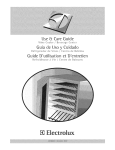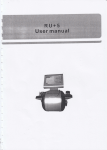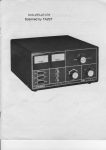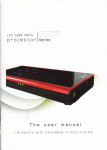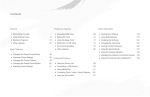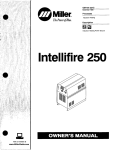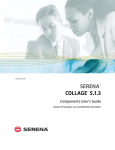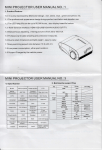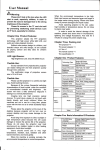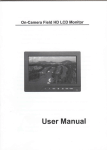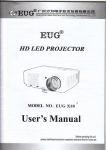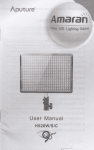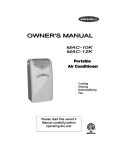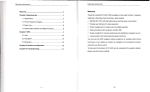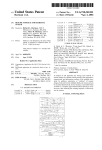Download Adjust language instructions 1. First enter the menu bar (MENU
Transcript
A苟 “tlanguagc iⅡ 饣LlGtions
1,First enter tlle mcllu bar(MENU)
丘gurc l
2,LoGate thc1nenu bar insidc the1nenu
图 2
3,After cnteⅡ ng the1nenu language,selcGt EngⅡ sh
图 3
usER MANuAL
LED MICRO PROJECTOR
Dlle to colltlllllous improvemellt,acttlal product may dlfFcr△
Mallual is for rcfcrcncc ollly
om thc manual
Table of c① ⅡteⅡ ts
WarnIng
ProduCt Deta"s
Remote Controlinstrucuon
0pera刂 on hstrudion
Menu0pera刂 on
Trouble shooting
Accessories List
llVarranty card
△岍
WarnⅡ ng
Product DetaⅡ s
45678
9 10
secu冖 ~Waming!
Before usiⅡ g tL:s pr叻 ector,pIease I1ead the manuaI nrst
1 The maohine uses high~b冖 ghtness Ⅱ
ght souroe,When the machine work,
ρ|ease do notlook direouy atthe|ens,so asto aVoid gIare damage the eyes
2、
Beoause of high operating temperature丨
nside the prolector,in oase the
side and boⅡ om ofa ooo"ng Vents open,pIease do not block or coverthe
vent"ation ho|e,notto the ooo"ng ho|es or Vent|ation ho|es stuffed debr s to
aˇ oid short cirou t‘
3、
radia刂
丨
eading to n rn machine damage and acoidents!
et,high temperature,vibration,dust,
Vsers should be avoided in theˇ ˇ
on and other adverse environments to use the proleotor MoVe gen"y!Do
not plaCe the prolector near heat or hot obleCts aboVe the obled Do not put"in
olosed cabinets should be placed on the ventilation!
4、
ProleCtor to work,the ambienttemperature range should be atroom
temperature When the ambienttemperature is too high or Vents cIosed,the
irnages Iη
ay appear oircular spots and groˇ ˇ
ing,p丨 ease shut dovvn to prevent
23∶
damage lO LCD!
5、
t0凵 0h
Proleotor|ens forthe high-preoision optica|deV|oes Do not d reCuy
the glass lenses and prevontthe use offoreign touch!The prolector
when notin use,p丨 ease ooverthe Iens ooVerto aVo丨
d aooidentalinjury scene
(The ens cap a廿 aohed w"h the maoh ne〉
6、
Lightn|ng thunderstorrn severe Weather or Vo"age fIuotuauons,in
orderto avoid the damage inside the maohine,please shut doWn
7、
co丨
25 26 ∶
24
Proledor by the sophis刂 cated eIectronic components and optical
ηponents,the user mayIead to damage theIr demo"tion If the prolector
1Foous|ens
2Leve卜 s1and adjustment
3Hot Winds outp凵 t VenⅢ auon
4ON`0FF
15EXlT
16PLAY/PAUsE
17Fast baokward
18Fast fonVard
5DC lN
19POWER
6An/opjonal
20sources
7EARPHONE
21UP
abnormal,please oontad the dealer orthe company!such as unauthorized
8AV
22RlGHT
disassemb|y ofthe machine,you wⅢ
9HDMI
23Play
101R
24Indicating|ight
11UsB
12sD
25MENV
13VGA
14KEYsTONE
27DOWN
warranty serV ce!
not enloy my company proⅥ de free
26LEFT
28ENTER
27
operation Instruction
Remote c① Ⅱtrol instruction
0
Tum on/off
△
MUTE
Vol+'
Volumcto add and
》
Fasc fo阝 vard
d
Fasc backword
Play/Pause
■
"l
Pausc
sOURCE
sourcc
INFo
DoDlav informatlon
▲
UP
V
Down
(
)
1startuρ a"d shutdown
sw"oh on the
Connectthe prolectorto DC Termina ofthe power adaptoⅡ
power adaptor and the proledor wⅢ be n standby∶
sta△ up∶ press doWn POW ER key or Po、 ″ER key on the Remote Control the
poWer nd cator"ght wⅢ be shining∶ and the prolector starls lo serVe;
shutdown∶ press the POWER key on the prolector or Remote Control,and the
prolector wⅢ
shutdown
2"uItimedia boot scree"
Ws shoWed〉
lf choose UsB or sD inρ ut,after open sCreen,a boot screen(asf°
for mu"imed a WⅢ
"°
be showed
Lcfi
Ri旦 ht
MENtl
Menu
EXIT
Exlt
CH+/
Chamclto add and
Do not miX use oId and"ew ba仗 e"es
Ifremote is not used forIong time,Batteries shouId be
removed
Remote shouId target atthe lR receivei
3 Image focusing
Putthe proleCtor W"h ens vertoa|to the Wa"or screen,turn on the prolector
and then adlust foous adlusuong hand e unⅢ
the p cture is o丨
ear
2MuⅢ media Menu
4Keystone Correction
21Whenthe UsB orsD ohanne"s ca"ed out,the fo|owing opera刂 ng ntelfaoe
ease choose the“ MOVIE” Π
rst and
lf prolector is not vertica"y or horizonta"yp|aced,the image vv"|present
W"|be presented To play the v deo n|e,p丨
trrapezoid M st.Keystone correotion technoIogy refers to a Nvay norma"zing the
getinto neXt menu forfurther se|eouon;T°
M sted image Via digital or opticaItechno|ogy
the“
p|ay the audio n|e,pIease choose
MUsIC” Πrst and getinto next menu forfurther selec"on;To p aythe image
11e,please choose the“
PHOTo” nrst and getinto next menu for further
∫
seIedion To p ay the textΠ e,p ease choose the“ TEXT"Ⅱ rst and getinto next
menu for further selecu° n;
丨
f you wantto pIay ce汁 anⅡ |es,press enterto con】 rm,and then press"bo%ng"
'
ⅣΙ
enu operation
1signaI Cha"nel Menu
11Remote Contrd0perau° n
Press the“ source” key on the Remote Contro∶
ca"outthe input source menu(see ngure° n Ieft);press
22Wh"e play videos by UsB or sD.press"oK"buuon,then We Gan get a
key again(° r up\down key〉 ;ch° °
se the
signa|input channel as requ red;and press“
ok” key or
submenu By using this menu,you can ach eve most ofthe p ay funouon y° u
the“ souroe”
“
Leftor R ghF key;彳 20perauon° f key on the prolector
body Press the"soURCE” key on the prolectoⅡ oa"out
need(a$sh° wn㈣ cture)
the signa sourCe menu;press“ UP” ,"D0lArN” key to
ohoose the signaIinput channe|as required∶
press“ oK”
keyto confrm or“ Left” “
R g hr key Warm ups∶ f"is
connected to the Computer|ab,the Computer output
shou d be conve吐 ed as We", n add"on to the
convert ng ofthe proledor
3Main Memu set刂
ngs
∷
31PiCture submenu
311Remote Contro|0perauon
Press the“ MENU” key on the Remote Contro to ca"outthe Main Menu;press
“”
key to oa"outthe P cture submenu∶
press“ /key t。
lo adjust and press“ oK” key to oa outthe setung
selectthe kems requ red
3120pera刂
33Time submenu
on of Keys on ProleCtor
Press“ MENU” keyto oa ou‘ the Ma n Menu∶
P cture submenu∶
press the“ V1\V+” key to ca"out
Press“ CH+‘ CH-△o se eotthe"ems required to adlust and
ˉ
ˉ
on:he prole∝ o'∞ get osD彐 o∷ eˉ
Press"MenuⅡ on the remote∞ ntro o广
ˉ1o choose the su~meη ~
press"L/F” unul y° ug⒍ “
me menu then VseⅡ ∶
you need to adjust
press“ 0K” key to CaHoutthe setung
UndeΓ the TlME,you could set up the C oCk,o矸
Time,On Time,sIeep T mer
and Auto sleep
32sound submenu
,"key to ca"outthe sound submenu;press“
to adjust and press“ oK” keyto oa"outthe se仗 ing
3220perauon。 f Keys on Proledor
/’
Press"Menu"on the remote oontⅡ
press“ oK” key to oa"outthe setjng
Underthe soVND,you could set up the sound Mode,Ba|anoe,Avto VoIume
sPDlF MODE PCM and EQ
so凵 nd0仟 ‘
Fl“
on the prolectorto get OSD,and then
`ls"to cho0se the submenu
under OPTl0N,you oould set up the osD Language Eng"sh,Restore Factory
Defauk‘ Rotate1and0sd Durau° n° 矸
Ⅱ■■■囗■
\、
ol,o卩
press"L`F” unt"yo凵 get0ption menu,then Use"⒈
you need to adjust
△/+” key to ca"out
冫
Press“ MENU” key to oa"outthe Main Menu;press the“ 、
sound submenu;Press“ CH+,CH” to se|ect the1ems required to adjust and
o仟 ,surround
3.40PTION setting
LilH"Ⅱ
321Remote Control opera"on
Press the“ MENU” key on the Remole Contrd to ca"outthe Main Menu∶ press
“
key t° se|eot the itelη s required
IⅠ
丨—
Π■ ■ ■ 囵 卩 Ⅰ Ⅰ Ⅰ ⒈ Ⅰ
TroubIe shoo伍 Ⅱg
Acces§ ories]List
ProbIem
Pleasθ chθ ok thθ
The possibIe Causes
Accesso"θ
1When turn on the power
sWitch,the indlcator light doθ
s
not Work
¨¨¨¨¨¨………¨¨¨¨¨¨……………………¨¨¨¨…¨ 1pc
Remote∞ ntd
Adapter
The poWer sWitch is tumed o矸
2The remotθ
如rn
contro丨
can not
on the proleotor
The remote oontrol has no ba廿 eries or the
Ba廿 eries atθ
lo、 v
IIIIⅠ
The remote contro|d丨 d not a丨 m at the丨
R
Contains of accesso“ es in the boX aRer openiog.
s LIst
PrOJeCtor
・PoWer Cable did not oonnect we"
ⅡThe power sWitch仙 sθ o brokem
fuⅡ
AV signal Cable
●
……¨……¨¨……………¨¨¨¨¨¨¨………… 1pC
¨ ¨ ¨ ¨ ¨ ¨ ¨ ¨ … … … … … … … … … 1pC
……¨……………………………¨…¨¨¨¨¨……● 1pC
Manu引 (ndude Warranty card)¨ ¨¨¨¨¨……………………… 1pC
po∶ nt
the choice o△ he inputsouroe may not be
∞ rrect
3NoImage
PurChasable accessoHes
no input signal
the input Cablθ is not∞
nnected
ifunder PC mode the PC outputfrequenoy
s not50ˉ 60Hz Make sure that the PC
丨
outpu"s oonnθ ded w"h the oroiedo∴
the p“ 丬
eotorˇenti1ation is blooked the
4Auto of afteruse some
】mes
VoItage is not stable
the prOJedoris oVer hθ at Check inhe fan is
broken
1PrOJedor sc田 θn
2CeⅢ ng mount
WarraⅡ ty card
Th臼 Ⅱk you for readiⅡ g tLis maⅡ ual to detaⅡ .If there are question§
,
please contact the company,we wⅡ l provide you With quaⅡ t/sewices,
I hope our products can g卜
VA凵 D
e your life to bring joy!
FROM THE DATE OF PURCHAsE
DAY/MONTH`Υ EAR
NAME
ADDREss
PHONE
sERlEs No
DlsTRIBVTOR
|
{
sIGNATURE OR sTAMP
ADDREss
PHONE
Maintenance records
刂ote:
|
The guarantee is not VaⅢ unless me card“
mmem卩
△d¤ 止
so pIease ask your disubutor shop to fi田 hece~
z Guarantee card wⅢ
not be ossued rlosL
「
ERMs
|
2
9
The guarantee o va"d forone r引
for tle卩
oα比r山 曲V跏
the date of ρurchase Ik吣 ed in he ρundhase reoe△
any faulty op"甜
"¨
on∞ used by defects h the mmhdlre of
the pr丬 eCtoⅡ
This Card and the purchase receIpt should be presented when
requesting a reρ
ai【
The guarantee does not apρ Iy】o dama⑨ es caused by
A
Misoperation,or any ser reconstu山 a-pts.
B
Careless
C.
or imρ roper pl咖
hstaIIation,
transpo"a】 on or hand"ng of me un"an诌 r me ρurchase~
FⅡe, earthquake or dher na“ raI d饴 曰s始rs, vOItage
changes in the AC创 rent,or ope旧 ton山 atis
from that desc"bed in the Ins△
d亻 brent
Vc刂 on Manua丨
I. The guarantee does not a飙、亻 t,e gua旧 ntee∞ rd
ρroperly n"ed。 ut or cannot be presented
is not