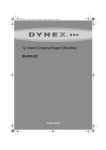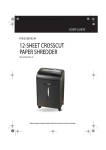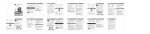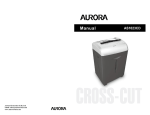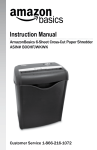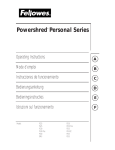Download Shredder Troubleshooting FAQ
Transcript
Shredder Troubleshooting FAQ The shredder does not power on or work at all. 1. Make sure that the unit is securely plugged into a working outlet / socket. 2. If you have been continuously shredding for an extended period of time, the unit may have overheated and the thermal protection feature has been activated to shut off the machine. If this happens, switch off the unit for at least 30 minutes/1 hour for it to reset before continuing. 3. The shredder is equipped with the ShredSafe™ feature, be sure not to tilt/push open the cover completely beyond the first preset position. If done so, the safety power cut off feature will be activated and the shredder will be inoperable. 4. The machine is engineered to only work when properly positioned onto the wastebasket. On the back edge of the head unit, there is a "curved flap-like shape" next to the power cord, that MUST FIT OVER THE OUTSIDE of the matching ridge of the wastebasket. When seated correctly, the safety interlock between the head unit and wastebasket is engaged. 5. If using a plastic bag to line the wastebasket, please remove it since this may be the cause of the shredder to not operate. The shredder runs but it does not pull paper down. 1. Be sure the shredder is set to the "Auto/On" mode and NOT in the "Reverse" mode. 2. The feeding entry of the shredder is blocked or jammed. Please refer to "How to Clear a Paper Jam" 3. The gears driving the cutting blades may be stripped or worn out. A shredder with a stripped gear will typically spool at a high pitch sound. Shredding beyond the specified sheet capacity or shredding materials not intended for proper use, will strain the machine and quickly wear and may break internal components. Please refer to the Operation section of your User Manual for more information. The shredder runs in "Reverse", but not in the "Auto /On" mode. 1. The shredder probably has a paper jam. Please refer to "How to Clear a Paper Jam" 2. When set to the "Auto/On" (Standby) mode, the green “Ready” indicator light will turn on. This means that the shredder is ready for use. The shredder will automatically start when paper is fed. The shredder is not supposed to constantly run when in the "Auto/On" mode. 3. The sensor in the paper feed entry is not being activated. A sensor which activates the shredder is located in the center area of the feed entry. When ready to shred, be sure to insert material directly into the center area to start the machine. How do I clear a "Paper Jam"? 1. Insert a filing folder or any rigid sheet of cardstock (old greeting card, sheet torn from cereal box, or a couple index cards) directly into the center of the feed entry while applying force to help push the jammed paper through. This will usually clear any paper blockage or other obstructions. 2. With the shredder unplugged, you may use a set needle-nose pliers or tweezers to remove the blockage. 3. Use the "Reverse" mode to back up and remove the stuck paper. The shredder will back up and loosen the jammed paper. If required, you may need to tug and remove several sheets to effectively clear the machine. When jammed paper is removed, return the shredder to the "Auto/On" mode to resume shredding. NOTE: Do not activate reverse function while shredding Credit Cards or CDs. Page 1 4. For severe jam situations, you may loosen the paper with shredder oil (regular cooking oil may be used, DO NOT USE ANY SPRAY CAN OIL OR LUBRICANT). 1. Turn shredder off. 2. Drizzle 2-3 tablespoons of oil onto the blades where the paper is jammed. 3. Let it soak for 30 minutes so the paper become saturated and softened. 4. Return the shredder back to the "Auto/On" mode. 5. If needed, forcibly insert a rigid sheet of cardboard to push the jammed paper through. 5. NEVER SHRED THE FOLLOWING ITEMS: Large paper clips (remove small clips whenever possible) Envelopes (especially windowed or glued flaps) Adhesive materials such as labels, stickers, or glued paper Newsprint, tissue, or any similar thin paper stock Transparencies, film, or laminated documents Continuous forms or paper rolls Cardboard / Corrugated board or fabric Plastic or hard items (except Credit Cards & CDs if applicable) Shredder is constantly running while in the "Auto / On" mode. 1. The activation sensor in the feed entry is blocked with dust, debris, or oil. A cotton swab may be used to clean the sensor. DO NOT USE CANNED AIR. The activation sensor of the shredder is located around the center of the feed entry. 2. Insert a filing folder or any rigid sheet of cardstock (old greeting card, sheet torn from cereal box, or a couple index cards) directly into the center of the feed entry while applying force to help push the jammed paper through. This will usually clear any paper blockage or other obstructions. 3. The shredder probably has a paper jam. Please refer to "How to Clear a Paper Jam" How to lubricate and clean the shredder? We recommend that you lubricate the shredder once a month with shredder oil (regular cooking oil may be used). Drizzle some oil on a few pieces of paper and feed those pages through the shredder. DO NOT USE CANNED AIR ON SHREDDER. Do not spray or keep any aerosol products in or around shredder. CLEANING: ALWAYS UNPLUG THE SHREDDER BEFORE CLEANING! Only clean the shredder by carefully wiping the unit with a dry soft cloth or towel. Do not clean or immerse shredder in water. Having the unit wet may result in damage or malfunction to the electrical components. If the shredder happens to get wet, be sure to completely dry the unit immediately with a cloth or towel. Never use anything flammable to clean the shredder. This may result in serious injury or damage to the product. Page 2