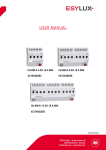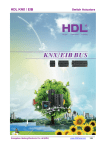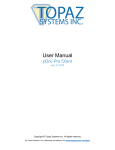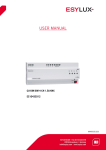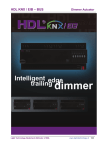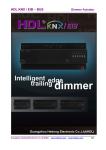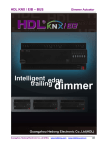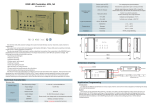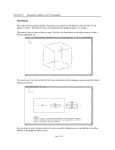Download GML Ultra Manual Set Document Update, 1398-5.10
Transcript
Document Update GML Ultra Manual Set The following information reflects the changes that have been made to GML Ultra software that works with the ULTRA Plus. Use this Document Update in conjunction with the following GML Ultra publications dated February 1997: • Getting Started Manual (publication 1398-5.10) • User Manual (publication 1398-5.11) • Reference Manual (publication 1398-5.12) Getting Started Manual Page 5-7 Add the following I/O configuration option sub-menu at the end of step 2 of the Configuring User-Defined Input section: Page 5-16 Add the following information at the end of the Defining I/O Configuration section: Configuring User-Defined Defaults The default outputs settings determine the state that the outputs will be set to when a program is stopped. Each output can be set to either turn ON, turn OFF, or remain unchanged when program execution is halted. These settings affect the output if the program stops (for example, loss of enable, an error, or the end-of-program reached). The default outputs settings only affect the nondedicated, general purpose outputs. The dedicated outputs that are enabled in the Configure Output dialog box are not affected by any selection of a default output. ! ATTENTION: When an output is assigned a default of ON, personal injury or property damage could occur if the system E-stop circuitry does not override the controller’s outputs when the state of the output is a safety hazard. Publication 1398-5.10-DU1 - April 1998 2 GML Ultra Manual Set ! ATTENTION: When an output is assigned a default of ON, personal injury or property damage could occur because the output turns on when power is applied to the ULTRA Plus following the execution of the Auto Program (system program 0). If there is no Auto Program, the output will remain off. To configure a default output: 1. From the menu bar, select Definitions. The Definitions menu appears. 2. Select I/O Configuration. The I/O Configuration menu appears. 3. Select Defaults. The Default Outputs dialog box appears: 4. For nondedicated, general purpose outputs 1 to 8, make the following selections: For output: 1 Publication 1398-5.10-DU1 - April 1998 If you: When program execution is halted and power is reapplied to ULTRA Plus after the execution of the Auto Program: Select On Regardless if output 1 was on or off when the execution of the program was halted, it is turned on. Select Off Regardless if output 1 was on or off when the execution of the program was halted, it is turned off. Select Output 1 is allowed to continue in the Unchange state it was in (on or off) when the execution of the program was halted. GML Ultra Manual Set For output: If you: 2 Select On Select Off Select Unchange 3 Select On Select Off Select Unchange 4 Select On Select Off Select Unchange 5 Select On Select Off Select Unchange 3 When program execution is halted and power is reapplied to ULTRA Plus after the execution of the Auto Program: Regardless if output 2 was on or off when the execution of the program was halted, it is turned on. Regardless if output 2 was on or off when the execution of the program was halted, it is turned off. Output 2 is allowed to continue in the state it was in (on or off) when the execution of the program was halted. Regardless if output 3 was on or off when the execution of the program was halted, it is turned on. Regardless if output 3 was on or off when the execution of the program was halted, it is turned off. Output 3 is allowed to continue in the state it was in (on or off) when the execution of the program was halted. Regardless if output 4 was on or off when the execution of the program was halted, it is turned on. Regardless if output 4 was on or off when the execution of the program was halted, it is turned off. Output 4 is allowed to continue in the state it was in (on or off) when the execution of the program was halted. Regardless if output 5 was on or off when the execution of the program was halted, it is turned on. Regardless if output 5 was on or off when the execution of the program was halted, it is turned off. Output 5 is allowed to continue in the state it was in (on or off) when the execution of the program was halted. Publication 1398-5.10-DU1 - April 1998 4 GML Ultra Manual Set For output: If you: 6 Select On Select Off Select Unchange 7 Select On Select Off Select Unchange 8 Select On Select Off Select Unchange 5. Select OK. Publication 1398-5.10-DU1 - April 1998 When program execution is halted and power is reapplied to ULTRA Plus after the execution of the Auto Program: Regardless if output 6 was on or off when the execution of the program was halted, it is turned off. Regardless if output 6 was on or off when the execution of the program was halted, it is turned off. Output 6 is allowed to continue in the state it was in when the execution of the program was halted. Regardless if output 7 was on or off when the execution of the program was halted, it is turned on. Regardless if output 7 was on or off when the execution of the program was halted, it is turned off. Output 7 is allowed to continue in the state it was in when the execution of the program was halted. Regardless if output 8 was on or off when the execution of the program was halted, it is turned on. Regardless if output 8 was on or off when the execution of the program was halted, it is turned off. Output 8 is allowed to continue in the state it was in when the execution of the program was halted. GML Ultra Manual Set 5 User Manual Page 9-12 Add the following information at the end of the Edit Value block section: End Scan Conditional Use the End Scan Conditional block to end a sequence of blocks begun by the Start Scan Conditional block and executed if the expression in the Start Scan Conditional block is true. See the Start Scan Conditional block for more details. The End Scan Conditional block does not require you to enter information. Page 9-35 Replace the information in the Redefine Position block section with the following information: The Redefine Position block allows you to set the actual or command position of the axis to a specific absolute or relative position. You can use the Redefine Position block when the axis is moving or at rest. This block does not cause motion; it simply redefines the current axis position. Important: Use caution if you use this command while there is motion. The time delay caused by execution speed results in the zero position being defined at a position that is different than when the command was issued. The difference in position is proportional to the velocity of the motor when the command was issued. Any following error that is present when this instruction is executed is maintained; the actual position is not set to the commanded position. Publication 1398-5.10-DU1 - April 1998 6 GML Ultra Manual Set To redefine an encoder position as a new position: 1. Double-click on the Redefine Position block. A dialog box similar to the following appears: 2. Make an entry in the following fields: Field Description Encoder 1 Select this to do one of the following, based on whether it was also selected in the Position Feedback field of the SERVO dialog box (see Configuring the Servo Axis in the Getting Started Manual) when the servo axis was initially configured, : In the SERVO Then: dialog box, if Encoder 1 was: Selected • The command position is set to the value you type in the New Position field. • Not selected Publication 1398-5.10-DU1 - April 1998 The actual position is set to the value you type in the New Position field minus the following error. The actual position is set to the value you type in the New Position field. GML Ultra Manual Set 7 Field Description Encoder 2 Select this to do one of the following, based on whether it was also selected in the Position Feedback field of the SERVO dialog box (see Configuring the Servo Axis in the Getting Started Manual) when the servo axis was initially configured: In the SERVO Then: dialog box, if Encoder 2 was: Selected • The command position is set to the value you type in the New Position field. • New Position The actual position is set to the value you type in the New Position field minus the following error. Not selected The actual position is set to the value you type in the New Position field. Type (or use the Expression Builder to create) the mathematical expression that defines the new command position of the axis. 3. Select Save. The dialog box closes. The diagram appears with the box checked to indicate that the parameters are set. Page 9-43 Add the following information after the Slew Enable block section: Start Scan Conditional After the Start Scan Conditional block test, the program action is: If the condition is: True False Then: Blocks located between the Start Scan Conditional and End Scan Conditional blocks are executed. The program executes the block that follows the End Scan Conditional block. Publication 1398-5.10-DU1 - April 1998 8 GML Ultra Manual Set To start the scan for a condition: 1. Double-click on the Scan Event Handler block. A dialog box similar to the following appears: 2. Make an entry in the following field: 3. Publication 1398-5.10-DU1 - April 1998 Field Description If Type (or use the Expression Builder to create) the mathematical expression, which when true, allows the program to execute the blocks located between the Start Scan Conditional and End Scan Conditional blocks. Select Save. The dialog box closes. The diagram appears with the block checked to indicate that the parameters are set. GML Ultra Manual Set 9 Reference Manual Page 1-3 Replace the information in the Redefine Position block section with the following information: You can redefine an encoder position as a new position field: If encoder 1 or 2 was selected when: Then: The servo axis was configured • The command position is set to the value that you type in the New Position field. • The actual position is set by the program to the command position minus following error. • The master axis was configured The Home Sequence Complete output (if selected in the Configure Output dialog box of the Definitions’ I/O Configuration menu) and Home_Sequence_Complete_Flag are turned on. The actual position is set to the value that you type in the New Position field. Important: Use caution if you use this command while there is motion. The time delay caused by execution speed results in the zero position being defined at a position that is different than when the command was issued. The difference in position is proportional to the velocity of the motor when the command was issued. Any following error that is present when this instruction is executed is maintained; the actual position is not set to the commanded position. Page 1-19 Add the following information after the Define Scan Event block section: Start Scan Conditional Publication 1398-5.10-DU1 - April 1998 10 GML Ultra Manual Set The program action taken after the Start Scan Conditional block test is as follows: If condition is: Then: True Blocks located between the Start Scan Conditional and End Scan Conditional blocks are executed. False The program executes the block that follows the End Scan Conditional block. End Scan Conditional Use the End Scan Conditional block to end a sequence of blocks begun by the Start Scan Conditional block and executed if the expression in the Start Scan Conditional block is true. See the Start Scan Conditional block for more details. The End Scan Conditional block does not require you to enter information. Publication 1398-5.10-DU1 - April 1998 GML Ultra Manual Set 11 Publication 1398-5.10-DU1 - April 1998 Publication 1398-5.10-DU1 - April 1998 PN 74102-222-02 1998 Rockwell International. All Rights Reserved. Printed in USA