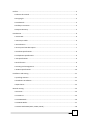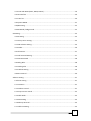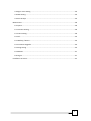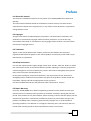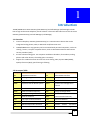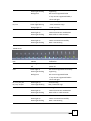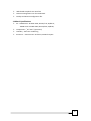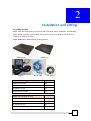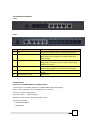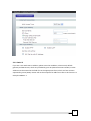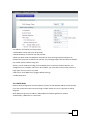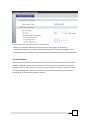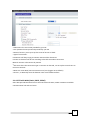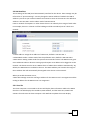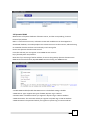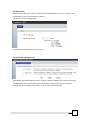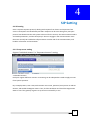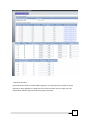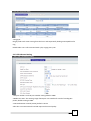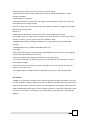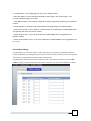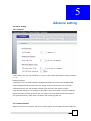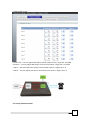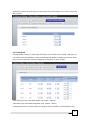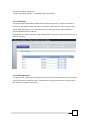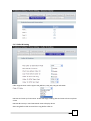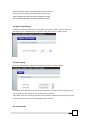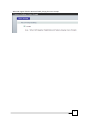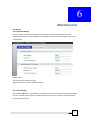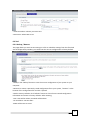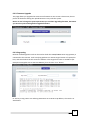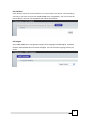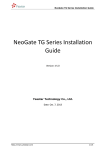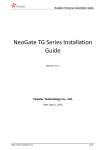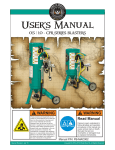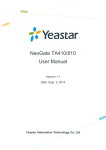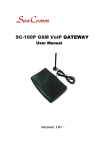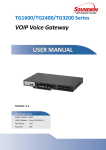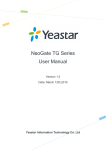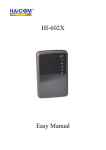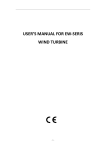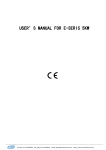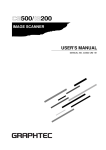Download TG400/TG800 Series
Transcript
TG400/TG800 Series VOIP Voice Gateway USER MANUAL Version: 2.0.1 Default Login Details WAN IP Address: DHCP LAN IP Address: http://222.222.222.1 User Name: admin Password: admin Preface ..................................................................................................................................... 5 0.1 About this manual ........................................................................................................... 5 0.2 Copyright ........................................................................................................................ 5 0.3 Trademark....................................................................................................................... 5 0.4 Safety Instructions ........................................................................................................... 5 0.5 Repair Warranty .............................................................................................................. 5 Introduction .............................................................................................................................. 6 1.1 Overview ......................................................................................................................... 6 1.2 Acronyms Table ............................................................................................................... 6 1.3 Introduction .................................................................................................................... 7 1.4 Front panel LED description ............................................................................................. 7 1.5 Product Specifications ..................................................................................................... 9 1.6 Telephone Specifications ................................................................................................. 9 1.7 IP Specifications .............................................................................................................. 9 1.8 Call function .................................................................................................................... 9 1.9 setting and management................................................................................................. 9 1.10 Basic Specifications...................................................................................................... 10 Installation and setting............................................................................................................ 11 2.1 packing contents ........................................................................................................... 11 2.2 Hardware Installation .................................................................................................... 12 2.3 Quick Start .................................................................................................................... 12 Network setting ...................................................................................................................... 14 3.1 Internet ......................................................................................................................... 14 3.1.1 Static IP ...................................................................................................................... 15 3.1.2 DHCP Mode ................................................................................................................ 16 3.1.3 PPPoE Mode ............................................................................................................... 17 3.1.4 PPTP with WAN (Static, DHCP, PPPoE) ........................................................................ 18 2 3.1.5 L2TP with WAN (Static, DHCP, PPPoE)......................................................................... 19 3.2 LAN interface ................................................................................................................ 20 3.2.1 User list ...................................................................................................................... 20 3.3 Dynamic DDNS .............................................................................................................. 21 3.4 QOS setting ................................................................................................................... 22 3.5 NAT Mode / Bridge mode .............................................................................................. 22 SIP Setting............................................................................................................................... 23 4.1 SIP setting ..................................................................................................................... 23 4.1.1 Proxy server setting .................................................................................................... 23 4.1.2 SIP Advance Setting .................................................................................................... 25 4.1.3 Codec ......................................................................................................................... 26 4.2 Call Feature ................................................................................................................... 27 4.2.1 Call Forward Setting ................................................................................................... 27 4.2.2 Do Not Disturb ........................................................................................................... 28 4.3 Dialing Rule ................................................................................................................... 28 4.3.1 Dialing Plan ................................................................................................................ 28 4.3.2 Hotline Setting............................................................................................................ 29 4.4 NAT Traversal ................................................................................................................ 30 Advance setting ...................................................................................................................... 31 5.1 Phone setting ................................................................................................................ 31 5.1.1 Common .................................................................................................................... 31 5.1.2 Volume Control .......................................................................................................... 31 5.1.3 Loop Current control .................................................................................................. 32 5.1.5 Flash Hook.................................................................................................................. 33 5.1.5 SLIC Setting ................................................................................................................ 34 5.1.6 Polarity Reversal ......................................................................................................... 34 5.1.7 Caller ID Setting .......................................................................................................... 35 3 5.2 Region Tone Setting ...................................................................................................... 36 5.3 DSCP Setting .................................................................................................................. 36 5.4 Voice Prompt ................................................................................................................ 36 Maintenance........................................................................................................................... 38 6.1 System .......................................................................................................................... 38 6.1.1 Account Setting .......................................................................................................... 38 6.1.2 Time Setting ............................................................................................................... 38 6.2 Tool ............................................................................................................................... 39 6.2.1 Backup / Restore ........................................................................................................ 39 6.2.2 Firmware Upgrade...................................................................................................... 40 6.2.3 Ping testing ................................................................................................................ 40 6.2.4 Restart ....................................................................................................................... 41 6.3 Langue .......................................................................................................................... 41 Installation structure ............................................................................................................... 42 4 Preface 0.1 About this manual This manual is intended to help users to the proper use of TG400/TG800 series VOIP voice gateway. The manual will be different based on the different firmware version, the latest content (specifications) subject to the original notice, if any content in this document is supposed to change without notice. 0.2 Copyright All rights reserved for the 2009 Telephony Corporation. The information contained in this publication is protected by copyright. Without written permission, no part of the copy, transmitted, transcribed, or translated into any language, will be stored in a retrieval system, ownership of copyright owners. 0.3 Trademark Appear in this manual product and company names may be related to the company's registered trademark that appears in this manual product and company names used only for identification or explanation. 0.4 Safety Instructions Use only the required power supply voltage. Power input: AC 100 - 240V, 50 - 60 Hz. To reduce the risk of electric shock, do not disassemble this product. Opening or removing components could be dangerous. Incorrect assembly may result in abnormal or damaged product, please refer to the instruction manual before use. Do not place any objects or liquid into the device, may cause electric shock, abnormal or damaged products. Products will not produce any liquid. If the product is found around the liquid leaks, identify and find the appropriate service personnel. Use the unshielded twisted pair (UTP) Ethernet cable connection RJ - 45 port. 0.5 Repair Warranty Users buy TG400/TG800 series VOIP voice gateway products from the dealer have one year warranty. Be sure to obtain proof of purchase to the dealer and keep it. During the warranty period, if the product has any abnormalities, failure resulting in the not function proper, we will evaluate the repair fee or replacement of defective products or parts without charge. If the product is modified, abuse, tampering, destruction by improper use, or under abnormal operating conditions, such behavior is not apply the warranty policy. This warranty does not include other ancillary products authorized software vendor or accessories. 5 1 Introduction TG400/TG800 Series VoIP Gateway (VOIP Gateway) and Call Manager (Call Manage) include low-to high-end Internet telephony overall solution. This article describes how to use the Voice Gateway (VOIP Gateway) and Call Manager (Call Manage). 1.1 Overview Internet Telephony Gateway (VOIP Gateway) is a communication device that can be integrated analog phone, PSTN, or PBX trunk card/extension card. TG400/TG800 series voip gateway can be connected with personal computers, such as IP sharing / router, it may be a separate device, such as telecommunications and Internet service providers (VPN). Provide a direct analog port. For computer modulation decoders, fax machines, analog phones and other devices, the analog port is necessary. Support for standard Internet services such as IP sharing, NAT, Dynamic DNS (DDNS), Quality of Service (QoS), port filtering, IP filtering. 1.2 Acronyms Table Acronym: Full Name: Acronym: Full Name: API Application Interface ACI Audio CODEC Interface ADC Analog to Digital Converter CODEC Coder / Decoder DAC Digital to Analog Converter DC Direct Current DDNS Dynamic Domain Name System DHCP Dynamic Host Configuration Protocol DMZ Demilitarized Zone DNS Domain Name System DTMF Dual Tone Multi Frequency FXO Foreign Exchange Office FXS Foreign Exchange Station GMT Greenwich Mean Time IP Internet Protocol IPSec Internet Protocol Security L2TP The Layer 2 Tunnel Protocol LAN Local Area Network WAN Wide Area Network MAC Media Access Control MII Media Independent Interface NAT Network Address Translation NTP Network PPTP Point-to-Point Tunneling Time Protocol 6 Protocol RTP Real-Time Transport Protocol RTCP Real-Time Transport Control Protocol (also known as RTP control protocol) SIP Session Initiation Protocol SLIC Subscriber Line Interface Circuit STUN Simple Traversal of UDP through URI Uniform Resource Identifier NATs TCP Transmission Control Protocol UDP User Gateway gram Protocol UPnP Universal Plug and Play VoIP Voice Over Internet Protocol 1.3 Introduction combines VoIP and traditional analog phone Support SIP VoIP protocol. TG400 series: allow 4 SIP call TG800 series: allow 8 SIP call equipped with basic 4-port IP sharing function Model FXS Port TG400 4 TG402 2 FXO port TG404 TG800 8 TG804 4 TG808 WAN Port LAN Port RJ-11 port SIP 1 4 4 2 1 4 4 4 1 4 4 1 4 8 4 1 4 8 8 1 4 8 1.4 Front panel LED description TG400 Series: LED STATUS indication Power Green light on power on Off power off Green light on SIP account registered successfully REG 7 Green light flashing registering Red light on SIP account registered failed If any account registered failed, it shows red light. P1 / P2 Green light on VoIP call using P3 / P4 Green light flashing VoIP / PSTN line rings Orange light on PSTN call using Off Waiting for network connection WAN Green light on network connection established Green light flashing Data traffic on cable network Off Ethernet not connected to PC Green light on LAN is connected successfully Green light flashing Data is transmitting LED STATUS Indication Power Green light on power on Off power off Green light on SIP account registered successfully Green light flashing registering Red light on SIP account registered failed LAN TG800 Series: REG If any account registered failed it shows red light. P1 / P2 / P3 / P4 Green light on VoIP call using P5 / P6 / P7 /P8 Green light flashing VoIP / PSTN line rings WAN LAN Off Waiting for network connection Green light on network connection established Green light flashing Data traffic on cable network Off Ethernet not connected to PC Green light on LAN is connected successfully Green light flashing Data is transmitting 8 Specifications TG400/TG800 series VOIP Gateway provides many functions such as built-in server and software, providing a convenient interface linking to your VoIP network. 1.5 Product Specifications Support SIP protocols: SIP Registration and Digest Authentication Registration NAT pass through: the function allowed TG400/TG800 series VOIP Gateway are able to support any NAT / firewall, the default setting is the same as NAT / firewall virtual device setting. Telephone status display: This feature shows the status of each Port, such as phone on hook / off hook, outgoing and incoming calls, talking time, caller ID. 1.6 Telephone Specifications Codec: G.711 (A-law /μ-law), G.729 AB, G.723 (6.3 Kbps / 5.3Kbps), G.726 (16,24,32,40 Kbps), GSM-FR FAX support: T.38, G.711 pass through G.168 echo cancellation Call Transfer: transfer when line busy / transfer without any condition / transfer when no one pick up DTMF Relay: In-band DTMFRelay /RFC2833 1.7 IP Specifications SIP (RFC 3261) , SDP (RFC 2327), Symmetric RTP STUN (RFC3489), ENUM (RFC 2916), RTP Payload for DTMF Digits (RFC2833), Outbound Proxy Support WAN: PPPoE client, DHCP client, Static IP Address, DDNS client Support PPTP/L2TP VPN Client Network Address Translation: Providing build-in NAT router function QOS 1.8 Call function volume adjustment:-32〜31(dB) Dynamic Jitter Buffer caller ID detection :DTMFCID / Bellcore CID/ ETSI CID caller ID generation:DTMFCID / Bellcore CID/ ETSI CID 1.9 setting and management 9 Web-based Graphical User Interface Remote management over the IP Network. Backup and Restore Configuration file. 1.10 Basic Specifications AC : TG400 series: AC100V-240V, DC12V/1.5A, 50/60 Hz, TG800 series: AC100V-240V, DC12V/2.5A, 50/60 Hz, Temperature:0°C~40°C (operation) Humidity:90% non condensing Emissions:meet FCC Part 15 Class B, CE Mark request 10 2 Installation and setting 2.1 packing contents Please check the closed packing of products and accessories before installation. The following are the default contents of the product. The contents of the actual product may be varied according to different versions. TG400/TG800 series VOIP Gateway packing contents TG400 series Adapter TG800 seris RG-45 cable User manual TG400 series packing contents TG400 series device X1 RJ-45 cable X1 AC adaptor (1.5 A) X1 CD-Rom (user manual) X1 TG800 series packing contents TG800 series device X1 RJ-45 cable X1 AC adaptor (2.5 A) X1 CD-Rom (user manual) X1 11 2.2 Hardware Installation TG400: TG800: item Connect interface Function 1 2 FXS FXO 3 WAN 4 LAN 5 RESET bottom 6 AC power(DC in 12V) FXS port connected to phone or PBX outbound card. FXO port connected to PBX inbound card or CO line Back up for life line support, it’s used for PSTN call if VOIP Call fails. Connected to internet. The WAN port is able to connect the gateway and modem (such as cable modem, ADSL modem) to internet. Connected to PC or switch /hub. Let your PC or Switch /hub connected gateway to create LAN environment. Push the reset bottom till 3 sec. Gateway will be set to default Power input 2.3 Quick Start How to set up TG400/TG800 series VOIP gateway? 1. Connect your PC or NB to LAN port of TG400/TG800 series voip gateway 2. Key in http://222.222.222.1 on web browser (IE / Firefox) 3. Enter user name and password User name: guest password: guest Admin user name: admin Admin password: admin 4. Enter wizard mode 1. Connection Setup 2. VOIP Setup 12 TG400/TG800 series voip gateway internet setting 1. Time zone setting 2. LAN IP, subnet mask IP setting (please keep default setting if not necessary to change the IP)) 3. WAN internet setting WAN connection type, please choose your networking type Static IP (fixed IP, IP information provided by ISP) DHCP Client (distributing IP automatically) PPPoE (account / password provided by ISP) 5. Click “end” and finish the internet setting, then, go to “VOIP Setup” to configure the SIP account. 6. Connect TG400/TG800 series voip gateway to your internet environment (Connect RJ45 cable to WAN port of TG400/TG800 series voip gateway). 7. The device will set up voip information automatically if devices setting finished 8. The TG400/TG800 series voip gateway LED light showed green light on: "REG" port after 2 sec, which means the device registered automatically and successfully 9. Start to call voip call Notice: If REG is red light, it means the wrong account registration or not connected to internet. If there is no sign on REG light, it means the account doesn’t open yet, please contact your supplier. 13 3 Network setting 3.1 Internet WAN (Wide Area Network) is a network connection connecting one or more LANs together over some distance. For example, the means of connecting two office buildings separated by several kilometers would be referred to as a WAN connection. The size of a WAN and the number of distinct LANs connected to a WAN is not limited by any definition. Therefore, the Internet may be called a WAN. WAN Settings are settings that are used to connect to your ISP (Internet Service Provider). The WAN settings are provided to you by your ISP and often times referred to as "public settings". Please select the appropriate option for your specific ISP. For most users, Internet access is the primary application. TG400/TG800 series voip gateway supports the WAN interface for internet access and remote access. The following sections will explain more details of WAN Port Internet access and broadband access setup. When you click “WAN Setting”, the following setup page will be shown. Three methods are available for Internet Access. 1. Static IP 2. DHCP 3. PPPoE 14 3.1.1 Static IP If you are a user with static IP address, please enter the IP address, subnet mask, default gateway and DNS servers, which are provided by your ISP (Internet Service Provider). Each IP address must be entered in the field of IP in the appropriate forms, which are four IP octets separated by points (XXXX). Router will not be accepted if IP address not like in this format. For example: 168.95.1.2 15 □IP Address: Check with your ISP provider. □Subnet Mask: Check with your ISP provider. □Default Gateway: Check with your ISP provider. □MTU size: MTU stands for Maximum Transmission Unit, the largest physical packet size, measured in bytes that a network can transmit. Any messages larger than the MTU are divided into smaller packets before being sent. The key is to be deciding how big your bandwidth pipe is and select the best MTU for your configuration. For example, you have a 33.6 modem, you use a MTU of 576, and if you have a larger pipe you may want to try 1500. □DNS server: enter DNS server (suggest default setting) □Enable Keep Alive 3.1.2 DHCP Mode Dynamic Host Configuration Protocol (DHCP), Dynamic IP (Get WAN IP Address automatically). If you are connected to the Internet through a Cable modem line, then a dynamic IP will be assigned. Note: WAN port gets the IP Address, Subnet Mask and default gateway IP address automatically, if DHCP client is successful. 16 □Name of service: it may be set by your own or blank □MTU size: enter MTU (Maximum transmission unit) size (suggest set to default) □Assign DNS Dynamically: get DNS IP address WAN interface automatically (suggest use it) □First DNA server, Second DNS server: Manually enter the domain name server WAN interface 3.1.3 PPPoE Mode Point-to-Point Protocol over Ethernet (PPPoE). Some ISPs provide DSL-based services and use PPPoE to establish communication link with end-users. If you are connected to the Internet through a DSL line, check with your ISP to see if they use PPPoE. If they do, you need to make sure the following items, PPPoE User name: Enter username provided by your ISP. PPPoE Password: Enter password provided by your ISP. 17 □USER name: the user name provided by your ISP □user password: enter password provided by your ISP □Name of service: you may set up the name of service or blank □Type of connection: Continuous: will keep trying to connect internet while disconnect Connect on demand: will be set according to the idle time when connection Manual: connect or disconnect by manual □Idle time: when the connection type is: Connect on demand, can set up the interval time to reconnect internet □MTU size: enter MTU (max transmission unit) size (suggest set to default) □Server 1, 2: Manually enter the domain name server WAN interface 3.1.4 PPTP with WAN (Static, DHCP, PPPoE) Some ISPs provide DSL-based service and use PPTP with Static, DHCP or PPPoE to establish communication link with end-users. 18 □PPTP Server IP Address: check with your VPN PPTP Server provider □PPTP User Name: PPTP Dial-in account □PPTP Password: PPTP Dial-in Password □PPTP MTU Size □Request MPPE Encryption □Remote LAN setting: select SIP Call by LAN IP Address or not 3.1.5 L2TP with WAN (Static, DHCP, PPPoE) Some ISPs provide DSL-based service and use L2TP with Static, DHCP or PPPoE to establish communication link with end-users. □L2TP Server IP Address: check with your VPN L2TP Server provider □L2TP User Name: L2TP Dial-in account □L2TP Password: L2TP Dial-in Password □L2TP MTU Size □Request MPPE Encryption □Remote LAN setting: select SIP Call by LAN IP Address or not 19 3.2 LAN interface The IP settings of the LAN (Local Area Network) interface for the device. These settings may be referred to as "private settings". You may change the LAN IP address if needed. The LAN IP address is private to your internal network and cannot be seen on the Internet. The default IP address is 222.222.222.1 with a subnet mask of 255.255.255.0. LAN is a network of computers or other devices that are in relatively close range of each other. For example, devices in a house or office building would be considered part of a local area network □LAN IP Address: Assign the IP address of LAN server, default is 222.222.222.1 □Subnet Mask: Select a subnet mask from the pull-down menu, default is 255.255.255.0. □DHCP Server Setting: DHCP stands for Dynamic Host Control Protocol. The DHCP server gives out IP addresses when a device is starting up and request an IP address to be logged on to the network. The device must be set as a DHCP client to "Obtain the IP address automatically". By default, the DHCP Server is enabled in the unit. The DHCP address pool contains the range of the IP address that will automatically be assigned to the clients on the network. When you enable the DHCP server, □DHCP Client Range: Enter the starting IP address for the DHCP server’s IP assignment and the ending IP address for the DHCP server’s IP assignment. 3.2.1 User list The client computer is connected to the unit will display their information table in the DHCP client list. The table displays the IP address, MAC address, and the lease time, DHCP lease statistics for each time the client computer. Click Refresh to update the screen display 20 3.3 Dynamic DDNS Maintenance of dynamic database of domain names, and the corresponding "Internet Protocol"(IP) address DNS: is a core Internet services, as domain names and IP addresses can be mapped to a distributed database, can make people more convenient access to the Internet, without having to remember that the machine can be directly read a string of IP How to use dynamic domain name service? From this web site you can register a new DDNS service account: http://www.dyndns.com/newacct Note that if you are using a fixed IP address, do not set the gateway dynamic domain name. DDNS and use both a fixed IP, DynDNS DDNS service will stop your DDNS service. □Enable DDNS: Enable/Disable the DDNS service. The default setting is disable. □DDNS Server Type: Support two types of DDNS, DynDns.org or TZO.net □Domain Name: The domain which you register in DynDns.org or TZO.net website. □DDNS Username: The username which you register in DynDns.org or TZO.net website. □DDNS Password: The password which you register in DynDns.org or TZO.net website. 21 3.4 QOS setting When making a VoIP call, in order to ensure the voice bandwidth, the other connection will automatically reduce the transmission capacity You can set your Qos upload speed □Enable QoS: Enable/Disable the QoS service 3.5 NAT Mode / Bridge mode □NAT Mode: This mode allows LAN users to share a single IP address and Internet connection. □Bridge Mode: This mode allows the Internet interface and local area network interface bridging, Notice: the bridge mode failure once you start NAT and firewall 22 4 SIP Setting 4.1 SIP setting SIP is a request-response protocol, dealing with requests from clients and responses from servers. Participants are identified by SIP URLs. Requests can be sent through any transport protocol. SIP determines the end system to be used for the session, the communication media and media parameters, and the called party's desire to engage in the communication. Once these are assured, SIP establishes call parameters at either end of the communication, and handles call transfer and termination. 4.1.1 Proxy server setting Support “Individual Account” or “Represent Account” setting. □Individual Account: Each port register different accounts. Accounting can be independent. Need to apply account from System operators Key in Display Name, User name, Authorization user name, password, Proxy Server IP and SIP domain, and enable the Register items. Then, click the OK button and check the Registration Status to see if the gateway registers to sip account successfully or not. 23 □Represent Account: Representative number is used for PBX integration, one representative number for 4 port gateway or 8 port gateway is enough, but the account of these 4 port or 8 port can’t be independent. Need to apply account from System operators 24 □Ring type: Ring by order: Each time starting from the line 1 and sequentially looking unoccupied line for ring Round Robin: Turn calls increased each cycle, ringing every user 4.1.2 SIP Advance Setting □SIP port number: Local SIP port number setting defaults: 5060 □Media Port Start: The starting range of RTP port. Port number for initial of sending RTP packet, default setting is 9000. □RTP Packetization interval (Ptime), default is 20 ms Value less: Increase network load and improve the sound quality 25 Value gain: Reduce the network load, reduce the sound quality. □DTMF Transmit method: Select DTMF transmission format RFC2833, Sip info, In band. Default is RFC2833 □DTMF detection Sensitivity: Value gain: Sensitivity enhancement, more digit issue may happen, suitable for enlarge the item when dial short length number Value less: Lower sensitivity, less digit issue may happen, suitable for enlarge the item when dial the long length number. Default is -1 □DTMF volume: Sometimes no action when dial, you may adjust the function. For example: when you make call to a company, you get an IVR, but no action when dial the extension number, you may increase the value. Default is -2dB □RFC2833 Payload Type: Sending the DTMF tone as a RTP payload signal. The RFC2833 signaling □SIP INFO Duration (ms): Modify SIP INFO duration time. □FAX type: G711 fax pass through (not compressed by using a 64Kbps channel to transmit voice signals) T.38 fax relay (fax encoded by IP protocol) □SIP Account Pooling (for Registered Accounts): SIP account sharing □Local Port call directly: the telephony port of the same gateway call each other, not send invite packet message. □SIP Invite timeout: after send invite packet message, server not response the busy tone within the seconds you set. □SIP 100red support: if enable the item, when device receive SIP : 183, will reply PACK. 4.1.3 Codec A CODEC is an algorithm for taking voice or video and compressing the information. This type of codec combines analog-to-digital conversion and digital-to-analog conversion functions in a single chip. The Codec is used to compress the voice signal into data packets. Each Codec has different bandwidth requirement. There are 9 kinds of codec, G.711/Ulaw, G.711/Alaw, G.729, G.723 (5.3k / 6.3k bps), G.726 (16K bps), G.726 (24K bps), G.726 (32K bps), G.726 (40K bps), GSM-FR 26 4.2 Call Feature 4.2.1 Call Forward Setting You can setup the phone number you want to forward in this page. There are three type of Forward mode. You can choose Immediate Forward, Busy Forward, and No Answer Forward by click the icon. Immediate Forward: All incoming call will immediately forward to the number you entered. Busy Forward: When you are on phone, the new incoming call will forward to the number you entered. No Answer Forward: If no one picks up the phone, the incoming call will forward to the number you entered. After you finished the setting, please click the OK button. 27 4.2.2 Do Not Disturb DND Setting: you can setup the DND Setting item to keep the device silence. You can choose Always or Enable or Disable. DND Always: All incoming call will be blocked until disable this feature. DND Enable: Set Enable and the device will be blocked during the time period. If the “From” time is large than the “To” time, the Block time will from 00:00 to 23:59 4.3 Dialing Rule 4.3.1 Dialing Plan The “Dialing plan” needs to setup when the users use the method of Peer-to-Peer SIP VoIP call or SIP Proxy Server Mode. The SIP Dialing Plan has two kinds of directions: Outgoing (call out). 28 □“Lead Number” is the leading digits of the call out dialing number. □“Min-Max Digits” has two text fields need filled: “Min Length” and “Max Length” is the min/max allowed length you can dial. □“Strip Digits Length” is the number of digits that will be stripped from beginning of the dialed number. □“Prefix Number” is the digits that will be added to the beginning of the dialed number. □“Destination IP/ URL” is the IP address / Domain Name of the destination TG400/TG800 series voip gateway that owns this phone number. □“Destination SIP Port” is port of the destination TG400/TG800 series voip gateway use. (Default is 5060) □“Destination Telephone Port” is port of the destination TG400/TG800 series voip gateway use. Ex. 1,2,3,4 4.3.2 Hotline Setting For FXS gateway, you set up the hotline number, when you pick up handset, the gateway call hotline number automatically. For FXO gateway, you set up the hotline number, when there’s an incoming PSTN call to FXO port, the gateway call hotline number automatically. The gateway calls the destination hotline number via VoIP, so the hotline number you set must VoIP number. Usually, you want the FXO port call transfer to FXS port, you only set the FXO hotline number. 29 4.4 NAT Traversal STUN means Simple Traversal of UDP through NATs (Network Address Translation), it’s a protocol for assisting devices behind a NAT firewall or router with their packet routing. STUN enables a device to find out its public IP address and the type of NAT service its sitting behind. When you enable the STUN function, you must input the STUN server address. 30 5 Advance setting 5.1 Phone setting 5.1.1 Common □Call transfer: Set your call control keys, it starts to call transfer when phone hang up, default is “* 1” Dialing Parameter □Auto Dial Time: If no other number is being dialed within this interval, the TG400/TG800 series voip gateway will terminate this call. Assign the time interval from 3 to 9 seconds. □Off-Hook Alarm Time: Set has been off-hook, after this time, user will hear alarm. □FXS off-Hook Debounce: For example, if the value is 10ms, user needs to push the flash key longer than 10ms to hang up the call. For any reason, user may dial the flash key wrongly, if user push the flash key under 10ms, the device will not hang up the call. 5.1.2 Volume Control Adjust the volume via each port. There are 2 chips support volume adjust function in GW, one 31 is DSP, another is SLIC □Phone Out:You may adjust DSP chip to control output volume, rang from -32~31dB □Phone In:You may adjust DSP chip to control input volume, range from -32~31dB □FXS Tx:YOU may adjust SLIC chip to control output volume, range from 1~ 9 □FXS Rx:You may adjust SLIC chip to control the input volume, range from 1~9 5.1.3 Loop Current control 32 Telephone interface for each group can do loop current control. Adjust your current control for PBX or phone 5.1.5 Flash Hook The jitter buffer control is a shared data area where voice packets can be stored, collected, and sent to the voice shared Buffer in evenly spaced intervals. Modify in packets arrival time, called jitter, can occur because of network congestion, timing drift, or route changes. □Min delay (ms): Select min delay buffer time. (40ms – 100 ms) □Max delay (ms): Select Max delay Buffer time. (130ms – 300ms) □Optimization factor: Controls quickly the length of the Jitter Buffer is increased when voice 33 RTP on the network. Default is 6 □Flash Time Setting: Set Min / max storage Flash Time Setting 5.1.5 SLIC Setting The phone features adjustable impedance and voltage magnitude, in response to different countries in the phone system, the internal impedance of the phone in some countries there will be slight differences, it may cause the phone not working properly, please adjust the internal Impedance for your phone. Ring Voltage: Can adjust your phone ring voltage, when your phone rings are not normal, try to adjust this setting 5.1.6 Polarity Reversal As Callee Answer - Check this box to generate line polarity reversal while the remote user picks up the phone call. As Callee On-Hook - Check this box to generate line polarity reversal while the remote user hangs off the phone. 34 5.1.7 Caller ID Setting Caller ID generation mode: support FSK_Bellcore, FSK_ETSI, FSK_BT and DTMF FSK Date and time synchronization: Enable FSK single sending date and time to show on phone screen FSK Date & Time Sync: Send FSK Date & Time to display device. Short Ring before Caller ID: Send short ring before caller ID. 35 Dual Tone before Caller ID: Send Dual Tone before Caller ID. Caller ID prior First Ring: Send Caller ID before first ring. Caller ID DTMF Start Digit: Set Caller ID DTMF start digit. Caller ID DTMF END Digit: Set Caller ID DTMF end digit. 5.2 Region Tone Setting Country Tone Setting: adjust the tone frequency by country. Select a country from the pull-down menu. Included USA, UK, Australia, Hong Kong, France, Taiwan, China… 5.3 DSCP Setting Select the SIP and RTP to adjust the transmission priority of voice and data. □SIP DSCP: enter the priority for SIP voice transmission. The device creates type of service priority tags; with this priority to voice traffic that is transmits. □RTP DSCP: enter the priority for RTP voice transmission. The device creates type of service priority tags; with this priority to RTP traffic that is transmits 5.4 Voice Prompt 36 When SIP register failed or Network failed, playing the Voice Prompt. 37 6 Maintenance 6.1 System 6.1.1 Account Setting Users can log in via the web interface by entering the username and password to view administration pages. Only the administrator account has permissions to change user account and password Default value: User name: guest, Password: guest Administrator name: admin, password: admin 6.1.2 Time Setting The TG400/TG800 series voip gateway set the date and time by using the Time Protocol (SNTP). You can manually set the timer, or enable automatic time server settings to update the time through the time server. 38 □Time Zone Select: Choose your time zone □NTP Server: Select NTP server. 6.2 Tool 6.2.1 Backup / Restore This page allows you save current settings to a file or reload the settings from the file which was saved previously. Besides, you could reset the current configuration to factory default. □Backup: click “Backup” button to save the current configuration of your system to your computer. □Restore: To restore a previously saved configuration file to your system, “browser” to the location of the configuration file and click “Upload” □Back to Factory Defaults: click “Default” button to clear all user-entered configuration information and return to factory defaults. After resetting, -User name will be admin, Password will be admin -Lan IP Address: 222.222.222.1 -DHCP will be reset to server 39 6.2.2 Firmware Upgrade This page allows you upgrade the Access Point firmware to new version. Please note, do not power off the device during the upload because it may crash the system. Notice: It won’t change the system parameter you set when upgrading firmware, but better you save the system setting before upgrade firmware. 6.2.3 Ping testing Network traffic diagnostic tools can be used to check the TG400/TG800 series voip gateway is connected to the Internet. It will send ping packets to a remote target location of a particular host, and test whether the link. Enter the address in the target host name or IP address (for example: www.ippbx.com or 216.115.108.245), then click the "test" button. Ex. we key in Ping Times as 5 and Ping Destination as 20.20.20.75 ip address, the result is as attachment. 40 6.2.4 Restart Click “Restart” button to restart the device. For some reasons, the device is not responding correctly, if you want to restart the TG400/TG800 series voip gateway, you can just click the Restart button, than the VoIP equipment will reboot automatically. 6.3 Langue The TG400/TG800 series voip gateway support three language included English, Traditional Chinese and Simplified Chinese. Default is English. You can select the language version you prefer. 41 7 Installation structure 7.1 Installation structure 42