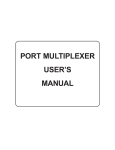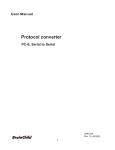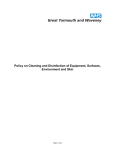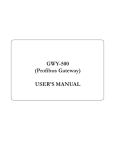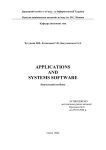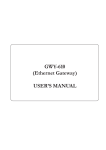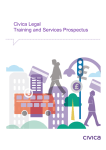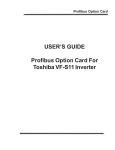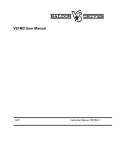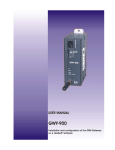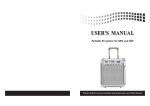Download GATEWAY USER`S MANUAL - ElectricalManuals.net
Transcript
GATEWAY USER’S MANUAL Preliminary Thank you for purchasing Gateway product. Gateway is a versatile Protocol converter / Data sharer with Windows based configuration Software. This manual will help you to safely install, configure and operate Gateway Products. All the safety warnings and precautions must be followed to ensure proper unit performance and personal safety. Warnings used in this manual: DANGER N Danger Warnings are used to indicate situations, locations and conditions that can cause serious injury or death. CAUTION Caution Warnings are used to indicate situations and conditions that can cause operator injury and/or unit damage IMPORTANT Gateway Products are intended to be protocol converters / Data sharer devices that can also take control actions on request of device being connected. It is assumed that the user is well acquainted with the PLCs / Inverters / Controllers being used. Any mechanical or electrical modification to the unit will void all warranties. i Manual Revisions If you contact us in reference to this manual, please include the following name and revision number Name: Gateway User’s Manual Revision: UMAN\GWY\0403\Rev1 We hope that you find this manual informative. If additional information or technical assistance is needed please contact: Renu Electronics Private Limited Survey No. 2/6, Baner Road, Pune – 411 045 Maharashtra, INDIA Tel: +91 20 729 2840 Fax: +91 20 729 2839 E-mail: [email protected] Website: www.renuelectronics.com ii CONTENTS Preliminary Manual Revisions i ii INTRODUCTION 1 1.1 1.2 1.3 1.4 Purpose of this Manual Introduction to Gateway Gateway Applications: Gateway Specifications 2 2 3 4 HARDWARE 2.1 2.2 2.3 5 Dimensional Details and Mounting Instructions Power Requirements Communication Ports GETTING STARTED 3.1 3.2 10 Introduction to Gateway Gateway Operation - Configuration and Communication UNDERSTANDING GATEWAY FEATURES 4.1 4.2 4.3 4.4 4.5 4.6 4.6 Gateway Modes 4.1.1 Master-Master configuration 4.1.2 Master-Slave configuration Multi-dropping of Devices using Gateway Repeat Cycle Control Word Error Indication Bit Communication Parameters Status LEDs 13 20 Project Setup Example 1: PLC to PLC Communication Example 2: Higher Level Controller (Modbus master) to PLC (Modbus slave) Example 3: PLC (Modbus master) to Other Device (Modbus slave). CONFIGURATION SOFTWARE 6.1 6.2 11 11 14 14 15 17 18 18 19 19 19 TYPICAL PROJECTS 5.1 5.2 5.3 5.4 6 8 9 21 21 23 24 25 System Requirements: Installation Instructions: 26 26 WIRING DIAGRAMS 27 TROUBLESHOOTING GUIDE 29 ADDENDUM FOR SPECIAL GATEWAY MODELS 31 Special Gateway Models Communication Ports of Special Gateway Models Configuration of Special Gateway Models: Dimensional Details and Mounting Instructions for Special Gateway Models: Supported PLC’s List for Special Gateway Models iii 32 36 39 41 43 INTRODUCTION In this chapter. . . . Ø Ø Ø Ø Purpose of this Manual Introduction to Gateway Gateway Applications Gateway Specifications 1 1.1 Purpose of this Manual The intention of this Operation Manual is to provide a guide for Safe installation, Configuration and operation of Gateway. This manual is applicable for General purpose Gateway (Part# GWY-00) units. If your Gateway Part# is other than GYW-00, please refer to ‘Addendum for Special Gateways’ section for hardware specific details. Functionality of all the Gateway models is same. Read this operation manual thoroughly before installing and operating Gateway. This document is based on information available at the time of its publication. While efforts have been made to be accurate, the information in this document may not cover all the details or variations in hardware or software. Features described herein may not be present in all hardwares. Renu Electronics reserves the right to update information in this publication without prior notice. 1.2 Introduction to Gateway Gateway Series protocol converters provide interface between different devices having different communication protocols. It also provides interface between same communication protocols (Example: Data sharer between two slaves having the same protocol). Gateway communicates with PLCs / Inverters / Controllers using RS232 / RS422 / RS485 (2 / 4 wire) or CMOS serial communication. Configuration of Gateway: GWY-00 Each Gateway has to be configured using Windows based configuration Software before connecting it to the PLC. X Protocol PLC1 GWY-00 Normal Operation: Y Protocol PLC2 Connect each PLC to Gateway via the PLC’s communications port (correct cables are required) and the PLCs can easily exchange information. 2 1.3 Gateway Applications: Gateway connects one field device to another over a serial link irrespective of their protocols. User can define the blocks of registers to be fetched from one device and to be transferred to the other. Gateway units have been used in various different applications across many industries. The typical configurations include the followings: 1. PLC to PLC Communication GWY-00 X Protocol PLC1 Y Protocol PLC2 Protocol Converter Example: GWY-00 by Renu Electronics GWY-00 2. PLC as a Master in Modbus Network X Protocol PLC Node 1 Motor Drive . . Protocol Converter Example: GWY-00 by Renu Electronics Node n PID Controller GWY-00 3. PLC / inverter / Controller as Slaves in Modbus Network 50 RPM (x10) 0 Modbus Protocol Node 1 Drive Motor 100 GWY-00 RS 232-485 Converter Converter Example: CNV-01-02-2-00 by Renu Electronics Y Protocol PLC . . . GWY-00 A S T R A X Protocol SCADA Software Example: ASTRA by Renu Electronics Z Protocol Node n PID Controller 3 Node 2 1.4 Gateway Specifications Power Supply Communication : 24 VDC +/- 10 %, 100 mA max : Two ports as follows: PLC1 : RS232C / RS422 / RS485 / CMOS For configuration and PLC communication PLC2: RS232C / RS422 / RS485 / CMOS For PLC communication Indications : PLC1 LED - for PLC1 port status OK LED - for Gateway status PLC2 LED - for PLC2 port status Temperature : Operating: 0 to 60 °C Storage: - 40 to 90 °C Humidity : 10% to 90% (Non condensing) Immunity to ESD : Level 3 as per IEC1000-4-2 Immunity to Transients : Level 3 as per IEC1000-4-4 Radiated Susceptibility : Level 3 as per IEC1000-4-3 Emissions : EN55011 CISPR A Certifications : UL (pending), CE and CSA Dimensions : 105mm (L) X 40mm (D) X 51mm (W) (DIN RAIL mounting) Weight : 125 g approximately 4 HARDWARE In this chapter. . . . Dimensional Details and Mounting Instructions Ø Power Requirements Ø Communications Ø 5 2.1 Dimensional Details and Mounting Instructions Gateway unit can be mounted on a back panel or on a DIN rail or can be left hanging. Each Gateway unit comes with a separate DIN rail plate when it is packed. User will have to attach the DIN rail plate to the unit if it has to be mounted on a panel or DIN rail. If it has to be left hanging, make sure to screw the cables to the DB9 connectors on the Gateway unit. DIN rail plate also has the provision to screw the unit to the back panel. Following drawing shows how to attach the DIN rail plate to the unit: PLC 1 (RS232/RS485/CMOS) C US LR 109782-2 PLC1 OK PLC2 R PENDING Slot for clamp DIN rail clamp GWY-00 DC+ DC- } 24VDC +/- 10% EARTH Renu Electronics Pvt. Ltd. Survey No. 2/6, Baner Road, Pune-411045 INDIA (RS232/RS485/CMOS) PLC 2 GWY-00 DIN rail clip DIN rail plate Following drawing shows the dimensional details of Gateway with DIN rail plate 50.5mm 40mm PLC 1 Screw Hole (RS232/RS485/CMOS) C US LR 109782-2 PLC1 OK PLC2 R PENDING 104.4 mm GWY-00 DC+ DC- } 24VDC +/- 10% EARTH Renu Electronics Pvt. Ltd. Survey No. 2/6, Baner Road, Pune-411045 INDIA Screw Hole (RS232/RS485/CMOS) PLC 2 6 Following drawing displays how the unit can be mounted on the DIN rail: PLC 1 PLC 1 (RS232/RS485/CMOS) C US LR 109782-2 (RS232/RS485/CMOS) PLC1 OK PLC2 R PENDING C US LR 109782-2 PENDING GWY-00 DC+ DC- } PLC1 OK PLC2 R GWY-00 24VDC +/- 10% DC+ DC- EARTH } 24VDC +/- 10% EARTH Renu Electronics Pvt. Ltd. Survey No. 2/6, Baner Road, Pune-411045 INDIA Renu Electronics Pvt. Ltd. Survey No. 2/6, Baner Road, Pune-411045 INDIA (RS232/RS485/CMOS) (RS232/RS485/CMOS) PLC 2 PLC 2 Follow instructions given below: 1. Attach the DIN rail plate to the unit using the clamps on the DIN rail plate. 2. Pull out the clip of the plate. 3. Put the unit on the DIN rail. 4. Push the clip in to secure the unit on the DIN rail. Following drawing displays how the unit can be mounted on a back panel: 1234567 1234567 PLC 1 (RS232/RS485/CMOS) C US LR 109782-2 PLC1 OK PLC2 R PENDING GWY-00 DC+ DC- } 24VDC +/- 10% EARTH Renu Electronics Pvt. Ltd. Survey No. 2/6, Baner Road, Pune-411045 INDIA (RS232/RS485/CMOS) 1234567 1234567 panel Follow instructions given below: 1. Attach the DIN rail plate to the unit using the clamps on the DIN rail plate. 2. Insert screws in the 4 holes provided on the DIN rail plate. 3. Tighten the screws to secure the unit in the panel. 7 2.2 Power Requirements Gateway is a 24VDC powered unit. Power should be applied on the PCB Terminal block on the Gateway unit. Power rating is +24VDC +/- 10%, 100mA max. For specification of non-GWY-00 models, please refer to ‘Addendum for Special Gateways’. Please follow the instructions given below when making power supply connections: Follow the sticker wiring diagram on the unit which shows terminals for the positive DC, negative DC and ground. To make a connection strip about 1/4" (6mm) of insulation of the wire and turn the connector screw counter-clock wise until the gap is wide open. Insert the wire all the way in and turn the screw clockwise until it is tight. Wire lengths should be minimum. Wires should run in pairs with a neutral or common paired with a live or signal wire. A fuse should be connected from outside wherever required for non-GWY-00 models. Gateway products are housed in a molded ABS plastic case which eliminates any electrical shock hazard. Hence Safety ground is not required to be connected to the chassis of the unit. The DC ground is not directly coupled to Earth ground internally. The unit is designed to operate properly whether or not the DC ground is connected to the Earth ground. We do recommend, however, that if the DC ground has to be connected to the Earth ground, the Earth connection should be made to a central star point as poor site earths can introduce noise into a system. Do not power Gateway and inductive loads with the same power supply even though there is enough immunity in the Gateway to withstand the transients present on these lines. Avoid using power supplies with large capacitive outputs, which may cause problems if power is cycled within a short time period. If wiring is to be exposed to lightening or surges, use appropriate surge suppression devices. N N Keep AC, high energy and rapidly switching DC wiring separate from signal wires. Connecting high voltages or AC power mains to the DC input will make Gateway unusable and may create an electrical shock hazard to personnel. Such a failure or shock could result in serious personal injury, loss of life and/or equipment damage. DC voltage sources should provide proper isolation from main AC power and similar hazards. 8 2.3 Communication Ports Gateway unit has two communication ports. Both the ports have DB9 type connectors and are compatible with RS232C, RS422, RS485 and CMOS signal levels. PLC1 (also known as COM1) and PLC2 (also known as COM2) have exactly the same pin outs which are as shown below: PLC1 / PLC2 ports 5 RX- (RS422/RS485) TX- (RS422/RS485) TXD (CMOS) +5VDC* *(DO NOT USE) 9 9 8 7 6 6 5 4 3 2 1 1 GND RX+ (RS422/RS485) RXD (RS232C/CMOS) TXD (RS232C) TX+ (RS422/RS485) DB9 Female Pin Description Pin 1. 2. 3. 4. 5. 6. 7. 8. 9. Name TX+ TXD RXD RX+ GND +5VDC TXD TXRX- Signal Level RS422 / RS485 RS232 RS232 / CMOS RS422 / RS485 CMOS RS422 / RS485 RS422 / RS485 Description Differential Transmit +, also referred as TXA Transmit Receive Differential Receive +, also referred as RXA Signal Ground common to all signals. DO NOT USE Transmit Differential Transmit -, also referred as TXB Differential Receive -, also referred as RXB User can convert RS485 4 wire + Signal Ground system to a 2 Wire + Signal Ground system by shorting following signals in the communication cable: TX+ TXRX+ RXSG A B SG Note: If user has attached shield to Earth on Device end, leave the shield open on Gateway end. If user has connected shield to Signal Ground on Device end, connect shield to Signal Ground on Gateway end. Upto 31 Devices can be multi-dropped on RS485 port of Gateway. 9 GETTING STARTED In this chapter. . . . Ø Introduction Ø Gateway Operation - Configuration and Communication 10 3.1 Introduction to Gateway Gateway is a Protocol Converter / Data sharer for devices like PLCs, inverters (Adjustable Speed Drives), and other Controllers. Gateway has two serial ports that connect with two different devices. These devices share data through Gateway. Gateway communicates with a device to get the information required by the device connected on the other port. The device that requires data is called Destination Device and the device that provides data is called Source Device. Information could be, - value of a PLC register. - status of a PLC coil. - Command from Source Device to Destination Device to perform any action at the destination end. 3.2 Gateway Operation - Configuration and Communication Gateway can communicate with any two devices using appropriate cables and configuration. Microsoft Windows® based configuration software, Gateway Setup, configures the Gateway unit. ‘Configuration’ means making the Gateway unit work as per system requirements. Complete configuration for a Gateway using the Gateway Setup is termed as a ‘Project’. A Project consists of Devices to be attached on two ports, Communication settings for two ports to communicate with two devices, Register addresses for data transfer, Conditions for data transfer etc. Gateway can now communicate with the specified devices without any change in the Gateway hardware. To communicate with a device, Gateway needs Communication Drivers for the devices and Gateway - Device communication cables. Each Device has a unique and predefined protocol for communication. Gateway driver has this protocol to communicate with the desired device. As two devices are connected on Gateway, it requires two drivers for communication. User MUST download Project, PLC1 driver and PLC2 driver in Gateway before installing any system using Gateway. Gateway can accept drivers and configuration data on either of the ports. User needs a special IBM download cable for downloading configuration in Gateway. Pin details of IBM download cable for GWY-00 are as follows: DB9 Male (Gateway) 2 3 5 DB9 Female (IBM) 2 3 5 If any change in the current / working project is made, user must download the changed project in Gateway. 11 IBM download scheme for GWY-00 models: Gateway needs Firmware, Project and TWO drivers to communicate with two devices. Firmware is factory programmed. If both or one of the drivers has not been downloaded in Gateway, Gateway permanently waits for IBM download (indicated by continuous blinking of the OK LED). Create project as per system requirements. Select PLC1 Driver, PLC2 Driver and Project for downloading. GWY-00 can be configured by following method. 1. 2. 3. 4. 5. If both the drivers are downloaded, at power up Gateway polls for PLC1 / COM1 device (OK LED steady on max upto 5 seconds). If no device is found on this port, Gateway waits for IBM download on either of the ports (OK LED blinking for 10 seconds). If IBM download is not established, Gateway will again poll for PLC1 / COM1 device. This sequence continues till either of the communication is established. If communication with PLC1 / COM1 device is established, Gateway tries to connect with PLC2 / COM2 device. If this communication is not successful, Gateway polls for IBM download. Same sequence explained in 1 will be followed, this time for PLC2 / COM2 and IBM. If Gateway has established communication with both the devices, user must first disconnect one of the device to configure Gateway. Connect IBM download cable on any of the ports. Download PLC1 / COM1 driver, PLC2 / COM2 driver and Project. Communication Signals Power: +24VDC + 10% Software will ask user if the Gateway has to be reset. Gateway must be reset unless user wants to download setup again. IMPORTANT: 1. When user wants to establish IBM communication on one port, communication on the other port should not interrupt IBM communication. It is advised that communication on the other port be stopped to ensure error free IBM communication. IBM download scheme for GWY-00 models with Bootblock version 2.00A : Use Software version 2.00A. Setup can be downloaded on PLC1/ Com1 port only. Create project as per system requirements. Select PLC1 Driver, PLC2 Driver and Project for downloading. GWY-00 can be configured by either of the following two methods: METHOD I 1. Connect configuration Cable and power cables to GWY-00. 2. Apply power to GWY-00. 3. Download PLC1 driver, PLC2 driver and project within 10 seconds after power-on. METHOD II 1. Short pins 3 and 4 on PLC1 port of GWY-00 for at least 1 second after power-on. Remove the short. Now GWY-00 permanently waits for IBM download. Connect IBM download cable. 2. Download PLC1 driver, PLC2 driver and project. The unit will automatically return to normal operation mode after a download cycle. If the user wants to perform another download user has to bring the unit back into configuration mode using Method I or Method II. 12 UNDERSTANDING GATEWAY FEATURES In this chapter. . . . Gateway Modes Ø Multi-dropping of devices using Gateway Ø Repeat Cycle Ø Control Word Ø Error Indication Bit Ø Communication parameters Ø Status LEDs Ø 13 4.1 Gateway Modes Gateway has two modes of operation: Master-Master and Master-Slave. Before explaining these modes further Master and Slave concept should be explained. Master: Master is a Device which initiates communication. Slave: Slave is Device which processes Master’s query, takes necessary action and responds to the query, if necessary. 4.1.1 Master-Master configuration In this mode both Gateway ports (PLC1 & PLC2) are master in nature and devices connected on these ports are slave. Gateway ports initiate communication when the proper Gateway-Device communication cable is attached. Data is transferred in blocks. This transfer can either be a continuous process or as per requirement. A control word (Section 4.4), present in device on either side, enabled from Gateway Setup Software, can control the block execution. When control word is disabled, then block transfer is a continuous process. A block of data is fetched from one device and transferred to the other device. The amount of data to be transferred (Number of words) depends on Block definition in “Block Definition Area” in Configuration Software. One block is executed at a time. A cycle consists of execution of blocks from #1 to #n. Execution of blocks is performed as follows, Block #1 Block #2 Block #3 Block #4 . . . . . Block #n When Control word is enabled, it decides which block has to be executed by writing a specific data in the control word. Please refer to Example 4.1 for description on defining Blocks in Master - Master configuration. 14 Example 4.1 Toshiba T series – Modbus Master: This configuration can be used to make Toshiba PLC function as a Modbus Master. Configure Gateway ports as: PLC1 Protocol: Toshiba T Series PLC and PLC2 Protocol: Modbus (Master). PLC1 of Gateway is configured as Toshiba T series master protocol so T series PLCs can be connected to PLC1 of Gateway. PLC2 port is configured as Modbus master so any Modbus slave device can be connected on PLC2. Blocks can be defined as shown in the picture below: # Words defines number of registers/coils to be read / written between two devices. Block #1: Gateway reads 7 words starting from D0010 from Toshiba T1 PLC and write these seven words data to Modbus slave device in holding registers starting from 400001. Block #2: Gateway reads Modbus output coil 000001 and writes it to Toshiba output coil Y002/3. As this example has only two blocks, Gateway will execute Block #1 after executing Block #2 continuing this cycle forever. 4.1.2 Master-Slave configuration In this mode, one of the Gateway ports is a master and other is the slave so the devices connected on these ports are slave and master respectively. Blocks do not control data transfer in this mode. Data transfer takes place only when Master Device, connected on slave port of Gateway, sends a request to read / write data. This mode requires mapping registers / coils for data transfer. Mapping means defining one or multiple registers / coils in the Slave Device corresponding to one or multiple registers / coils in the Master Device. Mapping can be done using the Block definition area, so in this mode, any Block is used for mapping registers / coils of the two devices. In Block Definition area, # Words Field indicates number of registers / coils to be mapped linearly from the starting addresses of the Source Device to the Destination Device. Maximum number of registers / coils that can be mapped is 255, but this does not mean that Master Device has to read / write 255 registers / coils in one command. In one command Master can read / write registers / coils from one Block only, so if multiple registers are to be read / written using a single command, # Words also limits the maximum number of registers / coils to be read / written. Number of registers to be read /written in one command also depends on - protocol of BOTH the devices - Buffer capacity of Gateway. Please refer to Example 4.2 for description on defining register / coil maps in Master - Slave configuration. 15 Example 4.2 Toshiba T series - Modbus Slave This configuration can be used to make Toshiba T series PLC function as a Modbus Slave. Configure Gateway ports as: PLC1 Protocol - Toshiba T Series Master PLC2 Protocol - Modbus Slave. So the device connected on PLC1 will be a Toshiba T series PLC acting as a slave and device connected on PLC2 will be Modbus Master. Block #1 maps 255 coils of Toshiba PLC starting from Y000/0 to Modbus Slave coils starting from O00001. Block #2 maps 255 registers of Toshiba PLC starting from D0000 to Modbus Slave registers starting from 401021. Here # Words field contains 255, so if protocol and Gateway buffer permit, Modbus Master can access 255 registers / coils in one command, but in case of Toshiba - Modbus configuration, the maximum limit is 28 registers / coils in one command. In above example, request from Modbus Master is executed as follows: 1. Modbus Master sends command to Gateway for setting output coil O00033 to ‘1’. 2. Gateway searches defined Blocks and checks whether this coil is mapped to any Toshiba coil. In example 4.2, output coil 000033 is mapped to Toshiba coil Y002/0 in Block 1. Gateway accepts this command and sets Toshiba coil Y002/0 ON. If Master sends a command to read / write a register / coil not defined in any Block then Gateway sends exception response to master. Suppose the Modbus master wants to set output coil O00400 ON, then, 1. It sends command to gateway for writing output coil 000400. 2. Gateway checks whether this coil is mapped to any Toshiba coil. But as output coil 000400 is not mapped to any Toshiba coil in any block. Gateway rejects this command and sends an exception response to the Modbus Master. NOTES: 1) If multiple registers / coils are to be read or written in one command, then all the registers / coils have to be defined in one Block. 2) As Gateway Setup Software is common for both the Gateway Modes, titles in the Block Definition Area, may not be appropriate when using Gateway in Master - Slave mode. 16 4.2 Multi-dropping of Devices using Gateway PLC Node 1 GWY-00 Gateway supports multidropping on both the ports. Following illustration explains multidropping of devices on Gateway ports. Devices with protocols that support networking can be multi-dropped on RS485 port of Gateway. Maximum 31 devices can be networked on Gateway RS485 ports. Node 1 . . Node n Drive Motor . . Node n PLC PID Controller Example 4.3: Suppose Gateway is used to share data between multiple Modicon PLCs (Modbus Slave) to multiple devices (Modbus Slave). Master - Master mode has to be used to enable data sharing. User must define Blocks for sharing data. Source PLC / Destination PLC: Setup Software appends ‘Com1’ and ‘Com2’ when protocols are same on both the ports. Source ID / Destination ID: These fields define the device ID on respective port side of Gateway. So using ID’s it is possible to transfer data from device#1 on port1 to device#5 of port2. 17 4.3 Repeat Cycle User can control Block execution by using the Repeat Cycle field. This number decides whether the Block will be executed in each cycle. Larger the number lower the priority of the Block. Range for Repeat Cycle setting is 1-99. Repeat Cycle = 1 ………… Highest priority Repeat Cycle =99 …………Lowest priority Repeat cycle is important when using Gateway in Master - Master mode. If Gateway is used in Master - Slave mode, Repeat Cycle field should be kept as ‘1’. Repeat cycle defines the number of times a Block will be skipped while executing Blocks in a sequential manner. Block will not be executed for [Repeat Cycle - 1] cycles. So if Repeat Cycle for a Block is 1, it will be executed in each cycle whereas if Repeat Cycle is 2, then this Block will NOT be executed in alternate cycles. For example, suppose Blocks are defined with following Repeat Cycles: Block #1 Repeat Cycle = 1 Block #2 Repeat Cycle = 2 Block #3 Repeat Cycle = 3 Block #4 Repeat Cycle = 4 After power up, Cycles will be executed as follows: Cycle 1: Block #1 Block #2 Block #3 Block #4 Cycle 2: Block #1 Cycle 3: Block #1 Block #2 Cycle 4: Block #1 Block #3 Cycle 5: Block #1 Block #2 Block #4 4.4 Control Word Another way of controlling Block execution is by use of the Control Word. This feature is extremely useful for small applications where less than 17 blocks are required. Control Word can be enabled or disabled in Gateway Configuration. Normally Control Word is disabled for a New project. It can be enabled just by clicking on check box in the setup software. Control Word can be chosen from any of the Devices connected. Control Word can only be used in Master-Master mode since no continuous data transfer takes place in Master -Slave mode (data transfer only takes place on Master's request) When the Control Word is disabled, Block execution is totally controlled by Repeat Cycle settings. When the Control Word is enabled, Block execution is controlled using discrete bits of that word. Bit 0 in control word controls execution of Block #1 Bit 1 in control word controls execution of Block #2 : Bit 15 in control word controls execution of Block #16 When a bit is high, ‘1’, corresponding Block is executed depending on its Repeat Cycle. When a bit is low, ‘0’, execution of corresponding Block is disabled. 18 4.5 Error Indication Bit This feature enables detection of communication breaks due to no cable connection, wire faults, device power failure at both ends of Gateway. An Error bit can be designated in each external device connected to Gateway. Using this bit, fault at the PLC1 end can be reported to PLC2 Device and fault at PLC2 end can be reported to PLC1 Device. When communication error occurs on PLC1, Gateway sets error bit in PLC2 device. Error Indication Bit can only be used in Master-Master mode. In Master-Slave mode any error can easily be detected by a communication time out on the Master. Error indication bit can be enabled using Gateway configuration software. Normally Error bit is disabled for a New project. It can be enabled just by clicking on the check box in the setup software. Error indication bit can be enabled in both or any one of the Devices connected to Gateway. Error Indication bit is “OFF” to indicate error free communication. In case of communication error on PLC2, Gateway sets error bit on PLC1 port and vice versa. 4.6 Communication Parameters Communication Parameters of Gateway can be set from configuration Software. This enables Gateway to readily communicate with any device. Communication parameters for PLC1 and PLC2 ports can be configured independently. This feature allows changes in Baud rate, Number. of stop bits, Parity etc. at any time without downloading the driver for that particular device. After the driver for a particular device is downloaded, the communication parameters can be changed simply by selecting new communication parameters and downloading the same project. 4.6 Status LEDs Gateway has 3 status LEDs located near PLC1 side. These LEDs indicate communication status and Gateway operation. Three LEDs are identified as PLC1, OK and PLC2. PLC1 and PLC2 LEDs indicate communication status on two ports whereas OK LED indicates the Gateway mode, either configuration or operation. PLC1 LED Status Blinking Off OK LED Status Off Fast Blinking Slow Blinking Steady on PLC2 LED Status Off Fast Blinking Slow blinking Description Communication on PLC1 is OK. No Communication on PLC1 due to - Device fault. - No power to Device. - Cable fault. - Wrong Communication Parameters. Description No power to Gateway. Gateway is waiting for IBM download. Communication error on PLC1 port. Error may be due to - Device Fault. - No power to either of the device. - Cable fault. - Wrong Communication Parameters. Communication OK on PLC1 port. Description No communication on PLC2. Communication with device on PLC2 is OK. Gateway is trying to Communicate with the Device on PLC2, Device not responding due to - Device has no power. - Cable fault. - Wrong Communication Parameters. 19 TYPICAL PROJECTS In this chapter. . . . Project Setup Ø Example 1 Ø Example 2 Ø Example 3 Ø 20 5.1 Project Setup This Chapter explains, how a simple Gateway project can be created and tested. To develop a Gateway system, select appropriate Gateway model depending on the system requirements. A new project can be created as follows: 1. Define the Gateway System: 1.1 Protocol of Device(s) connected to PLC1 1.2 Protocol of Device(s) connected to PLC2 2. Load Microsoft Windows® based Gateway Setup software. 3. Select devices to be connected on two ports. 4. Define Blocks for data transfer. 5. Set the communication parameters for the selected devices. 6. Set conditions for block execution if required (Repeat Cycle, Control Word etc.) 7. Apply power to Gateway. 8. Download the Project and Communication Drivers into Gateway. 9. Remove Configuration Cable from PLC1 Connect Gateway - Device cable to PLC1 10. Test system. Following Gateway examples show detailed setup for common Gateway configurations: Example 1: PLC to PLC Communication. Example 2: Higher Level Controller (Modbus master) to PLC (Modbus slave) Example 3: PLC (Modbus master) to Other Device (modbus slave). 5.2 Example 1: PLC to PLC Communication This project reads the inputs of the PLC on PLC1 and writes to the outputs of the PLC on PLC2 Select the Toshiba T1 PLC on both Com ports. After the PLCs have been selected for both Com ports, click on the Edit Button. NOTE: “Edit” button has been renamed as “Configure” in Software Version 2.00B or later. 21 The Block edit screen should appear. Now create a block for data transfer. Please see screen below. Download this project and communication drivers into Gateway. Observe that when the inputs of PLC1 are turned ON the corresponding outputs of PLC2 are turned ON. 22 5.3 Example 2: Higher Level Controller (Modbus master) to PLC (Modbus slave) This project allows a higher level controller (acting as a Modbus master) to read devices and registers from a PLC and to write to devices and registers in a PLC. Select a Toshiba T1 PLC on the PLC1 port and a Modbus Slave on the PLC2 port. After the PLCs have been selected for both Com ports, click on the Edit Button. The Block edit screen should appear. Create blocks for mapping registers and coils. Download this project and communication drivers into Gateway. Test the functionality using a Modbus Master such as Modscan or SCADA software acting as a Modbus master. Note: For more details, Please see “Gateway modes” topic. 23 5.4 Example 3: PLC (Modbus master) to Other Device (Modbus slave). This project allows the PLC to read the current temperature from the PID controller and write a set point into the PID controller. Assume Modbus Holding register 400001 contains the actual temperature. Assume Modbus Holding register 400002 is for the set point. After the PLCs have been selected for both Com ports, click on the Edit Button. The Block edit screen should appear. Create blocks for mapping registers. Download this project and communication drivers into Gateway. Test the functionality using a T1 (acting as a Modbus master) and a PID loop controller. Read the actual temperature value in data register D0000. Change the set point by changing the value in data register D0001 24 CONFIGURATION SOFTWARE In this chapter. . . . System Requirements Ø Installation Instructions Ø 25 6.1 System Requirements: Gateway Setup software runs on a PC/AT compatible computer with the following specifications. Windows Version Processor Hard disk Space Serial Mouse RAM Display resolution Display colors 6.2 : Microsoft Windows 9x / NT / 2000 : PENTIUM or higher : 5 MB or more : Required : 16 MB or more : 800 X 600 (VGA) or better : 16 bit color Installation Instructions: Use the following procedure to install the Microsoft Windows® based Gateway setup software This installation shows the procedure to install the software from a CD Disk on drive E. On machines with different drive configurations, change the names as needed. It is recommended that a backup disk of the Gateway setup software disk be created and stored in a safe place. 1. Launch the Windows operating system. 2. Insert the setup CD into CD-drive. 3. Point to the start button then click RUN 4. In the command line box enter E:\Disk1\setup.exe. Click OK. This will launch the Gateway installer. 5. Follow the instructions to complete setup. Gateway Project: Each Gateway must be configured before connecting it to the PLC. Gateway configuration software allows the following: 1. Create a new Gateway project Select protocols for both communication ports of gateway. Create blocks for data to be shared. Set Communication Parameters for both the ports. Set Control Word. (Optional) Set Error Indication Bit, etc. (Optional) 2. Downloading. Download Project Download drivers Download new firmware, if required (only for upgrading). 3. Upload Project. The existing project in the gateway module can be viewed/edited. 4. Upload System Data. This option enables viewing of version number, status of firmware, drivers used, and boot block. 26 WIRING DIAGRAMS 27 User must ensure correct wiring for problem-free operation of Gateway. Each device being connected to Gateway has a unique communication port. Pin outs of communication ports of gateway are given in section 2.3. Port details of the other devices can be found in the device manual. Gateway has RS232, RS422, RS485 and CMOS compatible communication ports, so user can directly connect any device with these communication signals. This section gives wiring diagrams for connecting Gateway using various singnal levels. 1. Network of RS422 / RS485 4 wire + signal ground system RT DEVICE 0 RX+ RXTX+ TXGND DEVICE 1 RX+ RXTX+ TXGND RT GWY-00 RX+ RXTX+ TXGND RX+ RXTX+ TXGND DEVICE 2 RX+ RXTX+ TXGND Power: +24VDC + 10% Note: User should add Termination resistor (RT=180 Ohm ) in Receive lines of first and last node. 2. Network of RS485 2 wire + signal ground system DEVICE 0 A (+ve) B (-ve) GND DEVICE 1 A (+ve) B (-ve) GND DEVICE 2 GWY-00 RX+ RXTX+ TXGND Power: +24VDC + 10% 28 A (+ve) B (-ve) GND A (+ve) B (-ve) GND TROUBLESHOOTING GUIDE 29 Trouble-shooting Guide LED Indicators Gateway has three LEDs and two optional Error bits to indicate any possible problem in the system. When the system is communicating with two Devices, STATUS LED is steady ON, PLC1 and PLC2 LEDs are blinking. Error bits are OFF. PLC1 LED Status Blinking Off OK LED Status Off Fast Blinking Slow Blinking Steady on PLC2 LED Status Off Fast Blinking Slow blinking Description Communication on PLC1 is OK. No Communication on PLC1 due to - Device fault. - No power to Device. - Cable fault. - Wrong Communication Parameters. Description No power to Gateway. Gateway is waiting for IBM download. Communication error on PLC1 port. Error may be due to - Device Fault. - No power to either of the device. - Cable fault. - Wrong Communication Parameters. Communication OK on PLC1 port. Description No communication on PLC2. Communication with device on PLC2 is OK. Gateway is trying to Communicate with the Device on PLC2, Device not responding due to - Device has no power. - Cable fault. - Wrong Communication Parameters. IBM Download IBM download described in Chapter 3 may become slightly slow for some drivers. If user faces such problems while downloading setup, user can use this alternative method: 1. Short pins 3 and 4 on any one port of GWY-00 for at least 1 second after power-on. Remove the short. Now GWY-00 permanently waits for IBM download. Connect IBM cable to any of the ports. 2. Download PLC1 driver, PLC2 driver and project. 30 ADDENDUM FOR SPECIAL GATEWAY MODELS Special Gateway Models Communication Ports of Special Gateway Models Configuration of Special Gateway Models Dimensional Details and Mounting Instructions for Special Gateway Models Supported PLC’s List for Special Gateway Models 31 Special Gateway Models Gateway has some special models which have different hardware as compared to GWY-00. Operation of all Gateways is the same. This section presents details of all the hardware differences and special requirements for operating these hardwares. This section has the details of GWY-01, GWY-02, GWY-04, GWY-05, GWY-06, GWY-08 and GWY-S7. Specifications GWY-01 Power Supply Communication PLC 1 (RS232) C US LR 109782-2 98 Survey No. 2/6, Baner Road, Pune-411045 INDIA GWY-01 Renu Electronics Pvt. Ltd. PLC 1 OK PLC 2 PLC 2 (RS232) : 5 VDC +/- 5 % regulated on PLC1 port, 120 mA max : Two RS232 ports as follows: PLC 1: For configuration and PLC communication PLC 2: For PLC communication Indications : PLC1 LED - for PLC1 port status OK LED - for Gateway status PLC2 LED - for PLC2 port status Temperature : Operating: 0 to 60 °C Storage: - 40 to 90 °C Humidity : 10% to 90% (Non condensing) Immunity to ESD : Level 3 as per IEC1000-4-2 Immunity to Transients : Level 3 as per IEC1000-4-4 Radiated Susceptibility : Level 3 as per IEC1000-4-3 Emissions : EN55011 CISPR A Certifications : CE, CSA Dimensions : 97mm (W) X 15mm (H) X 42mm (D) (DIN rail mounting) Weight : 100 g approx. GWY-02 Power Supply Communication PLC 1 (RS232) 98 PLC 2 (RS485) Survey No. 2/6, Baner Road, Pune-411045 INDIA C US LR 109782-2 1. TX+ 2. TX3. RX+ 4. RX5. Termination 6. SG GWY-02 Renu Electronics Pvt. Ltd. PLC 1 OK PLC 2 : 5 VDC +/- 5 % regulated on PLC1 port, 120 mA max : Two ports as follows: PLC 1: RS232-For configuration and PLC communication PLC 2: RS485-For PLC communication Indications : PLC1 LED - for PLC1 port status OK LED - for Gateway status PLC2 LED - for PLC2 port status Temperature : Operating: 0 to 60 °C Storage: - 40 to 90 °C Humidity : 10% to 90% (Non condensing) Immunity to ESD : Level 3 as per IEC1000-4-2 Immunity to Transients : Level 3 as per IEC1000-4-4 Radiated Susceptibility : Level 3 as per IEC1000-4-3 Emissions : EN55011 CISPR A Certifications : CE, CSA Dimensions : 97mm (W) X 15mm (H) X 42mm (D) (DIN rail mounting) Weight : 100 g approx. 32 GWY-04 Power Supply Communication PLC 1 (RS485) 98 Survey No. 2/6, Baner Road, Pune-411045 INDIA C US LR 109782-2 1. TX+ 2. TX3. RX+ 4. RX5. Termination 6. SG GWY-04 Renu Electronics Pvt. Ltd. 1. TX+ 5. TX2. RX+ 6. RX3. Termination 7. +5 VDC 4. GND 8. PLC Attach PLC 1 OK PLC 2 PLC 2 (RS485) : 5 VDC +/- 5 % regulated on PLC1 port, 120 mA max : Two ports as follows: PLC1: RS485-For configuration and PLC communication PLC2: RS485-For PLC communication Indications : PLC1 LED - for PLC1 port status OK LED - for Gateway status PLC2 LED - for PLC2 port status Temperature : Operating: 0 to 60 °C Storage: - 40 to 90 °C Humidity : 10% to 90% (Non condensing) Immunity to ESD : Level 3 as per IEC1000-4-2 Immunity to Transients : Level 3 as per IEC1000-4-4 Radiated Susceptibility : Level 3 as per IEC1000-4-3 Emissions : EN55011 CISPR A Certifications : CE, CSA Dimensions : 97mm (W) X 15mm (H) X 42mm (D) (DIN rail mounting) Weight : 100 g approx. GWY-05 Power Supply Communication PLC 1 (RS232) C US LR 109782-2 98 PLC 2 (RS232) Survey No. 2/6, Baner Road, Pune-411045 INDIA GWY-05 Renu Electronics Pvt. Ltd. PLC 1 OK PLC 2 : 24 VDC +/- 10 % regulated on PLC1 port, 50 mA max : Two ports as follows: PLC1: RS232-For configuration and PLC communication PLC2: RS232-For PLC communication Indications : PLC1 LED - for PLC1 port status OK LED - for Gateway status PLC2 LED - for PLC2 port status Temperature : Operating: 0 to 60 °C Storage: - 40 to 90 °C Humidity : 10% to 90% (Non condensing) Immunity to ESD : Level 3 as per IEC1000-4-2 Immunity to Transients : Level 3 as per IEC1000-4-4 Radiated Susceptibility : Level 3 as per IEC1000-4-3 Emissions : EN55011 CISPR A Certifications : CE, CSA Dimensions : 97mm (W) X 15mm (H) X 42mm (D) (DIN rail mounting) Weight : 100 g approx. 33 GWY-06 Power Supply Communication PLC 1 (RS232) 98 Survey No. 2/6, Baner Road, Pune-411045 INDIA C US LR 109782-2 1. TX+ 2. TX3. RX+ 4. RX5. Termination 6. SG GWY-06 Renu Electronics Pvt. Ltd. PLC 1 OK PLC 2 PLC 2 (RS485) : 24 VDC +/- 10 % regulated on PLC1 port, 50 mA max : Two ports as follows: PLC1: RS232-For configuration and PLC communication PLC2: RS485-For PLC communication Indications : PLC1 LED - for PLC1 port status OK LED - for Gateway status PLC2 LED - for PLC2 port status Temperature : Operating: 0 to 60 °C Storage: - 40 to 90 °C Humidity : 10% to 90% (Non condensing) Immunity to ESD : Level 3 as per IEC1000-4-2 Immunity to Transients : Level 3 as per IEC1000-4-4 Radiated Susceptibility : Level 3 as per IEC1000-4-3 Emissions : EN55011 CISPR A Certifications : CE, CSA Dimensions : 97mm (W) X 15mm (H) X 42mm (D) (DIN rail mounting) Weight : 100 g approx. GWY-08 Power Supply Communication PLC 1 (RS485) 98 PLC 2 (RS485) Survey No. 2/6, Baner Road, Pune-411045 INDIA C US LR 109782-2 1. TX+ 2. TX3. RX+ 4. RX5. Termination 6. SG GWY-08 Renu Electronics Pvt. Ltd. 1. TX+ 5. TX2. RX+ 6. RX3. Termination 7. +24 VDC 4. GND 8. PLC Attach PLC 1 OK PLC 2 : 24 VDC +/- 10 % regulated on PLC1 port, 50 mA max : Two ports as follows: PLC1: RS485-For configuration and PLC communication PLC2: RS485-For PLC communication Indications : PLC1 LED - for PLC1 port status OK LED - for Gateway status PLC2 LED - for PLC2 port status Temperature : Operating: 0 to 60 °C Storage: - 40 to 90 °C Humidity : 10% to 90% (Non condensing) Immunity to ESD : Level 3 as per IEC1000-4-2 Immunity to Transients : Level 3 as per IEC1000-4-4 Radiated Susceptibility : Level 3 as per IEC1000-4-3 Emissions : EN55011 CISPR A Certifications : CE, CSA Dimensions : 97mm (W) X 15mm (H) X 42mm (D) (DIN rail mounting) Weight : 100 g approx. 34 GWY-S7 for Omron NS / Omron NT Power Supply PLC 1 (RS232/RS485/CMOS) PLC1 OK PLC2 GWY-S7 LOT # DDMMYRI C US LR 109782-2 R PENDING Renu Electronics Pvt. Ltd. Survey No. 2/6, Baner Road, Pune-411045 INDIA NS (RS232) : 5 VDC +/- 5 % from NS / NT on PLC2 port, 100mA max Communication : Two ports as follows: PLC 1: RS232, RS422, RS485, CMOS -For configuration and PLC communication PLC 2: RS232-For communication with NS / NT Indications : PLC1 LED - for PLC1 port status OK LED - for Gateway status PLC2 LED - for PLC2 port status Temperature : Operating: 0 to 60 °C Storage: - 40 to 90 °C Humidity : 10% to 90% (Non condensing) Immunity to ESD : Level 3 as per IEC1000-4-2 Immunity to Transients : Level 3 as per IEC1000-4-4 Radiated Susceptibility : Level 3 as per IEC1000-4-3 Emissions : EN55011 CISPR A Certifications : UL pending, CE and CSA Dimensions : 105mm (L) X 40mm (D) X 51mm (W) (DIN rail mounting) Weight : 125 g approx. DB9 Male 35 Communication Ports of Special Gateway Models Gateway has two communication ports for communication with PLC’s and other devices. User must ensure proper communication cable for error free communication. This section explains various types of ports in Special Gateway models. RS232 port Mentioned below are the types of RS232 port available in Special Gateway models. PLC1 port of GWY-01, GWY-02, GWY-05, GWY-06 models This port has a DB9 Female connector with the following signals: TXD : Transmit RS232 Port RXD : Receive Signal Ground : Signal ground PLC Attach : When grounded Gateway goes in PLC Signal Ground 5 PLC Attach 9 DIR communication mode. To be held open, to wait in RXD 8 3 TXD 2 configuration mode for IBM download. VDC IN 6 VDC IN : +5VDC for GWY-01 and GWY-02 on PLC1 port +24VDC for GWY-05 and GWY-06 on PLC1 port NC for GWY-01 and GWY-05 on PLC2 port DB9 Female Direction Out : Direction control. 5 9 6 1 PLC2 port on GWY-02 and GWY-05 This port has a DB9 Female connector with the following signals: RS232 Port 5 9 6 5 Signal Ground 3 2 RXD TXD TXD : Transmit RXD : Receive Signal Ground : Signal ground 1 DB9 Female PLC2 (NS) port on GWY-S7 model This model is dedicated for Omron NS / Omron NT. The DB9 Male connector at the NS end has following pin outs RS232 Port 1 6 VDC IN 6 Signal Ground 9 2 3 9 5 RXD TXD TXD : RXD : Signal Ground : VDC IN : Transmit Receive Signal ground +5VDC from NS / NT on PLC2 port Pin 4 (RTS) and Pin 5 (CTS) are internally shorted. DB9 Male 36 PLC 1 PORT OF GWY-S7 PLC1 port of GWY-S7 has a DB9 female type connector and is compatible with RS232C, RS422, RS485 and CMOS signal levels. Pin outs of this port are as given below: 5 GND TX- (RS422/RS485) TXD (CMOS) +5VDC* *(DO NOT USE) 9 9 8 7 6 6 1 5 4 3 2 1 RX- (RS422/RS485) RX+ (RS422/ RXD (RS232C/CMOS) TXD (RS232C) TX+ (RS422/RS485) DB9 Female Pin 1. 2. 3. 4. 5. 6. 7. 8. 9. Name TX+ TXD RXD RX+ RX+5VDC TXD TXGND Signal Level RS422 / RS485 RS232 RS232 / CMOS RS422 / RS485 RS422 / RS485 CMOS RS422 / RS485 - Description Differential Transmit +, also referred as TXA Transmit Receive Differential Receive +, also referred as RXA Differential Receive -, also referred as RXB DO NOT USE Transmit Differential Transmit -, also referred as TXB Signal Ground common to all signals. RS485 port: RS485 port of Gateway can have any of the following two pin outs, depending on the model number. User can configure this port either as 4 wire + Signal Ground or 2 wire + Signal Ground. PLC2 port of GWY-02, GWY-04, GWY-06 and GWY-08 models This port has a 6x1 pin PCB Terminal Block type connector with following pins: 1. TX+ 2. TX3. RX+ 4. RX5.Termination 6. SG Termination should be shorted with RX- for first and last node in a RS485 network. PLC1 port of GWY-04 and GWY-08 models This port has a 4x2 pin PCB Terminal Block type connector with following pins: 1. TX+ 2. RX+ 3.Termination 4. GND 5. TX6. RX7. +5 VDC (GWY-04) / +24VDC (GWY-08) 8. PLC Attach Termination should be shorted with RX- for first and last node in a RS485 network. PLC attach line should be connected to ground when PLC is attached on this port, else when Gateway has to be configured, leave PLC Attach line open. 37 User can convert RS485 4 wire + Signal Ground system to a 2 Wire + Signal Ground system by shorting following signals in the communication cable: TX+ TXRX+ RXSG A B SG Note: If user has attached shield to Earth on Device end, leave the shield open on Gateway end. If user has connected shield to Signal Ground on Device end, connect shield to Signal Ground on Gateway end. 38 Configuration of Special Gateway Models: Special Gateways communicate with IBM on COM1 / PLC1 port for configuration of Gateway. GWY-01, GWY-02, GWY-05 and GWY-06 have RS232 PLC1 port and need a “Y” Cable, similar to the cable shown in the figure below, for configuration. One end of the cable connects to Gateway which has both power and communication signals, the second end connects to the device (PLC) for power and the third end connects to IBM PC for communication. Power cable between PLC and Gateway depends on the PLC used. User can initiate IBM communication by leaving PLC ATTACH pin open. There is NO TIME-OUT for these models. Use Gateway Setup V1.xxx for creating and downloading configuration. Communication Signals Communication +Power Signals Power Signals PLC GWY-04 and GWY-08 have RS485 PLC1 port hence RS232 to RS485 converter cable is required for Gateway Configuration. User can initiate IBM communication by leaving PLC ATTACH pin open. There is NO TIME-OUT for these models. Use Gateway Setup V1.xxx for creating and downloading configuration. RS232-485 Converter +24VDC 39 GWY-S7 has PLC1 port compatible with RS232/RS422/RS485 and CMOS port. IBM communication can be done on PLC1 / COM1 port only. Downloading procedure is same as that of GWY-00. Use Gateway Setup V2.xxx for creating and downloading configuration. I BM download cable is as shown below: DB9 Female (IBM) 2 3 5 GWY-S7 DB9 Male (GWY-S7) 2 3 9 40 Omron NS / NT Dimensional Details and Mounting Instructions for Special Gateway Models: This section has dimensional details and mounting instructions for GWY-01, GWY-02, GWY-04, GWY-05, GWY-06 and GWY-08. Dimensional details & Mounting instructions for GWY-S7 are same as GWY-00. 107 42 PLC 1 (RS485) PLC 1 OK PLC 2 GWY-08 1. TX+ 5. TX2. RX+ 6. RX3. Termination 7. +24 VDC 4. GND 8. PLC Attach C US LR 109782-2 98 PLC 2 (RS485) 1. TX+ 2. TX3. RX+ 4. RX5. Termination 6. SG Renu Electronics Pvt. Ltd. 27 max Survey No. 2/6, Baner Road, Pune-411045 INDIA All dimensions are in mm. For mounting Gateway on a back panel refer to the following drawing and follow the instructions given below: 12345678 12345678 PLC 1 (RS485) 98 PLC 2 (RS485) panel 12345678 12345678 1. 2. Insert screws in the holes provided on the DIN rail plate. Tighten the screw to secure Gateway on the back panel. 41 Survey No. 2/6, Baner Road, Pune-411045 INDIA C US LR 109782-2 1. TX+ 2. TX3. RX+ 4. RX5. Termination 6. SG GWY-08 Renu Electronics Pvt. Ltd. 1. TX+ 5. TX2. RX+ 6. RX3. Termination 7. +24 VDC 4. GND 8. PLC Attach PLC 1 OK PLC 2 For mounting Gateway on a DIN rail refer to the following drawing and follow the instructions given below. C US LR 109782-2 98 1. TX+ 2. TX3. RX+ 4. RX5. Termination 6. SG GWY-08 PLC 2 (RS485) 1. 2. 3. PLC 1 OK PLC 2 PLC 2 (RS485) Pull the DIN rail clip out. Place Gateway on a DIN rail. Push the clip back to secure the unit on the DIN rail. 42 Survey No. 2/6, Baner Road, Pune-411045 INDIA Survey No. 2/6, Baner Road, Pune-411045 INDIA Renu Electronics Pvt. Ltd. 1. TX+ 2. TX3. RX+ 4. RX5. Termination 6. SG 98 1. TX+ 5. TX2. RX+ 6. RX3. Termination 7. +24 VDC 4. GND 8. PLC Attach 1. TX+ 5. TX2. RX+ 6. RX3. Termination 7. +24 VDC 4. GND 8. PLC Attach GWY-08 C US LR 109782-2 PLC 1 (RS485) PLC 1 OK PLC 2 Renu Electronics Pvt. Ltd. PLC 1 (RS485) Supported PLC’s List for Special Gateway Models Following Table shows the list of supported PLC’s for Gateway models GWY-01 to GWY-08 with their power capability and communication signal levels. This table can be used to find out different configurations for any given model. Supported PLC’s COM1 / PLC1 PLC COM2 / PLC2 Port Power PLC Port Power AB DF1 (Micrologix) RS232 +24VDC Aromat Slave RS232 - AB DH485 (SLC500) RS485 +24VDC Modbus Optional - Aromat FP0 and FPM RS232 +5VDC Modbus Slave Optional - Aromat FP1 RS485 +5VDC Omron Slave RS232 - GE-90 series RS485 +5VDC Toshiba T series (Prog Port) RS232 +5VDC Yaskawa Drives RS485 - IDEC Micro3 RS232 +5VDC Keyence KV RS232 +5VDC +12VDC Messung XMP-8 RS485 Messung NEXGEN 4000 RS232 - Mitsubishi FX RS485 +5VDC Toshiba T series (Prog Port) RS232 +5VDC Toshiba T1 (Link Port) RS485 +24VDC Toshiba T2, T3, V series (Link Port) RS485 +5VDC New PLC drivers are constantly added. Please contact factory for more information. We welcome an opportunity to develope new drivers. Note: This Table is NOT applicable for GWY-S7. 43 INDEX I +-46 EN ISO 9001 Certificate : 0410001296 North America Asia Pacific PRIZM ELECTRONICS, INC. Two Sun Court, Suite 300 Norcross, GA 30092 USA Tel.: 770 281 8844 Fax: 413 280 8453 E-mail: [email protected] Website: www.renuelectronics.com Prizm Electronics Asia Pacific 350, Lorong Chuan, No. 01-08, Laurel Park, Singapore 556782 UK Factory PRIZM ELECTRONICS - UK Ryders Green Road West Bromwich B70 0AN, UK Tel.: 121 520 7211 Fax: 121 557 8146 E-mail: [email protected] Website: www.renuelectronics.com Tel.: 65 648 76785 RENU ELECTRONICS PVT. LTD. Survey Number 2/6 Baner Road Pune - 411 045, INDIA Tel.: 20 729 2840 Fax: 20 729 2839 E-mail: [email protected] Website: www.renuelectronics.com