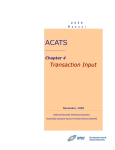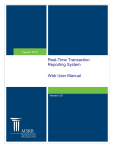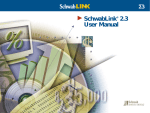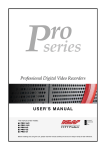Download ACATS Activity History Inquiry
Transcript
U S E R M a n u a l Automated Customer Account Transfer Service (ACATS) Activity History Inquiry January, 2007 The Depository Trust & Clearing Corporation The primary purpose of this product guide is to familiarize members with the Automated Customer Account Transfer Service (ACATS), Activity History Inquiry function offered by NSCC. This guide is not intended to serve as a legal document. No statement in this guide should be construed as a legally binding rule or regulation, or as creating an obligation on the part of NSCC or any person. In addition, any time schedules or time requirements set forth herein are subject to change without notice. Participants should refer to the NSCC Rules & Procedures for the legal obligations of any party utilizing the Automated Customer Account Transfer Service (ACATS). The Rules & Procedures of NSCC, plus all updates and revisions, are available at www.nscc.com. Copyright 2007© The Depository Trust & Clearing Corporation Page i Revised March 2007 Table of Contents Introduction to Automated Customer Account Transfer Service (ACATS) ......1 About the ACATS Activity History Inquiry Pages............................................1 General Procedures for the ACATS Activity History Inquiry Pages .................2 Researching Status Information for a Transaction....................................................... 2 Researching Position Information for a Transfer ......................................................... 7 Researching Settlement Information for a Transfer ................................................... 13 Case Studies ................................................................................................16 Status Case Study 1............................................................................................. 16 Resolution of Status Case Study 1 ................................................................................. 16 Status Case Study 2............................................................................................. 20 Resolution of Status Case Study 2 ................................................................................. 20 Status Case Study 3............................................................................................. 24 Resolution of Status Case Study 3 ................................................................................. 24 Position Case Study ............................................................................................. 28 Resolution of Position Case Study .................................................................................. 28 Settlement Case Study ......................................................................................... 31 Resolution of Settlement Case Study ............................................................................. 31 About the ACATS Master Inquiry Pages .......................................................35 You should use the Participant Master Inquiry pages to do the following: ..................... 35 You should use the Asset Master Inquiry pages to do the following: ............................ 35 General Procedures for the ACATS Master Inquiry Pages ........................................... 36 Researching Participant Information Using the Participant Master Inquiry ............................ 36 Researching Asset Information Using the Asset Master Inquiry .......................................... 37 The Depository Trust & Clearing Corporation Page ii Revised March 2007 ACATS ACTIVITY HISTORY INQUIRY USER MANUAL Introduction to Automated Customer Account Transfer Service (ACATS) The Automated Customer Account Transfer Service (ACATS) is a system that automates and standardizes procedures for the transfer of assets in a customer account from one brokerage firm and/or bank to another. About the ACATS Activity History Inquiry Pages The ACATS Activity History Inquiry pages display information about transactions, positions and settlements. ACATS historical data is available for research from the time the transfer is initiated, until 10 days after it has reached final status (settled, purged or system rejected). You can use the ACATS Activity History Inquiry pages to do all of the following: • To check the status of a transaction • To determine why an account item did not transfer • To view a transaction’s current position in the ACATS transfer process • To view registration details associated with the transferred mutual fund or insurance products • To determine where an item is staged to settle The Depository Trust & Clearing Corporation Page 1 Revised March 2007 ACATS ACTIVITY HISTORY INQUIRY USER MANUAL General Procedures for the ACATS Activity History Inquiry Pages Use the following procedures to research and review general information about the status, position, and settlement information for a transaction. RESEARCHING STATUS INFORMATION FOR A TRANSACTION The Transaction History page displays the ACATS control number, receiver number, deliverer number, transfer type, current transfer status and days in status. 1. 2. On the ACATS Inquiry Main Menu page, click Transaction History. The Transaction History page is displayed. Type the ACATS control number in the ACATS Control Number field and click Search. Note: You can also search by the receiver or deliverer account numbers. Your search results are displayed at the bottom of the Transaction History page. The Depository Trust & Clearing Corporation Page 2 Revised March 2007 ACATS ACTIVITY HISTORY INQUIRY USER MANUAL 3. In the Select Action field, choose Transaction Summary or Transaction List. Note: The Transaction Summary displays transactions by Transaction Type and Action while the Transaction List displays all of the transactions for that transfer. The Depository Trust & Clearing Corporation Page 3 Revised March 2007 ACATS ACTIVITY HISTORY INQUIRY USER MANUAL 4. 5. If you selected Transaction Summary, the Transfer Transaction Summary page is displayed showing a list of transactions categorized by transaction type and action taken. Please go to step 5. If you selected Transaction List, the Transaction List is displayed showing all the transactions for that transfer. Please go to step 6. On the Transfer Transaction Summary page, select the check boxes next to the transfer type(s) and action(s) you want to view and click Search. The Transaction List is displayed showing all the transactions for the transfer you selected. Note: To locate a specific asset transaction, the asset sequence number, CUSIP, or option symbol may be entered. The Transfer Transaction Summary page allows you to view either single or multiple transactions. The Depository Trust & Clearing Corporation Page 4 Revised March 2007 ACATS ACTIVITY HISTORY INQUIRY USER MANUAL 6. To see details, on the Transaction List, locate the transaction you want to review. Tip: Notice the code displayed in the System Accepted/Rejected Column. The Data Field may be: 7. • Accepted (ACC) • Modified (MOD) For example, an item may be accepted but ACATS has modified a field • Rejected (REJ) To see further details about the selected transaction, from the Transaction List, choose Transaction Details in the Select Action drop-down list. The Depository Trust & Clearing Corporation Page 5 Revised March 2007 ACATS ACTIVITY HISTORY INQUIRY USER MANUAL The Asset Transfer Transaction Detail page is displayed. The Asset Transfer Transaction Detail page displays selected transactions with the associated values and statuses. Refer to your Multi Cycle ACATS Record Layouts to review status codes and values. Note: On any Transaction Detail page, you can hover over items in the Field Column to view business rules associated with each type of transaction. The Depository Trust & Clearing Corporation Page 6 Revised March 2007 ACATS ACTIVITY HISTORY INQUIRY USER MANUAL RESEARCHING POSITION INFORMATION FOR A TRANSFER The Transfer Position page displays the ACATS control number, receiver number, deliverer number, transfer type, current transfer status and days in status. 1. On the ACATS Inquiry Main Menu page, click Position. The Transfer Position page appears. 2. Type the ACATS control number in the ACATS Control Number field and click Search. Note: You can also search by the receiver or deliverer account numbers. Your search results appear at the bottom of the Transfer Position page. The Transfer Position page allows you to view either the TIF-related details of the transfer or the list of assets associated with the transfer 3. In the Select Action drop-down list, choose either • Transfer Detail to view Transfer Initiation Form (TIF) related details, or • Asset Transfer List to view a list of the assets involved in the transfer. Depending on your choice, either the Transfer Detail page or the Asset Transfer List page appears. The Depository Trust & Clearing Corporation Page 7 Revised March 2007 ACATS ACTIVITY HISTORY INQUIRY USER MANUAL If you clicked Transfer Detail, the TIF related details are displayed. The Depository Trust & Clearing Corporation Page 8 Revised March 2007 ACATS ACTIVITY HISTORY INQUIRY USER MANUAL If you clicked Asset Transfer List, asset descriptions, settling locations, asset sequence numbers, and options categories for the individual assets are displayed. 4. To see details for a particular asset, in the Asset Transfer List locate the asset you want to view and choose Asset Transfer Details, FR Details (ACATS Fund/SERV Processing), or IR Details (ACATS/IPS Processing) from the Select Action drop-down list. The Depository Trust & Clearing Corporation Page 9 Revised March 2007 ACATS ACTIVITY HISTORY INQUIRY USER MANUAL The Asset Transfer Detail, Mutual Fund Registration Detail, or Insurance Registration Detail page is displayed. The Depository Trust & Clearing Corporation Page 10 Revised March 2007 ACATS ACTIVITY HISTORY INQUIRY USER MANUAL The Depository Trust & Clearing Corporation Page 11 Revised March 2007 ACATS ACTIVITY HISTORY INQUIRY USER MANUAL 5. If the value in the Security Issue ID or Receiver / Deliverer field is underlined (hyperlinked) you can click the link to display the Asset Master Inquiry page or Participant Master Inquiry page. The Depository Trust & Clearing Corporation Page 12 Revised March 2007 ACATS ACTIVITY HISTORY INQUIRY USER MANUAL RESEARCHING SETTLEMENT INFORMATION FOR A TRANSFER The Settlement Asset List page displays all assets associated with the selected ACATS Control Number. For each asset, the page displays the asset sequence number, actual settling location and reason, security ID, and asset description. This page displays only the assets which were included in the transfer that have reached settlement. 1. On the ACATS Inquiry Main Menu page, click Settlement. The Transfer Settlement page appears. 2. Type the ACATS control number in the ACATS Control Number field and click Search. Note: You can search by the receiver or deliverer account numbers. Your search results appear at the bottom of the Transfer Settlement page. 3. In the Select Action drop-down list, choose Settlement Asset List. The Depository Trust & Clearing Corporation Page 13 Revised March 2007 ACATS ACTIVITY HISTORY INQUIRY USER MANUAL The Settlement Asset List page appears with transactions listed by asset sequence. 4. In the Select Action drop-down list, locate the asset you want to view and choose Settlement Asset Details. The Depository Trust & Clearing Corporation Page 14 Revised March 2007 ACATS ACTIVITY HISTORY INQUIRY USER MANUAL The Settlement Asset Details page appears. The Settlement Asset Detail page allows you to view the sequence number for individual assets, descriptions, and other values associated with the asset. Note: The Settlement Direction Indicator displays Normal or Reverse to indicate which party will be credited or debited as part of the delivery incentive charges in ACATS. The Depository Trust & Clearing Corporation Page 15 Revised March 2007 ACATS ACTIVITY HISTORY INQUIRY USER MANUAL Case Studies Detailed below are several case studies to help you learn about common scenarios for which you will need to research status, position, and settlement information for a transaction using the ACATS Activity History Inquiry pages. Below each case study, you will see the procedure to research the ACATS transaction. STATUS CASE STUDY 1 Rejecting a Residual Credit (RCR) transaction using an invalid reject code. Resolution of Status Case Study 1 In this example, the asset’s status is 'Rejected'. A Residual Credit transfer was entered and the receiving firm attempted to reject the transfer using code 21 (which is invalid). The transfer should have been rejected using the correct code (which, in this instance, is 22). 1. On the ACATS Inquiry Main Menu, click Transaction History. The Transaction History page is displayed. 2. Type the ACATS control number in the ACATS Control Number field and click Search. Note: You can also search by the receiver or deliverer account numbers. The Depository Trust & Clearing Corporation Page 16 Revised March 2007 ACATS ACTIVITY HISTORY INQUIRY USER MANUAL Your search results are displayed at the bottom of the Transaction History page. 3. In the Select Action field, click Transaction List. The Depository Trust & Clearing Corporation Page 17 Revised March 2007 ACATS ACTIVITY HISTORY INQUIRY USER MANUAL The Transaction List is displayed. 4. Locate the transaction which has been rejected. Tip: Notice the code displayed in the System Accepted/Rejected Column. 5. In the Select Action drop-down list, choose Transaction Details to see further details about the selected transaction. The Depository Trust & Clearing Corporation Page 18 Revised March 2007 ACATS ACTIVITY HISTORY INQUIRY USER MANUAL The Transfer Transaction Detail page is displayed. The Receiver attempted to reject the RCR transaction using Reject Code 21. The only valid Reject Code that can be used to reject a RCR transaction is Reject Code 22. The ACATS system did not accept this reject transaction submitted by the ACATS Receiving Participant. The Depository Trust & Clearing Corporation Page 19 Revised March 2007 ACATS ACTIVITY HISTORY INQUIRY USER MANUAL STATUS CASE STUDY 2 The option asset was rejected because the symbol was not found in the Asset Master Database. Resolution of Status Case Study 2 In this example, the option symbol was input incorrectly. The combination of the option symbol, expiration date, and strike price does not exist in the Asset Master Database. 1. On the ACATS Inquiry Main Menu page, click Transaction History. The Transaction History page is displayed. 2. Type the ACATS control number into the ACATS Control Number field and click Search. Note: You can also search by the receiver or deliverer account numbers. Your search results are displayed at the bottom of the Transaction History page. 3. In the Select Action drop-down list, choose Transaction Summary. The Depository Trust & Clearing Corporation Page 20 Revised March 2007 ACATS ACTIVITY HISTORY INQUIRY USER MANUAL The Transfer Transaction Summary page is displayed showing a list of transactions categorized by transaction type and action taken. 4. Select the check box next to the value AT ADD in the Transfer Type & Action column, and click Search. The Depository Trust & Clearing Corporation Page 21 Revised March 2007 ACATS ACTIVITY HISTORY INQUIRY USER MANUAL The Transaction List is displayed. 5. Locate the transaction you want to review and choose Transaction Details in the Select Action drop-down list. The Depository Trust & Clearing Corporation Page 22 Revised March 2007 ACATS ACTIVITY HISTORY INQUIRY USER MANUAL The Asset Transfer Transaction Detail page is displayed. The option asset, which was loaded in ACATS by the Deliverer, contained an invalid Option Symbol. The Option Symbol was not recognized as a valid symbol in the ACATS Master Database. 5. On the Asset Transfer Transaction Detail page, in the Option Symbol Value Column, click the hyperlink to view a list of options available for this symbol. The Asset Master Inquiry page is displayed. In this example, no options are available for this symbol because the option symbol was input incorrectly. The Depository Trust & Clearing Corporation Page 23 Revised March 2007 ACATS ACTIVITY HISTORY INQUIRY USER MANUAL STATUS CASE STUDY 3 A participant has submitted an incorrect expiration date for an option asset. Resolution of Status Case Study 3 In this example, the expiration date of the option asset is incorrect. You should review the details of the option’s symbol, strike price, and expiration date on the Transaction List screen to determine that all items are correct. 1. On the ACATS Inquiry Main Menu page, click Transaction History. The Transaction History page is displayed. 2. Type the ACATS control number into the ACATS Control Number field and click Search. Note: You can also search by the receiver or deliverer account numbers. Your search results are displayed at the bottom of the Transaction History page. The Depository Trust & Clearing Corporation Page 24 Revised March 2007 ACATS ACTIVITY HISTORY INQUIRY USER MANUAL 3. In the Select Action drop-down list, choose Transaction Summary. The Transfer Transaction Summary page is displayed showing a list of transactions categorized by transaction type and action taken. 4. Select the check box next to the value AT ADD in the Transfer Type & Action column and click Search. The Transaction List is displayed. The Depository Trust & Clearing Corporation Page 25 Revised March 2007 ACATS ACTIVITY HISTORY INQUIRY USER MANUAL 5. Locate the transaction you want to review Tip: Notice the code displayed in the System Accepted / Rejected Column. To see further details about the selected transaction, choose Transaction Details in the Select Action drop-down list The Asset Transfer Transaction Detail page is displayed. 6. To research why the option asset was rejected, click on the Option Symbol hyperlink to view a list of valid options available on the ACATS Asset Master Database. The Depository Trust & Clearing Corporation Page 26 Revised March 2007 ACATS ACTIVITY HISTORY INQUIRY USER MANUAL The Asset Master Inquiry page is displayed. The Asset Master Inquiry page reflects the correct price and expiration date for this option symbol. The information that was submitted for this option (symbol, expiration date, and strike price) does not match any options displayed on this screen, and this is why the option was rejected. The Deliverer submitted an expiration date of 01/2007 with a strike price of 75 dollars. In the example above, the expiration date is out of range. The Depository Trust & Clearing Corporation Page 27 Revised March 2007 ACATS ACTIVITY HISTORY INQUIRY USER MANUAL POSITION CASE STUDY The receiving firm did not submit a Fund Registration (FR) record. Therefore, default registration processing occurred. Resolution of Position Case Study In this example, you want to view Default Fund Registration details. 1. On the ACATS Inquiry Main Menu page, click Position. The Transfer Position page appears. 2. Type the ACATS control number in the ACATS Control Number field and click Search. Note: You can also search by the receiver or deliverer account numbers. Your search results appear at the bottom of the Transfer Position page. 3. To view a list of the assets involved in the transfer, in the Select Action drop-down list, choose Asset Transfer List. The Asset Transfer List is displayed showing the settling locations, sequence and options categories for the individual assets. The Depository Trust & Clearing Corporation Page 28 Revised March 2007 ACATS ACTIVITY HISTORY INQUIRY USER MANUAL 4. Locate the asset you want to view in the list and choose FR Details in the Select Action drop-down list. The Depository Trust & Clearing Corporation Page 29 Revised March 2007 ACATS ACTIVITY HISTORY INQUIRY USER MANUAL The Mutual Fund Registration Detail page is displayed. In this example, the value of 'D' in the Default Registration Indicator field indicates that default Fund Registration Instructions were sent to the Fund and not Participant instructions. This information is displayed only on the Fund Registration Detail page. The Depository Trust & Clearing Corporation Page 30 Revised March 2007 ACATS ACTIVITY HISTORY INQUIRY USER MANUAL SETTLEMENT CASE STUDY The participant expects the security to settle in ACATS settling location CNS (05); however, the security is not eligible to settle in CNS and will be settled via Receiver and Deliverer (R&D) instructions. Resolution of Settlement Case Study In this example, the settlement location for the asset differs from what the participant expected. You should check that the asset is eligible to settle at the expected location. 1. On the ACATS Inquiry Main Menu page, click Settlement. The Transfer Settlement page appears. 2. Type the ACATS control number in the ACATS Control Number field and click Search. Note: You can search by the receiver or deliverer account numbers. Your search results appear at the bottom of the Transfer Settlement page. 3. To view a list of assets involved in the transfer, in the Select Action drop-down list, choose Settlement Asset List. The Depository Trust & Clearing Corporation Page 31 Revised March 2007 ACATS ACTIVITY HISTORY INQUIRY USER MANUAL The Settlement Asset List page appears with transactions listed by asset sequence. 4. Locate the asset you want to view and choose Settlement Asset Details in the Select Action drop-down list. The Depository Trust & Clearing Corporation Page 32 Revised March 2007 ACATS ACTIVITY HISTORY INQUIRY USER MANUAL The Settlement Asset Detail page appears. The ACATS Asset editing process determined the security was not CNS eligible. The ACATS settling location was modified to location (50) R&D and given a reason code of NSET. 5. To view further details about the asset, click the Security Issue ID hyperlink The Asset Master Inquiry page is displayed. Note: Because the settlement Location field is empty, this security is not eligible to settle through automated settlement interfaces (such as, CNS, DTC, or Fund/SERV, etc.) The Depository Trust & Clearing Corporation Page 33 Revised March 2007 ACATS ACTIVITY HISTORY INQUIRY USER MANUAL The example below displays a security that has been set up with a valid settling location. Note: This security is eligible to settle in CNS (05) and DTC (25). 6. To research and view the settling location requested by the participant, CNS (05), use the Position option on the ACATS Inquiry Main Menu. The Depository Trust & Clearing Corporation Page 34 Revised March 2007 ACATS ACTIVITY HISTORY INQUIRY USER MANUAL About the ACATS Master Inquiry Pages The ACATS Master Table Inquiry pages enable you to research the participant and asset information. This will allow you to view how participants and securities are set up on the ACATS Master Database. YOU SHOULD USE THE PARTICIPANT MASTER INQUIRY PAGES TO DO THE FOLLOWING: • • • To tell a participant what settling locations they are eligible for To see if a participant is eligible for the CBRS (Cost Basis Reporting Service) To see whether the participant is set up as a Broker or as a Bank. YOU SHOULD USE THE ASSET MASTER INQUIRY PAGES TO DO THE FOLLOWING: • • • To see the price of a security To see the description of a security To see what settling locations a security is eligible for. The Depository Trust & Clearing Corporation Page 35 Revised March 2007 ACATS ACTIVITY HISTORY INQUIRY USER MANUAL GENERAL PROCEDURES FOR THE ACATS MASTER INQUIRY PAGES Researching Participant Information Using the Participant Master Inquiry The Participant Master Inquiry page provides certain information about the participant (for example, participant type, settling location, etc). 1. On the ACATS Inquiry Main Menu page, click Participant Master Inquiry. The Participant Master Inquiry page appears. 2. Type the participant number into the Participant Number field and click Search. Your search results appear at the bottom of the Participant Master Inquiry page. Note: Participants researching other participant numbers will be unable to view certain data elements on this page (such as, Tax ID number and Participant Fund Registration Instructions). The Depository Trust & Clearing Corporation Page 36 Revised March 2007 ACATS ACTIVITY HISTORY INQUIRY USER MANUAL Researching Asset Information Using the Asset Master Inquiry The Asset Master Inquiry page provides you with specific information on the security (for example, security description, price, settlement location(s), etc). 1. On the ACATS Inquiry Main Menu page, click Asset Master Inquiry. The Asset Master Inquiry page is displayed. 2. Type the CUSIP that you are researching in the CUSIP field and click Search. Note: You can also type the Option Symbol in the Option Symbol field. Your search results appear at the bottom of the Asset Master Inquiry page. The Depository Trust & Clearing Corporation Page 37 Revised March 2007 ACATS ACTIVITY HISTORY INQUIRY USER MANUAL Note: The example below shows eligible settlement location and price for an option. The Depository Trust & Clearing Corporation Page 38 Revised March 2007