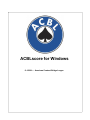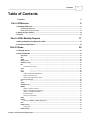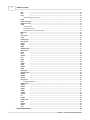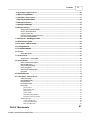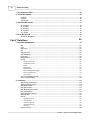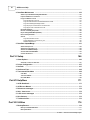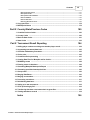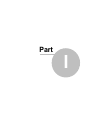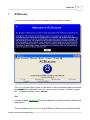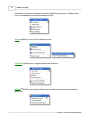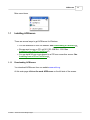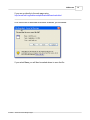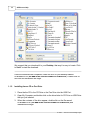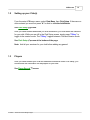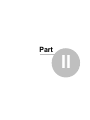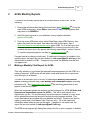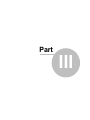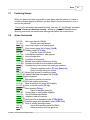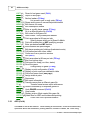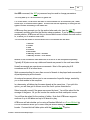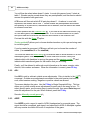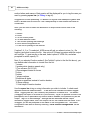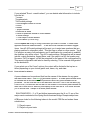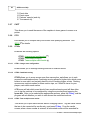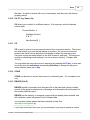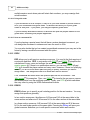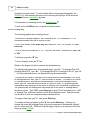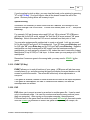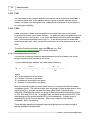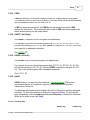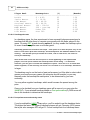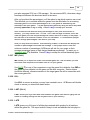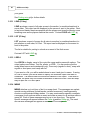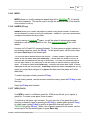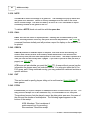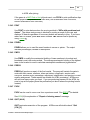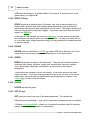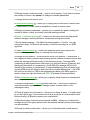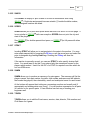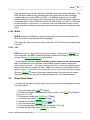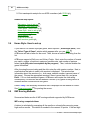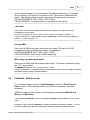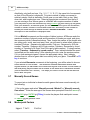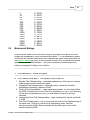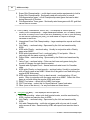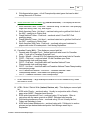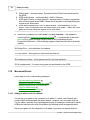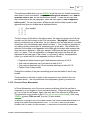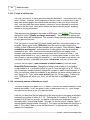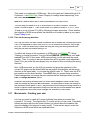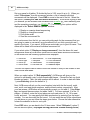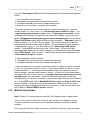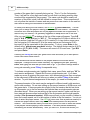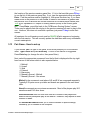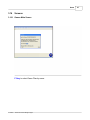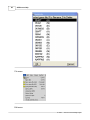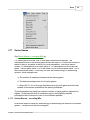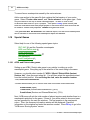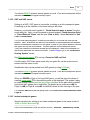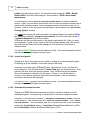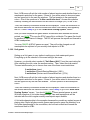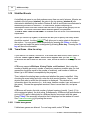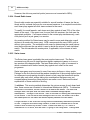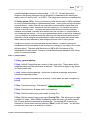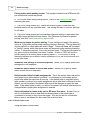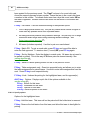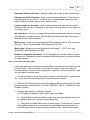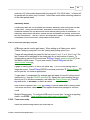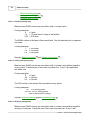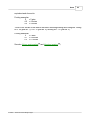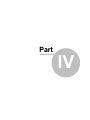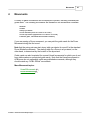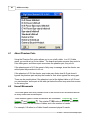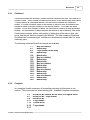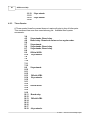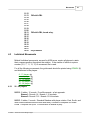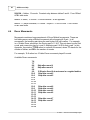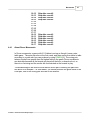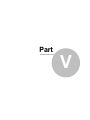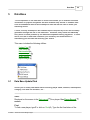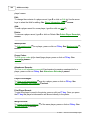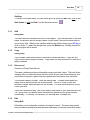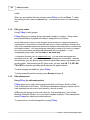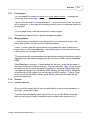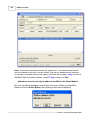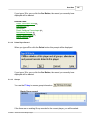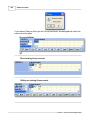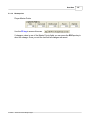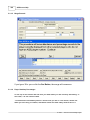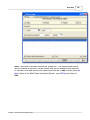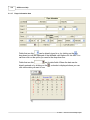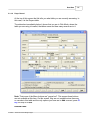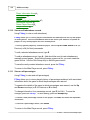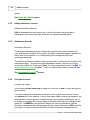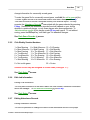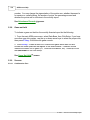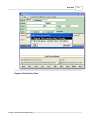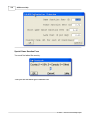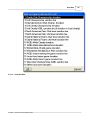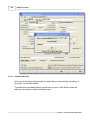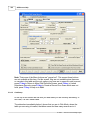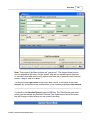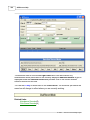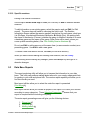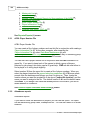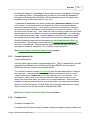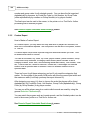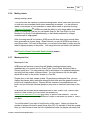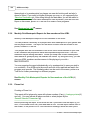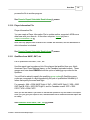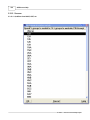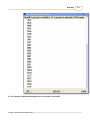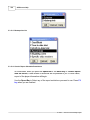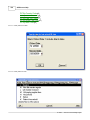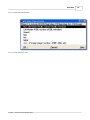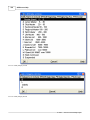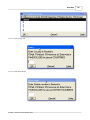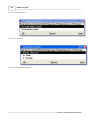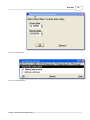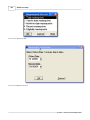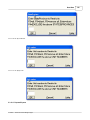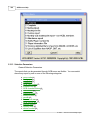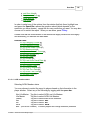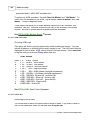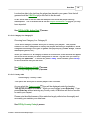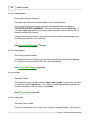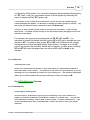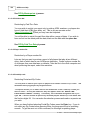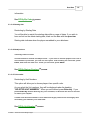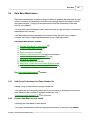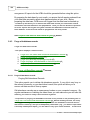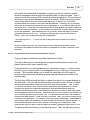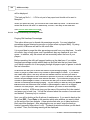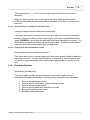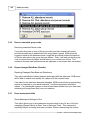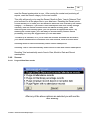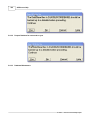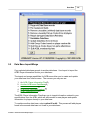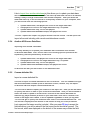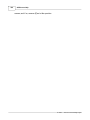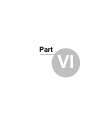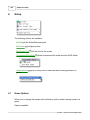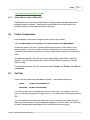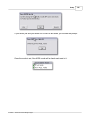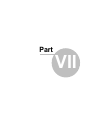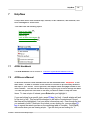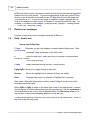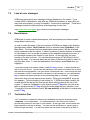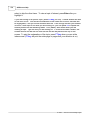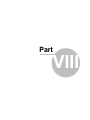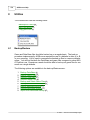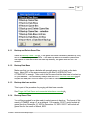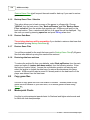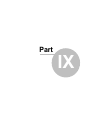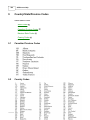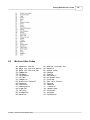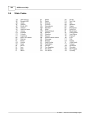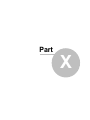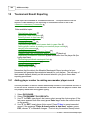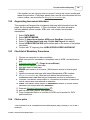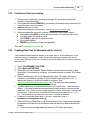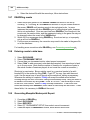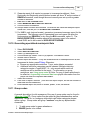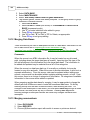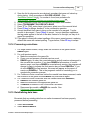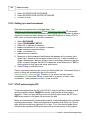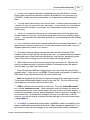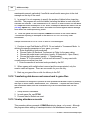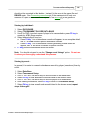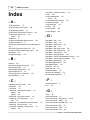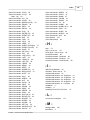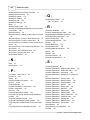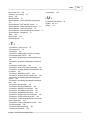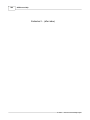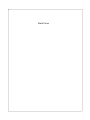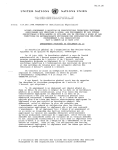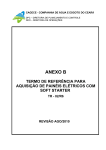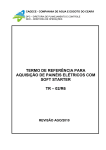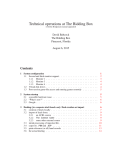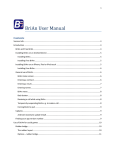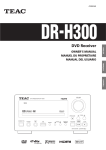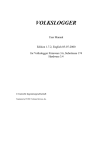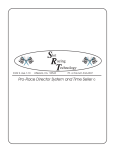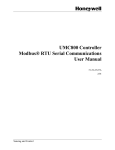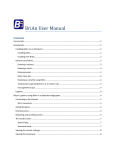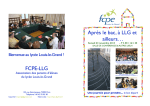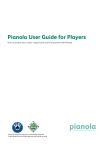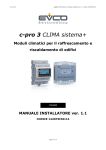Download ACBLscore Manual - American Contract Bridge League
Transcript
ACBLscore for Windows © <2006> ... American Contract Bridge League American Contract Bridge presents ACBLscore for Windows by Jim Lopushinsky & Paul Martin ACBLscore is software used by clubs to score duplicate bridge and report results to the ACBL. ACBLscore will handle almost any variation of movement, including individual. It can rank a stratified game with up to three strata, and can score by matchpoints, IMPs or Swiss Teams. It supports a database of players so that it will compute handicaps, print mailing labels, etc. Contents I Table of Contents Foreword 0 9 Part I ACBLscore 1 Installing ACBLscore ................................................................................................................................... 11 Downloading ACBLscore .......................................................................................................................................................... 11 Installing from a.......................................................................................................................................................... CD or Pen Drive 14 2 Setting up your ................................................................................................................................... Club(s) 15 3 Players ................................................................................................................................... 15 Part II ACBL Monthly Reports 17 1 Making a Monthly ................................................................................................................................... Club Report for ACBL 17 2 Unreported Club ................................................................................................................................... Games 18 20 Part III Game 1 Factoring Scores ................................................................................................................................... 21 2 Game Commands ................................................................................................................................... 21 ADD (Ctrl-A) .......................................................................................................................................................... 22 ADJ .......................................................................................................................................................... 24 AREP .......................................................................................................................................................... 24 BACK (Ctrl-B) .......................................................................................................................................................... 25 BOARD (F10 key) .......................................................................................................................................................... 25 BUL .......................................................................................................................................................... 25 Press release ......................................................................................................................................................... for winners 27 CAPT .......................................................................................................................................................... 28 CCO .......................................................................................................................................................... 28 CFIGx .......................................................................................................................................................... 28 CFIG1: change ......................................................................................................................................................... event configuration 28 CFIG2: Combined ......................................................................................................................................................... scoring 28 CFIG3: Team ......................................................................................................................................................... multiple event results 28 CH (F7 key, Down, .......................................................................................................................................................... Up) 29 CO .......................................................................................................................................................... 29 CPAIR .......................................................................................................................................................... 29 DBADD (Ctrl-D) .......................................................................................................................................................... 29 EDMOV .......................................................................................................................................................... 30 Display or change ......................................................................................................................................................... movement 30 Display or reassign ......................................................................................................................................................... board sequencing 31 Display or reassign ......................................................................................................................................................... pair numbers 31 Print guide cards ......................................................................................................................................................... 32 Save as a movement ......................................................................................................................................................... file 32 EDPX .......................................................................................................................................................... 32 EDXOV .......................................................................................................................................................... 32 Examples of......................................................................................................................................................... EDXOV or EDPX assignments: 33 ELIG .......................................................................................................................................................... 33 ENTER (F2 key) .......................................................................................................................................................... 33 Posting entry......................................................................................................................................................... 34 EVENT (F6 Key).......................................................................................................................................................... 35 © <2006> ... American Contract Bridge League II ACBLscore Help EXP .......................................................................................................................................................... 35 FIND .......................................................................................................................................................... 36 FOUL .......................................................................................................................................................... 36 Fouled/Adjusted ......................................................................................................................................................... board formula 36 FREQ .......................................................................................................................................................... 37 GNEXT (Ctrl-Right) .......................................................................................................................................................... 37 GPREV (Ctrl-Left) .......................................................................................................................................................... 37 HAND .......................................................................................................................................................... 37 Handicap table ......................................................................................................................................................... 37 Handicapped ......................................................................................................................................................... events 38 Past performances ......................................................................................................................................................... and entering names 38 IMP (Ctrl-I) .......................................................................................................................................................... 39 KILL .......................................................................................................................................................... 39 LAST (Ctrl-L) .......................................................................................................................................................... 39 LATE .......................................................................................................................................................... 39 LEAD (F4 key) .......................................................................................................................................................... 40 LIST (F8 key) .......................................................................................................................................................... 40 LRECA .......................................................................................................................................................... 40 MEMO .......................................................................................................................................................... 40 MPED .......................................................................................................................................................... 41 NAMES (F3 key).......................................................................................................................................................... 41 NEW (Ctrl-N) .......................................................................................................................................................... 41 NOTE .......................................................................................................................................................... 42 OALL .......................................................................................................................................................... 42 ORECA .......................................................................................................................................................... 42 OUT .......................................................................................................................................................... 42 PCON .......................................................................................................................................................... 42 PDAT .......................................................................................................................................................... 43 PEVEN .......................................................................................................................................................... 43 PMPS .......................................................................................................................................................... 43 PRESS .......................................................................................................................................................... 43 PXOV .......................................................................................................................................................... 43 QUIT (Alt-X) .......................................................................................................................................................... 43 RECAP (F5 key) .......................................................................................................................................................... 44 ROUND .......................................................................................................................................................... 44 RPRES .......................................................................................................................................................... 44 SCORE .......................................................................................................................................................... 44 SET (F9 key) .......................................................................................................................................................... 44 Qualification/Eligibility ......................................................................................................................................................... 46 SHOW (Ctrl-S) .......................................................................................................................................................... 46 SHXOV .......................................................................................................................................................... 47 SPRES .......................................................................................................................................................... 47 STRAT .......................................................................................................................................................... 47 SUMM .......................................................................................................................................................... 47 TOURN .......................................................................................................................................................... 47 TRANS .......................................................................................................................................................... 48 TS .......................................................................................................................................................... 48 UNBAC .......................................................................................................................................................... 48 UNDB (Ctrl-U) .......................................................................................................................................................... 48 VIEW .......................................................................................................................................................... 48 WORLD .......................................................................................................................................................... 48 WHEN .......................................................................................................................................................... 49 XOV .......................................................................................................................................................... 49 3 Game Setup ................................................................................................................................... Steps 49 © <2006> ... American Contract Bridge League Contents III 4 Home Style -................................................................................................................................... How to set up 50 5 IMP Scoring ................................................................................................................................... Methods 50 6 Individual - How ................................................................................................................................... to set up 51 7 Manually Scored ................................................................................................................................... Games 52 8 Masterpoint ................................................................................................................................... Factors 52 9 Masterpoint ................................................................................................................................... Ratings 53 10 Movement Errors ................................................................................................................................... 56 Adding a table or .......................................................................................................................................................... pair to a Howell 56 Errors in Rover Movements .......................................................................................................................................................... 57 Forgot to call the .......................................................................................................................................................... skip 58 Increasing number .......................................................................................................................................................... of boards per round 58 Pair sits the wrong .......................................................................................................................................................... direction 59 11 Movements -................................................................................................................................... Creating your own 59 12 Multi-Session ................................................................................................................................... Games 61 13 Pair Game - How ................................................................................................................................... to set up 63 14 Posting Methods ................................................................................................................................... 66 15 Scrambled Mitchell ................................................................................................................................... 66 16 Screens ................................................................................................................................... 67 Games Main Screen .......................................................................................................................................................... 67 17 Series Games ................................................................................................................................... 69 Series Winners -.......................................................................................................................................................... recording MPs 69 18 Special Games ................................................................................................................................... 70 ACBL and District .......................................................................................................................................................... wide games 70 GNT and NAP events .......................................................................................................................................................... 71 Instant matchpoint .......................................................................................................................................................... games 71 Junior fund games .......................................................................................................................................................... 72 Sectional tournament .......................................................................................................................................................... at clubs 72 Unit games .......................................................................................................................................................... 73 19 Stratified Events ................................................................................................................................... 74 20 Team Game ................................................................................................................................... - How to set up 74 2 table team games .......................................................................................................................................................... 74 Board-A-Match teams .......................................................................................................................................................... 75 Knockout teams.......................................................................................................................................................... 75 Round Robin teams .......................................................................................................................................................... 76 Swiss teams .......................................................................................................................................................... 76 general options ......................................................................................................................................................... 77 Match results ......................................................................................................................................................... screen 78 Pairing Screen ......................................................................................................................................................... 79 Specify options ......................................................................................................................................................... 80 Swiss team ......................................................................................................................................................... pairing algorithm 81 Swiss team ......................................................................................................................................................... pairing by computer 83 Team score entry .......................................................................................................................................................... 83 Knockout posting ......................................................................................................................................................... entry 84 Victory point......................................................................................................................................................... posting entry 84 Win/Loss posting ......................................................................................................................................................... entry 84 Part IV Movements © <2006> ... American Contract Bridge League 87 IV ACBLscore Help 1 About Phantom ................................................................................................................................... Pairs 88 2 Howell Movements ................................................................................................................................... 88 Combined .......................................................................................................................................................... 89 Complete .......................................................................................................................................................... 89 Three-Quarter .......................................................................................................................................................... 90 3 Individual Movements ................................................................................................................................... 91 20 - 28 players .......................................................................................................................................................... 91 32 - 36 players .......................................................................................................................................................... 92 40 - 48 players .......................................................................................................................................................... 93 52 - 64 players .......................................................................................................................................................... 94 8 - 17 players .......................................................................................................................................................... 95 4 Rover Movements ................................................................................................................................... 96 About Rover Movements .......................................................................................................................................................... 97 Part V Data Base 99 1 Data Base Update/Find ................................................................................................................................... 99 Add .......................................................................................................................................................... 101 Copy .......................................................................................................................................................... 101 Data record .......................................................................................................................................................... 101 Edit .......................................................................................................................................................... 101 Edit group codes .......................................................................................................................................................... 102 Edit masterpoints .......................................................................................................................................................... 102 Find a player .......................................................................................................................................................... 103 Merging players .......................................................................................................................................................... 103 Screens .......................................................................................................................................................... 103 Attendance......................................................................................................................................................... Records 103 Delete Player ......................................................................................................................................................... Record 105 Groups ......................................................................................................................................................... 105 Masterpoints ......................................................................................................................................................... 107 Merge Records ......................................................................................................................................................... 108 Player Handicap ......................................................................................................................................................... Percentages 108 Player Information ......................................................................................................................................................... Area 110 Player Record ......................................................................................................................................................... 111 View or edit attendance .......................................................................................................................................................... records 112 View or edit percentages .......................................................................................................................................................... 112 2 Club Setup ................................................................................................................................... 113 Add manually scored .......................................................................................................................................................... games 113 Adding attendance .......................................................................................................................................................... records 114 Attendance Records .......................................................................................................................................................... 114 Club game records .......................................................................................................................................................... 114 Club Weekly Session .......................................................................................................................................................... Numbers 115 Edit club information .......................................................................................................................................................... 115 Editing Attendance .......................................................................................................................................................... Records 115 Game not held .......................................................................................................................................................... 116 Screens .......................................................................................................................................................... 116 Club Sanction ......................................................................................................................................................... Fees 116 Game Not ......................................................................................................................................................... Held 119 Attendance......................................................................................................................................................... Records 120 Club Game......................................................................................................................................................... Records 121 Club Setup......................................................................................................................................................... 122 Specific sessions .......................................................................................................................................................... 125 © <2006> ... American Contract Bridge League Contents V 3 Data Base Reports ................................................................................................................................... 125 ACBL Player Number .......................................................................................................................................................... File 126 Attendance reports .......................................................................................................................................................... 126 Comma delimited .......................................................................................................................................................... file 127 Complete List .......................................................................................................................................................... 127 Custom Report.......................................................................................................................................................... 128 Mailing Labels .......................................................................................................................................................... 129 Masterpoint List .......................................................................................................................................................... 129 Monthly Club Masterpoint .......................................................................................................................................................... Reports for Non-members of the ACBL 130 Phone List .......................................................................................................................................................... 130 Player Information .......................................................................................................................................................... File 131 Qualifiers from.......................................................................................................................................................... NAOP, GNT, etc 131 Screens .......................................................................................................................................................... 132 Qualifiers from ......................................................................................................................................................... NAOP, GNT, etc 132 Monthly Club ......................................................................................................................................................... Masterpoint Reports for Non-members of the ACBL 133 Masterpoints ......................................................................................................................................................... List 134 Generic Report ......................................................................................................................................................... Selectable Restrictions 134 PIF By ACBL Active ......................................................................................................................................... Date 136 PIF By ACBL Fee......................................................................................................................................... Code 136 PIF By ACBL Member ......................................................................................................................................... Status 137 PIF By ACBL Rank ......................................................................................................................................... Codes 137 PIF By Category A ......................................................................................................................................... Code 138 PIF By Category B ......................................................................................................................................... Code 138 PIF By Country Code ......................................................................................................................................... 139 PIF By District Number ......................................................................................................................................... 139 PIF By Email Address ......................................................................................................................................... 140 PIF By Gender ......................................................................................................................................... 140 PIF By Last Active ......................................................................................................................................... Local Date 140 PIF By Mail Code......................................................................................................................................... 141 PIF By Masterpoints ......................................................................................................................................... 141 PIF By Paid Thru ......................................................................................................................................... Date 142 PIF By State or Province ......................................................................................................................................... 142 PIF By Unit Number ......................................................................................................................................... 143 PIF By Zip Code ......................................................................................................................................... 143 Reports/Exports ......................................................................................................................................................... 143 Selection Parameters .......................................................................................................................................................... 144 ACBL member ......................................................................................................................................................... status 145 ACBL rank......................................................................................................................................................... codes 146 Active date......................................................................................................................................................... 146 Category A......................................................................................................................................................... or Category B 147 Country code ......................................................................................................................................................... 147 District number ......................................................................................................................................................... 148 Email address ......................................................................................................................................................... 148 Gender ......................................................................................................................................................... 148 Group code......................................................................................................................................................... 148 Mail code ......................................................................................................................................................... 149 Masterpoints ......................................................................................................................................................... 149 Paid thru date ......................................................................................................................................................... 150 Player number ......................................................................................................................................................... file 150 Postal/zip code ......................................................................................................................................................... 150 Starting date ......................................................................................................................................................... 151 State/province ......................................................................................................................................................... 151 Unit number ......................................................................................................................................................... 151 Sorting Keys .......................................................................................................................................................... 152 © <2006> ... American Contract Bridge League VI ACBLscore Help 4 Data Base Maintenance ................................................................................................................................... 153 Add Group Codes .......................................................................................................................................................... based on Player Number file 153 Prepare Data Base .......................................................................................................................................................... for next month 153 Purge old database .......................................................................................................................................................... records 154 Purge old attendance ......................................................................................................................................................... records 154 Purge old Club ......................................................................................................................................................... Game and connected attendance records 155 Purge old Handicap ......................................................................................................................................................... percentage records 156 Purge old player ......................................................................................................................................................... records based on last active date 157 Purge players ......................................................................................................................................................... with no attendance records 157 Reinitialize Database .......................................................................................................................................................... 157 Remove unwanted .......................................................................................................................................................... group codes 158 Repair damaged .......................................................................................................................................................... Data Base (Reindex) 158 Reset masterpoint .......................................................................................................................................................... fields 158 Screens .......................................................................................................................................................... 159 Purge old Data ......................................................................................................................................................... Base records 159 Prepare Database ......................................................................................................................................................... for next month or year 160 Database Maintenance ......................................................................................................................................................... 160 5 Data Base Import/Merge ................................................................................................................................... 161 ACBL masterpoint .......................................................................................................................................................... file 162 ACBL Player Information .......................................................................................................................................................... File 162 ACBLscore Data .......................................................................................................................................................... Base backup 162 Another ACBLscore .......................................................................................................................................................... Data Base 163 Comma-delimited .......................................................................................................................................................... file 163 166 Part VI Setup 1 Game Options ................................................................................................................................... 166 Allow edit of names .......................................................................................................................................................... in Game File 167 2 Printer Configuration ................................................................................................................................... 167 3 Set Path ................................................................................................................................... 167 4 Set Screen ................................................................................................................................... Font 168 5 Tournament/Club ................................................................................................................................... Mode 168 Club Mode .......................................................................................................................................................... 168 Tournament Mode .......................................................................................................................................................... 168 Non-ACBL Mode .......................................................................................................................................................... 168 Part VII Help/New 171 1 ACBL Handbook ................................................................................................................................... 171 2 ACBLscore................................................................................................................................... Manual 171 3 Delete error................................................................................................................................... messages 172 4 Help - how to ................................................................................................................................... use 172 5 Look at error ................................................................................................................................... messages 173 6 New features ................................................................................................................................... 173 7 Technicolor................................................................................................................................... files 173 Part VIII Utilities 176 1 Backup/Restore ................................................................................................................................... 176 Backup and Delete .......................................................................................................................................................... Game Files 177 Backup Data Base .......................................................................................................................................................... 177 © <2006> ... American Contract Bridge League Contents VII Backup data base .......................................................................................................................................................... archive 177 Backup Game Files .......................................................................................................................................................... 177 Backup Game Files .......................................................................................................................................................... - Selective 178 Restore Data Base .......................................................................................................................................................... 178 Restore Game .......................................................................................................................................................... Files 178 Restoring data.......................................................................................................................................................... base archives 178 2 Copy game................................................................................................................................... files 178 3 Masterpoint................................................................................................................................... Charts 178 Part IX Country/State/Province Codes 180 1 Canadian Province ................................................................................................................................... Codes 180 2 Country Codes ................................................................................................................................... 180 3 Mexican State ................................................................................................................................... Codes 181 4 State Codes................................................................................................................................... 182 Part X Tournament Result Reporting 184 1 Adding player ................................................................................................................................... number to existing non-member player record 184 2 Augmenting................................................................................................................................... tournament data base 185 3 Checklist of................................................................................................................................... Mandatory Procedures 185 4 Choice pairs ................................................................................................................................... 185 5 Continuous................................................................................................................................... Pairs processing 187 6 Creating Data ................................................................................................................................... Files for Memphis and for Archive 187 7 DBADDing ................................................................................................................................... events 188 8 Entering events ................................................................................................................................... in data base 188 9 Generating ................................................................................................................................... Memphis Masterpoint Report 188 10 Generating ................................................................................................................................... specialized masterpoint lists 189 11 Group codes ................................................................................................................................... 189 12 Merging Data ................................................................................................................................... Bases 190 13 Merging non-members ................................................................................................................................... 190 14 Processing................................................................................................................................... corrections 191 15 Reinitializing ................................................................................................................................... data base 191 16 Setting up a................................................................................................................................... new tournament 192 17 STAC processing ................................................................................................................................... by DIC 192 18 Transferring ................................................................................................................................... data base event names back to game files 194 19 Viewing attendance ................................................................................................................................... records 194 Index © <2006> ... American Contract Bridge League 196 Part I ACBLscore 1 9 ACBLscore The ACBLscore Main Menu is the doorway to all the program's features. The Game 20 menu option gives you the ability to add or edit bridge games and each game's particular parameters. Such as: Type of Game, Number of Rounds, Players, etc... Commonly referred to as to DBADD. See A variety of game Movements guide cards. 87 can be displayed or printed, including individual pair The incorporation of the data base © <2006> ... American Contract Bridge League 99 to ACBLscore allows you to maintain accurate 10 ACBLscore Help information on players and games and also enables easy access to valuable data such as attendance records and masterpoint lists. Setup 166 allows you to set the following options: Help/New 171 help topics, program manual and features. Utilities 176 ACBLscore program utilities such as back-up and restore data base or game files. © <2006> ... American Contract Bridge League ACBLscore 11 Misc menu items. 1.1 Installing ACBLscore There are several ways to get ACBLscore for Windows: · You can download it from our Website. See Downloading ACBLscore 11 · We can send a copy on CD, call 901-332-5586 Ext. 1258. See Installing from a CD or Pen Drive 14 · You can install it from a copy burned to a CD from some other source. See Installing from a CD or Pen Drive 14 1.1.1 Downloading ACBLscore You download ACBLscore from our website www.acbl.org. At this main page click on the word ACBLscore on the left side of the screen. © <2006> ... American Contract Bridge League 12 ACBLscore Help On next page click on the words Specs and Downloads. Then on the right side of the page, you will see the title Downloads. Below are two links, one to download the DOS version of ACBLscore and one to download the Windows version of ACBLscore. © <2006> ... American Contract Bridge League ACBLscore If you can go directly to the web page using http://www.acbl.org/acblscore/specificationsDownloads.html. Click on the link to download ACBLscore Windows, you will asked: If you select Save, you will then be asked where to save the file. © <2006> ... American Contract Bridge League 13 14 ACBLscore Help We suggest that you download it to your Desktop, that way it is easy to locate. Click to Save to start the download. Once the download has completed, locate the Icon on your desktop labeled ACBL###W.EXE (the ### is the version number of ACBLscore). Double-click on this icon and installation will begin. 1.1.2 Installing from a CD or Pen Drive 1. Place the the CD in the CD Drive or the Pen Drive into the USB Port. 2. Open My Computer and double-click on the drive letter for CD Drive or USB Drive that you just inserted. 3. When the contents of the drive appear, double-click on the file named ACBL###W.EXE (the ### is the version number of ACBLscore) and installation will begin. © <2006> ... American Contract Bridge League ACBLscore 1.2 15 Setting up your Club(s) From the main ACBLscore menu, select Data Base, then Club Setup. If there are no clubs entered you must first press "A" for Add or click the Add Button. See Club Setup 122 screen. After you have entered and saved you club information, you must enter the Sessions for your club. While you are still in the Club Setup screen, simply press "F2 key" to toggle to the session mode. The "F2 key" toggles between Club and Session mode. See Club Setup 122 screen at the bottom of the page. Note: Add all your sessions for your club before adding any games! 1.3 Players After you have entered your club and sessions information under Club Setup, you should enter the information on the players for your club. See Player Record 111 screen. © <2006> ... American Contract Bridge League Part II ACBL Monthly Reports 2 17 ACBL Monthly Reports To produce the monthly reports that a club should submit to the ACBL, do the following: 1. Ensure that all games held during the month have been DBADDed 29 . From the main ACBLscore menu, select Game, then press F5 key to display games that may need to be DBADDed. 2. Add Club game records to your data base for any regular scheduled games not held 116 . 3. From the main ACBLscore menu, select Data Base, then ACBL Reports, then select the month for the report, then select the club for the report, then 3 Both club financial and masterpoint report 17 for ACBL. To do a trial report (not for ACBL), select 1 Monthly club financial report (checking purposes only) and examine the report and if any games are missing, repeat steps 1 and/or 2 above. To resolve unreported games, see help on Unreported games 18 . Payment can be by check or credit card. If credit card information is included in the monthly report, the report file can be e-mailed to [email protected] or the diskette can be mailed to ACBL. If payment is by check, the diskette must be sent via regular mail. 2.1 Making a Monthly Club Report for ACBL This utility allows you to produce the required financial paperwork for the ACBL in a matter of seconds. ACBLscore will ask which month and which club to report and send the report to a diskette. You can do a trial report (not for ACBL) by selecting #1 Monthly club financial report (checking purposes only) or #2 Monthly club masterpoint report (checking purposes only). See Unreported Club Games 18 for resolving games that do not appear in the monthly report. When the unreported games are resolved, do the final report for ACBL (#3 both club financial and masterpoint reports for ACBL). This will do both reports on a diskette into one file. It is not necessary to print the reports; however, a cover sheet will be printed that shows the amount of money due and payment method. This cover sheet should be included with your diskette and check. Payment can also be made by credit card (Visa, Master Card, Discover only). Fill in the credit card information when asked as you run the report. If payment is via credit card, the report file can be e-mailed to [email protected]. The ACBLscore program will display the name of the file in your computer or diskette © <2006> ... American Contract Bridge League 18 ACBLscore Help to attach to the e-mail. If the report is e-mailed, keep the cover sheet for your records. E-mailed reports where the credit card information is missing or invalid will not be accepted by ACBL. As long as the club game records have not been deleted from your data base, you can produce financial reports for months in the past. 2.2 Unreported Club Games Steps for resolving unreported games when the financial report indicates some games as not reported: 1. If the game was not held, see help for Game not held 116 . 2. If you do not run any games for the club session number, delete the information from the data base: Select Data Base, then Club Setup. If you have more than one club, bring the correct club into view. Press F2 key to work with sanctioned game information. Press N until the desired session number that you want to delete is highlighted. Press D to delete. 3. Bring up the game file. Go to Game, press F2 key, and select the game. Verify that the rating of the game is correct (near the middle of the information screen for the game). Verify that the weekly club session number 115 is correct. If any of this information is not correct, UNDBadd the game, and reset masterpoints and carefully answer ALL the questions with the correct information (F9 key, then #10 Set masterpoint rating), and DBADD again. Examine the game file name on the top line of the screen. The last part of the name must be the date the game was held. For example an evening game held on June 14, 2005 will be named 050614 (E). If the name is not correct, UNDBadd the game, use NEW, press F2 key, highlight the game, and press R to rename the game and give it the correct name. After renaming it, select the renamed game, and DBADD. Use the TOURN command and verify that the club number and date is correct. 4. If the game still does not appear in the financial report, determine if the game was DBADDed from the standpoint of the data base: Select Data Base, then Club Setup. If you have more than one club, bring the correct club number into view. Press F3 key to examine club game records, and press F to find. You should see a list of all club games that have been DBADDed. You can go to the end of the list by pressing the End key. If the game appears in the list, but not on the finacial report, select the game from the list, and examine all the information about the game. Correct any mistakes by going into the game file itself (see step 3 above). 5. If the game still does not appear in the finacial report, reindex the data base (Data Base, then Maintenance, then #6 Repair damaged data base), and DBADD the game again (see step 3 above). © <2006> ... American Contract Bridge League Part III 20 3 ACBLscore Help Game Having installed ACBLscore to your computer and added your club (Club Setup 113 ) and game schedule to the data base, you are ready to set up games. Following are the steps you may want to follow (from ACBLscore perspective) when directing a game: 1. Set up the game (with the ADD command) 2. Correct any mistakes that have been made at step 1 (with SET or F9 key or delete the game with CFIG) 3. Enter player names (with NAMES or F3 key) 4. Post the scores (press Enter or F2 key) 5. Review the scores for mistakes (with VIEW) 6. Print the results (with RECAP or F5 key) 7. Print summary results for those who want (with SUMM) 8. Update the data base (with DBADD) 9. Print masterpoint receipts for non-ACBL members (with PCON) Available Game Commands 21 . © <2006> ... American Contract Bridge League Game 3.1 21 Factoring Scores When you have more than one section in your game and the number of rounds or number of boards played is different, you may need to factor the scores in one or more of the sections. Change 29 to the section that needs factoring, then use SET 44 (F9 key) and select option 6 - Factor to a different average. Answer Y (yes) to the question about factoring, then enter the desired new average that scores will be factored to. 3.2 Game Commands ADD 22 ADJ 24 AREP 24 BACK 25 BOARD 25 BUL 25 CAPT 28 CFIG 28 1 CFIG 28 2 CFIG 28 3 CFIG 28 4 CCO 28 CH 29 CO 29 CPAIR 29 DBADD 29 EDMOV 30 EDPX 32 EDXOV 32 ELIG 33 ENTER 33 EVENT 35 EXP 35 FIND 36 FOUL 36 FREQ 37 GNEXT 37 GPREV 37 HAND 37 IMP 39 KILL 39 Add a new section (Ctrl-A) Outside score adjustment Print ACBL report for a special game Copy current game file to floppy (Ctrl-B) Display a board (F10 key) Produce output for bulletin Print/display captains for team games Event configuration Combined scoring setup Multiple team events results entry config Update event data from tournament data base Compute carry over scores from qualifying sessions Change to another section (F7 key, Down, Up) Enter or modify carryover scores Extract final scores for continuous pairs Update Data Base from game file (Ctrl-D) Edit Movement Edit previous session crossovers Edit next session crossovers Scan all sections for player MP eligibility Enter or correct scores (F2 key) Event leaders (F6 key) Export to another game file Find a player or verify player eligibility Use fouled board procedure Frequency charts or datums Next game file in alphabetic order (CTRL-Right) Previous game file in alphabetic order (CTRL-Left) Enter or modify handicap scores Import from another game file (Ctrl-I) Delete a section from this game file © <2006> ... American Contract Bridge League 22 ACBLscore Help LAST 39 LATE 39 LEAD 40 LIST 40 LRECA 40 MEMO 40 MPED 41 NAMES 41 NEW 41 NOTE 42 OALL 42 ORECA 42 OUT 42 PCON 42 PDAT 43 PEVEN 43 PMPS 43 PRESS 43 PXOV 43 QUIT 43 RECAP 44 ROUND 44 RPRES 44 SCORE 44 SET 44 SHOW 46 SHXOV 47 SPRES 47 STRAT 47 SUMM 47 TOURN 47 TRANS 48 TS 48 UNBAC 48 UNDB 48 VIEW 48 WHEN 49 WORLD 48 XOV 49 3.2.1 Revert to last game used (Ctrl-L) Report of late plays Section leaders (F4 key) List scores in pair or rank order (F8 key) Recap and/or press to screen/file/printer/internet Edit memos for recap Edit masterpoint awards Enter or modify player names (F3 key) Go to a different game file (Ctrl-N) Edit notes for this game file Rank overall - verify masterpoint awards Print recap sheet at 6 lines per inch Specify players sitting out in Board-A-Match Print club masterpoint or NAP qualifying receipts Enter pre-determined IMP datums Event leaders with percentages Edit player masterpoint holdings (bracketed events) Full press sheet with cities, states Cross-over from a previous session Quit (Alt-X) Print recap sheet at 8 lines per inch (F5 key) Post from pickup slips Print press for recap (no cities, states) Score the game Change setup of game (F9 key) Display or print configuration (Ctrl-S) Display or print cross-over destination table Print short press sheet (one page) Assign strata to pairs Summaries Edit event information Transfer names from a different game file Traveler format scores report with names Restore a backed-up or exported game file Undo DBADD command (Ctrl-U) View boards Display version # that created this game file Create files for WBF world wide matchpointing Cross-over from a previous session ADD (Ctrl-A) Use ADD to add a new section. When adding a new section, ACBLscore asks many questions about the movement, posting method, number of tables, etc. After using © <2006> ... American Contract Bridge League Game the ADD command, the SET 44 23 command may be used to change parameters. You may add up to 100 sections to a game file. For a new event, ACBLscore will want to know whether it's an individual, pair, team, home style, or board-a-match game. ACBLscore has the capability of having all five types of events coexisting in the same file. ACBLscore then prompts you for the section letter and color (see the SET 44 command) and then goes into the Section setup procedure: If you've already created another section, ACBLscore will let you choose which event to attach the new section to, or allow you to create a new event. You will then be asked to choose which sort of movement will be used: 1 Mitchell 2 Howell 3 Web 4 External 5 Barometer 6 Manually scored - Mitchell 7 Manually scored - One winner Mitchell is the movement used where the N-S and E-W are compared separately. Typically E-W pairs move up a table and boards are passed to the next lower table. Howell movements are one-winner movements. Most of the pairs play N-S sometimes and E-W at other times. Web movements allow for more than one set of boards to be played and ensures that all participants play all the boards. An external movement allows you to use movements of specific design, created by you or that resides in the computer. In a barometer, all tables play the same boards at the same time. If you pick this option, you will then get to choose one of the first 4 options listed above. Select manually scored if the game was scored by hand. You will be asked for the average of the game. All you do is enter the names and final matchpoint scores. You will then be asked for the number of tables. Note that ACBLscore supports sections of up to 40 tables and up to 80 boards in play. ACBLscore will ask whether you're using a Standard Mitchell or a Rover Mitchell 97 . A rover movement allows you to add a late pair without adding an additional set of boards. Contrast this half table option with the Phantom Pair 88 option. © <2006> ... American Contract Bridge League 24 ACBLscore Help You will then be asked where board 1 starts. In most club games, board 1 starts at table 1. Boards may be moved where they are preduplicated, and the director should answer this question with great care. ACBLscore will then ask which E-W pair plays board 1. As above, in most club duplicates, the answer will be Pair 1. Where boards are preduplicated and boards and possibly E-W pairs move, the answer will be different, and the director will need to exercise some care. The next question will be Phantom Pair 88 . If you have a half table with a sitout (e.g., in a ten table game, there is no N-S pair ten. E-W 10 shuffled boards 28-30) elect this option and tell ACBLscore the direction and number of the Phantom Pair. Contrast this with the Rover 97 option. Posting method 66 allows you to choose whether travelers or pick ups are being used to score the game. If you've created a new event, ACBLscore will ask you to choose the number of strata (1 = unstratified, 2 or 3 = stratified). You'll then be asked the event rating 53 . ACBLscore want to know whether it's a club masterpoint game, club championship or some other kind of event. Next you'll indicate which club franchise is running the game and the session number 115 , and indicate which sanctioned game for the session that you are using. Finally, you'll be allowed to edit such event information as the name, session, date, director, club number and name. When the information is correct, press F9 key. 3.2.2 ADJ Use ADJ to add or subtract outside score adjustments. Entry is similar to the CO 29 command. Outside score adjustments are added to the pairs session total and as such, affect session ranking. Negative or positive values are allowed. The screen displays the pairs. Use the F6 key to Begin Sequential Entry. This key allows you to enter outside score adjustments for each pair in the event in turn. To select specific pairs, use the arrow keys to select the pair, then press Enter key and enter the adjustment for the pair When finished, press the F9 key. See also Manually scored games 3.2.3 52 . AREP Use AREP to print a report to send to ACBL Headquarters for a special game. The report should be completed, and signed, and submitted to ACBL in Memphis together with any monies due within 48 hours of completion of the game. © <2006> ... American Contract Bridge League Game 25 Normally, when you DBADD a special game, ACBLscore prompts you to print the special game report, so the AREP command should only be used if the report was not printed when you DBADDed. 3.2.4 BACK (Ctrl-B) Use BACK to back-up the current game file to a floppy disk. This command is used for STaCs and at Tournaments. Use this command to make a copy of the current game file to diskette. Use Copy game files 178 to copy the game file back from diskette to the hard drive. 3.2.5 BOARD (F10 key) BOARD displays the result of a specific board including matchpoints if the section was scored. It can be used to make score corrections. If you see a mistake while VIEWing the boards, you can use BOARD to correct it. ACBLscore will ask you the board number. Entering the board number will take you to a screen which, at the top, gives the section letter, board number, vulnerability, and top. Below this line, there are four columns: N-S pair number, score (from N-S perspective), E-W pair number, and the matchpoints earned by N-S. At the bottom of the screen, enter the N-S pair number whose score is wrong. Then, you will be asked the score of the pair; enter the score. Next, there will be "N-S pair [ ]" prompt at the bottom of the screen again, to let you change the scores of any other pair on the same board. If the rest of the scores are right, press ESC. This time there will be "Board # [ ]" prompt which allows you to check other boards. Press ESC or zero to quit. 3.2.6 BUL BUL can be used to print only the overall or section winners for your monthly bulletin or for some other reason. This command was originally designed to produce output for daily tournament bulletins. A window with the following options will appear on the screen: 1 Bulletin - section rankers, roster or qualifiers 2 Event - overall rankers, KO pairings, roster or qualifiers 3 Tourn - Top 2 overalls 4 Tourn - Top 3 overalls 5 Sectop - Section Winners 6 Press release for winners 27 If you select any of these options and the game file has more than one section, the © <2006> ... American Contract Bridge League 26 ACBLscore Help section letters and names of that session will be displayed for you to tag the ones you want by pressing space bar (or F8 key to tag all). Suggestions for web publishing: #1 Bulletin for regular club masterpoint games and both #1 Bulletin and #2 Event for Club Championship or other events that have an overall rank. Next, you will need to select the destination of output which can be one of the following: 1 Screen 2 Printer 3 File for current printer 4 File with tabs and codes 5 Text file with spacing and headings 6 Use a saved configuration file 7 HTML file for posting on the internet If option 3, 4, 5 or 7 is selected, ACBLscore will ask you where to store (i.e., file location) and what to name the file. Use option #1 Screen to preview what the output will look like. To post results on the web, select option #7 HTML file, and when prompted for width, specify 72. Next, if you selected "section rankers" (the "bulletin" option in the first list above), you can decide what information to incude from the list: *1 scores 2 masterpoints (session awards only) 3 Two columns (N-S, E-W) 4 Percentages instead of scores *5 cities *6 states 7 player numbers *8 combine all strata 9 roster or qualifiers instead of section leaders 10 Save settings 11 Limit depth of section leaders Use the space bar to tag or untag information you wish to include. A check mark appears beside the selected items. * in the above list indicates the default tagged items. Tagging item #3 (Two columns) will produce E-W beside N-S. The default (untagged) will report E-W below N-S (one column). Tag # 9 to produce a roster of all participants, and if qualification by section fields is enabled, the qualifers only will be output. Tag #10 to save settings. Settings that will be saved include: output destination; tagged items; and if the output is a file, the location and file name. If #10 is tagged, you will be prompted for the name of the configuration file. This saved configuration can later be used by selecting "6 Use a saved configuration" as the destination. © <2006> ... American Contract Bridge League Game 27 If you selected "Event - overall rankers", you can decide what information to include from the list: *1 scores *2 masterpoints *3 KO match pairings 4 Percentages instead of scores *5 cities *6 states 7 player numbers *8 combine all strata 9 roster or qualifiers instead of event leaders 10 Save settings 11 Limit depth of event leaders 12 Club names (STACs only) Use the space bar to tag or untag information you wish to include. A check mark appears beside the selected items. * in the above list indicates the default tagged items. Item #3 (KO match pairings) will prompt you to enter team numbers that are playing matches in a knockout event. This item has no effect on other events. Tag # 9 to produce a roster of all participants, and if qualification by overall rank is enabled, the qualifers only will be output. Tag #10 to save settings. Settings that will be saved include: output destination; tagged items; and if the output is a file, the location and file name. If #10 is tagged, you will be prompted for the name of the configuration file. This saved configuration can later be used by selecting "6 Use a saved configuration" as the destination. If you select one of the "tourn" options, the output will be limited to the top two or three (depending on your choice) pairs' rank, name, city, and state. 3.2.6.1 Press release for winners A press release can be produced that has the names of the winners for any game that has overall ranks. Use BUL 25 and select option 6. A model press release must be created with a text editor or word processor before any press release can be produced. The file must be ASCII text and have the suffix .PRE in the file name (eg. PRESS.PRE). ACBLscore will first ask for the location of the model press release file, then look in that drive or directory and display all the files with a .PRE suffix and ask you to choose one. Sample of a model press release: SAN FRANCISCO -- !1 of !2 and his/her teammates won the !4 on !3, one of the major events contested at the Spring North American Bridge Championships here. ACBLscore looks for the following tokens in the model .PRE file and makes these substitutions: !1 Player's name !2 Player's city and state © <2006> ... American Contract Bridge League 28 ACBLscore Help !3 !4 !5 !6 3.2.7 Event date Event name Partners' name(s) and city Tournament city CAPT This allows you to send the names of the captains in team games to screen or a printer. 3.2.8 CCO CCO allows you to compute carry over scores from qualifying sessions. See EDPX 32 for details. 3.2.9 CFIGx CFIG has the following options: CFIG1: change event configuration 28 CFIG2: Combined scoring 28 CFIG3: Team multiple event results 28 3.2.9.1 CFIG1: change event configuration CFIG1 allows you to reassign existing sections to different events. 3.2.9.2 CFIG2: Combined scoring CFIG2 allows you to score across more than one section, and allows you to rank across the combined sections. Combining scoring allows for higher tops, which some believe is more valid, and certainly has the virtue of making bigger scores. Ranking across more sections makes for fewer section tops, so if that's an issue for your players, rank within each section. ACBLscore will ask which event should have combined scoring and will then allow you to tag the sections to be combined by using the arrow keys and pressing the space bar. After you've selected the appropriate sections, press the F9 key, and the program will ask whether you wish to rank across the combined sections. 3.2.9.3 CFIG3: Team multiple event results This allows you to post Swiss results without changing events. Tag the Swiss events that are to be connected for results entry, and press F9 key. From the results screen, when a team number is entered, all connected events will be searched for © <2006> ... American Contract Bridge League Game 29 the team. A switch of events will occur (if necessary), and the cursor will then be properly placed. 3.2.10 CH (F7 key, Down, Up) CH allows you to switch to a different section. At the prompt, enter the desired section letter: Current Section: A Available Sections: A B C New Section [B ] 3.2.11 CO CO is used to enter or correct carryover scores from a previous session. The scores are entered with up to two decimal places of accuracy. As carryover scores are entered, the check total at the bottom will change to reflect the new carryovers. Carryover scores are added directly to the final scores for each pair. The carryover is used in calculating overall rankings, but not in session ranking. Compare with ADJ 24 . You may enter the carryover scores in sequence by pressing the F6 key, or from pair to pair by using the arrow keys and pressing Enter key to change the carryover. When finished, press the F9 key. 3.2.12 CPAIR CPAIR can be used to extract final scores for continuous pairs. For tournament use only. 3.2.13 DBADD (Ctrl-D) DBADD transfers information from this game file to the data base, which contains records of the player's masterpoints, percentage and information about the game for the monthly financial report. DBADD has the capacity to recognize a game that has already been updated, and will substitute current information for the outdated data. You may also update games that were manually scored. See Manually scored games 52 . If you have more than one event, you will be asked if you wish to update all events, © <2006> ... American Contract Bridge League 30 ACBLscore Help or the current event. 3.2.14 EDMOV EDMOVE allows you to fix any of the following problems: boards out of sequence in the game, wrong pairs played boards (either by going to the wrong table in a Mitchell movement or sitting in the wrong direction in a Howell) or changing a pair's number. When you initiate EDMOV, you will be given the following options: 1 2 3 4 5 6 Display or reassign board sequencing Display or change movement 30 Print guide cards 32 Save as a movement file 32 Display or reassign pair numbers 31 Add an appendix table or pair 56 See Movement errors 56 31 for examples and detailed help. Option 1 permits you to reassign the board numbers if the boards are out of sequence, or certain board numbers are omitted. Option 2 provides a spreadsheet summary of which pairs are at which tables for each round, and what boards they will play. You may change specific information (e.g., on round 3 at table 4, N-S 4 played board 9 against pair 2, not pair 1), or add a constant for each pair number or board number after a certain round, or edit specific information from a determined point in the game. Option 3 gives you the ability to print guide cards for any or all pairs. If you've already entered the names, ACBLscore will customize the guide cards by printing the names of the pairs on their respective guide cards. Option 4 will save the modified movement you've created as an external movement file, which permits you to recall the movement should you need it later. Option 5 displays the pair numbers. You may change specific pair numbers and save your changes. Option 6 (Howell only) allows you to add an appendix pair or table to an existing game. 3.2.14.1 Display or change movement If a pair goes to the wrong table or sits the wrong way, or a table plays boards they weren't supposed to play that round, use the Display or change movement to bring ACBLscore up to date about how your game now looks. © <2006> ... American Contract Bridge League Game 31 Take a moment to familiarize yourself with the spreadsheet. Across the top the Round numbers are listed, and down the left are the Table numbers. Each group of three numbers tells a tale of what happens at each table each round. The first number tells which N-S pair is at each table for the round. The second is the E-W pair at the table for the round. The third number tells you the lowest board number played that round. The first four options (options 2, 3, 4 or 5) allow you to move around the spreadsheet representation of the game. Option 6 allows you to save the changes you've made. If you've created a movement that seems unwise, ACBLscore will tell you whether pairs are playing other pairs twice or, much worse, playing the same boards twice. To add or subtract a number from the E-W pairs from a certain round on, use option 7. Note ACBLscore will not create new pair numbers. If you have fifteen E-W pairs, and you add three to each pair number, the 13 becomes 1, not 16. To create new pair numbers, use option 5 in the main EDMOV menu. To add or subtract a number from the board numbers from a specific round on, use option 8. As with the E-W pair numbers, ACBLscore will not create new boards. If you have 30 boards in play, and you tell ACBLscore to add 10 to each board number, 23 becomes 3, not 33. To change the sequencing of boards, use option 1 in the main EDMOV menu. If you wish to edit the details of a specific encounter (e.g., who plays at table 3 on round 4), use option 9. After telling ACBLscore what table for which round, you may make a partial round adjustment. If the wrong pair sat down at the table and completed a board, you'll tell the computer that E-W 13 rather than 12 played that board. To edit cells in a row, use option 10. This command is useful if you're running a Scrambled Mitchell. You'll be able to go to table 1 for the specified round and edit each table in turn. Note you must have selected a one-winner movement by using option 4 in the main EDMOV menu before editing. Option 11 allows you to print the movement, so you may study it at your leisure. 3.2.14.2 Display or reassign board sequencing ACBLscore displays the location of the boards at the start of the game. If boards are out of order, simply specify the new board numbers at the appropriate locations and press F9 key to save your new board assignments. See the example Increasing number of boards per round 58 . 3.2.14.3 Display or reassign pair numbers This option permits you to change contestants pair numbers. If you're running a © <2006> ... American Contract Bridge League 32 ACBLscore Help multiple session event where pairs will retain their numbers, you may reassign their actual numbers. 3.2.14.4 Print guide cards If your movement is at all complex, it may be in your best interest to provide some or all of your contestants with guide cards. ACBLscore will allow you to print guide cards for everyone. If you prefer, you may print specific guide cards. If you've already entered the names, ACBLscore will print the players names on the guide cards, something that players appreciate. 3.2.14.5 Save as a movement file If you're planning a special event that will have a custom designed movement, you can design the movement in advance and save the result to a file. You may also decide that you've created a specialized movement you may use in the future by saving a modified movement with this option. 3.2.15 EDPX EDP allows you to edit previous session crossovers. It is used in the final sessions of events with qualifiers. EDP, in conjunction with CCO 28 and PXOV 43 , simplifies the calculations of carry overs and reduces the errors. As discussed in Multisession games 61 , if there is no qualification session, you can use EDXOV 32 and XOV 49 to transfer the player names and carry overs. However, if there is a qualifying session, you do not know which pairs are going to qualify; therefore you cannot assign seats. This assignment has to be done after the first session. First, use EDPX and enter where the qualified pairs sat the first session. See XOV syntax 33 for examples. Then, use PXOV 43 to transfer the raw scores, names and masterpoints from the qualifying session. Finally, use CCO 28 which calculates the carry overs by using the ACBL mathematical formula. 3.2.16 EDXOV EDXOV allows you to specify a pair's starting position for the next session. You may assign their positions generally. In two section crossovers, the afternoon N-S become E-W at the same table in the same section and afternoon E-W become N-S in the other section at the same table. In a three section crossover, N-S become E-W at the same table and E-W become N-S in the next higher section at the same table. Pressing the F9 key will save your global crossover and allow you to edit specific crossovers within each section. © <2006> ... American Contract Bridge League Game 33 To indicate a single session pair, type "99" for next session assignment. After finishing each section, ACBLscore will inform you of duplicate table assignments. To see the next session assignments for all sections of an event, use SHXOV See XOV syntax 33 47 . for examples. 3.2.16.1 Examples of EDXOV or EDPX assignments: C.10.N Sends this pair to section C table 10 North-South. C10N Same a above. The dots are not needed. BBB5E Sends the pair to section BBB table 5 East-West. Note that B3 as a section specifier is invalid. BBB must be used. GG78 Sends the team to section GG table 78. No direction. 99 This pair does not continue in the event. H14W Individual assignment to section H table 14 West. 43.13.N Dots are needed with numeric sections. 3.2.17 ELIG ELIG will scan all players in all sections and compare the masterpoint holding as found in the lookup data base in \ACBLSCOR\PLAYER. Any players with too many masterpoints for the stratum or event will be reported. Useful for the DIC of a STaC to scan game files imported from the various clubs. 3.2.18 ENTER (F2 key) Select Team score entry 83 for help on posting team game scores, or ADJ on posting a manually scored game. 24 for help ENTER (F2 key) allows you to post results. If your selected posting method is from travelers, ACBLscore will ask you which board number to be entered. ACBLscore will display all unentered boards toward the bottom of the screen. You may repost boards already entered. If you're entering from pickups round by round, all scores are posted in order by table number starting with table 1. If you're posting more than one section, ACBLscore will change sections for you automatically after you've finished posting a round of tickets © <2006> ... American Contract Bridge League 34 ACBLscore Help (except on the last round). To enter tickets without changing automatically, use ROUND 44 . After entering the next-to-last round by pick up slips, ACBLscore will suggest you print a LEADERS 40 sheet. For instructions on entering scores, see Posting entry 34 . To exit, press the ESCape key, or type 0 for board number. 3.2.18.1 Posting entry The following applies when entering scores: The last zero is always dropped. 400 is enterd as 40, 110 is entered as 11. All scores are entered from the N-S point of view. For N-S plus scores, press Enter key after the score. Plus 110 is typed "11" press Enter key. For E-W plus score, press the "+" or "-" key after the score., Minus 800 is typed "80-" or "80+". To back up, press the "B" key. To move forward, press the "F" key. Slash on the keypad (/) can be used as the backspace key. For artificial adjusted scores: Average both ways, type "A". For Average Plus N-S, Average Minus E-W, type "A+". For Average Minus N-S, Average Plus E-W, type "A". For other adjusted scores, see Special Scoring discussed below. To protect a N-S score to Average Plus or better and the complementary E-W score to Average Minus or less, type "P", then the score to protect. To protect a N-S score to Average Minus or less and the complementary E-W score to Average Plus or better, type "Q", then the score (from the N-S point of view). "P" gives the pair the matchpoints they would get for the score or Average Plus, whichever is greater and "Q" gives the pair the matchpoints they would get for the score or Average Minus, whichever is less. Type "P45" press Enter key to give N-S the matchpoints for +450 or Average Plus, whichever is better, and E-W the opposite score. Special scoring can be used to post non-complementary protected scores. To assign a late play, type "L", then press Enter key. To indicate a board not played, press "N" then press Enter key. If there's any chance the board will be played later (or the score reported is accidentally omitted), use "L" rather than "N". ACBLscore will be happy to give you a summary of all Late Plays by using LATE 39 . © <2006> ... American Contract Bridge League Game 35 If you're posting by pick up slips, you may view the board you're entering by pressing "V" or the F10 key. It's a good idea to view all the boards toward the end of the game. Obvious posting errors will be easy to spot. Special scoring Sometimes it's necessary to enter scores that don't balance, like Average for one side and Average Plus for the other. To enter such scores press "S" or "*" then press Enter key. For example, N-S get Average minus and E-W get 140 is entered: "S" ACBLscore will then ask for the N-S score, entered "A-" then the E-W score entered "14" press Enter key. Note in this case the E-W score is entered from their point of view. You may also assign specific matchpoints to a pair on a board. Let's say you want N-S to be plus 620 and give E-W 5 matchpoints. Type "S" then press Enter key and for N-S type "62" press Enter key and for E-W type "m5" press Enter key. Negative matchpoints can only be assigned in IMP events, and the maximum number of matchpoints you may assign on a board is 100, unless the event is scored by Instant Matchpoints (if top is 1000) or Total Imps. In those cases you may assign up to 1000 matchpoints. Remember if someone goes to the wrong table, you may need to EDMOV game. 30 the 3.2.19 EVENT (F6 Key) EVENT allows you to rank all sections of your game. ACBLscore will ask how many overall places to go, and after scoring the game will display the event leaders on the screen or print those results. The scores will reflect any score adjustments or carryover. If the game is stratified, leaders for each stratum will be listed to the depth requested. If the game is handicapped, two sets of overalls will be created, one with the handicaps and one without. 3.2.20 EXP EXP allows you to export an event or a section to another game file. It can be used only in tournament mode. It is used for events scored across many sections (more than one computer). After scoring on the master computer, the sections are EXPorted back to the game files from which they were IMPorted 39 , then each poster uses the UNBAC 48 command to restore his game file for printing the recaps, etc. © <2006> ... American Contract Bridge League 36 ACBLscore Help 3.2.21 FIND You can create a file of player numbers and use this file in conjunction with FIND. If you want to keep track of the games in which a group of players selected by you played, this option can be of great help. FIND can be used either to find a player or to verify player eligibility. 3.2.22 FOUL FOUL configures a board that was played in more than one form in your game. ACBLscore first asks for the board number. The board will then be displayed with the first round result on the top line. If the board was played unfouled, press the Space bar. If the board was played fouled, type "F". In the unlikely event the board was fouled more than once, use F for the first fouled form, G for the second and H for the third. To exit the fouled board menu, press the ESCape key. See Fouled/Adjusted board formula 36 for more information. 3.2.22.1 Fouled/Adjusted board formula The formula for scoring fouled and adjusted boards is the one used by the World Bridge Federation and adopted by the ACBL. For the mathematically minded, the fouled board formula is: M = N x S ----------------n + N - n ----------------2n where M = final matchpoints on the board N = number of scores on the board S = matchpoint score within own group n = number of scores within own group Note this formula is used only when there are four or more scores within the same comparison group. The formula is also used on groups of three scores when it is the larger group (e.g., a board is played five times, three times fouled and twice unfouled). Otherwise the scores in a group of three are awarded matchpoint scores of 70%, 60% and 50% of top. In groups of two, the better score receives 65% of the matchpoints and the worse receives 55% of the matchpoints. A single score is awarded 60% of top for each direction. Scores are rounded to the nearest hundredth, .005 is rounded up. These arbitrary awards are assigned since small groups are not large enough to warrant matchpoint assignments. © <2006> ... American Contract Bridge League Game 37 3.2.23 FREQ FREQ will allow you to produce frequency charts for boards played in your game. The chart will show for each result obtained, how many times the result was obtained and the matchpoint score for N-S and for E-W. In IMP by datum scored events, the FREQ score will produce the table of IMP datums for each board. The contestants will be able to IMP their results against the datum without waiting for the recap sheets. 3.2.24 GNEXT (Ctrl-Right) Use GNEXT to advance to the next game file alpabetically. For example if you have the following game files: 971101 (A), 971101 (E), 971102 (M) and are currently in 971101 (E), use GNEXT to bring up 971102 (M). This is the next game file in alphabetic sequence. See GPREV 37 . 3.2.25 GPREV (Ctrl-Left) Use GPREV to go to the previous game file alpabetically. For example if you have the following game files: 971101 (A), 971101 (E), 971102 (M) and are currently in 971101 (E), use the GPREV command to bring up 971101 (A). This is the previous game file in alphabetic sequence. See GNEXT 37 . 3.2.26 HAND HAND allows you to adjust a pair's handicap. Handicap games 38 allow less experienced players to compete for a portion of the masterpoints with their inexperience factored in. The handicap adjustment screen displays the pairs in the section and their assigned handicap. To enter all handicaps in sequence, press the F6 key. To pick specific pairs to handicap, use the arrow keys and press Enter key to modify their handicap. When you're done, press the F9 key. 3.2.26.1 Handicap table Handicap © <2006> ... American Contract Bridge League Handicap 38 ACBLscore Help Player Rank Masterpoints (%) (Boards) -------------------------------------------------------------Rookie 0 - 4.99 25 1.50 Junior Master 5 - 19.99 22 1.25 Club Master 20 - 49.99 19 1.00 Sectional Master 50 - 99.99 16 0.75 Regional Master 100 - 199.99 13 0.50 NABC Master 200 + (non LM) 10 0.25 Life Master Under 500 5 0.125 Life Master Over 500 0 0.00 3.2.26.2 Handicapped events In a handicap game, the less experienced or less successful players are assigned a handicap that will allow them to compete more equally with the better players in the game. By using SET 44 and choosing option 8, you may enable the handicap option or revert a handicap game back to a normal game. Handicap games can be scored two ways. One option is to rank the pairs only on the basis of their score plus their handicap, and masterpoints are awarded based on the ranking. The second option produces two ranks, one for raw score, the other for score plus handicap. Most clubs have found the second option is more appealing to the experienced players, the first option makes the handicap effect more telling. If 2 ranks are selected, you will get to choose the masterpoint option - MPs are 50% for each rank added together, or the new way, MPs are 100% scratch or 50% handicap, whichever is larger. The handicap may be on the basis of past performance (you'll be able to select which games count and how many games the computer should consider) or you may manually enter the handicap as matchpoints, to be determined by your own reckoning. You may allow negative handicaps, which would increase the spread among the pairs. Once you've decided how your handicap game will be scored, you may enter the NAMES 41 . If you selected handicap based on Past performance 38 , ACBLscore will the do the research to determine the handicaps. 3.2.26.3 Past performances and entering names If you've enabled the HAND 37 icap option, you'll be asked to set the handicap factor. The higher the factor, the bigger a handicap players will get. Choosing 100% means that a pair who averages 45% will get 31.2 more matchpoints for a handicap than a © <2006> ... American Contract Bridge League Game 39 pair who averages 55% (on a 156 average). We recommend 80%, otherwise a large handicap will become the dominant factor in who wins. After you've picked the percentages, you'll be asked to tag which sessions can count. This will allow you to exclude afternoon games from the calculation for an evening handicap game or not count percentages in a 0-100 game for determining the handicap in an open game. Tag the appropriate games by using the arrow keys and pressing space bar to tag or untag. Press F9 key to accept your choices. Next ACBLscore will ask how many percentages to use (from most recent to ancient), you may choose from 1 to 999. Don't use too large a number, since the older the game, the less the percentage will reflect the form or ability of the player. It will also ask for a minimum number to use for calculation. If it encounters a player without enough percentages, it will ask for your help. Now you may enter the names. After selecting a name, ACBLscore will display the number of percentages found and the average. If that player doesn't have the minimum number of percentages, ACBLscore will ask for your guess on their average percentage game or their desired handicap percentage. To assist you, a Handicap table 37 is available. Press F9 key to accept the revised handicap figure. 3.2.27 IMP (Ctrl-I) IMP allows you to import an event from another game file. Use this when you use more than one computer at the same time to run your games. Use BACK 25 on one of the computers to copy the game file to diskette, then IMPort the game file from diskette into the game on the other computer. Section letters should be different, otherwise sections in the target game file will be overwritten with the source game file.. 3.2.28 KILL Use KILL to remove a section you may have created in error. ACBLscore will double check to ensure you intend this drastic action. 3.2.29 LAST (Ctrl-L) LAST allows you to go back and forth between two game files without typing the file name or combing through all the old game files in your directory. 3.2.30 LATE LATE gives you a full report of all late plays entered while posting for all sections within the game file. This report makes it easy to track and address the late plays in © <2006> ... American Contract Bridge League 40 ACBLscore Help your game. See Posting entry 34 for further details. 3.2.31 LEAD (F4 key) LEAD produces a report of all pairs scores in the section (or combined sections) in score order. This report can be displayed on the screen or sent to the printer. Nextto-last-round leader sheets are popular with the players and gives the director some breathing room as the players examine the scores. Contrast LEAD with LIST 40 . 3.2.32 LIST (F8 key) LIST produces a report of scores for all pairs in a section (or combined sections) in pair number or rank order, N-S first. The report can be displayed on the screen or sent to the printer. The list is suitable for posting in a book as a record of the final scores. Contrast LIST with LEAD 40 . 3.2.33 LRECA Use LRECA to display, save to file or print the recap and/or press with options. The output options are Screen, Text file, printer, or HTML. You can produce just the recap (board scores and matchpoints only), Press only (regular or short), recap with regular or short press, and recap with list. If you save to a file, you will be asked where to save it and give it a name. If saving to a file or screen, you will be asked to specify the maximum report line width in characters. The default width will include all elements of the report. If the width is reduced, the press may not include all elements or take more lines. Also the recap may be split into 2 or more parts. 3.2.34 MEMO MEMO attaches up to six lines of text to a recap sheet. The messages can explain special scoring problems (fouled boards, curtailed movement), herald upcoming events or communicate holiday wishes. You may create section specific comments, a message for all sections within an event and make a memo for all sections within a game file. Each of these messages may be up to two lines long. The section specific message will appear between the Press 43 and the Recap 44 . The event and file-wide messages will appear at the bottom of the recap. © <2006> ... American Contract Bridge League Game 41 3.2.35 MPED MPED allows you to edit masterpoint awards that will be DBADDed 29 . It is mostly used at tournaments. This can be used to modify the awards as well (if the director sees a reason to do so). 3.2.36 NAMES (F3 key) NAMES allows you to enter the players by name or by player number. ACBLscore will ask whether you wish to use your Data Base. Answer Y if you have a data base, complete information will be provided. If you're running a Handicap 37 game, you will be asked to indicate percentage handicap to use and which games to use. See past performances 38 for more details. A screen for N-S and E-W names will appear. To enter names or player numbers in pair number sequence, press the F6 key. To edit specific pairs, use the arrow keys and press Enter key for the desired pair. You will now see a window across the bottom. To enter a name, type the first few letters of the last name and press Enter key. If more than one match is found, all matches will be displayed on the top of the screen. You may use the arrow keys to find the right name or you can jump to the first letter of the first name by typing that letter. To accept a name press Enter key. If exactly one match was found, it will be displayed at the top of the screen. Enter key accepts the name, ESCape lets you try again (you might have mistyped it) or Ignore the data base (the player isn't in the data base). To search by player number, press the F2 key. To edit existing names, use the arrows to select the name, press the F10 key to redo the entry. Press the F9 key when finished.. 3.2.37 NEW (Ctrl-N) Use NEW to switch to a different game file. ACBLscore will ask you to specify a game file. To create a new game, enter its name. To retrieve an old game, type its name. You can get a list of the game files in the directory ordered by name by pressing the F2 key, by newest game (press F3 key), by oldest game (press F4 key) or ask for all gamefiles that may need to be DBADDed 29 (press F5 key). When a list of games appears on the screen, use the arrow keys to find the desired game or press Enter key. © <2006> ... American Contract Bridge League 42 ACBLscore Help 3.2.38 NOTE Use NOTE to attach a message to a game file. The message will pop up each time the game file is selected. Useful to convey messages from the field to the office about unusual things. Can also be used by a club in a STAC tournament to report something unusual in the game to the DIC. To delete a NOTE, blank out each line with the space bar. 3.2.39 OALL OALL will rank the event to depth specified. Ranking will be determined by total score, including session score any carryover and score adjustments. The Event 35 command functions similarly and will produce a report for display on the screen or to be printed. 3.2.40 ORECA ORECA produces a detailed report of the pairs, their total score and ranking (for session and overall) as well as a board-by-board breakdown of the actual score achieved by each pair and their matchpoints for their result. The recap is printed at 6 lines per inch and will usually take 3 pages. If you wish to print at 8 lines per inch (2 pages) use RECAP 44 . ACBLscore will ask whether you want the Press 43 . A recap without a press has the information the players want, but looks less official. You may print either the N-S or E-W recap, and if using combined scoring, you may produce all combined sections or specific sections. 3.2.41 OUT This can be used to specify players sitting out in multi-session Board-A-Match team games. 75 3.2.42 PCON PCON allows you to print receipts of masterpoints won for each section you run. You may print the receipts for ACBL members only, for nonmembers or for everyone. The produced coupon lists the player's name, the date points were won, the name of the club and the number of masterpoints. The following legend appears on the bottom of the receipt: ACBL Members: This is evidence of points earned (not for recording). Non-members: Remit this receipt © <2006> ... American Contract Bridge League Game 43 to ACBL after joining. If the game is a NAP Club or Unit 71 level event, use PCON to print qualification slips for the players that qualified to the next level (Unit Qualification from Club level, District Qualification from Unit level). 3.2.43 PDAT Use PDAT to enter datums when the scoring method is "IMPs with predetermined datum". The datum entry screen is identical to posting a round of pick-ups, and displays 36 boards regardless of how many boards are actually in play. If you have fewer than 36 boards, press ESC when finished. IMP datums can be printed by using FREQ 37 . 3.2.44 PEVEN PEVEN allows you to send the event leaders to screen or printer. The output includes percentages, instead of matchpoints. 3.2.45 PMPS Use PMPS to modify the masterpoint holding of team members in knockout and bracketed round robin swiss events. The average masterpoint holding of the highest team in the bracket is used to calculate masterpoints awards and pigmentation. 3.2.46 PRESS PRESS will produce a report of the final results. The press will contain the pairs in order with their names, numbers, cities and states, overall rank, session rank, carryover, session score, percentage, adjustment, stratification, and previous or next session assignment. These reports are suitable for ACBL processing. ACBLscore will ask how many copies you want. If you are producing presses for the ACBL, be sure to top set the paper (place the perforation just above where the printing head is located). 3.2.47 PXOV PXOV can be used to cross over from a previous round. See EDPX See XOV 49 32 for details. for explanation of "Report of missing names" message. 3.2.48 QUIT (Alt-X) QUIT terminates execution of the program. ACBLscore will double check: "Quit (Y/N) [Y] © <2006> ... American Contract Bridge League 44 ACBLscore Help ACBLscore will bring you to the Main Menu if you answer Y, and return you to the game menu if you respond N. 3.2.49 RECAP (F5 key) RECAP produces a detailed report of the pairs, their total score and ranking (for session and overall) as well as a board-by-board breakdown of the actual score achieved by each pair and their matchpoints for their result. The recap is printed at 8 lines per inch and will usually take 2 pages. If you wish to print at 6 lines per inch (3 pages) use OREC 42 . ACBLscore will ask whether you want the PRESS 43 . A recap without a press has the information the players want, but looks less official. You may print either the N-S or E-W recap, and if using combined scoring, you may produce all combined sections or specific sections. 3.2.50 ROUND ROUND functions identically to ENTER 33 , except ACBLscore will return you to the same section after posting, rather than advancing you to the next section. 3.2.51 RPRES RPRES will produce a report of the final results. The press will contain the pairs in order with their names, numbers, overall rank, session rank, carryover, session score, percentage, adjustment, stratification, and previous or next session assignment. These reports are suitable for ACBL processing. ACBLscore will ask how many copies you want. If you are producing presses for the ACBL, be sure to top set the paper (place the perforation just above where the printing head is located). Use PRESS 43 if you want cities and states. 3.2.52 SCORE SCORE rescores the game. 3.2.53 SET (F9 key) SET gives you control over any of the game parameters. The options are: 0 Specify section rank depth -- may only be used when masterpoints are not enabled 1 Change posting method 66 -- allows you to change the medium used for reporting results, allows travelers, pickups or a combination © <2006> ... American Contract Bridge League Game 45 2 Change number of played rounds -- used to curtail a game, if you wish to increase the number of rounds, use option 5 to change movement parameters 3 Change section letter and/or color 4 Qualification/Eligibility 46 -- allows you to qualify pairs on the basis of section rank or overall rank or to mark a pair as ineligible for overall or session ranks. 5 Change movement parameters -- permits you to redefine the game including the number of tables, boards, movement used and starting positions 6 Factor to a different average 21 -- if sections in the same event are playing with different averages, factoring allows for comparison among the sections 7 Set tie-breaking spread -- the default tie-break spread is .01 points. You may change that range. ACBLscore will remind you that the new range is not ACBL approved 8 Select handicap game 37 -- enables the handicap option which allows less experienced players to compete for masterpoints more readily 9 Change scoring method -- ACBLscore can score your game by: 1 matchpoints, 2 IMPs against a datum (obtained by discarding a small number of extreme results and taking the average (arithmetic mean) of the remaining score), 3 average IMPs (comparing a result against each other result (you may limit the size of swings), and dividing by the number of comparisons), 4 total IMPs (like average IMPs but not divided by the number of comparisons), 5 Instant Matchpoints (Just add water! well, actually ACBLscore will expect to find a file with the Instant Matchpoints -- the ACBL will send you the files) or 6 IMPs with predetermined datum (like IMPs against a datum, except you input the datums via PDAT 43 instead of being calculated). 10 Set masterpoint rating 53 -- allows you to specify rating of game for masterpoints and change number of strata. 11 Assign/change/show STRATA 47 letters/field sizes -- allows you to display or modify stratification parameters. To change number of strata select 10 Set masterpoint rating. 12 Clear all names from this section -- allows you to delete all pairs. You might want to use this option, say, if you crossed-over from a wrong file in a multi-session event. Before clearing, ACBLscore requests your confirmation. 13 Specify average of manual scores entered via ADJ -- allows you to indicate the average score for the game whose scores are entered manually so that percentages can be calculated. 14 Overall or session rank status -- allows you to include/exclude overall ranks or © <2006> ... American Contract Bridge League 46 ACBLscore Help session ranks on the press/recap or when DBADDing. ESCape will allow you to exit. 3.2.53.1 Qualification/Eligibility SET option 4 Qualification / eligibility options: 1. Qualification based on section fields 2. Qualification based on overall rank 3. Specify Qual. ineligibility and Manual Qs 4. Specify overall and session rank ineligibility 5. Disable qualification Options 1 and 2 allow you to set the number of pairs to be qualified. On the window that appears when you select option 1, there will be number of pairs in the N-S direction and next to it, the default number of pairs to be qualified. If you set this number to zero, the eligibility feature will be turned off (no pair will be qualified). These explanations apply for E-W direction as well. In option two, the directions are not separated; qualification is based on the overall rank. Use option 3 to specify pairs that are not eligible to qualify (fill-in pairs) in NAP events 71 or to manually qualify pairs. Use Y to mark a pair as eligible for qualification (the default); N to mark a pair as not eligible; and Q to manually qualify. Use option 4 to mark pairs that are not eligible for overall or session ranks. Use Y to mark a pair as eligible for both overall and session ranks (the default); N to mark a pair as not eligible for any ranks; S to mark a pair as eligible for session ranks but not for overall; D to mark a pair as eligible for session ranks but not for overall. In addition, if D is specified and that pair has a session rank, some other eligible pair will also rank the same position (double session rank). Double session ranks should be enabled for the pair that is not eligible to play in an event because of reasons other than masterpoint restriction. For example, if a pair that is not eligible to play in a women's event because of their gender plays to make the number of tables full, their double session ranks should be enabled (D). Use option 5 to disble qualification. 3.2.54 SHOW (Ctrl-S) SHOW allows you to display or print configuration which includes the computer position, section letter, number of tables, posted rounds, event number, and type. © <2006> ... American Contract Bridge League Game 47 3.2.55 SHXOV Use SHXOV to display or print a table of all filled in destinations after using EDXOV 32 . Duplicate assignments have an asterisk (*) beside the table number, and unassigned locations are blank. 3.2.56 SPRES SPRES allows you to print short press sheet with both N-S and E-W on one page. It is very similar to PRESS 43 with one exception: SPRES does not print the city and state of the players. See RPRES and states. 44 for double spaced short press, or PRESS 43 for full press with cities 3.2.57 STRAT Invoking STRAT will allow you to assign strata to the pairs in the section. You may enter strata sequentially by pressing the F6 key or use the arrow keys and select the pairs to designate by pressing Enter key. Pressing the F9 key will save the information. If the section is manually scored, you can use STRAT to also specify stratum field sizes. You would want to do this if you entered only the names and scores for the players which ranked. Useful for the DIC of a STAC for reports from clubs which do not use ACBLscore. 3.2.58 SUMM SUMM allows you to produce a summary of a pairs game. The summary will list the players names, their pair number, the date, club number and name and will indicate the boards they played, the vulnerability, result and matchpoint score for each board. At the bottom will appear their total score, percentage, section and overall rank (if appropriate) and masterpoints won (if any). You can produce summaries for all pairs in a section or for specific pairs. It's an effective low-cost way of treating your beginners well. 3.2.59 TOURN TOURN allows you to edit the Event name, session, date, director, Club number and Club Name for a game. © <2006> ... American Contract Bridge League 48 ACBLscore Help 3.2.60 TRANS TRANS allows you to transfer names that were typed in a different game file or to update the tournament data base with players from the current game file. For use in TOURNAMENT mode only. 3.2.61 TS TS will display or print or save to a file the scores and matchpoints for boards in traveler format with pair numbers and names. 3.2.62 UNBAC UNBAC allows you to restore a Backed up 25 or exported 35 game file. For use in TOURNAMENT mode only. 3.2.63 UNDB (Ctrl-U) UNDB undoes what DBADD 29 does. Use UNDB only if ACBLscore asks you to. DBADDing a game disables some functions to maintain integrity with the data base. Use UNDB after DBADDing only if you need to change the section letter, rename the game file, set masterpoints or use the TOURN 47 command. 3.2.64 VIEW VIEW allows you to view the scores. To check the scores board by board, use VIEW. Enter the board number. A screen with the board number and vulnerability at the top will be displayed. There will also be a table of N-S pair numbers, their scores, and the E-W pairs with whom they played. ACBLscore, at the bottom of the screen, is asking you whether you want to see the next board. If you continue to inspect the scores, ACBLscore will return back to the ACBLscore Scoring System screen after the last board. VIEW will not let you change any score. However, if you see a mistake, you can use BOARD 25 to correct it. 3.2.65 WORLD Use this command to create files for transfer via the internet to the World Bridge Federation (WBF) for world wide matchpointing and ranking. The world wide simultaneous pairs in June is eligible. © <2006> ... American Contract Bridge League Game 49 First, complete the on-screen form for information about your world wide game. The WBF session number is very important and must agree with the session number supplied with the kit from ACBL and WBF. It is different for each day. Eg. WBF session number for the Friday game is different from the Saturday game. Important: Club Name and Contact Phone are used to uniquely identify your club. If results are re-sent because of corrections, it is important that Club Name and Contact Phone remain the same, otherwise your club will be listed more than once on the WBF web page. 3.2.66 WHEN WHEN displays the ACBLscore version number that created the current game file. Also, the creation date and time will be displayed. If the game file was created by a version older than 3.60, the version number will be unknown. 3.2.67 XOV XOV allows you to cross over from a previous session. After you use EDXOV 32 to edit crossovers, use XOV to transfer the player names and scores in multi session events. See Multi-session games 61 for details. You will see the message "Report of missing names (holes) in the current game file:" and possibly a list of locations (section.table.direction) that are empty as a result of the cross over. This may be caused by errors in cross over assignments in the previous session or pairs that were "99ed" (one session) or the second session game is larger. If there are errors, correct any of them in the previous session game file using EDXOV 32 , return to the second session game file and cross over again. Enter the names 41 for any players that participate only in the second session. 3.3 Game Setup Steps Following are the steps you may want to follow (from ACBLscore perspective) when directing a game: 1. Set up the game (with ADD 22 - Ctrl-A) 2. Correct any mistakes that have been made at step 1 (with SET delete the section 39 3. Enter player names (with NAMES 41 - F3 key) 4. Post the scores (with ENTER 33 - F2 key) 5. Review the scores for mistakes (with VIEW 48 ) 6. Print the results (with RECAP 44 - F5 key) 7. Print summary results for those who want (with SUMM 47 ) 8. Update the data base (with DBADD 29 - Ctrl-D) © <2006> ... American Contract Bridge League 44 or F9 key or 50 ACBLscore Help 9. Print masterpoint receipts for non-ACBL members (with PCON 42 ) Additional help topics: Pair game - how to set up 63 Individual - how to set up 51 Team game - how to set up 74 Home style - how to set up 50 Manually scored games 52 Series games 69 Stratified events 74 Multi-session games 61 3.4 Home Style - How to set up If you want to run a home style pair game, select option 4 ("home style pairs") from the "Select Type of Game" window which appears after you use ADD 22 . ACBLscore will ask a letter for the event. Then, choose a method of scoring from the list. ACBLscore supports Win/Loss, and Victory Points. Next, enter the number of boards per match, number of matches, maximum possible wins, and number of pairs as asked (up to 800 pairs is acceptable by the program). Then, indicate whether the game is stratified. After choosing the event rating and the club, enter the club session number. Next, a small window that asks to select club session is displayed. This window has information about the sessions (i.e., club name, session number, type and name of the game). Choose the appropriate session if there is more than one, and press Enter. If it is a club masterpoint game, ACBLscore will require the club rating. Subsequently, ACBLscore will ask whether a novice (0-20) game is being held in a different section concurrent with this game. Press F9 key if the summary information that is displayed on the window is correct. See Team score entry 83 for posting the scores. 3.5 IMP Scoring Methods Summarized below are the 4 IMP scoring methods supported by ACBLscore: IMPs using computed datum: A datum is calculated by averaging all the results on a board after removing some high and low results. The datum is rounded to the nearest 10 points. If the last digit © <2006> ... American Contract Bridge League Game 51 of the computed datum is 5, it is rounded to the nearest even score. For example, 425 is rounded to 420 and 435 is rounded to 440. Each result is IMPed with the datum. The default number of scores removed is 5% high and 5% low scores. ADJUSTED BOARDS: AVE 0 IMPs, AVE+ 3 IMPs FOULED BOARDS: A separate datum is calculated for each group. Total IMPs: Each result is IMPed with every other result on a board. The sum of the IMP comparisons is the score. ADJUSTED BOARDS: AVE 0 IMPs, AVE+ 3 IMPs x (number of results - 1) FOULED BOARDS: Each group is IMPed separately, then factored by (number of results - 1)/(size of group - 1) Average IMPs: Each result is IMPed with every other result on a board. The sum of the IMP comparisons is then divided by the number of comparisons. ADJUSTED BOARDS: AVE 0 IMPs, AVE+ 3 IMPs FOULED BOARDS: Each group is IMPed separately. IMPs using a predetermined datum: Each result is IMPed with the predetermined datum. The datum is entered by using the PDAT 43 command. ADJUSTED BOARDS: AVE 0 IMPs, AVE+ 3 IMPs FOULED BOARDS: A separate datum is calculated for each group using the method described in IMPs using computed datum. 3.6 Individual - How to set up For an individual game, select 3 ("individual game") from the "Select Type of Game" window. After choosing a letter and a color for the section, select the movement. ACBLscore supports three types of individual game movements: Mitchell, One Winner, and Barometer. If you select One Winner, a list of movements appear on the screen for you to pick from. However, if your choice is Mitchell, ACBLscore asks the number of tables. For the number of tables that are not prime (prime numbers are the numbers that are © <2006> ... American Contract Bridge League 52 ACBLscore Help divisible by only itself and one. E.g., 3, 5, 7, 11, 13, 17), the same list of movements as that of One Winner's is displayed. For prime number of tables, movement is relatively simple: North is stationary, South goes up one table, East up two, West down two, and boards down one. Select an appropriate movement from the list if you are running a One Winner game or a Mitchell with nonprime number of tables (you may want to print the movement by using EDMOV 30 after setting up the game). After your selection, ACBLscore gives you the name and the type of the movement, number of tables, number of rounds and board sets, and asks you the number of boards per round through a window entitled "External Individual". A brief description of the movement is displayed next. If it is a Mitchell movement and the number of tables is prime, ACBLscore asks the maximum number of played rounds and the number of boards per round, and gives the movement which is described above. Then, it asks the number of the players who are sitting north, south, east, and west. Next, you will need to select either pickups or travelers (Pick-ups - Sequence by table number, Pick-ups - Sequence by N-S pair number, Travelers - Sequence by N-S pair number, Travelers - Sequence by round number, or Travelers by N-S pair, then Pick-ups by table number). If using travelers, select "Travelers - Sequence by round number". Then, indicate whether the event is stratified and the event rating. After selecting the club, enter the session number. If it is a club masterpoint game, choose the appropriate rating. Next, indicate whether there is a Novice game held concurrently with your game. Press ESC or F9 key to continue. If you selected Barometer movement at the beginning, you will be asked to choose either Mitchell or One Winner. The difference between Barometer Mitchell and regular Mitchell (or Barometer One Winner and regular One Winner for that matter) is that everybody plays the same set of boards at the same time in Barometer Mitchell (and in Barometer One Winner). The steps you need to follow will be the same as above after this point. 3.7 Manually Scored Games To record pair or individual or board-a-match games that were scored manually, do the following: 1. Set up the game and select "Manually scored - Mitchell" or "Manually scored One winner". Enter the average of the scores when prompted. Enter the names 41 . 2. Use ADJ 4. DBADD 3.8 24 29 or ENTER 33 (F2 key) to enter the players final matchpoint scores. the game as usual. Masterpoint Factors Upper limit Factor © <2006> ... American Contract Bridge League Game 5 10 20 50 100 200 300 500 750 1000 1250 1500 2000 3000 5000 6136+ 3.9 53 0.2500 0.3102 0.3704 0.4500 0.5102 0.5704 0.6056 0.6498 0.7065 0.7466 0.7778 0.8033 0.8434 0.9000 0.9714 1.0000 Masterpoint Ratings ACBLscore will need to know the event rating for your game (see below for event ratings and explanations). Most club games are option 1 -- Club Masterpoint games. ACBLscore will then ask under which club franchise this game is being held and the club session number 115 , and you will be asked to select from among the sanctioned games listed for the club indicated. Then you'll be asked to indicate restrictions, either by masterpoint holding or by invitation. 1. Club Masterpoint -- normal club game 2. Club Championship (ALL) - This displays a second pick list: 1. Regular Club Championship -- enhanced masterpoints, clubs may run one per three months for each sanctioned game. 2. Upgraded Club Championship -- sectionally rated, a reward for bountiful membership harvesting, reports to ACBL. 3. Charity Club Championship -- large masterpoint awards, run for charity (either the ACBL's Charity of the Year for the first (mandatory) or one of your choosing for the second (optional) per year), you must send in a report of moneys collected. 4. International Fund Club Championship -- large masterpoints, reports and funds to ACBL. 5. Inter Club Championship -- two or more clubs can host a Club Championship at the same time. One set of overall for all participating clubs. Must be sanctioned by the ACBL. Section awards with monthly report, and overall awards issued by ACBL. © <2006> ... American Contract Bridge League 54 ACBLscore Help 6. Super Club Championship -- a club has to meet certain requirements to hold a Super Club Championship. Sectionally rated with red points for overall. 7. Club Appreciation game - a Unit Championship rated game that can be held during the month of October. 8. Club Appreciation Team game - Sectionally rated team game with 5% gold that can be held in October. 3. Fund (Charity, International, Junior, etc) - This displays a second pick list: 1. Charity Club Championship -- large masterpoint awards, run for charity (either the ACBL's Charity of the Year for the first (mandatory) or one of your choosing for the second (optional) per year), you must send in a report of moneys collected to the ACBL. 2. International Fund Club Championship -- large masterpoints, reports and funds to ACBL. 3. Unit Charity -- sectional rating. Sponsered by the Unit and sanctioned by ACBL. 4. ACBL wide Charity -- sectional rating. Usually in conjunction with a Charity game at an NABC. 5. ACBL wide International Fund -- sectional rating 1/2 red points. Often in conjuction with the same event at an NABC. 6. District Wide -- sectional rating. Sponsored by the District and sanctioned by ACBL. 7. Junior Fund -- sectional rating. Clubs can hold one such game during the month of February for each sanction session. 8. Canada wide Olympiad Fund -- Annual sectional rated event for Canadian clubs. 9. ACBL wide Charity: no hand records -- sectional rating. Usually in conjunction with a Charity game at an NABC. Select this if the game is not held during the regular ACBL wide event. 10. ACBL wide International Fund: no hand records -- sectional rating 1/2 red points. Often in conjuction with the same event at an NABC. Select this if the game is not held during the regular ACBL wide event. 11. NABC Fund raiser -- select this for NABC fund raiser. 12. GNT Fund raiser -- select this for Grand National Teams fund raiser. 13. Other (none of the above) -- for any fund raiser not listed above. 4. Unit game 73 (ALL) - This displays a second pick list: 1. Unit Championship -- when units hold special events, must be sanctioned by ACBL, reports and sanction fees to ACBL. 2. Unit Charity -- sectional rating. Sponsored by the Unit and sanctioned by ACBL. 3. Unit wide Championship -- multi-site unit game with only one set of overall ranks across all sites. Sanctioned by ACBL with reports and sanction fees to ACBL. © <2006> ... American Contract Bridge League Game 55 4. Club Appreciation game - a Unit Championship rated game that can be held during the month of October. 5. North American Pairs or Teams 71 (Club or Unit level) - This displays a second pick list: 1. North American Pairs - Club level -- sectional rating 1/2 red NAP Club qualifying stage held during June, July, and August. 2. North American Pairs - Unit level -- sectional rating red or gold/red Unit final of the NAP - qualifying to District final. 3. Grand National Teams - Club level -- sectional rated 1/2 red GNT Club qualifying stage. 4. Grand National Teams - Unit level -- sectional rated red or gold/red Unit final of the GNT - qualifying to District final. 5. North American 49er Pairs - Club level -- sectional rating and restricted to players with under 50 masterpoints. Held during September. 6. Canadian Events (ALL) - This displays a second pick list: 1. Canada wide Olympiad Fund -- Annual sectional rated event for Canadian clubs. Funds go to Canadian Olympiad Fund. 2. Rookie / Master -- Annual 80% Unit championship rated event held in Canada. 3. COPC - Club level -- sectional rated 1/2 red Canadian open Pairs Championship club qualifying stage. 4. CNTC - Club level -- sectional rated red Canadian National Team Championship club qualifying stage. 5. CNTC - Unit level -- sectional rated red Canadian National Team Championship unit qualifying stage. 6. CNTC Master/Non-Master - Club level -- Canadian National Team Championship Master / Non-master club qualifying stage 7. CWTC - Canadian Womens Team Championship. 7. ACBL Membership -- large masterpoint awards for ACBL members only, funds and forms to ACBL. 8. ACBL / World / District Wide (Instant, Seniors, etc) - This displays a second pick list: 1. ACBL wide Charity -- sectional rating. Usually in conjunction with a Charity game at an NABC. Requires hand records. 2. ACBL wide International Fund -- sectional rating 1/2 red points. Often in conjuction with the same event at an NABC. Requires hand records. 3. World wide simultaneous Pairs -- sectional rating 1/2 red. Usually the first Friday and Saturday in June. 4. ACBL wide Instant Matchpoints -- sectional rating with 1 Gold point to section winners and pre determined matchpoints. Held during a week day in September. © <2006> ... American Contract Bridge League 56 ACBLscore Help 5. District wide -- sectional rating. Sponsored by the District and sanctioned by the ACBL. 6. ACBL wide Seniors -- sectional rating. Held in February. 7. ACBL wide Charity: no hand records -- sectional rating. Usually in conjunction with a Charity game at an NABC. Select this if the game is not held during the regular ACBL wide event. 8. ACBL wide International Fund: no hand records -- sectional rating 1/2 red points. Often in conjuction with the same event at an NABC. Select this if the game is not held during the regular ACBL wide event. 9. Sectional Tournament at Clubs (STaC) or Prog. Sectional - This displays a second pick list: Sectional tournament at clubs 72 -- for sectionals at the clubs, back-up 25 of game files and sanction fees to the coordinating director. Progressive Sectional -- Club qualifying stage for finals that are held in a central location. 10. Bridge Plus -- mini-duplicates for students. 11. Pupil Game -- short games in conjuction with lessons 12. Introductory Game -- short games used for first time duplicate. 13. No masterpoints -- for use in any game not sanctioned by the ACBL. 3.10 Movement Errors Select help on one of the following examples: Pair sits the wrong direction 59 Increasing number of boards per round Adding a table or pair to a Howell 56 Forgot to call the skip 58 Errors in Rover Movements 57 58 3.10.1 Adding a table or pair to a Howell You set up your game on the computer for 4 tables, 7 rounds, and 4 boards per round Howell movement and the game started. However, two new pairs show up. For five tables, normally, they are supposed to play 3 boards per round and 9 rounds. ACBLscore can help you solve this problem by allowing to add an appendix table. Set up your game (on the computer) for 4 tables if you have not already done so. © <2006> ... American Contract Bridge League Game 57 The options provided when you use EDMOV 30 will be more for Howell movements than those of other movements. "Display or reassign pair numbers" and "Add an appendix table or pair" will be the additional options. To add the two pairs that were mentioned in the first paragraph, select the sixth option ("Add an appendix table or pair"). On the new screen, ACBLscore will ask the table number to add appendix and give you a table that is duplicated below. 1 2 3 4 8 3 2 5 1 (Not eligible) 6 7 4 The first column of this table is the table number, the second column is the N-S pair number, and the third column is the E-W pair number. "Not eligible" indicates that there is a stationary pair at the table. As you can see from the table above, four table Howell has only one stationary pair which is at table 1. You can add an appendix to any table you want unless there is a stationary pair at the table. The default to the question for the table to add appendix is the table with the lowest table number that does not have a stationary. After your answer, ACBLscore will ask you whether to add 1 or 2 pairs. Then, an explanation of changes that need to be done will be displayed at the lower part of the screen. In our case (4 tables), the explanation (when you select table 2 to add appendix) will be as follows: · · · · Original pair three becomes pair 9 and remains stationary at 2 N-S. One new pair becomes pair 3 and starts at table 5 N-S. One new pair becomes pair 10 and remains stationary at table 5 E-W. Tables 2 and 5 relay boards Change the numbers of the pairs accordingly and note that tables 2 and 5 relay boards. The procedure to add only one pair to the movement is very similar to the one described above. The only difference is the explanation given by ACBLscore. 3.10.2 Errors in Rover Movements In Rover Movements, one of the most common problems is that the pair that is supposed to sit out forgets to do so and starts playing. When the roving pair shows up, it is too late for that board. Again, this error has to be reflected in ACBLscore. The procedure is very similar to that of Pair sits the wrong direction 59 . After using EDMOV 30 select "Edit one cell" from the 12-item window. ACBLscore is going to ask for the table number, the round number and whether it is going to be partial round adjustment or not. If it is, then it asks you the board number, the N-S and E-W pair numbers. If there are no more errors, press ESC. © <2006> ... American Contract Bridge League 58 ACBLscore Help 3.10.3 Forgot to call the skip Let's say, you have a 10 table game with Mitchell Movement. There should be a skip after 5 rounds. However, at the beginning of the 6th round, E-W pairs tell you that they have already played the boards which reminds you that you forgot to call the skip. N-S pairs saw their hands already, therefore it is more sensible to move the boards to the next lower table (which makes the same effect as players' skipping) instead of moving the players. This requires some changes to be made in ACBLscore. Use EDMOV 30 and choose the second option ("Display or change movement"). The schedule of seating and the 12-item menu will be displayed. The schedule clearly does not match the seating in your game at this point. First, you need to correct the E-W player seating and then, move the boards on the program. Select option seven (Edit pairs) from the menu to start changing the seating so that ACBLscore will be consistent with your game. After choosing "Add a constant to moving pairs", select direction of moving pairs from the alternatives presented to you. Next, ACBLscore will ask the starting and the ending round numbers (the starting round number is 6 since the error occurred at round 6. The ending round number is 9), low (1) and high (10) moving pair number in cycle, and the constant to add all moving pair numbers (1). You will be back to the Select Pair Edit Option window. Press ESC and select "edit boards" from the 12-item menu. Choose, the first option ("Add a constant to board numbers") from the Select Board Edit Option window. Change the starting round number to 6 and ending round number to 9. Low board number in cycle is 1 and the high one is 30. Since it is a 3 board per round movement, change the constant to add to board numbers to 3. After you are done, check the schedule to see whether you have achieved what you were trying to do. Then, select save and exit from the 12-item menu. If there is an error, ACBLscore will inform you; if not, you will be back to the EDMOV options menu. 3.10.4 Increasing number of boards per round You have arranged your game for 8-1/2 tables, 9 rounds, and three boards per round Mitchell Movement. E-W's are going to play 24 boards and N-S's 27. Even though two pairs did not show up yet, you start the game. Later on you learn that the two pairs will not be able to come to the game at all which reduces your number of tables to 7-1/2. Thinking that 21 boards for E-W's and 24 boards for N-S's are not enough, you decide to add one more board per round. Normally, table 1 should play boards 1 through 4 in the first round, however, table 2 already started playing boards 4 through 6. You figure out that board 25 should go to table 1, 26 to table 2 and so on as the fourth board. In other words, boards will be played out of sequence. © <2006> ... American Contract Bridge League Game 59 This needs to be reflected in ACBLscore. Set up the game as 8 tables with pair 8 NS phantom. Use EDMOV 30 . Select "Display or reassign board sequencing" from the Select EDMOVE Option menu. Note that 4 boards which are in order are scheduled for every round. The first thing you need to do is to enter board 25 in place of board 4. Note that board 4 is now at table 2. Then, enter board 26 in place of board 8, 27 to 12, 28 to 16 and so on up to board 31 to 28 by following the same procedure. Check whether the schedule of ACBLscore reflects the distribution of boards to tables in your game. Press F9 key to exit. 3.10.5 Pair sits the wrong direction Let's say you have a 6 table Howell movement with 9 rounds and 3 boards per round. Pair 10 is supposed to switch from N-S to E-W at round three; however, they forget to do so. After one board they realize that they are sitting the wrong direction and they play the next two boards sitting E-W. To reflect this change in the movement on ACBLscore, use EDMOV 30 . Select "Display or change movement" from the Select EDMOVE Option window, and "edit one cell" from the 12 item menu. ACBLscore will ask you the table and the round number. Then, it is going to ask you whether this will be a partial round adjustment. Press Y (for yes) since the pairs played only one board of the round sitting the wrong direction. Next, ACBLscore asks you the N-S pair number and gives the opponents of the correct N-S players as the default (with the assumption that the pairs sat the wrong direction at the same table) - in our case the default is pair 10. Then,it asks the E-W pair number and the board number. Press ESC after you answer these questions. Partial change does not change the pair numbers that are displayed when you select Edit or Change Movement option. However, the posting scores screen for round three changes to allow correct entry (see this change by using the RO command). The procedure to reflect the change in the movement when pairs 10 and 1 play the entire round sitting the wrong direction is similar to partial round adjustment except the fact that you should answer N to partial round adjustment and ACBLscore changes the schedule on the screen. 3.11 Movements - Creating your own Let's say you want to create a 13 player individual one winner movement that consists of 13 rounds. The players play 12 rounds and sit out one round. Everybody follows the player with the next lower number (you should have the schedule that gives the seating of the players for every round). There are two ways to enter this schedule to ACBLscore which are explained below. © <2006> ... American Contract Bridge League 60 ACBLscore Help Set up a game for 4 tables (13 divided by four is 3.25; round it up to 4). When you select "One winner" from the movement window, a list of external individual movements will be displayed. Press END to move to the end of the list. Select the last option ("Create your own one-winner movement"). ACBLscore is going to ask you whether you will create a new movement with EDMOV 30 . After answering that and the remaining questions, use EDMOV 30 . The following four options will be displayed in the "Select EDMOV options" window: 1. Display or reassign board sequencing 2. Display or change movement 3. Print guide cards 4. Save as a movement file As it can be seen from the list, you can print guide cards for the movement that you are going to create or can save it as a movement file if you think you might use it again in the future. If you save it, ACBLscore would want you to give it a name. That name will be listed in the external individual movement list. If you select option 2 ("Display or change movement") from the above list, seat assignments made by ACBLscore (which are not valid) and a window at the bottom of the screen with the following options will be displayed: 2. Scroll left 3. Scroll right 4. Scroll up 5. Scroll down 6. Save and exit 7. Edit pairs 8. Edit boards 9. Edit one cell 10. Edit sequentially 11. Print movement 12. Rotate players 13. Balance report The first four options can be used to scroll the screen so that you will be able to see other rounds and tables. When you select option 10 ("Edit sequentially"), ACBLscore will give you the options to edit boards, pairs, or both boards and players. Choose the last one (both boards and pairs). Then, the table number will be asked. In order to start with table 1, press Enter key (since the default is 1). Next, ACBLscore will ask you the round number (start with the first round), north, east, south, and west player numbers, and the board number, respectively. After your last answer, ACBLscore will automatically prompt you for table 2. Press Enter key, and repeat the same steps for tables 2 and 3. You have entered 12 of the 13 players. At table 4, enter the sit-out player as north and enter 14, 15, 16 for east, south, and west. You can specify this table as phantom by entering 0 as the board number. You are done with the first round. You can enter the rest of the schedule as you did above or you can follow the steps given below. Choose the latter alternative unless the schedule is short or not cyclic. Press ESC twice; you are back to the 12 item menu. Select "Edit pairs" (option 7) and the second option ("Propagate moving pairs from a model starting round") © <2006> ... American Contract Bridge League Game 61 from the "Select player edit" window that just appeared on the screen and repeated below. 1. Add a constant to moving pairs 2. Propagate moving pairs from a model starting round 3. Propagate stationary pairs from a model starting round 4. Swap N-S and E-W pairs - all tables (arrow switch) The model starting round (the round which you entered the seating) is 1 and the ending round is 13. Next, enter 1 to "Low moving player number in cycle", 13 to "High moving player number in cycle", and 1 to "Moving pair increment" (since everybody was following the player with the next lower number). Choose the third option ("Propagate stationary pairs from a model starting round") from the Select Player Edit Option window which ACBLscore just returned to. "Stationary" refers to phantom players (14, 15, and 16) you created. The model starting round and the ending round number are the same as before. The low stationary player number is 14 and the high one is 16. You will be back to the "Select player edit option" window. Pressing ESC will take you to the 12 item menu. You are done with arranging player seating for all rounds, however, you still need to correct the boards. Select "Edit boards" from the menu. The following options will be displayed in the "Select board edit option" window: 1. Add a constant to board numbers 2. Propagate board movement from a model starting round 3. Propagate stationary boards from a model starting round The model starting round number and ending number are again the same as before (1 and 13). Low board number in cycle is 1, high board number in cycle is 26, and board increment is 2. Entering this information will adjust the boards but you still need to assign 0's as the board number to table 4. In order to do that, select Board Edit option from the 12 item menu and "Propagate stationary boards from a model starting round" from the window. Again the model starting round number and ending number are the same as before. Enter low and high stationary table numbers as 4. Press ESC to quit. Select Board Edit Option window and Save and Exit from the next window. If there is an error in the movement, ACBLscore will give you a warning and ask you whether you want to see the errors. If there are no errors, you will be back to "Select EDMOV options" window. 3.12 Multi-Session Games Note: Events of 2 or more sessions must be Club Championship or higher rating. Set up the first session as usual. However, your answer to the question on total number of sessions, and therefore, a few questions asked by ACBLscore will be different. After you enter the total number of sessions, ACBLscore is going to ask the session © <2006> ... American Contract Bridge League 62 ACBLscore Help number of the game that is currently being set up. This is 1 for the first session. Then, it will ask for a four digit event code (a code that is not being used by other events will be suggested by the program). The same code should be used in all sessions of the event, since it will be utilized to connect them. This connection will not only allow the transfer of names and carryovers from one session to the next but also used in storing the information to the data base. At some point during the first session, use EDXOV 32 (Edit cross-over). This will allow you to assign the players' starting position for the next session. The seating should be such that the players will not play against the same set of opponents. If there is only one section, it is generally suggested to swap about half of the field. After you use EDXOV 32 , a window at the top of the screen will appear. Type A.E next to "A.N à" and A.N next to "A.E à". This assigns the N-S pairs in section A to E-W in section A and the E-W pairs to N-S in section A. In two section cross-overs, the first session N-S's become E-W at the same section and first session E-W's become N-S at the same table in the other section. To do so, press Enter to the default at the "global cross-over data" window. The default assigns section A N-S's to section A E-W (A.N à A.E). The cursor will move to E-W cross-over. Type B.N and press Enter. Pressing the F9 key will save your global cross-over and allow you to edit specific cross-overs within each section. A new window that has the names of the players and the cross-overs will be displayed. Change the cross-overs manually - by highlighting the pair, pressing Enter, and typing the seat that you want them to go. If you want to assign seats to every pair manually, press F6 key for sequential entry. To indicate a single session pair, highlight their name, press Enter, and type "99" for next session assignment. Repeat this for every single session pair. If you have made any errors in entering the cross-overs, such as assigning more than one player to the same seat, ACBLscore will inform you when you press F9 key at the names window. To print the seat assignments in the recaps, you need to include press. The second session of the event may be assigned to different weekly club sessions and/or club numbers. Do not start setting up the second session on ACBLscore, until the game starts. If there are pairs who played in the first session that did not show up this session, go to the first session and indicate them as single session pairs as described above. When you are setting up the second session, make sure that you have entered the same event code as that of the first session and the right session number (2 for the second session). ACBLscore will ask you the number of tables to base the overall awards; set it to the number of tables in the first session. You do not have to enter the player names. Use XOV 49 (cross-over from a previous session) to transfer the player names, their carry-overs, and masterpoints from the previous session. This command will save you time since you do not have to enter the names of the players that are playing in both sessions. It will also prevent mistakes by transferring the scores automatically. After you use XOV, ACBLscore will ask you © <2006> ... American Contract Bridge League Game 63 the location of the previous session game files. If it is in the hard disk press F2 key to see the list of the previous game files. If not, type the appropriate drive and press Enter. Find the previous session (highlight it), then press the enter key. If you have made errors in the process or if the number of tables in this session is greater than the previous one, ACBLscore will list the seats that do not have player names (See XOV 49 for explanation of "Report of missing names (holes) in the current game file"). Press Enter; you will be back to the "ACBLscore Scoring System" screen. There may be players that did not play in the previous session but want to play in this one. However, this does not constitute a problem; just press F3 key to enter their names. All sessions of a multi-session event must be DBADD 29 ed in sequence, beginning with the first session. This will correctly update the data base with every contestants correct masterpoints. 3.13 Pair Game - How to set up If you choose "pair" as type of the game, ACBLscore prompts you for the section letter. Type a letter and press Enter key. A color for the section is suggested. Press Enter key (or change the color, then press Enter). Next, select the appropriate movement from the list that is displayed at the top right hand corner of the screen which is also repeated below. 1. Mitchell 2. Howell 3. Web 4. External 5. Barometer 6. Manually Scored - Mitchell 7. Manually Scored - One winner Mitchell is the movement used where N-S and E-W are compared separately. Typically E-W pairs move up a table and boards are passed to the next lower table. Howell movements are one winner movements. Most of the players play N-S sometimes and E-W other times. Web movements allow for more than one set of boards to be played and ensures that all participants play all the boards. However, they require an even number of tables. An External Movement allows you to use movements of specific design, created by you or resident in the computer. © <2006> ... American Contract Bridge League 64 ACBLscore Help With Barometer, everybody plays the same board at the same time and the results are compared after every round, therefore, letting players know their standing round by round. Use Manually Scored to enter the final scores for a game scored by hand. You will then be asked for the number of tables. Note that ACBLscore supports sections up to 40 tables and up to 80 boards in play. The next two questions are the maximum number of played rounds and the number of boards per round. Default answers to these questions are provided by the program. If you have selected Mitchell Movement, ACBLscore at this point will ask you whether you are using a Standard Mitchell, a Rover Mitchell, or (depending on the number of tables) an Appendix Mitchell. If you select Rover Mitchell which allows you to add a late pair without adding an additional set of boards, you need to indicate the direction of the roving pair and the table at which they start. If you have an even number of tables and want to use relay-bye stand movement, select Mitchell Movement and set the number of rounds equal to the number of tables (note that the default for the number of rounds is one less than the number of tables). Then, ACBLscore will provide four types of Mitchell movements to choose from: 1. 2. 3. 4. Standard Mitchell Rover Mitchell Bye-Stand Mitchell Rover Bye-Stand Mitchell If you choose bye-stand Mitchell, you will be asked to determine after which table to have the bye-stand (default is provided). If you have an even number plus half tables, you can choose Rover Bye-Stand Mitchell Movement. In this case, you will be asked the direction of the roving pair and the number of the table after which there will be a bye-stand. Then, ACBLscore indicates where the roving pair should start. Next, ACBLscore will ask where board one starts. In most club games, board one starts at table 1. If boards are moved after hand record duplication, however, the director should answer the question with great care. Then, you will be asked which E-W pair plays board 1. As above, in most club duplicate games, the answer will be pair 1. Where boards are duplicated from hand records, and boards and possibly E-W pairs move, the answer will be different. The director will need to exercise some care. If there is an even number of tables, the next question will be when to skip. © <2006> ... American Contract Bridge League Game 65 ACBLscore calculates when to skip and gives the result as a suggestion. The director may need to change this if the first round is a duplicating round. You will then be asked whether there will be a phantom pair if it is not a Rover Movement. If you have half a table with a sitout, elect this option and tell ACBLscore the direction and the number of phantom pair. If some boards need to be factored, ACBLscore gives a warning and asks for your confirmation to continue. Posting method will be the next question. There are five options that you can choose from: 1. Pick-ups - Sequence by table number 2. Pick-ups - Sequence by N/S pair number 3. Travelers - Sequence by N/S pair number 4. Travelers - Sequence by round number 5. Travelers by N/S pair, then Pick-ups by table number Most of the time you will choose one of the first three options. However, for instant matchpoint games, choose option 4, where the score earned first round appears on the top line. Option 5 allows you to pull the travelers for the last round or two and use pickup slips. Next, ACBLscore will ask whether the event is stratified. If it is, you will be presented three options: 1 stratum, 2 strata, and 3 strata. After choosing from one of the event ratings 53 which will appear after you answer the stratification question, you will indicate the club running the game and the weekly session number 115 . Then, a small window that asks to select game type is displayed. This window has information about the session (i.e., club name, session number, type and name of the game). Choose the appropriate game type and press Enter. If you stratified the game, you will be asked the upper masterpoint limits for each stratum with different windows. Subsequently, ACBLscore will ask whether a novice (0-20) game is being held in a different section concurrent with this game (if it is not already a novice game). If you originally set up the game (at the "Club Setup") as handicapped, ACBLscore will present two options which will allow you to have the game either as handicapped or normal (no handicaps). If you choose the handicapped option, you will be asked the number of rankings that you want to have. You can select one ranking which includes handicap, or two rankings (one with, the other without handicap). Then, you will need to determine the type of handicap which can be matchpoints, boards, or percentage based on previous performance. If you choose percentage based on previous performance, ACBLscore will ask whether you allow negative handicaps. Finally, event information such as the session, date, director, club number, and name will be displayed in the "Tournament data for event number ..." window. Press the © <2006> ... American Contract Bridge League 66 ACBLscore Help ESC key or F9 key, if the information is correct. You will be back to the ACBLscore Scoring System screen that now displays information on the type of movement, number of tables, boards in play etc. You can use the commands 21 that are listed on the bottom of the screen by pressing the appropriate function keys. For a complete listing of available commands, press F1 key. 3.14 Posting Methods ACBLscore allows for a variety of posting methods, by travelers, pickups or a combination. Options 1 and 2 allow for pick ups by table number or N-S pair number (in a Howell game, select 1). Options 3 and 4 allow for scores to be entered as they appear on the traveler. · For most games, option 3 corresponds to the traveler. · For instant matchpoint games, choose option 4, where the score earned first round appears on the top line. Option 5 allows you to pull the travelers for the last round and use pickup slips. You can post leaders going into the last round, which is very popular with the players and beneficial for the director, since the players hover around the posted scores and don't congregate as much around the scorer. 3.15 Scrambled Mitchell To create a scrambled Mitchell in ACBLscore: 1. Set up any Mitchell (standard, rover, bye-stand or appendix). 2. Use the EDMOV command and select #2 Display or change movement. 3. Select #13 Convert > one winner. 4. Select #7 Edit pairs. 5. Select #4 Swap NS and EW pairs (arrow switch) 6. After all arrow switches are done, press ESC and select #6 Save and exit. © <2006> ... American Contract Bridge League Game 3.16 Screens 3.16.1 Games Main Screen F2 key to select Game FIles by name: © <2006> ... American Contract Bridge League 67 68 ACBLscore Help File menu: Edit menu: © <2006> ... American Contract Bridge League Game 3.17 69 Series Games See Series Winners - recording MPs 69 . For Series games in clubs, four or more game sessions are required. The masterpoint bonus to the winning player should be equal to .02 times the number of tables in play for all games in which he or she participated. This bonus cannot exceed 1.5 masterpoints for an open game or 1.2 masterpoints for an invitational game. Second place earns 75% of the award for first and third place earns 75% of the second-place award. Clubs may use their own methodology for determining winners. Some examples are: a. The number of masterpoints earned at the series games b. The best percentage score for all series games c. Award 4,3,2,1 for 1st through 4th place scores for each game and total such awards for the series to determine the winning individuals The club manager may specify a minimum number of game sessions played to be eligible. Clubs may also wish to consider a proviso that eligibility requires participation with a minimum of two or more different partners. 3.17.1 Series Winners - recording MPs ACBLscore does not have any methodology for determining the winners of the series games. The decision is the club manager's. © <2006> ... American Contract Bridge League 70 ACBLscore Help To record bonus masterpoints earned by the series winners: Add a new section to the game file that contains the final session of your series game. Select "Create a new event", and "Series winners" as the game type. Enter only the names of the top 4 overall ranking players. In case of a tie for 4th, ACBLscore has room for up to 6 players. Then press F2 key (enter scores) and enter the total tables that each player played in the series and a final score that will be used for overall rank purposes. DBADD this game as usual. This game will NOT be included in the financial report, but the bonus masterpoints will be included in the month end masterpoint report and diskette. 3.18 Special Games Select help for one of the following special game topics: GNT, NAP 71 , and the Canadian counterparts ACBL and District wide 70 Instant matchpoints 71 Sectional tournament at clubs 72 Unit games 73 Junior fund games 72 3.18.1 ACBL and District wide games Setting up an ACBL / District wide game is very similar to setting up a club masterpoint game. Everything up to the selection of the event rating is the same. However, you should select number 8 ("ACBL / World / District Wide (Instant, Seniors, etc)") from the event rating list. You will then select the appropriate event from the second pick list. After selecting the club, enter the session number. Then, select the club session. The next window asks you to choose from one of the three event restrictions: 0 restrictions (open) 1 restriction (Women/Seniors/Mixed etc.) (80%) 2 restrictions (Seniors and Women/Mixed etc.) (70%). Next, ACBLscore will ask the total number of played sessions and whether there is a masterpoint restriction for the game. If there is, you will be asked to choose a lower and an upperlimit by the next two windows. The last question is the masterpoint colors. Then, the summary information window will be displayed. Check the information on the window and enter the sanction number. Press F9 key to go to the "ACBLscore Scoring System" screen. © <2006> ... American Contract Bridge League Game 71 You should DBADD 29 these special games as usual. Fees and masterpoints will be included with the club's regular monthly report. 3.18.2 GNT and NAP events Setting up a NAP / GNT game is very similar to setting up a club masterpoint game. Everything up to the selection of the event rating is the same. However, you should select number 5 - "North American pairs or teams" from the event rating list. Next, you will be asked to choose between "North American Pairs" or "Grand National Teams" and the level (Club or Unit). Select Unit level for Unit Final or Intermediate. If it is a club qualifying game, ACBLscore will ask you to choose the club and the session. Next, ACBLscore will ask the total number of played sessions and whether there is a masterpoint restriction for the game. If there is, you will be asked to choose the upper limit by the next window. The last question is the masterpoint colors. Then, the summary information window will be displayed. Check the information on the window and enter the sanction number. Press F9 key to go to the "ACBLscore Scoring System" screen. See Multi-session games 61 to set up a 2 session NAP unit final. A multi-session GNT team game needs only one game file, as the scores are not entered until the event is over. Qualification slips can be printed from NAP games by using PCON 42 . You should DBADD 29 these special games as usual. Fees and masterpoints will be included with the club's regular monthly report. When you DBADD a Club or Unit level NAP game, you will be given the choice of creating group codes 102 for the qualifying pairs in the data base. This makes it easy to create custom reports restricted by group codes 148 of all the pairs which qualified from all the NAP games that a club holds. The default group codes are: nNA for Flight A, nNB for Flight B, and nNC for NANLM, where n is the last digit of the year. For example 2NB would be the group code for the 2002-2003 North American Pairs Flight B. 3.18.3 Instant matchpoint games Almost everything for setting up an instant matchpoint game is the same as that of ACBL or District wide event 70 . One of the differences is that you should choose "travelers - sequence by round © <2006> ... American Contract Bridge League 72 ACBLscore Help number" as the posting method. You should choose number 8 ("ACBL / World / District Wide") from the event rating list, then number 4 ("ACBL wide Instant Matchpoints"). The masterpoint color is generally half red and half black for instant matchpoint events. Again, as in the ACBL wide events, do not forget the sanction number that is asked at the summary window which is displayed as the last window of the set up process. When you are done press F9 key and you will be back to the "ACBLscore Scoring System" window. You must now change the scoring method to instant matchpoint by pressing F9 key and selecting number 9 ("change scoring method") from the menu and number 5 ("instant matchpoint") from the next menu. ACBLscore will ask you the location of the instant matchpoints file. After you enter your response, it gives you the name of the file and asks whether that is the correct file. Note that the name of the event changes to that of the file if the file has a different name. You should DBADD 29 these special games as usual. Fees and masterpoints will be included with the club's regular monthly report. 3.18.4 Junior fund games Setting up a Junior fund game is very similar to setting up a club masterpoint game. Everything up to the selection of the event rating is the same. However, you should select #3 Fund (Charity, International, Junior, etc) from the event rating list. You will then select #7 Junior Fund from the second pick list. After selecting the club, enter the session number. Next, ACBLscore will ask whether there is a masterpoint restriction for the game. If there is, you will be asked to choose a lower and an upperlimit by the next two windows. Then, the summary information window will be displayed. You should DBADD 29 these special games as usual. Fees and masterpoints will be included with the club's regular monthly report. 3.18.5 Sectional tournament at clubs Setting up a STaC (Sectional tournament at clubs) is similar to setting up a club masterpoint game. Everything up to the selection of the event rating is the same. However, you should select number 9 ("Sectional Tournament at Clubs") from the event rating list. After selecting the club, enter the session number. Then, select the club session. The next window asks you to choose from one of the three event restrictions: 0 restrictions (open), 1 restriction (Women/Seniors/Mixed etc.) (80%), and 2 restrictions (Seniors and Women/Mixed etc.) (70%). © <2006> ... American Contract Bridge League Game 73 Next, ACBLscore will ask the total number of played sessions and whether there is a masterpoint restriction for the game. If there is, you will be asked to choose a lower and an upper limit in the next two windows. The last question is the masterpoint colors. One of the questions is "Is this a multi-site event". Answer this question carefully following the instructions from the Director in charge (DIC) of this STaC. Then, the summary information window will be displayed. Check the information on the window and enter the sanction number and event code carefully as supplied by the DIC. Press F9 key to go to the "ACBLscore Scoring System" screen. After you have completed the game and all scores have been entered and results printed, use BACK 25 to copy the STAC game file to a diskette. The game file should be emailed to the Director in charge. The DIC will process the reports and forward to ACBL headquarters. You may DBADD 29 STaC games as usual. They will not be charged nor will masterpoints be reported on your monthly club reports to ACBL. 3.18.6 Unit games Setting up a Unit game is very similar to setting up a club masterpoint game. Everything up to the selection of the event rating is the same. However, you should select number 4 ("Unit Game (ALL)") from the event rating list. After selecting the club, enter the session number. Then, select the club session. The next window asks you to choose from one of the three event restrictions: 0 restrictions (open) 1 restriction (Women/Seniors/Mixed etc.) (80%) 2 restrictions (Seniors and Women/Mixed etc.) (70%). Next, ACBLscore will ask the total number of played sessions and whether there is a masterpoint restriction for the game. If there is, you will be asked to choose a lower and an upper limit by the next two windows. The last question is the masterpoint colors. Then, the summary information window will be displayed. Check the information on the window and enter the sanction number. Press F9 key to go to the "ACBLscore Scoring System" screen. You should DBADD 29 these special games as usual. With the exception of Unit-wide championships, fees and masterpoints will be included with the club's regular monthly masterpoint report diskette. A Unit-wide championship is the exception because the overalls are ranked across all playing sites. Report all game results (press reports and/or game file diskettes) for a Unit-wide championship to the coordinator, who will rank overall and forward the results and fees to ACBL. © <2006> ... American Contract Bridge League 74 3.19 ACBLscore Help Stratified Events A stratified pair game is one that produces more than one set of winners. All pairs are ranked in the top group (stratum); the pairs in the top stratum (stratum A) are eliminated in determining the ranks in Stratum B; both A and B pairs are eliminated in determining the ranks in Stratum C. In other words, players competing for masterpoints within their own stratum can also rank in higher strata (groups) but not vice versa. For further information about stratified games, the pamphlet "STRATIFYING YOUR CLUB GAME" is available from the ACBL Club Membership Department. When you first set up a game, ACBLscore will ask you to specify how many strata should be created. Invoking STRAT 47 will allow you to assign strata to the pairs in the section. You may enter strata sequentially by pressing the F6 key or use the arrow keys and select the pairs to designate by pressing Enter key. Pressing the F9 key will save the information. 3.20 Team Game - How to set up If you want to run a swiss, a knockout, or a round robin team event, select option 2 from the "Select Type of Game" window which appears after you use ADD 22 . ACBLscore will ask a letter for the event. Then, choose a method of scoring from the list. ACBLscore supports Win/Loss, Victory Points, and Knockout. Next, enter the number of boards per round, number of matches, maximum possible wins (for club games this should be equal to the number of matches), and number of tables as asked (up to 800 tables is acceptable by the program). Then, indicate the starting team number and whether the game is stratified. After choosing the event rating and club, enter the club session number. Next, a small window that asks to select the club session is displayed. This window has information about the sessions (i.e., club name, session number, type, and name of the game). Choose the appropriate session if there is more than one, and press Enter. ACBLscore will require the total number of played sessions (usually 1) and, (if it is club masterpoint game), the club rating. Subsequently, ACBLscore will ask whether a novice (0-20) game is being held in a different section concurrent with this game. Press F9 key if the summary information that is displayed on the window is correct. See Team score entry 83 for posting the scores. 3.20.1 2 table team games 2 table team games are allowed. For one long match, select "2 Team © <2006> ... American Contract Bridge League Game 75 (Swiss,KO,Round Robin)", and if more than one match is played where team mates are exchanged between matches, select "4 Home Style pairs". In both cases, select the scoring method as "Win-Loss" or "Victory points" as apropriate. Score entry is identical to swiss teams - enter the wins (matches won) and score or victory points. 3.20.2 Board-A-Match teams The term board-a-match refers to a method of scoring. However, through common usage board-a-match has come to refer to the movement used. The overall winner in a board-a-match contest is the team that wins the most matches in which each board played is a match, with one matchpoint available on each board. While board-amatch games are better suited for single-session events, clubs may use them for two-session club championships. The usual board-a-match movement is similar to the Mitchell movement used in pair games. However, there are significant differences because each team has an E-W and a N-S pair. Club directors should become thoroughly familiar with board-a-match movements before undertaking the operation of such games. The event is structured so that the boards played by the N-S pair of Team 1 versus the E-W pair of Team 2 are subsequently played by the E-W pair of Team 1 versus the N-S pair of Team 2. The team with the best raw score on a board earns one point. On a board in which there is a tie in the raw score, each team earns one half a point. Teams in multi-session board-a-match events may consist of more than 4 members, and the same 4 players must play an entire session. To specify team members who are sitting out, use OUT 42 . 3.20.3 Knockout teams A knockout event consists of a series of matches in which the winners advance and the losers are eliminated. This progression continues until only one team remains--the winner. This type of competition works best when the original entry is a power of two---8, 16, 32, etc (knockouts require a minimum of five teams). Such fields permit all head-tohead matches between two teams - the best kind of match possible. However, any number of teams can be accommodated through the use of three-way matches. Three-way matches can be utilized in either of two ways---either two teams advance and one is eliminated or one team advances and two are eliminated. Since a team is out of the event when it loses a match, the number of boards per match should require approximately the same time for play as a regular club session. The minimum requirement is 18 boards. ACBL recommends the use of IMP scoring. © <2006> ... American Contract Bridge League 76 ACBLscore Help However, the club may use total points (raw score not converted to IMPs). 3.20.4 Round Robin teams Round-robin events are especially suitable for a small number of teams (as few as three) and for contests that may run over several sessions. In a complete round-robin each team plays against all other teams entered in the event. To qualify for overall awards, each team must play against at least 75% of the other teams in the event. If the event runs for more than two sessions, the club uses the appropriate multiplier. If all teams entered in the contest play simultaneously, each such period (as in a pair game) is a session. Any scoring method for Swiss teams may be used to score and determine overall winners in a round-robin team event. ACBL recommends the use of IMPs, with or without victory points. The method the club uses for determining the overall winner must be the same as the one which it uses to decide the winner of each individual match. The club awards club masterpoints, if applicable, to the winners of each match. 3.20.5 Swiss teams The Swiss team game is probably the most popular team event. The Swiss movement may be used in single-session regular masterpoint games or in one or two-session club championships. The term Swiss refers to a type of movement in which contestants with similar records play against each other as the event progresses. Swiss team game may be scored in one of two ways: win/loss or victory points. Pairings for the first round should be random irrespective of the scoring method used. In subsequent rounds pairing should be done in such a way that teams with similar records play each other, always taking into consideration that teams may not compete against teams they have played in an earlier round. Below are the brief explanations of these methods of scoring. 1. win/loss: This scoring method determines the net raw scores of each board and then, these scores are converted to International Matchpoints (IMPs). To determine the winner of the match, the IMP results on all boards are added. The team that emerges with a net plus wins the match and is awarded the appropriate masterpoints. A margin of as little as 1 IMP is sufficient for winning the masterpoints for the match. If the net result after adding the IMPs is zero, the match is a tie and the masterpoints for the match are divided equally between the two teams. A slight variation in the Win/Loss scoring method considerably reduces the potential for ties. Using this win/loss scoring variation, a team is not credited with a full win unless it wins its match by at least 3 IMPs. A team that wins by 1 or 2 IMPs is credited with 3/4 of a win, with the other 1/4 going to the losing team. Pairings and © <2006> ... American Contract Bridge League Game 77 overall standings are based on this scoring - 1, 3/4, 1/2, 1/4 and 0 per match. However, the winning team gets the full allotment of masterpoints for winning the match, even if it wins by only 1 or 2 IMPs. The losing team receives no masterpoints. 2. Victory points (VPs): Victory point scoring uses the net result in IMPs translated to victory points according to a predetermined scale. Victory point scoring has some unusual factors. Teams that lose two matches in win/loss Swiss teams have little chance of placing overall; teams that lose two matches in VP Swisses still have a chance to win the event. The team that has the best win/loss record in win/loss Swisses is the winner; the team with the best win/loss record in VP Swiss teams is not necessarily the winner - it is not even guaranteed a place in the overall standings. This is possible in a situation where the team with the best win/loss record wins its matches by small margins and thereby earns fewer victory points than some other teams that win their matches by wide margins and earn lots of victory points. Using victory points, first-round pairings still are random. However, pairings for subsequent rounds are based on the victory point holdings of the teams, not on their win/loss record. The team with the net plus in IMPs still is the winner of the masterpoints for each match. However, overall standings are based on total victory points, not wins and losses. 3.20.5.1 general options F10 key: general options F2 key: Hold all 3 teams that are currently in the round robin. These teams will no longer be paired until the hold status is removed. This does not apply to any teams in a short round robin. F3 key: Remove results/pairings. Allows you to remove all pairings and posted results from specified rounds. F4 key: Remove the hold status for all teams. These teams will then be eligible for pairing. F5 key: Tolerance settings. Discussed in "Swiss team pairing algorithm 81 ". F6 key: Print sitouts for all teams with 5 or 6 members. F7 key: Print the current victory point scale (if using VPs). F8 key: Edit the current victory point scale (if using VPs). This allows you to create a custom VP scale. When F9 key is pressed to save the scale, you will be asked if the VP scale should be saved as an external file. The external VP scale can be selected in a future team event by selecting "Other" for the VP scale. You will then choose from a pick list of all external VP scales. © <2006> ... American Contract Bridge League 78 ACBLscore Help Pairing option while posting results: This number indicates how ACBLscore will pair teams while results are posted: 0 Do not pair teams while posting results. Switch to the Pairing Screen manually pair them. 79 to 1 Pair out of range teams only - teams with scores higher or lower than any possible result from any unposted team. This setting will result in "perfect" pairings for all teams. 2 Pair out of range teams and use matching tolerance settings to pair teams that are within range and below the top teams. See "Minimum top teams for perfect pairing" next and Swiss team pairing algorithm 81 . Minimum top teams for perfect pairing: These settings only apply if the pairing option is 2 (pair while posting using matching tolerance settings). The top teams will only be paired if no other teams are within "range". These top teams will be subject to "perfect" pairing, while other lower teams will be paired using matching tolerance values. 2 values are required: 2nd round and last round. The percent top teams for any given round is calculated from these 2 values. A value of 100% will result in perfect pairing for all teams (same as pairing option 1). 0% will result in using matching tolerance for all teams. Default values are 0% for the 2nd round and 40% for the last round. Announce new pairings to screen and printer: Allows you to specify where new pairings are to be displayed. Announce match results to screen and printer: Allows you to specify where match results are to be displayed. Default section letter for table assignments: This is the section letter that will be used when only a table number is entered. It is initialized to be the same as the event letter when the event was first set up. If the default letter is non-blank and a table number is entered for a match assignment with a letter that is different from the default, you will be asked if the default letter should be changed to match the new letter. If the default letter is blank, you will not be asked if the default letter should be changed when a match table assignment is entered. Ask confirmation for teams to be sent to RR more than once: Answer Y(es) to ask for confirmation when a team that has already been in the round robin is considered to be sent to the round robin again. N(o) will not ask for confirmation when a team is considered for the round robin a second time. 3.20.5.2 Match results screen Using the Match results screen © <2006> ... American Contract Bridge League Game 79 To post scores press F2 key and select "1 Match results screen". Matches remaining to post (if less than 14 unposted matches) are displayed on the top. If using Win-loss or VPs, Match result entry is IMP difference (positive or negative). 999 indicates an unposted score. If using Board-A-Match Swiss, result is boards won. 9.99 or 999 indicates an unposted score with BAM Swiss. Also in BAM Swiss, if the entry is greater than the maximum score, it is divided by 10. For example, 45 will be interpreted as 4.5, making it easier to enter these scores. There are 3 untitled columns to the left of the "Team" column. The first is sit out status. A star (*) appears here if sit outs are needed. The second column indicates stationary, resigned, and hold status. "S" for stationary teams, "X" for teams that quit, "x" for teams that have not begun, and "H" for teams that are held from pairing. A number indicates the final round number for a team that is resigning but still active. The third column is round robin status. "R" if the team is currently in the round robin, and "r" if the team is in a short (1 round) round robin. When ACBLscore makes a pairing, the teams are announced to the screen in large numbers. Enter the table number for the new pairing, or press enter if unknown. If a table number is entered without a section letter, the default section letter will be used. If a section letter is entered that does not match the default letter (if the default letter is non-blank), you will be asked if the default section letter should be changed. Several functions in the match results screen are available: F2 key: Sit outs. Lets you enter sit outs for the highlighted team. F4 key: Display the work sheet for the highlighted team. This can be printed by pressing "P". F5 key: Switch to Pairing Screen F8 key: Specify options 80 79 for this or the next round. for the highlighted team F10 key: Specify general options 77 for the event 3.20.5.3 Pairing Screen Using the Pairing Screen Use the pairing screen to fix unusual first round pairings or for manual pairing or to pair one round ahead. There are 2 untitled columns to the left of the "Total" column: The first column is stationary, resigned, and hold status. "S" for stationary teams, "X" for teams that quit, "x" for teams that have not yet begun, and "H" for teams that are held from pairing. A number indicates the final round number for a team that is resigning but still active. The next column is previous round posted status. "P" if the results have © <2006> ... American Contract Bridge League 80 ACBLscore Help been posted for the previous round. The "Opp2" column is for round robin and shows the second opponent's team number. Teams that are in the round robin have a number in this column. To indicate that a team has a bye this round, enter 888 as the team's opponent. Several functions as shown on the bottom of the screen are available: F2 key: Pair teams: Pairs the teams according to the specified option: 1. Out of range posted teams only. Will pair any teams whose record is higher or lower than any possible result from unposted teams. 2. As many posted as possible using tolerance settings. Will pair any out of range teams and within range teams using matching tolerance settings. See Swiss team pairing algorithm 81 . 3. All teams (includes unposted). Use this to pair one round ahead. F3 key: Match RR: To pair a round robin, press F3 key, and you will be able to enter the 2nd opponent. To create a short (1 round) RR, press F3 key again. F4 key: Sort by Matches: Sorts the display in match order. All teams do not need to be paired or posted. This is the way ACBLscore pairs the teams internally. See pairing algorithm 81 . F5 key: Switch to results posting screen for this or the previous round. F8 key: Table assignments only: Goes into sequential entry and allows you to enter the table assignments for paired teams. Use this to enter table assignments from the rack. Press F6 key to end sequential entry. F10 key: Undo: Undoes the pairing for the highlighted team, and its opponent(s). Alt-F2 key: Options: Displays a pick list of the options available in the results screen 78 : F2 key Sitouts for this team F4 key Worksheet for this team F8 key Options for this team F10 key General options for the event 3.20.5.4 Specify options Options for the highlighted team F2 key: Hold this team. This team will not be paired until the hold status is removed. F4 key: Remove the hold status from this team, and allow this team to be eligible for pairing. © <2006> ... American Contract Bridge League Game 81 Stationary table for this team: Specify a table here to mark a team as stationary. Starting round # for this team: Enter a round number other than 1 if this team is beginning after the first round. This is the way to accommodate a team that only wants to play the second session of a 2 session event. Ending round # for this team: Enter a round number less than the last round to indicate a team that will be resigning, or for a team that only plays the first session of a 2 session event. IMP difference: Allows you to specify an artificially assigned IMP result for the team. 999 indicates an unposted result, and will reset the match score and wins to zero. If BAM Swiss, this is the boards won. Match score: Allows you to specify an artificially assigned result in VPs (or wins for win-loss). This is only applicable if IMP difference is not 999. Match wins: Allows you to specify the wins in the range 0 - 1.00. This is only applicable if IMP difference is not 999. Number of segments this match: For the extremely rare situation where a match is broken into 2 segments (round robin spanning the break) and sit outs are different for each segment. 3.20.5.5 Swiss team pairing algorithm Swiss team pairings in ACBLscore is performed as the matches are posted from the previous round. After the results of each match is posted, ACBLscore tests for possible pairings using the following algorithm. Teams are never re-matched. Here are the steps ACBLscore takes: 1. Sort all the teams in score order (without regard to posting status), highest team first. If any teams have the same score, they are randomly sorted. 2. Match all the teams from the top without regard to posting status using the swiss pairing procedure specified in the Tech files (SWSTMS- 2 pg 3). See below for odd number of teams. 3. Examine each pairing for validity as follows: a) Disregard any pairing in which either team is unposted. b) If both teams' records are higher or lower than any other possible score from an unposted team (out of range), accept the pairing. c) If any other unposted team's score is within range: If a minimum of 4 posted and unpaired teams have a score within the calculated matching tolerance of both the paired teams, accept the pairing (leave at least 1 team with the same © <2006> ... American Contract Bridge League 82 ACBLscore Help score). See Matching tolerance below. The minimum number of teams within the same matching tolerance before a pairing is accepted is a configurable option. 4 teams is the default. Round Robin: Round robin teams are matched before any regular matches without regard to posted status. After the 3 RR teams are selected, the rest of the teams are paired. If the other teams cannot be paired, the RR algorithm picks other teams until all teams can be paired. RR teams pairing validity is identical to regular matches (See #3 above). The round robin repeat threshold is percent of spread between the current lowest and highest teams. This is a configurable option. Default setting is 65%. A value of 0% will not check for previous RR attendance and will result in "perfect" pairing at the bottom. A value of 100% will not place teams in the round robin a second time unless it is impossible to pair all the teams without teams repeating in the RR. These are the steps the algorithm takes: 1. Select 3 teams from the bottom that have not previously been in the RR. If any RR team's record is higher than the round robin repeat threshold, go to 2 below. 2. If 3 teams cannot be found using 1 above, select 3 teams from the bottom without regard to previous attendance in the RR whose record is the round robin repeat threshold or lower. 3. If 3 teams cannot be found using 2 above, select 3 teams from the bottom without regard to previous attendance in the RR. Allow any scores. Matching tolerance: This is the maximum difference in score between 2 teams before a pairing will be accepted. This applies only if at least 1 unposted teams's score is within range. Matching tolerance is calculated based on the state of the event (round number) and the team's score relative to the current highest and lowest score. Matching tolerance is expressed as a percent of the maximum score for 1 match. For example 50% is 15 VPs on a 30 point scale, and 0.50 for win-loss scoring. Following is the default matching tolerance table: Highest score: 2nd round: 0%; last round: 0% Lowest score: 2nd round: 20%; last round: 80% These 4 values are configurable options. Example: Round 4, 8 rounds total. 20 point VP scale. Highest team's score: 72; Lowest teams's score: 10. For a score of 50: Matching tolerance for the highest team (72) is 0; lowest team (10) = 4/7 x (80-20) + 20 = 54.29% x 20 = 10.86 VPs. Matching tolerance for our team (50 VPs) is ((72-50)/(72- 10)) x 10.86 = 3.85 VPs. If a © <2006> ... American Contract Bridge League Game 83 minimum of 2 other posted teams within the range 46.15 to 53.85 exist, 1 of them will be paired with our team (only if at least 1 other team exists within matching tolerance of the other paired team). Stationary teams: A stationary team will not be paired with another stationary team during the first half of the event. During the second half, both team's score must be 60% of the difference between the top and bottom score before pairing them is considered. If 2 stationary teams meet the above criteria and are considered for pairing, ACBLscore will ask confirmation. The 60% value is a configuration option. If a stationary team is considered for the round robin, confirmation will be asked. 3.20.5.6 Swiss team pairing by computer ACBLscore can be used to pair teams. When setting up a Swiss event, select "Swiss: Pairing by computer" from the "pairing and posting option" box. Teams will automatically be paired for the first round (1 vs 2, 3 vs 4, 5 vs 6, etc). The last 3 teams will be assigned to the round robin for an odd number of teams. To change pairing options for the event see "F10 key: Specify general options 77 " from the Match results screen. To post team results, Press F2 key and use the Match results screen 78 . If gaps or missing teams, fix this in the usual way. The 1st round pairing may no longer be correct. Press F2 key (ENTER command) and select "2 Pairing Screen and re-pair the 1st round as appropriate. 79 To pair teams 1 round ahead (for example pair the teams for round 2 before round 1 results are in): Use the ROUND command 44 . Specify the round number that you wish to pair (2 in the above example), and select the Pairing Screen 79 . Press F2 key and select "3 All teams" to match all teams. After a round is posted, use LEAD 40 (F4 key) to print a leader chart in pairing order. This shows the score, team number, and captain's name and pairings for the next round. Multiple Swiss events: To configure ACBLscore for more than 1 event at a reporting station, use CFIG3 - Team multiple event results entry configuration 28 ". 3.20.6 Team score entry Select the team scoring method you wish help for: © <2006> ... American Contract Bridge League " 84 ACBLscore Help Win/Loss posting entry 84 Victory point posting entry Knockout posting entry 84 84 3.20.6.1 Knockout posting entry Matches won (WINS column) are cumulative total of a team's wins. Posting examples: 4 = 4 wins 1.5 = 1.5 wins (due to 3-way or half match) 2.25 = 2.25 wins The RANK column is the team's final overall rank. Use the decimal point to separate tied ranks. Posting examples: 1 = 1st overall 3.4 = 3/4 overall 5.8 = 5/8 overall See also Win/Loss posting 84 and Victory point posting 84 3.20.6.2 Victory point posting entry Matches won (WINS column) are cumulative total of a team's wins without regard to victory points. Fractional part of wins can only show ties. .5 and .2 are equivalent and show a tie. Posting examples: 5 = 5 wins 4.5 = 4.5 wins 4.2 = 4.5 wins The VPS column is the team's final cumulative victory points. Posting examples: 95 = 95 victory points 102.55 = 102.55 victory points (due to carry over or ruling) See also Win/Loss posting 84 and Knockout posting 84 . 3.20.6.3 Win/Loss posting entry Matches won (WINS column) are cumulative total of a team's wins without regard to winning or losing ties. Fractional part of wins can only show ties. .5 and .2 are © <2006> ... American Contract Bridge League Game 85 equivalent and show a tie. Posting examples: 5 = 5 wins 4.5 = 4.5 wins 4.2 = 4.5 wins The SCORE column is the team's final score including winning and losing ties. Losing tie = .25 (post as .1); Tie = .5 (post as .2); winning tie = .75 (post as .3). Posting examples: 5 = 5 wins 4.1 = 4.25 wins 5.3 = 5.75 wins See also Victory point posting © <2006> ... American Contract Bridge League 84 and Knockout posting 84 . Part IV Movements 4 87 Movements A variety of game movements can be displayed or printed, including individual pair guide cards. The following movements are available in the Movements command: Mitchell Howell Relay bye-stand Rover Mitchell (both N-S and E-W rover) Rover bye-stand (again both N-S and E-W rover) External (pair, individual and Board-A-Match) If you are running a Rover movement, you can print the guide cards for the Rover Movement during the first round. Note that the roving pair can start at any table you desire for round 2 in the standard Rover Mitchell movements. The starting table for a Rover in a bye-stand, on the other hand, is determined by the location of the bye-stand. Guide cards can also be printed for unusual Howell movements for which you do not have table markers or pre-printed guide cards. Note that the Howell movements in ACBLscore do not necessarily match any published movements, although they should match any "ACBL Official" movements. More Movement topics: Howell Movements 88 Rover Movements 96 © <2006> ... American Contract Bridge League 88 4.1 ACBLscore Help About Phantom Pairs Using the Phantom Pair option allows you to run a half a table. In a 9 1/2 table game, you would set up for ten tables. The boards and pairs move as they would in a ten table game, and when a pair encounters the phantom pair, they sit out. If the phantom pair is N-S, the game is fairly easy to manage, since the director can advise pairs they are about to sit out. If the phantom is E-W, the director must make sure that a slow N-S pair doesn't bypass the phantom pair and play the boards for their sitout against the wrong pair. There can be complications if the phantom is not at the highest table or is E-W and you use travelers, as the pair at the table just below the sitout may enter their scores on the wrong line. 4.2 Howell Movements The Howell guide card utility contains most of the Official ACBL movements as well as many others that we developed. Three different types of Howell movements are considered: Complete 89 , ThreeQuarter 90 , and Combined 89 . The notation TT-RR refers to a specific movement, where TT stands for the number of tables, and is the number or rounds. For example, 5-9 refers to a 5 table Howell movement played 9 rounds. © <2006> ... American Contract Bridge League Movements 4.2.1 89 Combined Combined Howells are actually 2 Howell sections combined into one. Only one set of boards is used. These Howell movements are useful in two session play-thru events. The first session is a standard Mitchell, and the second session is a combined Howell. E-W add a number equal to the number of tables to their first session pair number to obtain their pair number for the second session. N-S retain the same number. For an even number of tables, the first session could be a relay-bye-stand Mitchell. An odd number of tables requires the Mitchell to be curtailed by one round. Combined movements with an odd number of tables play all the pairs in their own group, and the pair that they missed in the Mitchell. The odd numbered Combined movement has no stationary pair, and the even numbered movement has 2 or more stationary pairs. The following combined Howell movements are available: 7-7 8-7 9-9 10-9 11-9 11-11 12-9 12-11 13-13 14-13 15-13 15-15 16-13 16-15 17-17 18-13 18-17 4.2.2 May be curtailed. Board relay. 2 bye-stands, board relay Board relay. Board relay. May be curtailed. Board relay. Board relay. May be curtailed. Board relay. Board relay. May be curtailed. Board relay. Board relay. May be curtailed. Board relay. Board relay. Complete In a complete Howell movement, all competing pairs play all other pairs in one session. This movement has one stationary pair. Available Complete movements: 3-5 4-7 5-9 6-11 7-13 8-15 9-17 © <2006> ... American Contract Bridge League Official ACBL. Boards do not move in a regular order. Official ACBL. 2 bye-stands. Official ACBL 2 bye-stands. Official ACBL 3 bye-stands. 90 ACBLscore Help 10-19 11-21 12-23 13-25 4.2.3 2 bye-stands. 2 bye-stands. Three-Quarter A Three-quarter Howell movement does not require all pairs to play all other pairs. This movement has more than one stationary pair. Available three-quarter movements: 3-4 4-5 4-6 5-6 5-7 5-8 6-7 6-8 6-9 6-10 7-8 7-9 7-10 7-11 7-12 8-9 8-10 8-11 8-12 8-13 8-14 9-10 9-11 9-12 9-13 9-14 9-15 9-16 10-11 10-12 10-13 10-14 10-15 10-16 10-17 10-18 2 bye-stands, Board relay. Board relay. Boards do not move in a regular order. 2 bye-stands. 2 bye-stands, Board relay. 2 bye-stands, Board relay. Official ACBL 3 bye-stands. 2 bye-stands. Official ACBL 2 bye-stands. Official ACBL Board relay. Official ACBL 4 bye-stands. © <2006> ... American Contract Bridge League Movements 11-12 11-13 11-14 11-15 11-16 11-17 11-18 11-19 11-20 12-13 12-14 12-15 12-16 12-17 12-18 12-19 12-20 12-21 12-22 4.3 91 Official ACBL Official ACBL, board relay. 4 bye-stands Individual Movements Mitchell individual movements, as used by ACBLscore, require all players to retain their compass position throughout the session. If the number of tables is a prime number (3, 5, 7, 11, 13, 17) no movement file is used. For all the following movements, the guide cards should be printed using EDMOV and distributed to the players. 30 8 - 17 players 95 20 - 28 players 91 32 - 36 players 92 40 - 48 players 93 52 - 64 players 94 4.3.1 20 - 28 players S0512 - 5 tables, 12 rounds. From Movements - a fair approach. Stanza 1: Rounds 1-6. Boards 1-12 circulate. Stanza 2: Rounds 7-12. Boards 13-24 circulate. S0515 - 5 tables, 5 rounds. Standard Rainbow with player rotation. East, South, and West rotate clockwise around North after every 2 boards to complete a 6 board round. Computer set up for 15 rounds with 30 boards in play. © <2006> ... American Contract Bridge League 92 ACBLscore Help S0607 - 6 tables, 7 rounds. Distribute boards normally, with the 6th set on a bye stand between tables 5 and 6, and the 7th set on table 6. Boards move from table 6 to bye stand and from bye stand to table 5. S0612 - 6 tables, 12 rounds. From Movements - a fair approach. 2 x 12 players Mingled Movement. S0614 - 6 tables, 7 rounds of 4 boards. South and East switch positions after the first 2 boards of each round. See S0607 above for board movement. Computer set up for 14 rounds of 2 boards. S0621 - 6 tables, 7 rounds with player rotation. Players rotate clockwise around North after each board. See S0607 above for board movement. Computer set up for 21 rounds with 21 boards in play. S0725 - 25 players, 25 rounds. Thirty boards in play. 25 boards played 1 board per round in 5 stanzas. Computer will be configured for 28 players with 26, 27, 28 phantom. Computer set up for 7 tables, 25 rounds and 30 boards in play. S0714 - 7 tables, 14 rounds. First session. This movement is divided into two stanzas of seven rounds each. Distribute 2 boards to each table in numerical order beginning with table 1. After 7 rounds, the seven sets will have been completed. At round 8, boards 15-28 go into play. Boards move normally between rounds. Computer set up for 14 rounds with 28 boards in play. S0713 - 7 tables, 13 rounds. Second session. This movement is divided into two stanzas, boards 1-14 picked up at the end of the 6th round. These boards then go to table 7 where a set will be played during each of the 7 rounds of the second stanza. At round 7 boards 15-28 go into play in numerical order beginning with table 1, except that there will be a bye set a table 6 for each round, because table 7 will have boards 1-14 stationary. Computer set up for 13 rounds with 28 boards in play. S0721 - 7 table Rainbow, 7 rounds. Players rotate clockwise around North. Computer set up for 21 rounds of 1 board. 4.3.2 32 - 36 players R0807 - 8 tables, 7 rounds. Appendix Mitchell. The highest set of boards (29-32 for 4 board round) is stationary on table 8. Boards move normally for the other 7 tables, going from table 1 to table 7. R0808 - 8 tables, 8 rounds. Boards are distributed normally and move normally after each round. S0807 - 8 tables, 7 rounds. Appendix. The highest set of boards (29 - 32 for 4 board round) is stationary on table 8. Boards move normally for the other 7 tables, going © <2006> ... American Contract Bridge League Movements 93 from table 1 to table 7. S0812 - 8 tables, 12 rounds. From Movements - a fair approach. S0815 - 8 tables, 15 rounds. First session. This movement brings together, as partners, two groups playing the same 30 boards assembled on a bye table. Players 1-16 and 17-32 meet in their respective groups in an irregular progression. No boards are distributed. Instead, the North player at each table gets the indicated set of boards from the assembly table. When the round is completed North returns the set to the assembly table. This procedure is standard for each of the 15 rounds. S0816 - 8 tables, 16 rounds. Second session. This movement brings together, as partners, two groups playing 32 boards. Players 1-16 meet 17-32 in an irregular progression. Boards are distributed 4 to a table in the normal manner and move down one table after every second round. Computer set up for 16 rounds with 32 boards in play. S0824 - 8 tables, 8 rounds of 3 boards. After each board, players rotate clockwise around North. Computer set up for 24 rounds of 1 board. R0907 - 9 tables, 7 rounds of 3 or 4 boards. R0908 - 9 tables, 8 rounds. Irregular Mitchell. Boards 25-27 (3 board rounds) stationary at table 9. All other boards circulate normally, going from table 1 to table 8. S0908 - 9 tables, 8 rounds. No player rotation. Boards 25-27 remain stationary on table 9. All other boards circulate normally, going from table 1 to 8. S0909 - 9 tables, 9 rounds of 3 boards. No player rotation. Use S0927 for player rotation. S0921 - 9 tables, 7 rounds of 3 boards. Players rotate clockwise around North after each board. Computer set up for 21 rounds of 1 board. S0924 - 9 tables, 8 rounds of 3 boards. Players rotate clockwise around North after each board. Boards 25-27 remain stationary on table 9. All other boards move down one table, bypassing table 9. S0927 - 9 tables, 9 rounds of 3 boards. Players rotate clockwise around North after each board. Computer set up for 27 rounds of 1 board. 4.3.3 40 - 48 players S1009 - 10 tables, 9 rounds. No player rotation. © <2006> ... American Contract Bridge League 94 ACBLscore Help S1010 - 10 tables, 10 rounds of 2 or 3 boards. No player rotation. S1013 - 10 tables, 13 rounds. From Movements - a fair approach. S1015 - 10 tables, 15 rounds. First session. This movement is divided into 3 stanzas of 5 rounds. Distribute boards normally for the first stanza, with 1-2 on table 1 and 19-20 on table 10. Boards 21-30 are not in play in the first stanza. Second stanza: Boards 11-12 on table 1 in progression to 29-30 on table 10. Boards 1-10 are not in play in the second stanza. Third stanza: Boards 21-22 on table 1 in progression to 29-30 on table 5 and 1-2 on table 6 in progression to 9-10 on table 10. Boards 11-20 are not in play in the third stanza. Computer set up for 15 rounds and 30 boards in play. S1027 - 10 tables, 9 rounds of 3 boards. Players rotate clockwise around North after each board. S1133 - 11 tables, 11 rounds of 3 boards. Players rotate clockwise around North after each board. Computer set up for 33 rounds and 33 boards in play. S1211 - 12 tables, 11 rounds of 2 boards. Appendix. The highest set of boards (23 24 in 2 board round) is stationary on table 12. The other boards move normally with boards going from table 1 to table 11. S1212 - 12 tables, 12 rounds of 2 boards. No player rotation. Use S1224 for player rotation. S1224 - 12 tables, 12 rounds of 2 boards. South and East switch positions to play the second board of each round. Computer set up for 24 rounds and 24 boards in play. R1212 - 12 tables, 12 rounds. Irregular Mitchell. Rounds 1-6: Boards 1-12 circulate on tables 1-6, with boards from table 1 going to 6. Boards 13-24 circulate on tables 7-12. Rounds 6-12: Boards 1-12 circulate on tables 7-12 and boards 13-24 circulate on tables 1-6. 4.3.4 52 - 64 players S1326 - 13 tables, 13 rounds of 2 boards. South and East switch positions to play the second board of each round. Computer set up for 26 rounds and 26 boards in play. S1413 - 14 tables, 13 rounds. Appendix. The highest set of boards (27-28 for 2 board round) is stationary on table 14. Boards move normally for the other 13 tables, going from table 1 to table 13. No player rotation. Use S1426 for player rotation. S1426 - 14 tables, 13 rounds. Appendix rainbow. The highest set of boards (27-28 © <2006> ... American Contract Bridge League Movements 95 for 2 board round) is stationary on table 14. Boards move normally for the other 13 tables, going from table 1 to table 13. South and East switch positions to play the second board of each round. Computer set up for 26 rounds and 28 boards in play. R1512 - 15 tables, 12 rounds. R1512HR - 15 tables, 12 rounds with hand records. Duplicate normally (Boards 1-2 on table 1, players 1,1,1,1). · After duplication, special move #1: S +1, E +1, W -2, Bds -1 · After round 1 and all normal moves: S +1, E +2, W -2, Bds -1 · After round 5, special move #2: S +1, E +3, W -3, Bds -1 · After round 6, normal move · After round 7, special move #2 again · All other rounds normal. S1615 - 16 tables, 15 rounds. First session. Actually two S0815 movements combined into one section. 2 board sets must be duplicated, with tables 1 - 8 and 9 16 having their own set of boards. See S0815 for details. S1616 - 16 tables, 16 rounds. Second session. Actually two S0816 movements combined into one section. 2 board sets must be duplicated, with tables 1 - 8 and 9 16 having their own set of boards. See S0816 for details. 4.3.5 8 - 17 players S0207 - 8 player individual, 7 rounds. Constant relay between both tables. This movement is from "Duplicate Bridge Direction" by Alex Groner. S0309 - 9 player individual, 9 rounds. Each player sits out once. Constant relay between both tables. From Official ACBL table mats. S0310 - 10 player individual, 10 rounds. Each player sits out twice. Constant relay between both tables. From Official ACBL table mats. S0311 - 3 tables, 11 rounds. Continuous board relay between all three tables. Useable only with 3 board rounds for a total of 33 boards. Can be curtailed at any time. S0311A - 3 tables, 11 rounds. No board relay. This movement can be set up with 2 or 3 boards per round. S0413 - 13 player individual, 13 rounds. Each player sits out once. From Official ACBL table mats. S0412 - 4 tables, 12 rounds. From Movements - a fair approach. © <2006> ... American Contract Bridge League 96 ACBLscore Help S0412A - 4 tables, 12 rounds. Constant relay between tables 3 and 4. From Official ACBL table mats. S0415 - 4 tables, 15 rounds. From Movements - a fair approach. S0513 - 17 player individual, 13 rounds. Players 1-13 sit out once. From Official ACBL table mats. 4.4 Rover Movements Movements contains a large assortment of Rover Mitchell movements. These are half-table games using a Mitchell movement with a bumping N-S pair. In all movements, the bumping pair takes the next higher N-S pair number. For example, in a 10 table Rover movement, the Roving pair is 11 N-S. This pair has a bye the first round, and comes into play for round 2, displacing pair 2 N-S for that round. In this Appendix, the notation TT-RR refers to a specific movement, where TT stands for the number of tables, and RR is the number or rounds. For example, 10-9 refers to a 10 table Rover movement played 9 rounds. Available Rover movements: 7-6 7-7 8-6 8-7 9-8 9-9 10-8 10-9 11-8 11-9 11-10 11-11 12-8 12-9 12-10 12-11 13-12 13-13 14-12 14-13 15-12 15-13 15-14 Skip after round 4 Skip after round 4 E-W pairs 6 and 9 do not move in a regular fashion. Skip after round 5 Skip after round 5 Skip after round 6 Skip after round 6 Skip after round 6 Skip after round 6 Skip after round 7 Skip after round 7 © <2006> ... American Contract Bridge League Movements 16-12 16-13 16-14 16-15 17-12 17-13 17-14 17-15 17-16 17-17 18-12 18-13 18-14 18-15 18-16 18-17 4.4.1 97 Skip after round 8 Skip after round 8 Skip after round 8 Skip after round 8 Skip after round 9 Skip after round 9 Skip after round 9 Skip after round 9 Skip after round 9 Skip after round 9 About Rover Movements In Rover movements, a game with 9 1/2 tables is set up as though it were a nine table game. The extra pair sits out the first round, and then moves from table to table according to a guide card you can produce by using EDMOV 30 . The roving pair takes a number one greater than the highest table in the game. Rover movements are desirable because all the boards get played all the time, no boards sit out, so there is no factoring and the results are concentrated on the boards in play. The disadvantage is the director must take an active part in warning the pairs who are about to be bumped. For that reason, you should produce two guide cards of the rover pair, one for the roving pair and one for the director. © <2006> ... American Contract Bridge League Part V Data Base 5 99 Data Base The incorporation of the data base to ACBLscore allows you to maintain accurate information on players and games and also enables easy access to valuable data such as attendance records and masterpoint lists that can be used to direct your marketing efforts. Further, monthly masterpoint and financial reports required by ACBL can be readily generated through the use of the data base. Moreover, easy name and handicap entry which is made possible by the data base expedites setting up games. In other words, the use of data base increases your efficiency and effectiveness in maintaining your records and directing your efforts. This menu includes the following utilities: Update/Find 99 Club Setup 113 Maintenance 153 Reports/Export 125 ACBL reports 17 Import/Merge 161 5.1 Data Base Update/Find Allows you to modify data base entries including player name, address, masterpoints, category, club and unit affiliation, etc... View: Displayed on the screen is the Data record 101 for a player. See Player Record 111 screen. Find: To find a new player, type F or click on Find 103 . Type the first few letters of the © <2006> ... American Contract Bridge League 100 ACBLscore Help player's name. Edit: To change the contents of a player record, type E or click on Edit 101 . Use the arrow keys to select the field for editing. See Player Information Area 110 screen. Add: To add a player record for a new player, type A or click on Add 101 . Delete: To remove a player record, type D or click on Delete. See Delete Player Record 105 screen. Masterpoints: To Edit masterpoints 102 for a player, press or click on F2 key. See Masterpoints 107 screen. Group Codes: To Edit group codes 102 for classifying a player, press or click on F3 key. See Groups 105 screen. Attendance Records: To View or edit attendance records 112 and session-by-session masterpoints for a player, press or click on F4 key. See Attendance Records 103 screen. Player Percentages: To View or edit percentages 112 won by a player, press or click on F5 key. See Player Handicap Percentages 108 screen. Print Player Record: To print this player's record to the printer, press or click on F7 key. Once you press the F7 key this player's informamtion will be sent directly to the printer. Merge Records: To merge multiple occurances 103 of the same player, press or click on F8 key. See Merge Records 108 screen. © <2006> ... American Contract Bridge League Data Base 101 Quitting: To return to the Main Menu, you can either type a Q, press the ESC key, click on the Quit button or click the Red X on the Windows screen. 5.1.1 Add Using Add The Add command creates a record for a new player. Type the last name of the new player (ACBLscore will not accept a blank for last name), and use the arrow keys to move to any field. When you're satisfied with the new player record, press F9 key or click on done. To abort the Add process, press the Escape key. Nothing entered for the new player will be saved. 5.1.2 Copy Using Copy Copy creates a new record which is identical to a selected record. Copy will only copy records without player numbers. Copy allows for easy production of records for family members. 5.1.3 Data record Contents of Player Data Record The name, address and phone information means just what it says. The Last Active category tells you when the player last won points at your club (Local category) and how current the player's grand total was updated with information from the ACBL. The Gender category is blank. Note the starting date. The date notes when this player record was introduced into this data base. The list of Group Codes and Numbers is blank when the record is first created. You may define whatever Group Codes you wish. If you run a supervised play, you could classify each player in your data base with an "SP" group code, and specify which sessions they attend with the group number (M=Monday, T=Thursday, S=Saturday, MT=Monday and Thursday, etc). 5.1.4 Edit Using Edit Edit allows you to change the contents of a player's record. The arrow keys permit easy movement among fields and facilitate modification of existing information within © <2006> ... American Contract Bridge League 102 ACBLscore Help a field. When you are satisfied with the changes, press F9 key or click on Done. To abort the editing process, press the Escape key. The record will revert to its pre-editing form. 5.1.5 Edit group codes Using F3 key (to edit groups) F3 key allows you to assign group codes and numbers to a player. Group codes permit classification of players according to categories of your choice. Within each group code you may assign a group number for categorizing within a classification. Group codes or numbers may be up to three characters in length and may be any keyboard symbol not previously assigned (including letters, numbers and punctuation marks). You may assign as many group codes as you wish to a player, but only the first twelve (arranged alphabetically) will be displayed. To edit undisplayed group codes, use the Down or Up arrow key. To illustrate, let's say you run Supervised Play. You can mark the players who participate with an "SP" group code. If you run these games on Monday, Thursday and Saturday, you can specify which sessions each player plays in by means of the group number. After entering the SP group code, you may enter M, T, S, MT, MS, TS or MTS to describe precisely which sessions this player attends. To save changes and additions, press F3 key. To exit group editing without saving, press Escape and type Y. 5.1.6 Edit masterpoints Using F2 key (to edit masterpoints) F2 key allows you to edit various masterpoint fields (for Recent, Month-to-Date, Year-to-Date and Total Points). The Recent masterpoints category may be used to track masterpoints won over a short duration, such as a week. ACBLscore will prompt you for new values for Total masterpoints, Year-to-Date, Month-to-Date and Recent. If you just want to update a player's Total masterpoints press F9 key after entering the correct amount. To correct errors, re-edit masterpoints by using F2 key. © <2006> ... American Contract Bridge League Data Base 5.1.7 103 Find a player You may search for a player by name or by ACBL player number. To change the search key, press the F2 key. Type the first few letters of the player's name. If only one match is found, that record will be displayed. If more than one matching record is found, all matching names will be displayed. You may page down or use the arrow keys to select a player. If no matching name is found, a special message will appear. 5.1.8 Merging players To merge multiple occurances of the same player in your data base, select Data Base, then Update/Find, and use the following procedure: Press F (for find), type the first few letters of the players last name, choose one of his/her records, and press Enter key. Then, press F8 key. ACBLscore will bring up a window with the following message: "This procedure will move attendance and percentage records to the player currently displayed from other selected players who do not have an ACBL number. Continue (Y/N)" Press Enter key to continue. A small window will ask you to enter the last name of the player that has more than one record. Type the last name. Then, tag the records to merge from the list that is displayed on the screen, and press F9 key when done. If a player has two records, one with an ACBL number, the other without, merge the one without the ACBL number into the one with the ACBL number. To do so, bring up the record with the ACBL number, press F8 key, and follow the steps that are previously described. 5.1.9 Screens 5.1.9.1 Attendance Records At the top of this screen the title tells you what table you are currently accessing. In this case, it is the Attend table. The status bar immediately below it shows that you are in Club Mode, where the table you are using is located, the tables name and how many records are in it. © <2006> ... American Contract Bridge League 104 ACBLscore Help Note: That some of the Menu buttons are "grayed out". This means those buttons are not available at this time. On this screen, they are not available since there are no records in this table and the only options you have are to press F4 key to return to the Main Player Information Screen, press F1 key for help or to Quit. Attendance records can only be added or modified in the Game Module. But, you can delete attendance records from this screen. When you press D for Delete or click the Delete Button, the following prompt will be displayed: © <2006> ... American Contract Bridge League Data Base 105 If you type a Y for yes or click the Yes Button, the record you currently have displayed will be deleted. Related Links: Player Information Area 110 Masterpoints 107 Groups 105 Player Handicap Percentages 108 Attendance Records 103 Delete Player Record 105 Merge Records 108 5.1.9.2 Delete Player Record When you type a D or click the Delete button this prompt will be displayed: If you type a Y for yes or click the Yes Button, the record you currently have displayed will be deleted. 5.1.9.3 Groups You use the F3 key to access group information. Empty Group record: If the there are no existing Group records for the current player, you will be asked: © <2006> ... American Contract Bridge League 106 ACBLscore Help If you answer Yes you will be put into Group Add Mode. Answering No will make the menu bar active again. Group Add Mode Three existing Group records: Editing an existing Group record: © <2006> ... American Contract Bridge League Data Base 5.1.9.4 107 Masterpoints Player Master Points. Use the F2 key to access this area. If change a value in one of the Master Points fields you can press the ESCape key to abort the change. Once you exit the last field all changes are saved. © <2006> ... American Contract Bridge League 108 5.1.9.5 ACBLscore Help Merge Records If you type a Y for yes or click the Yes Button, the merge will commence. 5.1.9.6 Player Handicap Percentages At the top of this screen the title tells you what table you are currently accessing. In this case, it is the Percent table. The status bar immediately below it shows that you are in Club Mode, where the table you are using is located, the tables name and how many records are in it. © <2006> ... American Contract Bridge League Data Base 109 Note: That some of the Menu buttons are "grayed out". This means those buttons are not available at this time. On this screen, they are not available since there are no records in this table and the only options you have are to Add a record, press F5 key to return to the Main Player Information Screen, press F1 key for help or to Quit. © <2006> ... American Contract Bridge League 110 5.1.9.7 ACBLscore Help Player Information Area Fields that use this can be directly typed in or, by clicking on the a drop-down box will be displayed of the available valid options for this field. You can then click on the option you need in the drop-down box. Fields that use this are for date fields. Where the date can be directly entered or by clicking on the click on the date you want to use. , a clender is displayed where you can © <2006> ... American Contract Bridge League Data Base 5.1.9.8 111 Player Record At the top of this screen the title tells you what table you are currently accessing. In this case, it is the Players table. The status bar immediately below it shows that you are in Club Mode, where the table you are using is located, the tables name and how many records are in it. Note: That some of the Menu buttons are "grayed out". This means those buttons are not available at this time. On this screen, they are not available since there are no records in this table and the only options you have are to Add a record, press F1 key for help or to Quit. Related Links: © <2006> ... American Contract Bridge League 112 ACBLscore Help Player Information Area 110 Masterpoints 107 Groups 105 Player Handicap Percentages 108 Attendance Records 103 Delete Player Record 105 Merge Records 108 5.1.10 View or edit attendance records Using F4 key (to view or edit attendance) F4 key allows you to view a player's attendance and masterpoints won by that player in those games. Note the attendance records will reflect your decision to update all players or only those players who won masterpoints. To survey games played by a selected player, use the Up or Down arrows or P (for Previous) or N (for Next) commands. To edit a selected attendance record, type E. To add an attendance record, type A. Add should be used to track attendance in manually scored games. Since Add will assign a game on file, you must create the game file first. Use the Club Setup utility to add the game record. To save the newly created attendance record, press the F9 key . To return to the Main Player record, press F4 key. 5.1.11 View or edit percentages Using F5 key (to view and edit percentages) F5 key allows you to view a player's history of percentages achieved, with associated information about the game in which the percentages were earned. To examine the details of the game in which percentages were earned, use the Up and Down arrow keys (or P for Previous or N for Next). To change information for a percentage record, type E (for Edit). To save the changes, press the F9 key. To abort editing, press the Escape key. To create a new percentage record for the player, use Add, and enter the requested information. To remove a percentage record, use Delete. To return to the Main Player record, press F5 key. © <2006> ... American Contract Bridge League Data Base 5.2 113 Club Setup Identifies sanctioned club sessions and restrictions. Used either to initiate information or to add a new session. Each record in the club data base lists information about a club franchise. If only one club franchise is served by this ACBLscore program, only one club record need be created. Among the information found on a club is the club number, name, information about the club manager and details about sanctioned sessions, such as starting time, any restrictions and the director's name. To move among club records, use Next, or Prev (for Previous) or the arrow keys. To edit information about the club name, number or manager information, type E (for Edit club information 115 ). To edit information about specific sessions 125 , use F2 key. The arrow keys allow you to move among sanctioned games and allow for editing of any field. Type A to add a new sanctioned game. To save the changes made, press F2 key. To examine or edit club game records 114 for games scored and DBADDed on this machine, use F3 key. You may add manually scored games 113 through this command and enter Attendance Records 114 for players playing in the manually added game. Related Links: Club Setup 122 Attendance Records 120 Club Game Records 121 Club Sanction Fees 116 Game Not Held 119 5.2.1 Add manually scored games Adding a New Game File Record Add may be used to enter a manually scored game. You may enter and edit information for all categories except club number and name. After adding the game file record, enter the attendance records for the players by using F4 key and typing A. Use the Enter key to move from category to category. To save the new file, press Enter at the last category. To add a game record for a sanctioned session game that wasn't run, press F5 key. To delete the record, select the record and use Delete. To edit the record after creation, use Edit (for Edit 114 club © <2006> ... American Contract Bridge League 114 ACBLscore Help game). See Game Not Held 119 screen. 5.2.2 Adding attendance records Adding Attendance Records Add for attendance records permits you to enter information about a player's masterpoints won and percentage achieved in a manually entered game. 5.2.3 Attendance Records Attendance Records The displayed attendance record contains the player's name, player number, the color masterpoints awarded for the game, the type of masterpoint game, whether the award was for the session or for overall placing, the masterpoints won and percentage achieved. The final line will disclose whether the points won are for inclusion in the monthly club masterpoint report. To move among the attendance records, use the Up or Down arrow keys or Prev (for Previous) or Next. To edit an attendance record, use Edit. To add an attendance record 114 , Add. To exit to the Main Game Record, press F4 key. See Attendance Records 120 screen. 5.2.4 Club game records Editing Club Games Use the Up or Down arrow keys or Prev (for Previous) or Next to move among club game records. The record displayed summarizes information about a game that has been scored and DBADDed on this machine. If errors have been made in setting up the game, the simplest way to correct an error in tables playing, type of game, stratification, etc., is to go back to the game file corresponding to the record and make the changes in the game file. ReDBADDing the game will replace the previous attendance records (including masterpoints and percentages) with the correct information. Edit should be used only to change information that will not affect the player's masterpoints or to © <2006> ... American Contract Bridge League Data Base 115 change information for a manually scored game. To enter the game file for a manually scored game, use Add (for add a game 113 file). To enter a game record for a sanctioned session that wasn't held, press F5 key. This must be done to ensure a complete monthly club financial report. You may examine the Attendance Records 114 associated with the game selected by pressing F4 key. Remember the attendance records found will depend on your choice whether to update all players, or only those players who won masterpoints. To Add attendance records 114 for players, press F4 key and type A. To exit without saving, press the ESCape key, and then type Y to abandon changes. See Club Game Records 121 screen. 5.2.5 Club Weekly Session Numbers 1 = Mon Morning 2 = Mon Afternoon 3 = Mon Evening 4 = Tue Morning 5 = Tue Afternoon 6 = Tue Evening 7 = Wed Morning 8 = Wed Afternoon 9 = Wed Evening 10 = Thu Morning 11 = Thu Afternoon 12 = Thu Evening 13 = Fri Morning 14 = Fri Afternoon 0 = Not a club game 15 = Fri Evening 16 = Sat Morning 17 = Sat Afternoon 18 = Sat Evening 19 = Sun Morning 20 = Sun Afternoon 21 = Sun Evening 22 = Cruise Session 22 can only be assigned to cruise clubs (club type "C"). See Club Setup 122 screen. 5.2.6 Edit club information Editing Club Information You may edit information in the record about the club number, name and information about the manager. To edit session information 125 use F2 key. See Club Setup 122 screen. 5.2.7 Editing Attendance Records Editing Attendance Records You are not permitted to change the name on the attendance record or the player © <2006> ... American Contract Bridge League 116 ACBLscore Help number. You may change the pigmentation of the points won, whether the award is for session or overall placing, the number of points, the percentage scored and whether the points are for inclusion in the monthly report. See Attendance Records 120 screen. 5.2.8 Game not held To indicate a game not held on the monthly financial report do the following: 1. From the main ACBLscore menu, select Data Base, then Club Setup. If you have more than one club number, use the up or down arrow keys to select the proper club, then press F3 key - Edit/View club game records. 2. Press F5 key - Create a record for a sanctioned game which was not held. Answer the three questions that appear in the small window. Comment should indicate the reason for no game (i.e., Sectional tournament, etc). Press Q or click the Quit Button to exit Club Setup. See Game Not Held 119 screen. 5.2.9 Screens 5.2.9.1 Club Sanction Fees © <2006> ... American Contract Bridge League Data Base Regular Club Sanction Fees: © <2006> ... American Contract Bridge League 117 118 ACBLscore Help Special Game Sanction Fees: You must first select the country. Then you can edit each type of sanction fee. © <2006> ... American Contract Bridge League Data Base 5.2.9.2 Game Not Held © <2006> ... American Contract Bridge League 119 120 5.2.9.3 ACBLscore Help Attendance Records At the top of this screen the title tells you what table you are currently accessing. In this case, it is the Attend table. The status bar immediately below it shows that you are in Club Mode, where the table you are using is located, the tables name. © <2006> ... American Contract Bridge League Data Base 121 If you attempt to Edit, Add, Copy or Delete a record, you will the following message: 5.2.9.4 Club Game Records At the top of this screen the title tells you what table you are currently accessing. In this case, it is the Clubgame table. The status bar immediately below it shows that you are in Club Mode, where the table you are using is located, the tables name. © <2006> ... American Contract Bridge League 122 ACBLscore Help Note: That some of the Menu buttons are "grayed out". This means those buttons are not available at this time. On this screen, they are not available since there are no records in this table and the only options you have are to press A to add a record, press F3 key to Return to Main Club Definition Screen, press F4 key to Linked Attendance Records, press F4 key to Create a Record for a Game which was not held, press F1 key for help or to Quit. 5.2.9.5 Club Setup At the top of this screen the title tells you what table you are currently accessing. In this case, it is the Clubdef table. The status bar immediately below it shows that you are in Club Mode, where the table you are using is located, the tables name and how many records are in it. © <2006> ... American Contract Bridge League Data Base 123 Note: That some of the Menu buttons are "grayed out". This means those buttons are not available at this time. On this screen, they are not available since there are no records in this table and the only options you have are to press A to add a record, press F1 key for help or to Quit. The area colored Light Green is the active area. Which, in this case, is the Club Record, any modifications will be performed on the currently displayed Club Record! To switch to the Sanction Record, press the F2 key. The Club Record must exist before you can access any Sanction Records! The mode bar just above the menu bar will change to reflect where you are currently working. © <2006> ... American Contract Bridge League 124 ACBLscore Help The Sanction Area is now colored Light Green and is the active area. Any modifications will be performed on the currently displayed Sanction Record! A grid is displayed below the Sanction Record and provides a list of the current entered sanction records for this club. You use the F2 key to switch back to the Club Record. The mode bar just above the menu bar will change to reflect where you are currently working. Related Links: Attendance Records 120 Club Game Records 121 © <2006> ... American Contract Bridge League Data Base 125 5.2.10 Specific sessions Editing Club Session Information Use the Up or Down arrow keys or Prev (for Previous) or Next to examine defined sessions. To edit information on an existing game, select the session and use Edit (for Edit record). The arrow keys will assist in choosing the field to edit. The Session Information Screen shows the session number (see below) for each game, what type it is (O=Open, I=Invitational/Restricted, N=Novice, B=Bridge Plus), the starting time, the name of the director (if known), whether the game is stratified, whether it is run as a handicap game and the name of the game (Open Pairs will be used, unless you come up with something better). See Club Weekly Session Numbers 115 . Do not use Edit to add a game run at the same time (or same session number) as a preexisting game. Use Add to add a new game. To create a new club session record, use Add (for Add club session). When you have finished editing and creating club sessions, use the F2 key. To exit editing without saving any changes, press the ESCape key and type Y to abandon changes. 5.3 Data Base Reports The report producing utility will allow you to harness the information in your data base. This utility can produce mailing labels tailored to your needs, masterpoint lists for posting in your club and phone lists. The custom report capability will allow you to find the records you need. Most report utilities allow you to select the order the report is presented (Sort Keys 152 ). Most report utilities allow you include all players in the report or to tailor your choices according to many categories. These Selection Parameters 144 ensure that your report is complete without including everything. The main report generating screen will give you the following choices: 1. Phone List 130 2. Complete 127 3. Mailing Labels 129 © <2006> ... American Contract Bridge League 126 ACBLscore Help 4. 5. 6. 7. 8. 9. 10. 11. Masterpoint List 129 Custom Report 128 Monthly Club Masterpoint Reports for Non-members of the ACBL 130 Attendance reports 126 ACBL Player Number File 126 Player Information File 131 Comma delimited file 127 Qualifiers from NAOP, GNT, etc 131 See Reports/Exports 143 screen. 5.3.1 ACBL Player Number File ACBL Player Number File You can create a file of player numbers and use this file in conjunction with creating a Player Information File 131 . At the other computer, after importing the Player Information File 162 , select Data Base Maintenance 153 , and Add Group Codes based on Player Number file 153 . This is a way of transfering group code information from one ACBLscore data base to another. You can also use a player number file in conjunction with the FIND command in a game file. If you want to keep track of the games in which a group of players selected by you played, this option can be of great help. FIND can be used either to find a player or to verify player eligibility. Select number 10 from the report list to create a file of player numbers. When you select the players based on the general selection parameters 144 , ACBLscore reads records from the data base and informs you that it is doing so. Then, it asks the location where you want the created file to be stored ("export file location") and the name you want to assign to the file. The default location is A:\ and the default name is PLNUM. If you assign a file name that already exists in the location, you will be asked whether to overwrite it. See Generic Report Selectable Restrictions 134 screen. 5.3.2 Attendance reports Attendance reports If you want to check the attendance of players, you can use this option. The report can be restricted by group codes, masterpoints etc. You can also restrict it to certain sessions. © <2006> ... American Contract Bridge League Data Base 127 Knowing the frequency of attendance of your players can be very helpful in steering your marketing efforts. Investigating what you can do to increase the attendance becomes much easier after identifying, with an attendance report, the players who stopped coming or who rarely come to your club. To generate an attendance list, select number nine (attendance reports) from the list of reports. ACBLscore will ask you whether you want to include attendance counts for selected sessions. If your answer is positive to this question, the report will have a column of attendance for every session you choose to include; if not, it will have a total column only. Then, select the club for which you want the report and tag the sessions to be included in the report by pressing space bar. You can tag all of the sessions with the F8 key. Press F9 key when you are done. Next, indicate the starting and the ending date. ACBLscore will then ask you whether the report should include the players with no attendance records during the period that you have selected. The next two windows will be the general selection parameters 144 and the sort 152 methods. After entering the report title and the date, you can send the report to screen for inspection or to a Text file, or you can print it. See Generic Report Selectable Restrictions 134 screen. 5.3.3 Comma delimited file Comma delimited file Use this report type to create a comma-delimited file. This is a standard file type that most data base software (such as Microsoft Access, DBASE, etc) can import. ACBLscore can also import a comma-delimited file. You will first be asked to chose restrictions 144 , then the data base fields to include in the output file. Last name and first name are always included as the first 2 fields. Tag the fields with the space bar in the order that they are to be included. It is a good idea to make a note of the included fields and their order so that you can specify the same fields when you import into the target data base. After you press F9 key to accept the field definitions, you will be asked if the field names should be written out as the first record. Answer (Y)es only if the target data base can ignore the first record or use the first record to determine the fields. See Generic Report Selectable Restrictions 134 screen. 5.3.4 Complete List Creating a Complete List A complete list will show the name, address, telephone numbers, player number, unit © <2006> ... American Contract Bridge League 128 ACBLscore Help number and group codes for all selected records. You can have the list organized alphabetically by surname, by Postal/Zip Code, by Unit Number, by Group Code (either alphabetically by surname or Group Number) or by player number. The final report can be sent to the screen, to the printer or to a Text file for further processing with a different program. See Generic Report Selectable Restrictions 134 screen. 5.3.5 Custom Report How to Make a Custom Report In a custom report, you may select not only what kind of players are included, but what sort of information reported. The final product can be sent to the printer, screen or Text file. A custom report can produce a printed copy with whichever details you wish. You'll be asked which fields to include. You can list the street, city, state, Zip Code, player number, phone numbers, Group Codes and Group Numbers, a category called codes (which includes A and B category clusters, ACBL rank, and something called Mail Status), Unit number, Total MP, Year-to-Date MP, Month-to-Date MP, Recent MP, Percentages for selected session from a specified date or Session Points for selected sessions from a specified date. There isn't room for all these categories, and you'll only want the categories that matter. On the middle of the screen ACBLscore will show the current print width and the maximum width (it will help you keep the report slim and fit). After designing your report, it's time to choose the order the players will be listed: alphabetically, by Postal/Zip Code, Unit Number, Group Code (alphabetically), Group Code (by Group Number) or by player number. You can use all the player records or restrict which records are used by using the general Selection Parameters 144 . You can watch the program work as it reads records, and the finished product can be sent to the screen, printer or a Text file for further use. See Generic Report Selectable Restrictions 134 screen. © <2006> ... American Contract Bridge League Data Base 5.3.6 129 Mailing Labels Making Mailing Labels Your printer has the capacity to produce mailing labels, which could save you hours of hard work and cramped hands spent addressing envelopes. You can produce labels for all players in your data base or select which labels to produce by using Selection Parameters 144 . ACBLscore has the abilitiy to print these labels in surname order, by Postal/Zip Code so you can bundle them for the Post Office, by Unit Number or by Group Code alphabetically, so that labels produced for a target audience can be segregated. After choosing records for inclusion, ACBLscore will show how many records have been processed as it goes along. When finished, you can tell ACBLscore where to send the product. If it's sent to the printer, you can print a test label to make sure the label is aligned properly in the printer. You may print more test labels until satisfied. See Generic Report Selectable Restrictions 134 screen. 5.3.7 Masterpoint List Masterpoint Lists ACBLscore will produce a report that will display masterpoints and name alphabetically or by points won for Grand Total, Year-to-Date, Month-to-Date or Recent points won. You can produce a list for all players or for selected categories, and may limit the number of players listed. You may choose a title for the report which will be sent to the printer, screen or a Text file. Players love to see their names posted. By producing masterpoint lists, you can display the players within particular categories that have won the greatest number of points over a specified period. Players will feel a sense of accomplishment and pride, and you will even stimulate people to play more to see their name rise on the list. ACBLscore will first ask which masterpoint field to use, Grand Total, Year-to-Date, Month-to-Date, Recent (you can control the duration by resetting the masterpoint counter 158 to zero) or specific club sessions. The final category allows you to run Friday Afternoon Player of the Month (or Week or Year) if you wish. You will be asked if you want to limit the size of the report. Unless you know the number of players involved is small (fewer than 100), it's sensible to limit the number. Next you can choose to have the list in alphabetical order (so players can easily find © <2006> ... American Contract Bridge League 130 ACBLscore Help themselves) or by masterpoints (so players can see who's doing well and who's ahead of them). If you want to include all players you may, or you can specify the Selection Parameters 144 . After sifting through the data base, you will be asked to give the report a title (it'll be called Masterpoint Race by default), and will send the report to the screen, printer or a Text file to be used in other programs. See Masterpoints List 134 screen. 5.3.8 Monthly Club Masterpoint Reports for Non-members of the ACBL Monthly Club Masterpoint Reports for Non-members of the ACBL You can produce a summary of all players who won masterpoints in your games who had no player number. The report for the month for each club can be sent to the printer, screen or a Text file. Your players who are non-members of the ACBL are a critical element of your club. ACBL members are people who have tried duplicate bridge and love it. The nonmembers may be testing the waters. Unless you keep track of their masterpoints, their reward for good play may fall between the cracks. By using this utility, you can give non-ACBL members another reason to like playing at your club -MASTERPOINTS! You may organize the report alphabetically or by masterpoints (in case you wish to run a contest). Give ACBLscore the month and club to be reported and watch the program scan records. The finished product can be sent to the screen, printer or a Text file for further processing in a different program. See Monthly Club Masterpoint Reports for Non-members of the ACBL 133 screen. 5.3.9 Phone List Creating a Phone List This report will list players by name with phone numbers (if any), A category status 147 and city. You may include all player records or select players by the General Selection Parameters 144 . Before producing the report, ACBLscore will ask if you wish to title the report (if you don't, it'll be called Phone List), and what date to use. The final report can be sent to the screen, to the printer or to a Text file without headings, which will allow you to © <2006> ... American Contract Bridge League Data Base 131 process the file in another program. See Generic Report Selectable Restrictions 134 screen. 5.3.10 Player Information File Player Information File You can create a Player Information File to update another computer's ACBLscore data base with your records. At the other computer, Import 161 from a Player Information File 162 . Note that only players with a valid ACBL number are included, and no attendance or club information is included. See Generic Report Selectable Restrictions 134 screen. 5.3.11 Qualifiers from NAOP, GNT, etc List of qualifiers from NAOP, GNT, etc Use this report type to produce a list of the players that qualified from your North American Pairs, Grand National teams, or the Canadian equivalent events. These games must have been DBADDed with the option of adding group codes for the qualifiers. You will first be asked to specify the qualifying group codes 148 . Qualifying group codes are composed of a digit representing the year of qualification followed by 2 letters that specify the event and flight. For example: 4NA = 2004 NAOP flight A; 3NC = 2003 NAOP flight C; 3GB = 2003 GNT flight B; 2GA = 2002 GNT flight A; and for Canadian events: 2CP = 2002 COPC; 4CN = 2004 CNTC. Next you will be asked if you want to include the qualifier's city and state in the report. After you you give your report a title, the data base will be scanned and the report will be ready. See Qualifiers from NAOP, GNT, etc 132 screen. © <2006> ... American Contract Bridge League 132 ACBLscore Help 5.3.12 Screens 5.3.12.1 Qualifiers from NAOP, GNT, etc © <2006> ... American Contract Bridge League Data Base 5.3.12.2 Monthly Club Masterpoint Reports for Non-members of the ACBL © <2006> ... American Contract Bridge League 133 134 ACBLscore Help 5.3.12.3 Masterpoints List 5.3.12.4 Generic Report Selectable Restrictions In some cases, when you press the Space Bar or the Enter Key or Click an option with the mouse, a new screen of selections will be presnted to you. In other cases, export of the player information will begin. Use the Space Bar to Select any of the report restrictions you need to use. Press F9 key when you are finished. © <2006> ... American Contract Bridge League Data Base Related Links: PIF By Category A Code 138 PIF By Category B Code 138 PIF By ACBL Rank Codes 137 PIF By Masterpoints 141 PIF By ACBL Member Status 137 PIF By Unit Number 143 PIF By Zip Code 143 PIF By Gender 140 PIF By Last Active Local Date 140 PIF By ACBL Active Date 136 © <2006> ... American Contract Bridge League 135 136 ACBLscore Help PIF By Country Code 139 PIF By District Number 139 PIF By Paid Thru Date 142 PIF By ACBL Fee Code 136 PIF By Mail Code 141 5.3.12.4.1 PIF By ACBL Active Date 5.3.12.4.2 PIF By ACBL Fee Code © <2006> ... American Contract Bridge League Data Base 5.3.12.4.3 PIF By ACBL Member Status 5.3.12.4.4 PIF By ACBL Rank Codes © <2006> ... American Contract Bridge League 137 138 ACBLscore Help 5.3.12.4.5 PIF By Category A Code 5.3.12.4.6 PIF By Category B Code © <2006> ... American Contract Bridge League Data Base 5.3.12.4.7 PIF By Country Code 5.3.12.4.8 PIF By District Number © <2006> ... American Contract Bridge League 139 140 ACBLscore Help 5.3.12.4.9 PIF By Email Address 5.3.12.4.10 PIF By Gender 5.3.12.4.11 PIF By Last Active Local Date © <2006> ... American Contract Bridge League Data Base 5.3.12.4.12 PIF By Mail Code 5.3.12.4.13 PIF By Masterpoints © <2006> ... American Contract Bridge League 141 142 ACBLscore Help 5.3.12.4.14 PIF By Paid Thru Date 5.3.12.4.15 PIF By State or Province © <2006> ... American Contract Bridge League Data Base 5.3.12.4.16 PIF By Unit Number 5.3.12.4.17 PIF By Zip Code 5.3.12.5 Reports/Exports © <2006> ... American Contract Bridge League 143 144 ACBLscore Help 5.3.13 Selection Parameters General Selection Parameters The reports that can be generated through ACBLscore are flexible. You can restrict almost any report by one or more of the following categories: a. b. c. d. e. f. g. h. i. j. k. l. m. n. o. group code 148 Category A 147 Category B 147 ACBL rank codes 146 masterpoints 149 ACBL member status 145 unit number 151 postal/zip code 150 state/province 151 gender 148 local active date 146 ACBL active date 146 starting date 151 country code 147 district number 148 © <2006> ... American Contract Bridge League Data Base 145 p. paid thru date 150 q. Player number file 150 r. email address 148 s. mail code 149 In order to select any of the options from the window that lists them, highlight one and press the Space Bar; answer the question asked (which depends on the restriction you have chosen); repeat this for every restriction you want. You may also choose not to restrict the report. When you are done, press F9 key. Please note that the effectiveness of the restrictions largely reflects how thoroughly and accurately you maintain the data base. Related Links: PIF By Category A Code 138 PIF By Category B Code 138 PIF By ACBL Rank Codes 137 PIF By Masterpoints 141 PIF By ACBL Member Status 137 PIF By Unit Number 143 PIF By Zip Code 143 PIF By Gender 140 PIF By Last Active Local Date 140 PIF By ACBL Active Date 136 PIF By Country Code 139 PIF By District Number 139 PIF By Paid Thru Date 142 PIF By ACBL Fee Code 136 PIF By Mail Code 141 5.3.13.1 ACBL member status Selecting ACBL Member status You may choose to restrict the report to players based on the information in the player number. Select any of the following by tagging with the space bar: Non Life Master Tag this to select ACBL non Life Masters. Life Master Tag this to select ACBL Life Masters. (blank) Tag this to select blank ACBL numbers. NM Tag this to select "NM". NA Tag this to select "NA". NEW Tag this to select "NEW". #nn... (non-ACBL number) To select players with foreign numbers (numbers © <2006> ... American Contract Bridge League 146 ACBLscore Help preceeded with # - ABA, WBF members, etc). To select only ACBL members, Tag both "Non Life Master" and "Life Master". To select only non-members of the ACBL, Tag all except "Non Life Master" and "Life Master". Press F9 key when done. These options will allow you to make separate reports for ACBL members, nonmembers, LMs, etc. Note that ACBLscore will rely on the accuracy of the player records. Be sure to update records as players become members. See PIF By ACBL Member Status 137 screen. 5.3.13.2 ACBL rank codes Choosing ACBL rank This option will allow to you pick players who match masterpoint ranges. You may include all players, or pick and choose which ranges to use. The list of ranks that are displayed for you to select. ACBL rank is shown in the next screen. Press space bar to tag the ones you want and F9 key when done are: ACBL RANKS blank A B C D E F G H I J K = 0 - 5 MPs Rookie = 5 - 20 MPs Junior Master = 20 - 50 MPs Club Master = 50 - 100 MPs Sectional Master = 100 + MPs Regional Master = 200 + MPs NABC Master (red/gold requirement) = 300 - 500 MPs Life Master (red/gold requirement) = 500 - 1000 MPs Bronze LM (must be LM) =1000 - 2500 MPs Silver LM (must be LM) =2500 - 5000 MPs Gold LM (must be LM) =5000 -10000 MPs Diamond LM =10000+MPs Grand LM See PIF By ACBL Rank Codes 137 screen. 5.3.13.3 Active date Restricting by Active Date You will be able to restrict the report within a range of dates. If you wish to have no limit on the oldest date, blank out the date with the space bar. © <2006> ... American Contract Bridge League Data Base 147 Local active date is the last time the player has played in your game. Note that all games should be DBADDed 29 for this field to be accurate. ACBL active date is the last date the Memphis files show that player winning masterpoints. This is as accurate as the last Player Information File 162 that you may have imported. See PIF By ACBL Active Date 136 screen. 5.3.13.4 Category A or Category B Choosing from Category A or Category B The A and B category clusters allow you to classify your players. One popular scheme is to use A categories to classify the players according to experience, and B categories according to the types of games that players play (Rubber Bridge, Limited Masterpoint games, etc.). When you choose A or B category clusters as a restriction, a new window will appear and ACBLscore will ask you which categories to include. Tag the ones you want by pressing the space bar. To include all, press F8 key. When finished, press F9 key to tell ACBLscore that you are done. See PIF By Category A Code 138 screen. See PIF By Category B Code 138 screen. 5.3.13.5 Country code Restricting by Country Codes This option will allow you to choose players from countries. As you select the Country codes 180 , they will be displayed under the heading "SELECTED COUNTRY CODES:" When you are finished, press Enter key. If you press Enter key without entering any Country code, ACBLscore will find no records to match your request. Please note the effectiveness of this restriction largely reflects how thoroughly and accurately you maintain your data base. See PIF By Country Code 139 screen. © <2006> ... American Contract Bridge League 148 ACBLscore Help 5.3.13.6 District number Restricting by District Numbers This option will allow you to choose players from specific districts. As you select the District numbers, they will be displayed under the heading "SELECTED DISTRICT NUMBERS:" When you are finished, press Enter key. If you press Enter key without entering any District numbers, ACBLscore will find no records to match your request. Please note the effectiveness of this restriction largely reflects how thoroughly and accurately you maintain your data base. See PIF By District Number 139 screen. 5.3.13.7 Email address Restricting by email address You have the choice of restricting to only those records that have an email address or to only those records that do NOT have an email address. See PIF By Email Address 140 screen. 5.3.13.8 Gender Selecting Gender This restriction gives you three choices: blank, male, female. Tag the ones you want to include by pressing space bar. If you want to include players whose gender has not been entered into the data base, select blank. See PIF By Gender 140 screen. 5.3.13.9 Group code Choosing Group Codes The group codes allow you to restrict your reports to a specific target. Let's say you © <2006> ... American Contract Bridge League Data Base 149 run Supervised Play games. You can mark the players who participated by assigning an "SP" code. Later, you can compile reports for those players by restricting the report to players with the "SP" group code. If you select Group Codes as your restriction, a pick list with the available group codes displayed will appear. ACBLscore is asking you which groups to include. Tag the codes you want the report restricted to with the space bar. Use the "X" key to select group codes to exclude from the report. Press F9 key when done. If a player record has any of the eXcluded codes, that player will not be included in the report. For example, let's say your group categories are SP, XP, UP, and NP. You instructed to include the players that are in group SP or UP, and to exclude the ones that are in NP. If a player is both groups SP and NP, then ACBLscore will exclude him/her since exclusion has higher priority than inclusion. If a player is in only UP (one of the groups to be included), he/she will be included. In other words, including SP and UP will cause the players who are either in SP or UP (or both) to be included. 5.3.13.10 Mail code Selecting Mail Code When you first entered the players to your data base, you have either put an M to their mail code or left it empty. The purpose of this code is to give flexibility to you by allowing you to put whoever you want to in your mailing list. This selection parameter allows you to select players whose mail code has (or does not have) an M. See PIF By Mail Code 141 screen. 5.3.13.11 Masterpoints Restricting by masterpoints With this option, ACBLscore is giving you the flexibility to limit your selection of players to a certain masterpoint point group, instead of a certain rank. You can test total masterpoint holding, year-to-date, month-to-date, or recent masterpoints. Type in the lower and upper limit of masterpoints to which you want to limit your player selection. © <2006> ... American Contract Bridge League 150 ACBLscore Help See PIF By Masterpoints 141 screen. 5.3.13.12 Paid thru date Restricting by Paid Thru Date You may wish to restrict your report only to paid up ACBL members, or players who haven't paid their ACBL dues lately, etc. This is only as accurate as the Player Information File 162 that you may have last imported. You will be able to restrict the paid thru date within a range of dates. If you wish to have no limit on the oldest paid thru date, blank out the date with the space bar. See PIF By Paid Thru Date 142 screen. 5.3.13.13 Player number file Restriction by a Player number file Lets say that you want to produce a report of all players that play at two different clubs, each of which has its own ACBLscore data base. Create a player number file of all players from one data base on diskette. Take the file to the other computer and when producing the report, select this restriction. 5.3.13.14 Postal/zip code Restricting Postal and Zip Codes You may wish to narrow your report to players from certain Postal or Zip Codes. This facilitates identifying players by neighbourhood. The option will ask you to enter the first few characters of the Postal/Zip Codes you wish to select. As they are selected, they will appear under the "SELECTED POSTAL/ZIP CODES:" heading. Fortunately, this command recognizes that if you type "94", it should include all previously selected players whose Zip Code starts with the first two digits 94. You can make the selection process as broad or as precise as you wish. When you have finished selecting Postal/Zip Codes, press the Enter key. If you do not select any Zip Codes before pressing Enter, the program will find no matching records. To get the most out of this command, be thorough in updating player © <2006> ... American Contract Bridge League Data Base 151 information. See PIF By Zip Code 143 screen. 5.3.13.15 Starting date Restricting by Starting Date You will be able to restrict the starting date within a range of dates. If you wish to have no limit on the oldest starting date, blank out the date with the space bar. Starting date indicates when the player was added to your data base. 5.3.13.16 State/province Selecting State/Province Another selection criteria is state/province. If you need to include players from one or more states or provinces, you can use this option. After entering the first state, press Enter, and enter the next one. When you are done, press Enter. See PIF By State or Province 142 screen. 5.3.13.17 Unit number Restricting by Unit Numbers This option will allow you to choose players from specific units. As you select the Unit numbers, they will be displayed under the heading "SELECTED UNIT NUMBERS:" When you are finished, press Enter key. If you press Enter key without entering any Unit numbers, ACBLscore will find no records to match your request. Please note the effectiveness of this restriction largely reflects how thoroughly and accurately you maintain your data base. See PIF By Unit Number 143 screen. © <2006> ... American Contract Bridge League 152 ACBLscore Help 5.3.14 Sorting Keys Sorting Keys Two things make for an effective report: choosing the right records and presenting the selected records in a useful fashion. The sort keys allow you to organize the selected records in a number of ways. Below are the various sort keys and some explanations regarding the reasons you might choose them and the reports that offer them. 1 Surname. Presents the selected players alphabetically by surname. These reports allow the reader to locate a player and the related information quickly. The Phone Lists are always organized by name. You can sort by surname when creating a complete list, producing mailing labels, making a masterpoint list or for a custom report. You may also use surname to sort monthly club masterpoint reports for members or non-members. 2 Postal/Zip Code. Lists organized by Postal/Zip Code allow you to identify players from the same neighbourhoods. This sort key is especially useful for producing mailing labels, since you may wish to bundle mail by Postal/Zip Code. Available for complete lists, mailing labels and custom reports. 3 Unit Number. The reader can see at a glance players with the same unit affiliation. This sort key is helpful for organizing unit or district events, or tracking attendance patterns. Available for complete lists, mailing labels or custom reports. 4 Group Code and Surname. You can organize players by your own classification scheme. You might create a group code for all your Wednesday evening or Sunday afternoon players. Say, the group codes were WE and SU for those sessions; the sort key would arrange the records alphabetically by group code first. In other words, the SU players would be listed first, in alphabetical order. Available for complete lists, mailing labels and custom reports. 5 Group Code and Group Number. Here, the selected records would be organized alphabetically by group code and alphabetically by group number within each group code. Available for complete lists and custom reports. 6 Player Number. This key allows you take a player number and find the player associated with it. Available for complete lists or custom reports. 7 Masterpoints. This key organizes the selected players by masterpoints, from most to least. It is helpful for showing leading masterpoint winners over a specific period. Available only for masterpoint lists and monthly reports for members and nonmembers. 8 Attendance. You can organize players by their attendance. This option is available only for attendance reports and for custom reports that include attendance. © <2006> ... American Contract Bridge League Data Base 5.4 153 Data Base Maintenance Data base maintenance contains a range of utilities to prepare the data base for next month, to remove old attendance records or percentage records for players and old club game records. Purging old records ensures that the information in the data base is not outdated. You may also clear masterpoint fields, which will help you get the most of the Recent masterpoints won column. If the data base becomes damaged, the Reindex utility will allow you to repair it. Execute this utility by selecting Maintenance at the Data Base Menu. Data Base Maintenance options: 1. Prepare Data Base for next month 153 2. Purge old data base records 154 3. 4. Reset masterpoint fields 158 5. Remove unwanted group codes 158 from all players 6. Repair damaged Data Base (Reindex) 158 7. Reinitialize Data base 157 8. Update data base archives 178 9. Add Group Codes based on Player Number file 153 10. Add Group Code based on Game Attendance 189 See Data base Maintenance 160 screen. 5.4.1 Add Group Codes based on Player Number file Adding Group Codes based on player number file This option lets you assign a group code of your choosing to all players in your data base based on the contents of a player number file. See Creating a Player Number File 126 for more info. 5.4.2 Prepare Data Base for next month Preparing the Data Base for Next Month This option automatically resets the appropriate counters so that you may DBADD © <2006> ... American Contract Bridge League 154 ACBLscore Help new games. All reports for the ACBL should be generated before using this option. By preparing the data base for next month, you ensure that all reports produced from your data base accurately reflect what-happened-when at your club. Before preparing the data base, ACBLscore will suggest that the data base be backed up. The back-up will allow you to restore the data base should you need some critical information that was deleted in the preparation. Note you will still be able to produce all ACBL reports as long as club game records and attendance records have not been deleted. ACBLscore will show its progress as the utility works. See Prepare Data base for next month or year 160 screen. 5.4.3 Purge old database records Purge old data base records This option displays a second menu: 1. 2. 3. 4. 5. Purge old Club Game and connected attendance records 155 Purge old attendance records 154 Purge old Handicap percentage records 156 Purge old player records based on last active date 157 Purge players with no attendance records 157 See Purge old Data Base records 159 screen. 5.4.3.1 Purge old attendance records Purging Old Attendance Records This option permits you to delete old attendance records. If your club is very busy or the amount of memory on your hard drive is small, this option will allow you to remove old data records to free up space. Old attendance records are an unnecessary burden on your computer's memory. By regular maintenance of deleting the oldest ones, you can make sure you will have the memory you need for today's and tomorrow's games. The process of purging old attendance records is very similar to the process given in Purge old Club Game and attendance records 155 Before deleting records, the utility will suggest backing up the data base. If you delete the attendance records without the benefit of back-up, and you subsequently need them (e.g., you need to reproduce a monthly masterpoint report), you will have to rely upon other archives. ACBLscore © <2006> ... American Contract Bridge League Data Base 155 will request the earliest date of attendance records you wish to preserve, and will delete all attendance records before the specified date you have provided. Then, it warns you that all necessary ACBL reports should have been done. Next question is whether you want to save attendance records to archive. ACBLscore gives you the name of the archive file to be created and warns you to back it up. You will be informed about the number of records read and deleted. Press any key to continue. Next, you will be looking at the 8 options of maintenance. If you want to back up the file, press ESC. Press Enter to the question which asks whether you want to back up the archive files from diskette. A new window that asks you to select archive to backup will be displayed. After selecting the one you want, enter the back-up location (generally either drive A or B). The back-up window will show you the back-up status. Then, the following warning will be displayed: "The back-up file A:\.......LZH is not part of any report and should not be sent to Memphis." When you press any key, you will be back to the 8-item back-up/restore menu. ACBLscore will delete the archive file after it is backed up; till then, it will stay in the hard disk. 5.4.3.2 Purge old Club Game and connected attendance records Purging old game records and associated attendance records This option allows you to remove games and personal attendance records for all players that are older than a specific date. Every game file record and attendance record consumes memory. In order to keep the files on your computer down to a manageable level, you will need to remove old records. This command allows you to select the oldest date you will accept for records to be retained and will delete all game and attendance records before the specified date. The first thing ACBLscore will do after you select this option is to suggest backing up the data base. It will also ask the earliest date of records you wish to save; all game and associated attendance records before that date will be deleted. Then, it warns you that all necessary ACBL reports should have been done and asks to confirm purging club game and connected attendance records dated before what you indicated as the earliest date. Next question is whether you want to save club game and attendance records to archive. ACBLscore gives you the name of the archive file to be created and warns you to back it up. You will be informed about the number of records read and deleted. Press any key to continue. Next, you will be looking at the 8 options of maintenance. If you want to back up the file, press ESC. Press Enter to the question which asks whether you want to back up the archive files to diskette. A new window that asks you to select archive to back-up will be displayed. After selecting the one you want, enter the back-up location (generally either drive A or B). The back-up window will show you the back-up status. Then, the following warning © <2006> ... American Contract Bridge League 156 ACBLscore Help will be displayed: "The back-up file A:\.......LZH is not part of any report and should not be sent to Memphis." When you press any key, you will be at the 8-item back-up menu. ACBLscore will delete the archive file after it is backed up; till then, it will stay in the hard disk. See Restore data base archive 178 5.4.3.3 Purge old Handicap percentage records Purging Old Handicap Percentages This option allows you to discard old percentage records. You may judge that percentage scores obtained a year ago no longer reflect a players ability. By using this option, ACBLscore will ask for the cutoff date. It is a good idea to pruge the older percentage records from your data base. As with all records, they occupy space, and if unchecked, they can swallow all your free space. In addition, very old records will not accurately reflect the form of your players. Before operating, the utility will suggest backing up the data base. If you delete handicap percentage records without back-up and find later that you need them, you'll have to spend a lot of time paging through old paper copies of games to rebuild the lost information. ACBLscore will ask you to select the method of percentage purging. You can either select to purge by oldest date or by number of percentages to retain. If you select the oldest date option, the utility will ask the earliest date for records you wish to retain. If your response to the confirmation question is positive, ACBLscore will then remove all percentage records from before that date. If you selected purging by the number of percentages to retain, ACBLscore will ask you to select sessions to include for handicap percentage purging. Tag the ones you want by using the space bar and enter the maximum total number of percentages to retain for all tagged sessions for each player. Next question is whether you want to save handicap records to archive. ACBLscore gives you the name of the archive file to be created and warns you to back it up. You will be informed about the number of records read and deleted. Press any key to continue. Next, you will be looking at the 8 options of maintenance. If you want to back up the file, press ESC. Press Enter to the question which asks whether you want to back up the archive files from diskette. A new window that asks you to select archive to back-up will be displayed. After selecting the one you want, enter the back-up location (generally either drive A or B). The back-up window will show you the backup status. Then, the following warning will be displayed: © <2006> ... American Contract Bridge League Data Base 157 "The back-up file A:\.......LZH is not part of any report and should not be sent to Memphis." When you press any key, you will be back to the 8-item back-up/restore menu. ACBLscore will delete the archive file after it is backed up; till then, it will stay in the hard disk. 5.4.3.4 Purge old player records based on last active date Purging old player records based on last active date This option allows you to remove players from your data base who have not played recently. Last active date is a field in each player record that is updated whenever a game is DBADDed, and is thus the latest date that player has played in a game. You will be asked to specify the oldest last active date to keep. All player records with an older last active date will be deleted from the data base. 5.4.3.5 Purge players with no attendance records Purging players with no attendance records This option allows you to remove players who have never played (based on attached attendance records). You can use this feature, for example, to remove players after you import a player information file to remove those players that do not play in your club. 5.4.4 Reinitialize Database Reinitializing the data base This option which includes the options below can be used to easily remove attendance, club game, percentage, and player group records from the data base: 1. 2. 3. 4. 5. 6. Remove all attendance records Remove all club, attendance, and percentage records Remove all percentage records Remove all club game, and attendance records Remove all player group records Reinitialize entire data base © <2006> ... American Contract Bridge League 158 5.4.5 ACBLscore Help Remove unwanted group codes Removing unwanted Group codes If you stop using one or more of the group codes you have created, this option provides an easy way to delete them from every player's record. ACBLscore will suggest to back-up the data base since it might be very difficult without the back-up to find out who were in the group that you deleted. Then, it will ask you which group code to remove from all players and will want you to confirm your choice. The number of records read and deleted will be displayed on the screen after the deletion. 5.4.6 Repair damaged Data Base (Reindex) Repairing Damaged Data Base and Reindexing This option rebuilds the indices (indexes) associated with the data base. ACBLscore will be able to search more quickly for a player with the restored index. If an index for the data base becomes damaged, ACBLscore will return nonmatching records in response to your search requests. Use this command to rebuild the indices. If a considerable number of records have been deleted from your data base, reindexing will purge these files from your machine. 5.4.7 Reset masterpoint fields Reset Masterpoint Settings to Zero This option allows you to set masterpoint counters back to zero for any of the four categories (Recent, Month-to-Date, Year-to-Date and Total). This command is especially helpful in running short-term contests. Before commencing the contest, © <2006> ... American Contract Bridge League Data Base 159 reset the Recent masterpoints to zero. After running the contest and producing all reports, reset the Recent category for the next contest. This utility will permit you to reset the Recent, Month-to-Date, Year-to-Date and Total point counters for all the player files in your data base. Resetting the Recent points counter allows you to make your own decisions about the time covered by the Recent category. For example, if you wish to run a masterpoint race from Sunday through Saturday, reset the Recent counter before the earliest Sunday game. After DBADDing the final Saturday game, you can produce an appropriate report. By resetting the counter again, you'll be ready for another weekly contest. Before proceeding, the utility will suggest back-up of the data base. The back-up is essential, for if you've reset the counters and need the information, you'll have to assemble the information from other sources, such as a result book. Resetting Month-to-Date automatically resets Recent masterpoints. Resetting Year-to-Date automatically resets Month-to-Date and Recent masterpoints. Resetting Total automatically resets Year-to-Date, Month-to-Date and Recent masterpoints. 5.4.8 Screens 5.4.8.1 Purge old Data Base records After any of the above options are selected you will see the next warning. © <2006> ... American Contract Bridge League 160 ACBLscore Help 5.4.8.2 Prepare Database for next month or year 5.4.8.3 Database Maintenance © <2006> ... American Contract Bridge League Data Base 5.5 161 Data Base Import/Merge Copy selected data base records to another data base. Use Import to import the ACBL Player information file into your data base. The import and merge capabilities for ACBLscore allow you to create and update your data base from other sources. The sources you may use are: 1. 2. 3. 4. 5. An ACBL Player Information File 162 Another ACBLscore Data Base 163 Comma-delimited file 163 ACBLscore Data Base backup 162 ACBL masterpoint file 162 The ACBL Player Information File allows you to import information ordered to your specifications from the ACBL which will add records for new players and update information for players already in your data base. To combine another data base, select option #2 or #4. This process will add players found in the second data base not found in your data base. © <2006> ... American Contract Bridge League 162 ACBLscore Help To import from a foreign data base that can create a comma-delimited file, select option #3. 5.5.1 ACBL masterpoint file To update masterpoints in your ACBLscore club data base: Go to http://www.acbl.org/acblscore/updateClubDatabase.php in your internet browser. Download and import instructions are included on the web page and are included below: 1. Download the appropriate district file from the list onto a diskette (A: in your browser's save dialog box). There is one file for each district numbered D01MP.LZH to D25MP.LZH. If players from more than one district are in your data base, download as many district files as necessary. 2. Take the diskette to your ACBLscore computer and in ACBLscore select Data Base, then Import/Merge, then "5 Update masterpoint holdings from ACBL masterpoint file." Total masterpoints for players found (by using the player number in your data base) that are in the district file will be updated. Only players in your data base that have an ACBL player number will be updated. No new players will be added or deleted and no other information will be altered. 5.5.2 ACBL Player Information File You may order an ACBL player information file from Memphis. For a small charge, the ACBL can produce a file of players from specific units or specific Zip Codes or a combination of both. From the main menu select Data Base, then Import/Merge, then choose option 1 - An ACBL Player Information file. You will be asked the location of the Information File (the default is drive A:). After you've identified the file, you will be asked to select action to take on the target data base: 1. Update players found in data base; Add players not found 2. Add players not found only; Do NOT update existing players 3. Update existing players only; Do NOT add players not found The import routine will compare its file with your file BY PLAYER NUMBER. You may instruct ACBLscore to update certain categories for players in your data base found on the information file. You may update the name (not recommended), address (street, city, state, zip), phone numbers, masterpoint grand total (recommended), or unit number. 5.5.3 ACBLscore Data Base backup Importing from a Data Dase back-up © <2006> ... American Contract Bridge League Data Base 163 Like in Import from another data base 163 , this allows you to update your data base with information from another. However, the back-up data base can be on a diskette, making it easy to merge a data base from another computer. After you select the data base back-up, it will be restored to a temporary location on your computer, then you will choose from the following options: 1. 2. 3. 4. Update blank fields; add players not found in the target data base Add players not found in the target data base only; no update Update blank fields only; do not add players Update blank fields/attendance/Mps; add players not found The first 3 options will import only player records from the source. The last option will import all records including club records and attendance records. 5.5.4 Another ACBLscore Data Base Importing from another Data Base This utility allows you to update your data base with information from another ACBLscore data base. Then, choose one of the following options (which are self explanatory) that are presented by ACBLscore: 1. 2. 3. 4. Update blank fields; add players not found in the target data base Add players not found in the target data base only; no update Update blank fields only; do not add players Update blank fields/attendance/Mps; add players not found ACBLscore will ask you the location of the data base next. 5.5.5 Comma-delimited file Import a comma-delimited file. Use this to import a comma-delimited file into ACBLscore. This is a standard file type that most data base software (such as Microsoft Access, DBASE, etc) can export. ACBLscore can also export a comma-delimited file. You will first be asked to specify the location of the import file. Next you will be asked to specify the action to take on your ACBLscore data base. Next you will be asked to select the fields to update in ACBLscore if a record in the comma-delimited file matches (by player number) a record in your data base. Note that if a match is not found or the target field is blank, it will be updated regardless of what you tag here. You will now get to specify the fields and their order in the comma-delimited file. The first record is displayed at the bottom of the screen to help you in this procedure. Last name and first name must be included. After you press F9 key to accept the field definitions, you will be asked if the first import record should be ignored. The first record, which was displayed on the bottom of the screen may contain the field © <2006> ... American Contract Bridge League 164 ACBLscore Help names, and if so, answer (Y)es to this question. © <2006> ... American Contract Bridge League Part VI 166 6 ACBLscore Help Setup The following options are available: Set Path 167 Set Game/Data base path Set Printer 167 Configure printer Set Screen Font 168 Set the font for the screen Tournament/Club Mode 168 Select tournament/club mode and Non-ACBL Mode Game Options 166 Allow or Deny edits to data base when entering names in a game. 6.1 Game Options Allows you to change the names edit modification options when entering names in a game. Options available: © <2006> ... American Contract Bridge League Setup 167 Allow edit of names in Game File 167 6.1.1 Allow edit of names in Game File Selecting this option will allow modifications of player data in the data base when entering names in a game. New players can be added to the data base or the spelling of names in the data base can be changed. 6.2 Printer Configuration After intallation, you should configure ACBLscore for your printer. From the Main Menu, select Setup, then Select Printer, then Make/Model. ACBLscore uses PCSPOOL, a public-domain print spooler to take care of all its printing needs. PCSPOOL writes all output to temporay files on your hard disk or computer memory and allows you to do other things without waiting for the printer to finish. To enable the spooler, from the main menu select Setup, then Printer, then Use Spooler. You will then be given the choice of Printer buffer in memory or Printer buffer on disk. To disable the spooler, from the main menu select Setup, then Printer, then Do not use spooler . 6.3 Set Path Used to set the Game and Data Base file paths. The default settings are: Game: \ACBLSCOR\GAMEFILE\ Data base: \ACBLSCOR\DBASE\ You can use Set Path to change the location of your files. For example, you may want to have all your games on floppy drive B:. You would then set the game path to "B:" You can maintain more than one data base on your computer (you direct at more than one club and want to keep a separate masterpoint race for each). Use Set Path to select the appropriate data base for the club that you are working at. © <2006> ... American Contract Bridge League 168 6.4 ACBLscore Help Set Screen Font Allows you to set the font name and size for viewing within the Game Module and for reports. 6.5 Tournament/Club Mode Selects Club 168 or Tournament 168 mode settings. ACBLscore is used in all ACBL tournaments as well as clubs. Use this option to select Tournament mode for use only at Sectional and higher rated tournaments, or to return back to Club mode. In tournament mode the Back-up/Restore menu is replaced with Tourn Utilities. This allows you to run the following: Masterpoint charts, Game file copy, and Back-up/Restore. The Non-ACBL Mode 168 is for those clubs or tournaments that are not sanctioned by the ACBL 6.5.1 Club Mode Club Mode is the default mode. For use at clubs for all normal club games and other games normally held at clubs - Club masterpoint, Championships, ACBL-wide games, Unit games, Sectional Tournament at Clubs, etc. 6.5.2 Tournament Mode Tournament default settings. To be used at Sectional or higher rated tournaments. 6.5.3 Non-ACBL Mode The Non-ACBL Mode is for those clubs or tournaments that are not sanctioned by the ACBL If this item is unchecked and you click on it, you will see the prompt: © <2006> ... American Contract Bridge League Setup 169 If you select yes and you where not in Non-ACBL Mode, you will see the prompt: Once the mode is set, Non-ACBL mode will a check mark next to it. © <2006> ... American Contract Bridge League Part VII Help/New 7 171 Help/New A drop-down menu that contains help, manual, ACBL handbook, new features, and error messages for ACBLscore. This menu has the following topics: How to use Help 172 New features 173 Manual 171 Look at error messages 173 Delete error messages 172 7.1 ACBL Handbook The ACBL Handbook can be accesed at: web2.acbl.org/handbook/handbook/cover.htm 7.2 ACBLscore Manual ACBLscore manual is now available and can be accessed under "Help/New" of the Main Menu. A table of contents of the manual is included to provide easy access to the topic of your choice. At the right side, the chapter name and page number of the item is shown. You can use the arrow keys or PgDn/PgUp to scroll through the table. You can also press the first letter of the item you want to select to skip the other items. To view a topic of interest, press Enter after you highlight it. If you are looking for a specific topic, press F2 key (for find). A small window will ask for the text to find. This text will be searched in the table of contents and if found, that item will be highlighted; if not you will be informed as such. Even though the text you entered is found, if that topic is not what you are looking for, you can press F3 key to repeat the search process on the remaining table of contents. Find (Ctrl-F) also works when you are viewing a topic. Type the text you are looking for. If © <2006> ... American Contract Bridge League 172 ACBLscore Help ACBLscore finds a match, the screen will shift so that the line that has the text will be placed at the top of the screen. To print the explanations of the topic, press F7 key when you are at the table of contents screen (F7 key will print the entire page that your selection is on). To print all the pages of a specific chapter, highlight the first item for the chapter you wish to print in the table of contents and press F7 key. For example, if you want to print chapter I (Getting started), highlight "I. Getting Started . . . . START pg." and press F7 key. 7.3 Delete error messages Use this to remove any error messages saved by ACBLscore. 7.4 Help - how to use How to use Online Help F1 key Wherever you are, this displays a context-related Help screen. Once you're in Help, pressing F1 key again pops up the Help Index. P Prints the help topic. Make sure that your printer is connected and turned on. Press P now to print this topic. F2 key Pages backward through the last 10 help screens. PgUp/PgDn Allows you to page through a help topic. Arrows Moves the highlight bar to a keyword (if any are visible). Enter Displays help screen for selection (if highlight bar is present). Help Index. When the help system is active, press F1 key to see an index of the most important help topics. When PgDn or PgUp is visible in the lower right corner of the help window, it means there's a group of related help screens you can page through. Use the arrow keys to move the selection bar to any of the highlighted items. The Home key takes you to the first item on the screen; End key takes you to the last item. The bottom line gives you help on how to move around in the help system. Press F1 key now to see the help index. © <2006> ... American Contract Bridge League Help/New 7.5 173 Look at error messages ACBLscore saves most error messages that are displayed on the screen. If you contact ACBL in Memphis for help with any ACBLscore problems or errors that you may have encountered, you may be asked to "Look at error messages". These error messages contain the date and time at the beginning of every line. Use Delete error messages 172 to remove the accumulated messages. 7.6 New features ACBLscore is under constant development, with new features and enhancements being added continuously. In order to make the users of the new versions of ACBLscore aware of the features that have been added, "New Features" option is included under "Help/New" of the Main Menu. The features that have been added since version 5.00 are listed and briefly explained under this option. A table of contents of the new features is included for two reasons: one, to provide a summary of the available information and two, to provide easier access to the feature of your choice. At the right side, the page number of the item is shown. You can use the arrow keys or PgDn/PgUp to scroll through the table. You can also press the first letter of the item you want to select to skip the other items. To view the explanation of the feature, press Enter after you highlight it. If you are looking for a specific feature, press F2 key (for find). A small window will ask for the text to find. This text will be searched in the table of contents and if found, that item will be highlighted; if not you will be informed as such. Even though the text you entered is found, if that feature is not what you are looking for, you can press F3 key to repeat the search process on the remaining table of contents. Find (Ctrl-F) also works when you are viewing a new feature. When you press Ctrl-F, a pop-up box appears. Type the words you are looking for. If ACBLscore finds a match, the screen will shift so that the line that has the words will be placed at the top of the screen. To print the explanations of the feature, press F7 key when you are at the table of contents screen (F7 key will print the entire page that your selection is on). To print all of the new features, select "All new features" in the table of contents and press F7 key. 7.7 Technicolor files The Tournament Technicolor files are now available and can be accessed under "Help/New" of the Main Menu. You can access the Tech files via the Index to provide easy access to the topic of your choice. At the right side, the file name and page number of the item is shown. You can use the arrow keys or PgDn/PgUp to scroll through the index. You can also press the first letter of the item you want to © <2006> ... American Contract Bridge League 174 ACBLscore Help select to skip the other items. To view a topic of interest, press Enter after you highlight it. If you are looking for a specific topic, press F2 key (for find). A small window will ask for the text to find. This text will be searched in the index and if found, that item will be highlighted; if not you will be informed as such. Even though the text you entered is found, if that topic is not what you are looking for, you can press F3 to repeat the search process on the remaining index. Find (Ctrl-F) also works when you are viewing a topic. Type the text you are looking for. If ACBLscore finds a match, the screen will shift so that the line that has the text will be placed at the top of the screen. To print the explanations of the topic, press F7 key when you are at the index screen (F7 key will print the entire page or pages that your selection is on). © <2006> ... American Contract Bridge League Part VIII 176 8 ACBLscore Help Utilities The Utilities menu has the following items: Masterpoint Charts 178 Back-up/Restore 176 Copy game files 178 8.1 Backup/Restore Game and Data Base files should be backed up on a regular basis. The back-up procedure implemented by ACBLscore requires the use of a diskette in drive A: or B: in your computer. LHA is used to compress the backed up files to conserve diskette space. You will find that both the Data Base and game files compress by about 80%. A Club that runs 14 sessions a week should be able to back-up all game files for one month on a single diskette. The following options are available in the back-up/Restore menu: 1. 2. 3. 4. 5. 6. 7. 8. 9. Backup Data Base 177 Backup Game Files 177 Restore Data Base 178 Restore Game Files 178 Backup and Delete Game Files 177 Backup Game Files - Selective 178 Backup data base archive 177 Restore data base archives 178 Import from Data Base backup 162 © <2006> ... American Contract Bridge League Utilities 8.1.1 177 Backup and Delete Game Files Same as Backup Game Files 177 . If the game files were successfuly backed up, they will be deleted from your hard drive. If the back-up was not successful (insufficient disk space or other errors with the back-up diskette), the game files will NOT be deleted. 8.1.2 Backup Data Base Make sure that you have a diskette with enough space on it to back up the data base. About 25% of the space occupied by the files PLAYERN.DAT and ATTEND.DAT is enough. Take note of the file name that the data base is backed up on your diskette -- DB followed by today's date and .LZH. Restore Data Base 178 will request the date part of the file name if you need to restore the data base. 8.1.3 Backup data base archive This is part of the procedure for purging old data base records. See Purge old Club Game and connected attendance records 155 8.1.4 Backup Game Files You will be prompted for a date mask to select games to back up. The format of this mask is YYMMDD, using a ? as a wildcard. For example, 03121? would include all game files from December 10, 2003 to December 19, 2003. 0203?? will include all game files for the month of March, 2002. © <2006> ... American Contract Bridge League 178 ACBLscore Help Restore Game Files 178 will request the mask used for back-up if you need to restore game files. 8.1.5 Backup Game Files - Selective This option allows you to back-up some of the games to a floppy disk. Choose "Utilities" from the main menu, then "Back-up/Restore" and then "Backup Game Files - selective" from the window that appears next. ACBLscore will ask you the back-up location. Then, a window with the list of all game files will be displayed. Tag the ones you want by pressing space bar and press F9 key when done. 8.1.6 Restore Data Base The existing data base will be overwritten if you decide to restore a data base that was backed up using Backup Data Base 177 . 8.1.7 Restore Game Files You will be prompted for the mask that was used to Backup Game Files 177 . All game files that were backed up using this mask will be restored. 8.1.8 Restoring data base archives To restore the archive file from your diskette, select Back-up/Restore from the main menu and option 8 (restore data base archive) from the following window. Enter the back-up location (drive). Answer the confirmation question on restoring and select the archive to update the data base (to restore the attendance club game records. ACBLscore will reject a record if it already exists in the data base or if the player was deleted from the data base. 8.2 Copy game files Use this to copy game files from one location to another. Normally used to copy game files from diskette to your hard drive, or to restore game files after using BACK 25 . 8.3 Masterpoint Charts Use this to print masterpoint award charts for Sectional and higher rated events and for Multi-site club championships. © <2006> ... American Contract Bridge League Part IX 180 9 ACBLscore Help Country/State/Province Codes Select table to view: State Codes 182 Canadian Province Codes 180 Mexican State Codes 181 Country Codes 180 9.1 Canadian Province Codes 9.2 Country Codes © <2006> ... American Contract Bridge League Country/State/Province Codes 9.3 Mexican State Codes AG BN BS CA CH CI CL CO DF DG GR GT HG JA MI MO Aguascalientes Baja California Norte Baja California Sur Campeche Chiapas Chihuahua Colima Coahuila Distrito Federal Durango Guerrero Guanajuato Hidalgo Jalisco Michoacán Morelos © <2006> ... American Contract Bridge League MX NA NL OA PU QE QR SI SL SO TA TL TM VE YU ZA México (Estado de) Nayarit Nuevo León Oaxaca Puebla Querétaro Quintana Roo Sinaloa San Luis Potosí Sonora Tabasco Tlaxcala Tamaulipas Veracruz Yucatán Zacatecas. 181 182 9.4 ACBLscore Help State Codes © <2006> ... American Contract Bridge League Part X 184 10 ACBLscore Help Tournament Result Reporting These topics are intended for tournament directors. The topics below cover all aspects of data handling in the reporting of tournament results to the ACBL. Checklist of Mandatory Procedures 185 Other available topics: Reinitializing data base 191 Setting up a new tournament 192 Entering events in data base 188 DBADDing events 188 Processing corrections 191 Transferring data base event names back to game files 194 Adding player number to existing non-member player record 184 Merging non-members 190 Generating Memphis Masterpoint Report 188 Creating Data Files for Memphis and for Archive 187 (back-up) Augmenting tournament data base 185 with information from the player file (the typing data base) Generating specialized masterpoint lists 189 Viewing attendance records 194 Merging Data Bases 190 Using Group codes 189 Remember that the data in the Memphis Masterpoint Report produced at your tournament will generate the masterpoint awards for your players. The accuracy of their awards depends directly on the care and attention you give to these data reporting procedures! 10.1 Adding player number to existing non-member player record Use this procedure to add an Instant Membership number to non-member records, or to add the ACBL number to the data base in the case where the player's number was not properly researched during game typing. 1. Select DATA BASE. 2. Select TOURNAMENT PLAYER DATA. 3. Use "F" for FIND; type player's last name; select among the choices given (if the last name appears more than once);press Enter key to make the record current on the screen. 4. Use "E" for EDIT; insert player # into record. Press F9 key to accept amended record. If the message "Player # already exists in data base" appears, press ESC, choose "Y" to abandon changes. Find out why the number already exists. © <2006> ... American Contract Bridge League Tournament Result Reporting 185 If the number you are trying to enter is incorrect, look up the correct number and repeat this procedure. If the player already has a record in the data base with the correct number, see procedure for Merging non-members 190 10.2 Augmenting tournament data base This procedure will augment the tournament data base with information from the player file (the typing data base). It "fills in the blanks" with other information including address, phone number, ACBL rank, unit number, and recorded masterpoints. 1. 2. 3. 4. 5. Select DATA BASE. Select IMPORT/MERGE. Select (2) Import from Another ACBLscore Data Base (the default). Select (3) Update blank fields only; Do Not Add Players (the default). Accept \ACBLSCOR\PLAYER\ as the default path of the source of the update information. 6. Confirm with "Y" importing from \ACBLSCOR\PLAYER\PLAYERN.DAT. 10.3 Checklist of Mandatory Procedures 1. Choose one computer for data compilation. 2. Make sure previous tournament is completed, sent to ACBL, and archived on disk. 3. Reinitialize data base 191 . (Purge is not sufficient.) 4. Add new tournament to data base. 5. Add each event to data base. 6. DBADD each session of all events. (Multi-session events in chronological order.) 7. Update tournament data base with Instant Membership ACBL numbers. 8. Merge non-members 190 . (Must be done before final processing of a Continuous Pairs; otherwise may be postponed until end of tournament.) 9. Compare Tournament Setup Report to Tournament Worksheet to make sure that all events have been entered in data base. 10. Check Tournament Setup Report of UNDBADDed events to confirm that all sessions of all events have been DBADDed. 11. Generate Memphis Masterpoint Report 188 . 12. back-up data base, reports, and game files. 13. Copy compressed files on to one disk for ACBL and to another for DIC's personal archive. 10.4 Choice pairs This information is for tournament events where pairs play in exactly 2 out of the 3 sessions. © <2006> ... American Contract Bridge League 186 ACBLscore Help If there is any possibility that someone will play all 3 sessions (no side game), specify 4 sessions in Tournament setup and game files. If there is no possibility that anyone will play all 3 sessions specify 3 sessions in Tournament setup and the game files. Sessions to base overall awards = 2. Normal x-overs 32 can be used in all cases (1st -> 2nd session, 1st -> 3rd session, and 2nd -> 3rd session (2nd -> 4th sesion, 3rd -> 4th session)). Section letter assignments: Section letters for the 3rd session should be different from the 2nd session and different from any other section in use at the tournament. 1st and 2nd sessions can use the same letters. It is important that all 3 sessions are based on the same top on a board. Factor if necessary. 1st session: Assume sections A and B for the 1st and 2nd sessions, and sections C and D for the 3rd session. The pairs that are playing in the 2nd session are XOVed to A and B. Those that play in the 3rd session are sent to section C and D. 99 any pairs that are treating this session as a side game. 2nd session: Assume sections A and B. XOV 49 the pairs from the 1st session game file. Pairs that started the event this session are sent to section C and D for the 3rd session. Those that are finishing the event are sent to section E in the 3rd or 4th session for overall ranking only. 99 any pairs that are treating this session as a side game. 3rd session: Set up sections C and D normally. If using 4 sessions, 99 any pairs that are treating this session as a side game, and send all other eligible pairs to section E in the 4th session for overall ranking. If using 3 sessions, ADD section E as manually scored 52 (average = 0) to recieve the pairs that finished in the 2nd session. Disable session ranks and masterpoints in section E: SET (F9 key), Overall and session rank status, Session rank status, NO. 1. XOV from the 1st session. 2. XOV from the 2nd session. This order of XOV is important. If you have to XOV from the 1st session again, XOV from the 2nd session also. Field sizes for overall depth calculation will not be correct. Use SET (F9 key), then 18 Specify field size for overall depth and enter the correct values. Event ranks should work normally, and include the manually scored section. 4th session: This is only necessary if any players play all three sessions. Set up a new game file with section E as manually scored to receive all pairs for overall ranking - see 3rd session above. This will contain all the eligible pairs with their scores and masterpoints for the 2 sessions that they played. Scores for any pairs that played a 3rd session as a side game will not be included. 1. XOV from the 2nd session. 2. XOV from the 3rd session. Disable session ranks and masterpoints and set the field sizes - see 3rd session above. © <2006> ... American Contract Bridge League Tournament Result Reporting 10.5 187 Continuous Pairs processing 1. Set up event in data base, choosing event type "V" and entering the actual number of sessions played. 2. Check gamefiles before DBADDing; the section information must include the line Special Game: Continuous Pairs. 3. DBADD sessions in order. 4. Merge non-members as necessary. See Merging non-members 190 . 5. Setup new gamefile in which to process Continuous Pairs overall results. a. Immediately after ADDing a new section, select (4) Continuous Pairs Final. b. Complete game file setup as usual. c. Use CPAIR in game file to compile results. d. Print overall leaders. e. DBADD the Continuous Pairs Final gamefile. See also Processing corrections 191 . 10.6 Creating Data Files for Memphis and for Archive This procedure allows back-up directly to a floppy disk, or to a subdirectory of the hard drive that you designate. Since you will be making two copies (one for the ACBL office and one for the DIC's archive), the better method is to create the files on the hard drive. 1. Select TOURNAMENT UTILITIES. 2. Select Back-up/RESTORE. 3. Select (6) to Create Memphis Report Diskette; choose hard drive path or disk drive letter; if the diskette is not empty, try another diskette or answer Y to format diskette. 4. Select tournament to use for the Memphis file name. The name will be the sanction #, preceded by the letter D, and followed by the extension .LZH. If reports are missing, you will not be able to continue. See Generating Memphis Masterpoint Report 188 . The data base and necessary report files (.REP, .HTM, .DAT) will be backed up. 5. Tag ALL game files for this tournament from list of game files. Press F9 key to accept. (The default name will be the sanction # with no prefix, followed by the extension .LZH.) Note: At a very large regional or NABC, more than 1 diskette will be required. In such a case, the archive extensions will be named .LZ1, .LZ2, etc. This procedure will indicate if more than 1 diskette is required. 6. Create an E-mail and attach both .LZH files. Send the E-mail to [email protected]. 7. Select (3) Restore Data Base or (4) Restore Game Files if it becomes necessary to reexamine the data from a tournament after the files have been archived and deleted. a. Enter the drive and path where the archive (.LZH) files are located. © <2006> ... American Contract Bridge League 188 ACBLscore Help b. Select the desired file with the arrow keys; follow instructions. 10.7 DBADDing events 1. Select the proper game file; use DBADD. DBADD all events in the file by choosing "Y". Choosing "N" will DBADD all sections of only the current event on the screen. DBADD multi-session events in chronological order. In some instances the program will allow DBADDing out of chronological order; however, this is not recommend. Once an event has been DBADDed, the Sanction #, the event code, the section letter, and the masterpoint rating in the game file may not be changed unless the event is first UNDBadded. 2. Watch for Error messages during DBADDing. Events not set up, or improperly set up will not be DBADDed. 3. Fix the errors as necessary; the correction may need to be made in the game file or in the data base. For handling score corrections after DBADDing, see Processing corrections 191 . 10.8 Entering events in data base 1. 2. 3. 4. Select DATA BASE. Select TOURNAMENT SETUP. If more than one tournament exists, select proper tournament. Select "Add" to add new event; enter data as prompted. Use arrow keys to back up to fix any errors. (Note that the number of sessions for a continuous pairs is the actual number of sessions played; do not count the overall as a session.) Shortcuts in event setup: Bring a similar event (e.g. previous bracket of a multibracket KO) to the screen by using FIND. Press "C" for copy; then edit the event code. Use the arrow keys to scroll through all the selections, editing as necessary. Whenever the editing is complete, F9 key will accept the edited record without scrolling through the rest of the data. Editing events already setup: Bring the event to be edited to the screen by using FIND. Press "E" for EDIT; use arrow keys to move to the error, then correct. Select F9 key to accept corrections. If the event to be edited has already been DBADDed, some fields in event setup will be locked. To edit these fields, it is necessary to UNDBadd the event. 10.9 Generating Memphis Masterpoint Report 1. 2. 3. 4. 5. Complete all DBADDing. Select DATA BASE. Select REPORTS. Select (7) TOURNAMENT SETUP, then select correct tournament. Generate report of UNDBADDed events, which should show none. © <2006> ... American Contract Bridge League Tournament Result Reporting 189 6. Generate report of all events to compare to tournament worksheet. Note: Sectionally and Regionally rated Knockout events will show "2" as the number of DBADDed sessions, even though the event correctly was set up with a greater number of sessions. 7. ESC back to DATA BASE menu. 8. Select MEMPHIS MASTERPOINT REPORT. 9. Choose correct tournament. 10. Accept default location and filename. ACBLscore will name the Memphis report sanc#.REP, and will put it in \ACBLSCOR\TOURNDB. 11. For NABCs only (regional events), generate a tournament summary report for the tournament. The summary report is generated from each game file when the final sessions are DBADDed (or by using the BUL command, option 3). The BACKUP/RESTORE procedure expects this summary report to be named sanc#.SUM, and to be located in \ACBLSCOR\TOURNDB. 10.10 Generating specialized masterpoint lists 1. 2. 3. 4. 5. 6. Select DATA BASE. Select REPORTS/EXPORT. Select (1) Masterpoint List. Choose either (4) Recent Total or (5) Specific Tournament Events. Include cities if desired. Restrict report as desired. If only an unrestricted list of masterpoints won at this tournament is desire, press F9 key. Otherwise: a. Choose any appropriate restriction. Tag or enter data as requested. b. Additional restriction categories may be selected. Multiple restriction categories create a "logical AND"; i.e., only records which match all restrictions will be included in the report. For information on group restrictions, see Using group codes 189 . Note: For any of these restrictions to be effective, Augmenting tournament data base 185 with information from the player file must be completed beforehand. 7. Select sort method. 8. Limit size of report if desired. (This limits the report output, but not the number of data base records examined.) 9. Enter desired report title; send to screen, printer, or file, as desired. 10.11 Group codes A general description for club managers of the use of group codes may be found in Using the F3 key 102 . Group codes may be added by game attendance as well as individually. Group No. is a subgroup code which can further categorize players within a group. Group codes and group "numbers" may be any alphanumeric characters. 1. To add group codes by game attendance... 2. DBADD games to be coded. © <2006> ... American Contract Bridge League 190 ACBLscore Help 3. 4. 5. 6. Select DATA BASE. Select MAINTENANCE. Select "Add Group Codes based on game attendance." Tag desired games; create code when prompted. To add group codes or group numbers to individual records... 1. Select DATA BASE. 2. Select UPDATE / FIND (club mode) or TOURNAMENT PLAYER DATA BASE (tournament mode). 3. Use "F" to locate individual to be added to group. 4. Press F3 key to access groups. 5. Use "A" for Add, "E" for Edit, or "D" for Delete, as appropriate. 6. Press F3 key to exit group editing. 10.12 Merging Data Bases Three sources may be used to add/update records in a data base. Instructions for the use of each source are in Importing an ACBL Information File 162 , Importing from another Data Base 163 , and Importing from a Data Base backup 162 . Comments... When the source is an ACBL information file, it may be located on any drive and path, including where the target data base is located. Importing from this type of file will add all players in the information file to the target data base. The information to be added and updated may be selected from a list of five categories. When the source is a data base back-up, it is usually on a diskette, but may be located on any drive and path. When the source is another data base, it must be in a separate subdirectory. From this source, data can be updated without adding new records, new records can be added without updating existing records, or both. From this source, there is no choice of categories of information. All categories of available information in the source will be added or updated. When preparing another data base for merging, it may be appropriate to change the default path that ACBLscore uses to locate the tournament data base. Do this by selecting SetUp from the main ACBLscore menu, then selecting Set Path. For changes in the default path to take effect, you must press Enter key through all three path choices, and then press any key to continue. Pressing ESC key before returning through all three path choices will cancel any changes that have been attempted. 10.13 Merging non-members 1. Select DATA BASE. 2. Select REPORTS. 3. Choose (6) Non-member report with results to screen or printer as desired. © <2006> ... American Contract Bridge League Tournament Result Reporting 191 4. Scan the list for players who are obviously members that were not looked up during typing. Look up numbers in PLAYER LOOKUP. (See Data Base Update/Find 99 ) If a number is found, see procedure for Adding player number to existing non-member player record 184 . 5. Locate instances of more than one record for the same non-member. 6. Select TOURNAMENT PLAYER DATA BASE. 7. Press "F" for FIND; enter player's last name, select one of the records listed. 8. Press F8 key for Merge; answer Y to the confirmation question. 9. Accept the default last name to bring up the records to be merged. Tag the records to be merged. Press F9 key to accept. In most data base operations, the tag marks appear to the left of the data, instead of to the right, as they do in game file operations. 10. If the player is listed with variant spellings of the name, repeat process, replacing default last name with variant spelling. Tag as before; Press F9 key to accept. 10.14 Processing corrections 1. For single session events, simply make the correction in the game file and DBADD again. 2. For multi-session events, a. Make the correction in the game file. b. Cross over and process corrected event as usual. c. DBADD again, in order, the corrected session and all sessions subsequent to the one with the correction. If you have DBADDed all sessions of a multisession event, and then reDBADD a corrected early session, the program will change its flags to indicate the final session has not been DBADDed. If you do not reDBADD the final session, this event will appear on the report of events not DBADDed. This is the program's method of reminding you to complete the correction process. 3. For Continuous Pairs corrections before the overalls have been processed, make the correction in the game file and DBADD only that session again. 4. For Continuous Pairs corrections after the overalls have been DBADDed, a. UNDBadd the overalls game file. b. Make the correction in the appropriate game file. c. ReDBADD all sessions of the Continuous Pairs event. d. Reprocess the overalls; reDBADD the overalls. See Continuous Pairs processing 187 . 10.15 Reinitializing data base Be certain that any existing data from an earlier tournament has been properly preserved before proceeding. 1. Select DATA BASE. 2. Select MAINTENANCE. © <2006> ... American Contract Bridge League 192 ACBLscore Help 3. Select (7) REINITIALIZE DATA BASE. 4. Select (6) REINITIALIZE ENTIRE DATA BASE. 5. Confirm (Y or N). 10.16 Setting up a new tournament Start each tournament with a fresh data base. See Backing up a previous tournament 187 and Reinitializing data base 191 , as needed. The only time more than one tournament should be set up in a data base is when a Sectional is concurrent with a Seniors or Limited MP Regional, or when a GNT or NAP event is concurrent with another tournament. 1. 2. 3. 4. 5. 6. 7. 8. Select DATA BASE. Select TOURNAMENT SETUP. Select "A" to add new tournament. Enter exact sanction # (no hyphens or spaces). Enter tournament name and dates. Enter Tournament City. Edit Mnemonic if desired. Mnemonic is the tournament identification that appears on the players' point award card. Default is the first seven letters of the city. It may be edited to a clearer abbreviation if desired. (Keep in mind in choosing a mnemonic that the ACBL computer changes the 6th & 7th characters of the Mnemonic to "SR" for Senior events so they can track senior point races.) 9. Press F2 key to enter first event. Once a tournament has been set up and you have exited from Tournament Setup, a return to Setup will automatically step to the mode for Entering events in data base 188 . Therefore, if you wish to set up a second tournament, you must press F2 key to step back to a position to enter a new tournament. Then proceed from item 3 in the list above. 10.17 STAC processing by DIC These procedures allow the DIC of the STAC to import club files, calculate overall winners and their awards, DBADD the results, and generate a file to send to Memphis. Clubs not using ACBLscore must submit a press sheet; the DIC must ADD a new section to the game file and enter the data. Make your task easier by communicating clearly to the participating clubs your data reporting requirements. See instructions below regarding club file set up. By this date, all clubs should have Version 4.00 or later. If not, you should update those clubs that are registered ACBLscore users with a current version of the program. © <2006> ... American Contract Bridge League Tournament Result Reporting 193 1. Protect your computer and data by checking incoming club disks for viruses. Either make sure that virus detection software is installed on your computer (e.g., VSHIELD), or else scan the incoming disks for viruses before reading data from them. 2. You may import data directly from the club disks. However you will probably find it efficient to copy the club files to your hard drive. This will allow you to edit data as needed (sanction numbers, event codes, etc.) while preserving the club disk as a reserve copy. 3. The STAC tournament must be set up in the data base before club game files can be created or imported. During event setup, each event must be given rating 9 (STAC). The data base will create and update a list of participating clubs as the data is processed. 4. Use Tournament Mode when creating game files for processing club results. The game files will recognize data from STAC club files created in club mode. Set up a separate game file for each STAC session. 5. Successful data importation requires that each club file include the STAC sanction #, the six-digit club ID#, and the event code. It is assumed that the sanction number and event codes have been distributed to, and used by, participating clubs. If any of this data is missing, the club file should be edited appropriately. 6. IMPort data for the current session's game from each club disk. After the first section has been imported, a partially completed Tournament screen will appear; enter the date, city, and Tournament name. If the club has used 9999 as a default event code, the file will be imported as a separate event. If this occurs, use CFIG1 (Change event configuration) to attach the 9999 event to the other sections with the correct event code. Note that the game file will permit multiple sections with the same section letter. The program differentiates these sections by the club ID#. The club ID# and club name appear on the screen with the section letter. 7. ADD any sections from manually scored clubs. From the "Select Movement" box, choose "Manually scored". When prompted, enter the average on which the scores were achieved. Enter names, strats, and total scores in the usual manner. If scores are unavailable, you can enter percentages instead; specify an average of 50 for such sections. No matter what averages you may have specified for various sections, you can still specify a different factored average for the entire event using F9 key Option 6. 8. In stratified or masterpoint limited events, use ELIG to check the eligibility of the players' stratification as provided by the club. Make changes as appropriate. It is a good idea to notify the club manager of any strat change that results in changes in © <2006> ... American Contract Bridge League 194 ACBLscore Help masterpoints earned, particularly if unofficial overall results were given to the club manager on the day of the event. 9. In general, it is not necessary to specify the number of tables before importing club files. The program will count the tables (including the tables in each strat) and calculate the overalls. If an unrestricted STAC event is to receive credit for the tables of a separate limited masterpoint STAC event, masterpoint awards will have to be set (F9 key, Option 10). Rank the event, and check the results against earlier rankings done when the clubs reported by phone. 10. Once the game files are complete, DBADD the results in the usual manner. Tournament reporting to Memphis is the same for a STAC as for any other tournament. Sample Instructions for STAC DICs to send to Club Managers: 1. Continue to use Club Mode for STACS. Do not switch to Tournament Mode. In defining the specific parameters of your game, you must: a. Enter stratification limits accurately b. Choose Option (9) Sectional Tournament at Clubs for the game rating. c. Choose the proper event restrictions (usually: 0 Restrictions - Open Game) d. Choose the proper status (usually: 1 - Championship) e. Answer "Y" to the question "Is this a multi-site event?" for any event with overalls across more than one club. f. Enter the sanction # and event code provided by the DIC. 2. When a game with multiple sites is scored and the recaps printed, only the session ranks will appear. There are no overalls for your site only. 3. Back up your game files on disk for delivery to the DIC. 10.18 Transferring data base event names back to game files This procedure is designed to produce a more professional Bulletin output by making the style of event names, abbreviations, etc., consistent. It copies the event name, the tournament name, and the tournament city from the data base back into the game file. 1. Setup events in data base. 2. In each game file, use CFIG4. 3. Process data for Bulletin as usual. 10.19 Viewing attendance records This procedure allows research of DBADDed data by player, or by event. Although the program allows editing of masterpoint data in the attendance records, errors © <2006> ... American Contract Bridge League Tournament Result Reporting 195 should not be corrected in this fashion. Instead, fix the error in the game file and DBADD again. See Processing corrections 191 . If the masterpoints of only one member of a pair or team need to be adjusted, use MPED 41 in the game file. Viewing by individual... 1. Select DATA BASE. 2. Select TOURNAMENT PLAYER DATA BASE. 3. Use F for FIND, type last name of player to be researched or press F2 key to search by ACBL player number. 4. Select desired player from box a. Press F4 key. List of attendance records will appear; to see complete detail, use "F" for Find to select specific attendance records. b. Press F5 key. List of attendance records generating overall ranks will appear; use "F" as above for details of specific records. 5. F7 key prints the attendance record on screen. Note: You should not need to use the "Change event linkage" option. Do not use it unless you thoroughly understand this process. Viewing by event... In general, it is easier to research attendance records by player (see above) than by event. 1. Select Data Base. 2. Select Tournament Setup. 3. Use "F" for FIND, use arrow keys to choose event to be researched. 4. Select F3 key to view attendance records linked to the chosen event. 5. Use "F" for FIND, use arrow keys to choose player to be researched. 6. After viewing information, Select F3 key to return to Tournament Setup. 7. Select F4 key to view overall rank records linked to the chosen event; repeat steps 4 through 6. © <2006> ... American Contract Bridge League 196 ACBLscore Help Club Setup - Specific sessions 125 Codes 180 Comma delimited file 127 export 127 Comma-delimited file import 163 Complete List report 127 Copy game files 178 Country 180 Country Codes 180 Custom Report 128 Index -AACBL Handbook 171 ACBL masterpoint file Import 162 ACBL Monthly Reports 17 ACBL Player Information File import 162 ACBL Player Number File 126 export 126 ACBLscore 9 ACBLscore Data Base backup import 162 ACBLscore Manual 171 Add Group Codes based on Player Number file 153 Allow edit of names in Game File 167 Another ACBLscore Data Base import 163 Attendance 99 Attendance reports 126 -D- Backup 176 Backup and Delete Game Files 177 Backup Data Base 177 Backup data base archive 177 Backup Game Files 177 Backup Game Files - Selective 178 Backup/Restore 176 Data Base - Add 101 Data Base - Copy 101 Data Base - Data record 101 Data Base - Edit 101 Data Base - Edit group codes 102 Data Base - Edit masterpoints 102 Data Base - Find a player 103 Data Base - Merging players 103 Data Base - View or edit attendance records Data Base - View or edit percentages 112 Data Base Import/Merge 161 Data Base Maintenance 153 Data Base Reports 125 Database 99, 110 Database Find 110 Database Update 110 Delete error messages 172 Downloading ACBLscore 11 -C- -F- Canadian Province Codes 180 Club Mode 168 Club Setup 113 Club Setup - Attendance Records 114 adding 114 editing 115 Club Setup - Club game records 114 Club Setup - Club information 115 edit 115 Club Setup - Club Weekly Session Numbers Club Setup - Game not held 116 Club Setup - Manually scored games 113 adding 113 Factoring Scores Find 110 -B- 112 21 -G- 115 Game 20 Game Commands 21 Game Commands - ADD (Ctrl-A) 22, 24 Game Commands - AREP 24 Game Commands - BOARD (F10) 25 Game Commands - BUL 25 Game Commands - CAPT 28 Game Commands - CCO 28 © <2006> ... American Contract Bridge League Index Game Commands - CFIGx 28 Game Commands - CH (F7 29 Down ,Up) 29 Game Commands - CO 29 Game Commands - CPAIR 29 Game Commands - DBADD (Ctrl-D) 29 Game Commands - EDMOV 30 Game Commands - EDPX 32 Game Commands - EDXOV 32 Game Commands - ELIG 33 Game Commands - ENTER (F2) 33 Game Commands - EVENT (F6) 35 Game Commands - EXP 35 Game Commands - FIND 36 Game Commands - FOUL 36 Game Commands - FREQ 37 Game Commands - GNEXT (Ctrl-Right) 37 Game Commands - GPREV (Ctrl-Left) 37 Game Commands - HAND 37 Game Commands - IMP (Ctrl-I) 39 Game Commands - KILL 39 Game Commands - LAST (Ctrl-L) 39 Game Commands - LATE 39 Game Commands - LEAD (F4) 40 Game Commands - LIST (F8) 40 Game Commands - LRECA 40 Game Commands - MEMO 40 Game Commands - MPED 41 Game Commands - NAMES (F3) 41 Game Commands - NEW (Ctrl-N) 41 Game Commands - NOTE 42 Game Commands - OALL 42 Game Commands - ORECA 42 Game Commands - OUT 42 Game Commands - PCON 42 Game Commands - PDAT 43 Game Commands - PEVEN 43 Game Commands - PMPS 43 Game Commands - PRESS 43 Game Commands - PXOV 43 Game Commands - QUIT (Alt-X) 43 Game Commands - RECAP (F5) 44 Game Commands - ROUND 44 Game Commands - RPRES 44 Game Commands - SCORE 44 Game Commands - SET (F9) 44 Game Commands - SHOW (Ctrl-S) 46 Game Commands - SHXOV 47 © <2006> ... American Contract Bridge League Game Commands - SPRES 47 Game Commands - STRAT 47 Game Commands - SUMM 47 Game Commands - TOURN 47 Game Commands - TRANS 48 Game Commands - TS 48 Game Commands - UNBAC 48 Game Commands - UNDB (Ctrl-U) Game Commands - VIEW 48 Game Commands - WHEN 49 Game Commands - WORLD 48 Game Commands - XOV 49 Game Options 166 Game Setup Steps 49 48 -HHelp 171 Help - how to use 172 Home Style - How to set up 50 Howell Movements 88 Howell Movements - Combined 89 Howell Movements - Complete 89 Howell Movements - Three-Quarter 90 -IIMP Scoring Methods 50 Individual - How to set up 51 Individual Movements 91 Individual Movements - 20 - 28 players 91 Individual Movements - 32 - 36 players 92 Individual Movements - 40 - 48 players 93 Individual Movements - 52 - 64 players 94 Individual Movements - 8 - 17 players 95 Installation 11 Installing 11 Installing from a CD or Pen Drive 14 -LLook at error messages -MMailing Labels 129 Main Menu 9 173 197 198 ACBLscore Help Making a Monthly Club Report for ACBL 17 Manually Scored Games 52 Masterpoint Charts 178 Masterpoint Factors 52 Masterpoint List 129 Masterpoint Ratings 53 Menu 9 Mexican State Codes 181 Monthly Club Masterpoint Reports for Non-members of the ACBL 130 Movement Errors 56 Movement Errors - Adding a table or pair to a Howell 56 Movement Errors - Errors in Rover Movements 57 Movement Errors - Forgot to call the skip 58 Movement Errors - Increasing number of boards per round 58 Movement Errors - Pair sits the wrong direction 59 Movements 87 Movements - About Phantom Pairs 88 Movements - Creating your own 59 Multi-Session Games 61 -NNew 171 New features -QQualifiers from NAOP 131 GNT ,etc report 131 -RReinitialize Database 157 Remove unwanted group codes 158 Repair damaged Data Base (Reindex) Report Selection Parameters 144 Report Sorting Keys 152 Reset masterpoint fields 158 Restore 176 Restore Data Base 178 Restore Game Files 178 Restoring data base archives 178 Result 184 Results 184 Rover Movements 96 Rover Movements About 97 158 -S173 -PPair Game - How to set up 63 Phone List 130 Player 99 Player Information File export 131 Players 15, 99 Posting Methods 66 Prepare Data Base for next month 153 Printer Configuration 167 Province 180 Purge old attendance records 154 Purge old Club Game and connected attendance records 155 Purge old database records 154 Purge old Handicap percentage records 156 Purge old player records based on last active date 157 Purge players with no attendance records 157 Scrambled Mitchell 66 Selection Parameters - ACBL member status 145 Selection Parameters - ACBL rank codes 146 Selection Parameters - Active date 146 Selection Parameters - Category A or Category B 147 Selection Parameters - Country code 147 Selection Parameters - District number 148 Selection Parameters - Email address 148 Selection Parameters - Gender 148 Selection Parameters - Group code 148 Selection Parameters - Mail code 149 Selection Parameters - Masterpoints 149 Selection Parameters - Paid thru date 150 Selection Parameters - Player number file 150 Selection Parameters - Postal/zip code 150 Selection Parameters - Starting date 151 Selection Parameters - State/province 151 Selection Parameters - Unit number 151 Series Games 69 Series Winners - recording MPs 69 Set Path 167 © <2006> ... American Contract Bridge League Index Set Screen Font 168 Setting up your Club(s) 15 Setup 166 Special Games 70 Special Games - ACBL and District wide games 70 Special Games - GNT and NAP events 71 Special Games - Instant matchpoint games 71 Special Games - Junior fund games 72 Special Games - Sectional tournament at clubs 72 Special Games - Unit games 73 State 180 State Codes 182 Stratified Events 74 -TTeam Game - How to set up 74 Technicolor files 173 Tournament 184 Tournament - Adding player number to existing non-member player record 184 Tournament - Augmenting tournament data base 185 Tournament - Checklist of Mandatory Procedures 185 Tournament - Choice pairs 185 Tournament - Continuous Pairs processing 187 Tournament - Creating Data Files for Memphis and for Archive 187 Tournament - DBADDing events 188 Tournament - Entering events in data base 188 Tournament - Generating Memphis Masterpoint Report 188 Tournament - Generating specialized masterpoint lists 189 Tournament - Group codes 189 Tournament - Merging Data Bases 190 Tournament - Merging non-members 190 Tournament - Processing corrections 191 Tournament - Reinitializing data base 191 Tournament - Setting up a new tournament 192 Tournament - STAC processing by DIC 192 Tournament - Transferring data base event names back to game files 194 Tournament - Viewing attendance records 194 Tournament Mode 168 Tournament Result Reporting 184 Tournament/Club Mode 168 © <2006> ... American Contract Bridge League Tournaments 184 -UUnreported Club Games Update 99, 110 Utilities 176 18 199 200 ACBLscore Help Endnotes 2... (after index) © <2006> ... American Contract Bridge League Back Cover