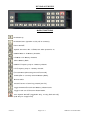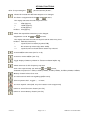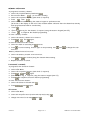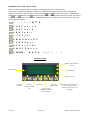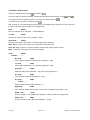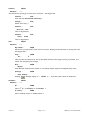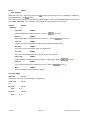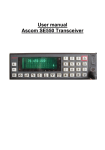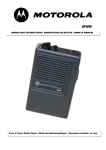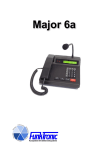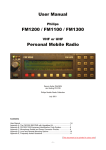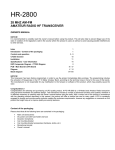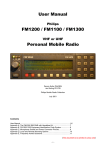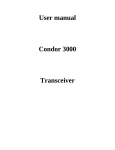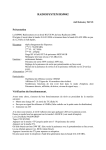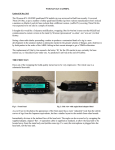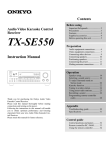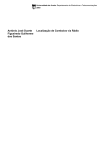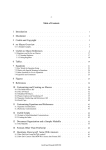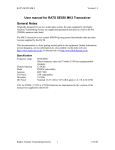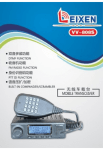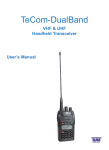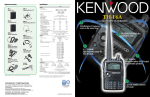Download Issue B Page 1 of 8 G4KWT November 2003 RADARC SE550
Transcript
RADARC SE550 – PA4DEN FIRMWARE UPGRADE
USER MANUAL
Specification
Frequency Range : 68 – 88 MHz general coverage.
Direct frequency entry and 7 banks of 100 user programmable
channels.
Channel Spacing : 5KHz, 6.25KHz, 10KHz, 12.5KHz, 15KHz, 18.75KHz, 20KHz or
25KHz.
Mode : Frequency or Phase Modulation.
Antenna : BNC 50Ω
TX Power : 2W, 2.5W, 12.5W or 25W.
Deviation : 2.5kHz nominal, 4kHz peak.
DC Power : Nominal 13.2V (10.8 – 15.6V) (RX approx 0.5A, TX 6A @ 25W)
This document is based on information kindly supplied by Stephen Tompsett of the Rugby Amateur
Transmitting Society (RATS) and from PA4DEN’s website.
N.B. DTMF and CTCSS functions are not implemented in this firmware. The radio will, however,
transmit user defined tone signals (ZVEI tones).
Basic Frequency Selection
The transceiver has three frequency modes - VFO, Memory & Favourite Channel.
VFO Mode
In this mode the display shows frequency on the top line and the selected memory bank at bottom
right. The desired frequency is entered using the numeric keypad. The frequency entry will auto
complete, dependant on the selected step size.
e.g. with 12.5kHz steps selected 70.45MHz is entered as
70.45MHz is entered as
7 0 4 5 and with 5kHz steps selected
7 0 4 5 0 (Note: No decimal point).
Memory Mode
In this mode the display shows the Memory Channel Number at top left followed by the channel
frequency or alpha tag. The selected memory bank is shown at bottom right. There are 700 memory
channels, arranged as 7 banks of 100. Each channel can have its own alpha tag of up to 23 characters.
Note : Memory Mode will only appear if 1 or more of the memories in the selected bank has been
programmed.
Favourite Channel Mode
In this mode the display shows A at top left followed by the frequency or alpha tag. The selected
memory bank is shown at bottom right.
Issue B
Page 1 of 8
G4KWT November 2003
KEYPAD OVERVIEW
MAIN FUNCTIONS
Rx Volume Up.
Rx Volume Down. (Speaker is fully off at minimum).
Power ON/OFF.
Squelch Override in Rx – 1750Hz tone when pressed in Tx.
DOWN 1MHz or 10 Memory Channels.
UP 1MHz or 10 Memory Channels.
Select Memory Bank.
DOWN 1 Frequency Step or 1 Memory Channel.
UP 1 Frequency Step or 1 memory Channel.
Exit Sub-Menu (when using Second Function 4).
SCAN (VFO or currently selected Memory Bank).
Reverse Shift.
Second Function of next key pressed (See P.3)
Toggle between VFO mode and Memory Channel mode.
Toggle in and out of Favourite Channel Mode.
Tone Squelch ON/OFF (toggles Rx Only, Tx only, Both and Off).
(N.B. Only Tx is supported)
Issue B
Page 2 of 8
G4KWT November 2003
SECOND FUNCTIONS
After first pressing the
(second function) button.....
Allows the Transmitter RF Power Output to be changed.
The Power is adjusted with the
and
buttons.
The display indicates the selected power level :
---No Bars
25W (approx).
12.5W (approx).
2.5W (approx).
2W (approx).
Allows the Squelch/Rx Sensitivity to be changed.
Adjustment is with the
and
buttons.
The display indicates the selected Squelch and Rx Sensitivity level.
No Bars
Maximum Sensitivity.
----
Squelch Level increased (by about 5dB).
Rx Sensitivity reduced (by about 20dB).
Squelch Level increased and Rx Sensitivity reduced.
Activate MENU selections (See P.6 to 8).
Activate STATUS MENU (See P. 8).
Toggle display of Memory Channel or Favourite Channel Alpha Tag.
Allows selection of VFO frequency step size.
Select the required step size with the
and
buttons.
Available step sizes are : 5KHz, 6.25KHz, 10KHz, 12.5KHz, 15KHz, 18.75KHz, 20KHz & 25KHz.
Memory channel lockout from scan.
Set tones and call with tone signalling (ZVEI tones).
Select repeater shift. Toggles + , - or None.
Set Tone Squelch codes (N.B. only the Transmit code is supported)
Delete or Store Favourite channel (See P.4).
Delete or Store Memory channel (See P.4).
Issue B
Page 3 of 8
G4KWT November 2003
MEMORY OPERATION
To programme a memory channel :
♦
Select the required Memory Bank using .
♦
♦
♦
Get into VFO Mode - (if not there already).
Select the required frequency (and Shift if required).
Press
then
♦
Select a channel number using the numeric keypad or up/down arrows.
(An arrow on the display to the left of the channel number indicates that the channel has already
been programmed and will be overwritten.)
Press
♦
♦
Enter an alpha tag for the channel, if required, using the numeric keypad (See P.5).
♦
Press
to complete the channel programming.
To clear a memory channel :
♦
Select the memory channel to be cleared.
♦
Press
,
and
again .
To scan the memories within a bank :
♦
Select the bank to scan using the
button.
♦
Press
to start scanning. Press it again to stop scanning. Use
direction.
and
to change the scan
Memory Channel lockout from scan :
♦
Select the memory channel to be locked out.
♦
Press
♦
Repeat the above to unlock.
then
to lockout (skip) the channel when scanning.
FAVOURITE CHANNEL
To programme the favourite channel :
♦
♦
♦
Select VFO Mode.
Select the required frequency (and Shift if required).
Press
,
and
again.
♦
♦
Enter an alpha tag, if required, using the numeric keypad (See P.5).
Press
to complete favourite channel programming.
To clear the favourite channel :
♦
Select the favourite channel with
♦
Press
,
and
.
again .
VFO SCAN
♦
Select VFO Mode.
♦
Start and Stop VFO Scan (at selected step size) using
♦
Change direction of scan using
Issue B
and
.
.
Page 4 of 8
G4KWT November 2003
ENTERING TEXT FOR ALPHA TAGS.
Text is entered using the numeric keypad, in the same way as on a mobile phone.
A series of characters is assigned to each key. Repeated pressing of the key cycles through the
available characters. This can also be done with the
and
buttons. The cursor is moved using
the
and
buttons. The
button will give a space if at the end of the line of text, and if over
a character will erase it and cause the following characters to shift back (Like a DEL key). The keys
are assigned as follows :
1 :
; < = > ? @ á â
2 A B C a b c Ä ä
3 D E F d e f ë
4 G H I g h i ï
5
J K L j k l
6 M N O m n o Ö ö
7 P Q R S p q r
8 T U V t u v Ü ü
9 W X Y Z w x y z
0 {SPACE} ! “ # $ % &
( ) * + , - . /
DISPLAY LAMPS
Display auto-dimming
sensor
Volume Level
Transmitting
Squelch Open
Squelch
Override
Issue B
Memory
Channel locked
out
Scanning
Rx Tone
squelch active
“Error” light
See Hardware Menu
status sub-menu
Page 5 of 8
Indicates when 2nd function is
pressed in Menu mode.
allowing menu item to be
changed
G4KWT November 2003
THE MENU SELECTIONS
These are displayed by pressing
followed by
.
Scroll through the different menus, submenus and multiple menu options using
To change a menu or submenu option or to select the submenu press
To come out of the menu or submenu press
and
.
.
.
N.B. Several of the menu/submenu functions are not (apparently?) supported in this version of
firmware but have been included for completeness.
Shift :
MENU
Set the repeater shift. (Default - 01.600.000kHz)
Tx limit :
MENU
Set the Tx timeout timer value. (Default – None)
Scan Mode :
MENU
Sets how the radio reacts when receiving a signal while scanning.
Wait silence – Waits for squelch to close before continuing scan.
Scan and stop – Does not re-start scanning automatically when squelch closes.
Wait – Pause for 5 seconds then continue scanning.
Audio :
MENU
Submenu
-->
Rx mode :
AUDI
Select FM or PM mode of Rx operation (Default – FM).
Tx mode :
AUDI
Select FM or PM mode of Tx operation (Default – FM).
Datakiller :
AUDI
Suppress ZVEI tones (Default – On). (N.B. Not supported ?)
Key beep :
AUDI
Turn On/Off keypad beeps (Default – On).
Key beep :
AUDI
Volume : --Adjust volume of key beeps (Default ---).
Rogerbeep :
AUDI
Turn On/Off transmitted beep at end of each transmission (Default – On).
DTMF tones :
AUDI
Set the length of the DTMF tones (Default - 100mS). (N.B. Not supported)
ZVEI tones :
AUDI
Set the length of the ZVEI tones (Default - 70mS).
Issue B
Page 6 of 8
G4KWT November 2003
Calltutor
MENU
Submenu
-->
This allows the setting up of some sort of beacon – Not supported.
Calltutor :
CALL
Sets function Off/On/On (Hold TX) ?
Callsign :
CALL
Allows text entry ?
Calltutor :
CALL
After TX : 10S
Time is adjustable ?
Calltutor :
CALL
Every : 270S
Time is adjustable ?
User
MENU
Submenu
-->
My number :
USER
Allows entry of personal 5-tone code of the user. Radio gives alarm when receiving this code.
Not supported ?
Step :
USER
Acc :
5
This sets the acceleration of the Up and Down buttons. The longer the key is pressed, the
faster the frequency will change.
Keys :
USER
Repeat
Sets whether buttons auto-repeat or not when pressed. Options are Repeat/Only Once.
Settings :
USER
Clear memory
changes display to < CLEAR ? > . A Further push clears all memories.
Pushing
Hardware
Submenu
MENU
-->
IF :
HARD
Select 1st IF – 21.855MHz or 20.945MHz ?
LP filters :
HARD
Select >20kHz raster or <20kHz raster ?
Issue B
Page 7 of 8
G4KWT November 2003
Status :
MENU
Give diagnose
When the red “error” light is on [above the
repeated pushing of the
button.
button] this menu gives error messages, viewable by
The red error light appears to be always on when the Rx is tuned below 72MHz and this menu option
gives an Rx VCO Limit error message even though the radio appears to work OK ?
Common
MENU
Submenu
-->
TX Power :
COMM
Allows adjustment of RF power level – same as
Squelch :
(See P.3).
COMM
Allows adjustment of squelch and Rx sensitivity – same as
Tone sql :
(See P.3).
COMM
Toggles tone squelch ON/OFF for RX & TX (N.B. RX not supported).
Rx Code :
COMM
Set code for RX tone squelch (N.B. not supported).
Tx Code :
COMM
Set code transmitted when Tone sql set to ON for TX above.
View name :
COMM
Toggle display to indicate either frequency or alpha tag – same as
Lock out :
COMM
Lockout selected memory channel from scan – same as
Bank :
(see P.3).
(see P.3).
COMM
Indicates which memory banks are empty.
STATUS MENU
ZVEI buf :
STAT
Shows last tone code received (N.B. not supported).
Tone code :
STAT
???
RX VCO :
DAC =
TX VCO :
DAC =
Issue B
STAT
0 ??
STAT
0 ??
Page 8 of 8
G4KWT November 2003