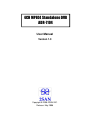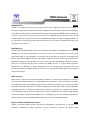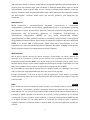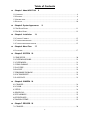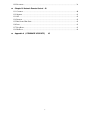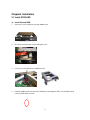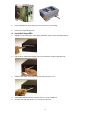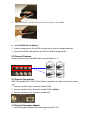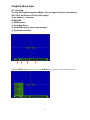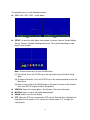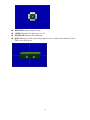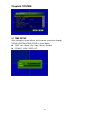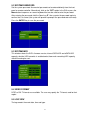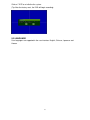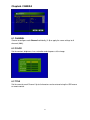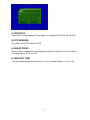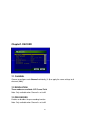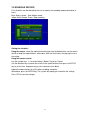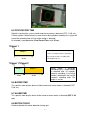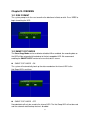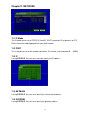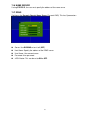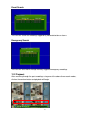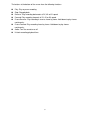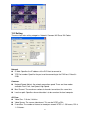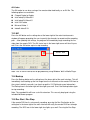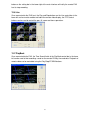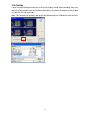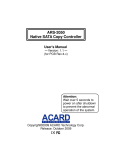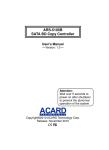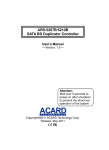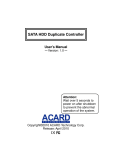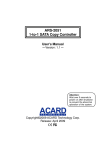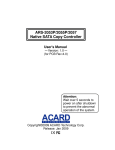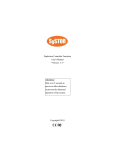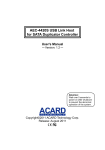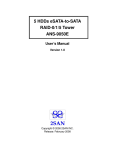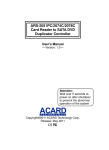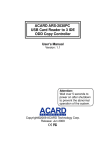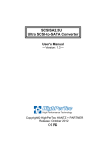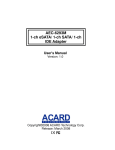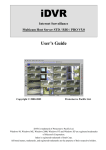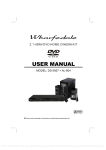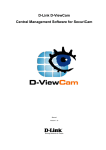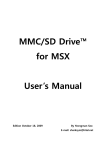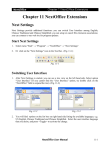Download 4CH MPEG4 Standalone DVR ADR-7104
Transcript
4CH MPEG4 Standalone DVR ADR-7104 User Manual Version 1.0 Copyright © 2008 2SAN INC. Release: May 2008 Copyright and Trademark The information of the product in this quick guide is subject to change without prior notice and does not represent a commitment on the part of vendor, who assumes no liability or responsibility for any errors that may appear in this quick guide. 2SAN is the trademark of 2SAN Inc. Windows is the trademark of Microsoft Corporation. All brands and trademarks are the properties of their respective owners. This quick guide contains materials protected under International Copyright Laws. All rights reserved. No part of this quick guide may be reproduced, transmitted or transcribed without the written consent of the manufacturer. 2 WEEE Statement English In order to cope with the increasing waste electrical and electronic equipment, reduce the use of landfill and incinerator, and prevent the harmful matter of waste equipment from entering the environment, the European Union (EU) has set the Directive on Waste Electrical and Electronic Equipment (WEEE) asking manufacturers to collect, recycle and treat waste electrical and electronic equipment properly. Member nations already established their free of charge recycle systems of WEEE before August 13, 2005. Accordingly, 2SAN has to be responsible for recycling all products exported to Germany. You can return your 2SAN product that needs recycling to a local collector. WEEE Erklärung German Mit dem Ziel die steigende Menge elektrischer und elektronischer Altgeräte zu bewältigen ohne hierzu unnötig Mülldeponien und Verbrennungsanlagen zu belasten und um die Verschmutzung der Umwelt durch freiwerdende Stoffe aus den Altgeräten zu vermeiden, hat die Europäische Union (EU) die Richtlinie über Elektro- und Elektronik-Altgeräte erlassen. Die Richtlinie verpflichtet Hersteller, elektrische und elektronische Altgeräte umweltgerecht einzusammeln, zu recyceln und zu entsorgen. Die Mitgliedsstaaten der EU haben bereits ihre kostenfreien Recyclesysteme konform der WEEE vor dem 13. August 2005 eingerichtet. Entsprechend der Richtlinie ist 2SAN verantwortlich für die umweltgerechte Entsorgung aller nach Deutschland exportierten 2SAN Produkte. Sie können Ihr zu entsorgendes 2SAN Produkt zu Ihrer örtlichen Sammelstelle bringen. AEEA verklaring Dutch Met het doel de stijgende hoeveelheid afgedankte elektrische en elektronische apparatuur te beheersen zonder hiervoor onnodig stortplaatsen en verbrandingsovens te belasten en om de vervuiling van het milieu door vrijkomende stoffen uit de afgedankte apparatuur te voorkomen, heeft de Europese Unie (EU) de richtlijn betreffende afgedankte elektrische en elektronische apparatuur besloten. Deze richtlijn verplicht fabrikanten afgedankte elektrische en elektronische apparatuur in te zamelen, te recyclen en te verwijderen. De lidstaten van de EU hebben reeds de kosteloze recyclesystemen volgens de AEEA vóór de 13 augustus 2005 ingericht. Conform de richtlijn is 2SAN verantwoordelijk voor de verwijdering van alle naar Nederland geëxporteerde 2SAN producten. U kunt uw afgedankt 2SAN product naar uw locale inzamelplaats brengen. Elektrik ve Elektronik Madde Atıkları Demeci Turkish Elektrik ve electronik madde atıklarının yukselmesiyle basedebilmek ,arazi doldurma ve cop yakma fırını kullanımını azaltmak,atık madde zararlarının cevreye 3 yayılmasını onlemek icin Avrupa Birligi (AB),ureticilerden elektrik ve elektronik madde atıklarını gerektigi gibi toplamalarını,geri donusturmelerini ve kimyasal isleme tabi tutmalarını talep etmek icin Elektrik ve Elektronik Madde Atıkları uzerine bir direktif hazırladı.Topluluk uyeleri,13 Agustos 2005' ten once elektrik ve elektronik madde atıklarının ucretsiz geri donusum sistemlerini coktan olusturmuslardı.Bundan dolayı, 2SAN, Almanya'ya ihrac ettigi butun urunlerin geri donusumunden sorumludur. 2SAN urunleri geri donusum gerektirirse yerel toplayıcılara geri verebilirsiniz. WEEE бюлетень Russian Чтобы справиться с увеличивающимся ненужным электрическим и электронным оборудованием, уменьшите использование закапывания мусора и использования установки для сжигания отходов, препятствуйте вредному выбросам загрязнять окружающую среду, Европейский союз (ЕС)установил Директиву по Электронному Оборудованию (WEEE) для того, Ненужному Электрическому и чтобы изготовителей собрали, перерабатывали и вообще проявили внимание к ненужному электрическому и электронному оборудованию должным образом. Члены нации установили бесплатную систему переработки WEEE до 13 августа 2005. Соответственно, 2SAN обязан быть ответственным за то, что переработал все продукты, экспортируемые в Германию. Вы можете возвратить ваш продукт 2SAN, который нуждается в рециркуляции местному сборщику. WEEE Statement French Afin de gérer la quantité croissante de déchets électriques et électroniques, de réduire l’utilisation des décharges et des incinérateurs et d’éviter que des déchets nocifs ne polluent l’environnement, l’Union Européenne a publié la directive WEEE sur les déchets électriques et électroniques. Celle-ci spécifie que les fabricants doivent collecter, recycler et traiter l’équipement électronique et électrique usagé. Depuis le 13 août 2005, les pays membres ont mis en place un système de recyclage gratuit selon le WEEE. De ce fait, 2SAN est responsable du recyclage de tous les produits exportés vers l’Allemagne. Vous pouvez mettre au rebut votre équipement 2SAN usagé dans votre centre local de recyclage. Pour plus d’informations sur les lieux de mise au rebut des équipements usagés destinés au recyclage, veuillez contacter votre mairie, votre service de traitement des déchets ménagers ou le magasin où vous avez acheté le produit. RAEE Spanish Con la finalidad de reducir el incremento de residuos eléctricos y de material electrónico, reduciendo el uso de los vertederos e incineradoras y prevenir el preocupante aumento del contacto de estos residuos con el medio ambiente. Por este motivo la Unión Europea ha fijado la Directiva de Residuos de Aparatos Eléctricos y Electrónicos (RAEE) solicitando a los fabricantes la recolección, reciclaje y tratamiento de ests residuos correctamente. Los paises miembros ya han establecido su sistema de reciclaje gratuito de RAEE antes del 13 de Agosto del 2005. Por este motivo 2SAN es el responsable del reciclaje de todos los productos exportados a Alemania. Usted puede devolver su producto 2SAN a un punto de recogida local cuando desee reciclarlo. 4 Dichiarazione WEEE Italian Per far fronte all’aumento dei residui delle apparecchiature elettriche ed elettroniche, ridurre l'uso di materiale di riporto e degli inceneritori, ed impedire che il materiale nocivo delle apparecchiature residue entri a contatto con l'ambiente, l’ Unione Europea (UE) ha stabilito le Direttive sui Residui delle apparecchiature Elettriche ed Elettroniche (WEEE) chiedendo ai fornitori di raccogliere correttamente, riciclare e trattare le apparecchiature elettriche ed elettroniche residue. Le nazioni facenti parte dell’ Unione Europea hanno già stabilito il loro sistema gratuito di riciclaggio di questo materiale (WEEE) prima del 13 agosto 2005. Di conseguenza, 2SAN è responsabile del riciclaggio di tutti i prodotti esportati in Germania. Potete restituire il vostro prodotto acquistato da 2SAN che deve essere riciclato da un’ azienda specifica locale. 5 Table of Contents Chapter1. About ADR-7104 9 1.1 OVERVIEW ............................................................................................................................. 9 1.2 FEATURES .............................................................................................................................. 9 1.3 SPECIFICATION ....................................................................................................................... 9 1.4 PACKAGE ............................................................................................................................. 10 Chapter2. System Appearance 11 2.1 THE FRONT PANEL ................................................................................................................ 11 2.2 THE REAR PANEL.................................................................................................................. 12 Chapter3. Installation 13 3.2 CONNECT CAMERAS ............................................................................................................. 15 3.3 CONNECT THE MONITOR........................................................................................................ 15 3.4 CONNECT THE POWER ADAPTER ............................................................................................ 15 Chapter4. Menu Flow 17 4.1 LIVE VIEW ............................................................................................................................ 17 Chapter5. SYSTEM 20 5.1 TIME SETUP ...................................................................................................................... 20 5.2 SYSTEM PASSWORD ....................................................................................................... 21 5.3 SYSTEM INFO ................................................................................................................... 21 5.4 VIDEO FORMAT ................................................................................................................ 21 5.5 LOG VIEW ......................................................................................................................... 21 5.6 LOG SET ............................................................................................................................ 22 5.7 FIRMWARE UPGRADE ..................................................................................................... 22 5.8 FACTORY RESET .............................................................................................................. 22 5.9 LANGUAGE ....................................................................................................................... 23 Chapter6. CAMERA 24 6.1 CHANNEL.......................................................................................................................... 24 6.2 COLOR ............................................................................................................................... 24 6.3 TITLE ................................................................................................................................. 24 6.4 PROTOCOL ........................................................................................................................ 25 6.5 PTZ ADDRESS ................................................................................................................... 25 6.6 EVENT POPUP ................................................................................................................... 25 6.7 MAIN ROT. TIME .............................................................................................................. 25 Chapter7. RECORD 26 7.1 CHANNEL.......................................................................................................................... 26 6 7.2 RESOLUTION .................................................................................................................... 26 7.3 PRE RECORD..................................................................................................................... 26 7.4 FPS...................................................................................................................................... 27 7.5 QUALITY ........................................................................................................................... 27 7.6 RECORD MODE ................................................................................................................ 27 7.7 AUDIO ................................................................................................................................ 27 7.8 SCHEDULE ........................................................................................................................ 27 7.9 SCHEDULE RECORD........................................................................................................ 28 Chapter8. MOTION 29 8.1 CAMERA CHANNEL......................................................................................................... 29 8.2 MOTION ENABLE ............................................................................................................. 29 8.3 SENSITIVITY .................................................................................................................... 29 8.4 MOTION AREA.................................................................................................................. 29 8.5 POST-RECORD TIME ........................................................................................................ 31 8.6 BUZZER TIME ................................................................................................................... 31 8.7 ALARM TIME .................................................................................................................... 31 8.8 MOTION TRACE ............................................................................................................... 31 Chapter9. SENSOR 32 9.1 SENSOR CHANNEL .......................................................................................................... 32 9.2 SENSOR TYPE ................................................................................................................... 32 9.3 POST-RECORD TIME ........................................................................................................ 32 9.4 BUZZER TIME ................................................................................................................... 32 9.5 ALARM TIME .................................................................................................................... 32 Chapter10. DISKMAN 33 10.1 DISK FORMAT ................................................................................................................. 33 10.2 SMART COPY MODE ...................................................................................................... 33 10.3 BACKUP ............................................................................................................................. 34 Chapter11. NETWORK 35 11.1 IP MODE ............................................................................................................................ 35 11.2 PORT................................................................................................................................. 35 11.3 IP ....................................................................................................................................... 35 11.4 NETMASK........................................................................................................................ 35 11.5 GATEWAY ........................................................................................................................ 35 11.6 NAME SERVER ................................................................................................................ 36 11.7 DDNS ................................................................................................................................ 36 Chapter12. Search & Playback 37 12.1 SEARCH.............................................................................................................................. 37 7 12.2 PLAYBACK ......................................................................................................................... 38 Chapter13. Network Remote Control 40 13.1 CONNECT ........................................................................................................................... 40 13.2 SETTING ............................................................................................................................. 41 13.3 AVI .................................................................................................................................... 42 13.4 BACKUP ............................................................................................................................. 42 13.5 REC START / REC STOP........................................................................................................ 42 13.6 LIVE................................................................................................................................... 43 13.7 PLAYBACK ......................................................................................................................... 43 13.8 FILEPLAY ........................................................................................................................... 44 Appendix A (FIRMWARE UPGRATE) ) 8 45 Chapter1. About ADR-7104 1.1 Overview Designed for globally increasing surveillance requirements, ADR-7104 is a high performance standalone Digital Video Recorder. It takes the advanced MPEG4 compression format to solve the storage problem of huge amount of video, and the friendly UI design also enables users even unfamiliar with computer operations can easily control this DVR. Specially, ADR-7104 features the SMART COPY function pioneered by 2SAN DVR series. With this function, data can be backed up automatically without affecting other DVR operations even while recording. This product also supports Triplex, which enables Live, Record, and Network to be performed simultaneously. This high-quality DVR is absolutely the best choice for your security surveillance. 1.2 Features • • MPEG4 compression format, D1 resolution 4ch all real-time recording & display • SMART COPY function for automatic HDD backup eSATA interface for external storage expansion SATA HDD hot-swappable Multiple recording modes User-friendly GUI & Multi-language OSD USB Interface for firmware update & data archiving Mouse control LCD panel Triplex:Live, Record & Network • Network function • • • • • • • • 1.3 Specification Video • • • • • Video Input:4ch (BNC) Loop Out:4ch (BNC) Main Monitor Out:BNC*1, VGA*1 & S-video*1 (Option) Video Compression Format:MPEG4 Display Mode:Full, 4 & PIP Audio • • Audio Input:4 Audio Output:1 9 Record • Resolution (Max.):D1:720x480 (NTSC), D1:720x576 (PAL) • FPS:up to 120fps at CIF (NTSC), up to 100fps at CIF (PAL) • (Adjustable: 60fps at Half-D1 (NTSC), 50fps at Half-D1 (PAL) ; 30fps at D1 (NTSC), 25fps at D1 (PAL)) Mode:Urgent, Schedule, Alarm, Motion & Always Storage • HDDs:Internal SATA HDD*1, Hot-swap SATA HDD*1 • External Storage Expansion:eSATA Interface Alarm • • Alarm Input:4 Alarm Output:1 Network • Live video access • Recorded video access • Remote control Others • PTZ Control:Pelco-D & Pelco-P protocol • Power:DC 12V / 5A • Dimension:430 (W) x 73 (H) x 260(D) mm 1.4 Package 1. 2. 3. 4. Digital Video Recorder (ADR-7104) x 1 Power Adapter x1 Infrared Remote Controller x1 Quick Installation Guide x1 10 Chapter2. System Appearance 2.1 The Front Panel 1 ○ 2 ○ 3 ○ 11 ○ No. 1 2 3 4 5 6 7 8 Name Hot-swappable HDD Tray LCD Panel Setup Arrow Key ESC REC LOCK ALARM NET HDD POWER USB Port (REC) (FR) (PLAY / PAUSE) (STOP) (FF) LOCK FREEZE SEARCH MODE ROTATE 9 10 11 PTZ ? (HELP) 0 ~ 9 (Channel Key) F+ / FZ+ / Z- 10 ○ 4 ○ 5 ○ 9 ○ 6 ○ 8 ○ 7 ○ Function For hot-swappable HDD use Indicates the system status Used for quick selecting the setup menu Used for changing the settings or for moving the cursor up/down/left/right. Back to the menu. Shows the recording status Lights when all the buttons are locked Lights when event occurs Indication light for network Indication light for hard disk Shows power on/off status For USB mouse use, archive, and firmware update Record: emergency recording Used for quick backward search in playback Pauses and resumes the video recording in playback Ends search during playback Used for quick forward search in playback Press to lock all the buttons Runs the FREEZE function in live mode Popup the search menu to search the video Press to change different display modes The single channel mode switches according to the specified time on the menu Used for PTZ camera control Q&A Press the button to display the single channel. Used for PTZ camera control: Focus In & Out. Used for PTZ camera control: Zoom In & Out 11 2.2 The Rear Panel Video In Video Loop Audio In & Out Video Input Alarm In & Out eSATA port Ethernet 12 Power Fan Power Chapter3. Installation 3.1 Install SATA HDD Install Internal HDD 1. Remove the cover and pull the hot-swap HDD tray out. 2. Disconnect the SATA cable & 4-pin HDD power cord. 3. Loosen the screws and take the HDD bracket out. 4. Install the HDD into the lower part of the HDD bracket and tighten it. Make sure the HDD is firmly connected with SATA connector. 13 5. Put the HDD bracket back, and make sure to fasten the screws firmly. 6. Put the hot-swap HDD tray back. Install Hot-Swap HDD: : 1. Slightly press the blue plastic tenon (joint) downward, and the silver shaft will spring out. 2. Pull the silver shaft forward slightly to the end, and the hot-swap tray will slide a bit. 3. Hold the silver shaft, and pull the whole hot-swap tray out of case. 4. Install SATA HDD into the Hot-swap tray, and use screws to tighten it. 5. Insert the hot-swap tray into the case, and push to the end. 14 6. Follow the direction to get silver shaft & blue tenon geared. After a “click”, DONE. Install eSATA device (Option): : 1. External storage device with eSATA Interface can be used for storage expansion. 2. Connect the eSATA cable between the DVR and eSATA storage device. 3.2 Connect Cameras Connect cameras to the video BNC inputs marked Video In 1~4. CH 1 CH 2 CH 3 CH 4 3.3 Connect the monitor ADR-7104 provide BNC, VGA, S-Video (Option) connectors for video out (for main monitor use) 1. Connect a monitor to the connector marked CVBS. 2. Connect a monitor to the connector marked S-Video (Option). 3. Connect a monitor to the connector marked VGA 3.4 Connect the power adapter 1. Connect the power adapter to the connector marked DC-12V. 15 2. Then the DVR system will boot up automatically and start to record. 16 Chapter4. Menu Flow 4.1 Live view The Live Display Mode supports 4 Modes, they are signal full picture, quad display (CH1~CH4) and Picture-in-Picture (PIP) display. At the bottom is a status bar FUNCTIONS: 1 MENU options ○ 2 Recording Status ○ 3 Used HDD capacity shown in percentages ○ 4 System date and time ○ 1 ○ 2 ○ 3 ○ 4 ○ Click the MENU with the mouse or press the ENTER key to open the operation menu as below 17 The operation menu has the following functions: LIVE: :2X2 / PIP1 / PIP2,shown below PIP1 PIP2 SETUP: :to enter the Main Menu shown below. It includes Camera, Record, Motion, Sensor, Diskman, Network, Backup and System. These will be described in more detail in next Chapter. Note: There are three ways to enter the Main Menu: (1) Front Panel: Press the SETUP key on the front panel to enter the Main Setup Menu (2) IR Remote Controller: Press the SETUP key on the remote controller to enter the Main Menu (3) Mouse: Please click on the MENU button in the lower left corner of the interface then select SETUP to open the Main Setup Menu. SEARCH: Opens the search options. See Chapter 13 for more information MOTION: Opens or closes the motion detection grid ZOOM: Zooms in on the Live display PTZ: Opens the PTZ icons to control the PTZ camera. Direction Keys Up/Down/Left Right pans/tilts the camera: Z+/Z- controls the camera zoom; F+/F- changes the camera focus. 18 ROTATION: Enables display cycling AUDIO: Turns the Live audio feed on or off MOUSE_ON: Redetects the USB mouse QUIT: When pressed, the system will prompt the user to confirm system shutdown. Select YES to turn off the power. 19 Chapter5. SYSTEM 5.1 TIME SETUP After starting the system, please set the correct system time through SETUPSYSTEMTIME SETUP as shown below: TIME: Year / Month / Day / Hour / Minute / Second FORMAT:ASIA / EURO / US 20 5.2 SYSTEM PASSWORD Set the system password. A numerical password can be entered directly from the front panel or remote controller. Alternatively, click on the "SET" option in the GUI or press the Menu button to open an on-screen keyboard that can be used to enter the password. After entering the password, click the Down key " " then re-enter the password again to confirm that it is correct (the system will provide a prompt if the passwords do not match). Press the ENTER key to save the password. 5.3 SYSTEM INFO This window shows the DVR's firmware version, internal SATA HDD and eSATA HDD capacity, whether HDD overwrite is enabled and at how much remaining HDD capacity should a warning be sent. 5.4 VIDEO FORMAT NTSC or PAL TV formats are available. The user may specify the TV format used for their region. 5.5 LOG VIEW The log records the event date, time and type. 21 5.6 LOG SET There are four types of event logging available: Motion, Sensor, Manual and Booting. The user can specify which types of events to log or ignore. 5.7 FIRMWARE UPGRADE Perform firmware upgrade using USB Flash drive. When the system displays the firmware upgrade prompt, click on "YES" to upgrade. (See Appendix A for details) 5.8 FACTORY RESET The system will prompt the user to confirm the reset of all settings to their default values. 22 Click on "YES" to re-initialize the system. (Tip: After the factory reset, the DVR will begin recording) 5.9 LANGUAGE Four languages are supported in the user interface: English, Chinese, Japanese and Korean. 23 Chapter6. CAMERA 6.1 CHANNEL Choose to configure each Channel individually (1~4) or apply the same settings to all channels (ALL). 6.2 COLOR Set the contract, brightness, hue, saturation and sharpness of the image. 6.3 TITLE Set the name for each Channel. Up to 8 characters can be entered using the USB mouse or remote control. 24 6.4 PROTOCOL Select the PTZ camera protocol. Two protocols are supported: PELCO-D and PELCO-P. 6.5 PTZ ADDRESS The address of the PTZ camera (0~255) 6.6 EVENT POPUP When an event is triggered, the corresponding channel will switch to a full-screen display for a specified time (1~10 sec/ Off) 6.7 MAIN ROT. TIME The interval between rotations of channel 1 to 4 in full screen displays (1~10 sec/ Off) 25 Chapter7. RECORD 7.1 CHANNEL Choose to configure each Channel individually (1~4) or apply the same settings to all channels (ALL). 7.2 RESOLUTION Three modes are available: CIF/ Frame/ Field Note: Only available when Channel is set to All 7.3 PRE RECORD Enables or disables the pre-recording function Note: Only available when Channel is set to All 26 7.4 FPS Different frame rates can be specified depending on the type of resolution selected (CIF/ FIELD/ FRAME) CIF (Total of 120 fps. Individual FPS settings can be specified for each of the 4 channels) FIELD (Total of 60 fps. Individual FPS settings can be specified for each of the 4 channels) FRAME (Total of 30 fps. Individual FPS settings can be specified for each of the 4 channels) 7.5 QUALITY Sets the recording quality as either LOW, Standard, High or Highest. The higher the quality, the more space is required for recordings. 7.6 RECORD MODE Four types of recording modes are available: ALWAYS, ALARM, MOTION, OFF 7.7 AUDIO Audio recording settings. Recording can be individually enabled or disabled for each channel. 7.8 SCHEDULE Five schedules can be defined by the user and one selected as the system schedule. Note: The user can only choose this item between schedules 1~5 when the Record Mode is set to Schedule. 27 7.9 SCHEDULE RECORD Five schedules can be defined by the user to specify the recording mode and duration in hours. Blue: Always record Red: Motion record Yellow: Alarm Record Green: Stop recording Setting the schedule: Using the mouse: select the required schedule type from the bottom then use the mouse to click or drag the required times. when done, click the circle icon in the top right to save the setting. Using the remote control: Use the number keys 1~4 to select Always, Motion, Sensor or Cancel. Use the direction keys to move the cursors to the specified times then press the SETUP key to set the time. Keep pressing to set a continuous time block. Repeat the above actions to set the other recording schedules. When done, press the ENTER key. The system will prompt you to confirm the settings. Press YES to save the changes. 28 Chapter8. MOTION 8.1 CAMERA CHANNEL Choose to configure each Channel individually (1~4) or apply the same settings to all channels (ALL). 8.2 MOTION ENABLE Enables or disables the motion detection function. 8.3 SENSITIVITY Sets the sensitivity of motion detection. The four parameters are for Sensitivity, Spatial, Black Level and White Level. Please adjust these to suit the setting. 8.4 MOTION AREA Specify the area to be monitored by the motion detection function. Press the Setup key on the remote control or the right mouse button to open a menu as shown below: 29 SELECT: Select the Motion Detection area. CLEAR: Clear the motion detection area EXIT: Exit the Motion Area menu Setting the Motion Detection area: Step 1: Open the SELECT menu Step 2: Press the ENTER button on the remote control or the left mouse button to set the starting point of the motion detection area Step 3. Use the remote control's direction keys or click and drag with the mouse to draw the desired area Step 4: Press the ENTER button on the remote control or the left mouse button to set the end point of the motion detection area Step 5: Repeat the same procedure to click and drag multiple motion detection areas Step 6: Press the Setup button on the remote control or the right mouse button then select the EXIT option to exit the setup interface. (Tip: When there is a change in the specified motion detection area, red grids will appear on screen to indicate the changed areas as shown below.) 30 8.5 POST-RECORD TIME Specifies how long the system should record once motion is detected. (OFF / 5~60 sec) If further motion is detected on the same channel during Motion recording, the system will extend the recording time until no further motion is detected. An example is provided below (Post-Record Time set to 20 sec) Trigger 1 When motion is detected, recording Motion 1 starts. If no further motion is detected in the next 20 seconds, recording ends. 20 sec File length is 20 sec. Trigger 1 Trigger 2 Motion 1 10 sec When motion is detected, recording starts. If further motion is detected after 10 seconds, continue recording. If no further motion is detected in the next 20 seconds, recording ends. File length is 30 sec. Motion 2 20 sec 8.6 BUZZER TIME This specifies how long the buzzer will be turned on for when motion is detected (OFF/ 5~60 sec) 8.7 ALARM TIME This specifies how long the alarm will be turned on when motion is detected (OFF/ 5~60 sec) 8.8 MOTION TRACE Enable or disable the motion detection tracing grid 31 Chapter9. SENSOR 9.1 SENSOR CHANNEL Choose to configure each Channel individually (1~4) or apply the same settings to all channels (ALL). 9.2 SENSOR TYPE Two types of sensor triggers are available: Normal Open (NO)/ Normal Close (NC) 9.3 POST-RECORD TIME Specifies how long the system should record once sensor is triggered. (OFF / 5~60 sec) If during sensor recording the same sensor is triggered again, the recording time will be extended until all alerts are finished. 9.4 BUZZER TIME This specifies how long the buzzer will be turned on when a sensor is triggered (OFF/ 5~60 sec) 9.5 ALARM TIME This specifies how long the alarm will be turned on when a sensor is triggered (OFF/ 5~60 sec) 32 Chapter10. DISKMAN 10.1 DISK FORMAT The system prompt asks the user to confirm the deletion of all data on disk. Press "YES" to begin formatting the HDD. 10.2 SMART COPY MODE The Smart Copy Mode can be enabled or disabled. When enabled, the recording data on the HDD will be automatically backed up to the hot-swappable HDD. We recommend enabling the SMART COPY function to ensure that data is secure. SMART COPY MODE:ON The system will automatically back up the data recorded on the internal HDD to the Hot-Swap HDD in real-time. SMART COPY MODE:OFF Recorded data will only be saved to the internal HDD. The Hot-Swap HDD will not be used and the automatic data backup feature is disabled. 33 Note: The system will prompt you to use a larger HDD if the Hot-Swap HDD capacity is smaller than the Internal HDD as the SMART COPY features will not be usable otherwise. 10.3 Backup Backup as AVI File Device Device type – USB interface device. Channel Specify the channel to back up (1/2/3/4/ALL). If the data to be backed up is in the AVI file format, the system will remind the user that only one channel can be backed up each time. START Set the start time for backup. END Set the end time for backup. TOTAL The total size of the backup file. This changes depending on the start and end time. 34 Chapter11. NETWORK 11.1 IP Mode The IP mode can be set to STATIC IP (fixed IP), DHCP (automatic IP assignment) or OFF. Please select the mode appropriate to your local network. 11.2 PORT This is the port to use for the network connection. This can be a value between 0 ~ 11.3 IP If using STATIC IP, the user must manually specify the IP address. 11.4 NETMASK If using STATIC IP, the user must specify the sub-net mask address 11.5 GATEWAY If using STATIC IP, the user must specify the gateway address 35 65535. 11.6 NAME SERVER If using STATIC IP, the user must specify the address of the name server 11.7 DDNS Configures the Dynamic Domain Name Server (Dynamic DNS). This has 5 parameters. Server: Use DYNDNS or turn it off (OFF). Host Name: Specify the address of the DDNS server User Name: User account name Password: User password xDSL-Router: This can be set to ON or OFF. 36 Chapter12. Search & Playback 12.1 Search Press the SEARCH button on the front panel or on the remote control. A Search window will appear on screen as shown below: Three types of video search modes are available (TIME/EVENT/URGENT Search). The user can choose the required search mode. Time Search The user can specify the start time of the recording they wish to search for. 37 Event Search The user can search for recordings triggered by motion detection or alarms. Emergency Search The user can also search through manually triggered emergency recordings. 12.2 Playback After searching through the past recordings using one of the above three search modes, click on the conform button and playback will begin. 38 The buttons at the bottom of the screen have the following functions: Play: Play or pause recording Stop: Stop playback Reverse: Play recording backwards at 2X, 4X or 6X speed. Forward: Play recording forwards at 2X, 4X or 6X speed. Frame Reverse: Play recording in reverse frame by frame. Hold down to play frames continuously. Frame Forward: Play recording frame by frame. Hold down to play frames continuously. Audio: Turn the sound on or off. Historic recording playback time 39 Chapter13. Network Remote Control Netviewer is a remote management software that supports remote monitoring, playback, backup and recording. Please refer to Chapter 12 Network to complete the network setup before use. The main interface is shown below. It consists of four main areas: ○ 1 Live surveillance interface ○ 2 Connect/ Setting/ Real-time Remote Backup/ Remote Recording Controls ○ 3 Channel Control/ Remote Playback/ Local & USB Backup Playback ○ 4 Window Partitioning Mode/ Status Display Bar 1 ○ 2 ○ 3 ○ 4 ○ 13.1 Connect Once setup is complete, click on the Connect button on the right side of the main interface and a login prompt will appear as shown below. Please manually enter the DVR host IP and password. Once logged in, the remote DVR 's Live display will appear as shown below: 40 13.2 Setting There are four main setting categories: Network/ Common/ AVI Save/ AVI Codec: Network IP Addr: Specifies the IP address of the DVR host to connect to TCP Port number: Specifies the port used for connecting to the DVR host. Default is 3100. Common Network Speed: Adjusts the network connection speed. There are three modes available: Don't Care, Low Speed, High Speed. Max Channel: The maximum number of channels to monitor at the same time Local rec path: Specifies where video data is to be saved on the local computer AVI Save Video Size:Fullsize / Halfsize Video Source: The source video format. This can be NTSC or PAL. Frame/Sec: The number of frames to record per second. NTSC is 1~30 frames, PAL is 1~24 frames. 41 AVI Codec The AVI codec to use when saving a live remote video feed locally as an AVI file. The following options are available: Cinepak Codec by Radius Intel Indeo(R) Video R3.2 Intel Indeo(R) Video 4.5 Intel IYUV codec Microsoft Video 1 IndeoR video 5.10 13.3 AVI Press the AVI button on the settings bar at the lower right of the main interface and a window will appear prompting the user to specify the channels to record and the recording path. After updating the settings, the program will immediately begin recording the live video from the remote DVR. The AVI status icon in the lower right corner will also lit up as well. Press the AVI button again to stop recording. Set Rec. Path Note: Files in the AVI format can be played directly using Windows' built-in Media Player. 13.4 Backup Press the Backup button on the setting bar at the lower right of the main interface. This will immediately start backing up the live image from the 4 channels on the remote DVR host to the system's default save path (see Local rec path in 15.2 Setting for more information). The Backup icon in the lower right will also light up as well. Press the Backup button again to stop recording. Note: The recorded file will have a .dvr file extension. This can only be played using the included NetViewer program. 13.5 Rec Start / Rec Stop If the remote DVR host is not currently recording, pressing the Rec Start button on the setting bar in the lower right of the main interface will notify the remote DVR host to begin recording. The REC icon in the lower right also lights up as well. Pressing the Rec Stop 42 button on the setting bar in the lower right of the main interface will notify the remote DVR host to stop recording. 13.6 Live Once connected to the DVR host, the Play and Stop buttons on the Live control bar in the lower left can be used to enable or disable the remote video display; the PTZ Control buttons can be used to control the pan, tilt, zoom and focus operations. 13.7 PlayBack Once connected to the DVR, the Time Search fields of the PlayBack control bar in the lower left can be used to find recordings saved on the remote DVR by time and date. Playback of remote video can be controlled using the Play/Stop/FF/REW buttons. 43 13.8 FilePlay If after using the Backup function the user wishes to play a local video recording, they must select the Open button from the FilePlay control bar in the lower left to open the local video file (with the .dvr file extension). Note: This function can also be used to play files backed up to a USB device from the DVR. 44 Appendix A (FIRMWARE UPGRATE) ) STEP 1: Please copy the firmware file named XXXXX.ncf to the root directory on a USB flash drive. STEP 2: Insert the USB Flash drive into the USB port on the front panel of the DVR unit (not the mouse port) SETP3: Go into the SYSTEM menu and select FIRMWARE UPGRADE UPGRATE. STEP 4: The system will prompt you to confirm the firmware upgrade. Select YES. STEP 5: The system will show a prompt that indicates the firmware upgrade is in progress. When the upgrade is complete, a confirmation message will be shown by the system. Now press any key to automatically restart the system (Tip: Remember to remove the USB Flash drive before restarting). 45