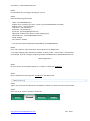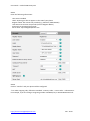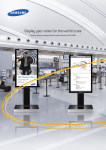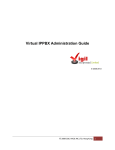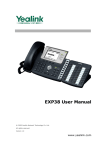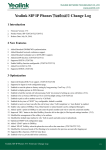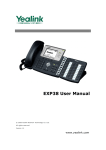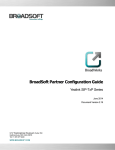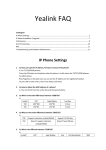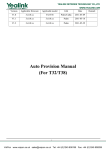Download Yealink T28 – Enterprise Phone
Transcript
User Guide – Yealink T28P Enterprise Yealink T28 – Enterprise Phone T28P IP phone, exquisitely designed to provide business telephony features , such as Call Hold, Call Transfer, Busy Lamp Field, Multicast Paging and Conference over an IP network. These instructions are based on using the T28P in its factory default configuration, which obtains a dynamic IP address automatically from your router using DHCP. For information on configuring your T28P with a static IP address please refer to the T28P user manual. For the purpose of this guide we will use the LCD Configuration and web interface to add an account. The guide also assumes that you have connected the device to a proper power source, Ethernet cable is connected from the device to switch / router and its obtained a LAN / WAN IP Address. If not please check with your provider or system administrator and then proceed to below steps. LCD Configuration STEP 1 Click on the ‘Menu’ button STEP 2 Choose “Settings” > “Advanced” STEP 3 Enter your admin password, the default password is “admin” http://www.virtualglobalphone.com Dec - 2014 User Guide – Yealink T28P Enterprise STEP 4 Choose which line to configure among line 1 and 2. STEP 5 Enter the following information Label: <VirtualGlobalPhone> Display name: (anything you want, can be your VirtualGlobalPhone number) Register name: <sip username>* Username: <sip username> * Password: <sip password> * Sip server: sip.virtualglobalphone.com Outbound: enable (if you want to make outgoing call) Outbound host: sip.virtualglobalphone.com STUN: disable Auto answer: disable * Use your username and password provided by VirtualGlobalPhone. STEP 6 Press “OK” and wait a few seconds for your IP phone to be “Registered”. **To make outgoing calls, follow this standard: <country code> + <area code> + <destination>. For example, if you are calling a Hong Kong number 12345678, key in: 85212345678 and call. Web Configuration STEP 1 On your device, click on Menu and go to "1. Status" to check the IP address. STEP 2 Open a web browser and type your IP address in the address bar. STEP 3 Type in the Username and Password. The default is "admin" for both Username and Password STEP 4 Once you log in, click on "Account" on the top. http://www.virtualglobalphone.com Dec - 2014 User Guide – Yealink T28P Enterprise STEP 5 Enter the following information: Line Active: Enabled Label: Anything you like to appear on the LCD of your phone Register Name: SIP account we provide (e.g. yealink12 / 0891112345) User Name: SIP account we provide (same as Register Name) Password: SIP password we provide Server Host: sip.virtualglobalphone.com STEP 6 Click on "Confirm" and your phone will be configured. **To make outgoing calls, follow this standard: <country code> + <area code> + <destination>. For example, if you are calling a Hong Kong number 12345678, key in: 85212345678 and call. http://www.virtualglobalphone.com Dec - 2014