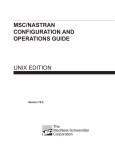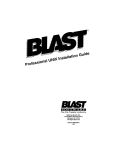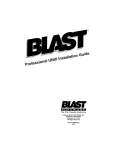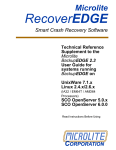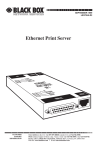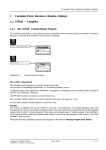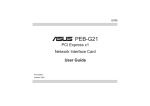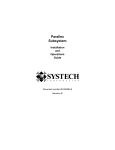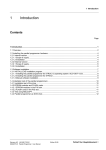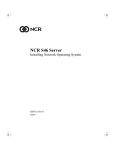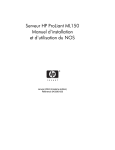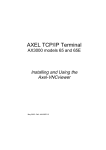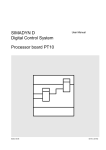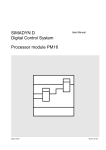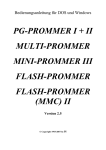Download 1 Installation 1.1 Operating System SCO UNIX System V
Transcript
9 Installation
1
Installation
This chapter describes the installation of the necessary drivers, the installation of printers, the adaptation of
several parameters in the operating system kernel as well as the configuration of the keyboard with the German
keyboard layout. It also explains how you can display the drivers installed in the operating system. Whereby the
SCO operating system versions SCO UNIX System V/386, Release 3.2 and Open Server (TM), Release 5 are also
considered.
1.1 Operating System SCO UNIX System V/386 Release 3.2
You require the items described in this chapter for the following reasons:
D Driver for:
--- A parallel interface
--- A serial interface
:
:
--- A CD-ROM Drive
:
--- An MOD Drive
:
D Printer Installation
:
D Operating System Kernel Parameters :
D Configure the Keyboard
:
D Display Hardware Configuration
:
For the connection of a printer with a parallel interface.
For the connection of a SIMADYN D rack in ‘
‘
COM G’
’
(graphics commissioning / service with the function
drawing editor).
When you possess a CD-ROM drive and STRUC G is
supplied on a CD.
When you possess an MOD drive and STRUC G is supplied
on an MOD (Magneto Optical Disk).
In order to access the printer from the operating system
(STRUC G transmits all print jobs to the operating system).
To raise the number of simultaneously running tasks to a level
required by STRUC G.
To set the operating system to a keyboard with German layout
(of course only when you possess such a keyboard).
In order to display which drivers are present in the operating
system kernel, for various hardware components.
The steps described in this section are only necessary when you
D
D
D
D
wish to
wish to
wish to
wish to
completely install the PC yourself,
re-install the operating system,
install additional hardware or
install additional drivers.
The following descriptions are intended as examples only. It will depend upon the specific configuration of your
computer as to whether differences are apparent. If in doubt, refer to the SCO operating system documentation:
--- SCO Open Systems Software Hardware Configuration Guide,
--- SCO Hardware Compatibility Handbook,
--- SCO Open Desktop / SCO Open Server Installation and Upgrade Guide,
--- SCO Open Desktop / SCO Open Server System Administrator’
s Guide Operating System, Networking, and
DOS Services,
--- SCO Open Systems Software International Supplement.
You will require the root password and the addresses of the serial and parallel interfaces in order to successfully
install the drivers, the printer and adapt the operating system parameters.
Several of the steps to be implemented in the following will alter the operating system kernel. The system must
then be shut down and subsequently restarted, after generating the new kernel, in order to activate these
modifications. All system users should log off the system before operating system changes are made.
Siemens AG 465 981.7101.23
SIMADYN D STRUC G User manual
Edition 02.96
9---3
9 Installation
1.1.1
Shutting Down and Restarting the System
The operating system must be shut down and subsequently restarted, in order to implement the steps described
in the following sections. You must log in as the root (see section LEERER MERKER) and reconfigure the system to
single user mode (also ‘
‘
System Maintenance Mode’
’
) in order to alter the operating system kernel.
The following overview shows the commands required for shutting down and restarting the operating system.
Transition to the single user mode: (all users must be logged off the system).
init 1 <RETURN>
This procedure requires a lengthy period of time. The system outputs a series of messages. The exact content is
dependent upon your system configuration:
#
INIT: New run level : 1
The System is coming down. Please wait.
System services are now being stopped.
cron aborted: SIGTERM
!SIGTERM ...
!******* CRON ABORTED ****** ...
NFS Shut down ...
Print services stopped.
TCP Shut down ...
Stopping TCP/IP daemons...
.slink exiting: SIGTERM
.....
TCP Shut down Complete.
Stopping scologin ... done.
The System is down.
INIT: New run level : S
INIT: SINGLE USER MODE
Type CONTROL-d to proceed with normal startup,
(or give root password for system maintenance):
Enter <CTRL>d at this point, to restart the system in multi-user mode. Enter the super-user password in order to
switch to single user mode.
Warm starting the system (shut down and immediate restart, ‘
‘
Reboot’
’
):
init 6 <RETURN>
or
reboot <RETURN>
Only use the command reboot in the single user mode. ‘
‘
init 6’
’can also be utilized from the multi-user mode.
Restarting the system from the single user into the multi-user mode:
init 2 <RETURN>
9---4
Edition 02.96
Siemens AG 465 981.7101.23
SIMADYN D STRUC G User manual
9 Installation
Shutting down the system: (prior to powering down):
init 0 <RETURN>
or
shut down -g0:0 -i0 -y <RETURN>
1.1.2
Log in as ‘
‘
Super--- User”(Root)
Select an alpha-numeric or graphics console. The operating system makes several ‘
‘
Logical’
’screens available,
that can be switched to the display unit. This type of ‘
‘
Logical’
’screen is designated as console in the following.
You can prompt for the various consoles by entering the key combination <CTRL><ALT><FX> (simultaneously
pressing the keys <CTRL> and <ALT> and a function key <F1> to <F12> ). The graphics console is linked to
the function key<F2>. All the others are usually linked to an alpha-numerical console.
A window on the graphics console prompts for the entry of the user name and password.
SCO
OPEN SYSTEMS SOFTWARE
sco... login
Password
Login
Diagram 1/1:
Restart
Help
Graphics Console
The graphics shell (diagram 2/2) is displayed after entering ‘
root <RETURN>’
, the password and <RETURN>.
Double clicking the icon UNIX opens a window for the entry of commands, as shown in the lower right-hand corner
of diagram 2/2.
Siemens AG 465 981.7101.23
SIMADYN D STRUC G User manual
Edition 02.96
9---5
9 Installation
File
Edit
View
Help
?
$
Root’
s
Directory
Edit
Mail
Print
UNIX
Help
UNIX
Accessories
#
Controls
Applications
Diagram 1/2:
The Graphics Console after Logging in as root
The following display appears on an alpha-numeric console (the system name set during the operating system
installation appears instead of scosysv):
scosysv
Welcome to SCO Open Desktop Release 3.0
scosysv!login:
You will be prompted for the entry of the password after entering the user name ‘
root’
:
Password:
Several operating system messages will appear after entering the password:
Last successful login for root: ...
Last unsuccessful login for root: ...
SCO UNIX System V/386 Release 3.2
Copyright (C) 1976-1990 Unix System Laboratories, Inc.
Copyright (C) 1980-1989 Microsoft Corporation
Copyright (C) 1983-1993 The Santa Cruz Operation, Inc.
All Rights Reserved
scosysv
Welcome to SCO Open Desktop Release 3.0
From
The Santa Cruz Operation, Inc.
9---6
Edition 02.96
Siemens AG 465 981.7101.23
SIMADYN D STRUC G User manual
9 Installation
#
The system is ready for commands when the # appears.
1.1.3
Installing a Driver for a Parallel Interface
This example assumes that the parallel interface has been assigned the address range 378--37f and no driver has
been installed on this computer for the parallel interface.
Log in as root and bring the computer into the single user mode:
init 1
Invoke the program mkdev parallel:
mkdev parallel
There are no parallel ports configured.
Do you wish to:
1.
2.
3.
4.
Add a parallel port
Remove a parallel port
Show configuration
Help
Select an option or enter q to quit:
Enter 1 to add a parallel interface:
1 <RETURN>
Please select the I/O address for the adapter:
1.
2.
3.
4.
Serial/Parallel adapter #1 : address = 378-37f
Parallel/Monochrome adapter : address = 3bc-3be
Serial/Parallel adapter #2 : address = 278-27a
Other configuration
Select an option or enter q to quit:
Enter 1 to select the address range 378--37f.
1 <RETURN>
You will be prompted for the interrupt request number to be used. Acknowledge when there is no apparent reason
to discard the displayed value. One possible reason to alter the value would be another board utilized in the
device.
Should this port use interrupt (default [7]):
<RETURN>
You will be informed of the generated driver ‘
‘
/dev/lp0’
’(you require this specification for the printer installation)
and will be prompted as to whether you want to re-link the operating system kernel.
The device node is /dev/lp0
You must create a new kernel to effect the driver change you specified.
Do you wish to create a new kernel now ? (y/n)
Siemens AG 465 981.7101.23
SIMADYN D STRUC G User manual
Edition 02.96
9---7
9 Installation
The operating system kernel must be re-linked in order to activate the new set-up. The new kernel then contains
the driver for the parallel interface that you have generated. Reply with y to all further prompts.
y <RETURN>
The UNIX Operating System will now be rebuilt.
This will take a few minutes. Please wait.
Root for this system build is /.
The UNIX Kernel has been rebuilt.
Do you want this kernel to boot by default? (y/n) y <RETURN>
Backing up /unix to /unix.old
Installing new /unix
The kernel environment includes device node files and /etc/inittab.
The new kernel may require changes to /etc/inittab or device nodes.
Do you want the kernel environment rebuilt? (y/n) y <RETURN>
The kernel has been successfully linked and installed.
To activate it, reboot your system.
Setting up new kernel environment.
#
Activate the new kernel by shutting down and restarting the operating system.
init 6 <RETURN>
1.1.4
Installing a Driver for a Serial Interface
This example assumes that your PC contains at least two IBM_PC standard serial interfaces and that one serial
interface has been previously installed. The driver is installed for the second interface. It is assigned the address
2f8.
Log in as root and bring the system to single user mode.
init 1 <RETURN>
Utilize the program mkdev serial:
mkdev serial
Serial Board Initialization
The following cards are currently configured:
1. IBM-COM1 1 port card i/o address = 3f8, interrupt = COM1
i)nstall a new serial board
r)emove an existing board
q)uit
Please enter your choice (i/r/q) >
Enter i to install a further interface:
9---8
Edition 02.96
Siemens AG 465 981.7101.23
SIMADYN D STRUC G User manual
9 Installation
i <RETURN>
You would like to install a:
1. 1
2. 2
3. 4
4. 5
5. 8
6. 16
port
port
port
port
port
port
card
card
card
card
card
card
Enter your choice or q to quit:
Enter 1 to add one interface:
1 <RETURN>
The card is configured as:
1.
2.
3.
4.
COM1
COM2
COM3
COM4
Enter your choice or q to quit:
Enter 2 to select the second interface.
2 <RETURN>
Which card do you have (the following are supported) ?
1. Quadram
2. IBM-COM2
base address
base address
0x288
0x2f8
Enter your choice or q to quit:
Select 2 for an IBM compatible interface.
2 <RETURN>
Please enter the baud rate to be used on the modem devices:
In addition to the normal driver for a serial interface, a driver is automatically generated, through which a modem
can be triggered via this interface. Select the baud rate for this driver. Therefore enter, for example, 9600.
9600 <RETURN>
The following /etc/gettydefs(F) entries support 9600 baud lines:
1.
2.
3.
4.
5.
6.
7.
9600
console
9600H
0
6
m
sc_m
Choose one of the above entries or q to quit:
Siemens AG 465 981.7101.23
SIMADYN D STRUC G User manual
Edition 02.96
9---9
9 Installation
Enter 1 for example.
1 <RETURN>
Configuration files are altered. You will be informed that two drivers are to be generated: /dev/tty2a and
/dev/tty2A (/dev/tty2A can trigger modems). Subsequently, it will be necessary to re-link the operating
system kernel. The operating system must therefore be shut down and subsequently restarted in order to activate
these changes.
Modifying system files ...
No terminals needed adding to the Terminal Control data base
System files successfully updated.
The following standard serial device(s) have been installed:
tty2a
The following device(s) access the same physical port as
their lower-case counterpart, but have modem control properties:
tty2A
You must create a new kernel to effect the driver change you specified.
Do you wish to create a new kernel now? (y/n)
Reply with y to all further prompts.
y <RETURN>
The UNIX Operating System will now be rebuilt.
This will take a few minutes. Please wait.
Root for this system build is /.
The UNIX Kernel has been rebuilt.
Do you want this kernel to boot by default? (y/n) y <RETURN>
Backing up /unix to /unix.old
Installing new /unix
The kernel environment includes device node files and /etc/inittab.
The new kernel may require changes to /etc/inittab or device nodes.
Do you want the kernel environment rebuilt? (y/n) y <RETURN>
The kernel has been successfully linked and installed.
To activate it, reboot your system.
Setting up new kernel environment
The operating system kernel has been re-linked. Activate by shutting down and subsequently restarting the
operating system:
init 6 <RETURN>
9---10
Edition 02.96
Siemens AG 465 981.7101.23
SIMADYN D STRUC G User manual
9 Installation
1.1.5
Installing a Driver for a CD--- ROM Drive
This example assumes that the CD-ROM drive has not yet been installed and that it possesses an SCSI interface.
The system has an SCSI controller (host adapter), for which the operating system utilizes the abbreviation ‘
‘
eiad’
’
(this abbreviation is fixed by the operating system). It is dependent upon the type of the SCSI controller. A table
containing these abbreviations can be found in the ‘
‘
SCO Open Systems Software/Hardware Configuration
Guide”contained in the chapter ‘
‘
Introduction/Configuring Devices at installation or boot time/SCSI host adapter
configuration’
’on page 7. The SCSI controller is already installed. The identification number of the CD-ROM drive
at the SCSI bus is 5 (this value is already set or must be set on the drive itself).
A CD-ROM can contain a file system. These types of CD-ROM’
s can be linked into the system as a hard disk (read
only). In order to support this, the following example shows how a directory is created in which the file system of a
CD-ROM is ‘
‘
Mounted’
’(the data on the CD-ROM appears in this directory after mounting) and the ‘
‘
High Sierra
File System’
’is configured.
Log in as ‘
‘
root’
’and bring the system into single user mode.
init 1 <RETURN>
Create the directory for mounting a CD-ROM:
mkdir /cdrom <RETURN>
chmod 755 /cdrom <RETURN>
Install the CD-ROM driver by invoking the program mkdev cdrom.
mkdev cdrom
CD-ROM Configuration Program
1.
2.
3.
4.
Install a CD-ROM Drive
Remove a CD-ROM Drive
Install a CD-ROM/TAPE Driver
Remove a CD-ROM/TAPE Driver
Select an option or enter q to quit:
Select 1 to add the drive.
1 <RETURN>
Updating system configuration ...
System files have been successfully updated.
The CD-ROM Driver must be configured before use.
Do you wish to configure the CD-ROM Driver now? (y/n)
Enter y.
y <RETURN>
Enter the prefix of the SCSI host adapter that supports this device
or press <Return> for the default: ’eiad’
Enter h for a list of host adapters or enter q to quit:
Siemens AG 465 981.7101.23
SIMADYN D STRUC G User manual
Edition 02.96
9---11
9 Installation
We will use the default:
<RETURN>
Which ’eiad’ SCSI host adapter supports this device ?
Select 0-1, or enter q to quit:
There is only one SCSI controller. It possesses the number 0 (the SCSI controllers present in the system are
numbered sequentially beginning with 0).
0 <RETURN>
What is the Target ID for this device ?
Select 0-7, or h for help, or q to quit:
The drive has the number 5.
5 <RETURN>
What is the LUN for this device ? Press <Return> to use the default: 0
Select 0-7, or h for help, or q to quit:
The CD-ROM controller and the CD-ROM drive are normally one single constructive unit. Select 0 when this is the
case. This is also the default.
Utilize the default:
<RETURN>
You are about to add the following SCSI device:
Host
Adapter
Adapter
Type
Device
Number
ID
LUN
--------------------------------------------------eiad
Srom
0
5
0
Update SCSI configuration ? (y/n)
Acknowledge:
y <RETURN>
The SCSI configuration file has been updated.
Do you want to configure a CD-ROM/TAPE installation device? (y/n)
The installation of SCO software will be supported by the CD if ‘y’ is selected. In order to utilize the CD-ROM drive,
it is not necessary to enter y here. Enter either y or n.
n <RETURN>
Do you want to add/configure the high-sierra file system ? (y/n)
In order to mount CD-ROM’
s with a file system, a ‘
y’must be acknowledged here.
y <RETURN>
9---12
Edition 02.96
Siemens AG 465 981.7101.23
SIMADYN D STRUC G User manual
9 Installation
High Sierra / ISO9660 file system Configuration Program
1. Add High Sierra / ISO9660 file system to system configuration.
2. Remove High Sierra / ISO9660 file system from system configuration.
Select an option or enter q to quit:
1 <RETURN>
System configuration files have been successfully modified.
CD-ROM Configuration Program
1.
2.
3.
4.
Install a CD-ROM Drive
Remove a CD-ROM Drive
Install a CD-ROM/TAPE Driver
Remove a CD-ROM/TAPE Driver
Select an option or enter q to quit:
The name of the generated driver is dependent upon the number of installed CD-ROM drives. The first drive is
known as /dev/cd0, the second --- /dev/cd1 ... etc.
Terminate configuring with q.
q <RETURN>
You must create a new kernel to effect the driver change you specified.
Do you wish to create a new kernel now? (y/n)
In order to activate any alterations, the operating system kernel must be re-linked and the operating system shut
down and subsequently restarted.
Link the kernel by entering y here and for all further prompts.
y <RETURN>
The UNIX Operating System will now be rebuilt.
This will take a few minutes. Please wait.
Root for this system build is /.
The UNIX Kernel has been rebuilt.
Do you want this kernel to boot by default? (y/n) y
Backing up /unix to /unix.old
Installing new /unix
The kernel environment includes device node files and /etc/inittab.
The new kernel may require changes to /etc/inittab or device nodes.
Do you want the kernel environment rebuilt? (y/n) y
The kernel has been successfully linked and installed.
To activate it, reboot your system.
Setting up new kernel environment.
Siemens AG 465 981.7101.23
SIMADYN D STRUC G User manual
Edition 02.96
9---13
9 Installation
The operating system kernel is then re-linked. Activate by shutting down and then restarting the operating system.
init 6 <RETURN>
1.1.6
Installing a Driver for an MOD Drive
This example describes the installation of an MOD drive with SCSI interface. The SCSI controller is already
installed. The operating system utilizes the designation ‘
‘
eiad’
’for the SCSI controller.
The installation of a magneto optical disk is implemented, in principle, the same way as the installation of a hard
disk. The program mkdev hd is utilized. Therefore the outputs from mkdev hd will often carry the terms hard
disk, hard disk installation, etc.
The identification number (‘
‘
Target ID’
’
) of the MOD drive at the SCSI bus is 3.
The mkdev hd must be invoked twice for the installation of an MOD with SCSI interface. The operating system
kernel must be re-linked, the operating system shut down and then restarted, subsequent to the first invocation.
The second mkdev hd holds an MOD ready for operation, whose data can be erased.
Log in as ‘
‘
root’
’and bring the system into single user mode.
init 1 <RETURN>
mkdev hd
Your root disk is attached to a SCSI controller.
The only available choice is to add another SCSI disk.
Do you want to add another SCSI disk?
Reply with y.
y <RETURN>
Enter the prefix of the SCSI host adapter that supports this device
or press <RETURN> for the default: eiad
Enter h for a list of host adapters or enter q to quit:
Enter the abbreviation of your SCSI controller type. Our example is the default ‘
eiad’
.
<RETURN>
Which eiad SCSI host adapter supports this device?
Select 0-1 or q to quit:
Our example has exactly one SCSI controller in the system. Enter 0.
0 <RETURN>
What is the Target ID for this device?
Select 0-7, or h for help, or q to quit:
Our MOD drive has the number 3.
3 <RETURN>
What is the LUN of this device? Press RETURN to use the default: 0
Select 0-7, or h for help, or q to quit:
9---14
Edition 02.96
Siemens AG 465 981.7101.23
SIMADYN D STRUC G User manual
9 Installation
The controller of the MOD and the MOD drive are normally one constructive unit. Therefore select 0. This is also the
default.
<RETURN>
You are about to add the following SCSI device:
Host
Adapter
Adapter
Type
Device
Number
ID
LUN
--------------------------------------------------eiad
Sdsk
0
3
0
Update SCSI configuration ? (y/n)
Acknowledge:
y <RETURN>
The SCSI configuration file has been updated.
A new kernel must be built and rebooted before disk configuration can continue.
Would you like to relink at this time (y/n)
The operating system kernel must be re-linked in order to detect the MOD. Enter a y for this and all further prompts.
y <RETURN>
The UNIX Operating System will now be rebuilt.
This will take a few minutes. Please wait.
Root for this system build is /.
The UNIX Kernel has been rebuilt.
Do you want this kernel to boot by default? (y/n) y
Backing up /unix to /unix.old
Installing new /unix
The kernel environment includes device node files and /etc/inittab.
The new kernel may require changes to /etc/inittab or device nodes.
Do you want the kernel environment rebuilt? (y/n) y
The kernel has been successfully linked and installed.
To activate it, reboot your system.
Setting up new kernel environment
After the System is rebooted with the new kernel,
reinvoke mkdev hd to initialize the new SCSI hard disk.
The operating system kernel is re-linked. Activate by shutting down and subsequently restarting the operating
system:
init 6 <RETURN>
Siemens AG 465 981.7101.23
SIMADYN D STRUC G User manual
Edition 02.96
9---15
9 Installation
mkdev hd must now be invoked for the second time. Insert the MOD into the drive.
mkdev hd <RETURN>
Your root disk is attached to a SCSI controller.
The only available choice is to add another SCSI disk.
Do you want to add another SCSI disk?
Acknowledge with y.
y <RETURN>
You will now be prompted to re-enter the SCSI Controller Type, Controller, Target ID and LUN. Utilize the same
values as above:
Enter the prefix of the SCSI host adapter that supports this device
or press <RETURN> for the default: eiad
Enter h for a list of host adapters or enter q to quit: eiad <RETURN>
Which eiad SCSI host adapter supports this device?
Select 0-1 or q to quit: 0 <RETURN>
What is the Target ID for this device?
Select 0-7, or h for help, or q to quit: 3 <RETURN>
What is the LUN of this device? Press RETURN to use the default: 0
Select 0-7, or h for help, or q to quit: 0 <RETURN>
You will be warned that the contents or components thereof will be erased during the installation.
During installation you may choose to overwrite all
or part of the present contents of your hard disk.
Do you wish to continue (y/n)
Continue with y.
y <RETURN>
The partitioning program /etc/fdisk is invoked at this point. If you terminate it with q, then the installation procedure
for the MOD is continued. Enter <DEL> if you wish to abort the complete MOD installation.
The hard disk installation program will now invoke etc fdisk.
Entering ‘q’ at the following menu will exit etc fdisk
and the hard disk installation will continue.
If you wish to exit the entire installation at this menu,
press the <Del> key.
The fdisk menu appears:
1.
2.
3.
4.
5.
6.
Display Partition Table
Use Entire Disk for UNIX
Use Rest of Disk for UNIX
Create UNIX Partition
Activate Partition
Delete Partition.
9---16
Edition 02.96
Siemens AG 465 981.7101.23
SIMADYN D STRUC G User manual
9 Installation
Enter your choice or q to quit:
Enter 2 to utilize the complete MOD as a UNIX partition:
2 <RETURN>
Current Hard Disk Drive: /dev/rdsk/1s0
+----------+ -------+ ------+ ------+ ----- + -----+
| Partition | Status | Type | Start | End | Size |
+----------+ -------+ ------+ ------+ ----- + -----+
| 7679 | 7679 |
| Active | UNIX | 1
| 1
+----------+ -------+ ------+ ------+ ----- + -----+
Total disk size: 7744 tracks (65 reserved for master boot and diagnostics)
Press Return to continue
The MOD can be accessed via /dev/rdsk/1s0 (first line above the table). A different name may also appear in
your dialog. It is dependent upon the number of previously installed hard disks. Please make a note of the name.
The STRUC software, which could possibly be supplied on the MOD, is therefore loaded via this name. Enter
<RETURN> to continue.
<RETURN>
You will be prompted for the number of file systems to be created on the partition:
There are 121855 blocks in the Unix area.
Please enter the number of file systems you want this area
to be divided into, or press <RETURN> to get the default of 1 file system(s)
Enter <RETURN> for the default of 1.
<RETURN>
The layout of the file systems and swap area is now prepared.
Do you wish to make any manual adjustments to the size or
names of the file systems or swap area before they are
created on the hard disk (y/n)
Enter y:
y <RETURN>
A table appears displaying the MOD distribution and a menu:
Current Hard Disk Drive: /dev/rdsk/1s0
Siemens AG 465 981.7101.23
SIMADYN D STRUC G User manual
Edition 02.96
9---17
9 Installation
+-----------+ ----------- +--------+--- + -------------+------------+
| Name
| New FS | # | First Block | Last Block |
| Type
+-----------+ ----------- +--------+--- + -------------+------------+
0 |
121854 |
| d1150
| 0 |
| no
| NOT USED
- |
- |
|
| 1 |
| no
| NOT USED
- |
- |
|
| 2 |
| no
| NOT USED
- |
- |
|
| 3 |
| no
| NOT USED
- |
- |
|
| 4 |
| no
| NOT USED
- |
- |
|
| 5 |
| no
| NOT USED
- |
- |
|
| 6 |
| no
| NOT USED
0 |
122863 |
| d1157all | WHOLE DISK | no
| 7 |
+-----------+ ------------+--------+--- + -------------+------------+
121855 blocks for divisions, 1008 1K blocks reserved for the system
n[ame]
c[reate]
t[ype]
p[revent]
s[tart]
e[nd]
r[estore]
Name or rename a division.
Create a new file system on this division.
Select or change file system type on new file systems.
Prevent a new file system from being created on this division.
Start a division on a different block.
End a division on a different block.
Restore the original division table.
Enter your choice or q to quit:
Enter n to define a name:
n <RETURN>
which division? (0 through 7)
Enter 0:
0 <RETURN>
what do you want to call it ?
Enter mod, for example.
mod <RETURN>
A table reappears:
Current Hard Disk Drive: /dev/rdsk/1s0
+-----------+ ----------- +--------+--- + -------------+------------+
| Name
| Type
| New FS | # | First Block | Last Block |
+-----------+ ----------- +--------+--- + -------------+------------+
0 |
121854 |
| d1150
| no
| 0 |
| NOT USED
- |
- |
|
| 1 |
| NOT USED
| no
- |
- |
|
| 2 |
| NOT USED
| no
- |
- |
|
| NOT USED
| no
| 3 |
- |
- |
|
| no
| 4 |
| NOT USED
- |
- |
|
| no
| 5 |
| NOT USED
- |
- |
|
| 6 |
| NOT USED
| no
0 |
122863 |
| d1157all | WHOLE DISK | no
| 7 |
+-----------+ ------------+--------+--- + -------------+------------+
121855 blocks for divisions, 1008 1K blocks reserved for the system
9---18
Edition 02.96
Siemens AG 465 981.7101.23
SIMADYN D STRUC G User manual
9 Installation
n[ame]
c[reate]
t[ype]
p[revent]
s[tart]
e[nd]
r[estore]
Name or rename a division.
Create a new file system on this division.
Select or change file system type on new file systems.
Prevent a new file system from being created on this division.
Start a division on a different block.
End a division on a different block.
Restore the original division table.
Enter your choice or q to quit:
Enter c to create a file system on the MOD.
c <RETURN>
which division? (0 through 6)
Enter 0:
0 <RETURN>
Enter q to exit the next menu to be displayed. You then have the choice to either create the file system as entered on
the MOD, to alter the set-up or terminate the program without creating the file system. Enter i:
i[nstall]
r[eturn]
e[xit]
Install the division set-up shown
Return to the previous menu
Exit without installing a division table
Please enter your choice: i <RETURN>
The file system is created. It will take several minutes.
Making file systems
Hard disk initialization procedure completed.
The MOD driver is then installed and an MOD can be loaded with a file system. This type of MOD can be mounted,
for example, in the directory ‘
mnt’by the super-user with ‘
‘
mount /dev/mod /mnt’
’
.
1.1.7
Installing a Printer
Log in as ‘
‘
root’
’
. The operating system must now be in multi-user mode (see section 2.1.1).
List the installed printers in order to check whether printers have been previously installed.
1.1.7.1
Listing Installed Printers
Utilize the program lpinstall to list all installed printers.
lpinstall <RETURN>
Merge Printer Installation Program
---------------------------------1)
2)
3)
Install a Printer
Remove a Printer
List Printers
Siemens AG 465 981.7101.23
SIMADYN D STRUC G User manual
Edition 02.96
9---19
9 Installation
q) Quit
---------------------------------Enter Option:
Enter 3 to list all printers:
3 <RETURN>
You will receive a similar reply:
Number of Printers Installed:
2
-------------------------------------ps_struc
wdv
Press [ENTER] to continue
Enter <RETURN> and then q to exit the program.
Merge Printer Installation Program
---------------------------------1)
2)
3)
Install a Printer
Remove a Printer
List Printers
q) Quit
---------------------------------Enter Option: q <RETURN>
#
The command lpstat -p printer name permits you to display further information regarding a printer.
lpstat -p wdv <RETURN>
printer wdv is idle. enabled since Tue May 17 06:19:48 1994. available.
1.1.7.2
Installing a Printer
This example assumes that a postscript printer is to be installed. It is to utilize the parallel interface. The driver for
the parallel interface is ‘
‘
/dev/lp0’
’(see section 2.1.3). The printer receives the name ‘
‘
ps_struc”.
The program ‘sysadmsh’is utilized to install the printer:
sysadmsh <RETURN>
This program displays a menu name in the upper right-hand corner, a menu line and the remainder of the display,
below this name, is normally a screen for entering data.
Select a menu item using the cursor keys and <RETURN> or enter the first letter of the menu item. A selected menu
item is highlighted. A brief comment regarding this menu item appears below the menu line. A screen is usually
completed and your data processed by entering data in the last input panel and acknowledging with <RETURN>.
All input panels in a screen must normally be processed in sequence. Press <ESC> to abort the screen and return
to the next menu level.
After invoking sysadmsh and selecting the menu item printers, the screen is as follows:
9---20
Edition 02.96
Siemens AG 465 981.7101.23
SIMADYN D STRUC G User manual
9 Installation
SysAdmSh
System Backups Accounts Printers Media Jobs Dirs/Files File Systems User Quit
Administer the print System
.
.
.
Select the menu sequence Printers -> Configure -> Add to insert a new printer (i.e. by entering the three
characters ‘
‘
p’
’
,‘
‘
c’
’and ‘
‘
a’
’
).
p c a
Please make the following entries in the subsequently displayed screen:
Printer Name
--
in the Panel
Printer name
ps_struc <RETURN>
Circumvent Comment and Class name by pressing <RETURN> twice.
‘
‘
Printer Type’
’
--
in the Panels
Use Printer Interface / Name of Interface
Select Existing and acknowledge with <RETURN>.
Enter postscript <RETURN> in the name of interface.
How the Printer is Connected
--
in the Panels
Connection / Device Name / Device
Select Connection Direct.
Enter /dev/lp0 <RETURN> in Device Name.
Select Hardwired in Device.
Generating a Banner Page
--
in the Panel
Require Banner
Since each sheet of a function drawing is handled as an individual print job, it is not practical to generate banner
pages. Select ‘
No’
. Entering <RETURN> completes the screen and the printer is installed.
The completed screen has the following appearance:
Printer name
[ps_struc]
Comment
[
Class name
[
Use printer interface
Name of interface
Connection
Device name
Device
Require banner
[Existing]
[postscript
[Direct]
[/dev/lp0
[Hardwired]
Yes [No]
]
]
Copy
New
]
Call-up
]
Login
Press any key to continue, when requested, to return to the menu.
To set the standard printer, select the menu item default.
d
Enter destination ‘
‘
ps_struc <RETURN>” in the displayed screen.
Destination:
[ps_struc]
Siemens AG 465 981.7101.23
SIMADYN D STRUC G User manual
Edition 02.96
9---21
9 Installation
Press any key to return to the menu.
Press <ESC> to return to the Printers Menu. Select Schedule -> Begin. Select Proceed and acknowledge
with <RETURN> in the displayed screen. Press any key to return you to the Printers Menu.
Select Enable. Enter ps_struc into the first entry panel and acknowledge with <RETURN> as often as it is
necessary to complete the screen. Press any key to return to the menu line.
Select Accept. Enter ps_struc into the first entry panel and acknowledge with <RETURN> as often as is
necessary until the screen is completed. Press any key to return to the menu line.
Press <ESC> as many times as is required to return to the menu line, originally displayed when you started the
program. Select Quit -> Yes to exit the program.
A postscript test file can be printed out, after the successful installation of STRUC G, to test a postscript printer at
the operating system level.
lpr -o raw /struc/lnk_par/test.ps
/struc is the root directory of your STRUC machine installation. The following printout is generated:
STRUC G Postscript
Test File
Diagram 1/3:
1.1.8
Schematic Representation of a Postscript Test Printout
Install a Driver for the SINEC CP1411 Board
The installation of the software for the SINEC CP1411 board on SCO--UNIX systems is described in the
product information ‘‘SOFTNET H1--TF/UNIX for SCO’’.
1.1.9
Adapting the Operating System Kernel Parameters
Log in as ‘
‘
root’
’and bring the system into single user mode.
9---22
Edition 02.96
Siemens AG 465 981.7101.23
SIMADYN D STRUC G User manual
9 Installation
init 1 <RETURN>
The parameters NPROC, MAXUP and NREGION are to be modified. Utilize the program sysadmsh to alter the
operating system parameters:
sysadmsh <RETURN>
The menu sequence System -> Configure -> Kernel is to be selected (i.e. by entering the three
characters ‘
‘
s’
’
,‘
‘
c’
’and ‘
‘
k’
’
).
Select the menu item Parameters - Tune Kernel params., in the display screen, by entering ‘
‘
p’
’or
selecting with the cursor keys and entering <RETURN>.
The following parameter overview is displayed:
Executing command:
sh -c cd /etc/conf/cf.d: exec /etc/conf/cf.d/configure
1.
2.
3.
4.
5.
Disks and Buffers
Character Buffers
Files, Inodes, and File systems
Processes, Memory Management and Swapping
Clock
.
.
.
14.
15.
Security
Asynchronous I/O
Select a parameter category to reconfigure
by typing a number from 1 to 15, or q to quit:
Enter 4 to alter the parameters for processes, memory management and swapping:
4 <RETURN>
You will be informed that the name and value of each parameter is displayed and you have the opportunity of:
--- entering <RETURN> to retain the value,
--- enter a new value and <RETURN> to alter the parameter and
--- enter q <RETURN> to terminate the processing.
The first parameter NPROC is displayed:
The name of each parameter in this category will be displayed
along with its current value:
To retain the parameter value:
To change the parameter value:
To exit this category:
press <Return>
enter the new value and press <Return>
type q and press <Return>.
NPROC: maximum number of processes (system wide).
The current value is: 100
New value is:
Enter the value 300 at this location.
300 <RETURN>
The next parameter is displayed:
Siemens AG 465 981.7101.23
SIMADYN D STRUC G User manual
Edition 02.96
9---23
9 Installation
MAXUP: maximum number of processes available to user.
The current value is: 25
New value is:
Enter 100.
100 <RETURN>
NREGION: number of regions allocated.
The current value is: 300
New value is:
Enter 945. The value of NREGION should always be a little more than three times the value of NPROC. If you have
entered a value for NPROC not equal to 300, then NREGION should be adapted correspondingly.
945 <RETURN>
Now enter <RETURN> as many times as required, until the parameter overview appears again:
1.
2.
3.
4.
5.
Disks and Buffers
Character Buffers
Files, Inodes, and File systems
Processes, Memory Management and Swapping
Clock
.
.
.
14.
15.
Security
Asynchronous I/O
Select a parameter category to reconfigure
by typing a number from 1 to 15, or q to quit:
Enter q and a y to the following prompt, in order to exit the screen and save your alterations.
q <RETURN>
Would you like to update the system configuration files with
your changes? (y/n) y <RETURN>
You will be informed that the operating system kernel must be re-linked, the operating system shut down and
restarted, in order to activate your changes.
Configuration files updated. To relink the kernel, type
./link_unix
After the kernel successfully links; reboot, by typing:
/etc/shut down
and the new system will be invoked.
9---24
Edition 02.96
Siemens AG 465 981.7101.23
SIMADYN D STRUC G User manual
9 Installation
Press any key to continue
Press any key to continue, when requested to do so, to re-display the start screen. To link the operation
system kernel, select Rebuild - Relink kernel. Acknowledge all further prompts with y.
Executing command:
sh -c cd /etc/conf/cf.d; exec /etc/conf/cf.d/link_unix
The UNIX Operating System will now be rebuilt.
This will take a few minutes. Please wait.
Root for this system build is /.
The UNIX Kernel has been rebuilt.
Do you want this kernel to boot by default? (y/n) y <RETURN>
Backing up /unix to /unix.old
Installing new /unix
The kernel environment includes device node files and /etc/inittab.
The new kernel may require changes to /etc/inittab or device nodes.
Do you want the kernel environment rebuilt? (y/n) y <RETURN>
The kernel has been successfully linked and installed.
To activate it, reboot your system.
Setting up new kernel environment.
Press any key to continue
Press any key to return to the start screen.
Press the <ESC> as many times as is necessary to return to the menu line, originally displayed during the program
start. Select Quit -> Yes to exit the program.
Activate the new kernel by shutting down and restarting the operating system (see section 2.1.1).
init 6 <RETURN>
1.1.10 Configure a German Keyboard
The configuration of a PS2 keyboard with German key layout is described below.
You require the data carrier of the SCO operating system with the designation ‘
‘
International Supplement’
’and the
manual with the title ‘
‘
SCO Open Systems Software International Supplement’
’for the configuration.
Switch the system to single user mode:
init 1 <RETURN>
Insert the diskette ‘
‘
International Supplement”and invoke the program Custom to install the ‘
‘
International
Supplement’
’packet.
custom <RETURN>
Custom
Siemens AG 465 981.7101.23
SIMADYN D STRUC G User manual
Edition 02.96
9---25
9 Installation
Install Remove List Quit
Install Software
Select the menu sequence Install -> A new Product -> Entire Product.
Installing custom data files ...
When you are requested:
Insert System V O.S. International Supplement
Floppy Vol. 1
Acknowledge with <RETURN> (the diskette is already in the drive).
Respond to the prompt:
...
Do you wish to change any of these? (y/n)
Enter n.
n <RETURN>
Reply with y to the prompt as to whether the keyboard table should be automatically loaded when the system is
started up:
Do you wish to have a keyboard map automatically selected
during system startup (y/n) y <RETURN>
You will be requested to enter the corresponding keyboard type. The table containing the corresponding number,
from which the keyboard type can be selected, is located in the ‘
‘
SCO Open Systems Software International
Supplement”in chapter 2 ‘
‘
Installation Procedure’
’on page 25. We will select the number 3 (PS2 keyboard,
German).
Other possibilities for German keyboards are: (from the above mentioned table)
PS/2 style keyboards:
...
3.
German
...
PC---AT style keyboards:
...
19.
German
...
PC---AT style keyboards on a system using ISO 8859 mapchan:
...
25.
German
...
PS/2 style keyboards using code page 850:
...
35.
German
...
Siemens WX200 style keyboard:
...
51.
German
...
9---26
Edition 02.96
Siemens AG 465 981.7101.23
SIMADYN D STRUC G User manual
9 Installation
Enter the option number for your keyboard type [1-54] or
type ’q’ to quit: 3 <RETURN>
Several outputs will follow this.
Do you wish to configure automatic character set mapping (y/n)
Reply with n.
n <RETURN>
Enter <ESC> until the first screen is displayed again. Select Quit -> Yes at this location and exit the program.
Invoke the program sysadmsh.
sysadmsh <RETURN>
Select the menu International with System -> Configure -> International. Select the menu item
System. Make the following entries in this screen:
In Select one, select Add.
Then make the following entries:
Specify language:
German
Specify country/region:
Germany
Specify code set:
8859
Pressing <RETURN> subsequent to the last entry will cause a return to the menu International.
Select the item Keyboard at this point. Enter ps.ibm.ger into the screen. If you possess another keyboard
type, then you can make the correct selection from a list appearing after entering F3.
Enter <ESC> until the first screen appears once again. Select Quit -> Yes at this location and exit the program.
Now make the following entries:
cd /usr/lib/X11/xsconfig <RETURN>
./xsconfig.sh /usr/lib/X11/csxmaps/ibm /usr/lib/keyboard/ps.ibm.ger <RETURN>
mv .Xsco.cfg .. <RETURN>
The same name must be entered, as was entered in sysadmsh in the menu International in the
item Keyboard (this example ps.ibm.ger), in the second line in front of <RETURN>.
The alterations become active when the operating system is shut down and restarted.
init 6 <RETURN>
Siemens AG 465 981.7101.23
SIMADYN D STRUC G User manual
Edition 02.96
9---27
9 Installation
1.2 Operating System SCO Open Server (TM) Release 5
You require the components described in this chapter for the following reasons:
D Driver for:
--- A parallel interface
--- A serial interface
:
:
--- A CD-ROM Drive
:
--- An MOD Drive
:
D Printer Installation
:
D Operating System Kernel Parameter :
D Configure Keyboard
:
D Display Hardware Configuration
:
For connecting a printer with a parallel interface.
For connecting to a SIMADYN D rack in ‘
‘
IBS G’
’
(graphical commissioning / service with the function
drawing editor).
When you possess a CD-ROM drive and STRUC G is
supplied on CD.
When you possess an MOD drive and STRUC G is
supplied on MOD.
In order to access a printer via the operating system
(STRUC G transmits all print jobs to the operating system).
In order to increase the number of simultaneously running
processes to a level required by STRUC G .
In order to set the operating system to a keyboard with German
layout (of course only when you possess this type of keyboard).
In order to display which drivers are available in the operating
system kernel for diverse hardware components.
The steps described in this chapter are only necessary, when you:
D
D
D
D
wish to
wish to
wish to
wish to
completely install the PC yourself,
re-install the operating system,
install additional hardware or
install additional drivers.
The following descriptions are intended as examples only. Any differences you may encounter, depend upon your
particular computer configuration. If in doubt, review the documentation of the SCO Operating System.
You will require the root password and the addresses of their serial and parallel interfaces to successfully install the
driver, the printer and to adapt the operating system parameters.
Several of the steps to be implemented in the following will modify the operating system kernel. The system, after
generation of a new kernel, must be shut down and subsequently restarted, in order to activate these
modifications. All users must log off from the system before the modifications are made to the operating system.
1.2.1
System Start-Up and Shut Down
The implementation of the steps described in the following chapters requires the operating system to be shut
down and subsequently restarted. Log in as the root in order to implement the operating system kernel
alterations (see Chapter LEERER MERKER and switch the system to single-user mode; also known as ‘
‘
System
Maintenance Mode’
’
).
The following overview indicates the commands required for shutting down and restarting the operating system.
Transfer to the single-user mode: (all users must log off from the system).
init 1 <RETURN>
This procedure requires a lengthy period of time. The system outputs a series of messages. The exact content of
these messages is dependent upon your system configuration:
#
INIT: New run level : 1
9---28
Edition 02.96
Siemens AG 465 981.7101.23
SIMADYN D STRUC G User manual
9 Installation
The System is coming down. Please wait.
System services are now being stopped.
cron aborted: SIGTERM
!SIGTERM ...
!******* CRON ABORTED ****** ...
NFS Shut down ...
Print services stopped.
TCP Shut down ...
Stopping TCP/IP daemons...
.slink exiting: SIGTERM
.....
TCP Shut down Complete.
Stopping scologin ... done.
The System is down.
INIT: New run level : S
INIT: SINGLE USER MODE
Type CONTROL-d to proceed with normal startup,
(or give root password for system maintenance):
Entering <CTRL>d at this point causes the system to continue in the multi-user mode. Enter the super-user
password to switch to single-user mode.
System warm start (shut down and immediate re-start, ‘
‘
Reboot’
’
):
init 6 <RETURN>
or
reboot <RETURN>
Utilize the command reboot only in the single-user mode. ‘
‘
init 6’
’can also be utilized in the multi-user mode.
Re-start the system from the single-user mode to the multi-user mode:
init 2 <RETURN>
System shut down: (prior to power down).
init 0 <RETURN>
or
shut down -g0:0 -i0 -y <RETURN>
1.2.2
Log in as ‘
‘
Super-User”(root)
Select an alpha-numeric or the graphical console. The operating system makes several ‘
‘
Logical’
’screens
available, that can be switched to the display unit. This type of ‘
‘
Logical’
’screen is known in the following as
console. You can access the various consoles by entering the key combination <CTRL><ALT><FX>
(simultaneously pressing the keys <CTRL> and <ALT> and one of the function keys <F1> to <F12> ).The
graphical console is linked with the function key <F2>, all the others are usually an alpha-numeric screen.
A window will appear on the graphical console for entering the user name and user password.
Siemens AG 465 981.7101.23
SIMADYN D STRUC G User manual
Edition 02.96
9---29
9 Installation
SCO
Open Server
sco... login
Password
Login
Diagram 1/4:
Restart
Help
Graphics Console
The graphical shell is displayed after entering ‘
root <RETURN>’
, the password and <RETURN>.
The following display appears on an alpha-numeric console (the system name set during the operating system
installation appears on screen instead of scosysv; the current console name (here console 3) appears instead of
tty03) :
SCO Open Server(TM) Release 5 (scosysv) (tty03)
login:
You will be prompted to enter the password after entering the user name root:
Password:
Several messages from the operating system will appear after entering the password:
SCO Open Server( TM) Release 5
(C)
(C)
(C)
(C)
1983-1993 The Santa Cruz Operation, Inc.
1980-1989 Microsoft Corporation
1976-1990 Unix System Laboratories, Inc.
1983-1993 The Santa Cruz Operation, Inc.
All Rights reserved
...
#
The system is ready to receive commands when the # symbol appears.
The graphical path is described in the following.
9---30
Edition 02.96
Siemens AG 465 981.7101.23
SIMADYN D STRUC G User manual
9 Installation
1.2.3
Installing a Driver for a Parallel Interface
This example assumes that the parallel interface utilizes the address range 278---27a and that no driver for a
parallel interface was previously installed on the computer.
Log in as root and open a UNIX window with a double click on the UNIX icon. Switch the computer into
single-user mode:
init 1
Switch to this folder with a double click on the System Administration icon and start the tool,
Hardware/Kernel Manager.
Click on the location parallel port, in order to enter the window for the installation of the parallel interface.
Proceed in this window as follows:
There are no parallel ports configured.
Do you wish to:
1.
2.
3.
4.
Add a parallel port
Remove a parallel port
Show configuration
Help
Select an option or enter q to quit:
Enter 1 to add a parallel interface:
1 <RETURN>
Please select the I/O address for the adapter:
1.
2.
3.
4.
Parallel Adapter at address = 378-37f
Parallel Adapter at address = 3bc-3be
Parallel Adapter at address = 278-27a
Other configuration
Select an option or enter q to quit:
Enter 3 to select the address range 278--27a.
3 <RETURN>
Should this port use interrupt (default [7]):
You will be prompted for the utilized interrupt request number. If there is no reason to discard the suggested
number, enter and acknowledge this value. A possible reason to enter another value would be a conflict with
another board utilized in the device.
7 <RETURN>
You will be informed about the generated driver ‘
‘
/dev/lp0’
’(you require this information for the print installation)
and you will be prompted as to whether you wish to re-link the operating system kernel.
The device node is /dev/lp0
You must create a new kernel to effect the driver change you specified.
Do you wish to create a new kernel now? (y/n)
The operating system kernel must be re-linked in order to activate your set-up. The new kernel then contains the
generated driver for the parallel interface. Reply with y to the following prompts.
Siemens AG 465 981.7101.23
SIMADYN D STRUC G User manual
Edition 02.96
9---31
9 Installation
y <RETURN>
The UNIX Operating System will now be rebuilt.
This will take a few minutes. Please wait.
Root for this system build is /
The UNIX Kernel has been rebuilt.
Do you want this kernel to boot by default? (y/n) y <RETURN>
Backing up unix to unix.old
Installing new unix on the boot file system
The kernel environment includes device node files and /etc/inittab.
The new kernel may require changes to /etc/inittab or device nodes.
Do you want the kernel environment rebuilt? (y/n) y <RETURN>
The kernel has been successfully linked and installed.
To activate it, reboot your system.
Setting up new kernel environment.
Press <ENTER> to continue... <RETURN>
#
Activate the new kernel by shutting down and subsequently restarting the operating system.
init 6 <RETURN>
1.2.4
Install a Driver for a Serial Interface
This examples assumes that your PC contains at least two serial interfaces compatible with the IBM---PC standard
and that one serial interface has already been installed. A driver for the second interface is then to be installed. It
utilizes the address 2f8.
Log in as root and open a UNIX window with a double click on the UNIX icon. Switch the computer into
single-user mode:
init 1 <RETURN>
Switch to this folder with a double click on the icon System Administration and start the tool
Hardware/Kernel Manager.
Click on the location Serial Port, in order to enter the window for the installation of the serial interface. Proceed
in this window as follows:
Serial Board Initialization
The following cards are currently configured:
1. IBM-COM1 1 port card i/o address = 3f8, interrupt = COM1
i)nstall a new serial board
r)emove an existing board
q)uit
Please enter your choice (i/r/q) >
9---32
Edition 02.96
Siemens AG 465 981.7101.23
SIMADYN D STRUC G User manual
9 Installation
Enter i to install a further interface:
i <RETURN>
You would like to install a:
1. 1
2. 2
3. 4
4. 5
5. 8
6. 16
port
port
port
port
port
port
card
card
card
card
card
card
Enter your choice or q to quit:
Enter 1, to add one interface:
1 <RETURN>
The card is configured as:
1.
2.
3.
4.
COM1
COM2
COM3
COM4
Enter your choice or q to quit:
Enter 2, to select the second interface.
2 <RETURN>
Which card do you have (the following are supported) ?
1. Quadram
2. IBM-COM2
base address
base address
0x288
0x2f8
Enter your choice or q to quit:
Enter 2 for an IBM compatible interface.
2 <RETURN>
Please enter the baud rate to be used on the modem devices:
In addition to the normal driver for a serial interface, a driver is automatically generated via which a modem can be
controlled. The baud rate must be specified for this driver. Therefore enter, for example, 9600.
9600 <RETURN>
Siemens AG 465 981.7101.23
SIMADYN D STRUC G User manual
Edition 02.96
9---33
9 Installation
The following /etc/gettydefs(F) entries support 9600 baud lines:
1.
2.
3.
4.
5.
6.
7.
9600
console
9600H
0
6
m
sc_m
Choose one of the above entries or q to quit:
Enter, for example, 1.
1 <RETURN>
Configuration files are then modified. You will be informed that two drivers have been generated: /dev/tty2a
and /dev/tty2A ( /dev/tty2A can control modems). It is subsequently necessary to re-link the operating
system kernel and to shut down and subsequently restart the operating system, in order to activate these
modifications.
Modifying system files ...No terminals needed adding to the Terminal Control
database
System files successfully updated.
The following standard serial device(s) have been installed:
tty2a
The following device(s) access the same physical port as
their lower-case counterpart, but have modem control properties:
tty2A
You must create a new kernel to effect the driver change you specified.
Do you wish to create a new kernel now? (y/n).
Reply with y to all subsequent prompts.
y <RETURN>
The UNIX Operating System will now be rebuilt.
This will take a few minutes. Please wait.
Root for this system build is /.
The UNIX Kernel has been rebuilt.
Do you want this kernel to boot by default? (y/n) y <RETURN>
Backing up unix to unix.old
Installing new unix on the boot file system
The kernel environment includes device node files and /etc/inittab.
The new kernel may require changes to /etc/inittab or device nodes.
Do you want the kernel environment rebuilt? (y/n) y <RETURN>
The kernel has been successfully linked and installed.
To activate it, reboot your system.
Setting up new kernel environment
Press <ENTER> to continue...
9---34
Edition 02.96
Siemens AG 465 981.7101.23
SIMADYN D STRUC G User manual
9 Installation
The operating system kernel is then re-linked. Activate these alterations by shutting down and subsequently
restarting the operating system:
init 6 <RETURN>
1.2.5
Install a Driver for a CD---ROM Drive
This example assumes that the CD-ROM drive has not yet been installed and it possesses an SCSI interface. The
system has an SCSI controller (host adapter) for which the operating system utilizes the abbreviation ‘
‘
eiad’
’(this
abbreviation is fixed by the operating system. It depends upon the type of SCSI controller). The SCSI controller is
already installed. The identification number of the CD-ROM drive at the SCSI bus is 5 (this value is set or is to be set
on the drive itself).
A CD-ROM can contain a file system. This type of CD-ROM can be installed into the system as a hard disk (read
only). To support this, a directory is created in the following example in which the file system of a CD-ROM can be
‘
‘
Mounted’
’(the CD-ROM’
s data appears in this directory after mounting) and the ‘
‘
High-Sierra File System’
’can
be configured.
Log in as root and open a UNIX window with a double click on the UNIX icon. Switch the computer into
single-user mode:
init 1 <RETURN>
Create the directory for mounting a CD-ROM:
mkdir /cdrom <RETURN>
chmod 755 /cdrom <RETURN>
Switch to this folder with a double click on the icon System Administration and start the tool
Hardware/Kernel Manager.
Click on the location CD-ROM and WORM in order to enter the window for the installation of the CD-ROM drives.
Proceed in this window as follows:
CD-ROM Configuration Program
1.
2.
3.
4.
Install a CD-ROM Drive
Remove a CD-ROM Drive
Install a CD-ROM/TAPE Driver
Remove a CD-ROM/TAPE Driver
Select an option or enter q to quit:
Add a drive by selecting 1.
1 <RETURN>
The CD-ROM Driver must be configured before use.
Do you wish to configure the CD-ROM Driver now? (y/n)
Enter y.
y <RETURN>
Enter the prefix of the SCSI host adapter that supports this device
or press <Return> for the default: ’eiad’
Enter h for a list of host adapters or enter q to quit:
Siemens AG 465 981.7101.23
SIMADYN D STRUC G User manual
Edition 02.96
9---35
9 Installation
We will utilize the default:
<RETURN>
Which ’eiad’ SCSI host adapter supports this device ?
Select 0-1, or enter q to quit:
Only one SCSI controller is available. It possesses the number 0 (the SCSI controllers available in the system are
numbered in sequence beginning with 0).
0 <RETURN>
The Host Adapter parameters will be automatically configured
What SCSI bus is this device attached to? Press <Return> to use the default:0
Select 0-n, or h for help, or q to quit:
We will utilize the default:
<RETURN>
What is the Target ID for this device ?
Select 0-15, or h for help, or q to quit:
The drive has the number 5.
5 <RETURN>
What is the LUN for this device ? Press <Return> to use the default: 0
Select 0-7, or h for help, or q to quit:
Usually the controller for the CD-ROM and the CD-ROM drive are one constructive unit. Select 0 in this case. This is
also the default setting.
We will utilize the default:
<RETURN>
You are about to add the following SCSI device:
Host
Adapter
Adapter
Type
Device
Number
ID
LUN
BUS
----------------------------------------------------------eiad
Srom
0
5
0
0
Update SCSI configuration ? (y/n)
Acknowledge with:
y <RETURN>
The SCSI configuration file has been updated.
Do you want to configure a CD-ROM/TAPE installation device? (y/n)
Entering y causes the installation of the SCO software from CD to be supported. You do not have to enter y to
utilize the CD-ROM drive. Therefore enter either y or n.
n <RETURN>
9---36
Edition 02.96
Siemens AG 465 981.7101.23
SIMADYN D STRUC G User manual
9 Installation
Do you want to add/configure the high-sierra file system ? (y/n)
In order to mount a CD-ROM with file system, you must reply with y at this point.
y <RETURN>
High Sierra / ISO9660 file system Configuration Program
1. Add High Sierra / ISO9660 file system to system configuration.
2. Remove High Sierra / ISO9660 file system from system configuration.
Select an option or enter q to quit:
1 <RETURN>
System configuration files have been successfully modified.
CD-ROM Configuration Program
1.
2.
3.
4.
Install a CD-ROM Drive
Remove a CD-ROM Drive
Install a CD-ROM/TAPE Driver
Remove a CD-ROM/TAPE Driver
Select an option or enter q to quit:
The name of the generated driver is dependent upon the number of the installed CD-ROM drives. The first drive is
called /dev/cd0, the second /dev/cd1 ... etc.
Terminate the configuration with q.
q <RETURN>
You must create a new kernel to effect the driver change you specified.
Do you wish to create a new kernel now? (y/n)
In order to activate these modifications, re-link the operating system kernel, shut down and subsequently restart
the operating system.
Link the kernel by entering y here and for all further prompts.
y <RETURN>
The UNIX Operating System will now be rebuilt.
This will take a few minutes. Please wait.
Root for this system build is /.
The UNIX Kernel has been rebuilt.
Do you want this kernel to boot by default? (y/n) y
Backing up unix to unix.old
Installing new unix on the boot file system
Siemens AG 465 981.7101.23
SIMADYN D STRUC G User manual
Edition 02.96
9---37
9 Installation
The kernel environment includes device node files and /etc/inittab.
The new kernel may require changes to /etc/inittab or device nodes.
Do you want the kernel environment rebuilt? (y/n) y
The kernel has been successfully linked and installed.
To activate it, reboot your system.
Setting up new kernel environment
Press <ENTER> to continue... <RETURN>
The operating system kernel is now re-linked. Activate by shutting down and subsequently restarting the
operating system:
init 6 <RETURN>
1.2.6
Install a Driver for an MOD Drive
This example describes the installation of an MOD drive with SCSI interface. The SCSI controller is already
installed. The operating system utilizes the designation ‘
‘
eiad’
’for the SCSI controller.
The installation of a magneto optical disk is, in principle, exactly the same as the installation of a hard disk. Insert
therefore an empty MOD into the drive.
WARNING ! This MOD will be erased during the installation of the MOD drive !
The identification number (‘
‘
Target ID’
’
) of the MOD drive on the SCSI bus is 3.
Log in as root and open an UNIX window by double clicking on the UNIX icon. Switch the computer into
single-user mode:
init 1 <RETURN>
Switch to this folder with a double click on the icon System Administration and start the tool
Hardware/Kernel Manager.
Click on the location Hard Disk in order to enter the window for the installation of the hard disk. Proceed in this
window as follows:
Your root disk is attached to a SCSI controller.
Pick one of the choices below or you may quit and
invoke mkdev hd -u for a detailed usage massage.
1) Add a hard disk to IDE Controller
2) Add a hard disk to SCSI Controller
3) Add a hard disk to IDA Controller
Enter 1, 2, 3 or enter ’q’ to quit:
Enter a 2 at this location for the SCSI controller.
2 <RETURN>
Enter the prefix of the SCSI host adapter that supports this device
or press <Return> for the default: ’eiad’
Enter h for a list of host adapters or enter q to quit:
Enter the abbreviation for your type of your SCSI controller. In our example it is the default value ‘
eiad’
.
<RETURN>
9---38
Edition 02.96
Siemens AG 465 981.7101.23
SIMADYN D STRUC G User manual
9 Installation
Which eiad SCSI host adapter supports this device?
Select 0-1 or q to quit:
Our example contains exactly one SCSI controller in the system. Therefore enter 0.
0 <RETURN>
The Host Adapter parameters will be automatically configured.
What SCSI Bus is this device attached to? Press <Return> to use the default:0
Select 0-n, or h for help, or q to quit: 0
In our example, the default setting is to be accepted.
<RETURN>
What is the Target ID for this device?
Select 0-15, or h for help, or q to quit:
Our MOD drive has the number 3.
3 <RETURN>
What is the LUN of this device? Press <Return> to use the default:0
Select 0-7, or h for help, or q to quit:
Usually the MOD controller and MOD drive are one constructive unit. Therefore select 0. That is also the default.
<RETURN>
During installation you may choose to overwrite all
or part of the present contents of your hard disk.
Do you which to continue? (y/n)
Proceed at this point by entering y !
y<RETURN>
Invoke the partitioning program /etc/fdisk at this point. If you terminate it with q, then the installation
procedure for the MOD is continued. If you wish to abort the complete MOD installation, then enter <DEL>.
The hard disk installation program will now invoke /etc/fdisk.
Entering ’q’ at the following menu will exit /etc/fdisk.
and the hard disk installation will continue.
If you wish to exit the entire installation at this menu,
press the <Del> key.
Siemens AG 465 981.7101.23
SIMADYN D STRUC G User manual
Edition 02.96
9---39
9 Installation
The fdisk menu now appears:
1.
2.
3.
4.
5.
6.
7.
Display Partition Table
Use Entire Disk for UNIX
Use Rest of Disk for UNIX
Create UNIX Partition
Activate Partition
Delete Partition
Create Partition.
Enter your choice or q to quit:
Enter 3 in order to utilize the complete MOD as an UNIX partition:
3 <RETURN>
Warning! Your UNIX partition is not on a cylinder boundary. You may want
to place it on a cylinder boundary to accommodate other systems.
Starting at track 64 and using a size of 7552 tracks will place your
partition on a cylinder boundary.
Current Hard Disk Drive: /dev/rdsk/1s0
+----------+ ---------+------+ ------+ ----- + -----+
| Partition | Status | Type | Start | End | Size |
+----------+ ---------+------+ ------+ ----- + -----+
| 1
| Inaktive | UNIX | 1
| 7679 | 7679 |
+----------+ ---------+------+ ------+ ----- + -----+
Total disk size: 7744 tracks (65 reserved for masterboot and diagnostics)
Press <Return> to continue.
The MOD can be accessed via /dev/rdsk/1s0 (the first line above the table). In your particular case, another
name could appear. This is dependent upon the number of previously installed hard disks. Note the name. The
STRUC software, which could possibly be supplied on a MOD, is therefore loaded via this name. Enter <RETURN>
to continue.
<RETURN>
The fdisk menu now appears:
1.
2.
3.
4.
5.
6.
7.
Display Partition Table
Use Entire Disk for UNIX
Use Rest of Disk for UNIX
Create UNIX Partition
Activate Partition
Delete Partition
Create Partition.
Enter your choice or q to quit:
Now enter 5, in order to activate the created partition:
5 <Return>
You will now be prompted to define which partition is to be active. Enter the number of your partition.
9---40
Edition 02.96
Siemens AG 465 981.7101.23
SIMADYN D STRUC G User manual
9 Installation
The fdisk menu now appears:
1.
2.
3.
4.
5.
6.
7.
Display Partition Table
Use Entire Disk for UNIX
Use Rest of Disk for UNIX
Create UNIX Partition
Activate Partition
Delete Partition
Create Partition.
Enter your choice or q to quit:
Enter q in order to exit the fdisk menu:
q <Return>
You will now enter a menu which permits processing modes for your partition. Exit this menu by entering q once
again.
q <Return>
Other outputs can also appear, dependent upon whether you have inserted an empty MOD or an MOD with file
system. The following assumes that you have inserted an empty MOD.
0 Bad blocks have been found.
Enter the number of bad blocks to allocate space for
or press <Return> to use the existing value of 511.
WARNING: Changing the value will remove all file systems in this partition:
Use the default value at this point and acknowledge with <Return>:
<Return>
There are 121856 blocks in the Unix area.
Please enter the number of file systems you want this area
to be divided into, or press <RETURN> to get the default of 1 file system(s)
Enter <RETURN> for the default of 1.
<RETURN>
The layout of the file systems and swap area is now prepared.
Do you wish to make any manual adjustments to the size or
names of the file systems or swap area before they are
created on the hard disk (y/n)
Enter y:
y <RETURN>
Making file systems
Hard Disk initialization procedure completed.
Press <Enter> to continue...
The MOD driver is now installed and an MOD has had a file system created on it. This type of MOD can be
mounted, for example, in the directory mnt by the super-user using ‘
‘
mount /dev/mod /mnt”.
Siemens AG 465 981.7101.23
SIMADYN D STRUC G User manual
Edition 02.96
9---41
9 Installation
1.2.7
Installing a Printer
1.2.7.1
Listing Installed Printers
Proceed as follows, in order to check whether printers have already been installed on your system:
Log in as root and open an UNIX window with a double click on the UNIX icon.
The operating system must now be in the Multi-User Mode (see Chapter 2.2).
Use the program lpinstall to list the installed printers.
lpinstall <RETURN>
Merge Printer Installation Program
---------------------------------1)
2)
3)
Install a Printer
Remove a Printer
List Printers
q) Quit
---------------------------------Enter Option:
Enter 3 to list the printers:
3 <RETURN>
You will receive a similar reply:
Number of Printers Installed:
2
-------------------------------------ps_struc
wdv
Press [ENTER] to continue
Enter <RETURN> and then q in order to exit this program.
9---42
Edition 02.96
Siemens AG 465 981.7101.23
SIMADYN D STRUC G User manual
9 Installation
Merge Printer Installation Program
---------------------------------1)
2)
3)
Install a Printer
Remove a Printer
List Printers
q) Quit
---------------------------------Enter Option: q <RETURN>
#
The command lpstat -p printer name will give you further information regarding the printer.
lpstat -p wdv <RETURN>
printer wdv is idle. enabled since Tue Jan 01 06:19:48 1996. available.
1.2.7.2
Install Printer
This example assumes that you wish to install a postscript printer. It is to utilize the parallel interface. The driver for
the parallel interface is ‘
‘
/dev/lp0’
’(see Chapter LEERER MERKER). The printer will receive the name
‘
‘
ps_struc’
’
.
Log in as ‘
‘
root’
’and switch to this folder with a double click on the icon System Administration. Now switch
using the same principle, to the folder printer. Double click onto the icon Printer Manager.
The printer manager window is then opened. All printers are then listed with their names and designations,
dependent upon whether you have already installed printers (see Chapter LEERER MERKER).
Proceed as follows:
Printer - Add Local
A window is again popped onto screen, in which the specific data of this printer is shown. Our example will show
the following:
ADD LOCAL PRINTER
Name:
ps_struc
Description:
Local Printer
Model:
postscript
Device:
/dev/lp0 LPT0
Diagram 1/5:
Schematic Representation of the Add Local Printer Window with Entries for a Local Printer
Siemens AG 465 981.7101.23
SIMADYN D STRUC G User manual
Edition 02.96
9---43
9 Installation
The entries for the installed printer are now listed in the Printer Manager window for checking purposes.
Remark ! The settings and designations entered for this printer can also subsequently be altered in the menu item
settings.
Set the following switches to permit the printer to operate:
Settings - Control
All three switches must be switched on.
These switches must be switched off in order to suppress the output of a banner sheet at each printout:
Settings - Advanced - Banners
Enter 0 at this point (for no banner).
If this printer is to be utilized as the standard (default) printer, then this must be made known to the system.
Select the new default printer by using the mouse and implementing the following actions:
Printer - Set to Default
1.2.7.3
Test Print on a Postscript Printer
A postscript test file can be printed out on the postscript printer as a test after successfully installing STRUC G. Log
into the system. Open a UNIX window with a double click on the UNIX icon. Then enter the following command line
into this window.
lpr -d ps_struc -o raw /struc/lnk_par/test.ps
/struc is the root directory of your STRUC machine installation. The following printout is generated:
STRUC G Postscript
Test File
Diagram 1/6:
9---44
Schematic Representation of a Postscript Test Printout
Edition 02.96
Siemens AG 465 981.7101.23
SIMADYN D STRUC G User manual
9 Installation
1.2.8
Install a Driver for the SINEC CP1411 Board
The installation of the software for the SINEC CP1411 board on SCO--UNIX systems is described in the
product information ‘‘SOFTNET H1--TF/UNIX for SCO’’.
1.2.9
Adapting the Operating System Kernel Parameters
Log in as root and open an UNIX window with a double click on the UNIX icon. Switch the computer into
single-user mode:
init 1 <RETURN>
The parameters NPROC and NREGION are to be modified. Use the program /etc/conf/bin/idtune to modify the
operating system parameters:
The parameter NPROC is processed first. It defines the maximum number of processes. This parameter must be
increased from 50 to 300:
/etc/conf/bin/idtune NPROC 300 <RETURN>
Now modify the parameter NREGION (number of regions allocated). This is implemented in the same manner as
with NPROC. The value is increased from 300 to 945:
/etc/conf/bin/idtune NREGION 945 <RETURN>
A new operating system kernel must now be linked, in order to activate your modifications and to set this as the
current operating system kernel. Switch to this folder with a double click on the icon System Administration
and click on the icon Hardware/Kernel Manager. A window will be opened. Click on the Relink Kernel
in this window. A new kernel is then linked. Reply with y to all prompts.
The operating system must be shut down and subsequently restarted in order to activate the new kernel (see
Chapter LEERER MERKER).
init 6 <RETURN>
1.2.10 Configure German Keyboard
The configuration of a PS2 keyboard with German key layout is described here.
Log in as root and open an UNIX window with a double click on the UNIX icon. Switch the computer into
single-user mode:
init 1 <RETURN>
Log in as root and double click on the icon System Administration. Now double click on the icon
International Settings Manager.
Select the entry ps.ibm.ger in the column keyboard. Also select German_Germany in the language column.
The modifications become active when the operating system is shut down and subsequently restarted:
init 6 <RETURN>
Siemens AG 465 981.7101.23
SIMADYN D STRUC G User manual
Edition 02.96
9---45
9 Installation
1.3 STRUC G on Notebooks
If STRUC G is installed in a SCO---PC, which is not configured in the Ethernet interface, or also does not exist
physically with Auto Detection Mode (no Ethernet interface or no cable slotted by networks cards with Auto
Detection Mode, i.e. 3 COM Ether Link III), then the function IBS G cannot be used. Network cards with Auto
Detection Mode must be installed without this mode, to permit the utilization of IBS G with and without slotted
cable.
The problem of using IBS G with or without slotted cable can be avoided by invoking the STRUC G scripts
eth_on_off. This script removes the Ethernet interface with the first invocation from the SCO configuration file. The
Ethernet interface will be inserted at the second invocation.
This problem mostly refers to STRUC G notebooks, which are used in an office and on site as ‘
‘
Stand Alone’
’only.
In this case the script must be invoked before you remove notebooks from the docking station to prepare for stand
alone operation. At the end of stand alone operation, the script must be invoked again to prepare for operation in
the docking station. The change in the configuration file is activated with the next restart of the operating system.
D Invoking eth_on_off
Log in root.
cd / simadyn / struc.423 / install <RETURN>
. / eth_on_off <RETURN>
9---46
Edition 02.96
(in root directory / simadyn)
Siemens AG 465 981.7101.23
SIMADYN D STRUC G User manual
9 Installation
1.4 Displaying the Hardware Configuration
You can display the drivers, linked to the operating system, by using the program /etc/hwconfig -h. It
describes the status of the operating system at the previous start-up. If you have altered the operating system
kernel and not carried out a warm start (init 6), then the program will not display the current information.
/etc/hwconfig -h
device
======
fpu
serial
floppy
floppy
console
tape
eisarom
hpe0
disk
disk
address
vec dma
=======
=== ===
13
0x3f8-0x3ff 4
0x3f2-0x3f7 6
2
0x300-0x304 5
0x2c00-0x2cff 11
3
0x1f0-0x1f7 14
-
comment
=======
type=80387
unit=0 type=Standard nports=1
unit=0 type=135ds18
unit=1 type=96ds15
unit=vga type=0 12 screens=68k
type=wangtek
eisa (1.3.0)
type=HP EISA-32 addr=08:00:09:35:04:ee
type=W0 unit=0 cyls=659 hds=16 secs=63
type=W0 unit=1 cyls=659 hds=16 secs=63
Each line describes a driver. The contents of the line is dependent upon the type of driver. The line starting with
serial describes, for example, a driver for a serial interface with address range 3f8---3ff and interrupt vector 4.
‘
‘
/etc/hwconfig -h”does not interrogate the hardware in your PC ! You cannot obtain information
regarding the hardware, for which no driver has yet been installed.
Siemens AG 465 981.7101.23
SIMADYN D STRUC G User manual
Edition 02.96
9---47
9 Installation
1.5 Installation of the STRUC G Master
This chapter describes the installation of the STRUC G packet on your PC.
The following text contains the terms STRUC G Master, Master Installation and Machine Installation as
synonyms. They designate the loaded STRUC G packet. On the other hand terms such as User Installation, User
Initialization are also utilized. They designate the file structures created, in a separate installation step, by the user
or the installation stage itself.
STRUC G is installed in several steps:
1 Loading the packet from the data carrier.
2 Machine initialization (global set---up).
The STRUC G packet is thereby installed on your computer. The user must create the necessary user file
/ directory structures in a further step before he can work with STRUC G :
3 User initialization (see chapter 9.3).
Steps two and three utilize the installation program in STRUC G.
The machine initialization can be repeated at any time point. The renewed machine initialization is necessary
when, for example, a new printer is to be created in the STRUC G master installation or when errors have occurred
during the first run.
To install, log in as root.
Warning:
It is not practical to install STRUC G 4.2.3 ‘
‘
Over’
’a previously existing STRUC G machine installation (in the
same directory without previously erasing the data), since the STRUC G master file structure has changed.
Installation Parallel to an Older STRUC G Version
Installation Instead of an Old STRUC G Version
Assuming that your old version is located in /simadyn/struc (ensure that the root directory of your
old version does not have the name struc.42). If
the name struc.42 has been utilized, then it must
be renamed and all the users of the older version
must be requested to repeat the user initialization.
We will assume that the root directory of your old
version is called struc (the complete path name is
/simadyn/struc).
If you have an older STRUC G version already
installed and this is no longer required, then you can
proceed as follows.
Switch to the directory /simadyn. Now you can
continue loading the packet with the command tar
(see following section).
...cd /simadyn <RETURN>
...
The paket is thereby loaded into the directory /
simadyn / struc423
We recommend that your older version should be
erased after the installation of the STRUC G 4.2,
since the printer configuration of the older version
can be transferred during the installation.
It is assumed that your old version is located in
/simadyn/struc (ensure that the root directory
does not have the name struc.42). If the name
struc.42 has been used, then rename the
directory, i.e. to struc. We will assume in the
following that the root directory of your old version is
called struc (the complete path name is
/simadyn/struc).
Switch to the directory /simadyn. You can now load
the packet with the command tar (see following
section).
...cd /simadyn <RETURN>.
9---48
Edition 02.96
Siemens AG 465 981.7101.23
SIMADYN D STRUC G User manual
9 Installation
The STRUC G packet is loaded into the directory
/simadyn/struc.42.
During the installation, you will be prompted for
whether you wish to retain the printer set---up from a
previously installed STRUC G system. You can
transfer the set---up from /simadyn/struc and
then the older version of struc can be erased after
completion of the installation of your new master:
rm-rf /simadyn/struc <RETURN>
When you have loaded a new STRUC G version, then every user must implement a user initialization in
order to update certain data from the machine installation.
1.5.1
Loading from the Data Carrier
In order to load the STRUC G packet, you must have access to one of the following drives:
--- 3.5 inch disk drive,
--- Streamer tape drive,
--- CD---ROM drive,
--- MOD drive.
Create the directory, into which the STRUC G files are to be loaded. We recommend that you create a separate
directory in the root directory of your PC (‘
‘
/’
’
) for all SIMADYN D related data. The name of the root directory
must correspond to DOS conventions (maximum eight characters, an optional dot, a further three optional
characters, only use lower case characters, do not use any of the characters ‘
‘
,’
’or ‘
‘
_’
’in the directory names):
mkdir /simadyn <RETURN>
chown root /simadyn <RETURN>
chmod 775 /simadyn <RETURN>
cd /simadyn <RETURN>
Insert the data carrier into the drive. Load the data using the command tar, as follows:
tar xvf <dev> <RETURN>
<dev> is the name of the drive or its driver.
Examples for drive names :
--- /dev/rct0
--- /dev/rfd0135ds18
--- /dev/cd0
--- /dev/rdsk/1s0
Streamer tape,
3.5 inch diskette, 1.44 MB,
CD---ROM,
MOD.
The names of the drivers for the specified drives are dependent upon the number of available drives per type. The
example shows the drivers for the first 3.5 inch disk drive, the first CD---ROM drive and the first streamer tape drive
(the driver for a second 3.5 inch disk drive and a second CD---ROM drive would be named /dev/rfd0135ds18
and /dev/cd1).
The magneto optical drive are handled as hard drives and therefore the MOD driver name is dependent upon the
number of hard drives installed in front of the MOD drive. The example shows that the MOD was the second ‘
‘
Hard
Drive’
’with SCSI interface. The name of the MOD driver is specified during the installation of the MOD drive (see
chapter 9.1.6).
Siemens AG 465 981.7101.23
SIMADYN D STRUC G User manual
Edition 02.96
9---49
9 Installation
Remarks for Loading from Disks:
As opposed to other data carriers, diskettes can represent a whole series of data carriers. The diskettes are
sequentially numbered. Start loading with the first diskette. When a diskette has completed loading, then the
following message will appear on the screen:
tar: please insert new volume, then press RETURN
Insert the next disk and acknowledge with <RETURN>. Loading then continues from the new diskette.
If a message does not appear after loading has completed from any particular diskette, but rather the entry prompt
(#), then insert the next disk and repeat the tar command. For example:
tar xvf /dev/rfd0135ds18 <RETURN>
Continue this procedure until all the diskettes have been loaded.
During the loading procedure, the loaded file names are displayed on the screen. Loading the complete packet
will take some time.
struc.423/conf/STRUC_G.obj/d2.objscr
struc.423/conf/picture.px
...
You have now completed loading the STRUC G packet. All further installation steps are menu driven with an installation program.
A further directory is now located in the start directory (/simadyn) and contains all the STRUC G data. This
directory can be reviewed with the command ls:
ls <RETURN>
struc.423
The directory struc.423 is the root directory of your machine installation. It’
s complete path name in our example
is: /simadyn/struc.42.3 This directory is known in the following as Workbench.
We will now simply assume that your workbench is /simadyn/struc.423.
The installation of the STRUC G master is continued by invoking the installation program.
1.5.2
The Installation Program
Invoke the installation program in the sub---directory install of the workbench directory as follows:
cd /simadyn/struc.42/install <RETURN>
./install <RETURN>
If you are invoking the installation program for the first time, you will be prompted for the language that STRUC G is
to utilize:
If STRUC G has been loaded from diskette, then the files must first be uncompressed. This will take a certain
amount of time. The following message appears.
------------------------------------------------------------------------Uncompressing files ...
------------------------------------------------------------------------Welche Sprache soll STRUC G benutzen ?
9---50
Edition 02.96
Siemens AG 465 981.7101.23
SIMADYN D STRUC G User manual
9 Installation
Bitte wählen Sie eine Sprache aus und
geben Sie die entsprechende Nummer ein.
-------------------------------------Which language do you want STRUC G to use ?
Please choose one of the following and
enter the appropriate number.
-------------------------------------1 deutsch
2 english
:
We will assume that you will select 2 for English.
2 <RETURN>
This setting can be changed at a later time point in the menu item lang of the installation program. This setting
defines the language for the installation program and all STRUC G programs.
The installation menu is subsequently displayed on screen.
------------------------------------------------------------------------Installation 4.2.3
------------------------------------------------------------------------------------------------------------------------------------------------INSTALLATION MENU
------------------------------------------------------------------------STRUC G Installation Types:
init
copy
print
acl
lang
burn
end
--------
Machine initialization
Copy the STRUC G Master
Define printer configuration
Setting the protection rights for STRUC G
Setting the language
Declare prommer to system
Installation termination
Please enter the Installation type:
install>
You can now implement the various installation steps. Enter one or several characters for the installation type
(i for init, c for copy, etc.).
The first step implemented after loading the data should be init.
The machine installation is ready for operation after implementing init. In order to print your drawings, you
should implement the step print. Setting the access rights (item acl) and defining the prommer (item burn) is
automatically implemented with init.
You can abort the installation program at any time by pressing <DEL>. Previously implemented installation steps
are not negated by this. Aborting can, however possibly leave currently processed files in an inconsistent state.
Therefore always terminate the installation program with end.
1.5.2.1
Init -- Machine Initialization
The following occurs in this step:
Siemens AG 465 981.7101.23
SIMADYN D STRUC G User manual
Edition 02.96
9---51
9 Installation
-----------
A change of /etc/default/lpd ensures that banner pages are not automatically printed.
The STRUC G icon is loaded into the directory /usr/lib/X11/XDesktop3/applications
The promming unit is declared to the operating system.
The accessing rights of the machine installation are set.
STRUC G host fonts are installed in /usr/lib/X11/fonts/misc
Start the machine initialization.
init <RETURN>
The workbench directory is displayed. Subsequently you will be requested to specify your promming unit, in order
to declare it to the operating system.
WORKBENCH_DIRECTORY is /simadyn/struc.423 !
Enter the programming device in the system files
par
int
mel
cancel
-----
External parallel prommer
Parallel Programmer intern
MEL-PCJ - drive
Do not enter a device
get_prom.ush>
Select the corresponding device. Press cancel if you do not wish to implement this step at this time. You can
repeat this step at a later time point with burn.
Remarks Concerning the Prommer:
This step does not install the driver software for the prommer. It only declares, to the UNIX operating system, which
driver is to be utilized for promming. The prommer driver normally runs under DOS emulation. Please refer to the
remark in section 9.2.3 .
This example will use the internal parallel prommer:
int <RETURN>
Prompting occurs for the device’
s address range and the interrupt request number. Acknowledge the default
setting. Alterations with respect to the default should only be undertaken after referring to the prommer
documentation. This is also applies to the MEL drive.
If you are utilizing an external parallel prommer, then you must specify the address of the your parallel interface
and its interrupt vector. Change the default setting according to your specific hardware set---up. The prompt port
address requires an address group of three addresses in the form of Start address - End address (three
characters for the start address, hyphen, three characters for the end address). The three standard addresses of
the parallel port are therefore the groups:
278-27a
378-37a
3bc-3be
Parallel Programmer intern
Port address (Default 278-27a): <RETURN>
Interrupt number (Default 5): <RETURN>
When <RETURN> is pressed, the data is transferred and subsequently the access rights are set for the machine
installation. The name of each file concerned is displayed. The installation menu is subsequently displayed and
you can continue with other steps.
9---52
Edition 02.96
Siemens AG 465 981.7101.23
SIMADYN D STRUC G User manual
9 Installation
----------------------------------------------------------------------Setting the protection rights ... Please wait
----------------------------------------------------------------------.
./conf
./conf/STRUC_G.obj
...
----------------------------------------------------------------------Protection rights setting completed
--------------------------------------------------------------------------------------------------------------------------------------------INSTALLATION MENU
----------------------------------------------------------------------STRUC G Installation Types:
init
copy
print
acl
lang
burn
end
--------
Machine initialization
Copy the STRUC G Master
Define printer configuration
Setting the protection rights for STRUC G
Setting the language
Declare prommer to system
Installation termination
Please enter the Installation type:
install>
1.5.2.2
Copy -- Copying the STRUC G Master
This installation step permits a STRUC G master to be copied.
Select copy in the installation menu.
copy <RETURN>
----------------------------------------------------------------------Copying the STRUC G Software
----------------------------------------------------------------------WORKBENCH_DIRECTORY is /simadyn/struc.42 !
Please enter the complete path name of the copy of the
STRUC G system, that you wish:
(Default: /simadyn/struc)
install>
Enter the complete path of the workbench as the destination for the STRUC G master (an example is the path
/simadyn/struc.neu):
/simadyn/struc.neu <RETURN>
Siemens AG 465 981.7101.23
SIMADYN D STRUC G User manual
Edition 02.96
9---53
9 Installation
----------------------------------------------------------------------Create the STRUC G Directories
----------------------------------------------------------------------MAKE
MAKE
MAKE
...
MAKE
DIR: /simadyn/struc.neu/conf
DIR: /simadyn/struc.neu/conf/STRUC_G.obj
DIR: /simadyn/struc.neu/fonts
DIR: /simadyn/struc.neu/xdef
-----------------------------------------------------------------------Copy the STRUC G Files
-----------------------------------------------------------------------COPY FILE: /simadyn/struc.neu/conf/struc.42_G.obj/d2.objscr
COPY FILE: /simadyn/struc.neu/conf/STRUC_G.obj/picture.px
...
COPY FILE: /simadyn/struc.neu/xdef/STRUC_G_SW
------------------------------------------------------------------------Copy the printer / plotter menu files
------------------------------------------------------------------------A machine initialization must be implemented for the
destination workbench after the copy is made.
------------------------------------------------------------------------INSTALLATION MENU
------------------------------------------------------------------------STRUC G Installation Types:
init
copy
print
acl
lang
burn
end
--------
Machine initialization
Copy the STRUC G Master
Define printer configuration
Setting the protection rights for STRUC G
Setting the language
Declare prommer to system
Installation termination
Please enter the Installation type:
install>
Prior to the display of the installation menu, you will be informed that the newly created STRUC G master requires
the implementation of a machine installation. Therefore switch to the workbench directory of the copy
(/simadyn/struc.neu as shown above) and invoke the installation program:
cd /simadyn/struc.neu <RETURN>
cd install <RETURN>
./install <RETURN>
The installation menu is displayed. Invoke init. The copy is subsequently ready for operation.
9---54
Edition 02.96
Siemens AG 465 981.7101.23
SIMADYN D STRUC G User manual
9 Installation
The printer settings are transferred during the copying process. If you have configured your printer before copying
is started, then it is also set for the copy of the STRUC G master.
Invoke the item print in the installation menu to alter the STRUC G printer set---up.
1.5.2.3
Print -- Configure Printer
STRUC G transfers its print jobs to the operating system. You must declare the printer, installed in the operating
system, to STRUC G and specify the type of printer. STRUC G can generate function drawings in postscript and
CGM format.
A postscript test file can be printed on the operating system level to test a postscript printer:
lpr -o raw /simadyn/struc.423/lnk_par/test.ps
/simadyn/struc.42 is the workbench file of the STRUC machine installation. The following printout is
generated:
STRUC G Postscript
--- Test File
Diagram 1/7:
Schematic Representation of the Postscript Test Printout
Enter print in the installation menu to start the STRUC G printer configuration.
print <RETURN>
You will be subsequently prompted, as to whether you want to transfer the printer configuration of another STRUC
G system:
WORKBENCH_DIRECTORY is /simadyn/struc.423 !
Do you want to transfer the printer configuration of
a previously installed STRUC G system ?
y
yes (default)
n
no
:
Siemens AG 465 981.7101.23
SIMADYN D STRUC G User manual
Edition 02.96
9---55
9 Installation
Enter n to configure the printer and y or <RETURN> to transfer the configuration (even when you transfer the printer
configuration, it can be immediately expanded or modified).
Attention : For the first installation of STRUC G with SCO UNIX 5.0 you can’
t transfer the printer configuration of SCO UNIX 3.2.
Create Printer Configuration
------------------------------------------------------------------------init_print.ush: Initialization of the printer / plotter for STRUC G
------------------------------------------------------------------------------------------------------------------------------------------------Printer configuration ...
------------------------------------------------------------------------In order for STRUC G users to utilize the available
plotters, it is necessary to generate a list containing
specific information regarding these printers/plotters.
The printer menu is created from this information.
An example list is popped on to screen to clarify.
Remarks/prerequisites
- Each panel must be assigned.
Further information can be obtained from the
Installation Guide.
Continue with <RETURN>
get_print.ush>
Acknowledge with <RETURN>. You will then receive an overview of the information to be specified for each printer.
You must specify a printer number, a printer name, a comment and a printer type for every printer.
The printer number is utilized for the internal management of the printer in STRUC G. The printer name is the name
received by the printer during the printer initialization at the operating system level (in section 8.1.7, the printer
ps_struc was installed).
The comment is an unrestricted character string with a maximum length of 30 characters. It is utilized in the printer
selection menu of the basic dialog and of the function drawing editor. The printer type defines whether it is a postscript or CGM printer. Postscript printers also require the paper format in addition to the printer type.
The specification of CGM or a chain of characters according to the pattern PS{A1-A6}{L|P} is also permitted as a
printer type. The section in ‘
‘
{}’
’are optional, ‘
‘
-’
’designates a range and ‘
‘
|’
’an alternative. If you do not specify
the format (A1-A6), then A4 is assumed. If you do not specify the orientation (P or L) , then L (landscape) is assumed.
The screen output contains five examples of configured printers with the numbers 0, 1, 6, 7 and 9.
#
#
#
9---56
Parameter list for printers that STRUC G can use
Column 1 is the printer id number (0-99)
Edition 02.96
Siemens AG 465 981.7101.23
SIMADYN D STRUC G User manual
9 Installation
#
#
#
#
#
#
#
#
#
#
Column 2 is the name, which the operating system uses
to access the printer
The comment should not exceed 30 characters
Permissible printer types are CGM and Postscript
The printer types are encoded as follows:
PS{[A1-6]}{P|L} :
PS for Postscript
A1 to A6 the paper sheet format (default A4)
P/L portrait or landscape orientation (default L)
CGM
: CGM
Printer- PrinterComment
PrinterNumber
Name
Type
--------------------------------------------------------------------0
lp
A3 in room 439
PS
1
wdv_cgm
A4 in room 425
CGM
6
qms410
A3 in room 375
PSA4
7
qms810
A3 in room 375
PSA3P
9
qms
A3 in room 371 / Bldg. 28
PS
Please enter a printer number [0-99]
q terminate and save
e terminate without saving
l [0-99] delete a printer entry
get_print.ush>
The following describes the configuration of an A4 postscript printer with the name ps_struc.
Enter a number. You can select a number anywhere between 0 and 99:
0 <RETURN>
Please enter the corresponding printer name
get_print.ush>
ps_struc <RETURN>
The following message is displayed, if the entered printer cannot be accessed:
Warning printer ps_struc is not set up!
The warning signifies either that an incorrect printer name has been specified or that the printer has not yet been
installed.
Please enter the corresponding menu text
get_print.ush>
Postscript A4 in room 15 <RETURN>
Please enter the corresponding printer type
h list of all permissible entries
get_print.ush>
Siemens AG 465 981.7101.23
SIMADYN D STRUC G User manual
Edition 02.96
9---57
9 Installation
h <RETURN>
The following entries are permissible:
CGM
CGM output
PS ; PSL ; PSA4 ; PSA4L
Postscript output
PSA1 ; PSA1L
Postscript output
PSAx ; PSAxL
Postscript output
PSA6 ; PSA6L
Postscript output
PSP ; PSA4P
Postscript output
PSA1P
Postscript output
PSAxP
Postscript output
PSA6P
Postscript output
Please enter the corresponding printer type
h list of all permissible entries
A4
A1
Ax
A6
A4
A1
Ax
A6
and
and
and
and
and
and
and
and
landscape
landscape
landscape
landscape
portrait
portrait
portrait
portrait
get_print.ush>
PSA4 <RETURN>
Please enter a printer number [0-99]
q terminate and save
e terminate without saving
l [0-99] delete a printer entry
get_print.ush>
You can now configure a further printer, terminate with or without saving the data or erase a previously configured
printer.
Example for erasing an entry:
l
9 <RETURN>
Enter q to save the printer configuration:
q <RETURN>
------------------------------------------------------------------------Generate the printer / plotter user shell
------------------------------------------------------------------------If print has not been implemented for the first time, then you will be prompted to either generate the
corresponding files (gen) or to skip this step (skip). An automatic generation is carried out during the first print
run.
Please enter ’gen’ to generate or ’skip’
to skip the generation
struc_men_gen.ush>
gen <RETURN>
------------------------------------------------------------------------Generating the file gbplot.lst
-------------------------------------------------------------------------
9---58
Edition 02.96
Siemens AG 465 981.7101.23
SIMADYN D STRUC G User manual
9 Installation
------------------------------------------------------------------------Generating the file gbhaco.lst
------------------------------------------------------------------------------------------------------------------------------------------------Generating the file ppsv.ush
------------------------------------------------------------------------------------------------------------------------------------------------Initialization of the printer user shell completed
------------------------------------------------------------------------------------------------------------------------------------------------INSTALLATION MENU
------------------------------------------------------------------------STRUC G Installation Types:
init
copy
print
acl
lang
burn
end
--------
Machine initialization
Copy the STRUC G Master
Define printer configuration
Setting the protection rights for STRUC G
Setting the language
Declare prommer to system
Installation termination
Please enter the Installation type:
install>
You have therefore completed the printer configuration.
Save Printer Configuration
Attention : For the first installation of STRUC G with SCO UNIX 5.0 you can’
t transfer the printer configuration of SCO UNIX 3.2.
If the reply is yes, to the prompt of whether the printer configuration of a previously installed system should be
transferred, then you will be initially prompted for the complete path name of the system from which it is to be
transferred:
Please enter the complete path name of the
STRUC G system, from which you want to
utilize the configuration:
:
Enter the path (i.e.: /simadyn/struc.42.old) :
/simadyn/struc.42.old <RETURN>
You will be displayed the list of the printers configured at this location and prompted as to whether you wish to
transfer this configuration:
Printer Printer Comment
Printer
Number
Name
Type
----------------------------------------------------------
Siemens AG 465 981.7101.23
SIMADYN D STRUC G User manual
Edition 02.96
9---59
9 Installation
0
9
DEC2150
wdv
DEC Laser at B36
CGM printer at A34
PSA4P
CGM
Do you want to accept this configuration ?
y
yes (default)
n
no
:
Enter no to discard this configuration. Acknowledge with <RETURN> to transfer.
<RETURN>
You will then be prompted as to whether you wish to expand this configuration. A reply with no terminates the
printer configuration. Continue in section 9.2.2.3 (Create Printer Configuration), if the reply is yes.
Do you want to expand the printer configuration ?
y
yes (default)
n
no
: n <RETURN>
,
------------------------------------------------------------------------INSTALLATION MENU
------------------------------------------------------------------------STRUC G Installation Types:
init
copy
print
acl
lang
burn
end
--------
Machine initialization
Copy the STRUC G Master
Define printer configuration
Setting the protection rights for STRUC G
Setting the language
Declare prommer to system
Installation termination
Please enter the Installation type:
install>
1.5.2.4
Acl -- Set Access Rights
This item permits the definition of the access rights to files and directories of the machine installation. The rights are
set as follows: the super---user (root) has rights to read, write and execute (invoke programs, search in directories),
all other users have the right to read and execute. The names of the implicated files and directories are displayed.
The installation menu is subsequently displayed and you can continue with further steps.
Start the access rights set---up. As usual you will be initially prompted for the workbench directory.
acl <RETURN>
----------------------------------------------------------------------Setting the access rights ... Please wait
----------------------------------------------------------------------.
./conf
./conf/STRUC_G.obj
9---60
Edition 02.96
Siemens AG 465 981.7101.23
SIMADYN D STRUC G User manual
9 Installation
...
----------------------------------------------------------------------Protection rights setting completed
----------------------------------------------------------------------------------------------------------------------------------------------INSTALLATION MENU
------------------------------------------------------------------------STRUC G Installation Types:
init
copy
print
acl
lang
burn
end
--------
Machine initialization
Copy the STRUC G Master
Define printer configuration
Setting the protection rights for STRUC G
Setting the language
Declare prommer to system
Installation termination
Please enter the Installation type:
install>
1.5.2.5
Lang -- Setting the Language
Lang permits you to change the STRUC G system language. This setting specifies the language of the installation
program and all STRUC G programs.
lang <RETURN>
Welche Sprache soll STRUC G benutzen ?
Bitte Waehlen Sie eine Sprache aus und
geben Sie die entsprechende Nummer ein.
-------------------------------------Which language do you want STRUC G to use ?
Please choose one of the following and
enter the appropriate number.
-------------------------------------1 deutsch
2 english
:
We will assume in this manual that you have selected 2 for English.
2 <RETURN>
The installation menu is then displayed once again.
------------------------------------------------------------------------INSTALLATION MENU
------------------------------------------------------------------------STRUC G Installation Types:
Siemens AG 465 981.7101.23
SIMADYN D STRUC G User manual
Edition 02.96
9---61
9 Installation
init
copy
print
acl
lang
burn
end
--------
Machine initialization
Copy the STRUC G Master
Define printer configuration
Setting the protection rights for STRUC G
Setting the language
Declare prommer to system
Installation termination
Please enter the Installation type:
install>
1.5.2.6
Burn -- Declaring the Prommer to the Operating System
This step declares to the operating system, the type of prommer you wish to utilize. This step does not install the
prommer driver software. The prommer driver normally runs under the DOS emulation. Please review the
remarks in section 9.2.3.
burn <RETURN>
Please enter the WORKBENCH_DIRECTORY
(Default: /simadyn/struc.423 ):
install>
Acknowledge with <RETURN>.
<RETURN>
You will be prompted to specify your prommer.
WORKBENCH_DIRECTORY is /simadyn/struc.42 !
Enter the
par
int
mel
cancel
programming device in the system files
-- External parallel programmer
-- Internal parallel programmer
-- MEL-PCJ - drive
-- Do not enter a device
get_prom.ush>
Select the corresponding device.
This example will utilize the internal parallel programmer:
int <RETURN>
You will be prompted for the device’
s address range and interrupt request number. Acknowledge the default
set---up. Changing the default set---up should only be undertaken after reviewing the prommer documentation.
This also applies to the MEL drive.
If you are utilizing the external parallel programmer, then you must specify the address of your parallel interface
and its interrupt vector. Change the default if necessary. The prompt port address requires an address group of
three addresses in the form Start address - End address (three characters for the start address, hyphen,
three characters for the end address). The three standard addresses for the parallel port are the groups:
9---62
Edition 02.96
Siemens AG 465 981.7101.23
SIMADYN D STRUC G User manual
9 Installation
278-27a
378-37a
3bc-3be
Parallel Programmer intern
Port address (Default 278-27a): <RETURN>
Interrupt number (Default 5): <RETURN>
The data is saved after acknowledging with <RETURN>, subsequently the installation menu is displayed once
again and you can continue with further steps.
------------------------------------------------------------------------INSTALLATION MENU
------------------------------------------------------------------------STRUC G Installation Types:
init
copy
print
acl
lang
burn
end
--------
Machine initialization
Copy the STRUC G Master
Define printer configuration
Setting the protection rights for STRUC G
Setting the language
Declare prommer to system
Installation termination
Please enter the Installation type:
install>
1.5.2.7
End -- Exit Installation
Selecting end in the installation menu terminates the installation.
end <RETURN>
Further information can be obtained from the installation instructions.
Exit with <RETURN>.
install>
Acknowledge with <RETURN> to exit the installation program.
<RETURN>
1.5.3
Install the Prommer Software
1.5.3.1
Parallel Prommer
A driver for the parallel prommer is supplied with the device. The installation of the parallel prommer is described in
the document:
Digital Control System
SIMADYN D
Parallel Prommer
Siemens AG 465 981.7101.23
SIMADYN D STRUC G User manual
Edition 02.96
9---63
9 Installation
Internal and External Device
Item No.: 465 982.7002.20
The software is installed in the DOS emulation.
If your machine installation is located in /simadyn/struc.42, then select the destination directory, for example,
as C:\simadyn\parprom (and not C:\simadyn) in the installation program so that your prommer driver is
installed in a separate sub---directory of /simadyn.
If you are using an external parallel programmer, then you should have already installed your parallel interface.
Invoke the DOS emulation as follows, dependent upon which address your parallel port possesses:
dos +alp0
dos +alp1
dos +alp2
When your port utilizes the address 378.
When your port utilizes the address 3bc.
When your port utilizes the address 278.
Subsequently select the port (LPT1, LPT2 or LPT3) in the installation program at which the address of your parallel
port is displayed.
1.5.3.2
MEL Drive
Attention : For SCO UNIX ODT 5.0 select directory d:
(instead of c:)
A diskette with the necessary software is supplied with the MEL drive. The software is installed in the DOS
emulation. A detailed description can be found in the product manuals, supplied with the drive.
--- MEL---Card Manager bzw.
--- MEL---Card Slot Board
Log in as root. Invoke the DOS emulation.
dos <RETURN>
Insert the diskette ‘
‘
MEL---PCBJ Slot Board’
’in the a: drive and start the installation:
a:install <RETURN>
MEL-PCBJ Software Installation
...
Enter the name of the directory into which the program files are to be copied (for example C:\simadyn\mel).
The directory C: corresponds to the UNIX directory / in the DOS emulation. If you have already created the
directory /simadyn for your SIMADYN D software, then C:\simadyn\mel is a further sub---directory of this.
C:\simadyn\mel <RETURN>
Acknowledge all further prompts with <RETURN>, permit the program to alter the file CONFIG.SYS and
AUTOEXEC.BAT and exit the program with y. Remove the disk from the drive.
1.5.3.3
Testing the Prommer
Attention : For SCO UNIX ODT 5.0 select directory d:
(instead of c:)
The access to the prommer can be tested, subsequent to the machine installation with the item burn and the
installation of the prommer device driver.
9---64
Edition 02.96
Siemens AG 465 981.7101.23
SIMADYN D STRUC G User manual
9 Installation
Invoke the DOS emulation as follows:
dos +amcrd340 <RETURN>
Switch, in the DOS emulation, to the directory in which the driver software is located (i.e. C:\simadyn\parprom):
c: <RETURN>
cd \simadyn\parprom <RETURN>
Invoke the program melcopy.
melcopy <RETURN>
Select the menu item Tools -> Drive Status in this program. The status of the drive is displayed on screen,
when the installation has been correctly implemented. No drive errors should be displayed.
Siemens AG 465 981.7101.23
SIMADYN D STRUC G User manual
Edition 02.96
9---65
9 Installation
1.6 Initializing the STRUC G User
The user data must be initialized after loading and configuring the STRUG G packet. The STRUC file / directory
structure is thereby created by the user.
Directories in the User Specific Working
Homedirectory
struc
lnk_awd
Diagram 1/8:
lnk_onl
lnk_igr
lnk_tmp
ver
User Data Layout
The data created by the user is located in the directory lnk_awd. The data in lnk_awd is structured in projects and
the projects are structured in master programs. A particular project or master program has it’
s specific data in a
directory that carries the name of the project / master program.
Temporary files are located in the directory lnk_tmp, the user can hold his own internal graphics libraries in lnk_igr,
configuration files for the COM G (graphical commissioning / service with the function drawing editor) are located
in lnk_onl and ver contains the block libraries and other system files.
A practice example (project pjv400, master program handmp) is located in lnk_awd, after the installation is
completed.
1.6.1
Initializing the User Data
Invoke the installation program in order to create the user structure described above.
Log in as user.
Switch to the sub---directory install of the machine installation workbench directory
(i.e. /simadyn/struc.42/install):
cd /simadyn/struc.42/install <RETURN>
Invoke the installation program.
./install <RETURN>
The user name and group are displayed:
--------------------------------------------------------------------------init_user.ush: Initialization of the user working area for STRUC G
-------------------------------------------------------------------------->>USER:bern<<
>>GROUP:struc<<
9---66
Edition 02.96
Siemens AG 465 981.7101.23
SIMADYN D STRUC G User manual
9 Installation
>>HOME:/scousr00/bern<<
--------------------------------------------------------------------------Acknowledge the parameter
--------------------------------------------------------------------------Initialization for the user = bern, group = struc,
Working area = /scousr00/bern
Do you wish to continue ?
y
n
:
yes (default)
no
Acknowledge with <RETURN> when these specifications are correct. The program is terminated if you enter no.
<RETURN>
The necessary directories and files are created:
--------------------------------------------------------------------------Creating the STRUC G Structure
--------------------------------------------------------------------------MAKEDIR: /scousr00/bern/struc/lnk_awd
MAKEDIR: /scousr00/bern/struc/ver
MAKEDIR: /scousr00/bern/struc/lnk_igr
...
--------------------------------------------------------------------------Setting the user protection rights in the STRUC G structure
--------------------------------------------------------------------------The necessary STRUC G structure has been created.
You have the possibility at this point to set
corresponding protection rights for this structure.
The following protection rights are placed with the
supplied program:
1. Each group member of the struc group is permitted to access
the working area of other group members in that group.
2. Persons not belonging to struc group , have no rights to work
with this groups data.
Further information can be obtained from the
Installation Guide.
Do you want to protect the struc group area ?
y
yes (Default)
Siemens AG 465 981.7101.23
SIMADYN D STRUC G User manual
Edition 02.96
9---67
9 Installation
n
:
no
You have the opportunity at this point to define the access rights to your user data. If you acknowledge, you will
receive the rights to read, write and execute. All other users receive the rights to read and execute. Setting these
rights requires a certain amount of time.
<RETURN>
--------------------------------------------------------------------------acl_home.ush: setting the protection rights for the user working area
----------------------------------------------------------------------------------------------------------------------------------------------------Remark regarding the STRUC G start
--------------------------------------------------------------------------You have now initialized user bern with the group
struc to work with STRUC G.
This user can now start STRUC G from his working area
after logging in.
Please acknowledge with RETURN
init_user.ush>
The user initialization is therefore completed. Acknowledge with <RETURN>.
You can repeat the user initialization. This can be useful, for example, when a new STRUC G master was installed
and a previously created user wishes to utilize the new installation.Your user data will be retained. All system
specific files (libraries, programs, etc.) will be newly loaded.
1.6.2
Loading the STRUC G Icon on to the User Desktop
SCO UNIX Version 3.2
If STRUC G 4.2.3 P32/P16 was installed, the icon with the icon text STRUC G V4.2.3 is located in the template
applications.
If STRUC G 4.2.3 PT was installed, the icon with the icon text STRUC G V4.2.3_PT is located in the template applications.
Log in as user on the graphics console in order to fetch the icon into the user desktop. Open the template
applications with a double click. Click on the STRUC G icon and pull it with pressed mouse key to the desktop.
Release the mouse key over the desktop. The STRUC G icon will remain sitting on the desktop. Close the template
applications via the file menu (File ---> Close).
SCO UNIX Version 5.0
The icon STRUC G 4.2.3 appears automatically on the user desktop.
With a double click on the icon STRUC G V4.2.3 respectively STRUC G V4.2.3 PT the version V4.2.3 is started.
9---68
Edition 02.96
Siemens AG 465 981.7101.23
SIMADYN D STRUC G User manual