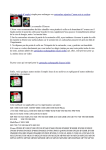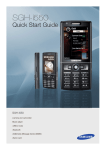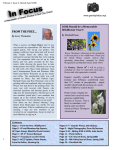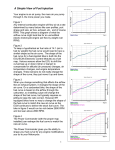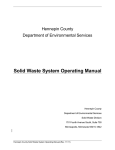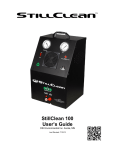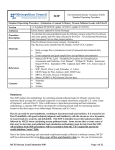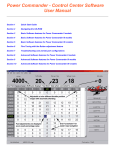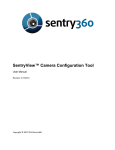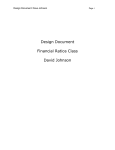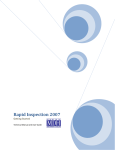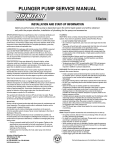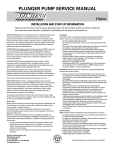Download PhotoCake ® IV User Guide
Transcript
System Got a Photo? Get a Cake! .............................. LEGAL ©2009 DecoPac and its licensors: All rights reserved. No part of this User Guide may be reproduced, transmitted, stored in a retrieval system, or transmitted into any language in any form or by any means, electric, mechanical, recording, or otherwise, without the prior permission of DecoPac, Inc. Software License Notice: Your license agreement with DecoPac, Inc. which is included with the product, specifies the permitted uses of the product. Any unauthorized duplication or use of PhotoCake® IV or the PhotoCake® IV User Guide in whole or in part, in print or other storage or retrieval system, is prohibited. Trademark: PhotoCake® IV is a registered trademark of DecoPac, Inc. and Patent Pending. For advertising purposes, the PhotoCake® system purchaser may make reference to cakes bearing images created by PhotoCake® IV so long as the advertising is SOLELY to support situations where customers deliver images to retail outlets in person and retrieve cakes from retail outlets in person. Advertising by retail chain stores may encompass images delivered in person to one store with novelties retrieved at another store of the same chain. Reviewing the Licensing Agreement: Please read, understand, and accept the terms of the licensing agreement before using the PhotoCake® IV system. Warning: Many materials are protected under U.S. Copyright Law and international treaties, even if such materials do not contain a copyright notice. Therefore, use of this system to reproduce any material that is original to a third party without the prior written consent of such party is strictly prohibited. Anyone who uses this machine to make copies in violation of another’s rights shall be personally liable for any copyright infringement including any civil and criminal penalties and damages. Notice Copyright infringement can incur severe penalties. It is a violation of Federal Copy Law to copy, draw, outline or reproduce in any way a reproduction or close likeness of any copyrighted material. This includes all copyrighted material in cartoons, magazines, television, movies, greeting cards and any other media. THIS PRODUCT IS FACTORY SET TO OPERATE AT 115 VAC! CHECK AC VOLTAGE SELECTION SWITCH! SET IT FOR YOUR LOCATION BEFORE CONNECTING TO POWER. WARNING! DO NOT OPEN ANY OF THE HARDWARE COMPONENTS! NO USER SERVICEABLE PARTS INSIDE. OPENING THE HARDWARE WILL VOID THE WARRANTY AND COULD RESULT IN INJURY OR DEATH! THIS EQUIPMENT IS DESIGNED TO CONNECT TO A GROUNDED OUTLET. THE GROUNDING TYPE PLUG IS AN IMPORTANT SAFETY FEATURE. TO REDUCE THE RISK OF ELECTRICAL SHOCK, EQUIPMENT DAMAGE, OR DATA LOSS, DO NOT DISABLE THIS FEATURE. WARNING! WARNING! © PhotoCake® IV User Guide (Item # 11683) Rev. 1.0 June, 2008 Assembled in the USA. PhotoCake® IV is a DecoPac product. Inks, media, and licensed images are available through DecoPac, Inc. ................................. 2 TA B L E O F C O N T E N T S 1.0 Getting Started.............................................................................................................4 1.1 PhotoCake® IV System Components..............................................................4 1.2 Connections between Controller, Printer, Scanner and Touchscreen............................................................................................................4 1.3 Charlie, the PhotoCake® Helper........................................................................5 1.4 The PhotoCake® Controller..................................................................................6 1.5 The PhotoCake® 1/4 Sheet Printer....................................................................7 1.6 The PhotoCake® Scanner......................................................................................9 2.0 Cake Topping Basics..............................................................................................10 2.1 Using Quick Copy.....................................................................................................10 2.2 Using Photo.................................................................................................................. 11 2.3 Using Frame................................................................................................................13 2.4 Using Artwork............................................................................................................. 15 3.0 Cake Topping Enhancements.............................................................................. 16 3.1 Topping Steps............................................................................................................16 3.2 Using Editing Tools................................................................................................. 17 3.3 Using Cropping Tools...........................................................................................18 3.4 Selecting Images and Frames........................................................................19 4.0 System Tools............................................................................................................. 20 4.1 Introduction to System Tools...........................................................................20 4.2 Shutdown Button.....................................................................................................20 4.3 Settings Button.........................................................................................................20 4.4 PhotoCake® Logo (System Information) Button.................................20 4.5 Order Forms Button..............................................................................................20 4.6 Enter PIN Button......................................................................................................20 4.7 Purchasing Licensed Images.......................................................................... 21 5.0 Updating the PhotoCake® IV System................................................................ 22 6.0 Frequently Asked Questions............................................................................... 23 7.0 Contact Information and Supplies......................................................................27 8.0 Warranty and Software License......................................................................... 28 9.0 System Specifications........................................................................................... 30 ................................. .................................. 3 1 . 0 G E T T I N G S TA R T E D 1.1 PhotoCake® IV System Components • PhotoCake® IV Controller & Touchscreen • PhotoCake® IV 1/4 Sheet Printer • PhotoCake® IV Scanner Lets get connected! 1.2 Connections between Controller, Touchscreen, Printer, and Scanner ................................. 4 1.0 Getting Started Congratulations on your purchase of PhotoCake® IV System. You have purchased the most innovative and advanced cake decorating system available. The new PhotoCake® IV has even more amazing and easy to use features, producing the most versatile and highest quality images ever. 1.3 Charlie, the PhotoCake® Helper This is Charlie, your on-screen PhotoCake® IV Helper. He will help you while using your PhotoCake® IV system. Here are some of the amazing things you and PhotoCake® Charlie can do together: •Let PhotoCake® Charlie guide your great results. •Set-up your PhotoCake® IV System in minutes. •Create a PhotoCake® IV ‘Quick Copy’ in seconds using only two buttons. • Decorate any size or shape of bakery product, including cookies and cupcakes. •Select popular licensed and non-licensed artwork, including frames for every occasion, with ease. •Use photos and digital media cards to create PhotoCake® IV toppings. •Become an expert with the PhotoCake® IV System. ................................. .................................. 1.0 Getting Started 5 1.4 The PhotoCake® IV Controller The PhotoCake® IV Controller has a touch-sensitive screen that lets you make your selections with the touch of a button. The PhotoCake® IV System® Charlie, Your PhotoCake® IV Helper Cake Topping Types System Toolbar • Shutdown • Settings • PhotoCake® IV Logo (System Information) • Order Forms • Enter Pin Numbers Power Button Power Button Operation After connecting the Scanner and Printer to your PhotoCake® IV Controller (see page 4), activate it using the Power button shown. A message will appear if any of the components are not connected properly. Do not use pen tips or any other sharp or pointed objects on the touchscreen as they could damage the screen. For best results, use only the stylus (included). Care and Maintenance To clean the screen use a mild glass cleaner on a soft, clean cloth. ................................. Note: Never apply or spray liquids directly onto the touchscreen controller. Avoid toxic or abrasive materials. 6 1.0 Getting Started 1.5 The PhotoCake® IV 1/4 Sheet Printer See the Printer Setup and Printhead/Ink Installation instructions that came with your PhotoCake® IV System, and also refer to the cable connection diagram (page 4) in this document for setup and installation of your Printer. The PhotoCake® IV 1/4 Sheet Printer Operation Load edible media or plain printer paper onto top feed tray opening, printable side up, resting on the curved support. Top tray (Edible media loads here) Front receiving tray (Finished toppings and forms come out here) Care and Maintenance Keep the printer bed and rollers located inside the printer cover clean to prevent sheet feed problems. Wipe with a lightly dampened paper towel, monthly or as needed. Clean the surface of the printer with a soft, clean cloth lightly moistened with a mild detergent dissolved in water. It is recommended that you run a color test 2-3 times per week. Note: Never spray liquids directly onto or into your printer. ................................. .................................. 1.0 Getting Started 7 If your toppings are printing too light or missing colors, it means that the ink cartridges are running out of color. Charlie will also let you know when an ink cartridge is getting low on ink. Please call DecoPac Customer Service at 1-800-DECOPAC (1-800-332-6722) to order replacement cartridges. To print a Color Test, follow these steps: 2.Touch the Printer Maintenance tab. 1. Touch Settings on the System Toolbar. 3.Make sure that plain paper is loaded. Touch the Color Test button, then touch print. 4.If the print shows faint or missing lines try a printhead cleaning. Insert another sheet of plain paper into your printer and touch Printhead Cleaning. Touch Print and the Print Head Cleaning will be performed automatically and another Color Test will be printed. Note: If the Color Test continues to show missing colors, it may be time to replace one or more cartridges and/or printhead. Order replacement cartridges and printheads from Customer Service at 1-800-DECOPAC (1-800-332-6722). ................................. 8 1.0 Getting Started 1.6 The PhotoCake® IV Scanner Refer to the connection diagram (page 4) for setup and installation of your PhotoCake® IV scanner. Remember to unlock your scanner before using it and lock it when moving it. The lock switch is located on the bottom of the scanner. The PhotoCake® IV Scanner Operation: Place the photo face down inside the scanner on the front left corner of the glass and close the lid. Scratches and blemishes on the original photo will appear on the finished topping, so a clean original is important. Care and Maintenance: Keep the glass inside the scanner clean by wiping it with a lint-free cloth, moistened with glass cleaner. Remember to wipe the underside of the lid. Clean the outer surface by wiping it with a soft, clean cloth that is lightly moistened with a mild detergent dissolved in water. Do not place objects on top of the scanner as damage to the glass may occur. Note: Never spray liquids directly on to your scanner. Avoid toxic or abrasive materials. ................................. .................................. 1.0 Getting Started 9 2.0 CAKE TOPPING BASICS On the main screen, select the type of topping. Choose Quick Copy, Photo, Frame, or Artwork. Let’s begin with Quick Copy. 2.1 Using Quick Copy The Quick Copy button on the main screen does almost everything for you. Use Quick Copy if the image does not need editing. Everything is done automatically for a perfect topping every time using only two buttons. Here is what you do: 1. Place the photo face down in the scanner at the front left corner and close the lid. 2.Make sure the edible media is loaded into the top tray of the printer. Touch Quick Copy. 3.The scanner will begin scanning automatically. Are you ready? Let's make a topping! 4.View topping and touch Print. The topping will be printed to the default size as specified under Settings. See page 20 “Settings Button” for details. ................................. 10 2.0 Cake Topping Basics 2.2 Using Photo Touch Photo when photographs need editing, ie. adding text or cropping. Photos can come from the scanner, CD/DVD, or digital memory card. It's so easy. Touch Photo! 1. Touch Photo on the main screen. MultiMedia Card (MMC) 2. Select the source that the photo will come from; scanner, CD/DVD or most popular digital memory cards. The PhotoCake® IV Controller will show where to insert the selected media. Insert the media requested. Thumbnails of all JPEG and TIFF files (the types commonly produced by digital cameras) will be displayed. Scanner CD/DVD Compact Flash It's so easy. Touch Photo! xD Picture Card MicroSD Secure Digital (SD) Memory Stick Thumb Drive (USB) Note: CD/DVD and digital media cards may take some time to load all of the available images. PLEASE BE PATIENT! ................................. .................................. MultiMedia Card (MMC) 2.0 Cake Topping Basics 11 3.Place the photo on the scanner face down in the front left corner of the glass. 4.Or, you can select an image from one of the other digital media options. 5.Select the image from the previews on the screen. Use the scroll bars to see more photos. Once the photo is selected, you can proceed to “Edit the Photo”. 6.The scanner will auto-detect the photo and proceed to “Edit the Topping”. 7.You can now see how the photo will look on the cake or use any of the editing tools to change the topping. 8.View the topping, make sure the edible media is loaded in the printer top tray, and touch Print. ................................. 12 2.0 Cake Topping Basics 2.3 Using Frame Touch Frame when you want to add a distinctive frame to an image. Select a frame from the large selection pre-installed on your PhotoCake® IV system. Put your Put picture your picture in a fun frame! in ayour fun frame! Put picture Put in your a funpicture frame! in a fun frame! 1. Touch Frame. OR 2.Select a frame by scrolling and touching the desired frame or by entering the frame number onto the keypad, or... ...select frame by searching the alphabet keys or using Advanced Search. Once a frame is selected you will be asked to Get the Photo. 3.Get the Photo: Select from scanner, CD or memory cards. See page 11 “Using Photo” for details on media types. When photo is selected the Edit the Photo screen will appear. ................................. .................................. 2.0 Cake Topping Basics 13 4. View and edit the photo using the Editing Tools. Refer to page 17 “Using Editing Tools” for details. Touch Frame the Photo when finished. 5. Edit the photo inside the frame to get the best possible size and position. 6. Move, rotate, zoom in or out, and add text to the topping with the Editing Tools (3.2). Touch Text button to add text, within “Edit the Topping” 7. Add text to your topping. Type your own message or choose from the several messages installed. Select from many fonts and colors. Touch Yes when finished. ................................. 8. View your topping with the message. Touch Print the Topping when satisfied. 14 2.0 Cake Topping Basics 9. Make sure edible media is loaded in the printer top tray, and touch Print. Many fun images Touch Artwork when you want to make a to choose from! Many fun images topping using pre-installed artwork from the PhotoCake IV System. to choose from! Many fun images to choose from! 2.4 Using Artwork ® Many fun images to choose from! M 1. Touch Artwork. OR 2.Select artwork by scrolling and touching the image or by entering the item number onto the keypad, or... 3. Move, rotate, zoom in or out, or add text to the topping with Editing Tools. Refer to 3.2 “Using Editing Tools” for details. Touch Print the Topping when finished. ...select artwork by searching the alphabet keys or using Advanced Search. ................................. .................................. 4.Insert the edible media into the printer top tray and touch Print. 2.0 Cake Topping Basics 15 3.0 CAKE TOPPING ENHANCEMENTS 3.1 Topping Steps The working screen shows the cake topping steps across the bottom of the screen. It takes you through the steps for each topping. You can move backward and forward while creating the topping. The green Print button will appear on the bottom right when you have completed all steps. Steps to create a topping (Frame Selected): 1. 2. 3. 4. 5. 6. 7. 1 2 3 4 5 6 Pick the Cake Size Pick the Frame Get the Photo Edit the Photo Frame the Photo Edit the Topping Print the Topping 7 Touch the Cancel button at any time to cancel the topping. ................................. 16 3.0 Cake Topping Enhancements Just try it! 3.2 Using Editing Tools It's easy! Just try it! it! Just try try it! You can create cake toppings to suit any customer by using the Editing Just Tools provided by It's easy! It's easy! PhotoCake IV. They are easy to use - just try ‘em! Tools give you flexibility to move, turn, It's easy! ® zoom, and add text to your cake topping. Move Touch Move to uncover the arrow buttons. These arrows move the photos, artwork, text, or frames in the direction of the arrow. Turn Touch Turn to uncover rotation tool buttons. Turn rotates the photos, artwork, text, frames and cake topping 5˚ or 90˚ (degrees). Touch 90˚degrees twice for a 180˚ rotation. Zoom Just try it! It's easy! Just try it! it! Just try Just try it! It's easy! It's It's easy! easy! Touch Zoom to uncover tools that enlarge or reduce the size of photos, artwork, text, and frames on toppings. Zoom tools fit the photo, artwork, and frames vertically or horizontally to your topping. Using the vertical and horizontal best fit tool buttons may crop the photo. Use undo or redo if you are not satisfied with the results. Text Touch the Abc button to uncover tools to add (+Abc) or delete (-Abc) text. When you touch the button you will be able to Edit and Curve Text. These buttons will brighten when text is added. Use bend up and bend down for curving text. Undo Just try it! It's easy! Touch to undo the last action. Redo Touch to redo the last undo. ................................. .................................. 3.0 Cake Topping Enhancements 17 3.3 Using Cropping Tools The Cropping Tools let you choose only the area of interest from an image. Select a rounded rectangle, squared rectangle, or oval shape to cut out the area of interest. The top cropping buttons select both the width and the length while cutting out the area of interest. The bottom cropping buttons let you select only one dimension, length or width, when cutting out the area of interest. When using frames, the Match Topping button appears during cropping. Match Topping fits your image to the frame size. ................................. 18 3.0 Cake Topping Enhancements 3.4 Selecting Images and Frames Selecting images from PhotoCake® IV is very easy. Use any of the following to select your image: • Touch the image. • Enter the item number. • Search by tab. • Advanced search. To select artwork and frames while making a topping: Artwork Frame Select the artwork simply by touching it. Select the frame simply by touching it. OR OR Select the artwork by item number, alphabet keys, or by advanced search. Select the frame by item number, alphabet keys, or by advanced search. If a licensed image or frame is selected, you will be advised how many of that item you have already purchased. If you wish to purchase more of a licensed image or frame, it is now possible to purchase quickly while you are making a topping. If you need to purchase an image, PhotoCake® Charlie will alert you and provide the information for ordering (page 21 “Purchasing Licensed Images”). You can also print the order form from the main screen. This order form provides the information you need for ordering, including a current inventory of purchased images. You can enter your PIN (Personal Identification Number) from the main screen. ................................. .................................. 3.0 Cake Topping Enhancements 19 4.0 SYSTEM TOOLS C C 4.1 Introduction to System Tools 1-800-DECOPAC The System Tools are the buttons along the bottom edge of the main screen, which operate the major functions of the PhotoCake® IV Controller. C 4.2 Shutdown Button This button will turn the PhotoCake® IV System Controller off. Please make sure all operations have finished and all CDs, DVDs, and memory cards have been removed before touching this button. 4.3 Settings Button Touch ‘Settings’ to change system settings. System settings are: • Default Topping - Select the default topping brand and size for your usual topping needs. • Printer Maintenance - Perform maintenance tasks for the printer. Print color tests and perform print head cleanings. • Display Settings - Adjust display settings and calibrate touchscreen. • Service Menu - Factory use only. 4.4 PhotoCake® Logo Button (System Information) Use this button to display contact information, software version and system ID of the PhotoCake® IV System. 4.5 Order Form Button Print order forms and inventory of purchased licensed images. 4.6 Enter PIN Button Enter Personal Identification Number (PIN) to activate purchased artwork and frames. ................................. 20 4.0 System Tools 4.7 Purchasing Licensed Images To purchase licensed artwork and frames available on PhotoCake® IV System: Note:Some licensed items may not be available outside of the United States and U.S. territories and possessions. • Select images and artwork from the screen or Order Form. Print an Order Form and fill it out for help ordering multiple images. Note: the System ID is at the top of the form. • • • Call DecoPac Customer Service at 1-800-DECOPAC (1-800-332-6722). Have the Order Form information with you while ordering, including System ID number, image number, amount previously purchased, amount to purchase now. Customer Service will issue a PIN (Personal Identification Number) specifically for each image or frame purchased. Touch Enter PIN on the main screen. 1. Order licensed frames on-screen. Order Forms Enter PIN Touch buttons to print Order Forms and enter PIN’s 2.Order licensed artwork on-screen. ................................. .................................. 3.Enter PIN’s here. 4.Re-enter PIN if error is made. 4.0 System Tools 21 5.0 UPDATING THE PHOTOCAKE ® IV SYSTEM When updates are released for the PhotoCake® IV System, you will want to update to the newest version. This will give you access to the newest images available along with any new features for your system. To load your new Update CD: The PhotoCake® IV System® Power Button DVD Tray It's easy! Power Button DVD Eject Button 1. Start the PhotoCake® IV Controller. 2. Press the DVD Eject button to open the DVD tray. 3. Place the Update CD/DVD disc (label side up) into the DVD tray. 4. Press the DVD Eject button to close the DVD tray. 5. Touch Shutdown. When screen blanks out, press the Power button. 6. PhotoCake® IV will boot from the CD/DVD disc. Follow the instructions on the screen 7. When finished touch OK, remove the CD/DVD disc, and store it in a safe place. PhotoCake® IV will restart. ................................. 22 5.0 Updating the PhotoCake® IV System 6 . 0 F R E Q U E N T LY ASKED QUESTIONS 1. Q. What should I do if the buttons on the touchscreen do not respond? A. Calibrate your touchscreen by touching ‘Settings’ on the main screen, touch the blue ‘Display Settings’ tab (near middle of screen) and then select ‘Touchscreen Calibration’. Follow either on-screen instructions or continue with these. You will touch the screen to clear the on-screen instructions, the screen will clear, and a bullseye will be present in the top left corner. Using the stylus pen, simply press and hold on the center of the bullseye, when the screen returns to white, you may lift the stylus off the screen. The bullseye moves three times. When it appears in the middle of the screen it is only necessary to press and release on the center of the bullseye. 2. Q. If the edible media is not feeding into the printer, what should I do? A. There are several things to check when the media is not feeding into the printer. 1. Is the media lying seated firmly onto the top tray of the printer? 2. Is the orange light flashing on the printer? If flashing, press the resume button by the arrow to resume the job in the printer. 3. If you have recently replaced an ink cartridge, turn the printer off and then on, this will reboot the printer if an image is queued to print. ................................. .................................. 6.0 Frequently Asked Questions 23 4. Q. Are there any tips for removing the edible media from the backing material? A. Please understand, there is NO single correct answer to this problem, since the climate conditions and humidity of each part of the country or even the world are different or change seasonally. IF EDIBLE MEDIA DOES NOT PEEL EASILY FROM BACKING SHEETS Before printing, leave the image out in normal room conditions for about 5 - 15 minutes. Drying time and methods depend entirely on the ambient humidity. In some cases the humidity may be so high that the edible media will NOT easily release from the paper or comes apart in small pieces. In these conditions we recommend the following methods that have ALL worked successfully: 1. Placing finished edible media into a VERY COLD FREEZER will allow easy removal after about 10 to 15 seconds (NOT LONGER), providing the freezer is a DRY freezer and not a WET freezer. (This really works the best). You should remove the sheet immediately after taking it out from the freezer. 2. Use a blower type hair dryer (or any other hot air supply) on the front and reverse sides of the backing sheet on high heat for 30-40 seconds. This method is very reliable and should solve your release problems. 3. Place in a warm dry oven at a low temperature, for about 1-2 minutes, or lay the sheet on a warm pan for a minute or two. 4. It also works well if left in an air-conditioned area for a short time. 5. Pull backing sheet over the sharp edge of a table top. IF EDIBLE MEDIA APPEARS TO BE DRY OR BRITTLE Again, this is usually caused by the following: • Leaving edible media out of the Zip Lock bag for an extended period of time. • Neglecting to re-seal the Zip Lock bag completely. • Extremely dry climate conditions. 1. Keep unused media in a WET TYPE refrigerator in the SEALED Zip Lock bag until needed. Do NOT keep in a Freezer, as this also has low humidity, and will tend to dry even more. 2. Another tip is to Spray the Sheets with a fine mist of water, using an air brush, or any other water misting device. They will become moist again, and you may have to wait a few minutes for them to dry back to a usable condition. 3. You can also bring moisture back into the edible media sheets by placing them into a high humidity proofing area or proof box, if available, for a short time. 5. Q.If the colors and images on the toppings are not right, what shall I do? A. Perform a Color Test on plain white paper to see if the ink cartridges need replacing. If colors are incorrect or show broken lines, contact Decopac at 1-800-DECOPAC (1-800 332-6722) for supplies. ................................. 24 6.0 Frequently Asked Questions 1-800-DECOPAC 1-800-DECOPAC 6. Q. What image file types are readable from a CD/DVD or digital memory card? A. JPEG and TIFF, the types commonly produced by digital cameras. Large files will take more time to load so be patient. 7. Q. If the system has no power, what should I do? A. Check all of the following: • Check the ON switch on the surge protector (power strip). • Check the Power switch on the controller. • Check the wall outlet and the circuit breaker. 8. Q. A. 9. If the scanner is not working, what should I do? Check all of the following: • Check for an image in the scanner. • Check the lock on the bottom of the scanner. Q. How do I find the Version number and System ID for my PhotoCake® IV system? A. Touch the PhotoCake® Logo (System Information) button on the main screen of your PhotoCake® IV System Controller. 10. Q. How do I print an order form to order licensed artwork and frames? A. Touch the Order Forms button on the main screen of your PhotoCake® IV System Controller. Select one of the license forms and touch the Print button. 11. Q. How do I enter PINs I have just written down on my order form? A. Touch the Enter PIN button, enter the item number with the numeric keypad, and touch Enter. Confirm that you want to purchase the image or frame and enter the PIN on the keypad. You can also print an order form here. 12. Q. Do I need to turn off my surge protector every night? A. No. ................................. .................................. 6.0 Frequently Asked Questions 25 13. Q. My printer shows a light flashing orange and green. What does this mean? A. The PhotoCake® IV 1/4 Sheet Printer POWER LED will flash an error code according to the type of problem it is having. Count the number of orange flashes between each green flash. Note the number of flashes Repeats Flashes orange Flashes orange Two Flashes: Printer is out of paper / Paper does not feed. •Reload the paper in the Top Tray and press the RESUME/CANCEL button. Three Flashes: Paper Jam. •The paper may be jammed. Remove the jammed paper, reload paper properly in the printer, and then press the RESUME/CANCEL button. Four Flashes: Ink cartridge is not installed properly / Ink may have run out. •If the lamp on the ink cartridge is not lit, the ink cartridge may not be installed properly. •If the lamp on the ink cartridge is flashing, ink may have run out, replace the ink cartridge. Five Flashes: Print Head is not installed / Print Head is defective. •If the Print Head is already installed, remove the Print Head once and then reinstall it. • If error continues, replace the Print Head. Eight Flashes: Ink absorber is almost full. • DecoPac recommends that you call PhotoCake® Technical Support as soon as this error occurs. Eight flashes indicate that the ink absorber is nearly full. Press the RESUME/CANCEL button to cancel the error so you can continue printing. Sixteen Flashes: Ink has run out. • Ink has run out. (The lamp on the ink cartridge flashes.) Replace the ink cartridge and close the Top Cover. POWER lamp flashes alternate green and orange: Disconnect the printer cable from the printer, and then turn the printer off and unplug the printer from the power supply. Plug the printer back in and let stand for two minutes. Then turn printer back on. ................................. 26 6.0 Frequently Asked Questions 7 . 0 C O N TA C T I N F O R M AT I O N AND SUPPLIES PhotoCake® IV To order PIN’s and Supplies 1-800-DECOPAC (1-800-332-6722) Monday-Friday 7am - 7pm CST Saturday 7am - 2pm CST Closed Sunday and major Holidays For Technical Support 1-800-644-1228 Supplies* • Durable, user-friendly cartridges. • Specially formulated colors that print on all edible media. • Kosher approved. PCII/ PCII PCIII PCIII i9900 s450 DESCRIPTION ITEM # QTY PRICE ITEM # DESCRIPTION QTY PRICE I550 s450 DESCRIPTION ITEM # I560 Ink cartridges for use in Canon printers as modified for edible ink printing.printers QTY Ink cartridges for use in Canon as modified for ediblePRICE ink printing. S450 i550 i560 iP3000 iP4000 iP9900 Deco 30 Cyan (C) 2 - 14 ml cartridges $26.00 Ink cartridges use in for edible ink printing. #856 Decofor 30 Cyan (C)Canon printers as2 modified - 14 ml cartridges $26.00 Deco 30 Yellow (Y) 2 - 14 ml cartridges $26.00 #857 #856 Deco 302 Yellow 2 - 14 ml cartridges $26.00 Deco 30 Cyan (C) (Y) $26.00 #858 Deco 30 Magenta (M) - 14 ml cartridges $26.00 2 - 14 ml cartridges #857#858 Deco Magenta (M) 2 -ml 14cartridges ml cartridges $26.00 Deco 30 30 Yellow $26.00 #865 Deco 30 Black (K) 2 - 14 (Y) ml cartridges $26.00 2 - 14 #858#865 #859 Deco 30 Black (K) Deco 30 25 ml cartridges $30.00 2 - 14 Deco 302 -Black (K) 2 -ml 14cartridges ml cartridges $26.00 Magenta (M) $26.00 Printheads #865#859 30 Black 2 -ml 25cartridges ml cartridges $30.00 DecoDeco 30 Black (K) (K) 2 - 14 $26.00 #751 Printhead (only) 1 - Printhead $65.00 #12914 #859 - 8 Cyan 2 -ml 14cartridges ml cartridges $32.00 DecoCLI 30 Black (K) (C) 2 - 25 $30.00 #794 Printhead (only) 1 - Printhead $135.00 #12915 #11458 8 Magenta 2 1560 -ml 14cartridges ml cartridges $32.00 CLICLI - 8-Cyan (C) (M) 2 - 14 $32.00 #779 Printhead (only) 1 - Printhead $65.00 ONLY #12916 #11461 - 8 Yellow 2 -ml 14cartridges ml cartridges $32.00 CLI -CLI 8 Yellow (Y) (Y) 2 - 14 $32.00 Cleaning Cartridges #12917 #866 DecoPac Cleaning Cartridges &(M) 3-14(K) ml cartridges $40.00 2 - 14 #11455 - 81-25 Black 2 -ml 25cartridges ml cartridges $36.00 CLI - 8CLI Magenta $32.00 #686 Cartridges 8-14 ml cartridges $50.00 #11460 DecoPac Cleaning Printheads CLI - 8 Black (K) 2 - 25 ml cartridges $36.00 #856 I550 I560 PRINTERS PRINTERS IP3000 IP4000 I9900 IP3500 IP3000 IP4000 I9900 IP3500 #857 #751 PrintheadsPrinthead (only) #751#794 Printhead (only) Printhead (only) #794#779 Printhead (only) Printhead (only) #11463 #779 Printhead (only) Printhead (only) ITEM # MEDIA QTY #11463 Cleaning Cartridges Printhead (only) 1/4 Sheet #12518 chipped cartridge insert DecoPac Cleaning Cartridges #973#866 DecoPac Printables 20 sheets/box #688 DecoPac Cleaning Cartridges 1-25 & 4-14 ml cartridges $40.00 #842#686 Frosting Sheets™ 24 sheets/box DecoPac Cleaning Cartridges Cleaning Cartridges 1/2 Sheet #688 DecoPacDecoPac DecoPac Cleaning Cartridges #866 Cleaning Cartridges #833 Printables 10 sheets/box #13054 Frosting DecoPac DecoPac Cleaning Cartridges #840 Sheets™ 24 sheets/box #686 Cleaning Cartridges DecoPac Cleaning Cartridges DecoPac Cleaning Cartridges #688 #11462 M# DESCRIPTION 1 - Printhead 1 - Printhead 1 - Printhead 1 - Printhead 1 - Printhead 1 - Printhead 1 - Printhead S450 iP3000 iP4000 PRICE 1 - Printhead i550 iP4000 i560 - Insert 3 - 141ml (c/y/m) 1 - 25 ml (k) $25.25 $26.50 8 - 14 ml cartridges 3 -ml 14(c/y/m) ml (c/y/m) 1 -ml 25(k) ml (k) 3 - 14 1 - 25 $29.50 38 -- 14 1 - 25 ml (k) $54.00 14 ml ml (c/y/m) cartridges $65.00 $135.00 $65.00 $65.00 $135.00 $65.00 $65.00 $65.00 $50.00 $40.00 3 - 14 ml (c/y/m) 1 - 25 ml (k) 3 - 14 ml (c/y/m) 1 - 25 ml (k) $40.00 $45.00 MEDIA 1/4 Sheet MEDIA PRICE PCII S450 i550 PCII/ PCIII iP3000 PCIII iP4000 1/4edible Sheet DecoPac Ink cartridges for use in Canon printers#973 as modified for ink printing.Printablesi560 56 Deco 30 Cyan (C) 57 Deco 30 Yellow (Y) 58 Deco 30 Magenta (M) 65 Deco 30 Black (K) 59 Deco 30 Black (K) Printheads 51 Printhead (only) 94 Printhead (only) 79 Printhead (only) Cleaning Cartridges 2 - 14 ml cartridges $26.00 #973#842 DecoPac Printables Frosting Sheets™ 2 - 14 ml cartridges $26.00 #842#13056 Frosting Sheets™ 2 - 14 ml cartridges $26.00 Frosting Sheets™ 2” Pre-cuts 2 - 14 ml cartridges $26.00 #13056 Frosting Sheets™ 2” Pre-cuts #13058 Frosting Sheets™ 3” Pre-cuts 2 - 25 ml cartridges $30.00 1 - Printhead $135.00 #13058 Sheets™ 3” Pre-cuts #13057 Frosting Frosting Sheets™ 8” Pre-cuts 1 - Printhead $65.00 1/2 Sheet #13057 Frosting Sheets™ 8” Pre-cuts 1/2 Sheet 1560 #833 DecoPac$65.00 PrintablesONLY 1 - Printhead #833#840 DecoPac Printables Frosting Sheets™ i9900 iP9900 QTY QTY ONLY ONLY $50.00 $40.00 $40.00 $45.00 $50.00 • Performs well in all climates and conditions. • Removes easily from backing paper. • Kosher approved. ITEM # ITEM # QTY i560 i560 PRICE PRICE 20 sheets/box 20 sheets/box 24 sheets/box 24 sheets/box 24 sheets/box $25.25 $25.25 $26.50 $26.50 $28.00 24 sheets/box 24 sheets/box 24 sheets/box 24 sheets/box 24 sheets/box $28.00 $28.00 $28.00 $28.00 $28.00 10 sheets/box 10 sheets/box 24 sheets/box 24 sheets/box $29.50 $29.50 $54.00 $54.00 S450 IP3000 IP9900 IP3500 I550 IP4000 S450 I560 IP3000 IP9900 IP3500 I550 IP4000 I560 ................................. .................................. 66 DecoPac Cleaning Cartridges 86 DecoPac Cleaning Cartridges 88 DecoPac Cleaning Cartridges #840 1-25 & 3-14 ml cartridges $40.00 Frosting Sheets™ $50.00 8-14 ml cartridges 1-25 & 4-14 ml cartridges $40.00 *This PhotoCake® warranty is considered void and all technical support for the system is subject is to cancellation if system is being used with non-DecoPac® consumables. ITEM # MEDIA QTY PRICE 1/4 Sheet #973 DecoPac Printables 20 sheets/box $25.25 #842 Frosting Sheets™ 24 sheets/box $26.50 #833 DecoPac Printables 10 sheets/box $29.50 1/2 Sheet S450 i550 i560 iP3000 iP4000 iP4000 7.0 Contact Information & Supplies 27 8 . 0 WA R R A N T Y A N D S O F T WA R E L I C E N S E DecoPac • Limited Warranty What is covered: DecoPac warrants to the first end user customers of the PhotoCake® IV System enclosed with the limited warranty statement that the System, when purchased conforms to the DecoPac’s specifications and will be free from defects in workmanship and materials for a period of one (1) year from the date of original purchase. DecoPac warrants that the PhotoCake® IV System is manufactured from new components and parts or like-new components and parts which perform like new and meet the Decopac, Inc. standard of quality. What DecoPac will do to correct problems: Should your PhotoCake® IV System prove defective during the warranty period, please call your authorized agent for warranty repair instructions and return authorization, if required DecoPac will, at its option, repair or replace on an exchange basis the defective unit, without charge for parts or labor. When warranty service involves the exchange of the product or of a part, the item replaced becomes DecoPac, Inc. property. The exchange product or part may be new or previously repaired to the DecoPac, Inc. standard of quality. Exchange or replacement products or parts assume the remaining warranty period of the product covered by the limited warranty. What this warranty does not cover: This warranty covers only normal use with DecoPac, Inc. purchased consumables. This warranty is considered void and all technical support for the system is subject to cancellation if system is being used with non-DecoPac consumables. This warranty does not cover ink cartridges or third party ink cartridges or third party parts, components or peripheral devices added to the PhotoCake® IV Cake System after its shipment from DecoPac, e.g. Dealer added boards and chips. DecoPac, Inc. is not responsible for warranty service should the PhotoCake® label, logo, rating label or serial number be removed. DecoPac, Inc. is also not responsible for warranty service should the product fail to be properly maintained or fail to function properly as a result of misuse, abuse, improper installation, neglect, improper shipping, damage caused by such disasters such as fire, flood, and lightening, improper electrical current, interactions with a system or component not originally provided by DecoPac, Inc. as part of the PhotoCake® IV System or service other than by a DecoPac authorized service. Packaging and shipping cost incurred in presenting your PhotoCake® IV for warranty service are your responsibility. If a claimed defect cannot be identified or reproduced in service, you will be held responsible for costs incurred. The warranty and remedy provided above are exclusive and in lieu of all other express or implied warranties including, but not limited to, the implied warranties of merchantability of fitness for a particular purpose. Some laws do not allow the exclusion of implied warranties. If these laws apply, then all express and implied warranties are limited to the warranty period identified above. Unless stated herein, any statements or representations made by any other person or firm are void. Except as provided in the written warranty, neither DecoPac, Inc. nor its affiliates shall be liable for any loss, inconvenience, or damage, including direct, special, incidental, or consequential damages, resulting from, the use or inability to use the PhotoCake® IV product, whether resulting from breach of warranty or any other legal theory. In Canada, warranties include both warranties and conditions. Some jurisdictions do not allow limitation on how long an implied warranty lasts, and some jurisdictions do not allow the exclusion or limitation of incidental or consequential damages, so the above limitations and exclusions may not apply to you. This warranty gives you specific legal rights, and you may also have other rights which vary from jurisdiction to jurisdiction. DecoPac Phone: 1-800-DECOPAC (1-800-332-6722) ................................. 28 8.0 Warranty and Software License Software License Important - Read Carefully: By using the PhotoCake® IV System, including computer software (‘software’), media, printed materials (‘documentation’), including ‘on-line’ or electronic documentation, you agree to the terms of this contract between you, the user, and DecoPac, Inc. If you do not agree with the terms and conditions outlined below, return the product, along with the rest of the packaging, to the location from which you obtained it. You will be charged proportionally if the product is returned in less than new condition. If obtained electronically, remove all copies of the software product immediately. The Software is protected by copyright laws and international copyright treaties, as well as other intellectual property laws and treaties. The software is licensed not sold. Use of Software. You may: Install and use one copy of the software on the PhotoCake® IV System, only. Make backup copies of the software provided. The backup copies must not be installed or used on any other computers. You may not rent or lease the software. You may permanently transfer all of your rights in this license, provided you retain no copies of the software (including all components, media, printed materials, upgrades, and this agreement), and the recipient agrees to the terms of this agreement. Copyright: The software and/or firmware provided with the PhotoCake® IV System is owned by DecoPac, Inc. Its structure and code are valuable trade secrets of DecoPac, Inc. The software is also protected by copyright laws and international copyright treaties, as well as other intellectual property laws and treaties. You should treat the software as any other copyrighted material, such as a book. You may not copy the software or documentation except as set forth in the “Use of Software” above. You also agree not to de-compile, disassemble, otherwise attempt to discover the source code of the software. Governing Law: This agreement will be governed by the laws in force in the State of Minnesota. If any part of this agreement is found to be unenforceable, it will not affect the validity of the balance of the agreement. You agree not to ship, transport, or export the software to any other country or use in any manner prohibited by the United States Export Administrations Act or any other export laws, restrictions, or regulations. This agreement will terminate immediately upon failure to comply with its terms. Questions about this agreement should be directed to: DecoPac, Inc. John Anderson Vice President 3500 Thurston Avenue Anoka, Minnesota 55303 Remember that existing artwork and images that you use with this product may be protected under copyright law. Unauthorized use of such artwork or images could be a violation of the rights of the artist or copyright holder. Please be sure to obtain any permission(s) required from the artist(s) or copyright holder(s) before scanning or reproducing a copyrighted work. By purchasing the PhotoCake® IV System, you agree to not violate copyright and trademark laws by scanning, reproducing, or offering for sale without permission any property which is copyright or trademark protected. ................................. .................................. 8.0 Warranty and Software License 29 9 . 0 S Y S T E M S P E C I F I C AT I O N S Environment: The PhotoCake® IV System should be operated in a clean, cool environment. All components use 115 VAC @ 60 Hz. It is highly recommended that the PhotoCake® IV System be placed on its own dedicated electrical power source to prevent other appliances from interfering with its operation. The system should be installed away from microwaves, refrigerators and ovens. Dimensions/Power Consumption: Controller: (PC IV) Power Consumption: 57 watts Width: 13.125” Depth: 16.125” (18.125” with allowance for attaching cables) Height: 4.0” Weight: 18.34 lbs Scanner: (LiDE 100) Power Consumption: Powered by System Console Width: 9.75” Depth: 14.5” Height: 1.5” (with lid open: 15.5”) Weight: 3.53 lbs 1/4 Sheet Printer: (IP3500) Power Consumption: Approx. 11 watts (0.8 watts Standby) Width: 11.9” Depth: 17.2” (with Input / Output trays in place: 27.0”) Height: 5.7” (with Top Input tray in place: 9.5”) Weight: 10.8 lbs Touchscreen Power Consumption: 15 watts Width: 10.0” Depth: 8.0” Height: 11.0” Weight: 5 lbs Note: All Depth dimensions include 2.0”(50.8 mm) extra to allow for cables and connectors extending beyond the actual component case. Note: Specifications or components are subject to change without notice. ................................. 30 9.0 System Specifications DecoPac, Inc. 3500 Thurston Avenue Anoka, Minnesota 55303 1-800-DECOPAC Fax: 763-502-0534 Español: 800-898-3063 ................................. .................................. ©2009 DecoPac JUNE 2008 MJP Item #11683