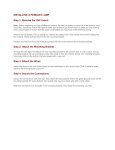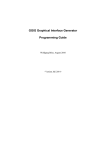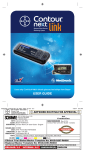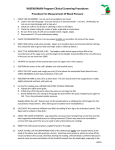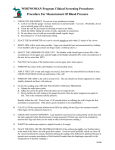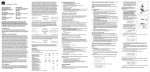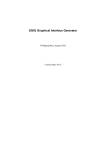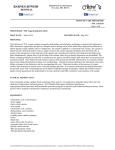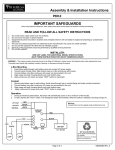Download CHO-02-026 GDX QRGuide_7
Transcript
CHO-02-026 GDX QRGuide_7 7/9/02 11:49 AM Page 1 Analyzer Display Optics Check Cartridge Procedure Cartridge This icon will be used with “up” and “down” arrow icons to prompt the user to insert or remove a cartridge from the Analyzer. Hourglass This indicates that the operator must wait for an action to be performed before proceeding. If a number is displayed, it is a countdown timer. Rotate Cartridge A single icon prompts the user to rotate the cartridge. This will be used in conjunction with flashing lights placed around the edge of the cartridge to indicate the position to rotate to. Error Message The number displayed is an error message. Pour Solution A single icon to prompt the user to pour the solution into the A1C Test Cartridge funnel. Insert/Remove/Mix These two icons will be used in combination with either the Cartridge icon or the Solution Tube icon to prompt the user to perform an operation. Keypad The keypad icons comprise “left” and “right” arrows and “enter” button. They perform a function when they are solid (as shown). When they are present in outline only, they are not active, and pressing them will not produce a response from the Analyzer. Result The number displayed is the percentage of hemoglobin A 1c (A1C) in the test sample. Blood Drop This icon will be used to prompt the user to take a blood sample. Identification Number The number displayed is the unique test identification code. Solution Tube This icon will be used along with the “up” and “down” arrows to prompt the user either to remove a tube or mix a blood sample in the tube. Computer Connection A single icon to indicate a link-up with an external device such as a printer or computer, shown during download. Error Codes If the Analyzer displays an error code while you are running a test, the test must be stopped. Record the error code, then continue to turn the cartridge in a clockwise direction until the cartridge is back to its original position at the start of the test. The cartridge can then be removed. Press the round enter button and insert a new test cartridge. A list of error codes can be found in the Cholestech GDX Analyzer User Manual. 1 Plug in the Analyzer and allow to warm up. 4 The Rotate Cartridge icon is displayed, the Analyzer beeps, and a red light flashes at Position 2. Turn the Optics Check Cartridge to Position 2. “ ” is displayed briefly and the Hourglass icon appears. 6 The Rotate Cartridge icon is displayed. Turn the Optics Check Cartridge to Position 0. A1C TEST PROCEDURE 2 Insert the Optics Check Cartridge when the Insert Cartridge icon flashes.“ ” is displayed briefly and the Hourglass icon appears. 7 The Remove Cartridge icon appears. Remove the cartridge. 5 The Rotate Cartridge icon is displayed, the Analyzer beeps, and a red light flashes at Position 3. Turn the Optics Check Cartridge to Position 3. “ ” is displayed briefly and the Hourglass icon appears. 3 The Rotate Cartridge icon is displayed, the Analyzer beeps, and a red light flashes at Position 1. Turn the Optics Check Cartridge to Position 1. “ ” is displayed briefly and the Hourglass icon appears. 8 The Analyzer displays the result. Press the enter button to clear. PLEASE NOTE: For more detailed instructions, always refer to the package insert and user manual. The picture below shows the Analyzer displaying the error code 2. 3347 Investment Boulevard Hayward, CA 94545-3808 USA TEL (800) 733-0404, (510) 732-7200 FAX (510) 732-7227 www.cholestech.com Cholestech GDX is a trademark of Cholestech Corporation. © 2002 Cholestech Corporation 201407W REV 06/02 Quick Reference Guide 403 12328 Rev A CHO-02-026 GDX QRGuide_7 7/9/02 11:49 AM Page 1 Analyzer Display Optics Check Cartridge Procedure Cartridge This icon will be used with “up” and “down” arrow icons to prompt the user to insert or remove a cartridge from the Analyzer. Hourglass This indicates that the operator must wait for an action to be performed before proceeding. If a number is displayed, it is a countdown timer. Rotate Cartridge A single icon prompts the user to rotate the cartridge. This will be used in conjunction with flashing lights placed around the edge of the cartridge to indicate the position to rotate to. Error Message The number displayed is an error message. Pour Solution A single icon to prompt the user to pour the solution into the A1C Test Cartridge funnel. Insert/Remove/Mix These two icons will be used in combination with either the Cartridge icon or the Solution Tube icon to prompt the user to perform an operation. Keypad The keypad icons comprise “left” and “right” arrows and “enter” button. They perform a function when they are solid (as shown). When they are present in outline only, they are not active, and pressing them will not produce a response from the Analyzer. Result The number displayed is the percentage of hemoglobin A 1c (A1C) in the test sample. Blood Drop This icon will be used to prompt the user to take a blood sample. Identification Number The number displayed is the unique test identification code. Solution Tube This icon will be used along with the “up” and “down” arrows to prompt the user either to remove a tube or mix a blood sample in the tube. Computer Connection A single icon to indicate a link-up with an external device such as a printer or computer, shown during download. Error Codes If the Analyzer displays an error code while you are running a test, the test must be stopped. Record the error code, then continue to turn the cartridge in a clockwise direction until the cartridge is back to its original position at the start of the test. The cartridge can then be removed. Press the round enter button and insert a new test cartridge. A list of error codes can be found in the Cholestech GDX Analyzer User Manual. 1 Plug in the Analyzer and allow to warm up. 4 The Rotate Cartridge icon is displayed, the Analyzer beeps, and a red light flashes at Position 2. Turn the Optics Check Cartridge to Position 2. “ ” is displayed briefly and the Hourglass icon appears. 6 The Rotate Cartridge icon is displayed. Turn the Optics Check Cartridge to Position 0. A1C TEST PROCEDURE 2 Insert the Optics Check Cartridge when the Insert Cartridge icon flashes.“ ” is displayed briefly and the Hourglass icon appears. 7 The Remove Cartridge icon appears. Remove the cartridge. 5 The Rotate Cartridge icon is displayed, the Analyzer beeps, and a red light flashes at Position 3. Turn the Optics Check Cartridge to Position 3. “ ” is displayed briefly and the Hourglass icon appears. 3 The Rotate Cartridge icon is displayed, the Analyzer beeps, and a red light flashes at Position 1. Turn the Optics Check Cartridge to Position 1. “ ” is displayed briefly and the Hourglass icon appears. 8 The Analyzer displays the result. Press the enter button to clear. PLEASE NOTE: For more detailed instructions, always refer to the package insert and user manual. The picture below shows the Analyzer displaying the error code 2. 3347 Investment Boulevard Hayward, CA 94545-3808 USA TEL (800) 733-0404, (510) 732-7200 FAX (510) 732-7227 www.cholestech.com Cholestech GDX is a trademark of Cholestech Corporation. © 2002 Cholestech Corporation 201407W REV 06/02 Quick Reference Guide 403 12328 Rev A CHO-02-026 GDX QRGuide_7 7/9/02 11:49 AM Page 1 Analyzer Display Optics Check Cartridge Procedure Cartridge This icon will be used with “up” and “down” arrow icons to prompt the user to insert or remove a cartridge from the Analyzer. Hourglass This indicates that the operator must wait for an action to be performed before proceeding. If a number is displayed, it is a countdown timer. Rotate Cartridge A single icon prompts the user to rotate the cartridge. This will be used in conjunction with flashing lights placed around the edge of the cartridge to indicate the position to rotate to. Error Message The number displayed is an error message. Pour Solution A single icon to prompt the user to pour the solution into the A1C Test Cartridge funnel. Insert/Remove/Mix These two icons will be used in combination with either the Cartridge icon or the Solution Tube icon to prompt the user to perform an operation. Keypad The keypad icons comprise “left” and “right” arrows and “enter” button. They perform a function when they are solid (as shown). When they are present in outline only, they are not active, and pressing them will not produce a response from the Analyzer. Result The number displayed is the percentage of hemoglobin A 1c (A1C) in the test sample. Blood Drop This icon will be used to prompt the user to take a blood sample. Identification Number The number displayed is the unique test identification code. Solution Tube This icon will be used along with the “up” and “down” arrows to prompt the user either to remove a tube or mix a blood sample in the tube. Computer Connection A single icon to indicate a link-up with an external device such as a printer or computer, shown during download. Error Codes If the Analyzer displays an error code while you are running a test, the test must be stopped. Record the error code, then continue to turn the cartridge in a clockwise direction until the cartridge is back to its original position at the start of the test. The cartridge can then be removed. Press the round enter button and insert a new test cartridge. A list of error codes can be found in the Cholestech GDX Analyzer User Manual. 1 Plug in the Analyzer and allow to warm up. 4 The Rotate Cartridge icon is displayed, the Analyzer beeps, and a red light flashes at Position 2. Turn the Optics Check Cartridge to Position 2. “ ” is displayed briefly and the Hourglass icon appears. 6 The Rotate Cartridge icon is displayed. Turn the Optics Check Cartridge to Position 0. A1C TEST PROCEDURE 2 Insert the Optics Check Cartridge when the Insert Cartridge icon flashes.“ ” is displayed briefly and the Hourglass icon appears. 7 The Remove Cartridge icon appears. Remove the cartridge. 5 The Rotate Cartridge icon is displayed, the Analyzer beeps, and a red light flashes at Position 3. Turn the Optics Check Cartridge to Position 3. “ ” is displayed briefly and the Hourglass icon appears. 3 The Rotate Cartridge icon is displayed, the Analyzer beeps, and a red light flashes at Position 1. Turn the Optics Check Cartridge to Position 1. “ ” is displayed briefly and the Hourglass icon appears. 8 The Analyzer displays the result. Press the enter button to clear. PLEASE NOTE: For more detailed instructions, always refer to the package insert and user manual. The picture below shows the Analyzer displaying the error code 2. 3347 Investment Boulevard Hayward, CA 94545-3808 USA TEL (800) 733-0404, (510) 732-7200 FAX (510) 732-7227 www.cholestech.com Cholestech GDX is a trademark of Cholestech Corporation. © 2002 Cholestech Corporation 201407W REV 06/02 Quick Reference Guide 403 12328 Rev A CHO-02-026 GDX QRGuide_7 7/9/02 11:49 AM Page 2 A1C Test Procedure GETTING STARTED 1 Plug in the Analyzer and leave to warm up. POSITION 1 POSITION 2 1 When the red light flashes, rotate to 4 Obtain a drop of blood as for a Position 1. blood glucose test. Form a good blood drop. Do not allow blood to smear down finger. The diagram below shows an overfilled, an underfilled and a correctly filled pipette. Overfilled 2 Insert the test cartridge when you see . Immediately push down the cartridge until you hear it “click” into place. the blood is expelled and carefully withdraw the pipette. If the blood does not come out of the pipette, release the pipette bulb and squeeze again. Always ensure that no liquid or blood remains in the pipette before throwing it away. 10 Press enter . 60-second countdown. At the end of the countdown, the Analyzer will beep. At the end of the countdown, the Analyzer will beep and a red light will flash at Position 2. At the end of the countdown, the Analyzer will beep and a red light will flash at Position 3. 1 Rotate to Position 2. 1 Rotate to Position 3. The blue-capped tube will rise from the cartridge. Use the pipette provided to collect the blood sample. DO NOT SQUEEZE THE BULB. Hold the pipette horizontally and touch the edge of the blood drop. POSITION 0 1 When the Analyzer beeps, rotate to Position 0. The clear-capped tube will rise from the cartridge. Underfilled 2 Remove the red-capped tube and unscrew the cap. 7 Squeeze the bulb until all of POSITION 3 2 Remove the cartridge. 11 Invert tube 3 times. Correctly Filled 2 Remove cap and pour the solution 8 Replace cap and invert tube into the funnel. 5 times. 2 Remove cap and pour the solution into the funnel. NO BUTTON PRESS IS NECESSARY. 5 Remove the opened tube from the test cartridge. 3 Record results. You will see the Hourglass icon followed by the Rotate Cartridge icon . 3 Place the cap on a nearby flat surface and put the opened tube back into the cartridge. 12 Remove cap and pour the solution The blood will flow along the tube until it covers the air hole. The black line is only a guide to the position of the air hole. into the funnel. NO BUTTON PRESS IS NECESSARY. 50-second countdown. 9 Put the tube back into the cartridge. 6 Place the tip of the pipette into the tube just below the surface of the liquid. 3 Press enter . 40-second countdown. The Analyzer automatically senses the liquid and the intermittent beep continues for up to 20 seconds while the instrument takes a reading. 80-second countdown. At the end of the countdown, the Hourglass icon appears. 4 Press enter to clear the display. CHO-02-026 GDX QRGuide_7 7/9/02 11:49 AM Page 2 A1C Test Procedure GETTING STARTED 1 Plug in the Analyzer and leave to warm up. POSITION 1 POSITION 2 1 When the red light flashes, rotate to 4 Obtain a drop of blood as for a Position 1. blood glucose test. Form a good blood drop. Do not allow blood to smear down finger. The diagram below shows an overfilled, an underfilled and a correctly filled pipette. Overfilled 2 Insert the test cartridge when you see . Immediately push down the cartridge until you hear it “click” into place. the blood is expelled and carefully withdraw the pipette. If the blood does not come out of the pipette, release the pipette bulb and squeeze again. Always ensure that no liquid or blood remains in the pipette before throwing it away. 10 Press enter . 60-second countdown. At the end of the countdown, the Analyzer will beep. At the end of the countdown, the Analyzer will beep and a red light will flash at Position 2. At the end of the countdown, the Analyzer will beep and a red light will flash at Position 3. 1 Rotate to Position 2. 1 Rotate to Position 3. The blue-capped tube will rise from the cartridge. Use the pipette provided to collect the blood sample. DO NOT SQUEEZE THE BULB. Hold the pipette horizontally and touch the edge of the blood drop. POSITION 0 1 When the Analyzer beeps, rotate to Position 0. The clear-capped tube will rise from the cartridge. Underfilled 2 Remove the red-capped tube and unscrew the cap. 7 Squeeze the bulb until all of POSITION 3 2 Remove the cartridge. 11 Invert tube 3 times. Correctly Filled 2 Remove cap and pour the solution 8 Replace cap and invert tube into the funnel. 5 times. 2 Remove cap and pour the solution into the funnel. NO BUTTON PRESS IS NECESSARY. 5 Remove the opened tube from the test cartridge. 3 Record results. You will see the Hourglass icon followed by the Rotate Cartridge icon . 3 Place the cap on a nearby flat surface and put the opened tube back into the cartridge. 12 Remove cap and pour the solution The blood will flow along the tube until it covers the air hole. The black line is only a guide to the position of the air hole. into the funnel. NO BUTTON PRESS IS NECESSARY. 50-second countdown. 9 Put the tube back into the cartridge. 6 Place the tip of the pipette into the tube just below the surface of the liquid. 3 Press enter . 40-second countdown. The Analyzer automatically senses the liquid and the intermittent beep continues for up to 20 seconds while the instrument takes a reading. 80-second countdown. At the end of the countdown, the Hourglass icon appears. 4 Press enter to clear the display. CHO-02-026 GDX QRGuide_7 7/9/02 11:49 AM Page 2 A1C Test Procedure GETTING STARTED 1 Plug in the Analyzer and leave to warm up. POSITION 1 POSITION 2 1 When the red light flashes, rotate to 4 Obtain a drop of blood as for a Position 1. blood glucose test. Form a good blood drop. Do not allow blood to smear down finger. The diagram below shows an overfilled, an underfilled and a correctly filled pipette. Overfilled 2 Insert the test cartridge when you see . Immediately push down the cartridge until you hear it “click” into place. the blood is expelled and carefully withdraw the pipette. If the blood does not come out of the pipette, release the pipette bulb and squeeze again. Always ensure that no liquid or blood remains in the pipette before throwing it away. 10 Press enter . 60-second countdown. At the end of the countdown, the Analyzer will beep. At the end of the countdown, the Analyzer will beep and a red light will flash at Position 2. At the end of the countdown, the Analyzer will beep and a red light will flash at Position 3. 1 Rotate to Position 2. 1 Rotate to Position 3. The blue-capped tube will rise from the cartridge. Use the pipette provided to collect the blood sample. DO NOT SQUEEZE THE BULB. Hold the pipette horizontally and touch the edge of the blood drop. POSITION 0 1 When the Analyzer beeps, rotate to Position 0. The clear-capped tube will rise from the cartridge. Underfilled 2 Remove the red-capped tube and unscrew the cap. 7 Squeeze the bulb until all of POSITION 3 2 Remove the cartridge. 11 Invert tube 3 times. Correctly Filled 2 Remove cap and pour the solution 8 Replace cap and invert tube into the funnel. 5 times. 2 Remove cap and pour the solution into the funnel. NO BUTTON PRESS IS NECESSARY. 5 Remove the opened tube from the test cartridge. 3 Record results. You will see the Hourglass icon followed by the Rotate Cartridge icon . 3 Place the cap on a nearby flat surface and put the opened tube back into the cartridge. 12 Remove cap and pour the solution The blood will flow along the tube until it covers the air hole. The black line is only a guide to the position of the air hole. into the funnel. NO BUTTON PRESS IS NECESSARY. 50-second countdown. 9 Put the tube back into the cartridge. 6 Place the tip of the pipette into the tube just below the surface of the liquid. 3 Press enter . 40-second countdown. The Analyzer automatically senses the liquid and the intermittent beep continues for up to 20 seconds while the instrument takes a reading. 80-second countdown. At the end of the countdown, the Hourglass icon appears. 4 Press enter to clear the display.