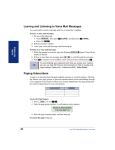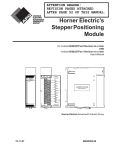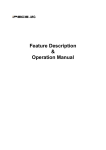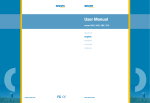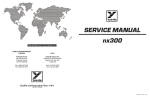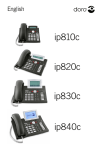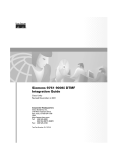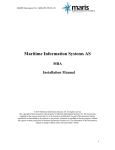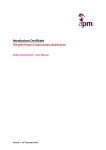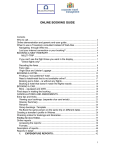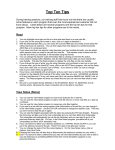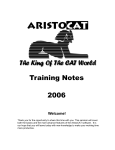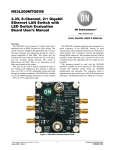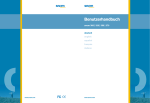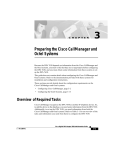Download User Manual - Serviced Offices For Rent in Leamington Spa
Transcript
5SERÖ-ANUAL SNOMÖÖ\ÖÖ\ÖÖ\ÖÖ DEUTSCH ENGLISH ESPAOL FRAN¤AIS ITALIANO WWWSNOMCOM WWWSNOMCOM English snom 3x0 VoIP Phones User Manual English (2e) Preprogrammed Function Keys The preprogrammed function keys are preprogrammed as labeled. The following functions are mapped onto them: snom 320 - snom 360 - snom 370 Redial Directory Transfer Menu Redials a number. see page 62 Calls up the phone directory. see page 81 Transfers calls (if supported by your PBX). see page 76 Version 6: Calls up the main menu for configuration changes. Version 7: Not Version 6: preprogrammed; reserved for future applications. see page 25 Establishes a three-party conference call. see page 77 Places a call on “Hold” or resumes it. see page 74 Settings Version 6: Calls up the “Maintenance” menu. Version 7: Calls up the “Settings” menu. see page 25 Record Switches call recording on and off (if supported by your PBX). see page 78 Calls up information about the phones: IP address, MAC Address, and Firmware Version see page 26 Conference Hold Help snom DND Retrieve Not preprogrammed. Switches “DND” mode on and off. see page 67 Retrieves messages from the voice mailbox (if supported by your PBX). see page 87 (2f) Context-Sensitive Function Keys The snom 320, snom 360, and snom 370 have context-sensitive function keys (S1 to S4) below the display. The current function of these keys is indicated by the text or symbol in the display above each key. The key context for the idle screen can be customized (see page 18). For the complete mapping see page 91 “Mapping of Context-Sensitive Function Keys”. 8 • Overview © snom technology AG 2007 English snom 3x0 VoIP Phones User Manual English Volume Action: Adjust the volume of the ringtone assigned to the extension (SIP identity) currently active for outgoing calls. snom 300 snom 320 snom 360 snom 370 When the phone is in idle mode, press Ringer Volume: ______ . ——Ringer Volume—— Ringer Volume: Ringer Volume time ______ Decrease volume Increase volume Result: The volume of the ringtone has been adjusted. Playback Action: Play back the ringtone assigned to your extension X (SIP identity X). snom 300 snom 320 Setup Identity X snom 360 Login snom 370 Login Information Play the ringtone by pressing Play Ringer or Enter the settings menu and navigate through the menu (see page 22): Configuration Press Reg 2 Ringtone Reg Press Press S1 1 ext1@... Use 1 … ext1@... Ringer … Ringtone ext1@... 2… ext1@... 2 … time to choose the extension X23 whose ringtone you want to change. or Ringer Press 2x Press Press S3 2: Ringer Edit Press Result: The ringtone is played back. 3 6 • Phone Configuration © snom technology AG 2007 English snom 3x0 VoIP Phones User Manual English SIP Identity Configuration Tasks snom VoIP phones support multiple extensions (SIP identities). Each extension will act like a separate phone line in a conventional telephony system. As soon as the extensions have been registered (see page 19), calls can be placed from and received to these extensions. snom 300 snom 320 4 extensions (SIP Identity 1…4) snom 360 snom 370 12 extensions (SIP Identity 1…12) Note: We recommend using the web user interface to perform the following configuration changes as it is more convenient: Setup Identity X. Use only the logon information provided by your VoIP PBX administrator or Internet Telephony Service Provider (ITSP). For further information read the instructions 18 in our online knowledge database. Adding / Editing Extensions Action: Add a new extension X / Edit existing extensions X snom 300 snom 320 snom 360 snom 370 Verify the status and availability of your extensions: Status System Information SIP Identity Status Add / Edit the following identity information Setup Identity X Login Tab Login Information Account (SIP Username), e.g. 100, turner, smith1, etc. Password (SIP Password) Registrar (SIP Domain/ Server), e.g. .company.com, 192.168.0.100, etc. Save your changes by clicking Save Note: This action requires a reboot of your phone (see page 29) Result: After the phone has rebooted a new extension has been added to your phone configuration which can be used to place or receive calls. See page 53. 3 8 • Phone Configuration © snom technology AG 2007 User Manual English Basic Call Functions Outgoing Calls Extension (SIP identity) for Outgoing Calls Example: There are two extensions (ext1, ext2) registered on your phone; “ext1” is currently used for outgoing calls. Action: Select ext2 for outgoing calls. snom 300 ext1 time snom 320 date ext1 … … … snom 360 time … snom 370 date ext1 ext2 Press ext2 time Press Press or or date ext2 … … … time … date ext1 © snom technology AG 2007 time ext1 ext2 ext2 Result: The extension displayed will be used for outgoing calls. time ext1 ext2 Result: The extension indicated by will be used for outgoing calls. Result: The highlighted extension ( ) will be used for outgoing calls. Basic Call Functions • 5 3 English snom 3x0 VoIP Phones English snom 3x0 VoIP Phones User Manual English Making Calls You can make calls using the supported number formats described below. Change the input mode in accordance with the number format (see “Input Mode” on page 55). Use the appropriate audio operation mode (see page 57) for dialing. Supported Formats The following types of numbers/addresses can be dialed. Phone Numbers snom 300 snom 320 snom 360 snom 370 Phone numbers; format is specified in E.164, e.g. 0049030398330 or +4930398330 • • Use the alphanumeric keys , see page 6. to Use numeric input mode [123], see page 56 SIP Addresses (SIP-URI) snom 300 snom 320 snom 360 snom 370 SIP addresses ; SIP-URI format is specified in RFC 3261, e.g. [email protected] [email protected] etc. • • Use the alphanumeric keys , see page 6. to Use numeric input mode [123], see page 56, and/or alphanumeric mode [abc / ABC], see page 55 IP Addresses Note: We do not recommend the use of IP addresses. snom 300 snom 320 snom 360 snom 370 IP addresses; IPv4 specification, e.g. 192.168.0.2 etc. • • Use the alphanumeric keys , see page 6. to Use numeric input mode [123], see page 56 5 4 • Basic Call Functions © snom technology AG 2007 User Manual English Input Mode The default input mode is the numeric mode. Note: Change the input mode in accordance with the type of number to be dialed. The last input mode will remain active. Numeric Mode to Alphanumeric Mode (Lower case) Action: Change input mode from numeric to alphanumeric mode (lower case) snom 300 snom 320 > 123 1 a snom 360 Clear C snom 370 —— Enter Number —— Enter Number I I 123 1 Press Press a 1>>a C<< Press S1 time << >> 1>>a Press S1 S1 Result: The input mode has been changed to lower case. The display shows: > abc a A Clear C —— Enter Number —— Enter Number I I abc a>>A C<< time << >> Lower Case to Upper Case Action: Change input mode from lower to upper case snom 300 snom 320 > abc a A C Clear snom 360 —— Enter Number —— Enter Number I I abc a A Press Press snom 370 a>>A C<< Press S1 time << >> a>>A Press S1 S1 Result: The input mode has been changed to upper case. The display shows: > ABC A 1 C Clear —— Enter Number —— Enter Number I I ABC © snom technology AG 2007 A>>1 C<< time << >> Basic Call Functions • 5 5 English snom 3x0 VoIP Phones English snom 3x0 VoIP Phones User Manual English Action: Toggle between lower case and upper case input mode snom 300 snom 320 snom 360 snom 370 Press Result: The input mode is toggled between lower and upper case. The phone displays the current input mode. Alphanumeric Mode (Upper Case) to Numeric Mode Action: Change input mode from alphanumeric (upper case) to numeric mode snom 300 snom 320 > ABC A 1 snom 360 Clear C —— Enter Number —— Enter Number I I ABC A Press Press snom 370 1 A>>1 C<< Press S1 time << >> A>>1 Press S1 S1 Result: The input mode has been changed to numeric. The display shows: > 123 1 A C Clear —— Enter Number —— Enter Number I I 123 5 6 • Basic Call Functions 1>>a C<< time << >> © snom technology AG 2007 User Manual English Audio Operation Mode Action: Make a call using handset, handsfree, or headset mode (see page 9) snom 300 snom 320 snom 360 snom 370 Take the handset off the hook. Handset mode has been activated ( dial tone is heard in the handset speaker. The display shows: > 123 1>A C<- Clear (no symbol when in dialing mode) symbol) and a —— Enter Number —— Enter Number I I time 123 or leave the handset on the hook and press Speaker Handsfree mode will be activated ( symbol) and a dial tone can be heard in the casing speaker. The display shows: > 123 1>A C<- Clear (no symbol when in dialing mode) —— Enter Number —— Enter Number I I time 123 or switch from handsfree to headset mode by pressing Speaker Headset Headset mode will be activated ( / symbol) and a dial tone can be heard in the headset speaker. The display shows: > 123 1>A C<- Clear (no symbol when in dialing mode) —— Enter Number —— Enter Number I I time 123 Make sure the phone is in numeric mode (see page 56), then enter the number using the alphanumeric keys (see page 55) >12345678 123 12345678 1>A C<- Clear —— Enter Number —— 12345678I Enter Number time 12345678I 123 Press to confirm that number is complete. Result: The phone number entered will be dialed. © snom technology AG 2007 Basic Call Functions • 5 7 English snom 3x0 VoIP Phones English snom 3x0 VoIP Phones User Manual English You can also make a call using handset or handsfree mode without confirming the previously entered number: snom 300 snom 320 snom 360 snom 370 Enter the number to be dialed. . Lift the handset or press Result: The phone begins to dial. Auto Completion (Number Guessing) Note: The following setting must have been configured in advance: Setup Setup Advanced Advanced Behavior Behavior Number Guessing: <ON> Number Guessing Minimum Length: <2..4> Action: Dial a supported format (see page 54) using auto completion (number guessing). snom 300 snom 320 snom 360 Enter a supported format (number or name snom 370 digits/letters) to be dialed. Result: After the minimum number (Number Guessing Minimum Length) has been entered, the phone will search the call lists (page 82) and the phone directory (page 81) for numbers/names containing those digits/letters and present the search results in . a list on the display. The resulting list can be browsed using The displayed entry can be dialed by pressing or continue entering numbers. Action: Turn off auto completion (number guessing) temporarily snom 300 snom 320 snom 360 snom 370 or press or press << S3 S3 Press - Result: The entered number will not be auto-completed by number guessing. Dial the number by pressing 5 8 • Basic Call Functions © snom technology AG 2007 User Manual English Call Completion This call function allows you to establish calls successfully when the other party is busy or not answering. Note: Your VoIP PBX must support this feature. Enabling Action: Enable call completion via the web or phone user interface: snom 300 Setup snom 320 snom 360 snom 370 Setup Advanced Behavior Call Completion: <ON> Advanced Behavior Peer to Peer Call Completion: <ON> or not supported not supported Enter the settings menu and navigate through the menu (see page 22): 6 Phone Behaviour 6 Call Completion On When “Busy” (CCBS) You can activate call completion when the called party extB is busy. Activation Action: Activate call completion when called party extB is busy snom 300 Activate Call Completion? snom 320 snom 360 snom 370 Activate Call Completion Cancel ———— Busy ———— Activate Call Completion? Busy time Activate Call Completion? Confirm with or abort with Result: Call completion has been activated and the display shows: Waiting: extB Waiting: extB Cancel © snom technology AG 2007 Ok — Call Completion — Waiting: extB Call Completion Waiting: extB time Basic Call Functions • 5 9 English snom 3x0 VoIP Phones English snom 3x0 VoIP Phones User Manual English While Waiting Action: Optionally: Continue using the phone while waiting for call completion snom 300 snom 320 Press snom 360 snom 370 to return to the idle screen Result: The idle screen is displayed and the message “CC” is shown on the display. ext1 time CC date CC … … … time … date ext1 CC time ext1 date Call Completion Call Completion Action: Dial the number when called party extB becomes idle. snom 300 snom 320 snom 360 snom 370 The following message will be displayed when the called party extB becomes idle: Call: extB? Call: extB? Cancel Press Ok — Call Completion — Call: extB? Call Completion Call: extB time to dial the number. Result: The call to the busy party extB could be completed. On “No Responding” (CCNR) You can activate call completion when the called party extB is not responding. Note: Be aware that activity detection only detects whether the phone you are calling is being used. It cannot detect whether the person you want to reach is in the room or not! The following settings must have been configured in advance: Snom 300 only: Setup Setup Setup Function Keys Function Keys Function Keys 6 0 • Basic Call Functions Px Px Px Context: <Active> Type: <Key Event> Number: F_CALL_COMPLETION © snom technology AG 2007 User Manual English Activation Action: Activate call completion when called party extB is not responding snom 300 snom 320 extB snom 360 extB CC Cancel … snom 370 ——— Calling ——— extB … CC Calling … … … LEDx Px time extB name extB number ext1 name ext1 name When the called party is not responding press: CC CC CC … … CC F_CALL_COMPLETION S3 S2 S2 Result: Call completion has been activated and the following message is displayed: Waiting: extB Waiting: extB Cancel Ok — Call Completion — Waiting: extB Call Completion Waiting: extB time While Waiting Action: Optionally: Continue using the phone while waiting for call completion snom 300 snom 320 Press snom 360 snom 370 to return to the idle screen Result: The idle screen is displayed and the message “CC” is shown on the display. ext1 time CC date CC … … … time … date ext1 CC time ext1 date Call Completion Call Completion Action: Dial the number when called party extB becomes available. snom 300 Call: extB? snom 320 Call: extB? Cancel Press snom 360 Ok — Call Completion — Call: extB? snom 370 Call Completion Call: extB time to dial the number. Result: The call to the non-responding party extB could be completed. © snom technology AG 2007 Basic Call Functions • 6 1 English snom 3x0 VoIP Phones English snom 3x0 VoIP Phones User Manual English Call Termination Action: Terminate a call snom 300 snom 320 snom 360 snom 370 (1) Replace the handset, (2) press the handset hook (see page 9) or (3) press Result: The call is terminated. Redial This function allows the redialing of previously dialed numbers (see page 82). Action: Redial a previously dialed number snom 300 snom 320 Press LED3 P3 Press Redial Press Redial The previously dialed numbers are displayed, one at a time. Use snom 360 snom 370 Redial The list of previously dialed numbers is displayed. to navigate through the entries. Begin dialing the displayed or highlighted entry pick up the handset or by pressing . Result: A previously dialed number is redialed. 6 2 • Basic Call Functions © snom technology AG 2007 User Manual English Incoming Calls Call Indication An incoming call is indicated acoustically and visually: Acoustic • Ringtone (see page 34) Visual • Fast Blinking LEDs o LED adjacent to Free Function “Line” Key Note: Use the default settings (see page 41) Setup Function Keys Px: Context: <Active>, i.e. the extension for outgoing calls is used Type: <Line> Number: <empty> “Message” LED, see page 9 o o Call Indication LED (snom 370 only), see page 9 • Flashing backlight (not available on snom 320), see page 32 • Display o Calling party’s extension o Calling party’s picture (snom 370 only) o Called party’s extension/SIP Identity index Example: Ringing Screen Appearance (calling party extA; called party extB) snom 300 extA snom 320 extA snom 360 ———— extA ———— snom 370 Ringing Deny time extA name extA number extB name extB number When the following settings are made, the “ringing screen” will change appearance: Setup Setup <1> extA Preferences Preferences General Information General Information <1> extA Deny © snom technology AG 2007 Show Identity Index: <ON> Ringer animation: <OFF> —— To: <1> extB —— extA number / name / SIP URI Ringing time extA name extA number extB name extB number Basic Call Functions • 6 3 English snom 3x0 VoIP Phones English snom 3x0 VoIP Phones User Manual English Accepting Incoming Calls Action: Accept an incoming call snom 300 snom 320 snom 360 Pick up the handset ( press press ( snom 370 enable handset mode) or enable handsfree mode) or enable handsfree or headset mode, if used) ( Result: The incoming call has been accepted. Call Waiting This call feature allows your phone to accept other incoming calls to an extension (SIP identity) extB already in an active call. Note: The default setting has to be configured in advance: Setup Advanced Audio Call Waiting Indication: <ON>: A recurring knocking sound will be heard in the background of the ongoing call to signal further incoming calls. <VISUAL> Further incoming calls are indicated only on the display. One free function “Line” key per call is required (see page 41). Example: There is one active call from extA indicated by the permanently lit LED1. snom 300 extA snom 320 1:10 1:10 extA … snom 360 … … … —— Connected —— extA LED1 P1 P1 LED1 LED2 P2 P2 LED2 6 4 • Basic Call Functions snom 370 Connected extA extB time © snom technology AG 2007 User Manual English Action: Receive another incoming call at extC while in an active call at extA. snom 300 snom 320 snom 360 snom 370 Another incoming call is signalized on the display and by the blinking LED2. extA extC 1:10 extA extC … 1:10 … … —— Connected —— extA extC LED1 P1 P1 LED1 LED2 P2 P2 LED2 Connected extA extB 1:10 extC time Answer the call by pressing the free function “Line” key next to the blinking LED2. Result: The first active call on the free function “Line” key P1 is placed on hold and the 2nd incoming call on the free function “Line” key P2 is accepted. This is indicated by a slowly blinking LED1 and a permanent lit LED2. Additionally a tone sequence can be played to remind you of the waiting call. extC … 1:10 extC … … … 1:10 … —— Connected —— extC LED1 P1 P1 LED1 LED2 P2 P2 LED2 © snom technology AG 2007 Connected extC extB time Basic Call Functions • 6 5 English snom 3x0 VoIP Phones English snom 3x0 VoIP Phones User Manual English Denying Incoming Calls Action: Deny an incoming call to extA snom 300 extA snom 320 snom 360 extA ———— extA ———— snom 370 Ringing Deny Press Press time extA name extA number extB name extB number or Deny Deny S4 S4 S4 Result: The incoming call has been denied. Denying Incoming Calls Automatically Note: The following settings must have been configured in advance (via mass deployment or manually): Setup Advanced Behavior Deny All Feature: <ON> Snom 300 only: Setup Setup Setup Function Keys Function Keys Function Keys Px Px Px Context: <Active> Type: <Key Event> Number: F_DENYALL Action: Deny incoming calls to extA automatically snom 300 extA snom 320 extA Deny snom 360 ———— extA ———— snom 370 Ringing time extA name extA number extB name extB number Press F_DENYALL DenyAll Px S2 Deny All S2 S2 Result: The incoming call is denied and the related caller information is added to a deny list in the phone’s directory (see page 81). All calls from this number will be rejected automatically. 6 6 • Basic Call Functions © snom technology AG 2007 User Manual English DND (Do Not Disturb) Mode Note: The following settings must have been configured in advance: Operation Directory / Address Book Add or Edit Entry/Contact Type: <VIP> The following configuration is mandatory on snom 300, but optional for snom 320/360/370 if additional feedback via LEDx is desired: Setup Function Keys Px Context: <Active> Setup Function Keys Px Type: <Key Event> Setup Function Keys Px Number: F_DND Action: Activate DND (Do Not Disturb) Mode snom 300 snom 320 Press Press LEDx Px snom 360 or press DND snom 370 LEDx Px Result: DND Mode has been activated. Further incoming calls will be rejected (except those from ”VIP” numbers). The display shows: ext1 time date … DND … … time … date ext1 DND active! time ext1 date or LEDx lights up LEDx Px Action: Deactivate DND (Do Not Disturb) Mode snom 300 snom 320 Press LEDx Px Press DND snom 360 or press snom 370 LEDx Px Result: DND Mode has been deactivated. Further incoming calls will not be rejected anymore. © snom technology AG 2007 Basic Call Functions • 6 7 English snom 3x0 VoIP Phones User Manual English Active Calls Audio Operation Modes The audio operation modes handset, handsfree, and headset can be alternated during active calls. Action: Switch between handset, handsfree, and headset mode during an active call. snom 300 extA snom 320 snom 360 1:10 extA … … … … (no symbol when in handset mode) Press —— Connected —— extA snom 370 Connected extA extB time 1:10 … … … Press Speaker … SpkOn … … or Speaker SpkOn S2 S2 Result: Handsfree mode has been activated and the display shows: extA 1:10 extA … … … … —— Connected —— extA Connected extA extB time 1:10 … … … … SpkOff … … You can either opt to stay in handsfree mode by replacing the handset or return to handset mode by pressing Speaker or switch to headset mode: Press Press Headset Press Headset Result: Headset Mode has been activated. The display shows: extA 1:10 extA … … … … —— Connected —— extA Connected extA extB time 1:10 © snom technology AG 2007 Basic Call Functions • 7 1 English snom 3x0 VoIP Phones English snom 3x0 VoIP Phones User Manual English Mute / Unmute This function allows you to mute the microphone of the active audio device during a call, i.e. the other party cannot hear you. Unmute the microphone to return to normal conversation. Mute Action: Mute the microphone of the active audio device during a call. snom 300 snom 320 Press LED6 snom 360 Press P6 snom 370 or press Mute Mute Mute Mute Mute S2 S1 S1 Result: The microphone of the active audio device has been muted and the other party cannot hear you. This is indicated as follows: extA Mute 1:10 1:10 extA … Unmute … … LED 6 lights up LED6 —— Connected —— extA Unmute … … P6 1:10 … Connected extA extB time Unmute … … … Mute Unmute Action: Unmute the microphone of the active audio device during a call. snom 300 snom 320 Press LED6 snom 360 Press P6 snom 370 or press Mute Mute Unmute Unmute Unmute S2 S1 S1 Result: The microphone of the active audio device has been activated again. This is indicated as follows: LED6 P6 Mute extA … Mute 1:10 … … —— Connected —— extA Mute 7 2 • Basic Call Functions … … 1:10 … Connected extA extB Mute … time … … © snom technology AG 2007 User Manual English Multiple Speaker Mode This option is only available during an active call and allows you to use two speakers simultaneously for listening (handset/casing speaker or headset/casing speaker). Enable Casing Speaker Action: Turn on the casing speaker during an active call when in handset mode. snom 300 Not applicable snom 320 1:10 extA … … +Spkr … snom 360 —— Connected —— extA … Press +Spkr … Press S3 1:10 … +Spkr +Spkr snom 370 Connected extA extB … … time … +Spkr +Spkr Press S4 S4 Result: The casing speaker has been activated as indicated by the changing text/icon above the corresponding context-sensitive key 1:10 extA … … -Spkr … —— Connected —— extA … … 1:10 … -Spkr Connected extA extB … … time … -Spkr Disable Casing Speaker Action: Turn on the casing speaker during an active call in handset mode. snom 300 snom 320 Press -Spkr snom 360 Press S3 -Spkr snom 370 -Spkr Press S4 S4 Result: The casing speaker has been deactivated as indicated by the changing text/ icon above the corresponding context-sensitive key 1:10 extA … … +Spkr … —— Connected —— extA … © snom technology AG 2007 … 1:10 … +Spkr Connected extA extB … … time … +Spkr Basic Call Functions • 7 3 English snom 3x0 VoIP Phones English snom 3x0 VoIP Phones User Manual English Hold and Resume This call function allows you (extB) to place an active call from extA on hold. When placing a call on hold, your IP PBX might play a melody or message to the other party while waiting. Other calls can be received and made while having a call on hold. Hold Action: Place an active call on hold snom 300 snom 320 snom 360 snom 370 Press the free function “Line” key whose adjacent LED is lit up Not applicable or press Hold Result: The current call is placed on hold. This is indicated by the slowly blinking LED of the free function “Line” key. The following message is displayed: Calls on Hold: 1 extA Calls on Hold: 1 extA — Calls on Hold: 1 — extA Calls on Hold: 1 extA extB Resume Action: Resume a held call snom 300 snom 320 snom 360 snom 370 Press the free function “Line” key whose adjacent LED is blinking slowly Not applicable or press . Hold Result: The held call is resumed. The number of the calling party is displayed. extA 1:10 1:10 extA … … … … —— Connected —— extA Connected extA extB time Several calls, e.g. to extA, extC, and extD, can be placed on hold simultaneously. and resume the highlighted one with . Navigate through the calls on hold with Calls on Hold: 3 extA Calls on Hold: 3 extA Press 7 4 • Basic Call Functions or — Calls on Hold: 3 — extA Calls on Hold: 3 extA extB extC extB extD © snom technology AG 2007 Calls on Hold: 3 extC Calls on Hold: 3 extC © snom technology AG 2007 User Manual — Calls on Hold: 3 — extC English extB Basic Call Functions • 7 5 English snom 3x0 VoIP Phones English snom 3x0 VoIP Phones User Manual English Call Transfer This call function allows your phone (extB) to transfer an active call from extA to a third phone (extC) without announcing the call to extC (“Blind Transfer”) or with prior announcement (“Attended Transfer”). Note: Your VoIP PBX must support this functionality. Blind Transfer Action: Perform a “Blind Transfer” snom 300 extA snom 320 1:10 1:10 extA … snom 360 … … … —— Connected —— extA Press LED5 snom 370 Connected extA extB time Press P5 Transfer Transfer extA will be placed on hold automatically. Enter extC and press or hang up to confirm. Result: The call from extA is blindly transferred to extC. If extC is busy or not responding there will be no feedback to extB and the call would be forwarded to extC’s voicemail if so configured. Attended Transfer Action: Perform an “Attended Transfer” snom 300 snom 320 snom 360 snom 370 Place the caller on hold (see page 71), and then dial extC’s number. When extC answers, announce the call. If extC wishes to accept the call, press: LED5 P5 Transfer Transfer The list of held calls is displayed. If there is more than one held call, choose the party you want to transfer by using and press or to confirm. Number: extA Number: extA Edit Cancel ——— Number ——— extA Number extA extB Result: The call from extA is transferred to extC. 7 6 • Basic Call Functions © snom technology AG 2007 User Manual English Conference This call function allows your phone (extA) to establish a three-party conference, i.e. three phone parties can communicate with each other. Establishing Action: Establish three-party conference on your phone (extA) snom 300 snom 320 snom 360 snom 370 Call extB and place the call on hold (see page 71) Call extC and initiate the conference as follows: extC Cnf.On 0:10 Press or press Conference Cnf.On Press Cnf.On S4 S4 S4 Result: The three-party conference has been established. The participants extA, extB, and extC can hear each other. This is indicated as shown: extC Cnf.Off Cnf.Off Cnf.Off 0:10 S4 S4 S4 snom 360 snom 370 Disconnecting Action: Disconnecting a Conference snom 300 snom 320 Press Press or press Conference Cnf.Off Cnf.Off S4 S4 S4 Result: The conference has been disconnected; extB and extC are placed on hold: Calls on Hold: 2 extC Calls on Hold: 2 extC © snom technology AG 2007 — Calls on Hold: 2 — extC Calls on Hold: 2 extC extA extB extA Basic Call Functions • 7 7 English snom 3x0 VoIP Phones User Manual English Directory The built-in phone directory stores the names and phone numbers of your contacts and allows you to group them into “friends”, “family members”, “colleagues”, and “VIPs”, which groups can be assigned distinct ringtones (see page 35). snom 300 snom 320 snom 360 100 entries max. snom 370 250 entries max. Contact Types: Friends, Family, Colleagues, VIP, Deny List Note: We recommend using the web user interface to add or edit entries, import or delete directory more conveniently: • Releases < 7: • Release 7: Operation Operation Address Book Directory For further information read the instructions for release 6 25 and release 7 26 in our online knowledge database. Action: Access the phone directory snom 300 snom 320 Press LED4 Press P4 Directory snom 360 Directory Dir S3 or press Directory S3 Result: The phone directory entries will be displayed. Use the list. Dial the highlighted entry by pressing . © snom technology AG 2007 snom 370 S3 for navigation through Advanced Phone Functions • 8 1 English snom 3x0 VoIP Phones User Manual English Voice Mailbox Your voice mailbox messages, which are usually stored on a media server of your local or hosted VoIP telephony system, can be accessed from your phone. Note: Your VoIP telephony system must support this functionality. New voice messages can be indicated both acoustically and visually as described below. Acoustical Indication A “Message Waiting Indication (MWI)” notification (tone sequence) can be played when a new message arrives. The “MWI Dial Tone” is a stuttering tone which can be played when a new call is started. Action: Activate acoustical indication when a MWI arrives snom 300 Setup <Silent> <Beep> <Reminder> Setup <Normal> <Stutter> snom 320 Preferences snom 360 General Information snom 370 MWI Notification: MWI Notification is turned off Beep tone is played once Beep tone is played repeatedly Preferences General Information MWI Dial Tone: MWI Dial Tone is turned off Stuttering Dial Tone is played or Enter the settings menu (see page 25) and navigate through the menu (see page 22) until the following screen is displayed: Not supported 2 MWI Notification 2 MWI Notification Press MWI Notification Silent —— MWI Notification — Silent Change the MWI Notification by pressing or Press to save or press to abort. Result: The MWI configuration has been changed. © snom technology AG 2007 Advanced Phone Functions • 8 7 English snom 3x0 VoIP Phones English snom 3x0 VoIP Phones User Manual English Visual Indication Message LED The “Message LED” starts blinking when new MWIs arrive and stops when all messages have been retrieved. snom 300 snom 320 snom 360 snom 370 Message Message yellow red Idle Screen Symbols/Messages snom 300 Not supported snom 320 date ext1 … VMail … snom 360 time … date ext1 time ext1 … VMail 1 new 0 old messages … … 1 new 0 old messages S2 snom 370 … … … VMail … Retrieve New Messages Action: Listen to your new messages snom 300 snom 320 Press Press snom 360 Retrieve VMail S2 snom 370 or press VMail S4 S4 Mailbox of: ext1@... You have 1 new 0 old messages Confirm with time Mailbox of: ext1@... You have 1 new 0 old messages Go to Mailbox? or abort with Result: Your voice mailbox is called and you are able to listen to your new and old messages. 8 8 • Advanced Phone Functions © snom technology AG 2007 English snom 3x0 VoIP Phones User Manual English “Calls” List The “Calls” List represents a visual and functional extension of the BLF feature: • The call state of monitored phones is displayed (snom 360/snom 370 only) • The “Calls” list can be updated via an “Extension Monitoring & Call Pick Up List”, i.e. instead of handling each monitored resource individually, the monitoring phone can subscribe to an entire list and then receive notifications when the state of any of the monitored resources in the list changes. • The “Calls” list may be offered automatically when a monitored extension gets a call and is in the ringing state. This behavior is turned off by default. Setup <ON> Setup Setup Setup Advanced Behavior Phone Behavior Dialog-Info Call Pickup: Identity X SIP Extension Monitoring & Call Pick Up List: <ON> Identity X SIP Extension Monitoring & Call Pick Up URI: <SIP URI> Function Keys: S1 / S2 / S3 / S4 <Calls> Action: Check the call status of other phones assigned to your call group. snom 300 snom 320 Not supported Not supported snom 360 snom 370 Press Calls Calls S4 S4 ———— Calls ———— extA extB extC extD Calls extA extC time extB extD Result: The Calls list is displayed and the call statuses ringing ( ) and connected ( ) of other phones assigned to your call group can be monitored. Use to navigate when there are several simultaneous calls. Call Pickup Action: Pick up an incoming call to one of the monitored extensions snom 300 snom 320 snom 360 snom 370 If the status of any of your monitored extensions is ringing you can select that call and press Result: The selected call is picked up. 9 0 • Advanced Phone Functions © snom technology AG 2007 5SERÖ-ANUAL SNOMÖÖ\ÖÖ\ÖÖ\ÖÖ DEUTSCH ENGLISH ESPAOL FRAN¤AIS ITALIANO WWWSNOMCOM WWWSNOMCOM