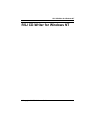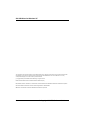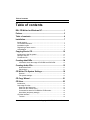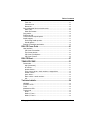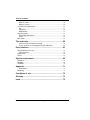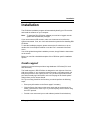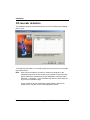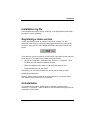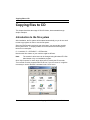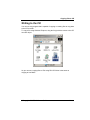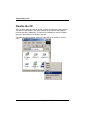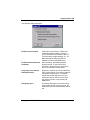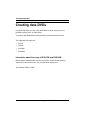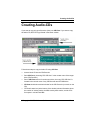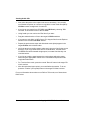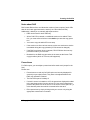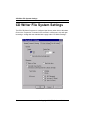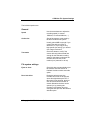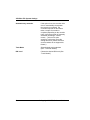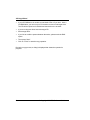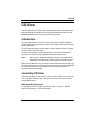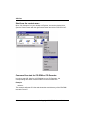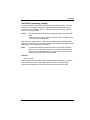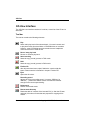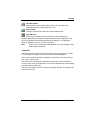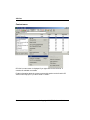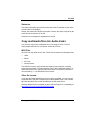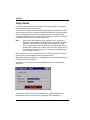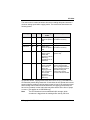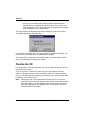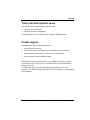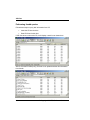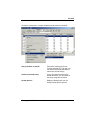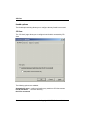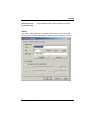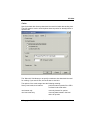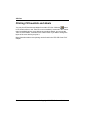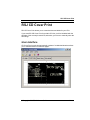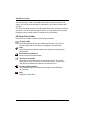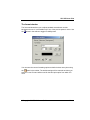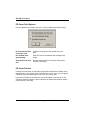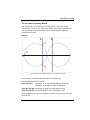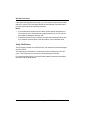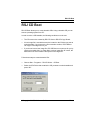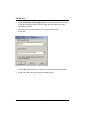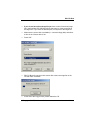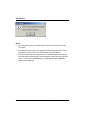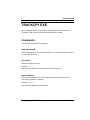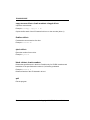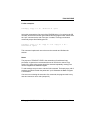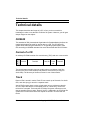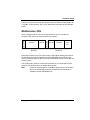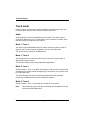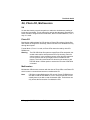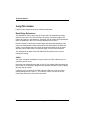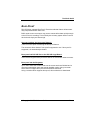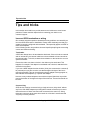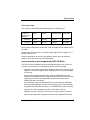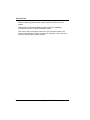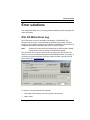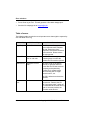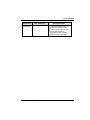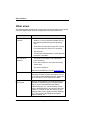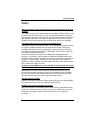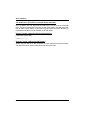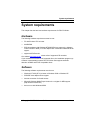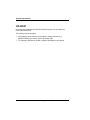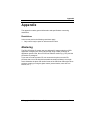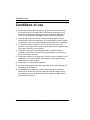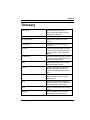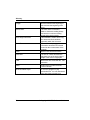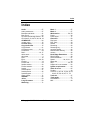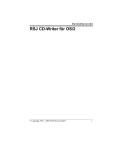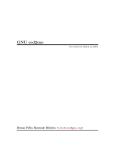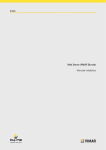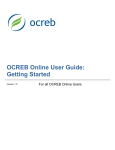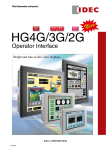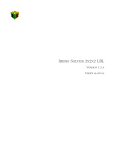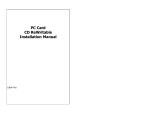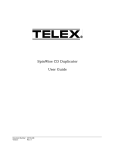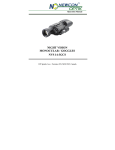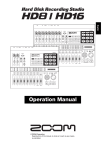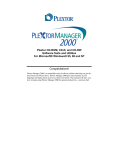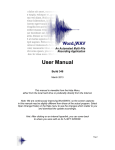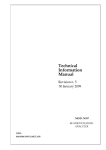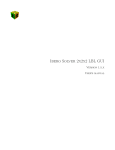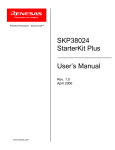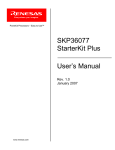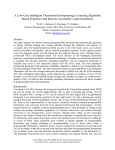Download Manual English (593 KB PDF)
Transcript
RSJ CD-Writer for Windows NT RSJ CD-Writer for Windows NT © Copyright 2003 RSJ Software GmbH 1 RSJ CD-Writer for Windows NT The information in this manual is subject to change without further notice. Although we put great accuracy into the development and documentation of our products, occasional errors cannot be avoided. RSJ Software will in no case be liable for errors or any consequential damages, such as loss of data or production deficits. (c) Copyright 2003 by RSJ Software GmbH Germering. All rights reserved Kodak and Kodak Photo-CD are trademarks of Eastman Kodak Company MS, MS-DOS, Windows, Windows NT, Windows 2000, Windows XP, MSC and MSCDEX are trademarks of Microsoft Corporation ISO and ISO 9660 are trademarks of the International Organization for Standardization IBM and PC are trademarks of the International Business Machines Corporation 2 © Copyright 2003 RSJ Software GmbH Preface Preface With RSJ CD-Writer you have purchased a product which is totally different to other existing mastering programs -- you will notice that right from the start. RSJ CD Writer provides an own drive letter for your CD Recorder. With this drive letter you can write files on CD by using common commands (COPY, XCOPY,...) or the Explorer. Using freedb you can get information about the CD via Internet. You can write MP3 files to audio CDs and you can print your own CD-Cover using the RSJ CD Cover Editor. RSJ CD Writer supports DAO (disk at once) mode. This copy mode allows the creation of exact copies of audio CDs that do not contain gaps between the tracks (Live-CDs, Musical-CDs). You can create data DVDs. In each chapter you will find many useful tips and examples on how to successfully use this software. We hope that you enjoy working with RSJ CD-Writer. This documentation offers information on the following subject fields: Installation Installation procedure of RSJ CD-Writer for Windows NT Operation General guide for the correct usage of the file system and CD-View Technical Details Basic background information Reference Description of commands, settings and programs Help on errors Definition and removal of eventual malfunctions System requirements Hard- and Software requirements for the RSJ CD-Writer Appendix Restrictions and Mastering © Copyright 2003 RSJ Software GmbH 3 Table of contents Table of contents RSJ CD-Writer for Windows NT............................................ 1 Preface ................................................................................... 3 Table of contents................................................................... 4 Installation.............................................................................. 7 freedb support.................................................................................................... 7 CD recorder detection....................................................................................... 8 Installation log file .............................................................................................. 9 Registering a demo version ............................................................................. 9 Uninstallation...................................................................................................... 9 Copying files to CD.............................................................. 10 Introduction to the file system ........................................................................ 10 Writing to the CD ............................................................................................. 11 Finalize the CD ................................................................................................ 12 Creating data-DVDs ............................................................. 14 Information about the usage of DVD-RW and DVD+RW: .................... 14 Creating Audio-CDs............................................................. 15 Notes about DAO........................................................................................ 17 Pause times ................................................................................................. 17 CD Writer File System Settings .......................................... 18 General......................................................................................................... 19 File system settings .................................................................................... 19 CD Copy Wizard................................................................... 21 CD-View ................................................................................ 23 Introduction....................................................................................................... 23 Launching CD-View ........................................................................................ 23 Start from the Start menu .......................................................................... 23 Start from the context menu...................................................................... 24 Command line start for CD-ROM or CD-Recorder ................................ 24 Hard disks (temporary storage) ................................................................ 25 CD-View Interface ........................................................................................... 26 Tool bar ........................................................................................................ 26 4 © Copyright 2003 RSJ Software GmbH Table of contents Track list .......................................................................................................27 Context menu ..............................................................................................28 Status bar .....................................................................................................29 Copy multimedia files into Audio-tracks .......................................................29 WAV Files ....................................................................................................29 Other file formats.........................................................................................29 Copy tracks.......................................................................................................30 Finalize the CD.................................................................................................32 Track size and required space.......................................................................33 freedb support ..................................................................................................33 Performing freedb queries .........................................................................34 freedb options ..............................................................................................36 Printing CD booklets and labels ....................................................................40 RSJ CD Cover Print ............................................................. 41 User interface...................................................................................................41 CD Cover Print toolbar ...............................................................................42 The format window......................................................................................43 CD Cover Print Options..............................................................................44 CD Cover Printout .......................................................................................44 RSJ CD Boot ........................................................................ 47 TRACKCPY.EXE................................................................... 51 Commands: ......................................................................................................51 help [command]...........................................................................................51 dir <drive> ....................................................................................................51 speed <factor>.............................................................................................51 copy <source drive> <track number> <target drive> .............................52 finalize <drive>.............................................................................................52 eject <drive> ................................................................................................52 blank <drive> <track number> ..................................................................52 quit.................................................................................................................52 Technical details.................................................................. 54 ISO9660 ............................................................................................................54 Format of a CD ................................................................................................54 Track .................................................................................................................54 Multisession CDs .............................................................................................55 Track mode ......................................................................................................56 Audio .............................................................................................................56 Mode 1, Form 1 ...........................................................................................56 Mode 1, Form 2 ...........................................................................................56 © Copyright 2003 RSJ Software GmbH 5 Table of contents Mode 2, Form 1........................................................................................... 56 Mode 2, Form 2........................................................................................... 56 XA, Photo-CD, Multisession........................................................................... 57 XA ................................................................................................................. 57 Photo-CD ..................................................................................................... 57 Multisession ................................................................................................. 57 Long file names ............................................................................................... 58 Rock Ridge Extensions.............................................................................. 58 Joliet.............................................................................................................. 58 Burn-Proof ........................................................................................................ 59 Tips and tricks ..................................................................... 60 Incorrect SCSI termination or wiring ........................................................ 60 If your recorder is not recognized by RSJ CD Writer............................. 61 Error solutions..................................................................... 63 RSJ CD Writer Error Log................................................................................ 63 Table of errors ............................................................................................. 64 Other errors...................................................................................................... 66 FAQ’s ................................................................................................................ 67 System requirements .......................................................... 69 Hardware .......................................................................................................... 69 Software............................................................................................................ 69 CD-ROM ........................................................................................................... 70 Appendix .............................................................................. 71 Restrictions .................................................................................................. 71 Mastering.......................................................................................................... 71 Conditions of use ................................................................ 72 Glossary ............................................................................... 73 Index ..................................................................................... 75 6 © Copyright 2003 RSJ Software GmbH Installation Installation The CD-Writer installation program will automatically identify your CD recorder and install the software on your computer. Note: To install the RSJ CD-Writer software you need to be logged onto the system with administrator privileges. If you use an external CD recorder, make sure it was turned on before the system was started. If not, turn it out and restart the system before installing RSJ CD Writer. To start the installation program, please execute the file cdwnt.exe; to do so, double click it in an Explorer window or use the “Run” command in the Start menu. You will be guided through the installation process, simply follow the instructions on the screen. Below, you can find a detailed description of the CD Writer specific installation options. freedb support freedb.org is a service that provides a huge database of CD data (CD / track titles and more). The freedb support in RSJ CD Writer is designed to work right out of the box – with one exception. If you access the Internet through a corporate network it is likely that you have to use a proxy server. If so, you have to provide its name, port and eventually login information on the server page of the freedb options dialog before you can access freedb. So if you are using freedb for the first time, you should perform the following steps: • Enter proxy information on the Server page if necessary • Click the Server List button on the server page and get a new server list. Select a server that is close to you. If you use a proxy, select a server using the HTTP protocol. • Provide a user name and your e-mail address (needed for submissions) © Copyright 2003 RSJ Software GmbH 7 Installation CD recorder detection The installation program automatically detects your CD recorder(s) and displays them in a list: To change the drive letter for a recorder, please click its entry in the list using the right mouse button. Note: Under certain conditions, you have to restart your computer for the installation program to be able to detect your recorder. If this is the case, please reboot your machine and use the “Installation” command under Startmenu ⇒ Programs ⇒ RSJ CD Writer and click the “Next” button until you come to the above page. If your recorder is still not recognized, please follow the steps as described under “Tips and Tricks” in the appropriate section. 8 © Copyright 2003 RSJ Software GmbH Installation Installation log file The installation will create a log file “install.log” in the target directory that might be helpful in case of problems. Registering a demo version If you install RSJ CD Writer as a demo, it will run for 30 days. The “Info” command of the CD icon in the system tray (right bottom corner of the screen, next to the clock) can be used to display information about the remaining trial period: If you decide to get the full version, you will receive a file cdwfs.key that removes the 30 day limit. To install this file, please proceed as follows: • Choose the “Installation” command under Startmenu ⇒ Programs ⇒ RSJ CD Writer; this will start the installation program. • Check the “Register demo” button on the first page and click next. • Follow the instructions on the screen. Alternatively, you can manually install the new key file by copying it to the WINNT\System32\Drivers directory. Please make sure the file is named cdwfs.key. You need to reboot your machine so the new key file is recognized. Uninstallation To uninstall RSJ CD Writer, please use the “Uninstall” command under Startmenu ⇒ Programs ⇒ RSJ CD Writer or use the add/remove programs icon in Windows’ Control Panel. © Copyright 2003 RSJ Software GmbH 9 Copying files to CD Copying files to CD This chapter describes the usage of RSJ CD-Writer, demonstrated through simple examples. Introduction to the file system After installation, the file system will be started automatically, so you do not need to start any programs in order to use the file system. Since the CD-Recorder receives its own drive letter, you can use the recorder like any other drive. To simplify matters we have assumed the following drive letters for our examples: C: = hard disk, D: = CD-ROM, E: = CD-Recorder. Note that the drive letters on your machine might be different. Note: The recorder’s drive letter can be changed using Windows NT’s Disk Administrator or by our installation program. Open “My Computer” to check which drive letter is used by the CD recorder. Your recorder receives a special RSJ CD-R icon. If you do not see it, it might be necessary to use the “Refresh” command in the “View” menu. 10 © Copyright 2003 RSJ Software GmbH Copying files to CD Writing to the CD You can use any program that is capable of copying or creating files to copy data to the CD recorder. To copy a file using Windows’ Explorer, drag the file(s) with the mouse to the CD recorder object. As you can see, copying files to CDs using RSJ CD Writer is the same as copying to hard disks. © Copyright 2003 RSJ Software GmbH 11 Copying files to CD Finalize the CD After you have written the data to the CD you have to finalize the current session. This ensures that all data in the cache is written to the medium and therefore prevents data loss. Additionally, to make the CD readable for normal CD-ROM drives, the session has to be written to the disk. To finalize the current session, choose “Finalize CD” in the recorder’s context menu: 12 © Copyright 2003 RSJ Software GmbH Copying files to CD The following dialog will appear: Finalize current session Closes the current session. Flushes the cache and writes the table of contents (TOC) and session information to the CD. This task takes up approximately 16 – 20 MB of disk space and makes the CD readable for normal CD-ROM drives. Finalize session with write protection Same as above, but additionally write protects the CD. To remove the write protection, choose “Remove write protection” in the recorders context menu. Temporary close without finalizing session Flushes the cache to the CD and writes the TOC. Use this option if you want to eject the CD without investing the 16 – 20 MB for session information right now. Until you finalize the session, the CD can be read only by the recorder, not by normal CDROM drives. Emergency eject This option discards the cache and can be used to eject the CD in case of errors. All data written since the last finalization will be lost. © Copyright 2003 RSJ Software GmbH 13 Creating data-DVDs Creating data-DVDs Using RSJ CD Writer you can create data-DVDs but at the moment it is not possible to create video- or audio-DVDs. To create a data-DVD please use the filesystem and then finalize the DVD. The supported DVD types are: • DVD-R • DVD+R • DVD-RW • DVD+RW Information about the usage of DVD-RW and DVD+RW: Before using a rewritable DVD you have to format it. Please do this selecting “blank CD” in the context menu. This can take about half an hour. The maximal filesize is 2 GB. 14 © Copyright 2003 RSJ Software GmbH Creating Audio-CDs Creating Audio-CDs If you want to copy only specific tracks (titles) use CD-View. If you want to copy the whole CD, RSJ CD Copy Wizard is the better solution. Follow these steps to copy an Audio-CD using CD-View: • Insert a blank CD into the CD-Recorder • Start CD-View by choosing “RSJ CD-View” in the context menu of the target drive (CD-Recorder) • Start a CD-View session for each source drive; the entry “RSJ CD-View” is located in the context menu of any CD-Recorder and CD-ROM drive. • CD-View should show a blank window for the CD-Recorder (no tracks on the CD) • CD-View’s status bar (at the bottom of the window) shows information about the number of existing tracks, the MBs used by these tracks, and the CD’s free space in minutes and MBs. © Copyright 2003 RSJ Software GmbH 15 Creating Audio-CDs • Now select the tracks to be copied in the source session(s). You can also use Window’s Explorer as a source to copy WAV or other audio files (MP3). CD-View creates a single track for each file. • If you like to copy tracks from CD-ROM, start CD-View by choosing “RSJ CD-View” in the context menu of the CD-ROM. • Using freedb you can receive the CDs’ titles if you want. • Drag the selected tracks or files to the target’s CD-View window • If you want to write WAV or MP3 files to CD, drag the files from the Explorer window to the recorders CD-View window. • Repeat the previous two steps until all desired tracks (titles) appear in the target CD-View in the desired order. • Verify the target’s recording speed; make sure it is not too fast for the source device(s). If you copy audio tracks from a CD-ROM drive, note that some CD-ROMs read audio data with single speed, no matter how fast they can read data tracks. • If you like to avoid the gaps between the tracks please adjust the pause times using the appropriate context menu commands and press the DAO copy button when done. • For Track at Once mode, press the normal “Record” button in the target CDView’s tool bar. • After all tracks have been copied, you must finalize the session. To do so, press the “Finalize” (CD symbol) button in the target CD-View’s tool bar. For more information about when to use DAO or TAO mode, see “Notes about DAO” below. 16 © Copyright 2003 RSJ Software GmbH Creating Audio-CDs Notes about DAO DAO means Disk at Once and allows the creation of exact copies of audio CDs that do not contain gaps between the tracks (Live CDs or Musical CDs). Additionally, it allows you to manually adjust pause times. • DAO can be used for audio CDs only. • After a DAO CD is created, no additional tracks can be added. Therefore, you must collect all source tracks before you start the copy operation. • You have to copy the whole CD in one step. • If the tracks come from various sources, make sure each source device is available during the copy operation (ie CDs cannot be changed). • If the DAO copy button does not appear, RSJ CD Writer does not support DAO mode for your recorder. • Besides this, the DAO copy procedure is the same as the former TAO copy procedure (which is of course, still supported). Pause times For DAO copies, you can adjust a pause time before each track (except for the first). Please note: • Pause times are used only for DAO copies and are only displayed for queued (not yet copied) tracks. They have to be adjusted before the DAO copy operation is started. • The first track’s pause is always 2. • If a track’s source is located on a CD, the pause time displayed is added to the actual pause time from the source CD. Use a zero pause time to preserve the pause time of the source. If the source is a file (MP3 etc.), it is the absolute pause time which is inserted before the track. • Edit a pause time by simply clicking it with your mouse or by using the appropriate context menu command. © Copyright 2003 RSJ Software GmbH 17 CD Writer File System Settings CD Writer File System Settings The RSJ CD-Writer file system is configured just like any other drive in Windows. Click on the “Properties” command in the recorder’s context menu; this will open its settings – dialog that was extended with a page called “CD Writer Settings”: 18 © Copyright 2003 RSJ Software GmbH CD Writer File System Settings The individual options are: General Speed Use the arrow buttons to adjust the recording speed (1x means 150K/sec, 2x means 300K/sec,...) Cache-size Size of the memory cache used by the RSJ CD-Writer file system. Usually, about 6MB is enough. If you create CDs with lots of files or directories, or if you copy at very high speeds (6x and up), you should use a larger cache size Test mode Check this button to verify if the source device(s) delivers data fast enough for the selected recording speed. If this button is selected, the recorder does not write to the medium (but “pretends” to do so) File system settings Eject on close Check this box to automatically eject the medium after the session is finalized. Kodak recorders need this option. Don’t lock drive During the write process, the recorder door must not be opened since this might destroy the CD. If this option is not checked, the drive door is locked until the session is closed. Otherwise the door can be opened (i.e. by pressing the recorder’s eject button) any time during the write process. Be cautious with this option. © Copyright 2003 RSJ Software GmbH 19 CD Writer File System Settings Automatic tray retraction If this option is set, the recorder drive door is automatically closed when the recorder is accessed. The command required for this feature takes a couple of seconds to complete (depending on the recorder type); since the recorder is frequently accessed (file dialogs, context menus,...), this can be quite annoying. In this case, leave this setting turned off. (Please note that some recorders do not support this feature.) Track Mode Select desired track mode here (See: “Technical details”) ISO Level Choose the desired ISO level (See: “Track Modes”) 20 © Copyright 2003 RSJ Software GmbH CD Copy Wizard CD Copy Wizard If you want to create a 1:1 copy of a CD, RSJ CD Copy Wizard offers the easiest solution. This wizard creates copies of Audio-CDs, CD-ROM’s and Data-CDs. Follow these steps to copy a CD using the CD Copy Wizard: • Start the CD Copy Wizard by choosing “RSJ CD Copy Wizard” in the start menu. • Insert the source CD. • Select the desired source-drive. © Copyright 2003 RSJ Software GmbH 21 CD Copy Wizard • If your CD-ROM-drive is not able to read Audio-CDs or if you don’t have a CD-ROM-drive, you can use your CD-recorder as source and target drive. The CD will be copied to a hard disk and then back to the recorder. • If you are using two drives insert the target CD. • Select target drive. • If you like to avoid the pauses between the tracks, please mark the DAO option. • Then press “Next”. • Click on “Finish” to start the copy operation. During the copy process, a dialog is displayed that shows the operation’s progress. 22 © Copyright 2003 RSJ Software GmbH CD-View CD-View The RSJ CD-Writer file system copies and processes data on a file basis. Since there are different CD formats and only the CD-ROM format provides files, the CD-View application was included in the CD-Writer product. Introduction CDs store data in tracks; each CD can hold up to 99 tracks. While CD-ROMs usually contain only one track that contains all files (data), Audio CDs store each title in a single track. CD-View processes data on a track basis no matter what they contain. It copies all kind of CDs in just a few steps. However, CD View does not only work with CDs. You can use a hard disk to emulate a CD recorder or copy supported multimedia file types to CD. Note: CD-View is an independent program and can not be used with the file system at the same time. It works similar to the DOS-command DISKCOPY and copies whole tracks irrespective of their content. When you work with CD View, you usually use two instances of the program: one for the source device and one for the target. The source can be either a CDROM drive, hard disk directory or CD recorder, while the target must be either a recorder or a hard disk directory. Launching CD-View There are three ways to start CD-View: Use the “RSJ CD-View” entry in the start menu, the “RSJ CD-View” entry in the device’s context menu or the command prompt (DOS window) Start from the Start menu To start CD-View from the Start menu choose “Start – Programs – RSJ CD Writer for Windows NT – CD View CD-ROM”. © Copyright 2003 RSJ Software GmbH 23 CD-View Start from the context menu Open “My Computer” on your desktop or Explorer, choose the desired drive, open the context menu with the right mouse button and select “RSJ CD-View”. Command line start for CD-ROM or CD-Recorder In order to start CD-View for a CD-ROM drive or a CD-Recorder, the corresponding drive letter must be entered on the command line. Example: cdview e: This example will start CD-View and shows the track directory of the CD-ROM inserted in drive E: 24 © Copyright 2003 RSJ Software GmbH CD-View Hard disks (temporary storage) For temporary track storage CD-View can also work with hard disks. CD-View simulates a CD recorder in hard disk sub folders and creates a single file for each track called TRACKxx.TRK or TRACKxx.WAV (xx is the track number from 01 - 99), respectively. Notes: The directory should not be altered with applications other than CDView. Audio files are very large; expect a file size of about 10 MB for a minute of audio data in CD quality. Data tracks are stored with the .TRK extension, while audio-tracks are stored with the .WAV extension. If you have a sound card installed, audio-tracks can be played back with a media player application. Note: Do not use the Windows Sound Recorder to play back CD-View’s WAV files, since these files usually are very large. Sound Recorder attempts to load the whole file into memory, which might cause the system to hang. Use Media Player instead. Example: cdview c:\tracks In this example CD-View will emulate a CD-Recorder in the directory c:\tracks and will store each track in files called TRACKxx.TRK or TRACKxx.WAV, respectively. Note that you must provide a full path including drive letter. © Copyright 2003 RSJ Software GmbH 25 CD-View CD-View Interface The CD-View user interface consists of a tool bar, a track list of the CD and a status bar. Tool bar The tool bar contains the following elements: Play Starts audio play back of the selected track. You need a sound card to play back tracks from hard disks or CD-ROM drives or recorders. However, most CD-ROM drives and recorders have a headphone connector that can be used as well. Pause / stop play back Pauses or resumes play back. Start recording Starts the copy (record) process in TAO mode. DAO Starts the copy (record) process in DAO mode. Finalize CD After all tracks have been copied, finalize the session with this button. Please note the information in chapter “Finalize CD”. Eject Opens the drive door. Recording speed Adjusts the current recording speed. (1x means 150K/sec, 2x 300k/sec,...). Make sure that the source drive delivers data fast enough for the current speed setting. Delete track Deletes all selected tracks. Rescan track directory Reads the table of contents of the inserted CD (i.e. after the CD was replaced). All entries of tracks that are prepared for copying will be erased. 26 © Copyright 2003 RSJ Software GmbH CD-View CD View Options Displays the CD View options dialog, where you can adjust audio parameters and turn freedb support on or off. Query freedb Performs a freedb query about the currently insterted CD. Print CD cover Prints a cover and label for the current CD on the default printer. Whether these buttons actually are enabled depends on the capabilities of the device, the situation and the selection state of the tracks (i.e., the play back button is disabled if a data or no track is selected). Note: There is also a context menu that appears if you click the right mouse button within the track list. Track list The track list shows each track on the CD with its name, type (Audio, CD-ROM or CD-XA) and the length in minutes and seconds and in Megabytes. Above the track list the CD-title is displayed. If the CD has not yet been given a title, it says “unknown CD”. The icons on the left indicate the track type and its state. There are different icons for video, audio and data tracks. The icons are shaded if the corresponding track has not been copied yet. The titles of each track can be edited by choosing the “Edit title” command in the track’s context menu. © Copyright 2003 RSJ Software GmbH 27 CD-View Context menu CD View’s context menu is displayed if you right click into the track list. It contains all available commands. Further information about the context menu and its option can be found in CD View’s online help (hit F1) or above under “Toolbar”. 28 © Copyright 2003 RSJ Software GmbH CD-View Status bar The status bar displays general information about the CD inserted as well as the current status of the program. Usually, the status line indicates the number of tracks, the space occupied by the tracks and the free space on the CD. Eventual error messages are displayed here as well. Copy multimedia files into Audio-tracks You can also copy various multimedia files to CD using CD View. To do so, simply drag these files from an Explorer window to CD View. WAV Files CD-View can copy WAV files to CDs. These files must have the following format: • 16-Bit • Stereo • 44,1 KHz • uncompressed The WAV-file format is quite versatile and supports many features, including loops and compression. CD-View supports none of these additional features, so WAV files that are to be copied by CD-View must be in raw format, just like the ones created by, i.e., the Windows sound recorder. Other file formats If you have Windows Media Player Version 6 and up installed, you can copy any multimedia file to CD that is supported by Windows Media Player. This includes MP3 files and WAV files in other formats than the CD audio format. Windows Media Player is available as part of Internet Explorer 5 or separately at http://www.microsoft.com/windows/windowsmedia © Copyright 2003 RSJ Software GmbH 29 CD-View Copy tracks In order to copy one ore more tracks, open a CD-View session for the target device and one for each source device. The tracks to be copied are selected and then dragged to the target’s CD-View session using the left mouse button. The tracks will appear in the target window with their original name and receive a shaded track icon, indicating that the corresponding tracks have not yet been copied. The source column of the track list shows from which device the track will be copied. Note: When tracks are dragged over the target CD-View, a gray line is displayed indicating where the dragged track(s) would be inserted. If this line is not displayed or the mouse pointer turns to a “no drop” sign, you attempted to either drop the files on a CD-ROM or before already copied tracks on a recorder. Once tracks are copied you cannot change their order anymore, nor can you place additional tracks before or between them. After dropping the tracks on the target CD-View, change their order by simply picking them up and dropping them at the desired location. Before pressing the “record” button, verify that the recording speed setting is not too fast for the source device(s). After starting the copy process, a window appears where the copy status is displayed: The window contains two progress indicators where the gap degree of the reading buffer and the progress of the copying process are displayed. 30 © Copyright 2003 RSJ Software GmbH CD-View The read cache is needed to balance short-term reading delays and ensures a minimum writing speed while copying tracks. The read cache should have the following status: Track type Source Target Full reading buffer Low reading buffer Data-track * CD Copying process must be While writing minimum speed is truncated if necessary kept Data-track * HD Unimportant Audio-track HD CD Copying process must be While writing minimum speed is truncated if necessary kept Audio-Track CD HD While reading minimum Fixed disk too speed is kept slowly to store Audio data (applies to old CDROM only). Possible errors in Audio-files Audio-Track CD CD Audio data might not be read with the minimum speed; the copying process does not have to be truncated necessarily (applies to old CDROM only) Unimportant While reading, the minimum speed is kept, but it may happen that the minimum speed cannot be kept while writing and therefore the copying process must be truncated As this table shows, copying Audio-tracks from CD to CD (e.g. CD-ROM to the CD-Recorder) means the greatest risk: If both drives do not operate at the same speed, either the reading or writing speed cannot be kept. If the minimum speed while reading Audio-tracks cannot be observed, the copying process does not have to be truncated, but the Audio-data may have defects in the form of jumps or reruns. (This applies to old CD-ROM only) Note: The CD-Recorders have an additional buffer storage, which sometimes is bigger than the reading buffer used by CD-View. © Copyright 2003 RSJ Software GmbH 31 CD-View In that case, the reading buffer will be emptied completely before copying and may, depending on the speed of the source drive, be refilled very slowly or not at all. Usually, this only happens when copying from CD-ROM drives to a CD-Recorder. The copy process can always be aborted by pressing the “Abort copy” button”. This button displays the following dialog: If you choose “Immediate abort”, the copy progress is aborted immediately. The current track on the target device will definitely be unusable. The second option, “abort after current track is done”, ensures that the current track is not damaged and copied in its entirety. Finalize the CD If you performed a TAO copy operation, you have to finalize the session after all tracks have been written. To do so, press the “Finalize CD” button (CD icon) in the target’s CD-View session. This task may take a couple of minutes. However, to reduce finalizing time, you can adjust the speed setting to its maximum value, since this task does not depend on the source device. Note: Although you can create mutlisession CDs with CD View, it does not make much sense. CD audio players only recognize audio tracks located in the first session. This also applies to data tracks copied from normal data CDs; depending on the CDROM driver, only the files in the last or first session will be recognized. 32 © Copyright 2003 RSJ Software GmbH CD-View Track size and required space The size of a track is specified in two different units: • Play back time of the track • Length of the track in Megabytes For Audio-tracks you may assume a size of approx. 10 MB per minute. freedb support freedb support in RSJ CD Writer allows you to • query CD data via Internet • query CD data from local database (only standard format; see below) • edit extended CD information to create your own submissions • submit updated or new CD data to freedb freedb allows anyone to download the current database and install it locally. If you want to do so, be sure to get in in “standard format”, usually distributed in bzipped tar format. To unpack this format, you will need both bzip2 and GNU tar (or a Linux machine). The “alternate format” (intended for FAT file systems) is not supported by this software. © Copyright 2003 RSJ Software GmbH 33 CD-View Performing freedb queries Follow these steps to query title information for a CD: • Insert the CD into the drive • Start CD-View for this drive If CD View does not know the CD, it will display a track list as shown here: After a successful freedb query, the track list is updated with the title information from freedb: 34 © Copyright 2003 RSJ Software GmbH CD-View CD View’s context menu contains additional freedb related commands: Query CD titles via freedb Performs a freedb query for the currently inserted CD. This way, you can access the freedb data base to retrieve the CD title strings. Submit new freedb entry If your CD cannot be found in the freedb data base, you can submit a new entry using this command. freedb options… Displays a dialog where you can change freedb specific options. © Copyright 2003 RSJ Software GmbH 35 CD-View freedb options The freedb options dialog allows you to configure the way freedb is accessed. CD View The “CD View” page allows you to configure how freedb is accessed by CD View: The following options are available: Automatically query performs a freedb query each time CD View rescans the track directory freedb data when the CD is rescanned 36 © Copyright 2003 RSJ Software GmbH CD-View Auto queries use local cache only uses only data located in the local cache for queries Server The “Server” page allows you to configure a proxy server for freedb access. Please ask your network administrator if and which proxy settings you need © Copyright 2003 RSJ Software GmbH 37 CD-View Submit At the “Submit” page, please provide a user name and your e-mail address. The e-mail address is needed for submissons only. 38 © Copyright 2003 RSJ Software GmbH CD-View Cache Specify the hard disk directory that should be used for freedb data caching here. The local cache is used to avoid duplicate internet queries for already known or queried CDs. The “Max size” field allows you to specify a maximum size that should be used for caching. If you enter 0 here, the cache has no size limit. The options of the cache usage have the following meaning: first try local cache, then Internet performs internet queries if the CD is not found in the local cache use Internet only uses only Internet for queries use local cache only uses only data located in the local cache for queries © Copyright 2003 RSJ Software GmbH 39 CD-View Printing CD booklets and labels You can print CD booklets and labels from within CD View. While the button in CD View’s toolbar or the “Print CD cover immediately” command in the context menu immediately print a cover without any questions asked, you can use the “RSJ CD Cover Editor” command in the context menu if you want to change the layout of the cover before you print it. More information about cover printing can be found in the “RSJ CD Cover Print” chapter. 40 © Copyright 2003 RSJ Software GmbH RSJ CD Cover Print RSJ CD Cover Print RSJ CD Cover Print allows you to create booklets and labels for your CDs. If you start RSJ CD Cover Print from within CD View, it will be initialized with the title data of the currently inserted CD; otherwise, you’ll have to manually enter the title strings. User interface CD Cover Print’s main window basically consists of a tabbed window that allows you to switch between four different pages: © Copyright 2003 RSJ Software GmbH 41 RSJ CD Cover Print The CD title page is used to enter/edit the CD's title, artist and song titles. Of course, you can also enter general CD information if you want to create a data CD label. The Front inlay, Back inlay and CD Label pages allow you to preview the result of your work. If one of the preview pages is active, you can use the format window to apply any of the format options to change the look of the label. CD Cover Print toolbar CD Cover Print’s toolbar contains the following commands: CD View’s CDs This dialog displays all CDs ever edited with CD-View. If you select a CD in the upper list, its track titles are displayed in the field below. Print Prints the booklet and CD label without any questions asked using the default printer Show/hide format window Shows or hides the format window Save layout as default Saves the current format options as new default values. The default values will be active next time you start CD Cover Print. They are also used by the immediate print function from within CD View CD Label Position Wizard This wizard will help you to determine the position of the CD labels you are using Help Displays the online help 42 © Copyright 2003 RSJ Software GmbH RSJ CD Cover Print The format window The format window allows you to adjust standard text attributes and the background to use. It is accessible only if one of the preview panes is active. Use button in the toolbar to toggle its visibility state. the You can save the current formatting options as default values at any time using button in the toolbar. The default settings will be restored each time you the start CD Cover Print and will be used for the label print option from within CD View. © Copyright 2003 RSJ Software GmbH 43 RSJ CD Cover Print CD Cover Print Options Use the “Options” command in the View – menu to display the options dialog: Do not print fold lines across the cover Fold lines will be printed only outside the cover itself Use window background image Draw CD Cover Print windows with a background image Auto-adjust font point size Ensures that text will fit in its field by reducing the font size if necessary CD Cover Printout Pressing the print button on the toolbar will print the booklet and CD label on the default printer. If you use the “Print” command in the “File” menu, you can specify a different printer and which parts of the cover you want to print. If you print a CD label for the first time, you will be asked if you want to run the CD Label Positioning Wizard. This is necessary to determine the label’s position on the sheet you are using. 44 © Copyright 2003 RSJ Software GmbH RSJ CD Cover Print The CD Label Positioning Wizard This wizard helps you to determine the label position on the label sheets. It prints three “rulers” on one of your label sheets; these rulers cross the label circles at certain points. All you have to do is to determine the values as indicated by the rulers. Example: (The circles mark the CD labels as they are cut into the label sheet) In this sample, we will determine the position of the left circle. The following values will be entered: left A-value (#1) intersection of the left circle half with the A ruler; the intersection of the right circle half is discarded upper B-value (#2) intersection of upper circle half with the B ruler lower B-value (#3) intersection of lower circle half with the B ruler In this example we do not use any values from the C-ruler, since the left circle does not hit it. © Copyright 2003 RSJ Software GmbH 45 RSJ CD Cover Print If the label circle intersects both rulers, you can enter all 4 values (two B-values and two C-values).The Positioning Wizard will automatically choose the value pair that is the best for the following calculation. Notes: • If your label sheet contains two CD labels, please specify intersections of one of the two only. The sheets are usually symmetric so you can use the other label by turning the sheet by 180° • Please be as exact as you can when you enter the intersection values and try to estimate comma values. This will produce in a much better result. Using The Printout The front page is folded once at the fold line, cut and then slid into the transparent CD cover lid. The back page is folded twice, cut and then slid into the back part of the CD cover. This requires you to remove the usually dark gray CD holder. For instructions about how to use the CD label please consult the instructions that came with the label sheets. 46 © Copyright 2003 RSJ Software GmbH RSJ CD Boot RSJ CD Boot RSJ CD Boot allows you to create bootable CDs. Using a bootable CD you can start an operating system from CD. In order to make a CD bootable, the following conditions must be met: • The CD must not be created by RSJ CD View or RSJ CD Copy Wizard. • A boot image file is needed that must be located on the CD that you want to make bootable. If you have such a file on another medium, RSJ CD Boot can copy it to the target CD for you. • If you do not have a boot image file, RSJ CD Boot can create one for you by copying a bootable disk (i.e. floppy disk) to a boot image file. Of course, the disk’s size must not exceed the free space on the target CD. Follow these steps to create bootable CDs: • Choose Start – Programs – RSJ CD Writer – CD Boot • Select the CD-R drive that contains the CD you want to make bootable and press “OK”. © Copyright 2003 RSJ Software GmbH 47 RSJ CD Boot • If you already have a boot image file enter its complete path and file name in the “Boot image file name” field or use the “browse” button next to the entry field to select it. • Select do not use a source device in the “Source device” field. • Press “OK”. • RSJ CD Boot will copy the file to the CD if necessary and make it bootable. • At the end of the copy process, please finalize the CD. 48 © Copyright 2003 RSJ Software GmbH RSJ CD Boot • If you do not have a boot image file yet enter a name for the boot image file in the first field; RSJ CD Boot will use this name to create a new file on the target CD. If you enter an absolute path, it must point to the target CD. • Make sure the source disk is available (i.e. insert the floppy disk) and select a drive in the “Source device” list. • Press “OK”. • RSJ CD Boot will copy the entire source disk to the boot image file on the CD and make it bootable. • At the end of the copy process, please finalize the CD. © Copyright 2003 RSJ Software GmbH 49 RSJ CD Boot Notes: • If you specify a boot file name that does not point to the target CD, the file must exist. • If the boot file name points to the target CD and the file does not exist, you must specify a source device so RSJ CD Boot can create the file. • The source disk must not be greater than the available space on the target CD; note that the physical size of the disk applies, not the space occupied by files (i.e. if you use a 1.44MB floppy, you need approximately 1.4MB free space on the target CD). 50 © Copyright 2003 RSJ Software GmbH TRACKCPY.EXE TRACKCPY.EXE Using TRACKCPY.EXE you are able to copy tracks from the command line. TRACKCPY.EXE offers a similar functionality as RSJ CD View. Commands: The following commands are supported: help [command] Shows explanations to the entered command. If no command is entered, a list of all commands is shown. dir <drive> Shows the content of a drive. Example: dir d: This command shows the track directory of the CD in drive d: speed <factor> Sets the writing speed for all of the following write operations. The factor is entered as a multiple of 150k/sec. Example: speed 2 Sets the writing speed to 2x (=300 k/sec). © Copyright 2003 RSJ Software GmbH 51 TRACKCPY.EXE copy <source drive> <track number> <target drive> copies the entered track. Example: trackcpy –copy e: 1 d: Copies the first track of the CD inserted in drive e: to the recorder (drive d:) finalize <drive> Finalizes the current session of a drive. Example: finalize d: eject <drive> Ejects the medium from a drive. Example: eject d: blank <drive> <track number> Deletes the specified track in the drive. Possible only for CD-RW recorders and harddrives. If the specified track number is 0, all tracks get deleted. Example: blank d: 0 Deletes all tracks of the CD inserted in drive d. quit Exit the program. 52 © Copyright 2003 RSJ Software GmbH TRACKCPY.EXE Further examples: trackcpy –copy e: 1 d: -finalize d: -quit Using this command the first track of the CD-ROM drive (e:) is copied to the CD recorder. After that the session gets finalized and the program ends. Please note the “quit” command at the end of the line; if omitted, Trackcpy.exe shows a command prompt after finalizing the CD. trackcpy –copy e: 1 d: -copy e: 2 d: -copy e: 3 d: finalize d: -quit This command copies track one to three to the recorder and finalizes the session. Notes: The purpose of TRACKCPY.EXE is the automation of track based copy processes. In general, we recommend the use of CD-View in order to copy tracks; if the same copy process should be executed repeatedly, trackcpy.exe can be integrated into a Batch-Program. To end trackcpy.exe you have to use the Quit command. That’s why every call of trackcpy.exe should contain the parameter –quit. Otherwise the Batch-Program is not finished. If an error occurs during the execution of a command, the program ends in any case and returns an error code (unequal 0). © Copyright 2003 RSJ Software GmbH 53 Technical details Technical details This chapter describes the format of a CD. In fact, you do not need this knowledge in order to use the RSJ CD-Writer file system. However, you will get a deeper insight into the subject. ISO9660 This standard of ISO (International Organization for Standardization) defines the method which should be used for storing data on a CD. The CD-Writer file system writes CDs using this standard, i.e. an operating system able to read CDs according to ISO9660-standard can read CDs created with RSJ CD-Writer. Format of a CD An ordinary CD-ROM consists of a track directory (TOC) and one or more tracks. T O C Track #1 Track #2 Track #3 Track #4 Track #5 The track directory actually does not contain names or positions of the files stored on the CD, but the numbers and positions of the tracks (i.e.songs on Audio-CDs). The directory of the files is stored in one of these tracks. Track Data on CDs is stored in tracks. Each CD can contain up to 99 tracks. On Audio CDs, each title (song) is stored in a separate track. Actual CD-Recorders have to write a single track at once, without any breaks. So, if the input data stream is interrupted (even for a short time), the current track will be corrupted. That’s why the CD-Writer file system collects as much data as possible before it starts “burning” the CD. Additionally, the CD Writer file system has to make sure that the files copied are stored in no more than 99 tracks. 54 © Copyright 2003 RSJ Software GmbH Technical details Therefore, the minimum cache size should not be less than 6144 kB (6 MB * 99 = 630 MB, a CDs capacity). Also, a file’s data must not be split into two different tracks. Multisession CDs Since a storage area on a CD can only be written to once, a new table of contents (TOC) has to be written for each new session. T O C 1 Track #1 T Track #2 O Track #3 C 2 Track #4 Track #5 \___________________________/\_______________________________/ Session 1 Session 2 Each session has its own TOC. After closing a CD without finalizing the session the new data cannot be accessed from normal CD-ROM drives, because the new TOC was not written to the CD and the CD-ROM drive does not see the new track(s ) (data). The CD-Recorder, however, stores this information in an unused space in the previous TOC and therefore can access the new data. Note: A session occupies approx. 12-20MB of space on the CD. So that’s why a new session should only be closed if the CD should be accessible to normal CD-ROM drives. © Copyright 2003 RSJ Software GmbH 55 Technical details Track mode A track consists of sectors that contain 3234 bytes. 2352 bytes per sector can be used to store data, the rest is used for CD error correction. Audio Audio-tracks do not have any additional error correction. The entire sector is occupied by digitized music. For music data no error correction is needed, since data errors are not recognized by the listener. Mode 1, Form 1 This is the original CD-ROM data format. 2048 of a sector’s bytes are used for data; the rest is used for system information and error correction data. This format can be read by all CD-ROM drives. Mode 1, Form 2 This format lacks error correction data, so error correction is not provided. It allows 2336 bytes per sector. This format is used by some (older) Multimedia applications. Mode 2, Form 1 Similar to Mode 1, Form 1, though 8 unused bytes out of the error correction field are added to the system data at the beginning of the sectors. This format is used by Kodak Photo-CDs. The RSJ CD-Writer also uses this format to guarantee that non-standardconforming CD-ROM drives and drivers identify all sessions. Mode 2, Form 2 Similar to Mode 1, Form 2. 2324 bytes of user data fit in one sector. Note: 56 This format can only be read by recent Photo-CD-compatible drives (all currently sold CD-ROM drives). © Copyright 2003 RSJ Software GmbH Technical details XA, Photo-CD, Multisession XA XA was launched by several companies to enable the simultaneous reading of image and sound data. This is achieved by storing data alternately. Because the sector formats of image and sound data differ, the more flexible Mode 2, Form 1 resp. 2 is used. Photo-CD Besides the additional data for CDI devices, a Photo-CD consists of single files that contain the image data. Generally, Photo-CDs differ from Writable-CDs only through their imprint. Format Mode 2, Form 1 is used, so Photo-CDs cannot be read by older CDROM drives. Warning: The RSJ CD-Writer file system accepts Photo-CDs as writable, but sealed and therefore write-protected CDs. By choosing “Remove write protection” in the recorders context menu this write protection can be removed, but the CD might become unusable for CDIplayers. That’s why used Photo-CDs should not be written to with RSJ CD-Writer. Another option to unseal the CD is the CDWTOOL command. Multisession Multisession CDs became common with the arise of Photo-CDs: each Photo-CD which is sent in a second time becomes a multisession CD. Note: CD-Writer creates Multisession-CDs as well. Some CD-ROM drives are able to read the new Mode 2, Form 1 sector format, but not necessarily have to be able to read multisession CDs. These drives can only access the first session of multisession CDs. © Copyright 2003 RSJ Software GmbH 57 Technical details Long file names Long file name support is based on 2 different standards: Rock Ridge Extensions This standard is used to store long file names and Unix-attributes especially within the Unix-area. The RSJ CD-Writer file system (currently) supports file names up to approx. 160 characters. Generally, the file system writes predefined UNIX file attributes to the CD, so existing attributes are not used. Please note that in UNIX environments upper and lowercase characters in file names are distinguished. When reading Unix-CDs with the RSJ CD-Writer file system, it may happen that a file cannot be opened if another file in the same directory has the same name, but different upper or lower case characters. This standard is the basis of the RSJ CD-Writer file system and is used for reading and writing. Joliet This is the “Windows”-standard for long file names on CDs. It allows up to 64 characters per file name. Generally, both standards are written to the CD. If a writable CD that already has been written to is reinserted, always the best possible standard is used to display directory and file names. If CDs are to be accessed under DOS, either the ISO-level in the recorder’s settings dialog has to be set to “1” (8.3-names) or their must not be any file names that violate the 8.3 file name convention. 58 © Copyright 2003 RSJ Software GmbH Technical details Burn-Proof RSJ CD-Writer supports Burn-Proof. Recorders with that feature will automatically compensate buffer under-runs. Buffer under-runs occur when a copy source cannot deliver data quickly enough to the CD as it is recording. This is usually due to heavy system load or a souce device that is simply not fast enough. How can I activate the burn-proof feature? There is no user option concerning the burn-proof feature. The recorder’s driver checks if burn-proof is supported or not. If burn-proof is supported, it is automatically activated. Burn-proof and RSJ CD View or the RSJ CD Copy Wizard: If the recorder supports burn-proof there will be no more buffer under-run errors. Burn-proof and the filesystem: Up to now if there was a buffer under-run the current track was finished and a new track started when there was enough harddisk cache. Using a recorder which does not support burn-proof this mechanism still exists. Using a recorder which supports burn-proof, this mechanism is deactivated. © Copyright 2003 RSJ Software GmbH 59 Tips and tricks Tips and tricks In this section we would like to provide answers and solutions to some known problems. Please read this chapter before contacting your dealer or our customer support. Incorrect SCSI termination or wiring Our customer support experience showed that many problems are caused by an incorrect SCSI termination or installation. Please make absolutely sure that your system is correctly configured and terminated. This especially applies to WIDE or U2W SCSI adapters. In the following section we provide a short and hopefully helpful guide concerning correct termination and wiring. Termination A SCSI bus always has to be terminated at both ends. If there is both an external and an internal wire, the internal cable has to be terminated at its end as well as the external cable. To do this, activate the termination on the last device or use a special terminator. Please also make sure that no device in the chain may be terminated. This happens for example if the adapter is terminated and a device is attached to the external slot connector. If you use a WIDE adapter that has its wide (16 bit) bus connected to a narrow (8 bit) external port you have to make sure that the high order byte of the bus is properly terminated. This can be achieved using the adapter’s setup program or, with onboard SCSI adapters, by a special slot adapter. However, many onboard adapters come with a slot panel that does not provide proper termination of the high order byte of the wide bus. These slots should not be used. Correct wiring SCSI devices must be connected using a single wire as a „daisy chain“ without any forks. With WIDE adapters providing three internal connectors you have to observe that two of these connectors are connected to the same bus. Using these two connectors at the same time results in a fork that is not allowed and very likely to cause problems. 60 © Copyright 2003 RSJ Software GmbH Tips and tricks SCSI cable length The maximum cable length differs depending on the interface type: Number of devices (incl. Adapter) SCSI-1 SCSI-2 Ultra(W)-SCSI U2W-SCSI 1 – 4 devises 6 meter 3 meter 3 meter 12 meters 5 – 7 devices 3 meter 3 meter 1 meter 12 meters If both external and internal devices are used, the lengths of both cables have to be added. Please make sure that there is a minimum cable length of 30 cm (approx 7.5 “) between each device. If these explanations do not solve your problem, please ask your hardware dealer or check the manual of your SCSI adapter. If your recorder is not recognized by RSJ CD Writer The RSJ CD Writer Installation program automatically detects any not-too-old recorder. If your recorder is not recognized, please follow these steps: - make sure the recorder is detected by Windows. Under NT4, use the “SCSI Adapters” control panel applet, under Windows 2000, use “Device Manager” to verify this. - If the recorder is detected by Windows, open the CDDRV.INF file in the Windows NT installation directory \systems32\drivers\ (make a backup copy of the file first, because any update RSJ CD Writer will contain a new CDDRV.INF) with a text editor. - After installation, open the CDDRV.INF file in the Windows NT installation directory \systems32\drivers\ (make a backup copy of the file first, because any update RSJ CD Writer will contain a new CDDRV.INF) with a text editor. - Copy the line of the compatible recorder to the bottom of the file. - Modify the first four columns of the new line so they match your recorder. - Move the ID string of the compatible recorder to the compatible ID column. © Copyright 2003 RSJ Software GmbH 61 Tips and tricks - Make a backup copy because the installer rewrites the file on the next update. - Start the RSJ CD Writer Installation program using the “Installation” command in the RSJ CD Writer Start Menu folder. - Click “Next” until you see the recorder list. If your recorder is listed, click “Next” another time and “Finish” to restart your computer. If your recorder is not listed, contact RSJ Costumer support. 62 © Copyright 2003 RSJ Software GmbH Error solutions Error solutions This chapter will assist you in correcting problems which may arise using the CDWriter file system. RSJ CD Writer Error Log All CD-Recorder errors are recorded by the program “CDWPOPUP” and dumped onto the screen. This information is essential if you contact customer support, so the program should not be terminated. CDWPOPUP includes also an integrated Devicetree functionality which can be useful for support. Note: A defective CD should not be inserted into the CD-Recorder; already closed sessions can be read by CD-ROM drives anyway. RSJ CD Writer Error Log only reports errors returned by the CD recorder. File system errors are returned and processed with standard Windows error codes. If you have any problem with RSJ CD-Writer, please send the output of RSJ CD Writer Error Log to [email protected] To send the error log please do the following: • Click (right mouse button) on the CD symbol in the task bar. • Select ‘Show’ © Copyright 2003 RSJ Software GmbH 63 Error solutions • Press ‘Save log as Text’. This will generate a file called cdwpopup.txt. • Send the file cdwpopup.txt to [email protected] Table of errors The following table contains the most important errors that might be reported by RSJ CD Writer Error Log. Sense Key Adl. Sense Key Cause/Correction Illegal Request Invalid Block Address The CD and the file system do have a different status. Release CD with “Emergency eject” command. The reason could be a buffer underrun. Please reduce the writing speed. Medium Error Unable to read PMA, TOC or sub code The CD is either damaged or dirty. If cleaning does not solve the problem the CD must be replaced. Medium Error Absorption Control Error The track could not be written correctly. In general, this error arises after the CD was removed improperly and replaced by another CD. A system reboot without closing the CD might cause this error, too. The CD is defective and must be replaced. Hardware Error 64 * The CD-Recorder has located an internal error. Remove the CD with “emergency eject”, switch off and reactivate the recorder and try again. If the error persists, the Recorder needs service. © Copyright 2003 RSJ Software GmbH Error solutions Sense Key Unit Attention Adl. Sense Key * © Copyright 2003 RSJ Software GmbH Cause/Correction The CD was manually replaced (drive door not locked) or the external recorder was turned off and back on by accident. To avoid loss of data, use the “Emergency eject” command. 65 Error solutions Other errors The following table contains a list of errors which cannot be assigned to a special command. Especially an incorrect configuration may cause these errors. Errors CD with write protection Drive cannot be accessed Cause/Correction • CD-ROM is inserted. Only writable CDs can be written to. You may recognize writable CDs by their golden (sometimes greenish gleaming) color. • There are too many tracks on the CD. This can be checked with the “Check CD” command. • The CD is full. • The CD was released with the “Close with write protection” command. • The drive is not ready (no CD, switched off, bad connection). • Drive was turned off or not connected during system boot. • The drive is defective. Please send the INSTALL.LOG to [email protected] CD cannot be finalized An error occured during the write process. If closing the CD does not work even after a second try, the CD must be released using the “Emergency eject” command. The CD might be unusable. Perhaps there is a memory fault 66 Usually a memory fault is not recognized at all (no Parity Bit) or signaled through a complete system crash. If you are not absolutely sure that the installed memory is o.k., set the memory access speed in the BIOS setup to its minimum value and try again. If it seems ok now, the memory in your system is either of poor quality or defect. Disabling nd the 2 level cache in the BIOS setup might be helpful for testing, too. © Copyright 2003 RSJ Software GmbH Error solutions FAQ’s After changing the cache size, the writing process is aborted with an error message The maximum cache size mainly depends on the memory (RAM) installed. If the Cache size exceeds free memory, space must be made available by swapping other programs and data to the hard disk. This reduces CD-Writers performance and reliability. If the cache size is way too large, the memory cannot be made available at all and the writing process will be aborted with an error message. Self-written CDs cannot be read by some CD-ROM drives Unfortunately, there is no general solution. The CD-ROM drives have to be able to recognize multiple sessions and read CD-XA-tracks. Some of the drives available today are not able to read CD-RW’s. A reason therefore is that they have other optical features as CD-R’s or CD-ROM’s. In such a case, please try to use CD-R’s instead of CD-RW’s. Sometimes certain CD recorder and CD-ROM drive combinations cause problems. For example, a NEC 6-speed CD-ROM drive CDR502 cannot read CDs written with Yamaha’s CDR100E. There still are combinations which cause problems – in these cases, “try and error” is the only help. In rare cases CDROM drives cannot cope with more than approx. 80 tracks; then raise the cache size to reduce the number of tracks. Sometimes my CD-ROM drive cannot identify all sessions. But it should be multi-session capable (at least according to producer’s specification) Although there is no limit for the maximum number of sessions on a CD, it seems that more than 10 sessions might not be managed by some CD-ROM drives. In that case the only solution is to copy the CD from the Recorder to a hard disk and then back to a new CD (with one single session) How do I erase a CD-RW? Erase the CD-RW by opening the context menu of the drive and choosing Blank CD. Please note that you can only delete the whole CD-RW. My CD is not copied at the speed I expected. Most of CD-RW’s are copied with 2x speed. Some can be copied with a higher speed. Here it depends on the medium. If you write to a CD-R, you can choose the speed. The software checks the speed and reduces it, if it thinks it’s necessary. © Copyright 2003 RSJ Software GmbH 67 Error solutions The Audio CD I copied does not contain audio, but tracks. RSJ CD Writer uses the Windows CD-ROM driver to read from the CD-ROM drive. This driver sometimes is not able to read audio data in a digital mode (but may be able to play Audio). In this case copy the tracks from the CD-Writer to the harddisk and then from the harddisk to the CD-Writer. How do I finalize a data CD from the command line? Finalize the session with CDWTOOL E: -S How can I create a CD from an ISO Image? Simply drag the ISO file to the recorder’s CD View window and start recording. This procedure is the same as with WAV and other audio files. 68 © Copyright 2003 RSJ Software GmbH System requirements System requirements This chapter lists the hard- and software requirements for RSJ CD-Writer. Hardware The following hardware requirements must be met: • PC with Pentium CPU or better • 64 MB RAM • SCSI host adapter with Windows NT/2000/XP driver support (e.g. Adaptec, Future Domain or NCR) or ATAPI adapter with Windows NT/2000/XP driver support • supported CD-Recorder Our website http://www.rsj.de shows a list of supported CD recorders. If your recorder is not in the list of supported drives, the installation program trys to detect it automatically because RSJ CD Writer does support automatic detection of MMC and ATAPI compatible drives. Software The following software requirements must be met: • Windows NT 4.00 (SP 3) or better or Windows 2000 or Windows XP • SCSI/IDE host adapter driver support • Internet connection for freedb access • Microsoft Windows Media Player Version 6.x or higher for MP3 support (http://www.microsoft.com) • does not run with Windows 95/98 © Copyright 2003 RSJ Software GmbH 69 System requirements CD-ROM Generally, CDs created by the RSJ CD-Writer file system can be read by all current CD-ROM drives. The following restrictions apply: • Verify that the driver software used supports multiple sessions (e.g. MSCDEX.EXE) if you want to read multi session CDs • For reading of CD-RWs a CD-RW capable CD-ROM drive is required. 70 © Copyright 2003 RSJ Software GmbH Appendix Appendix The appendix contains general information and specifications concerning restrictions. Restrictions In the current version the following restrictions apply: • Only one file may be open for write access at a time. Mastering The RSJ CD-Writer file system was not designed for mass production of CDs. Application examples are, among other things, filing of data, production of application specific CDs, the use of CDs as transfer medium (e.g. DTP) and the production of prototypes. If you want to create a master CD, we recommend to point out to the CDproducer that a new CD should be created that contains all data in one single track. Otherwise the photo CD-similar format of the CD-Writer CDs might cause problems creating or using the glass master (several tracks, more than one session, etc...). © Copyright 2003 RSJ Software GmbH 71 Conditions of use Conditions of use 1) The product contains data processing programs and their documentation. We would like to point out that at the current state of technology it is not possible to develop data processing programs which work totally free of errors in all environments (especially if they work with other programs). 2) Object of this contract is, however, a data processing program which is fundamentally useful as an application. The responsibility for choice, installation and use as well as the results intended exclusively bears the purchaser. 3) The program may be used with or in connection with only one single machine. If the programs are altered or connected with other programs, they may also be used only on one machine. 4) The delivered, altered or linked programs may be copied in machinereadable or printed style if the copy serves as a backup or to alter the program. 3 also applies to copies. 5) The program contains a Copyright note. This note must be adopted in every single copy, every altered version and every part of the program which is connected with another program. 6) Other usage of the product is not allowed. 7) If you export the program, the export regulations of the Federal Republic of Germany must be observed. 8) The purchaser may assign his license to a third party in the extent and restrictions of the above mentioned regulations. With the assignment the person assigning loses all rights of use for the original, all copies, altered versions and connections. 72 © Copyright 2003 RSJ Software GmbH Glossary Glossary Burn-Proof Recorders with the burn-proof feature will automatically compensate buffer under-runs. Cache The cache is a buffer memory. CD-Copy-Wizard Copies entire CDs in just a few steps. Cover Editor Creates and prints CD covers for your CD. CD-View CD-View processes data on a track basis no matter what they contain. It copies all kind of CDs in just a few steps. CDWPOPUP All CD-Recorder errors are recorded by the program “CDWPOPUP” and dumped onto the screen. DAO Using Disk At Once you can avoid the gaps between tracks. freedb freedb is an online CD data base that RSJ CD-Writer accesses to retrieve CD and track title information. ISO9660 This standard defines the method which should be used for storing data on a CD. Joliet This is the “Windows”-standard for long file names on CDs. It allows up to 64 characters per file name. MP3 MP3 is a compressed form of audio data. Postgap Distance between the end of the song and the end of the track. © Copyright 2003 RSJ Software GmbH 73 Glossary Pregap Distance between the beginning of the track and the beginning of the song. Read Cache The read cache is needed to balance short-term reading delays and ensures a minimum writing speed while copying tracks. Rock Ridge Extensions This standard is used to store long file names and Unix-attributes especially within the Unix-area. Status Bar The status bar displays general information about the CD inserted as well as the current status of the program. Track Data on CDs is stored in tracks. Track Size The size of a track describes the play back time of the track and the length of the track in megabytes. .TRK Data tracks are stored with the .TRK extension .WAV Audio tracks are stored with the .WAV extension Windows Media Player A microsoft program to play multimeda files. You can download it from http://www.microsoft.com 74 © Copyright 2003 RSJ Software GmbH Index Index Audio .......................................57 Audio parameters.....................27 Booklets and labels ..................41 Burn-Proof................................60 CD Label Positioning Wizard ...46 CD-View15, 23, 24, 25, 26, 29, 33 CDWPOPUP ............................64 context menu ...........................15 Context menu .........................24 Copy Audio-CDs.....................15 Copy Wizard ............................21 Copying process ................31, 33 Cover Print ...............................42 DAO ...................................16, 17 delete track ..............................26 drive letter ..................................3 DVD..........................................14 Eject ...................................26, 43 Finalize.....................................12 Finalize CD...............................33 finalize session.........................43 Finalize session........................26 freedb.......................................34 freedb options ..........................37 freedb queries ..........................35 freedb support............................7 Glass master............................71 ISO9660 ...................................55 Joliet........................................59 Long file names......................59 Mastering ................................71 © Copyright 2003 RSJ Software GmbH Mode 1 .................................... 57 Mode 2 .................................... 57 Multisession ..................... 56, 58 Pause....................................... 26 Pause times ............................. 17 Photo-CD ................................ 58 Play back ................................. 26 Play Track ................................ 43 Record ..................................... 43 Recording................................. 26 Recording key.......................... 16 recording speed ....................... 26 Rescan track directory ............. 26 resume..................................... 26 Rock Ridge Extensions......... 59 RSJ CD Boot............................ 48 SCSI termination...................... 61 Speed..................... 26, 30, 31, 33 Status bar................................. 29 Stop.................................... 26, 43 Support of a new recorder ....... 62 System requirements ............ 69 Table of errors........................ 65 Toolbar..................................... 43 Track15, 16, 25, 26, 27, 29, 30, 31, 34, 43, 55, 56, 66, 67, 71, 74 Track list ................................. 27 Track mode............................. 57 Uninstallation ............................. 9 XA ............................................ 58 75