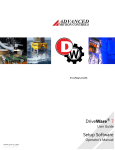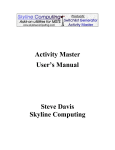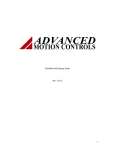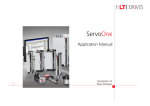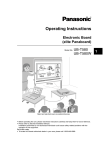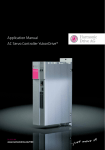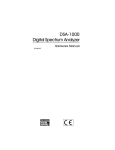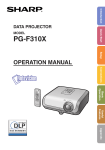Download Software Manual - User manual for DriveWare ® 5.4.2
Transcript
DriveWare™ 5.4
User Guide
Setup Software
Operator’s Manual
MNDGDWUG-03
/
3805 Calle Tecate • Camarillo, CA 93012-5068
Tel: (805) 389-1935
Fax: (805) 384-2315
www.a-m-c.com
ii
MNDGDWUG-03
Preface
ADVANCED Motion Controls constantly strives to improve all of its products. We review the information in
this document regularly and we welcome any suggestions for improvement. We reserve the right to modify
equipment and documentation without prior notice.
For the latest revision of this manual, visit the company’s website at www.a-m-c.com. Otherwise, contact
the company directly at:
ADVANCED Motion Controls • 3805 Calle Tecate Camarillo, CA • 93012-5068 USA
This manual is for the exclusive use of ADVANCED Motion Controls. The reproduction, transmission or
use of this document or its contents is prohibited without the expressed written permission of
ADVANCED Motion Controls.
General Safety
You must install and operate ADVANCED Motion Controls motion control equipment so that
you meet all applicable safety requirements. Ensure that you identify the relevant standards
and comply with them. Failure to do so may result in damage to equipment and personal
injury.
Read this entire manual prior to attempting to install or operate the drive. Become familiar
with practices and procedures that allow you to operate these drives safely and effectively.
You are responsible for determining the suitability of this product for the intended
application. ADVANCED Motion Controls is neither responsible nor liable for indirect or
consequential damages resulting form the inappropriate use of this product.
High-performance motion control equipment can move rapidly with very high forces.
Unexpected motion may occur especially during product commissioning. Keep clear of any
operational machinery and never touch them while they are working.
MNDGDWUG-03
iii
/
Keep clear of enclosed units, motor terminals, and transformer terminals when power is
applied to the equipment. Follow these safety guidelines:
•
•
•
•
•
Always turn off the main power and allow sufficient time for complete discharge before
making any connections to the drive.
Make sure that the minimum inductance requirements are met. Pulse Width
Modulated (PWM) amplifiers deliver a pulsed output that requires a minimum amount
of load inductance for proper operation.
Do not rotate the motor shaft without power. The motor acts as a generator and will
charge up the power supply capacitors through the amplifier. Excessive speeds may
cause over-voltage breakdown in the power output stage. Note that an amplifier
having an internal power converter that operates from the high voltage supply will
become operative.
Do not short the motor leads at high motor speeds. When the motor is shorted, its
own generated voltage may produce a current flow as high as 10 times the amplifier
current. The short itself may not damage the amplifier but may damage the motor.
Do not make any connections to any internal circuitry. Only connections to designated
connectors are allowed.
ADVANCED Motion Controls, the combined isosceles trapezoid/right triangle logo, and DriveWare™ are
either registered trademarks or trademarks of ADVANCED Motion Controls in the United States and/or
other countries. All other trademarks are the property of their respective owners.
© 2008 ADVANCED Motion Controls. All rights reserved.
iv
MNDGDWUG-03
Contents
1
Introduction
1
Getting Started . . . . . . . . . . . . . . . . . . . . . . . . . . . . . . . . . . . . . . . . . . . . 2
Software Files . . . . . . . . . . . . . . . . . . . . . . . . . . . . . . . . . . . . . . . . . . 2
Workspace Display . . . . . . . . . . . . . . . . . . . . . . . . . . . . . . . . . . . . . 3
Menu and Toolbar . . . . . . . . . . . . . . . . . . . . . . . . . . . . . . . . . 3
Block Diagram . . . . . . . . . . . . . . . . . . . . . . . . . . . . . . . . . . . . 5
Using the Setup Software . . . . . . . . . . . . . . . . . . . . . . . . . . . . . . . . . . . . 7
Opening a File . . . . . . . . . . . . . . . . . . . . . . . . . . . . . . . . . . . . . . . . . 7
Working with the Drive . . . . . . . . . . . . . . . . . . . . . . . . . . . . . . . . . . 7
Naming the drive . . . . . . . . . . . . . . . . . . . . . . . . . . . . . . . . . . 7
Connecting to the drive . . . . . . . . . . . . . . . . . . . . . . . . . . . . 8
Disconnecting from the drive . . . . . . . . . . . . . . . . . . . . . . . . 8
Working with the Stoplight . . . . . . . . . . . . . . . . . . . . . . . . . . . . . . . 9
Enabling motion . . . . . . . . . . . . . . . . . . . . . . . . . . . . . . . . . . . 9
Disabling motion . . . . . . . . . . . . . . . . . . . . . . . . . . . . . . . . . . . 9
Stoplight behavior and Hotkey . . . . . . . . . . . . . . . . . . . . . . . 9
Working with Windows . . . . . . . . . . . . . . . . . . . . . . . . . . . . . . . . . 11
Showing/hiding the toolbars . . . . . . . . . . . . . . . . . . . . . . . . 11
Moving a window . . . . . . . . . . . . . . . . . . . . . . . . . . . . . . . . . 11
Scroll bars . . . . . . . . . . . . . . . . . . . . . . . . . . . . . . . . . . . . . . . 11
Arranging the windows . . . . . . . . . . . . . . . . . . . . . . . . . . . . 11
Getting Help . . . . . . . . . . . . . . . . . . . . . . . . . . . . . . . . . . . . . . . . . . . . . 12
On-Line Documentation . . . . . . . . . . . . . . . . . . . . . . . . . . . . . . . 12
Context Help . . . . . . . . . . . . . . . . . . . . . . . . . . . . . . . . . . . . . . . . . 12
Technical Support . . . . . . . . . . . . . . . . . . . . . . . . . . . . . . . . . . . . . 12
Software version . . . . . . . . . . . . . . . . . . . . . . . . . . . . . . . . . . 12
Display the drive information . . . . . . . . . . . . . . . . . . . . . . . 13
Saving Your Setup . . . . . . . . . . . . . . . . . . . . . . . . . . . . . . . . . . . . . . . . . 14
Storing the Changes onto the Drive . . . . . . . . . . . . . . . . . . . . . . 14
MNDGDWUG-03
v
/
Saving the Project File onto Your Computer . . . . . . . . . . . . . . . 14
Exiting the Program . . . . . . . . . . . . . . . . . . . . . . . . . . . . . . . . . . . . . . . 15
2
Connecting to the Drive
17
Connecting to the Drive . . . . . . . . . . . . . . . . . . . . . . . . . . . . . . . . . . . 18
Saving the Drive’s Default Configuration . . . . . . . . . . . . . . . . . . . . . 20
Changing Communication Parameters . . . . . . . . . . . . . . . . . . . . . . 20
3
Configuring the Drive
21
Using the Configuration Wizard . . . . . . . . . . . . . . . . . . . . . . . . . . . . .
User Units . . . . . . . . . . . . . . . . . . . . . . . . . . . . . . . . . . . . . . . . . . . . . . . .
User Units Tab . . . . . . . . . . . . . . . . . . . . . . . . . . . . . . . . . . . . . . . .
Auxiliary Units Tab . . . . . . . . . . . . . . . . . . . . . . . . . . . . . . . . . . . . .
Motor and Feedback Data . . . . . . . . . . . . . . . . . . . . . . . . . . . . . . . . .
Motor Constants Tab . . . . . . . . . . . . . . . . . . . . . . . . . . . . . . . . . .
Primary Feedback Tab . . . . . . . . . . . . . . . . . . . . . . . . . . . . . . . . .
Auxiliary Feedback Tab . . . . . . . . . . . . . . . . . . . . . . . . . . . . . . . .
Wire Identification Tab . . . . . . . . . . . . . . . . . . . . . . . . . . . . . . . . .
Motor Database . . . . . . . . . . . . . . . . . . . . . . . . . . . . . . . . . . . . . .
Saving motor data . . . . . . . . . . . . . . . . . . . . . . . . . . . . . . . .
Retrieving motor data . . . . . . . . . . . . . . . . . . . . . . . . . . . . .
Feedback Assignment . . . . . . . . . . . . . . . . . . . . . . . . . . . . . . . . . . . . .
Velocity Feedback Tab . . . . . . . . . . . . . . . . . . . . . . . . . . . . . . . .
Position Feedback Tab . . . . . . . . . . . . . . . . . . . . . . . . . . . . . . . .
Limits & Options . . . . . . . . . . . . . . . . . . . . . . . . . . . . . . . . . . . . . . . . . . .
Drive Current Limits Tab . . . . . . . . . . . . . . . . . . . . . . . . . . . . . . . .
Voltage Limits Tab . . . . . . . . . . . . . . . . . . . . . . . . . . . . . . . . . . . .
Shunt regulator operation . . . . . . . . . . . . . . . . . . . . . . . . . .
External shunt resistor power selection . . . . . . . . . . . . . . .
Velocity Limits Tab . . . . . . . . . . . . . . . . . . . . . . . . . . . . . . . . . . . .
Position Limits Tab . . . . . . . . . . . . . . . . . . . . . . . . . . . . . . . . . . . . .
Temperature Limits Tab . . . . . . . . . . . . . . . . . . . . . . . . . . . . . . . .
Power-up Control Tab . . . . . . . . . . . . . . . . . . . . . . . . . . . . . . . . .
Power-up action . . . . . . . . . . . . . . . . . . . . . . . . . . . . . . . . . .
Braking / Stop Tab . . . . . . . . . . . . . . . . . . . . . . . . . . . . . . . . . . . .
vi
23
25
25
27
28
29
31
32
33
34
34
34
35
35
36
37
38
39
39
40
42
43
45
46
46
47
MNDGDWUG-03
/
External braking . . . . . . . . . . . . . . . . . . . . . . . . . . . . . . . . . .
Stop . . . . . . . . . . . . . . . . . . . . . . . . . . . . . . . . . . . . . . . . . . . .
Event Manager . . . . . . . . . . . . . . . . . . . . . . . . . . . . . . . . . . . . . . . . . . .
Drive Protection Tab . . . . . . . . . . . . . . . . . . . . . . . . . . . . . . . . . . .
System Protection Tab . . . . . . . . . . . . . . . . . . . . . . . . . . . . . . . . .
Drive SystemTab . . . . . . . . . . . . . . . . . . . . . . . . . . . . . . . . . . . . . .
Command Settings Window . . . . . . . . . . . . . . . . . . . . . . . . . . . . . . . .
Command Source Tab . . . . . . . . . . . . . . . . . . . . . . . . . . . . . . . .
Analog input . . . . . . . . . . . . . . . . . . . . . . . . . . . . . . . . . . . . .
Step and Direction . . . . . . . . . . . . . . . . . . . . . . . . . . . . . . . .
Interface input . . . . . . . . . . . . . . . . . . . . . . . . . . . . . . . . . . .
Encoder following . . . . . . . . . . . . . . . . . . . . . . . . . . . . . . . .
PVT . . . . . . . . . . . . . . . . . . . . . . . . . . . . . . . . . . . . . . . . . . . . .
No command . . . . . . . . . . . . . . . . . . . . . . . . . . . . . . . . . . . .
Comm. channel . . . . . . . . . . . . . . . . . . . . . . . . . . . . . . . . . .
Inputs / Outputs . . . . . . . . . . . . . . . . . . . . . . . . . . . . . . . . . . . . . . . . . .
Analog Inputs Tab . . . . . . . . . . . . . . . . . . . . . . . . . . . . . . . . . . . .
Analog Outputs Tab . . . . . . . . . . . . . . . . . . . . . . . . . . . . . . . . . . .
Digital Inputs Tab . . . . . . . . . . . . . . . . . . . . . . . . . . . . . . . . . . . . .
Digital Outputs Tab . . . . . . . . . . . . . . . . . . . . . . . . . . . . . . . . . . . .
Capture Inputs Tab . . . . . . . . . . . . . . . . . . . . . . . . . . . . . . . . . . . .
CANopen Settings . . . . . . . . . . . . . . . . . . . . . . . . . . . . . . . . . . . . . . . .
4
Tuning and Commutation
Current Loop Tuning . . . . . . . . . . . . . . . . . . . . . . . . . . . . . . . . . . . . . . .
Step 1: I/O Configuration setup . . . . . . . . . . . . . . . . . . . . .
Step 2: Current Loop window setup . . . . . . . . . . . . . . . . . .
Step 3: Waveform Generator setup . . . . . . . . . . . . . . . . . .
Step 4: Oscilloscope setup . . . . . . . . . . . . . . . . . . . . . . . . .
Step 5: Tuning . . . . . . . . . . . . . . . . . . . . . . . . . . . . . . . . . . . .
Commutation . . . . . . . . . . . . . . . . . . . . . . . . . . . . . . . . . . . . . . . . . . . .
AutoCommutation™ Detection . . . . . . . . . . . . . . . . . . . . . . . . .
AutoCommutation Warnings . . . . . . . . . . . . . . . . . . . . . . .
Manual Commutation Procedure . . . . . . . . . . . . . . . . . . . . . . .
Setting over speed limits . . . . . . . . . . . . . . . . . . . . . . . . . . .
Performing manual commutation . . . . . . . . . . . . . . . . . . .
Phase Detect . . . . . . . . . . . . . . . . . . . . . . . . . . . . . . . . . . . . . . . .
Velocity Loop Tuning . . . . . . . . . . . . . . . . . . . . . . . . . . . . . . . . . . . . . .
MNDGDWUG-03
47
47
48
52
53
55
58
58
58
59
59
60
60
61
61
62
63
65
66
67
68
70
71
73
74
75
76
77
78
80
80
83
85
86
86
89
91
vii
/
Step 1: Velocity Loop window setup . . . . . . . . . . . . . . . . . 93
Step 2: Waveform Generator setup . . . . . . . . . . . . . . . . . . 94
Step 3: Oscilloscope setup . . . . . . . . . . . . . . . . . . . . . . . . . 95
Step 4: Tuning . . . . . . . . . . . . . . . . . . . . . . . . . . . . . . . . . . . . 96
Position Loop Tuning . . . . . . . . . . . . . . . . . . . . . . . . . . . . . . . . . . . . . . . 99
Step 1: Position Loop window setup . . . . . . . . . . . . . . . . . 101
Step 2: Zero the measured and target position . . . . . . . 102
Step 3: Waveform Generator setup . . . . . . . . . . . . . . . . . 103
Step 4: Oscilloscope setup . . . . . . . . . . . . . . . . . . . . . . . . 104
Step 5: Tuning . . . . . . . . . . . . . . . . . . . . . . . . . . . . . . . . . . . 105
Homing Parameters Tab . . . . . . . . . . . . . . . . . . . . . . . . . . . . . . 106
5
Downloading the Firmware
109
Prepare for Download . . . . . . . . . . . . . . . . . . . . . . . . . . . . . . . . . . . . 109
Open the Firmware Download Window . . . . . . . . . . . . . . . . . . . . . 109
Downloading the Firmware . . . . . . . . . . . . . . . . . . . . . . . . . . . . . . . . 111
A
Diagnostic Functions
113
Digital Oscilloscope . . . . . . . . . . . . . . . . . . . . . . . . . . . . . . . . . . . . . .
Multimeter . . . . . . . . . . . . . . . . . . . . . . . . . . . . . . . . . . . . . . . . . . . . . .
Waveform Generator . . . . . . . . . . . . . . . . . . . . . . . . . . . . . . . . . . . . .
PVT Generator . . . . . . . . . . . . . . . . . . . . . . . . . . . . . . . . . . . . . . . . . . .
Command Source Settings . . . . . . . . . . . . . . . . . . . . . . . . . . . .
Entering PVT Points . . . . . . . . . . . . . . . . . . . . . . . . . . . . . . . . . . .
Manually adding PVT points . . . . . . . . . . . . . . . . . . . . . . .
Using a file to add PVT points . . . . . . . . . . . . . . . . . . . . . .
How To Construct A PVT Points File . . . . . . . . . . . . . . . . . . . . . .
Specify a stop point . . . . . . . . . . . . . . . . . . . . . . . . . . . . . .
Command Settings . . . . . . . . . . . . . . . . . . . . . . . . . . . . . . . . . . . . . . .
Command Source Tab . . . . . . . . . . . . . . . . . . . . . . . . . . . . . . .
Command Profiler Tab . . . . . . . . . . . . . . . . . . . . . . . . . . . . . . .
Current Loop control . . . . . . . . . . . . . . . . . . . . . . . . . . . . .
Velocity Loop control . . . . . . . . . . . . . . . . . . . . . . . . . . . . .
Position Loop control . . . . . . . . . . . . . . . . . . . . . . . . . . . . .
Signal Definitions . . . . . . . . . . . . . . . . . . . . . . . . . . . . . . . . . . . . . . . . .
viii
113
117
118
119
120
121
122
122
123
123
125
125
125
126
127
128
129
MNDGDWUG-03
/
Current measurements . . . . . . . . . . . . . . . . . . . . . . . . . . .
Velocity measurements . . . . . . . . . . . . . . . . . . . . . . . . . . .
Position measurements . . . . . . . . . . . . . . . . . . . . . . . . . . .
Commutation . . . . . . . . . . . . . . . . . . . . . . . . . . . . . . . . . . .
Voltage . . . . . . . . . . . . . . . . . . . . . . . . . . . . . . . . . . . . . . . .
Command profiler . . . . . . . . . . . . . . . . . . . . . . . . . . . . . . .
Temperature . . . . . . . . . . . . . . . . . . . . . . . . . . . . . . . . . . . .
Torque . . . . . . . . . . . . . . . . . . . . . . . . . . . . . . . . . . . . . . . . .
Drive . . . . . . . . . . . . . . . . . . . . . . . . . . . . . . . . . . . . . . . . . . .
Commanded input value . . . . . . . . . . . . . . . . . . . . . . . . .
Deadband Input . . . . . . . . . . . . . . . . . . . . . . . . . . . . . . . .
Drive Status . . . . . . . . . . . . . . . . . . . . . . . . . . . . . . . . . . . . . . . . . . . . .
Fault Activity . . . . . . . . . . . . . . . . . . . . . . . . . . . . . . . . . . . . . . . . . . . .
Critical Event Activity . . . . . . . . . . . . . . . . . . . . . . . . . . . . . . . . .
Event Counter . . . . . . . . . . . . . . . . . . . . . . . . . . . . . . . . . . . . . . .
B
Current Limiting
Understanding the Limit Envelope . . . . . . . . . . . . . . . . . . . . . . . . . .
Calculating Current Limits . . . . . . . . . . . . . . . . . . . . . . . . . . . . . . . . .
Example 1: Foldback Current . . . . . . . . . . . . . . . . . . . . . . . . . .
Example 2: Peak Current Recovery . . . . . . . . . . . . . . . . . . . . .
C
Filtering Velocity Feedback
Effects of the Feedback Filter . . . . . . . . . . . . . . . . . . . . . . . . . . . . . .
Cutoff Frequency Set to Infinite . . . . . . . . . . . . . . . . . . . . . . . .
Cutoff Frequency Set to 300Hz . . . . . . . . . . . . . . . . . . . . . . . . .
Cutoff Frequency Set to 50Hz . . . . . . . . . . . . . . . . . . . . . . . . . .
Cutoff Frequency Set to 10Hz . . . . . . . . . . . . . . . . . . . . . . . . . .
Conclusion . . . . . . . . . . . . . . . . . . . . . . . . . . . . . . . . . . . . . . . . . . . . . .
MNDGDWUG-03
129
130
130
131
131
132
132
132
132
133
133
134
137
137
138
139
139
143
145
147
149
150
150
151
151
152
152
ix
/
x
MNDGDWUG-03
1
Introduction
This document provides instructions to use the setup software to connect to, set up and control
digital servo drives.
These instructions walk you through the commissioning steps necessary to set drive limits, tune
the current, velocity, and position control loops, and assign automated functions to drive events.
The following major sections are covered:
•
•
•
“Connecting to the Drive” on page 17
“Configuring the Drive” on page 21
“Tuning and Commutation” on page 71
Follow the procedures in this chapter to get an overview of many functions. Familiarize yourself
with the files on your computer, the software workspace and controls of the software. Later
chapters provide more details in using these functions.
Before proceeding, you must accomplish the following actions:
Read the release notes and installation text files for your setup software version.
Install the setup software.
MNDGDWUG-03
1
Introduction / Getting Started
Getting Started
After installing the setup software on your computer, you can run the application
from your Start > Programs menu.
When you first start the setup software, you see the following choices:
•
•
•
Open an existing project - This will allow you to browse through the files
on your computer to select a previously saved project to open, without having
to connect to a drive. The project can then be configured or modified before
downloading the project file into a drive.
Connect to a drive - This will allow you to immediately connect to a drive.
The drive can then be set up and configured for operation, and the information
saved as a project file.
Connect to a drive and configure using drive setup wizard - This will
allow you to immediatly connect to a drive, then the setup software will take
you through the necessary steps to configure the drive for operation. The
information can then be saved as a project file.
Software Files
Look in the folder in which you placed the application; by default, this location is
under C:\Program Files. This folder includes the subdirectories:
•
•
•
2
MotorDB holding a library of *.dbs database files making up the motor database.
My Firmware Files holding a library of *.aff firmware files for various
drives.
My Projects holding a library of *.adf project files, each with the parameters
and controls specific to a particular drive-and-motor setup.
MNDGDWUG-03
Introduction / Getting Started
Workspace Display
The software provides functions, tools and status to help you set up your
drive.
Menu and Toolbar At the top of the screen are pull down menus and a toolbar. You
can access many tools and functions to accomplish tasks such as managing files or
configuring tools.
Function
Open a file
MNDGDWUG-03
Menu Pull-down
File >
Toolbar
Keys
Open
Crtl+O
Save a file
Save
Crtl+S
Save as a file name
Save as
Start the configuration Wizard
Wizard
Close the program
Exit
---
-----
---
Alt+F4
3
Introduction / Getting Started
Function
Power up or down the bridge
Drive >
Toolbar
Keys
Enable/Disable
---
Connect to the drive
Connect (or)
---
Change settings once connected
Connection Settings
---
Disconnect from the drive
Disconnect
---
Store project on the drive
Store to drive
---
Upload settings from drive
Restore from drive
---
---
Update drive firmware
Firmware Download
---
---
Monitor drive signals on a digital
scope
Oscilloscope
---
Monitor drive signals numerically
Multimeter
---
Generate command waveforms to
the drive
Waveform Generator
---
Work with PVT files and PVT points
PVT Generator
---
User Units
---
Set measuring parameters
Tools >
Settings >
Assign actions to Bridge Disable
and set Commanded Inhibit keys
Stoplight Settings
Assign a name to a drive
Drive Name
Change Drive Library Settings
DriveLibrary
Monitor activity and faults
4
Menu Pull-down
View >
Drive Status
Access stored logs and counters of
critical event activity and faults
Event Logs
Display or hide icons
Toolbar
---
---
---
F4
---
---
---
---
---
---
MNDGDWUG-03
Introduction / Getting Started
Function
Menu Pull-down
Overlap software windows
Window >
Adjoin software windows
See on-line documentation
Help >
Toolbar
Keys
Cascade
---
---
Tile
---
---
Help...
---
F1
Get contextual help for workspace
What’s This?
Shift+
F1
Display version of software
About...
---
---
Display drive hardware and
firmware information
About The Drive
---
---
The workspace display often allows more than one path to a particular function.
For example, to open a project file, choose one of these actions:
•
Select File > Open on the main menu bar.
•
Click the Open icon
on the tool bar.
Block Diagram The main window is a block diagram representing the digital servo
drive. Use this window to navigate to other areas for setup, configuration,
diagnostics and troubleshooting. At the top are the blocks used for general
configuration and checking drive status. At the center are the internal loops:
MNDGDWUG-03
5
Introduction / Getting Started
current, velocity, and position. These loops are nested and you should tune
starting with the most inner loop.
Function
6
Block Diagram
Menu
Configure general drive parameters
---
Configure and diagnose analog and
digital signals
---
Configure drive fault and event
handling
---
See a status overview of internal,
system and drive faults
View >
Drive Status
Select types of motor control signals
---
Adjust settings, gains and limits for
the Position Loop
---
Adjust settings, gains and limits for
the Velocity Loop
---
Adjust settings, gains and limits for
the Current Loop
---
Configure commutation settings
---
Enter motor data and select feedback
for velocity and position signals
---
MNDGDWUG-03
Introduction / Using the Setup Software
Using the Setup Software
The setup software provides many tools to configure and monitor the settings for
the drive. Later chapters go into detail about these tools, but briefly, this section
describes how to:
•
•
•
•
•
•
•
•
Open a file
Name the drive
Connect to and disconnet from the drive
Enable and disable the power bridge
Set the drive behavior when you disable the power bridge
Use a Hotkey to disable the power bridge
Show and hide the toolbars
Move, scroll and arrange the windows
Opening a File
The setup software must be disconnected from the drive before performing this
task.
1. To open an existing project file from your computer, perform one of the
following actions
— Select File > Open on the main menu bar.
—
Click on the Open icon
on the tool bar.
2. Browse your computer to the My Projects subdirectory or wherever your
project files are saved, and select a project (.adf extension).
Once opened, you can connect to the drive and choose to either download the
project file configuration settings into the drive, or upload the configuration
settings from the drive into the setup software. For more information, see
“Connecting to the Drive” on page 17.
Working with the Drive
There are several tasks you must accomplish to configure and set up the drive.
Later chapters go into detail about these tasks.
Naming the drive The Drive Name data field allows you to assign a unique name to
the drive (such as "X-Axis"). You may enter a name up to 32 characters.
1. Select Settings > Drive Name, on the menu bar.
MNDGDWUG-03
7
Introduction / Using the Setup Software
2. In the data field, type the name of the drive.
3. Click on the OK button.
Connecting to the drive You must start communicating with the drive before
performing any configuration and setup. Choose one of these actions:
•
Select Drive > Connect on the main menu bar.
•
Click on the Connect icon
on the tool bar.
When you connect, you decide whether to upload the configuration settings
currently in the drive or download the current project from the setup software into
the drive.
While connected to the drive, the status bar in the lower, right-hand corner of the
workspace reads CONNECTED and you can perform most configuration tasks.
Disconnecting from the drive When it is time to stop communicating with the
drive, you must disconnect from the drive. Choose one of these actions:
•
Select Drive > Disconnect on the main menu bar.
•
Click on the Disconnect icon
on the tool bar.After terminating communi-
cation with the drive, the status bar in the lower, right-hand side of the workspace reads NOT CONNECTED.
8
MNDGDWUG-03
Introduction / Using the Setup Software
Working with the Stoplight
The Stoplight icon indicates whether the power bridge circuit is ready and the
drive is ready to process motion commands, or if motion is disabled and the drive
will not provide high voltage to the motor phase terminals.
In later chapters, when you actually enable the bridge, the motor
will have power and can move. You must take care so as to
avoid damage to equipment or injuries to people.
Enabling motion This action allows the drive to accept commands and to send power
to the motor. Choose one of these actions:
•
Select Drive > Enable on the main menu bar.
•
Click on the Stoplight icon on the tool bar so that it is green
.
With the bridge enabled, you can perform the phase detection, AutoCommutation,
and tuning tasks required before motion can be controlled. Later chapters explain
these procedures.
Keep in mind that when the Stoplight is green, the drive is software
enabled, but a hardware event (digital input, invalid hall state,
etc) could still keep the power bridge from enabling.
Disabling motion This action stops the drive from providing high voltage to the
motor phase terminals. Many functions automatically disable the bridge. At other
times, you may need to manually disable the bridge or stop motion. Choose one
of these actions:
•
Select Drive > Disable on the main menu bar.
•
Click on the Stoplight icon on the tool bar so that it is red
.
Stoplight behavior and Hotkey
This window allows you to select the behavior
associated when the Stoplight icon is selected from within the software. It does
not apply to user inhibits or event-related inhibits. When you enable and disable
motion using the Stoplight icon, you can set the behavior of the Stoplight:
.
Select Settings > Stoplight Settings on the main menu bar.
MNDGDWUG-03
9
Introduction / Using the Setup Software
This window allows you change the disabling behavior of the Stoplight and set
which keyboard keys to use as a shortcut:
Commanded Disable
The Stoplight will behave like a Commanded Disable. The action
associated with a commanded disable may be specified in Event
Manager.
Commanded Quick
Stop
The Stoplight icon will behave like a Quick Stop Command.
Quick stop behaves differently depending which mode the drive is in. For current mode,
Quick Stop will disable the power bridge. For velocity mode, quick stop will command a
zero velocity. For Position mode, quick stop will decelerate and hold position.
When you press the Hotkey, it is the same action as disabling motion through the
pull-down menu or clickable icon. You can use the Hotkey at any time. To
reassign keystrokes for the Commanded Inhibit:
1. Select Settings > Stoplight Settings on the main menu bar.
This action displays a window allowing you to reassign the key combinations.
2. Make sure the cursor is placed in the edit box.
3. Press any of the function keys (F2-F12).
4. Click the OK button.
10
MNDGDWUG-03
Introduction / Using the Setup Software
Working with Windows
The setup software often requires several windows open at once.
Showing/hiding the toolbars To allow more room in the workspace, you can hide
both the Standard toolbar and the Stoplight toolbar.
1. Select View > Toolbars on the main menu bar.
2. Select or deselect either Standard or Stoplight depending on your preference.
Standard provides the option of hiding or displaying the toolbar.
Stoplight provides the option of hiding or displaying the Stoplight
enables and disables the drive’s power bridge.
that
Moving a window Click-and-hold the mouse pointer over the title bar of the window
and drag it to another position.
Scroll bars
Displayed at the right and bottom edges of the document window, the
scroll boxes inside the scroll bars indicate your vertical and horizontal location in
the document. Click-and-hold the mouse pointer to scroll to other parts of the
document.
Arranging the windows
•
•
MNDGDWUG-03
To overlap all non-minimized windows, select Windows > Cascade on the
main menu bar.
To adjoin all non-minimized windows, select Windows > Tile on the main
menu bar.
11
Introduction / Getting Help
Getting Help
The Help menu offers assistance with this application.
On-Line Documentation
To open the on-line documentation, either:
•
•
Select Help > Help... on the main menu bar.
Press the F1 key.
Context Help
In the workspace display, you can use the Context Help to go to on-line
explanations of some part of the setup software.
To use Context Help, either:
•
Select Help > What’s This? on the main menu bar.
•
Click the Context Help icon
—
—
on the tool bar.
When you choose the tool bar's Context Help button, the mouse pointer
changes to an arrow and question mark.
Click somewhere in the window. The Help topic will be shown for the item
you clicked.
Technical Support
If you need to contact technical support with a problem or question, please have
this information readily available.
Software version To display the version number of your copy of the setup software,
select Help > About... on the main menu bar.
12
MNDGDWUG-03
Introduction / Getting Help
Display the drive information To display information about the drive’s internal
hardware and software, select Help > About The Drive on the main menu bar.
MNDGDWUG-03
13
Introduction / Saving Your Setup
Saving Your Setup
After you have configured your drive, you must make certain to save all the
parameters and settings.
Storing the Changes onto the Drive
The setup software must be connected to the drive before performing this task.
After you configure and adjust the drive’s settings, use the store function. The
drive settings stored in the drive’s nonvolatile memory (NVM) are used by the
drive after an off-on power cycle.
To save the current drive settings in nonvolatile memory, you would either:
•
Select Drive > Store to drive on the main menu bar.
•
Click on the Store icon
on the tool bar.
Click OK in the dialog box to confirm you action.
Saving the Project File onto Your Computer
Use this command to save the active configuration project file to its current name
and directory. When you save a file for the first time, the software displays the
Save As dialog box so you can name your document.
To overwrite your project file on the computer with your current changes in the
setup software, you would either:
•
Select File > Save on the main menu bar.
•
Click on the Save icon
on the tool bar.
If you want to change the name and directory of an existing document before you
save it, choose the Save As command. Use this command to save and name the
active document. The setup software displays the Save As dialog box so you can
name your document.
1. Select File > Save as on the main menu bar.
2. Enter a file name in the dialog box.
14
MNDGDWUG-03
Introduction / Exiting the Program
Exiting the Program
Use this command to end your configuration session. To exit the program, either:
•
Select File > Exit on the main menu bar.
or:
•
Double-click on the upper left corner of the main window.
The software prompts you to save documents with unsaved changes.
—
—
MNDGDWUG-03
Current project on PC - Saves the current project file to the PC before
exiting.
Current settings to drive non-volatile memory - Saves the current
project settings to the drive non-volatile memory before exiting.
15
Introduction / Exiting the Program
16
MNDGDWUG-03
2
Connecting to the Drive
Before proceeding, you must accomplish the following actions:
Read the data sheet for the drive and the specification sheet for the motor and
be familiar with their capabilities.
Cable your computer’s serial port to the drive.
Wire the drive to the motor.
Provide electrical power to the drive; the drive, in turn, provides power to the
motor.
MNDGDWUG-03
17
Connecting to the Drive / Connecting to the Drive
Connecting to the Drive
When you first start the setup software, you see the following choices:
For now:
1. Select Connect to a drive.
2. Click the OK button.
The following window appears when Connect to drive is selected from the opening
page.
You must initially connect to the drive using the factory default settings stored in
nonvolatile memory and the appropriate serial port selected from the PC.
18
MNDGDWUG-03
Connecting to the Drive / Connecting to the Drive
Option
Default
Setting
Description
Communication
Interface
RS232
Selects the appropriate interface for your application.
Drive Address
63
Selects the address of the drive that is connected to the PC. The
valid range of addresses is 1 - 63.
Serial Port
COM1
Selects the serial communication port to which the drive is
connected.
Baud Rate
9600
Selects the communication baud rate.
Interface Access Control
Under normal circumstances, Read/Write should be selected.
You may select Read Only to put the software in a state that
allows monitoring through the configuration software while
writing through another interface.
Auto Detect
This button allows you to automatically detect the serial port and
baud rate stored in your drive. You can set a range for the COM
port scan. When this button is selected, the Scan for drive...
window will pop up. Select Start Scan ... and wait for the
program to go through the detection routine. After successful
detection, select Apply Settings.
Connect
Establishes a connection with the specified settings. If you have
a project open, you can choose to download the current project
settings to the drive, or to upload the stored drive settings into the
project. The status bar in the lower right corner of the setup
software will change from NOT CONNECTED to CONNECTED.
Cancel
Closes the connection window without connecting.
Help
Brings up this help document.
If the drive has previously been configured, these settings may have changed. If
connecting fails, click on the Auto Detect button.
Autodetect Window
MNDGDWUG-03
19
Connecting to the Drive / Saving the Drive’s Default Configuration
Saving the Drive’s Default Configuration
When you connect, the setup software reads the configuration settings from the
drive and that data becomes the current project. Now would be a good time to
save these settings to your computer using a unique name to identify these
factory-set drive parameters. If you need to review, see “Saving the Project File
onto Your Computer” on page 14.
Changing Communication Parameters
Once communication is established, you may change the address and baud
rate settings.
1. Choose one of the following actions:
—
Select Drive > Connection Settings on the main menu bar.
—
Click on the Connect icon
on the tool bar.
2. Choose your desired settings.
3. Click the OK button.
Connection Settings Window
The new settings take effect immediately. In order to retain the new settings upon
power-up, they must be stored in the drive’s nonvolatile memory. If you need to
review, see “Storing the Changes onto the Drive” on page 14.
20
MNDGDWUG-03
3
Configuring the Drive
Before proceeding, you must accomplish the following actions:
Successfully connect your computer to the drive.
Use the setup software to successfully recognize the drive.
Wire the drive to the motor.
Configuration requires you to decide upon several parameters for your drive based on the
requirements of your application. The drive must have information about scale factors, feedback
devices, motor parameters, and limits.
MNDGDWUG-03
21
Configuring the Drive /
The setup software provides windows for you to:
•
•
•
•
•
•
•
Assign the user units of measurements.
Enter the motor constants.
Set the primary feedback.
Select the feedback data (velocity and/or position).
Set the limits for temperature, current, voltage, velocity and position and
decide options for power-up and brake/stop behavior.
Enter the command source.
Decide which analog and digital signals will provide input and output for the
drive.
All these parameters are collected in a project file. You can save several project
files on your computer (they have the *.adf extension). From your computer, a file
can be downloaded to—or uploaded from—the drive. Once in the drive, you must
store the file in the drive’s read-only memory.
This chapter discusses each window and the various data they accept. Once you
have completed configuration, the drive will be ready for tuning and
commutation.
The Restore function loads into your computer’s project file the
parameters stored in the drive’s non-volatile memory. Use Restore
when wish to revert back to the parameters last stored in the drive
if you find your recent changes result in poor performance.
Note
22
Select Drive > Restore from drive on the main menu bar.
MNDGDWUG-03
Configuring the Drive / Using the Configuration Wizard
Using the Configuration Wizard
The easiest way to configure a new drive is to use the Drive Configuration
Wizard. The wizard takes you to each of the necessary windows to configure the
drive parameters.
To use the wizard, do one of the following:
•
Select File > Wizard on the main menu bar.
•
Click the drive configuration wizard icon
on the tool bar.
Click through the tabs and fill in the appropriate data once the wizard navigates to
a window. The wizard will take you through the following windows:
Wizard Window
Navigation when not using Wizard
Motor and Feedback
Data
Main Block diagram > Motor / Fdbk block
User Units
Settings > User Units
Motor Feedback Data
Main Block Diagram > Motor /Fdbk block > Primary
Feedback tab
Feedback Selection
Main Block Diagram > Velocity loop > Velocity
Feedback tab
Icon
Main Block Diagram > Position loop > Position
Feedback tab
Limits & Options
MNDGDWUG-03
Main Block diagram > Limits & Options
23
Configuring the Drive / Using the Configuration Wizard
24
Wizard Window
Navigation when not using Wizard
Command Source
Main Block diagram > Command
Inputs / Outputs
Main Block diagram > Inputs / Outputs
Icon
MNDGDWUG-03
Configuring the Drive / User Units
User Units
This window allows you to select measurements for your motor and load. For
example, you could track your motor speed in RPM while you track your load
speed in m/s. You can select from a variety of units types and even define custom
units.
To open the User Units window, do one of the following:
•
Select Options > User Units on the main menu bar.
•
Click the User Units icon
on the tool bar.
User Units Tab
The User Units tab allows you to set the general units you will use in the software.
Select the type of unit from the drop down menu.
MNDGDWUG-03
25
Configuring the Drive / User Units
You may also define custom units by checking the Custom Labels box. Once
selected, you may choose any name you like to define your custom units. You can
also adjust scaling differences between standard and custom units.
26
MNDGDWUG-03
Configuring the Drive / User Units
Auxiliary Units Tab
The auxiliary tab is available only when the Auxiliary Encoder checkbox is
checked from within the Motor/Fdbk block. This tab allows you to set auxiliary
units when using dual-loop feedback. You may define custom auxiliary units by
checking the Custom Labels checkbox.
MNDGDWUG-03
27
Configuring the Drive / Motor and Feedback Data
Motor and Feedback Data
The motor and feedback data windows can be accessed by clicking on
the Motor/Fdbk icon in the main block diagram.
The motor data are stored in:
•
•
•
28
The drive.
The project file.
The motor database.
Manufacturer
The name of the motor manufacturer
Model
The motor model
Motor Type
The type of motor used. The brushed and brushless motor types pertain to
rotary motors. The linear brushless motor type pertains to linear motors.
Feedback
Model
The type of feedback to be used with the motor.
MNDGDWUG-03
Configuring the Drive / Motor and Feedback Data
Motor Constants Tab
The Motor Constants tab is where you will input the motor ratings and motorspecific data.
The values entered in the Motor Constants tab will have an effect
on the values entered in the Limits and Options block discussed
later in this chapter. For reference, see “Limits & Options” on
page 37
Note
MNDGDWUG-03
29
Configuring the Drive / Motor and Feedback Data
Enter the following information:
Voltage
Constant
The voltage constant corresponds to the motor back-EMF constant. This value
can be obtained from the motor data sheet. The numerical value and units can
be selected independently (the numerical value will NOT be automatically recalculated when a different unit is selected).
Torque/Force
Constant
This value can be obtained from the motor data sheet. The numerical value
and units can be selected independently (the numerical value will NOT be
automatically re-calculated when a different unit is selected).
Resistance
This value can be obtained from the motor data sheet. In case of brushed type
motors it corresponds to the armature resistance. In case of brushless motors
it corresponds to the phase-to-phase resistance.
Inductance
This value can be obtained from the motor data sheet. In case of brushed type
motors it corresponds to the armature inductance. In case of brushless motors
it corresponds to the phase-to-phase inductance.
Max Motor
Temperature
Maximum allowable motor temperature. This information can be obtained from
the motor data sheet.
Maximum
Current
The maximum current is the peak operating current that the motor can handle.
This does not correspond to the de-magnetizing current, which is typically
much higher than the maximum operating current. This value can be obtained
from the motor data sheet.
(Note: The specified current is in units of peak current. This is the peak value
allowed to go through any phase of the motor within one electrical cycle. To
calculate the RMS current, divide the peak value by 1.414. This calculation
should not be used when the motor is commutated trapezoidally.)
Rated Current
The rated current is the nominal (continuous) current that the motor can
handle. This value can be obtained from the motor data sheet.
(Note: The specified current is in units of peak current. This is the peak value
allowed to go through any phase of the motor within one electrical cycle. To
calculate the RMS current, divide the peak value by 1.414. This calculation
should not be used when the motor is commutated trapezoidally.)
30
Number of
Poles/Pole
Pitch
The number of poles, in case of rotary motors, corresponds to twice the
number of electrical cycles per motor revolution. The pole pitch, in case of
linear motors, corresponds to the length of one electrical cycle (360 degrees).
The numerical value and units can be selected independently (the numerical
value will NOT be automatically re-calculated when a different unit is selected).
This information can be obtained from the motor data sheet.
Maximum
Speed
The maximum speed corresponds to the maximum speed of the motor. The
numerical value and units are dependent. This information can be obtained
from the motor data sheet.
MNDGDWUG-03
Configuring the Drive / Motor and Feedback Data
Primary Feedback Tab
Enter the following model-dependent data:
Hall Sensors
Check the box if hall sensors are available and connected. Also select the hall
phasing type.
Note: The hall phasing will be automatically selected after running
AutoCommutation™ Detection. If the hall sensor phasing differs from 60° or
120° by more than 10 electrical degrees, Other Hall Phasing will be
automatically selected.
Motor
Encoder
Check the box if a motor mounted encoder is connected. AutoCommutation™
Detection will determine the polarity. Enter the encoder line count per
revolution (per mm/inch for linear motor). Also indicate if there is an encoder
index pulse, and the number of index occurrences per revolution (number of
lines per index occurrence for linear motor).
In case of resolver feedback, you can select either high or low resolution (12-bit means an
equivalent 4096 counts/rev, 14-bit means 16384 counts/rev).
In case of 1Vp-p encoder feedback, you can select the number of encoder cycles per
revolution and an interpolation value.
In case of a Hiperface or EnDat absolute encoder, you can select the number of encoder
cycles per revolution, the serial interface, and the absolute encoder resolution.
MNDGDWUG-03
31
Configuring the Drive / Motor and Feedback Data
Auxiliary Feedback Tab
Under the Auxiliary Feedback tab, the following data can be entered:
32
Auxiliary
Encoder
Check the box if an auxiliary encoder will be used to close the position loop. It
is important to leave this box unchecked if an auxiliary encoder will not be
used. Select from Rotary or Linear encoder types. Select the feedback polarity
that will result in a positive measured change in position from a positive
command.
Index
Check this box if an auxiliary index exists. Specify the number of indices per
encoder revolution, or the number of lines per index if using a linear encoder.
MNDGDWUG-03
Configuring the Drive / Motor and Feedback Data
Wire Identification Tab
The wire identification tab is available to document color-coded and numbercoded motor and feedback wires.
MNDGDWUG-03
33
Configuring the Drive / Motor and Feedback Data
Motor Database
The motor database stores motor and feedback data. This avoids repetitive entry
of the same data when you regularly use a certain set of motors. You can find the
motor and feedback data files on your computer (they have the *.dbs extension) in
the MotorDB subdirectory as ASCII text files.
Saving motor data To save the existing motor specifications to the database, click on
the Save to Database button. The motor data including feedback and wire
identifications will be saved.
Retrieving motor data To find your motor in the data base:
1. Click on the View Database button. The Motor Database window appears.
2. Select a motor manufacturer from the drop-down list.
3. Select a model from the drop-down list.
4. Click the OK button.
34
MNDGDWUG-03
Configuring the Drive / Feedback Assignment
Feedback Assignment
Open the Feedback window by clicking on the velocity or position loop block in
the main block diagram, and then clicking on the feedback tab. It allows selection
of the feedback used by the velocity and position loops.
Velocity Feedback Tab
Motor Mounted
Encoder
The velocity is derived from the motor mounted encoder.
Hall Velocity
The velocity is derived from the motor mounted hall sensors. When
configured for hall velocity mode, the drive will define 1 count to be
equal to 1 hall state change (that is, a 4-pole motor has 12 counts per
revolution).
Analog Input
The velocity is derived from an analog input. Typically used in case of a
motor mounted tachometer. The analog signal must be conditioned not
to go outside the range of +/-10V. For drives with multiple analog inputs,
click on the
to select which analog input to use.
Interface Input
The velocity is provided over the communication interface. This is an
advanced option which is currently not available with standard drives.
Resolver
The position is derived from the motor mounted resolver.
Feedback Polarity
Represents the polarity of the selected feedback device signal.
For reference, see “Filtering Velocity Feedback” on page 149.
MNDGDWUG-03
35
Configuring the Drive / Feedback Assignment
Position Feedback Tab
Motor Mounted
Encoder
The position is derived from the motor mounted encoder.
Analog Input
The position is derived from an analog input. Typically used in case of a
load-mounted potentiometer. The analog signal must be conditioned not
to go outside the range of +/-10V. For drives with multiple analog inputs,
click on the ellipses
to select which analog input to use/
Auxiliary Encoder
The position is derived from the auxiliary encoder input.
Interface Input
The position is provided over the interface.
Resolver
The position is derived from the motor mounted resolver
Feedback Polarity
Represents the polarity of the selected feedback device signal.
Interpolation: Sinusoidal encoder drives will have the option for
adjusting the interpolation. This number specifies the number of
"counts" per encoder cycle that the drive processes.
The availability of the above selections depends on the model of the drive.
36
MNDGDWUG-03
Configuring the Drive / Limits & Options
Limits & Options
The Limits & Options window allows configuration of general drive
parameters. These limits have associated events (see Drive Status
and Event Manager).
The following tabs are available:
•
•
•
•
•
•
•
MNDGDWUG-03
Drive Current Limits
Voltage Limits
Position Limits
Velocity Limits
Temperature Limits
Power-up Control
Braking / Stop
37
Configuring the Drive / Limits & Options
Drive Current Limits Tab
Use this window to set the drive output current limits within the hardware
capabilities of the drive.
Note
The specified current is in units of peak current. This is the peak
value allowed to go through any phase of the motor within one
electrical cycle. To calculate the RMS current, divide the peak
value by 1.414. This calculation should not be used when the
motor is commutated trapezoidally.)
Peak Current
Maximum output current (limited output time).
Continuous Current
The maximum continuous current level the drive will output.
Peak Current Time
The maximum time duration of peak current.
Foldback Time
Constant
The time the drive will use to reduce the current to the continuous
current level setting.
Current Limit
Scaling
You may assign an input to change the current limit dynamically. The
scaling value can be adjusted in IO Configuration.
The drive can output its rated peak current for a maximum of 2 seconds with a
foldback time of 10 seconds. This defines the maximum current capability curve.
Current profiles that intersect with the maximum current capability curve will be
limited to stay within this envelope.
38
MNDGDWUG-03
Configuring the Drive / Limits & Options
Voltage Limits Tab
Use this window to set the user under and over voltage limits. These limits are
restricted to fall within the hardware capability of the drive. The Nominal DC Bus
Voltage should contain the normal operating DC voltage supplied to the drive. If
using an AC input drive, the Nominal DC Bus voltage is equal to the AC voltage
multiplied by 1.41.
If the drive has provision for connection of an external shunt resistor, the
parameters of that resistor can be entered. If that provision is not available, these
fields will not be available. Check the data sheet for your drive to see if an external
shunt resistor can be connected.
Shunt regulator operation The shunt regulator (if available, depending on drive
model) can be enabled/disabled and its turn-on voltage can be set at any given
voltage below the hardware over-voltage limit of the drive. The internal shuntresistor parameters, if present, are displayed.
The shunt regulator method is used to dissipate excess energy during periods of
rapid deceleration. In most cases, this energy can be consumed in a matter of
milliseconds. If a longer regeneration time is needed, the drive will limit the
output to the resistor according to the following information.
•
•
•
•
MNDGDWUG-03
Measured Bus voltage
Shunt resistor Power
Shunt resistor Resistance
Shunt resistor Inductance (if unknown, use zero)
39
Configuring the Drive / Limits & Options
If the stated resistor power or resistance is incorrect, the drive
cannot reliably regulate the power dissipated.
Note
If using both internal and external shunt resistors it is only necessary to enter
information about the external resistor. The combined power, and parallel
resistance will be calculated by the drive.
There is a limit to the amount of current the drive can output to the
shunt without damaging the circuitry. The resistance of the
external resistor (or combined parallel resistance of internal and
external resistors) should be large enough to handle this current.
Follow the table below to determine the absolute minimum
equivalent resistance that the shunt circuitry can handle.
Drive Voltage Range
Absolute Minimum Equivalent Shunt Resistance (Ohms)
45-132 VAC or 40-190 VDC
10
90-264 VAC or 60-400 VDC
20
187-528VAC
40
External shunt resistor power selection During a regenerative event, the shunt
output will initially turn on for 10ms, and the entire bus voltage is placed across
the shunt resistor to allow the excess bus voltage to fall below the shunt enable
threshold during normal regeneration.
This initial turn-on is independent of the shunt resistor information
entered; therefore the power dissipated through your shunt resistor
may exceed the rated power during the first 10ms. If using an
external shunt resistor, be sure the resistor can handle this 10ms
pulse.
After this initial pulse, if the bus voltage is still higher than the shunt turn on
voltage, the shunt output will turn on and off rapidly in order to regulate the
power dissipated. For both external and dual shunt modes, the on time and period
are adjusted such that the shunt is on for approximately 3 time constants while
40
MNDGDWUG-03
Configuring the Drive / Limits & Options
maintaining the same duty cycle. The highest duty cycle attainable is 50%. The
drive sets the on-time PWM output to a duty cycle such that:
2
V bus
----------- × DC = P max
R
Vbus
R
Pmax
DC
= measured bus voltage (Vdc)
= shunt resistance (ohms) - specified in setup software for
external/dual shunt
= maximum shunt power (W) - specified in setup software for
external/dual shunt
= PWM duty cycle
The period of the PWM output is set as (Vbus2/(R * Pmax)) * Ton, with Ton=2/Fs,
where Fs is the switching frequency of the drive (Hz). The average current going
through the shunt resistor will be less than or equal to Vbus/2R. The average
power through the shunt resistor during this time will be less than or equal to
(Vbus)2/2R.
MNDGDWUG-03
41
Configuring the Drive / Limits & Options
Velocity Limits Tab
The following velocity-related limits can be set:
42
Motor Over Speed
The maximum speed in which the motor should be able to go. The
action following a motor overspeed event can be defined in Event
Manager. (Active in all operating modes)
Zero Velocity
Window
The measured velocity values, within which the motor is considered to
be at zero velocity (active in all operating modes)
At Velocity Window
The "At Velocity" event will be set when the measured velocity reaches
the target velocity, within the "At Velocity" window (active in velocity
mode only).
Velocity Following
Error
The maximum allowed velocity error (difference between target velocity
and measured velocity), prior to setting the "Velocity Following Error"
event (active in velocity mode only).
Positive Velocity
Limit
The maximum allowed demand velocity in the positive direction (active
in velocity mode only).
Negative Velocity
Limit
The maximum allowed demand velocity in the negative direction (active
in velocity mode only).
MNDGDWUG-03
Configuring the Drive / Limits & Options
Position Limits Tab
Make sure the target position is set to the proper value prior to enabling the drive.
Otherwise a large position following error will exist.
MNDGDWUG-03
43
Configuring the Drive / Limits & Options
The following position-related limits can be set:
In-Home Position
Window
Defines a window around the Home Position Value, such that when the
measured position is within this window, the At-Home Position event will
be active.
In-Position Window
Defines a window around the target position, such that when the
measured position is within this window, the At Command event will be
active.
Position Following
Error Window
The maximum allowed position error (difference between target position
and measured position) prior to setting the "Position FollowingError"
event (active in position mode only).
Home Position
Value
Position value of the home position. When the measured position
reaches this position, within the In-Home Position Window, the At-Home
event becomes active.
Measured Position
Value
Replacement value for the measured position when the Load Measured
Position event is triggered. This allows you to redefine the current
measured position (e.g. reset to zero).
CAUTION: make sure the target position is set to the proper value prior
to enabling the drive. Otherwise a large position following error will
exist.
44
Max Measured
Position Limit
Maximum allowed measured position. The Max Measured Position
event will become active if the measured position exceeds this value.
Min Measured
Position Limit
Minimum allowed measured position. The Min Measured Position event
will become active if the measured position exceeds this value.
Max Target Position
Limit
Maximum allowed target position. The Max Target Position event will
become active if the target position exceeds this value.
Min Target Position
Limit
Minimum allowed target position. The Min Target Position event will
become active if the target position exceeds this value.
Disable Position
Limits Checkbox
Allows you to disable position limits so the motor has no maximum or
minimum position value.
MNDGDWUG-03
Configuring the Drive / Limits & Options
Temperature Limits Tab
If the motor has an analog temperature sensor, it can be connected to an analog
input of the drive. You can configure a maximum allowable motor temperature at
which point the drive will be disabled. The motor temperature level at which the
drive can be re-enabled can also be configured.
For a digital temperature sensor, see the digital inputs section of “Inputs /
Outputs” on page 62.
MNDGDWUG-03
45
Configuring the Drive / Limits & Options
Power-up Control Tab
Power-up action
46
Load Measured
Position
Loads the position defined in the position limits tab as home position.
Load Target
Loads the target position as defined in the Input Ratio window. This
action is only active when operating in Encoder Following or Step and
Direction position mode.
Bridge State
Following Power-up
Action
If Disable is selected, you will only be able to enable the drive using the
software or sending commands through the interface. To use disable via
digital inputs, see “Inputs / Outputs” on page 62.
MNDGDWUG-03
Configuring the Drive / Limits & Options
Braking / Stop Tab
External braking Allows you to set time delays between external braking and
enabling/disabling the drive. This is particularly important in applications where
the motor is holding a vertical load. The delay allows the brake to apply before the
bridge is disabled or for the brake to release after the bridge is enabled. You may
configure events to activate the brake output from within “Event Manager” on
page 48.
In order for the delay to work, you must select 'Apply Brake then
Disable Bridge' or 'Apply Brake then Dynamic Brake' within the
advanced window of Event Manager.
Note
Stop When active, this field sets the deceleration limit for all stop actions and direction
stops. If the drive is controlling velocity or position, the load decelerates
according to the user-defined deceleration limit. If the drive is controlling current,
the drive will command zero current with no deceleration control. Events that
trigger the Stop function can be configured in Event Manager.
In the deceleration limit text field, be sure to use deceleration
values that are realistic and physically possible given the system
constraints. If you try to use limits that are not physically possible,
the motor may move unpredictably during the deceleration
period. For example, the more inertia a motor has, the longer it
will take to stop.
MNDGDWUG-03
47
Configuring the Drive / Event Manager
Event Manager
The Event Manager window lets you set which event the drive will react to and
how it will react to them. You can select handling for drive protection and system
protection and drive system events.
Open the window by clicking on the Event Manager button in the
Block Diagram
Event Manager Window
•
•
•
48
Latch: This option is available for the drive protection and system protection
events. If the latch box is checked, the bridge will be disabled and remain
disabled until the event is removed or you perform one of these actions:
— Cycle power to the drive
— Refresh the Drive Status
Disable event: This option is available for drive system events. If the
Disable Event box is checked, the corresponding event will not result in the
bridge being disabled, but will disable the actual event.
Brake Option: This option allows a brake to be assigned with an event
action. The brake can be assigned to a digital output in the Inputs / Outputs
window. In addition, the brake output can be configured to use delays between
external braking and enabling/inhibiting the drive. This delay is designed to
prevent loads from falling or coasting when the effects of gravity or other
external forces are seen in the system. This may be configured in the Limits &
Options window. Checking or unchecking the Brake controlled by drive
checkbox may result in certain event actions changing. Look in the advanced
MNDGDWUG-03
Configuring the Drive / Event Manager
settings window to view the assignments. The following event actions will be
affected:
— Checked
Initial Assigned Action
Resulting Assigned Action
Disable Bridge
Apply Brake AND Disable Bridge
Dynamic Brake
Apply Brake then Dynamic Brake
All Other Actions
— Unchecked
MNDGDWUG-03
No Change
Initial Assigned Action
Resulting Assigned Action
Apply Brake AND Disable
Bridge
Disable Bridge
Apply Brake then Disable
Bridge
Disable Bridge
Apply Brake then
Dynamic Brake
Dynamic Brake
All Other Actions
No Change
49
Configuring the Drive / Event Manager
Event: An incident that requires attention (e.g., motor over speed).
See event tables for description of drive events.
H
t
L
Action: The drive performs as specified (e.g., disable bridge) when the
incident occurs. See even action tables for description of actions.
H
t
L
Status: when the drive identifies the event as active, the status is high.
H
t
L
Response
Time
Recovery
Time
Time Out
Window
Event Action Attributes
If you need to refine the control, there is an Advanced Settings button that
accesses other parameters. Events under Advanced Settings can correspond to a
fault, or a particular internal drive state.
The events for System Protection and Drive System have several programmable
attributes:
•
•
•
•
•
•
50
Disable: the event handling can be disabled.
Response Time: the time delay between the actual occurrence of the event
and the event action.
Event Action: the action to be taken by the drive after the response time has
elapsed. The table below shows the possible actions to choose from. For safety
reasons some actions are not available with some events.
Recovery Time: the time after which the selected event action will be
removed when the cause of the event is no longer present.
Time-Out: the time, after the recovery time and subsequent removal of the
event action, during which the drive will NOT consider an occurrence of the
event as a new occurrence. The Event Action will still be applied in case an
event does occur within this window. However, that occurrence will not be
counted as a new occurrence with regard to the Maximum Recoveries attribute
Maximum Recoveries: the maximum number of occurrences of the event
prior to a permanent event action.
MNDGDWUG-03
Configuring the Drive / Event Manager
•
•
Unlimited Recoveries: there is no limit to the number of occurrences of the
event.
Automatic CanOpen Fault Recovery: This option is available only for
CANopen drives. When checked, the drive will allow the CANopen state
machine to automatically sequence from fault to enabled state as if it were a
stand-alone drive. If unchecked, the CANopen state machine will override the
event manager settings, and you will be required to send CAN commands in
order to recover from faults.
Event Action
Description
No Action
Event Action is disabled
Disable Power Bridge
No power is delivered to the motor. Motor is allowed to move freely.
Disable Positive
Direction
Disables the drive from outputting to the motor in the positive direction,
while allowing commanded motion in the negative direction. The result
is dependent on the mode of operation. This action is not recommended
in vertical applications because the load will be free to fall once the limit
is activated. For vertical loads, we recommend using 'Positive Stop'.
Disable Negative
Direction
Disables the drive from outputting to the motor in the negative direction,
while allowing commanded motion in the positive direction. The result is
dependent on the mode of operation.
Dynamic Brake
Motor leads are virtually shorted together internally. However, the bridge
enables to protect motor by regulating motor current.
Positive Stop
If the drive is controlling velocity or position, the load decelerates
according to the deceleration limit specified in Limits & Options. If the
drive is controlling current, the drive will command zero current with no
deceleration control. Commanded motion in the in the positive direction
has no affect. Motor continues to servo with zero command in the
positive direction.
Negative Stop
If the drive is controlling velocity or position, the load decelerates
according to the deceleration limit specified in Limits & Options. If the
drive is controlling current, the drive will command zero current with no
deceleration control. Commanded motion in the in the negative direction
has no affect. Motor continues to servo with zero command in the
negative direction.
Stop
If the drive is controlling velocity or position, the load decelerates
according to the deceleration limit specified in Limits & Options.
Commanded motion has no affect. Motor continues to servo with zero
command.
Apply Brake then
Disable Bridge
Brake output is turned on, and then the bridge is disabled. The delay is
set in Limits & Options.
Apply Brake then
Dynamic Brake
Brake output is turned on, and then the dynamic brake is applied. The
delay is set in Limits & Options.
Some of the above mentioned attributes are not programmable for certain events.
MNDGDWUG-03
51
Configuring the Drive / Event Manager
Drive Protection Tab
Event Manager, Drive Protection tab
These internal faults and states apply to drive protection:
52
Event
Description
Short Circuit
Short-circuit condition of the power output stage
Hardware Under
Voltage
DC bus voltage below the drive hardware under voltage limit.
Hardware Over
Voltage
DC bus voltage above the drive hardware over voltage limit.
Drive Over
Temperature
Drive internal temperature exceeded the maximum drive temperature
limit.
Drive Internal Error
Checksum error of the drive run-time firmware.
Drive Reset
Indicates that the drive powered up in a disabled state. This occurs
each time the drive is reset.
Over Current
The drive output current has exceeded the maximum drive rating.
MNDGDWUG-03
Configuring the Drive / Event Manager
System Protection Tab
Scroll to see more
parameters
Event Manager, System Protection tab
These errors detected by the drive apply to system protection.
MNDGDWUG-03
Event
Description
Parameter Restore
Error
An error during parameter download from non-volatile memory.
Parameter Store
Error
An error during parameter upload to non-volatile memory.
Invalid Hall State
An invalid state of the hall sensors has been detected.
Phase
Synchronization Error
A synchronization loss due to a missing Hall sensor or encoder index
edge has occurred.
Motor Over
Temperature
Applicable only when a motor temperature sensor is connected to a
programmable input (analog or digital) with the Motor Over Temperature
function. The event corresponds to this input becoming active.
Phase Detection
Fault
The phase detection algorithm did not properly complete.
Feedback Sensor
Error
A feedback sensor error (e.g. missing encoder, bad resolver, etc.) has
occurred
Motor Over Speed
The measured motor velocity has exceeded the motor over speed limit.
Max Measured
Position
The measured position has exceeded the Max Measured Position limit.
53
Configuring the Drive / Event Manager
54
Event
Description
Min Measured
Position
The measured position has exceeded the Min Measured Position limit.
Comm. Channel
Error
Error during communication between drive and PC. Used exclusively
with CANopen drives. This event is triggered by failure to recieve a
node-guard message within the specified life time of the drive. Also
triggers when more than 35 minutes (2^31 µs) has elapsed between
consecutive time stamps. See CANopen manual for more information
on Node Guarding, Life Guarding, and time stamps.
PWM Input Broken
Wire
The drive has detected a broken wire on the input signal while set up for
PWM and Direction input.
MNDGDWUG-03
Configuring the Drive / Event Manager
Drive SystemTab
Scroll to see more
parameters
Event Manager, Drive System Tab
These internal drive states apply to system status (they do not necessarily
correspond to a drive fault status, but could related to a system error).
MNDGDWUG-03
Event
Description
Commanded Disable
An disable command over the communications interface (active when
the stop light icon is red).
User Disable
An disable command from a digital input.
Positive Limit
A positive limit command from a digital input.
Negative Limit
A negative limit command from a digital input.
Current Limiting
The drive is commencing current limiting (based on the current limit
settings).
Continuous Current
The drive has reached the continuous current setting, after current
limiting.
Current Loop
Saturated
The maximum PWM duty cycle has been reached due to current loop
saturation.
User Under Voltage
DC bus voltage below the User Under Voltage Limit setting (see Drive
Configuration).
User Over Voltage
DC bus voltage above the User Over Voltage Limit setting (see Drive
Configuration).
55
Configuring the Drive / Event Manager
56
Event
Description
Non-sinusoidal
Commutation
The drive is not commutating sinusoidally. This event occurs
automatically upon power-up before the motor has moved around.
Otherwise, this may be due to loss of synchronization or saturation, or
the drive may be set for trapezoidal commutation.
Phase Detection
Active
The drive is going into phase detection mode (phasing based on the
encoder only feedback).
User Aux Disable
This event can be assigned to a digital input. It is meant to allow for an
alternative action to that assigned to the "User Disable" event. For
example, you may assign Inhibit Bridge to the User Inhibit event, and
also assign Dynamic Brake to the User Aux Disable event.
Shunt Regulator
DC bus voltage above the Shunt Turn-on Voltage setting (see Drive
Configuration). Effective only on drive models with built-in shunt
regulator.
Zero Velocity
The measured motor velocity is within the Zero Velocity window as
defined in Limits and Options.
At Command
The measured motor velocity has reached the target velocity, within the
At Velocity Window (found in Limits & Options).
Velocity Following
Error
The velocity following error exceeds the Velocity Following Error
window.
Positive Target
Velocity
The demand velocity has reached the Positive Velocity limit.
Negative Target
Velocity
The demand velocity has reached the Negative Velocity limit
Phase Detection
Complete
The phase detection algorithm is complete.
Position Following
Error
The position following error has exceeded the Position Following Error
limit.
Max Target Position
The demand position has reached the Max Target Position limit.
Min Target Position
The demand position has reached the Min Target Position limit.
Load Target
The target value has been replaced with the predefined target position.
Homing active
Homing is being performed.
PVT Buffer Full
Full The PVT buffer cannot accept any more information.
PVT Buffer Empty
The PVT buffer contains no more information
PVT Buffer Threshold
The PVT threshold has been reached as defined in the PVT command
type window.
PVT Buffer Failure
An error has occurred while retrieving PVT information from the buffer.
PVT Buffer Empty
Stop
The PVT buffer has run out before a valid PVT stop point was sent.
MNDGDWUG-03
Configuring the Drive / Event Manager
MNDGDWUG-03
Event
Description
PVT Sequence
Number
PVT trajectory points were received out of order (can indicate a missing
PVT point or repeated point).
Homing complete
Homing has finished.
Commanded Quick
Stop
A quick stop event via the communication interface.
User Quick Stop
A quick stop event via a digital input.
Commanded Positive
Limit
A positive limit command from the communications interface.
Commanded
Negative Limit
A negative limit command from the communications interface.
57
Configuring the Drive / Command Settings Window
Command Settings Window
The Command Source window can be opened by clicking on the
command source block in the main block diagram. It allows selection
and configuration of the command source.
Command Source Tab
Analog input
Selects an analog input as the command source for the drive.
Configuration of this input can be done in the I/O Configuration window. The
ellipses
button displays analog input assignments. All analog inputs are
shown. If more than one is available, you may select it from the Select an input
box. You may not select an input shown in the Assigned input(s) box because it is
assigned to another task.
58
MNDGDWUG-03
Configuring the Drive / Command Settings Window
Step and Direction
Selects the step and direction inputs (see hardware manual or
data sheet) to control the motor in a simulated stepper motor configuration. Click
on the ellipses
button to show the window.
Input Counts are the number of input pulses desired to move the motor by a given
amount, defined in the second entry field.
Conversion varies with the selected mode; for example, input counts to amps for
current, input counts to speed units for velocity, and input counts to position units
for position.
The number entered in either field must be between 1 and 65535.
The Load Target Command specifies what occurs when you activate a Load
Target command via a digital input. You may choose the drive to load a specified
set-point into the commanded target, or (for position mode) you may choose the
drive to set the target position equal to the currently measured position. Be aware
that the first option may cause the motor to jump to the specified target when
activated.
Interface input
MNDGDWUG-03
For internal use. Click on the ellipses
button to show the window.
59
Configuring the Drive / Command Settings Window
Encoder following Selects the secondary encoder input (see hardware manual or
data sheet) to drive the motor in a master/slave configuration. Click on the
ellipses
button to bring up the window.
Input Counts are the number of quadrature input pulses desired to move the
motor by a given number of counts. Position Counts are the number of counts
desired to move for the given input counts.
•
•
If using an encoder for primary feedback, Position Counts represents the
number of encoder counts to move.
If using a resolver for primary feedback, Position Counts represents the
number of resolver counts as determined by the specified resolver resolution.
The Invert Polarity checkbox changes the resulting motor direction for a given
input command.
The Load Target Command specifies what occurs when you activate a Load
Target command via a digital input. You may choose the drive to load a specified
count into the position target, or you may choose the drive to set the target
position equal to the currently measured position. Be aware that the first option
may cause the motor to jump to the new target position when activated.
PVT
60
Selects PVT as the control mode. For more information on PVT including absolute
versus incremental input methods, see “PVT Generator” on page 119. Click the
ellipses
button to bring up the window.
MNDGDWUG-03
Configuring the Drive / Command Settings Window
The PVT input method window allows you to select between Absolute and
incremental PVT points. It also allows you to define the buffer level at which a
buffer threshold warning will occur.
No command This assigns no command source to the drive. Typically, No Command
will be automatically assigned when major control loop changes are performed.
This is a protection feature to minimize sudden motor movement.
Comm. channel This command will automatically be assigned when the drive is
being controlled by an outside source. This capability is available with network
interface products.
MNDGDWUG-03
61
Configuring the Drive / Inputs / Outputs
Inputs / Outputs
The I/O Configuration window allows configuration and diagnostics of all digital
and analog programmable inputs and outputs.
You can access this window by clicking on the I/O icon on the main
screen.
The following tabs are available:
•
•
•
•
•
62
Analog Inputs
Analog Outputs
Digital Inputs
Digital Outputs
Capture Inputs
MNDGDWUG-03
Configuring the Drive / Inputs / Outputs
Analog Inputs Tab
Each programmable analog input can be assigned a certain drive function.
Assignment of these functions can be made in the Command or Feedback window.
Each input can also be scaled, according to the selected function, to provide an
optimal range. Entering the numerical value of the chosen function for a 1V input
signal performs the scaling. An offset (in volts) can also be defined.
Check the drive data sheet to find the number of available analog inputs.
Selections become effective after clicking the Apply or OK
button.
Note
MNDGDWUG-03
63
Configuring the Drive / Inputs / Outputs
A programmable deadband can be configured for analog inputs assigned to the
command source. The deadband allows a voltage range which will have no affect
on the command. This is particularly useful when the analog command source is
configured to control velocity.
200
100
Output (mV)
Dead Band
0
-100
-200
-100
0
100
200
Input (mV)
The drive handles anything within the deadband range as zero, and subtracts the
dead band value from all other values. For example, with a dead band setting of
±100 mV, the amplifier ignores any signal between -100 mV and +100 mV.
64
MNDGDWUG-03
Configuring the Drive / Inputs / Outputs
Analog Outputs Tab
Each programmable analog output can be assigned to a certain drive variable.
Each output can also be scaled, according to the selected variable, to provide an
optimal range. Entering the numerical value of the chosen variable for a 1V output
signal performs the scaling.
An offset (in volts) can also be defined.
Selections become effective after clicking the Apply or OK
button.
Note
Check the drive data sheet to find the number of available analog outputs.
A list of available output signals and their definitions can be found in “Signal
Definitions” on page 129.
MNDGDWUG-03
65
Configuring the Drive / Inputs / Outputs
Digital Inputs Tab
The present status of each input is displayed by the LED graphic below each
Digital Input number (gray= Not Active, green= Active). The Active Low
checkmark determines the input polarity. Active low means the input must be
pulled-down for the input to be considered ON.
Each input can be assigned to one or more functions via the checkmark matrix. If
more then one function is assigned to a single input, the following priority rules
apply (from highest to lowest):
1. Inhibit
2. Dynamic brake
3. Positive or negative limit
4. Phase Detection
The User Disable, User Aux Disable, and the Motor Over Temperature functions
depend on the selected function in the Event Manager window.
Selections become effective after clicking the Apply or OK
button.
Note
66
MNDGDWUG-03
Configuring the Drive / Inputs / Outputs
Digital Outputs Tab
The present status of each output is displayed by the LED graphic below each
Digital Output number (gray= Not Active, green=Active). The Active High
checkmark determines the output polarity. Active High means the output is
pulled-down if the output is considered OFF. Each output can be assigned one or
more functions via the checkmark matrix. If more then one function is assigned to
a single output, the functions are OR-ed, which means that if one of the functions
is true, the output will be turned ON.
Selections become effective after clicking the Apply or OK
button.
Note
MNDGDWUG-03
67
Configuring the Drive / Inputs / Outputs
Capture Inputs Tab
You can capture internal signals instantly on the occurrence of a designated input
transition. You can capture on a rising edge, falling edge, or both.
68
MNDGDWUG-03
Configuring the Drive / Inputs / Outputs
Capture Inputs tab fields include:
Pin Label
This shows the label specified for the capture. See the drive data sheet
for the specific pin number associated with the label.
Enable/Select
The checkbox allows you to enable the specified capture input. When
you click on the capture button next to the check box, you can set which
signal you would like to capture.
Captured Signal
This field shows the selected signal to be captured.
Captured Value
This shows the last value captured by the drive.
Trigger Edge
You may select between rising, falling, or both to set when the signal will
be captured.
Trigger Mode
Single mode will allow the signal to be captured only once per set/reset.
Continuous will allow the signal to be captured any time it is triggered
while capture is set.
Set / Reset Source
This provides a list of available sources for turning on or resetting the
capture.
Set Capture
checkbox
While in the configuration software, the checkbox can be used instead
of a digital input to turn on or off the capture functionality.
You may not use the same digital input for capture and
command source.
MNDGDWUG-03
69
Configuring the Drive / CANopen Settings
CANopen Settings
The CANopen Settings window is available for drives which support CANopen
communications. This window allows for configuring COB-ID filtering. When
COB-ID filtering is turned on, the drive will not monitor CANopen messages
which are meant for other nodes. This results in faster overall message handling.
It is recommended to have COB-ID filtering enabled when applicable.
When COB-ID filtering is enabled, PDOs cannot be configured
while the drive is in the operation enabled state.
Note
70
MNDGDWUG-03
4
Tuning and Commutation
Before proceeding, you must accomplish the following actions:
Configure the limits and options parameters.
Connect the motor power and feedback.
Drive tuning is a multi-step process that involves proper tuning of up to three different servo
loops. Before tuning, the drive should have the appropriate parameters and limits configured as
per the "Limits & Options" on page 37. Following are the summary tasks you must perform; later
in this chapter you will find the actual procedures with individual steps.
Sudden motion may occur! Tuning should only be performed after
you have specified motor information and drive limits. See
Configuration Wizard if you are not sure your drive is configured
correctly for tuning.
1. Current Loop Tuning: Once the drive parameters are configured properly,
the current loop must be tuned. This is the innermost loop and forms the basis
of all motion. You can select to have the current loop gains calculated based on
motor and application data. This will typically provide a good starting point
although some applications may require further refinement of the tuning
parameters.
Make sure the drive is disabled before selecting Calculate Gains.
MNDGDWUG-03
71
Tuning and Commutation /
2. AutoCommutation™ Detection: This routine collects data on the motor
and feedback parameters and asks the user to verify that they match what is
entered into the Motor Data page. Some applications may have motors that
cannot perform this routine due to mechanical constraints. It is possible to
manually wire a motor for commutation. See "Manual Commutation
Procedure" on page 85 if you must perform manual commutation.
It is crucial to make sure the motor is unloaded; any load applied
to the motor will skew the results of the routine
3. Velocity Loop Tuning: If you want to operate the drive in velocity mode,
you must tune the current loop and set up the drive to commutate the motor
(steps 1 and 2). A very tight current loop inside of a relatively tight velocity
loop may cause audible noise. If maximum bandwidth is not necessary, detuning the current loop usually removes most of the audible noise. The
velocity loop will have to be adjusted any time the current loop tuning is
changed.
4. Position Loop Tuning: You can either tune the position loop around the
velocity loop, or around the current loop. Generally, it is much easier to tune a
position loop around a velocity loop because only the proportional gain is
needed. When tuning position around the current loop, a high derivative gain
may be necessary on top of both proportional and integral gains.
72
MNDGDWUG-03
Tuning and Commutation / Current Loop Tuning
Current Loop Tuning
Open the Current Loop window by clicking on the Current Loop icon
in the main block diagram. The Current Loop tab in this window
shows the available current loop parameters.
Two options for current loop parameter settings are available
Proportional and
Integral Gain
Set according to conventional PI tuning rules. See Tuning for more
information.
Proportional Gain
and Motor Pole
Use for zero-placement in the current loop algorithm. The proportional
gain setting is the overall gain of the current loop algorithm. When the
Motor Pole value matches the actual motor electrical pole (the inverse
of the motor electrical time constant), a critically damped response can
be obtained with the largest overall proportional gain.
The current loop parameters can be entered in the edit boxes or set via the slider bars.
The values take effect immediately, but will only be saved if the OK button is clicked.
The Calculate Gains button will calculate the current loop parameters based on the motor
and application data entered in the windows for Motor and Feedback Data and Limits &
Options. Make sure proper motor and application data are entered prior to using this
function. Specifically, be sure the motor inductance, resistance, and nominal bus voltage
are entered correctly.
The Limits button opens the Limits and Options --> Drive Current Limits window.
MNDGDWUG-03
73
Tuning and Commutation / Current Loop Tuning
Make sure that the motor is free to move and de-coupled from
the load. Sudden motion may occur! You must specify the motor
information and drive limits before tuning the current loop.
Step 1: I/O Configuration setup
1. Click the I/O Configuration Block in the main block diagram.
2. Select the Digital inputs tab.
3. If an external Inhibit/Enable circuit is used during setup, use the check boxes
to assign the inhibit function and proper polarity (e.g., active high or active
low).
4. If no external Inhibit/Enable circuit is used during setup, clear check boxes for
all inhibits. Inhibit/Enable will be controlled solely through the Enable/
.
Disable Drive icon
74
MNDGDWUG-03
Tuning and Commutation / Current Loop Tuning
Step 2: Current Loop window setup
1. On the Main Block Diagram, click Current Loop to open the current loop
tuning parameters.
2. To set starting values for proportional and integral gains, click the Calculate
Gains button.
Note
MNDGDWUG-03
Calculate Gains utilizes the values entered into the Motor and
Feedback Data and Limits & Options screens. The specified
inductance, resistance, and bus voltage determine accuracy of
the calculated values. If accurate data are not available, begin
with the Proportional Gain = 1 and Integral Gain = 0.
75
Tuning and Commutation / Current Loop Tuning
Step 3: Waveform Generator setup
To open the Waveform Generator window, do
one of the following:
•
Select Tools > Waveform Generator on the main menu bar.
•
Click the Waveform Generator icon
on the tool bar.
Set up the Waveform Generator as follows:
1. Select the Square Waveform Type.
2. Set Frequency to 100 Hz. If your motor has low inertia and is very responsive,
3.
4.
5.
6.
76
use 150 Hz or 200 Hz.
Ensure Offset is zero.
Ensure Symmetry is 50%.
Select Waveform Into The Current Loop.
Set the waveform amplitude to an appropriate value. Begin with 10% of the
drive continuous rating or 50% of the motor continuous current rating,
whichever is lower.
MNDGDWUG-03
Tuning and Commutation / Current Loop Tuning
Step 4: Oscilloscope setup
To open the Oscilloscope window, do one of the
following:
•
Select Tools > Oscilloscope on the main menu bar.
•
Click the Oscilloscope icon
on the tool bar.
To configure the oscilloscope for current loop tuning, select the "Current" option
from the Scope Presets section of the Digital Scope window.
The oscilloscope can also be manually configured for current loop tuning by
following these steps:
1. Use the drop down menu to change the channel 1 signal to Current Target.
2. Use the drop down menu to change the channel 2 signal to Current
Measured.
3. Change the Trigger Source to Current Target with the Level set to zero.
4. Ensure Trigger Mode is Normal.
5. Change Time/Div to either 1 msec or 500 μ sec.
MNDGDWUG-03
77
Tuning and Commutation / Current Loop Tuning
Step 5: Tuning Position the Scope, Waveform Generator, and Current Loop windows
such that a majority of all the windows are visible.
•
•
78
Enable the drive by clicking the Stoplight icon
. The motor should emit an
audible noise but remain still.
Proper current loop tuning starts with zero integral gain while increasing
the proportional gain until a 'knee' is formed (with no overshoot) in the
Current Measured trace.
MNDGDWUG-03
Tuning and Commutation / Current Loop Tuning
At this point, the proportional gain is done and the Integral gain must be slowly
increased to close the steady state error between the Current Target and Current
Measured traces.
Tuning changes with signal amplitude. Therefore you should now re-adjust the
current amplitude in the waveform generator according to your most common
application current requirements and re-tune. Contouring applications generally
use small signal transients while point-to-point applications use larger signal
transients.
When current loop gain adjustments are complete:
1. Disable the drive by clicking the Stoplight icon
.
2. Click Not Connected on the Waveform Generator to remove the command
signal from the drive.
3. Store parameters to the drive’s nonvolatile memory. For review, see "Storing
the Changes onto the Drive" on page 14.
4. Click "OK" in the Current Loop window to save and close your gain settings.
Do not close out of the Current Loop window by selecting the "X"
in the upper right corner. Closing out this way will not save your
gain settings. You must close out of the Current Loop window by
clicking "OK".
Reminders
For reference, see Figure B, “Current Limiting,” on page 139.
MNDGDWUG-03
79
Tuning and Commutation / Commutation
Commutation
Motor commutation is dependant on the type of motor and feedback available
from the motor. Brushed motors have a commutator built into the motor housing;
therefore the drive does not have to be configured to commutate them. Brushless
DC (Trapezoidal), and AC (Sinusoidal), motors require a correctly configured
drive to commutate.
Commutation of a permanent magnet servomotor is the process that maintains an
optimal angle between the permanent magnet field and the electromagnetic field
created by the motor current(s). This process ensures optimal torque or force
generation at any motor position, regardless of speed, for brushless motors.
There are two ways to configure a digital drive to commutate a motor:
•
•
AutoCommutation™ Detection: Most applications can use the AutoCommutation routine for configuring a drive to a specific motor. This routine will detect
the feedback devices attached to the motor and ask the user to verify them
against the motor’s data sheet.
Manual Commutation requires more time, and may not be as accurate as
AutoCommutation. You will have to perform this method if:
— Your motor is mechanically restrained such that it is not free to move 2
revolutions + 1 electrical cycle in both directions (3 electrical cycles for a
Brushless linear motor).
— Your motor or load has a significant amount of inertia.
AutoCommutation™ Detection
The AutoCommutation routine detects the motor feedback type and polarity, and
then configures the drive commutation parameters appropriately.
Brushless and linear motors with insufficient travel distance (two revolutions plus
one electrical cycle for rotary motors, or three electrical cycles for linear motors)
or large amounts of inertia will require the Manual Commutation Procedure
instead. AutoCommutation detection is not required for brush-type motors.
Before you run AutoCommutation, be sure you:
•
•
•
•
•
Enter in the correct motor information in the motor data page.
Specify the correct feedback information.
Specify limits to protect the motor.
Tune the current loop.
De-couple the motor from any load and secure the motor. Sudden motion will
occur!
If you have not done the preceding, see the corresponding sections in this manual.
80
MNDGDWUG-03
Tuning and Commutation / Commutation
For brushless and linear motors with sufficient travel distance, proceed
as follows:
1. Click the Commutation Block in the main block diagram.
2. Select the Commutation tab.
3. Ensure Sinusoidal Commutation is selected.
4. Verify that indicated Counts per Electrical Cycle and Counts per Index values
are correct. (The primary Feedback Polarity will be determined during Auto
Commutation).
5. If drive is disabled, click the Stoplight icon
to enable the drive.
6. Click Enter AutoCommutation to open the Commutation Data window.
MNDGDWUG-03
81
Tuning and Commutation / Commutation
7. Ensure the Reacquire Commutation checkbox is checked. This ensures that
8.
9.
10.
11.
82
the commutation settings will be adjusted if there is a synchronization error.
Click Start AutoCommutation to begin the process. During the Auto
Commutation process, monitor the distance traveled in each direction. Rotary
motors will turn two revolutions plus one electrical cycle in each direction.
Linear motors will move three electrical cycles in each direction.
When AutoCommutation is complete, select whether the motor has moved the
proper distance ("Yes") or has not moved the proper distance ("Edit Motor
Data"). If the motor did not move the proper distance, verify the pole count or
pole pitch in the motor data window. Click OK in Motor Data to return to the
AutoCommutation window.
Select the appropriate mode of commutation synchronization.
— For motors with hall sensors and encoder feedback, select Sinusoidal With
Synchronization. Synchronize on the encoder index if available.
Synchronizing on the Hall Edge prohibits use of the index for homing.
— For motors using encoder with index channel only or resolver, select
Sinusoidal with Synchronization and select Encoder Index for the
synchronization signal.
If you have a resolver, then synchronization is not an option.
Click OK.
MNDGDWUG-03
Tuning and Commutation / Commutation
12. In some cases, the AutoCommutation results will differ (slightly) from the
values entered in the Motor Data window (e.g., Counts/Electrical Cycle,
Counts/Index). In those cases, you may choose between using the value
determined by Autocommutation or the value from the Motor Data window.
Typically, it is recommended to use the value from motor data.
13. Click Accept to apply the AutoCommutation parameters.
14. Store parameters to the drive’s nonvolatile memory. For review, see "Storing
the Changes onto the Drive" on page 14.
For brushless motors with encoder only feedback, the Phase
Detection function must be utilized whenever power to the drive is
cycled or a loss of sinusoidal commutation occurs. See "Phase
Detect" on page 89..
Note
AutoCommutation Warnings After running AutoCommutation, it is possible that a
warning (or warnings) may appear due to wiring errors or discrepancies between
the information on the Motor Data page and the results of AutoCommutation.
AutoCommutation Warning Example, Primary Feedback Polarity
Follow these steps to successfully complete AutoCommutation:
1. Review the information in the AutoCommutation warning box, then select
OK.
2. Select ’Edit Motor Data’ from the options in the lower right hand corner.
3. Click ’OK’ in the Pre-Loaded data dialog box.
MNDGDWUG-03
83
Tuning and Commutation / Commutation
4. On the Motor Data page, the relevant information will have been changed to
correspond with the AutoCommutation results. Click ’OK’, then click ’OK’ in
any dialog boxes to return to the AutoCommutation window.
5. Select ’Accept’ in the AutoCommutation window. If the ’Accept’ button is still
greyed out, consult the general guidelines in the following table to diagnose
and correct any AutoCommutation warnings, then re-run AutoCommutation.
84
AutoCommutation
Warning Text
Warning Description
Primary Feedback
Polarity Opposite from
Motor Data
AutoCommutation detected that the feedback polarity of the primary
encoder is the opposite of what is specified on the Motor Data page.
This does not necessarily indicate an error, only that the observed
polarity is different. In this case, it is best to trust AutoCommutation.
Different Feedback
Devices from Motor
Data
AutoCommutation detected a feedback device (usually Hall Sensors)
that was not specified on the Motor Data page. Check motor data to
be sure accurate information was entered.
Other Hall Phasing
AutoCommutation found Hall Sensor spacing that is outside the
normal range for 60 degree or 120 degree Hall spacing. This does not
necessarily indicate an error. It is acceptable to run with other Hall
spacing.
Invalid Hall Sensors
AutoCommutation detected inconsistent Hall Sensors. Usually means
one or more Hall Sensors are shorted. Check Hall wiring between
motor and drive.
Inconsistent Index
Transitions
AutoCommutation did not find the index signal consistently during its
travel. Check to make sure the index signal of the encoder is properly
wired to the drive. Can also indicate a noise issue. Check to make
sure that the motor cables are properly shielded.
Inconsistent Encoder
Transitions
AutoCommutation did not find encoder transitions during its travel.
Check to make sure that the encoder’s A and B channels are properly
wired to the drive, and that the encoder is properly powered. Can also
indicate a noise issue. Check to make sure cables are properly
shielded.
MNDGDWUG-03
Tuning and Commutation / Commutation
Manual Commutation Procedure
The large majority of applications do not require this method for configuring a
drive to commutate the motor. A much easier method is provided in the setup
software called AutoCommutation™ Detection. The procedure for manual
commutation requires more time and may not be as accurate as the
AutoCommutation method.
Because some applications cannot use the AutoCommutation method, each drive
defaults to a standard switching sequence that will commutate one of the six
motor phase wiring combinations for a given feedback wiring configuration.
Follow the steps below to find the correct motor phase wiring to commutate your
motor.
Before you perform manual commutation, be sure you have:
•
•
•
•
•
MNDGDWUG-03
Entered in the correct motor information in the motor data page.
Specified the correct feedback information.
Specified limits to protect the motor.
Tuned the current loop.
De-coupled the motor from any load and secure the motor. Sudden motion
will occur!
85
Tuning and Commutation / Commutation
Setting over speed limits
1. Go to Limits & Options--> Velocity Limits tab, set the maximum speed you
wish the motor to spin for this test. Set this fairly high but not so fast it is
dangerous if the motor spins away.
2. Go to Event Manager --> Advanced --> System Protection, set the Motor Over
Speed event action to Disable Power Bridge and Unlimited Recoveries.
If your drive does not use a separate logic supply, store your
project file to your computer disk and in the drive’s nonvolatile
memory.
If you need review, see"Saving Your Setup" on page 14.
Performing manual commutation
1. Ensure Trapezoidal Commutation is selected in the Current Loop >
Commutation tab.
2. Verify that indicated Counts per Electrical Cycle and Counts per Index values
are correct. Ignore the primary feedback polarity.
3. Make sure the feedback device is wired correctly and connected to the drive as
per the drives data sheet.
4. Create a table like this one on a piece of paper (use your motor's wire labels):
Combination
Number
Motor Phase Labels
Results
1
2
3
4
5
6
5. If the drive is enabled, click the Stoplight icon
to issue a Commanded
Inhibit and disable the drive.
6. Check the Drive Status window for any faults or user inhibits, and take
corrective action to clear them. The Commanded Inhibit should remain
applied. Some faults in the Drive Status block are harmless and do not disable
the drive, ignore these.
7. In the drive setup software, open the Waveform Generator and set up a DC
waveform into the current loop with an offset of 10% of the rated continuous
motor current. Ensure that Commanded Inhibit is still applied at this point.
86
MNDGDWUG-03
Tuning and Commutation / Commutation
Remove high voltage power from the drive (especially if it uses
alternating current) before changing the motor phase wiring
combinations.
Always be ready to disable the drive in case of a spin away or
other aberrant situation.
Use the Hotkey—see "Stoplight behavior and Hotkey" on page 9—
to disable the drive. This action stops motion.
Wire the motor phases according to each combination and perform the following
procedure:
1. Use the
icon to enable the drive.
2. If the motor attempts to spin away, disable the drive, change the polarity of
3.
4.
5.
6.
MNDGDWUG-03
current in the waveform generator and enable again to see if the drive spins
away in the opposite direction. The motor should demonstrate smooth torque
of the same magnitude in both directions. If torque is smooth for both
directions, mark a "good" in the results column and try the next combination.
If the motor does not spin, carefully nudge it to see if it will begin spinning. In
this case either the current is too low or the commutation angle is incorrect.
Try increasing the current magnitude in small increments until either the
motor spins or you reach 25% of continuous current. If the motor does not
spin with increased current, or spins only after help is applied, mark a "bad" in
the results column. Reset the current to 10% and try the next combination.
If the motor spins faster in one direction than the other, mark a bad in the
results column and try the next combination
If none of the combinations yields a good result, contact the drive
manufacturer.
When finished, click Not Connected on the Waveform Generator to remove
the command signal from the drive.
87
Tuning and Commutation / Commutation
You should only find one combination that smoothly turns the motor in both
directions with strong torque; use this wiring combination.
•
•
•
If using Trapezoidal Commutation, this procedure is finished.
If using Sinusoidal Commutation:
— In the Commutation tab select Sinusoidal as the Commutation Type and
then close the Current Loop window.
— Open the Waveform Generator and setup a DC waveform into the current
loop as before (offset of 10% of the rated continuous motor current).
— Enable the drive, however, be prepared to disable the drive in case of spin
away or any other dangerous situation.
— If the motor spins smoothly, no further changes are necessary. If it does
not, close the Waveform Generator and open the Motor Data > Primary
Feedback tab. Change the Primary Feedback Polarity to which ever option
is not currently selected. Accept changes and, if desired, verify that the
motor now spins smoothly to the small current command given previously.
Double-check the feedback polarity.
Go back to --> Velocity Limits, and set the desired Motor Over Speed. Go back to
Event Manager --> Advanced --> System Protection and configure the Motor Over
Speed event action for your application. Store parameters to the drive’s
nonvolatile memory. For review, see "Storing the Changes onto the Drive" on
page 14.
The drive is now ready either for tuning the outer loops, or final commissioning
and use.
88
MNDGDWUG-03
Tuning and Commutation / Commutation
Phase Detect
Phase detect is required for use with brushless motors with encoder feedback and
without hall sensors. This routine must be performed:
•
•
Before the motor can properly be commutated each time the drive power is
cycled.
Anytime sinusoidal commutation is lost.
The reason is that without hall sensors, the motor position is initially unknown,
and therefore cannot be properly commutated until a positioning routine is
followed. Phase detect requires the motor to vibrate for a few seconds, and can be
set up to be performed via a digital input, or automatically on power-up.
Couple the motor to the load before you perform phase detection.
Phase detect is also used with absolute feedback devices (i.e., resolver or absolute
encoder). This form of phase detect is automatically performed, instant on powerup, and does not require motor motion.
Be sure to enter motor data and run automatic or manual
commutation for the first time before running phase detect.
MNDGDWUG-03
89
Tuning and Commutation / Commutation
•
•
•
•
Power-up Option: Under most circumstances, the appropriate setting is
Phase Detect On First Enable Following Power-up. However, other options
may be used depending on the configuration of your drive and motor.
Events Disabled During Phase Detection: The positive and/or negative
limit switches may be disabled during phase detect to avoid premature phase
detect failure.
Max Phase Detection Current: This is the current used during phase
detection. It should be large enough to move the motor (and load) smoothly,
but not so much that the motor overshoots. A good starting current is one
quarter of the RMS current to be used in your application.
Max Phase Detection Motion: Enter a value greater than the required
motion. If the actual phase detection exceeds this value, a fault will occur. The
required motion is typically 5%-15% of one revolution.
— It may be necessary to vary the Phase Detection Current and Motion to
ensure successful phase detection.
— You may wish to monitor the following status events: Phase Detection,
Phase Detection Complete and Phase Detection Fault. These can be
monitored with the Drive Status window or can be assigned to digital
outputs and monitored with a controller.
— If you are trying to perform phase detection with no load on the motor,
very little current will be required.
To perform Phase Detection from within the Commutation window, use the
following procedure:
1. Enter the appropriate current and motion values in the phase detection fields.
2. Click the Phase Detect Button. Motor will begin to move back and forth.
3. After motor movement stops, click the End Phase Detect button.
4. Check Drive Status to make sure the phase detect routine was successful.
90
MNDGDWUG-03
Tuning and Commutation / Velocity Loop Tuning
Velocity Loop Tuning
Velocity loop tuning is dependant on the mechanical load, and therefore will
change with any mechanical system changes. Velocity loop tuning should be
performed with the motor installed in the system and connected to the load.
Open the Velocity Loop window by clicking on the velocity loop icon in
the main block diagram. It provides access to the velocity control
parameters and velocity feedback settings.
MNDGDWUG-03
91
Tuning and Commutation / Velocity Loop Tuning
Proportional Gain
Increase for faster response. Excessive proportional gain can cause
overshoot and oscillation.
Integral Gain
Increase to eliminate steady-state error and increase stiffness (i.e.,
amount torque/force per deflection). Excessive integral gain can cause
instability and jitter.
Derivative Gain
Increasing to dampen response and reduce overshoot. Excessive
derivative gain results in a more sluggish response. Also, depending on
the velocity feedback source, it may cause excessive jitter and noise.
Feed-forward Gain
Creates a direct current demand, based on the velocity demand. This
gain does not affect closed loop behavior, but can help improve velocitytracking capability.
Feedback Filter Cutoff Frequency
This low-pass filter reduces velocity ripple (due to digitization).
However, this will also affect closed loop performance. A typical setting
is between 50Hz and 1500Hz. For more information, see Feedback
Filter.
Low Speed Gain
Stabilizes the velocity loop during low-speed movement. To tune the low
speed gain, use the waveform generator to command a slow speed (1
or 2 rpm) and look at the velocity measured with the oscilloscope.
Adjust the Low speed gain to minimize the velocity spike as seen by the
scope. Alternatively, this gain can be used to reduce jitter when position
is tuned around the velocity loop.
The Limits button opens the Limits and Options --> Velocity Limits window.
The Velocity Feedback tab shows the Velocity Feedback window.
Make sure that the load is free to move and coupled to the motor.
Sudden motion may occur!
Tuning of the velocity loop should only be performed after current
loop tuning and motor commutation.
92
MNDGDWUG-03
Tuning and Commutation / Velocity Loop Tuning
Step 1: Velocity Loop window setup
1. Verify the drive is disabled
.
2. From the Main Block Diagram, open the Velocity Loop window.
3. Check the "velocity loop enabled" checkbox.
4. Set the Proportional, Integral, Derivative, Feedforward, and Low Speed gains
to zero. Set the Feedback Filter Cut Off Freq. all the way to the right until it
says All Pass.
MNDGDWUG-03
93
Tuning and Commutation / Velocity Loop Tuning
Step 2: Waveform Generator setup To open the Waveform Generator window, do
one of the following:
•
Select Tools > Waveform Generator on the main menu bar.
•
Click the Waveform Generator icon
on the tool bar.
Set up the Waveform Generator as follows.
1. Select the Square Waveform Type.
2. Set Frequency to around 1-3 Hz. The Frequency should be slow enough to
3.
4.
5.
6.
94
achieve commanded velocity, but fast enough to prevent the system from
reaching a mechanical limit.
Ensure Offset is zero.
Ensure Symmetry is 50%.
Select Waveform Into The Velocity Loop.
Set the waveform amplitude to approximately 10% of motor nominal speed.
MNDGDWUG-03
Tuning and Commutation / Velocity Loop Tuning
Step 3: Oscilloscope setup
To open the Oscilloscope window, do one of the
following:
•
Select Tools > Oscilloscope on the main menu bar.
•
Click the Oscilloscope icon
on the tool bar.
To configure the oscilloscope for velocity loop tuning, select the "Velocity" option
from the Scope Presets section of the Digital Scope window.
The oscilloscope can also be configured for velocity loop tuning manually by
following these steps:
1. Use the drop down menu to change the channel 1 signal to Velocity Target.
2. Use the drop down menu to change the channel 2 signal to Velocity
Measured.
3. Change the Trigger Source toVelocity Target with the Level set to zero.
4. Ensure Trigger Mode is Normal.
5. Change Time/Div to 10-20msec.
MNDGDWUG-03
95
Tuning and Commutation / Velocity Loop Tuning
Step 4: Tuning Position the Scope, Waveform Generator, and Velocity Loop windows
such that a majority of all the windows are visible. The best method is to place the
oscilloscope in the lower left corner, while placing the velocity loop and Waveform
Generator windows in the upper and lower right corners as shown below.
1. Enable the drive by clicking the Stoplight icon
.
2. The feedback filter cutoff frequency is used to dampen oscillations and noise
in the velocity measurements. During the next steps, if the motor exhibits
excess noise, bring the feedback cutoff frequency down to about 1000Hz or
less. It is usually ok to start with this value also.
96
MNDGDWUG-03
Tuning and Commutation / Velocity Loop Tuning
3. Proper Velocity loop tuning starts with zero integral gain while increasing the
proportional gain until a "knee" is formed (with no overshoot) in the Velocity
Measured trace as shown below. There may or may not be an error between
the Target and Measured traces, the key is to have a smooth knee shape.
4. At this point the Proportional gain is left alone and the Integral gain is
increased slowly until the "knee" begins to deform as shown below. It is OK if
the waveform does not start to distort until the integral gain is very high.
When the distortion occurs, back off the Integral gain until the knee becomes
smooth again.
MNDGDWUG-03
97
Tuning and Commutation / Velocity Loop Tuning
Next, in order to improve the smoothness of the response, it may be beneficial
to adjust the feedback filter cutoff frequency. For most systems, the ideal
cutoff frequency will be somewhere between 50Hz and 1500Hz.
6. Most systems will be tuned properly at this point. If your system requires finetuning, you may adjust the derivative and feed-forward gains.
7. When tuning is complete, select the 'Not Connected' option in the waveform
generator. If the motor starts to make audible noise, increase the Low Speed
Gain until the vibration and noise stops.
5.
8. Disable the drive by clicking the Enable/Disable Drive icon
.
9. Store parameters to the drive’s nonvolatile memory. If you need a review,
see"Storing the Changes onto the Drive" on page 14
10. Click "OK" in the Velocity Loop window to save and close your gain settings.
Do not close out of the Velocity Loop window by selecting the "X"
in the upper right corner. Closing out this way will not save your
gain settings. You must close out of the Velocity Loop window by
clicking "OK".
Reminders
98
MNDGDWUG-03
Tuning and Commutation / Position Loop Tuning
Position Loop Tuning
Position loop tuning is dependant on the mechanical load, and therefore will
change with any mechanical system changes. Position loop tuning should be
performed with the motor installed in the system. The position loop can be closed
around velocity or torque mode (depending on whether the velocity is enabled or
disabled). If it is closed around velocity mode, the position loop algorithm output
becomes the new velocity set point. If it is closed around torque mode, the
position loop algorithm output becomes the new torque set point. There are some
important differences in the tuning process and application of these two
approaches:
•
•
Position around Velocity: This mode is most common in "contouring"
application, where a position trajectory must be tracked very closely. The
velocity loop provides additional "stiffness", and keeps the dynamic position
errors minimal, since the system now reacts to not just position errors, but
also velocity errors (which can be interpreted as position error changes). It is
important to start with a stable yet responsive velocity loop. Typically, it is sufficient to just use the position loop proportional gain. Feedforward gain can be
added to improve tracking performance (i.e. minimize the difference between
commanded and actual position). It is best to use a small step command as a
reference signal during tuning.
Position around Torque: This mode is most common in point-to-point
applications, where actual motion between start and end point is not very critical. In this case, velocity loop tuning can be avoided. This can be advantageous if the velocity feedback is poor (e.g., low resolution encoder, poor
encoder quadrature...). In this case, the tuning process requires that the position loop proportional and derivative gain are increased simultaneously,
unless the system has sufficient friction, in which case no derivative gain is
necessary. Once a stable response is achieved, integral gain can be added to
improve stiffness. It is best to use a triangular waveform or a step command
with the profiler enabled as a reference signal during tuning.
Open the Position Loop by clicking on the position loop icon in the
main block diagram. It provides access to the position control
parameters.
MNDGDWUG-03
99
Tuning and Commutation / Position Loop Tuning
Proportional Gain
Increasing this gain results in faster response. Excessive proportional
gain can cause overshoot and oscillation.
Integral Gain
Increasing this gain will eliminate steady-state error and increase
stiffness (i.e. amount torque/force per deflection). Excessive integral
gain can cause instability and jitter.
Derivative Gain
Increasing the derivative gain results in a more damped response and is
typically used to reduce overshoot. Excessive derivative gain results in
a more sluggish response. Also, depending on the position feedback
source, it may cause excessive jitter and noise.
Feed-forward Gain
Creates a direct current demand, based on the velocity demand. This
gain does not affect closed loop behavior, but can help improve
position-tracking capability.
Acceleration Feedforward Gain
Creates a direct current demand, based on the acceleration demand.
This gain does not affect closed loop behavior, but can help improve
position-tracking capability
The Limits button opens the Limits & Options > Position Limits window.
The Homing Parameters tab shows the Homing window.
The Position Feedback tab shows the Position Feedback window
100
MNDGDWUG-03
Tuning and Commutation / Position Loop Tuning
Step 1: Position Loop window setup
1. Verify the drive is disabled
.
2. From the Main Block Diagram, open the Position Loop window.
3. Select the check box for Position Loop Enabled.
4. Set the Proportional, Integral, Derivative, Velocity Feedforward, and
Acceleration Feedforward gains to zero.
MNDGDWUG-03
101
Tuning and Commutation / Position Loop Tuning
Step 2: Zero the measured and target position
It may be necessary to zero the target and measured position so that they are equal
to each other, and the motor does not run away when the bridge is enabled. Before
continuing with this step, click on the Limits & Options block in the Main Block
Diagram and select the position limits tab. Verify the value of Measured Position
is set to zero.
1. From the Main Block Diagram, click Inputs/Outputs button.
2. Select the Digital Inputs tab
3. Set the Measured Position to zero by checking Load Measured Position under
an assigned input. Set the Target Position to zero by checking Load Target
under an assigned input. Click the apply button.
4. Clear the boxes checked in the above step, and once again click Apply.
5. Click OK to close the I/O Configuration window.
102
MNDGDWUG-03
Tuning and Commutation / Position Loop Tuning
Step 3: Waveform Generator setup
To open the Waveform Generator window, do
one of the following:
•
Select Tools > Waveform Generator on the main menu bar.
•
Click the Waveform Generator icon
on the tool bar.
Set up the Waveform Generator as follows.
1. Select the Square Waveform Type.
2. Set Frequency to around 1-3 Hz. The Frequency should be slow enough to
3.
4.
5.
6.
MNDGDWUG-03
allow the motor to settle in position.
Ensure Offset is zero.
Ensure Symmetry is 50%.
Select Waveform Into The Position Loop.
Set the waveform amplitude between 1/8 and 1/2 revolution for a rotary
motor.
103
Tuning and Commutation / Position Loop Tuning
Step 4: Oscilloscope setup
To open the Oscilloscope window, do one of the
following:
•
Select Tools > Oscilloscope on the main menu bar.
•
Click the Oscilloscope icon
on the tool bar.
To configure the oscilloscope for position loop tuning, select the "Position" option
from the Scope Presets section of the Digital Scope window.
The oscilloscope can also be configured for position loop tuning manually by
following these steps:
1. Use the drop down menu to change the channel 1 signal to Position Target.
2. Use the drop down menu to change the channel 2 signal to Position
Measured.
3. Change the Trigger Source to Position Target with the Level set to zero.
4. Ensure Trigger Mode is Normal.
5. Change Time/Div to 20-50 msec.
104
MNDGDWUG-03
Tuning and Commutation / Position Loop Tuning
Step 5: Tuning
1. Position the Scope, Waveform Generator, and Current Loop windows such
that a majority of all the windows is visible.
2. Enable the drive by clicking the Enable/Disable Drive icon
.
3. Use the Proportional Gain, Integral Gain, and Derivative Gain sliders or arrow
buttons to adjust the Motor Position Measured waveform on the oscilloscope
and match the Motor Position Target as closely as possible without excessive
overshoot. It is not necessary to adjust the Velocity or Acceleration Feedforward Gains.
4. Readjust the Gains as Necessary.
5. Disable the drive by clicking the Enable/Disable Drive icon
.
6. When position loop gain adjustments are complete, click Not Connected on
the Waveform Generator to remove the command signal from the drive.
7. Store parameters to the drive’s nonvolatile memory. For review, see "Storing
the Changes onto the Drive" on page 14.
8. Click "OK" in the Position Loop window to save and close your gain settings.
Do not close out of the Position Loop window by selecting the "X"
in the upper right corner. Closing out this way will not save your
gain settings. You must close out of the Position Loop window by
clicking "OK".
Reminders
MNDGDWUG-03
105
Tuning and Commutation / Position Loop Tuning
Homing Parameters Tab
Many different homing routines are supported. These routines rely on signals
such as limit switches, home switches, and encoder indexes to accurately position
the load.
To view the appropriate homing routines:
1. From the Main Block Diagram, open the Position Loop window.
2. Click on the Homing Parameters tab.
3. Select the drop-down menus.
If no switches, index, or direction is selected, the homing routine will default to
"Current Position". The "Current Position" homing routine will set the measured
position to zero when executed. The drive must be enabled for this to work.
106
MNDGDWUG-03
Tuning and Commutation / Position Loop Tuning
The previous example uses the index, the falling home switch edge and the
positive limit switch to define the homing routine. The direction in which homing
ends is in the negative direction as shown by the arrow. For this particular routine,
there are three possible scenarios.
The scenarios are described as shown from top to bottom.
•
•
•
The home switch is inactive. Motion begins in the positive direction. When the
home switch is encountered, motion starts in the negative direction. Homing
completes at the first index pulse after the falling edge of the home switch.
The home switch is active. Motion begins in the negative direction. Homing
completes at the first index after the falling edge of the home switch.
The home switch is inactive. Motion begins in the positive direction. When
the positive limit switch is encountered, motion starts in the negative direction. Homing completes at the first index after the falling edge of the home
switch.
Homing Status: This shows the status of the homing routine. It may display
"Homing Active" or "Homing Complete".
Homing Speeds: There are two homing speeds to take into consideration; the
speed during the search for the first switch, and the speed during the search for
zero/home. Typically, the speed during the search for the switch is set to be faster
while the search during the search for home or zero is slower. The slower the
speed, the more accurate the homing routine should be.
Homing Acceleration: A single value is used to define the acceleration and
deceleration of all moves during the homing routine. Setting the acceleration
allows the motor to come to a stop within a realistic predefined time (not
instantaneous), increasing the repeatability of the homing routine.
MNDGDWUG-03
107
Tuning and Commutation / Position Loop Tuning
Homing method The set of drawings below illustrate the different components used
to define the different homing routines. The components are grouped in the
diagram to show events relative to motor/load position.
Load and physical limits: The square near the middle of the drawing shows
the load object that is to be moved. The end points represent physical limitations
or barriers in which the load cannot travel past. The left side is in the negative
direction with the right side in the positive direction.
Direction of travel: The vertical line on the right side represents the starting
position. The load travels in the direction of the arrow. In the drawing shown, the
load would begin traveling in the negative direction and then switch directions to
move in the positive direction. The circle represents the final resting position.
Index Pulse: Each vertical line represents one index pulse.
Limit and Home Switches: As shown, the switch can be either high or low.
The vertical lines represent a toggle point.
108
MNDGDWUG-03
5
Downloading the Firmware
Each time the manufacturer releases a new setup software version or issues a firmware patch,
you should update the firmware on your existing digital drives. When you work closely with the
manufacturer, particularly for custom products, firmware changes may be required several times
throughout your development process.
Prepare for Download
1. Connect to the drive.
2. Set the Drive > Connection Settings to a high baud rate.
3. Make sure the parameters are correct in both the setup software and the drive.
4. Store parameters to the drive’s nonvolatile memory.
Open the Firmware Download Window
Select Drive > Firmware Download on the menu bar.
This action opens the Firmware Download window.
MNDGDWUG-03
109
Downloading the Firmware / Open the Firmware Download Window
This window allows change to the drive run-time firmware. For example, you may
need to upgrade when a new version of software is to be used with an older drive
or when a new drive needs a previous version to work in a system.
Check the Current Information window to view which firmware is currently in the
drive. If the firmware file name matches the recommended name in the Select
Firmware window, a firmware upgrade is unnecessary and you may click the
cancel button. If the two names are different, you must update the firmware.
Find the appropriate firmware file name in the release notes included with your
setup software.
Browse Folder/Browse File: If the drive firmware is not installed in the default
directory, you may need to browse for it. Use these buttons to navigate to where
the firmware file is located.
110
MNDGDWUG-03
Downloading the Firmware / Downloading the Firmware
Downloading the Firmware
1. Select the recommended firmware file.
2. Click on the Download button.
This process may take several minutes depending on your connection.
3. Close the dialog box when download completes: This box is checked by
default so that you will return to the block diagram after firmware upgrade
completes.
4. If the ’Bridge State on Power-up’ option in the Power-up Control tab in Limits
and Options is set to Enable, you will see a dialog window during the
download asking if you would like to reset the drive after the firmware
download is complete:
Be aware that resetting the drive in this case will cause the power bridge to be
enabled after the download is complete, unless there is a hardware limiting
event active (invalid halls, digital inputs, etc). If you choose not to reset the
drive, the bridge will be disabled upon download completion, and the drive
will not go through its normal power-up sequence.
5. When the upgrade is complete, store the parameters to nonvolatile memory.
6. Read the release notes for information about new features and issues.
Do not power down or lose your connection during the process. If
this happens, you may have to restart the download, or in
extreme cases, send the drive back to the manufacturer.
MNDGDWUG-03
111
Downloading the Firmware / Downloading the Firmware
____________________________________________________
____________________________________________________
Reminders
____________________________________________________
____________________________________________________
____________________________________________________
____________________________________________________
____________________________________________________
____________________________________________________
____________________________________________________
____________________________________________________
112
MNDGDWUG-03
A
Diagnostic Functions
This appendix describes helpful tools provided by the setup software.
Digital Oscilloscope
The digital scope is a powerful tool used for tuning and diagnostics. You can select
from more than forty different signals to monitor while testing or troubleshooting
your machine. Slower baud rates can affect the scope performance.
To open the digital oscilloscope, do one of the following:
•
Select Tools > Oscilloscope on the menu bar.
•
Click on the oscilloscope
icon on the tool bar.
Digital Scope Window
MNDGDWUG-03
113
Diagnostic Functions / Digital Oscilloscope
The oscilloscope provides real-time feedback during tuning and setup. This
multichannel digital scope behaves similarly to a traditional oscilloscope but
provides access to internal drive signals. You can show up to eight channels at any
time depending on the bandwidth used for each channel. The units used in the
vertical division setting depend on the selected signal.
Standard prefixes such as μ (micro-), m (milli-), k (kilo-), M (mega-), are used for
larger scaling factors. The bridge does not need to be enabled to use the scope. All
that is required is that the drive be powered up and connected.
Even if the setup software is not connected to a drive, you can still
adjust the settings.
Note
Channel Select
•
•
•
•
•
•
•
Channel select drop down menu: Allows you to select which channel you
wish to display.
Change: Changes the currently selected signal to another one of your choice.
Add Signal: Adds a new channel to the scope (if available) and allows you to
select a corresponding signal of your choice. This button will be disabled
(grey) if all oscilloscope channels are used.
Remove: Removes the selected channel from the scope.
Remove All: Removes all channels, resulting in no signals displayed.
Signal Scaling: Allows you to adjust the scale in units per division. The type
of units used changes depending on the signal chosen. The signal to be scaled
corresponds to the channel selected in the channel select drop down menu.
Offset: Adjusts the offset of the signal shown in the digital scope display. The
offset corresponds to the channel selected in the channel select drop down
menu.
A list of available channels and their definitions can be found in the “Signal
Definitions” on page 129.
114
MNDGDWUG-03
Diagnostic Functions / Digital Oscilloscope
Signal Window
•
•
•
•
Channel: Shows the color associated with the channel as seen in the digital
scope display.
Signal: Shows the signal associated with the color and channel.
Units/Div: Shows the units per division for the corresponding signal as seen
in the digital scope display.
Offset: Shows the offset associated with the signal as seen in the digital scope
display
Trigger Settings
•
•
•
•
•
•
MNDGDWUG-03
Source: Displays the currently selected signal to be used as a trigger.
Change: Allows you to change the trigger source.
Level: Allows you to select the level at which you want the scope to trigger.
Slope: Sets the trigger slope to positive slope or negative slope.
Mode: Sets the trigger mode to one of the following:
— Normal Mode: The scope triggers according to the settings specified.
— Single: The scope triggers once, according to the settings specified, after
Run/Stop button is selected.
— Auto: The scope triggers automatically, ignoring the settings specified.
Horizontal Location: Allows you to adjust the horizontal (time-based) level
at which the scope triggers.
115
Diagnostic Functions / Digital Oscilloscope
Time and Mode Settings / Scope Presets
•
•
•
•
Time/Div: Sets the horizontal scaling as seen on the scope in units of time
per division
Mode: Sets the mode in which the scope captures data. Normal mode
refreshes the screen in intervals dependant on the time per division selected. A
longer time period selected will take longer to update the scope. Roll mode
captures data and refreshes the screen in a continuous roll. Note: you will be
limited to 200 msec/Div minimum while in roll mode.
Measure:
— Time: This allows you to measure time differences between any two points
on the scope display. Click the Time checkbox to display two vertical lines
on the scope plot. The difference in time between the two lines is displayed
in the box to the right of the check box. Left click to drag each line or right
click to drag both.
— Signal Level: Select a channel for measurement from one of the two
dropdown boxes. You may use either of the two dropdown menus to select
a channel. The vertical difference between the horizontal lines is displayed
next to the channel selection dropdown; the selected channels units apply.
Left click to drag each line or right click to drag both.
Scope Presets: Automatically configured oscilloscope settings that are frequently used when tuning the drive. Each preset has pre-determined unit and
time per division scaling. Click on the corresponding button to either load a
preset or save the existing layout as a preset. The presets will be reset to the
defaults when DriveWare is closed and re-opened.
—
—
—
116
Current: Configures the oscilloscope settings for monitoring a target
current command and the measured drive output current.
Velocity: Configures the oscilloscope settings for monitoring a target
velocity command and the measured motor velocity.
Position: Configures the oscilloscope settings for monitoring a target
position command and the measured motor position.
MNDGDWUG-03
Diagnostic Functions / Multimeter
Multimeter
The Multimeter allows you to monitor a multitude of signal types including
positions, velocities, torques, and voltages. In addition, a resettable counter keeps
track of the minimum and maximum values found. Scaling is selected in the
option select field on the right side, or you may choose Auto Scaling to
automatically scale the units for you.
You must be connected to a drive to use the multimeter.
To open the multimeter, do one of the following:
•
Select Tools > Multimeter on the menu bar.
•
Click on the multimeter
icon on the tool bar.
Multimeter Window
To see a list of available signals for the multimeter, see “Signal Definitions” on
page 129.
The multimeter samples signals at a rate of once every 250 ms or
four times per second. If you want to measure a faster signal, use
the Digital Scope.
Note
MNDGDWUG-03
117
Diagnostic Functions / Waveform Generator
Waveform Generator
The Waveform Generator is used to generate an internal signal during drive
tuning and other procedures. With this waveform generator, the need for external
signal sources during tuning is eliminated. The Units select option allows you to
choose between using load units or motor units as defined in the User Units
window.
To open the Waveform Generator, do one of the following:
•
Select Tools > Waveform Generator on the menu bar.
•
Click the waveform
icon on the tool bar.
Waveform Generator Window
•
•
•
•
•
•
118
Waveform Type: Select a DC (constant), square wave, triangle wave, or
sinusoidal waveform. The sinusoidal waveform option is not available when
waveform generator is connected to the position loop.
Waveform Into The: Select the destination for the waveform signal. Not
Connected means the waveform signal will not be used. Command Profiler
means the command signal will be limited as defined in the Command Profiler Window.
Frequency: Select the frequency of the waveform signal. This becomes inactive when "DC" is selected for the waveform type.
Amplitude: Corresponds to the amplitude of the waveform signal (equivalent to half of the peak-to-peak value). Disabled in case a DC waveform is
selected.
Offset: Adds an offset to the selected waveform. If a DC waveform is selected,
the offset corresponds to the DC signal amplitude.
Symmetry: Corresponds to the duty cycle or symmetry of the waveform signal. This becomes inactive when DC is selected for the waveform type.
MNDGDWUG-03
Diagnostic Functions / PVT Generator
PVT Generator
Typically, you use Point-Velocity-Time (PVT) to stream motion data between
multiple axes for coordinated motion. Arbitrary position and velocity profiles can
be executed on each axis. A PVT command contains the position, velocity, and
time information of the motion profile’s segment end points. The servo amplifier
performs a third order interpolation between segment end points. This results in a
kind of partial trajectory generation where both host controller and servo
amplifier generate a specific portion of the overall move profile trajectory. The
host controller calculates position and velocity of intermittent points on the
overall trajectory, while the servo amplifier interpolates between these
intermittent points to ensure smooth motion. The actual position loop is closed
within the amplifier. This reduces the amount of commands that need to be sent
from host controller to amplifier, which is critical in distributed control systems.
The number of segments and the time duration of each segment need to be
selected based upon required accuracy and network bandwidth.
Suppose the motor is at rest and the values P1, V1, and T1 are entered in the buffer
to represent a PVT point S1 = (P1, V1, T1). If the profile is executed, the drive will
attempt to move the motor a distance of P1 in T1 seconds with a final velocity of
V1. The path of motion is calculated by using the difference between the initial and
the target position and velocity points, and running them through a third order
equation to produce a smooth motion profile. The figure below shows an example
which involves multiple PVT points S1, S2, S3, ... , Sn and displays how smooth
motion between these points can be produced.
PVT Plot
MNDGDWUG-03
119
Diagnostic Functions / PVT Generator
The Position-Velocity-Time (PVT) generator is available after you
enable the position loop and set PVT as the command source.
Note
Command Source Settings
Before entering PVT points, you will need to select whether you are using
incremental or absolute position.
•
•
Incremental position means each new position value is added to or subtracted
from the last position value entered.
Absolute means each new position value is defined with respect to zero position.
You can select between the two data entry types from within the Command Source
window by selecting the ellipses
button next to PVT. This opens the PVT Input
Settings window as shown below. For details on the PVT Input Settings window,
see "PVT" under “Event Manager” on page 48
PVT Generator Window
To open the PVT generator, do one of the following:
120
•
Select Tools > PVT Generator on the menu bar.
•
Click on the PVT
icon on the tool bar.
MNDGDWUG-03
Diagnostic Functions / PVT Generator
PVT Generator Window
The PVT Generator is a graphical user interface for quickly and easily getting
started with PVT motion profiles. Up to 16 PVT points can be placed directly into
the buffer or, alternatively, a file can be generated for executing a PVT motion
profile multiple times.
Entering PVT Points
Two methods for entering PVT points into the buffer are offered through the PVT
Generator window.
•
•
Manually, under PVT Data on the left, enter data.
Automatically, under PVT Point File on the right, open a file with data.
For both methods, position and velocity are specified in user units (see User
Units) whereas time is always in milliseconds. Furthermore, velocity is specified
on an absolute basis whereas time is specified on an incremental basis with the
largest allowable increment being 65535 milliseconds. As described above,
position may be either incremental or absolute.
CAN standard supports a time step up to and including 255 milliseconds.
MNDGDWUG-03
121
Diagnostic Functions / PVT Generator
Choose a method for entering PVT points:
Manually adding PVT points
1. Type the three factors that create a PVT point: position, velocity and time.
2. Click Add to move the PVT point to the buffer.
3. This can be repeated a total of 16 times until the PVT buffer is full.
4. Press Start to execute all the PVT points in the buffer.
Using a file to add PVT points You can place the PVT points in a text file and load
that data into the buffer. There is no limit to the number of PVT points you can
place in the PVT file. These files are useful if you want to repeat a desired sequence
several times or save the data for future use.
1. To get started, select the Open PVT File button.
2. Navigate to your PVT file (make sure it has a *.pvt extension).
3. The file name is displayed below the Open PVT File button.
4. Select the Loop Though Points checkbox to continuously loop though the PVT
points.
5. Press the Stop button when done.
122
MNDGDWUG-03
Diagnostic Functions / PVT Generator
How To Construct A PVT Points File
A PVT file can be constructed using any simple-text editor (such as Microsoft®
NotePad). Each line in the file represents a PVT point by specifying position,
velocity, and time separated by semicolons.
An example of a PVT file with correct formatting, named pvt_points_file.pvt, is
shown below. Stop points can be used in a PVT file to stop executing PVT points
until the Start button is pressed. A
Specify a stop point Simply insert a PVT point with the same position as the
previous PVT point but with zero specified for both velocity and time. Stop points
can only be entered after a PVT point which specifies zero velocity. So, for
example, a stop point could be inserted at the end of pvt_points_file.pvt by first
adding a PVT point which sets zero velocity, such as 6000;0;1000, and then
specifying the PVT stop point as 6000;0;0.
A stop point differs from the Stop button in that the Stop button
completely stops motion and then clears the buffer. You cannot
continue a motion profile once the Stop button is pressed.
Note
PVT Points File
MNDGDWUG-03
123
Diagnostic Functions / PVT Generator
When first saving a PVT file, be sure to replace the default *.txt extension with
*.pvt when specifying the file name. Also, if using the Loop Through Points option
with a PVT file, be sure that the first PVT point in the file can follow logically after
the last point in the PVT file. Lastly, when looping through several PVT points
with small incremental times, be aware of the fact that the PVT buffer may have
time to empty out all of its points before the PVT Generator has time to refill the
buffer. Such an event will result in no more than the PVT Buffer Empty status
becoming active and is the result of restrictions on the RS232 baud rate used by
the software to communicate with the drive.
Before running your PVT file, be sure you are connected at the highest baud rate
available, and be sure to minimize the number of applications running in the
background. Also close any unnecessary windows (such as multimeter,
oscilloscope, and status view), as they will slow down the rate at which your drive
receives PVT points, possibly resulting in a PVT buffer error.
124
MNDGDWUG-03
Diagnostic Functions / Command Settings
Command Settings
To open the Command Settings, select the Command icon from the
Block Diagram; this action opens the Command Settings window.
Command Source Tab
The Command Source selection window allows selection and configuration of the
command source. The following command sources are available (depending on
operating mode):
Command Settings Window, Command Source tab
Command Profiler Tab
The Command Profiler allows you to limit the change in input command signal as
seen by the drive. The resulting effect is dependant on the operating mode. This is
a command smoother, not a drive limiter. In other words, it will change how the
command is seen by the drive, but if an event occurs which is not affected by the
command, the drive will react according to drive limits. For changing drive limits,
see Limits & Options.
•
•
•
MNDGDWUG-03
Current Loop Control: Limits the jerk, or change in commanded torque.
Velocity Loop Control: Limits the acceleration, or change in commanded
velocity.
Position Loop Control: Limits the velocity, or change in commanded position. Also can be configured to limit the acceleration.
125
Diagnostic Functions / Command Settings
Command Profiler window changes depending on the mode of operation you are
using. See below for the three possible windows.
Current Loop control Limits the change in commanded current.
126
MNDGDWUG-03
Diagnostic Functions / Command Settings
Velocity Loop control Limits the acceleration and deceleration independently for
positive and negative velocities.
MNDGDWUG-03
127
Diagnostic Functions / Command Settings
Position Loop control
•
•
128
Linear Ramp: Limits the velocity, or change in commanded position.
Accel/Decel: Allows acceleration and deceleration limits to be set.
MNDGDWUG-03
Diagnostic Functions / Signal Definitions
Signal Definitions
The following tables show all of the signals that can be measured using the
Oscilloscope and Multimeter. These signals may also be used as analog outputs in
compatible drives.
Current measurements
Value
Definition
Current Target
This is the commanded torque-producing current. Current limit settings
are ignored.
Current Demand
The commanded torque-producing current, after current limits have
been applied. This value is zero when the drive is inhibited.
Current Measured
The actual measured torque-producing current being delivered to the
motor. Ideally, this value should be as close as possible to the demand
current.
Id - Target
This represents the flux producing stator current in an AC induction
motor. Id should equal zero when using a permanent magnet motor.
Id - Demand
This represents the flux producing stator current in an AC induction
motor. Id should equal zero when using a permanent magnet motor.
Id - Measured
This represents the flux producing stator current in an AC induction
motor. Id should equal zero when using a permanent magnet motor.
Current Phase A
The measured current in motor phase A. The sum of all three phases
should add up to zero.
Current Phase B
The measured current in motor phase B. The sum of all three phases
should add up to zero.
Flux Ref. Current
Target
The commanded flux reference current ignoring limits. The flux
reference current is the current induced in the rotor of an AC induction
motor.
Flux Ref. Current
Demand
The commanded flux reference current, after limits have been applied.
The flux reference current is the current induced in the rotor of an AC
induction motor.
Flux Ref. Current
Measured
The measured flux reference current. The flux reference current is the
current induced in the rotor of an AC induction motor.
Flux Ref. Current
Error
The difference between the flux reference current target and the flux
reference current measured.
For Iq and Id, “I” represents the peak of the current sin wave for an individual phase in a
three phase motor.
Depending on the drive type, motor type, and motor settings, some of the signals may not
be available.
MNDGDWUG-03
129
Diagnostic Functions / Signal Definitions
Velocity measurements
Value
Definition
Velocity Target
This is the commanded velocity ignoring velocity limit settings.
Velocity Demand
The commanded velocity, after velocity limits have been applied. This
value is zero when the drive is inhibited.
Velocity Feedback
The velocity as measured by the velocity feedback device (before
filtering)
Velocity Measured
The velocity as measured by the velocity feedback device (after
filtering)
Velocity Error
The difference between the motor's target velocity and measured
velocity.
Primary Feedback
Velocity
The velocity as measured by the primary feedback device (before
filtering).
Position measurements
130
Value
Definition
Position Measured
The position as measured by the position feedback device.
Position Target
This is the commanded position ignoring position limit settings.
Position Demand
The commanded position, after position limits have been applied.
Position Error
The difference between the motor's target position and measured
position.
Auxiliary Input
The position value measured from the drive’s auxiliary inputs.
Primary Feedback
Position
The position as measured by the primary feedback device (before
filtering).
Auxiliary Feedback
Position
The position as measured by the auxiliary feedback device (before
filtering).
MNDGDWUG-03
Diagnostic Functions / Signal Definitions
Commutation
Value
Definition
Sync Error
The error between the actual number of encoder counts compared to
the expected number of encoder counts as entered in the Motor page.
Values will vary depending on Hall or Index synchronization.
Hall State
The decimal equivalent of the binary combination of the three hall states
where Hall A is bit 1 and Hall C is bit 3. (5V = 1, 0V = 0)
Phase Angle
The present number of degrees of the rotor inside one electrical cycle.
Also may be called Electrical Angle.
Sync. Capture
The encoder count captured at the Synchronization edge. This will vary
depending on the Sync edge chosen from autocommutation (Hall or
Index edge).
Stator Angle
The present number of degrees of the stator inside one electrical cycle.
This value is equal to the phase angle plus the slip angle.
Encoder Sine
The voltage present on the Sine input pin of a Sine/Cosine encoder
drive.
Encoder Cosine
The voltage present on the Cosine input pin of a Sine/Cosine encoder
drive.
Encoder SinCos
The value of Sin² + Cos² on a Sine/Cosine encoder drive. This
represents the encoder health. Ideally, this value should equal 1.
Encoder Fault Word 1
This is word 1 of the fault reported by the encoder when using an
absolute encoder with serial feedback.
Encoder Fault Word 2
This is word 2 of the fault reported by the encoder when using an
absolute encoder with serial feedback.
Encoder Fault Word 3
This is word 3 of the fault reported by the encoder when using an
absolute encoder with serial feedback.
Voltage
MNDGDWUG-03
Value
Definition
Analog Output
The present voltage applied to the analog output.
DC Bus Voltage
The present voltage applied to the high voltage input of the drive.
Voltage Phase A
The voltage, with respect to DC bus ground, applied to motor phase A
Voltage Phase B
The voltage, with respect to DC bus ground, applied to motor phase B.
Voltage Phase C
The voltage, with respect to DC bus ground, applied to motor phase C.
Analog Input
The voltage, with respect to signal ground, applied to the analog input.
131
Diagnostic Functions / Signal Definitions
Command profiler
Value
Definition
Command Profiler
Input
The commanded signal input to the Command Profiler. When the
Command Profiler is enabled, all commands pass through it first for
profiling.
Temperature
Value
Definition
Motor Temp.
The present temperature of the motor read and scaled from the
appropriate analog inputs.
Value
Definition
Motor Torque
Measured
The torque applied by the motor. This value is calculated from
measured current, as delivered to the motor from the drive, and other
user supplied parameters in the Motor Data window.
Value
Definition
Drive Position
The drive position as measured by the primary feedback device. No
position is measured when Hall sensors are used as the only primary
feedback device. Always measured in units of counts.
Drive Velocity
The drive velocity as measured by the primary feedback device. No
velocity is measured when Hall sensors are used as the only primary
feedback device. Always measured in units of counts.
Torque
Drive
132
MNDGDWUG-03
Diagnostic Functions / Signal Definitions
Commanded input value
Value
Definition
Commanded Input
The decimal value read from the interface input.
Deadband Input
MNDGDWUG-03
Value
Definition
Deadband Input
The commanded input before deadband is utilized. Measured in units of
current, velocity, or position depending on configuration.
133
Diagnostic Functions / Drive Status
Drive Status
Open the Drive Status window by either:
•
•
Selecting View > Status on the menu bar.
Clicking on the Drive Status button in the Block diagram.
Status Window
134
MNDGDWUG-03
Diagnostic Functions / Drive Status
The Drive Status window shows data in three categories:
•
•
•
Drive protection
System protection
System Status
The toolbar across the top of the Drive Status window provides viewing options
for the event states in the window.
Icon
MNDGDWUG-03
Name
Description
Expand
Show the sub-categories beneath the selected category.
Collapse
Hide the sub-categories beneath the selected category.
Expand All
Show all sub-categories.
Collapse
All
Hide all sub-categories.
Reset
Events
Clear the Drive Status window of any history events.
Options
Select whether Inactive or History events are shown.
View
Critical
Event
Acitivy
Bring up the Critical Event Activity window, containing a list of the faults
that occured and the times at which they occured. This info can be
exported to a text file.
View Event
Counter
Bring up the Event Counter, containing a list of all faults and events and
the number of times they have occured. This info can be exported to a
text file.
135
Diagnostic Functions / Drive Status
Drive Status Event descriptions
Icon
136
Name
Description
Active
An event that is active but not assigned to an action. This includes
events assigned to No Action in the Event Manager window and pure
status events that cannot be assigned an action.
Action
An event that is active and assigned to an action. An action either
inhibits motion partially or disables motion completely according to the
action assigned in the Event Manager window.
History
An event which is not presently active, but was active at some point
after the last time the drive was powered on or the last time the Reset
Events button was used.
Inactive
An event that is not presently active, and has not been active since after
the last time the drive was powered on or the last time the Reset Events
button was used.
MNDGDWUG-03
Diagnostic Functions / Fault Activity
Fault Activity
This function consists of the Critical Event Activity window and the Event
Counter. Both allow you to export the information to text format for easy
handling.
Open the Critical Event Activity window by either:
•
•
Selecting View > Event Logs > Critical Event Activity from the File menu.
Clicking on the Critical Event Activity button from within the Drive Status
window.
Open the Event Counter by either:
•
•
Selecting View > Event Logs > Event Counters from the File menu.
Clicking on the Event Counter button from within the Drive Status window.
Critical Event Activity
The Critical Event Activity window is a list of drive protection events along with
the time they occurred in milliseconds. The critical event activity window contains
entries such as Short Circuit and Current Overshoot.
Critical Event Activity Window
MNDGDWUG-03
137
Diagnostic Functions / Fault Activity
Event Counter
Lists the total operating time of the drive and the number of times faults have
occurred since the drive has been in operation.
Event Counters Window
The Event Counter automatically stores to the drive approximately
once every nine minutes. If the drive power is shut off within this
time frame and a manual store to NVM is not performed, the
counter will not be incremented.
Note
138
MNDGDWUG-03
B
Current Limiting
This topic explains current limiting for digital servo drives. The basic concepts of current limiting
are introduced first, followed by a detailed explanation of some underlying formulas.
Understanding the Limit Envelope
Digital drives limit current output according to a well-defined software and
hardware current limit envelope. These envelopes consist of Peak Current, for a
specified amount of Peak Current Time, followed by a foldback to Continuous
Current for an amount of time specified by the Foldback Time Constant.
Foldback & current limit envelope
1. The current limit envelope is shown in red.
2. You use drive setup software to configure the software envelope while the hardware
envelope is fixed and defined by drive hardware limitations.
3. The Peak Current Time and Foldback Time Constant of the hardware envelope is the
same for all drives, fixed at 2 and 10 seconds, respectively. The current values, however, depend upon the hardware with Peak Current and Continuous Current always
equal to the maximum peak and continuous current rating of the drive.
MNDGDWUG-03
139
Current Limiting / Understanding the Limit Envelope
The drive always compares each point on the user specified software envelope
against each point on the hardware envelope and takes the lesser of the two to
generate the actual application envelope. An example of this, where the hardware
envelope almost entirely overrides the software envelope, is shown in Table 1. In
this example, a constant 100% peak current command (shown in white) was given
to the drive. Because, beyond the first two seconds, the hardware envelope (2
seconds Peak Current Time and 10 second Foldback Time Constant) is less
demanding than the software specified envelope (65 second Peak Current Time
and 65 second Foldback Time Constant), hardware current limiting is applied.
Table 1
140
MNDGDWUG-03
Current Limiting / Understanding the Limit Envelope
In order to have the software envelope entirely hold true, it must be specified such
that it remains equal to or within the hardware envelope of the drive. Table 2
shows an example of a software configuration that will hold true in application
(i.e. not be overridden by hardware limitations). For convenience, the drive
hardware envelope has been superimposed (in red) on the image of Table 2.
Table 2
MNDGDWUG-03
141
Current Limiting / Understanding the Limit Envelope
On the other hand, Table 3 shows the result of a user configured software
envelope that falls outside of the allowed hardware envelope. The image in Table 3
shows how the drive will follow the specified software envelope up until it
intersects the hardware envelope.
Table 3
142
MNDGDWUG-03
Current Limiting / Calculating Current Limits
Calculating Current Limits
Availability of output current greater than continuous current depends on the
level of an internal charge reservoir. Upon power-up, the drive begins with a full
reservoir having a charge equal to:
QP = 2 ( IP – IC ) ( tP + tF )
QP
IP
IC
tP
tF
=
=
=
=
=
Peak Reservoir Charge
Peak Current
Continuous Current
Peak Current Time
Foldback Time Constant
A drive with a fully charged reservoir can always output peak current. However,
any time the target output current goes above the Continuous Current setting of
the drive the reservoir begins to discharge. The rate of discharge is given as:
For IT > IC,
2 ( I P – I C )C ⁄ s
IT
C
s
= Target Current (units of amps)
= coulombs
= seconds
Once the reservoir discharges past a threshold necessary to output peak current,
the amount of current available to output begins to foldback linearly (assuming
hardware limits do not override software limits) from IP to IC according to the
Foldback Time Constant (tF).
MNDGDWUG-03
143
Current Limiting / Calculating Current Limits
When the reservoir becomes empty, no more than Continuous Current can be
output by the drive. The peak current threshold can be calculated as:
Q Th = ( Q P × t F ) ⁄ ( t P + t F )
which is simply the amount of charge that would be depleted over a complete
current foldback. The reservoir recharges (up to a maximum of QP) anytime the
target output current drops below the Continuous Current setting. The rate of
charge depends upon how far the target output current is below the Continuous
Current as given by:
For IT < IC,
( I C – I T )C ⁄ s
As a result, the reservoir will recharge most rapidly when the target output current
is zero (no command or drive inhibited).
144
MNDGDWUG-03
Current Limiting / Calculating Current Limits
Example 1: Foldback Current
What is the output current of a drive enabled in the foldback state (0 < Q < QTh) if
the drive is configured according to the parameters in Table 2? Assume that the
charge reservoir has been tracked since power-up and is known to be half empty
(Q = QP/2) at the instant it is enabled.
Because current limits are set within hardware limits the current foldback will be
linear and easily represented by the first order equation:
For 0 < t < tx,
I F = Mt + I o
=
=
=
=
IF
M
t
I0
the foldback current
the rate of foldback
is time (drive enabled at t=0)
the initial current output
Starting with I0, the initial amount of current available beyond continuous current
will be the maximum difference between peak and continuous current (IP - IC)
weighed against the percentage of charge Q available relative to QTh. Using IC as a
baseline, this can be formulated as,
For 0 < Q < QTh,
I 0 = ( I P – I C )Q ⁄ Q Th + I c
MNDGDWUG-03
145
Current Limiting / Calculating Current Limits
Taking the drive parameters of Table 2, I0 is calculated as follows.
I0
=
=
=
=
(IP - IC) × [QP/2]/[(QP × tF)/(tP + tF)] + IC
(IP - IC) × (tP + tF)/2tF + IC
(12 - 6) × (2 + 5)/10 + 6
10.2 A.
The rate of foldback can be formulated as
M = ( IC – IP ) ⁄ ( tF )
Again using the parameters of Table 2, this gives M = (6 - 12)/5 = -1.2. Lastly, we
need to calculate the time at which foldback ends. Knowing that foldback always
ends with IC, we can use the line equation we just generated to calculate tx by
solving for time as follows:
tx
= (IF - I0)/M
= (6 - 10.2)/-1.2
= 3.5
Combining all our results, this yields the formula:
For 0 < t < 3.5,
IF = -1.2t + 10.2.
146
MNDGDWUG-03
Current Limiting / Calculating Current Limits
Example 2: Peak Current Recovery
If recovery time is the only interest, there's an easy way to calculate the amount of
time required to recover maximum peak current. This is shown in the following
example.
How long will it take to recover maximum peak current on a drive which, from
power-up, is depleted for tD seconds, where tD < tP + tF?
Assume the current command is initially held at a constant current of IH, where IH
> IC, for tD seconds and then held constant at IL, where IL < IC, for tR seconds.
These parameters are illustrated as:
Depletion of the reservoir always happens at the rate 2(IP - IC) which means the
amount of charge depleted over tD will be QD = 2(IP - IC) x tD. Similarly, for a
recharge time of tR, the charge recovered will be QR = (IC - IL) x tR. In order to
fully recharge the reservoir, the amount of charge depleted must match the
amount recovered such that QR = QD or (IC - IL)tR = 2(IP - IC)tD. The final step is
to solve for tR as shown below.
t R = 2 ( I P – I C )t D ⁄ ( I C – I L )
MNDGDWUG-03
147
Current Limiting / Calculating Current Limits
The concept of peak current recovery can be approached a little differently by
matching the area of two squares. This method tends to be more intuitive and is
easy to visualize. The previous figure illustrates a typical current limiting envelope
(in red) with an example current command (in green) and two square areas
marked AD and AR. Note that the area of AD is equal to (IP - IC) × tD while the area
of AR is equal to (IC - IL) × tR. Now, from Example 2, we know that the charge
recovered should match the charge depleted. Given this, we can equate areas as
given below:
QR
= QD
(IC - IL)tR=2(IP - IC)tD
AR
= 2AD
Thus, in order to completely recover peak current, the area of the square
(IC - IL) × tR must double the area of the square (IP - IC) × tD.
148
MNDGDWUG-03
C
Filtering Velocity Feedback
The velocity loop feedback filter uses a single pole low-pass filter to attenuate changes in velocity
feedback. This helps to avoid responding to high frequency “spikes” in velocity, resulting in a
smoother response to velocity commands.
MNDGDWUG-03
149
Filtering Velocity Feedback / Effects of the Feedback Filter
Effects of the Feedback Filter
The figures below show how the filter affects measured velocity and, in turn,
motor response. For this example, a 10Hz, 100,000-count/sec sine wave is
commanded by the drive. This will be considered the worst-case move required
for the application. The motor uses a 2000 line encoder, and has a low inertia load
coupled to the motor shaft. The current loop and velocity loop gains are tuned
aggressively for a fast response.
Cutoff Frequency Set to Infinite
With no feedback filter, the velocity measured and velocity feedback are equal.
The velocity loop responds instantly to all measured changes in velocity. The
resulting velocity profile is distorted. A loud audible noise is heard from the
motor.
150
MNDGDWUG-03
Filtering Velocity Feedback / Effects of the Feedback Filter
Cutoff Frequency Set to 300Hz
At this level, the audible noise is no longer present and the response is smooth.
The two waveforms are nearly identical. This is the optimum setting because it
results in no distortion and no phase lag.
Cutoff Frequency Set to 50Hz
At this level, the response is still smooth, but phase lag is apparent as the two
waveforms begin to separate.
MNDGDWUG-03
151
Filtering Velocity Feedback / Conclusion
Cutoff Frequency Set to 10Hz
With the cutoff frequency set to 10Hz, there is an obvious difference between the
two waveforms. The response is also noticeable in the motor shaft. The phase lag
results in the motor motion becoming unstable.
Conclusion
The velocity loop cutoff frequency filter allows you to tune with higher velocity
loop gains, which results in a faster response. Most applications will benefit from a
velocity feedback filter cutoff frequency between 50Hz and 1500Hz. Too high of a
cutoff frequency may result in audible noise from the motor. Too low of a cutoff
frequency will cause significant phase lag and may lead to instability. The cutoff
frequency should be adjusted during velocity loop tuning. For the worst-case
move, the motor should follow the command smoothly, and there should be little
or no phase lag between the velocity feedback and velocity measured traces.
152
MNDGDWUG-03
Index
A
Acceleration Feed-forward Gain 100
Active High ...................................67
Active Low ....................................66
Analog input .................................58
Analog Inputs ..............................63
Analog Outputs ............................65
At Command ................................56
Auto Detect
connection settings .....................19
AutoCommutation™ .............80–85
warnings ...............................83–84
Auxiliary Encoder
see Motor/Feedback
Auxiliary Units Tab .....................27
B
Block Diagram
see Main Block Diagram
Brake Option ................................48
dynamic brake ............................48
C
Calculate Gains ......................73, 75
CANopen Fault Recovery ...........51
CANopen Settings .......................70
Capture Inputs .............................68
COB-ID Filtering .........................70
Comm. Channel ...........................61
Comm. Channel Error ................54
Command Profiler .............125–128
current loop control ..................126
position loop control .................128
velocity loop control ..................127
Command Settings ..............58, 125
Command Source ......................125
analog input ................................58
comm. channel ...........................61
encoder following .......................60
interface input ............................59
no command ...............................61
pvt ..............................................60
step and direction .......................59
Commanded Disable ...................55
Commanded Inhibit ....................10
Commanded Negative Limit ......57
Commanded Positive Limit .......57
MNDGDWUG-03
Commanded Quick Stop ............57
Commutation ...............................80
AutoCommutation™ .............80–85
manual commutation ............85–88
Configuration
drive parameters .........................37
Connecting to the Drive ....8, 18–20
auto detect ..................................19
communication parameters ........20
connect icon ..................................4
connection settings ...............18–20
default configuration ..................20
Continuous Current ....................55
Critical Event Activity
see Fault Activity
Current Limiting ..........55, 139–148
calculation of ....................143–148
Current Loop
command profiler control .........126
tuning
calculate gains .................73, 75
integral gain ..........................79
proportional gain ..................78
waveform generator setup .....76
Current Loop Saturated ..............55
Current Loop Tuning ............73–79
Current Measured .......................77
Current Target .............................77
Custom Labels .......................26–27
Cutoff Frequency
see Feedback Filter
D
Deadband .....................................64
Default Configuration .................20
Derivative Gain
position loop tuning ..................100
velocity loop tuning ...............92, 98
Diagnostics
see I/O Configuration
Digital Inputs ...............................66
priority ........................................66
Digital Outputs ............................67
Disable ............................................9
Disable Negative Direction ........51
Disable Positive Direction ..........51
Disable Power Bridge ..................51
Disconnecting from the Drive .....8
Drive Control
see Event Manager
Drive Internal Error ....................52
Drive Menu .....................................4
Drive Name ....................................7
Drive Over Temperature ............52
Drive Parameters
configuration of ..........................37
Drive Protection ..................48, 135
Drive Reset ...................................52
Drive Status ....................4, 134–136
event descriptions .....................136
Drive System ..........................48, 50
Dynamic Brake ......................49, 51
E
Enable .............................................9
Encoder Feedback .......................31
Encoder Following ......................60
Entering PVT Points .................121
file upload .................................122
manually adding PVT points .....122
Event Action .................................50
Event Actions ...............................51
Event Counter
see Fault Activity
Event Log ........................................4
Event Manager .............................48
F
Fault Activity ......................137–138
critical event activity .................137
event counter ............................138
event logs ......................4, 137–138
Feedback
see Motor/Feedback
Feedback Cutoff Freq. .....92, 96, 98
Feedback Filter ..................149–152
Feedback Sensor Error ...............53
Feedback Window .......................35
Feed-forward Gain
position loop tuning ..................100
velocity loop tuning ...............92, 98
File Menu ........................................3
Firmware
check drive version of .............5, 13
download new version of ... 109–111
Foldback .....................................139
time constant ....................139, 143
I
Index
H
Hall Sensor Phasing ....................31
Hardware Over Voltage ..............52
Hardware Under Voltage ...........52
Help Menu ......................................5
Homing ...............................106–108
direction of travel ......................108
index pulse ................................108
limit and home switches ...........108
load and physical limits ............108
Homing Acceleration ................107
Homing active ..............................56
Homing complete ........................57
Homing Speeds ..........................107
Hotkey .......................................9–10
I
I/O Configuration .......................62
Input Counts ..........................59–60
Integral Gain
position loop tuning ..................100
velocity loop tuning ..............92, 97
Interface input .............................59
Intergral Gain
current loop tuning .....................79
Invalid Hall State ........................53
Invert Polarity ..............................60
L
Latch .............................................48
Limit Envelope ..........................139
Limits & Options .........................37
Load Target ......................56, 59–60
Load Target Command .........59–60
Low Speed Gain .....................92, 98
M
Main Block Diagram .....................3
block functions .............................5
Manual Commutation ..........85–88
Max Measured Position ..............53
Max Phase Detection Current ...90
Max Phase Detection Motion ....90
Max Target Position ....................56
Maximum Drive Rating
see Over Current
Maximum Recoveries .................50
Menu ...............................................3
Min Measured Position ..............54
Min Target Position ....................56
Motor Database ...........................34
Motor Over Speed .......................53
Motor Over Temperature .....53, 66
Motor Ratings
see Motor/Feedback
Motor/Feedback ..........................28
auxiliary feedback .......................32
motor constants ....................29–30
primary feedback ........................31
resolver .......................................31
wire identification .......................33
Multimeter ............................. 4, 117
II
signal definitions ......................129
N
Negative Limit .............................55
Negative Stop ...............................51
Negative Target Velocity ............56
No Action ......................................51
No Command ...............................61
Non-sinusoidal Commutation ...56
O
Open ............................................3, 7
Oscilloscope ................... 4, 113–116
current loop tuning .....................77
position loop tuning ..................104
scope presets ............................. 116
signal definitions ......................129
velocity loop tuning .....................95
Over Current ................................52
Over Voltage
see Hardware or User Over Voltage
P
Parameter Restore Error ............53
Parameter Store Error ................53
Peak Current Time ....................139
Phase Detect ...........................89–90
max phase detection current .......90
max phase detection motion .......90
Phase Detection Active ...............56
Phase Detection Complete .........56
Phase Detection Fault .................53
Phase Synchronization Error .....53
Position Counts ............................60
Position Following Error ............56
Position Loop
around torque .............................99
around velocity ...........................99
command profiler control .........128
tuning .................................99–105
accel. feed-forward gain ......100
derivative gain .....................100
feed-forward gain ................100
integral gain ........................100
proportional gain ................100
waveform generator setup ...103
Position Measured ....................104
Position Target ...........................104
Positive Limit ...............................55
Positive Stop .................................51
Positive Target Velocity ..............56
Power up or down the bridge .......4
Proportional Gain
current loop tuning ...............78, 92
position loop tuning ..................100
velocity loop tuning .....................97
PVT ................................................60
PVT Buffer Empty .......................56
PVT Buffer Empty Stop ..............56
PVT Buffer Failure ......................56
PVT Buffer Full ............................56
PVT Buffer Threshold .................56
PVT File Creation ......................123
PVT Generator ...................119–124
absolute position .......................120
incremental position .................120
PVT Generator Window
see Entering PVT Points
PVT Sequence Number ...............57
PWM Input Broken Wire ...........54
Q
Quick Stop ....................................10
R
Recovery Time .............................50
Resolver
see Motor/Feedback
Response Time .............................50
Restore ......................................4, 22
S
Safety ........................................ iii–iv
Scope Presets .............................116
current ........................................77
position .....................................104
velocity ........................................95
Settings Menu ................................4
Setup Software Files ......................2
Short Circuit .................................52
Shunt Regulator ...............39–41, 56
Signal Definitions ......................129
command profiler .....................132
commanded input value ............133
commutation ............................131
current ......................................129
deadband input .........................133
drive ..........................................132
position .....................................130
temperature ..............................132
torque .......................................132
velocity ......................................130
voltage ......................................131
Sinusoidal Commutation ............81
Status ...........................................134
Step and Direction .......................59
Stop ................................................51
Stoplight ..........................................9
settings .........................................9
System Protection ...............50, 135
System Status .............................135
T
Technical Support .......................12
Time-Out ......................................50
Toolbar ..................................3–4, 11
icons .............................................3
Tools Menu .....................................4
Tuning ...................................71–105
current loop ..........................73–79
position loop .......................99–105
velocity loop ..........................91–98
U
Under Voltage
see Hardware or User Under Voltage
MNDGDWUG-03
Index
Unlimited Recoveries .................51
User Aux Disable ...................56, 66
User Disable ...........................55, 66
User Over Voltage .......................55
User Quick Stop ...........................57
User Under Voltage .....................55
User Units ......................................4
V
Velocity Following Error ............56
Velocity Loop
command profiler control .........127
MNDGDWUG-03
feedback filter ...................149–152
tuning ...................................91–98
derivative gain .................92, 98
feedback cutoff freq. ..92, 96, 98
feed-forward gain ............92, 98
integral gain ....................92, 97
low speed gain .................92, 98
proportional gain ............92, 97
waveform generator setup .....94
Velocity Measured .......................95
Velocity Target .............................95
View Menu ......................................4
W
Waveform Generator ............4, 118
current loop tuning .....................76
position loop tuning ..................103
velocity loop tuning .....................94
Window Menu ................................5
Wizard .......................................3, 23
Z
Zero Velocity ................................56
III
Index
IV
MNDGDWUG-03
DriveWare™ Setup Manual
MNDGDWUG-03
3805 Calle Tecate • Camarillo, CA 93012-5068
Tel: (805) 389-1935
Fax: (805) 384-2315
www.a-m-c.com