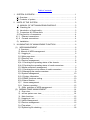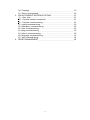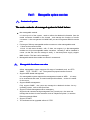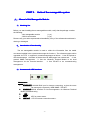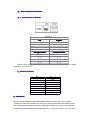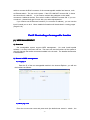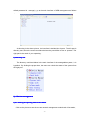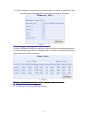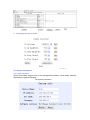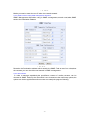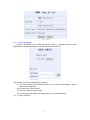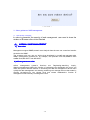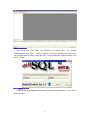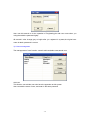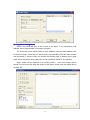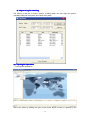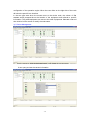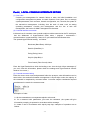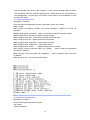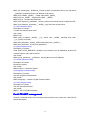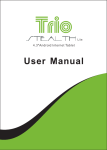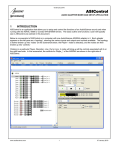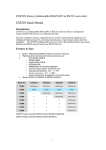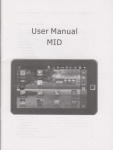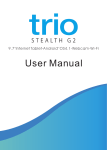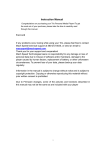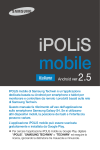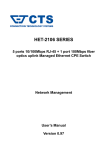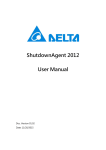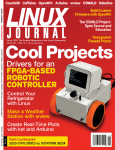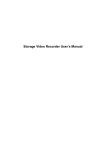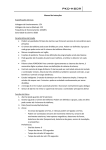Download 第一部分 MCU网管卡使用手册 - Agenda
Transcript
10/100M Managed Media Converter user user’’ s manual -1- Table of contents 1. SYSTEM OVERVIEW ................................................................................. 1 (1). Over view............................................................................................... 1 (2). Contents of system ............................................................................... 1 2. UNITS OF THE SYSTEM ........................................................................... 3 (1) .MANUAL OF NET MANAGEABLE MODULE ...................................... 3 1).Checking list ........................................................................................3 2).Introduction of functionality ................................................................... 3 3).Connectors & LED functions ............................................................... 3 4). Pins function of connectors .................................................................... 4 4).-1 Ethernet connections ........................................................................ 4 4).-2 Console connections ......................................................................... 4 5).Installation ............................................................................................. 5 3. ILLUMINATING OF MANAGEABLE FUNCTION ....................................... 6 (1). WEB MANAGEMENT ............................................................................6 1). Over view............................................................................................. 6 2). Manual of WEB management ............................................................ 6 2)-1 Logging in..........................................................................................6 2)-2 Main page view................................................................................. 6 2)-3 Directory tree .................................................................................... 7 2)-4 Devices management ..................................................................... 8 2)-4-1 Checking the operating status of the chassis................................ 8 2)-4-2 Checking the operating status of media conver ters ..............................8 2)-5 Media converters management ...................................................... 9 2)-5-1 Checking the on-line status of media converters ........................... 9 2)-5-2 Managing the media converters ..................................................... 9 2)-6 System management ...................................................................... 10 2)-6-1 System information .................................................................... 10 2)-6-2 SNMP functions setting ................................................................ 10 2)-6-3 Alarm filtration............................................................................... 11 2)-7 Users management ...................................................................... 12 2)-8 System reposition......................................................................... 13 3).Other guidance of WEB management ............................................ 13 (2).NORMAL SNMP MANAGEMENT ........................................................ 14 1).Over view........................................................................................ 14 2).wView system over view................................................................. 14 3).Main functions ............................................................................... 15 3)-1 Logging in / out ..............................................................................15 3)-2 Users management ........................................................................ 15 3)-3 Devices management ..................................................................... 16 3)-4 Trap alarm ..................................................................................... 17 3)-5 System log file checking ..................................................................18 - i - 3)-6 Topology.......................................................................................... 19 3)-7 Device management ..................................................................... 20 3.LOCAL CONSOLE INTERFACE SETING .............................................. 21 (1).Over view ..................................................................................... 21 (2).Console interface connection .......................................................21 (3).Console command-string ............................................................... 21 3)-1 config command-string ................................................................... 22 3)-2 filesystem command-string ............................................................. 23 3)-3 user command-string ...................................................................... 23 3)-4 ping command-string ...................................................................... 23 3)-5 reboot command-string ................................................................... 23 3)-6 language command-string .............................................................. 23 3)-7 exit command-string ....................................................................... 24 4.TELNET MANAGEMENT ....................................................................... 24 - ii - Part 1. Manageable system overview 1). Contents of system (1 The main contents of managed system is listed below : � � � � Net manageable module It is the key-unit of the system , used to collect the relational information from the media converters installed in the chassis , and manage the functions of media converters . It has one general 10/100M RJ45 port and one general RS232 console port . Full range of Wintop manageable media converters or other manageable cards. 17 slots rack-mounted chassis 19 inch 1U rack-mount chassis , with 17 slots ,can support 1 pc Net manageable module and 16 pcs manageable media converters . Normally it will be installed in center ,so that the user can manage it easily . It has dual power supply ,support NMS function .The fans can be managed . Manageable stand-alone media converters in remote end . 2). Manageable functions over view (2 � � � � � wView manageable system supports full range of standards such as HTTP , SNMP ,TFTP,TELNET …etc . The system has proper interface for each . Support WEB based management Our manageable system supports the management based on WEB . It is easy to be understood and used ,no need install special software , so that it is easier for the users . Support SNMP management Fully support SNMP , the users can manage the relational devices via any operating system , such as HP-OpenView . Support Console management when emergency Support local command-string management via Console port , the users can manage the devices via other networks such as Telephone System , in case the Ethernet networks failed . Support TELNET The software can be upgraded online via TFTP. -1- PART 2 . Units of the manageable system 1).. Manual of Net Manageable Module . (1 1). Checking list . Before you start installing the net manageable module, verify that the package contains the following: --Net manageable module (1 pc) --RS232 serial cable (1 pc) Please notify your sales representative immediately if any of the aforementioned items is missing or damaged. Introduction of functionality 2).Introduction The net manageable module is used to collect the information from the media converters installed in the system and manage the functions . The software support online upgraded via TFTP . It supports 4 normal managements as follows : 1. Use IE explorer to check and manage the status of the devices via WEB pages from remote end . 2. Use general SNMP management . 3. Use the Windows Terminal Modes to do local management via the Console interface . 4. Use TELNET to do command-string management . 3).. Connectors & LED functions Connectors : ETHERNET ETHERNET::10/100M RJ45 port for Internet connecting, so that the users � can manage the system by WEB /SNMP / TELNET . � CONSOLE CONSOLE::RS232 interface for local management via Windows Terminal Modes command-string . � LED : PWR PWR: LED for power status . � LNK/ACT LNK/ACT:LED for Internet connection status . � -2- 4).. Pins function of connectors . 4)--1 RJ45 connector for Ethernet RJ45 pin Pin 1 2 3 6 Straight cable 1-1 2-2 3-3 6-6 Signal Transmit (positive) Transmit (negative) Receive (positive) Receive (negative) Crossed cable 1–3 2–6 3–1 6-2 Please chose straight cable when connect to switch or Hub and chose crossed cable when connect to PC . 4)--2 Console connector Pin 1 2 3 4 5 6 7 8 Signal TXD NC RXD NC GND NC NC NC Installation 5)Installation Before you start installing the net manageable module into the rack-mount chassis ,please check the units carefully and notify your sales representative immediately if any of the aforementioned items is missing or damaged. Please note , the net manageable module can only be installed into the right brim slot , or it will can’t work . Use UTP Cat 5 -3- cable to connect the RJ45 connector of the net manageable module into Internet , such as Ethernet switch . The turn on the power . if the LED LINK/ACT become ON , it shows the connection is valid OK . or you need to recheck the problems on the cable / connectors / relational devices , then solve it until the LINK/ACT become ON . If you can not solve it , please kindly get in touch with your sales representative . If you need to set the Ethernet functions (f.e .to set the IP address) , you can use the local Console port to do it . More detailed information will be advised in coming pages . (Page 21-23) Part 3 Illuminating of manageable function (1). WEB MANAGEMENT 1). Overview Our manageable system support WEB management . No need install special software , it is easy to be learn and use . The users can set the functions of the system or check & manage the media converters installed in the chassis . The detailed introduction is listed below . 2). Manual of WEB management 2)-1 Logging in Enter the IP of the net manageable module in the Internet Explorer ,you will see the interface as follows : 2)-2 Main page view Enter the correct user name and pass word (the default user name is : admin , the -4- default password is : manager) , go to the main interface of WEB management as follows : As showing in the above picture , the interface is devided into 2 parts . The left part is directory tree ,where the users can select the item they would like to view or operate . The right part is the result of your operating . 2)-3 Directory tree The directory tree listed below is the main interface of the manageable system , it is hyperlink . By clicking the proper item ,the users can check the status of the system from the right part . 2)-4 Devices management 2)-4-1 checking the operating status of the chassis Click on the picture to see the current network management module rack information, -5- the rack information on the current major power status, fan status, voltage current rack, rack the current parameters such as operating temperature. As follows: < 3.1.2.4> 2)-4-2 Checking the operating status of media converters In order to facilitate the user to view the entire rack of transceiver operating parameters, the web management provides a centralized view to the work of the state of transceiver pages.Show the contents as follows: < 3.1.2.5 > Remark: only show the existence of the contents of the transceiver. 2)--5 Media converters management 2)-5-1 Checking the on-line status of media converters -6- < 3.1.2.6 > 2)-5-2 Managing the media converters < 3.1.2.7 > 2)-6 System management 2)-6-1 system information System information support the IP of the management modules, subnet mask, Gateway disposition.the page as following: The system information -7- < 3.1.2.8> Marks:you need to enter the new IP when the network reseted. 2)-6-2 SNMP functions setting SNMP Management disposition SNMP Management disposition using in SNMP management,contrain read,write,SNMP send to the Destination address < 3.1.2.9> Remarks: the Destination address which send by the SNMP Trad at most four units,about the contents,you can check the trad manual in SNMP management . 2)-6-3 Alarm filtration In order to manage expediently,the specificaton content of media converter can be choosed in SNMP Trad,only the ones which have choosed are the useful trap options,the options can be the appointed media converter concretely.the page as following: -8- < 3.1.2.10 > 2)-7 Users management The user disposition in the WEB management ways is consistent with the user disposition in console management that will introduced as following; < 3.1.2.11> The operation of user management as following: (1) you must attention to the small,big letter of user name and password , Blank space cannot appeared (2) the user name cannot repeat. (3) The user name cannot canceled (4) The wrong prompt page would appear when you operated wrongly 2)-8 System reposition -9- < 3.1.2.12 > 3)Other guidance of WEB management 3)-1 the security of net-page In order to guarantee the security of web management ,user need to close the window of Browser after visited finished 2). NORMAL SNMP MANAGEMENT (2 Over view 1).Over Management support SNMP,network auto-Analysis situs.the user can control and monitor the device via SNMP. The customer side can use our Wview that developed by ourself,you can use other SNMP management software too .for example, the openview from HP,SNMPc from castle Rock,MG-SOFT from MG-SOFT. 2) wView system over view wView management system’s functions are: Registering,searching, Inquiry, Warning,management,helping.the function of registering can distinguish the user.it can make the system safe.the function of searching can add the management device more quickly.the data management and warning searching can manage the note that made by devices convenient.you can choose local and remote database.the function of management offers the way to manage the users. -10- 3) Main functions Run wView.exe, and finish the installing as wizard. Run the program “InstallDatabase” from “Start”-“wView”. Logging in the user name and pass word in the user interface show as follow , then click “OK” , and run again the program “wView” from “Start”-“wView”. 3)-1 Logging in / out User just can do all operation after enter in.if you have not entered in , you can not do any operation -11- User use this manual to do the operation of Registering.pls add user name when you using.then add the password rightly All manual’s color change gray to bright after you registerd in system,the original user name is admin,password is vacant 3)-2 Users managemen The management of user function contrain add user,delete user,amend user Add user This function can add the user who have the popedom to this system. User can add the name of user ,and enter in the same paaword -12- Amend the user information Amend the appointed user information Delete user 3)- 3 Devices management User can set the IP and SNMP to add the devices ² Search equipment According to the set address range ,u can search the Managed device. -13- 4 trap alarm management 3)3)-4 Search the concerned entry in the record of the alarm ,u can sub-device node address, device node number or the extent of inquiry. The users click on the select button of the IP address or device node number can be carried out input; users also can set the query time (decided by the time from the start and termination ), also the users can choose the warning types to classify query (Hold down the Ctrl key when clicking the entry can be completed more than one election). Query results will be displayed in the dialog column , users can browse search results.The users can also keep the results of the search button then the results will be saved to file. -14- 4)- 5 System log file checking The history of the use of inquiry system, including when the user login the system, operation order,exit the system, shut down the system. 3)-6 Topological operations ² Tree regional operations Users can select by clicking the right of the mouse button function to operate on the -15- configuration of the operation region. When the user clicks on the right side of the node will show the specific icon interface In the tree type area when the mouse move to the device node, the column of the mouse would prompted show the location of the equipment and referred to specific information. The pulled equipment can move to the other equipments. Selected node and then click left of the mouse to modify the node name. 3)-7 Device Management. Use the mouse to click the business board ,it will shows the veneer status U can query and set the veneer information -16- LOCAL C ONSOLE INTERFACE SETING Part 4 .LOCAL (1). Over view Console port management for network failure or when the initial installation and configuration management systems, the main features of two parts, first, to manage system parameters, such as users, network configuration, etc.; Second, the system of the transceiver management, including view the work of state, such as setting operating parameters. Console port management and the use of web site management, the fuction of SNMP management is the same. (2). Console interface connection Incidental use of a random cross console serial port cable connected to the PC serial port. Use the Windowsn of HyperTerminal (Start menu / program / accessories / communications / super terminal), If there is no, pls install from the Windows disc .. The opened HyperTerminal setting as follows: Baud rate (Baud Rate): 9600 bps Data bit (Data Bits): 8 Parity (Parity): None Stop bit (Stop Bits): 1 Flow Control (Flow Control): None Enter the HyperTerminal then click the landing u can view the login inform messages (If you can’t view this information, please check the settings and HyperTerminal connect whether it is correct.) (3). Console command-string Enter the correct user name and password follow the prompts, order information can be seen below, the terminal information management is super-major order, the majority of the command is completed by command mode . but some complex commands required complete step by step by the system prompt . Description of order: 1> all the commands are not separete capital or minuscule ; 2> for a command with parameters, just enter the command ,the system will give information promptly ,pls operate in accordance with a message 3> create a user in accordance with step-by-step tips, examples of operation are as follows: -17- After the operation pls return to the command , u can view the created results by show. The description about the user management part , please refer to web management of user management , the two ways are share a user's system, the management of both are the same effect. 3)-1 config command-string Description of function:: Enter the network management system configuration mode. Use format: NMS # config NMS (config) # hostname _WORD_ set system hostname, _WORD is for user set hostname NMS(config)# ipaddr _ipAddress_ _Mask_,set system IP address and subnet mask NMS(config)# renew equipment to restore factory settings NMS (config) # show host show basic information about the host NMS (config) # show slot display transceiver information NMS (config) # show snmpcmnty show snmp community NMS (config) # show snmpserver show snmp server NMS (config) # show version display software version number NMS (config) # snmp community add / del _WORD_ add or delete the designated community (_WORD_) NMS (config) # snmp server add / del _IpAddress_ add or delete the trap to send the IP address NMS (config) # slot set transceiver parameters 3)-2 filesystem command-string Description of function: : Access to file system maintenance mode Use format: NMS # filesystem -18- NMS (fs) # backupcfg _IpAddress_ backup system configuration files to the tftp server ,_IpAddress_should back up the ip address of tftp server NMS (fs) # creatfile _WORD_ create a file called _WORD_ NMS (fs) # del _WORD delete a file called _WORD_ NMS (fs) # dir list files and directories NMS (fs) # restorecfg _IpAddress_ recovery system from the tftp server configuration file NMS (fs) # downlord _IpAddress_ _WORD_ copy files from the tftp server 3)-3 user command-string Description of function: To enter user maintenance mode Use format: NMS # user NMS (user) # adduser _WORD_ _0_2_ add a user, _WORD_ specified user name, _0_2_ specify user-level NMS (user) # deluser _WORD_ delete a specified user (_WORD_) NMS (user) # passwd modify user passwords 3)-4 ping command-string Description of function: Send ICMP ECHO_REQUEST packets to the network host for determine whether the network between the hosts is normal . Use format: NMS # ping _IpAddress_ _IpAddress_ the ping with the host IP address 3)-5 reboot command-string Description of function: Restart the system Use format: NMS # reboot restart the system 3)-6 language command-string Description of function: Chinese, English interface switch . Use format: NMS # language Chinese, English interface switch 3)-7 exit command-string Description of function exit from the class interface Use format: NMS # exit of the class interface Part 5 TELNET management Powerful command mode, both command and console are the same way. Here will not repeat them again. -19-