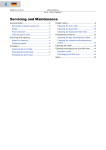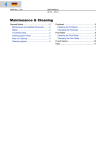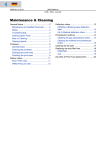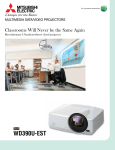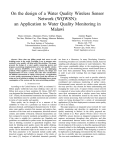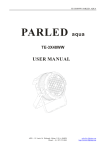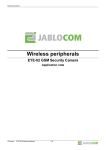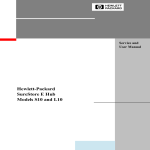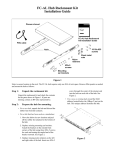Download 64-xx User Maintenance - Avery Thermal Barcode Printers and
Transcript
11/04 Rev. 3.01-01 USER MANUAL 64-xx – 64-xx Dispenser Servicing and Maintenance General Notes................................................ 2 Servicing by trained personnel ................... 2 Safety ......................................................... 2 Fault correction .......................................... 2 Ordering spare parts .................................. 3 Servicing and cleaning................................... 4 Notes for cleaning ...................................... 4 Printhead........................................................ 5 Cleaning the print head .............................. 5 Changing the print head ............................. 6 Checking the print head ............................. 7 Rubber rollers .................................................9 Cleaning the print roller...............................9 Cleaning the feed roller.............................10 Cleaning the dispenser-feed-roller............11 Photoelectric switches ..................................12 Cleaning the gap photoelectric switch ......12 Cleaning the material end photoelectric switch ........................................................12 Cleaning the cutter .......................................13 Index.............................................................14 2 11/04 Rev. 3.01-01 USER MANUAL 64-xx – 64-xx Dispenser Servicing and Maintenance General Notes Servicing by trained personnel Regular and proper servicing is necessary in order to ensure that the device is permanently ready for operation. Qualification Servicing and repair work may only be carried out by appropriately qualified personnel. The safety, reliability and long service life of the device depend on such work being carried out correctly. Damage which is caused by improper servicing, repairs or care is the responsibility of the person causing it. Manufacturer service For reliable servicing, maintenance, diagnosis and fault correction please contact your supplier, the nearest customer service centre or any other service centres authorised by the manufacturer. Safety WARNING! Dangerous situations can arise during servicing and repair work. Accidents can be caused by mechanical or electrical influences if the appropriate safety instructions are not heeded! Switch off the device during servicing, repair and care work! Take the utmost care when cleaning the cutter! Repairs to the printer may only be performed by authorized specialists who are aware of the risks being involved! Fault correction Status In the event of faults occurring on the device, evaluate the status reports of the device before doing anything. Read the corresponding chapter in this documentation. Call servicing If you are not authorised to carry out diagnosis and fault correction work, call your technician or the authorised service. The appropriate documentation and spare parts are available to the service personnel in order to carry out repair work of a sufficient quality. 3 11/04 Rev. 3.01-01 USER MANUAL 64-xx – 64-xx Dispenser Servicing and Maintenance Ordering spare parts Only use original spare parts from the manufacturer. The use of parts which do not satisfy the high demands set by the printer manufacturer can cause unnecessary problems. The following information is necessary when ordering: Order information – – – – – Type of device Serial number of the device Optional fittings for the device Designation and part number of the spare part Number of parts required 4 11/04 Rev. 3.01-01 USER MANUAL 64-xx – 64-xx Dispenser Servicing and Maintenance Servicing and cleaning Notes for cleaning Intervals Regular servicing and cleaning work is necessary for safe operation and high running performance. The servicing intervals are dependent on the operation and ambient conditions, daily operating times and the print medium. Regularly clean the print head and feed roller of paper, adhesive and ink residues. Cleaning agents Part to be cleaned Cleaning agent Ordering no. Printhead Printhead cleaning pen 95327 Cleaning strips A3724 Rubber rollers (e.g. print roller, feed roller, brake roller) Cleaning agent for rubber rollers 97925 Deflection axles or tubes made of metal Methylated spirit Outer surfaces Comercially available neutral cleaning agents Tab. 1 Label remover 90073 Recommended cleaning agents. CAUTION! - Do not use any cleaning agents which could damage or destroy the coating surfaces, labelling, display, type plates, electrical components etc. CAUTION! - Under no circumstances should you use scouring or synthetic solvent cleaning agents. Avoid acidic and alkaline solutions. 5 11/04 Rev. 3.01-01 USER MANUAL 64-xx – 64-xx Dispenser Servicing and Maintenance Printhead Cleaning the print head 1. Switch off the device. 2. Pull out the mains plug. 3. Remove material and ribbon. 4. Unscrew the two thumb screws on the print head mounting until the entire printhead mounting can be rotated upwards on the contact shaft. CAUTION! - The printhead is a sensitive electronic component and can be damaged by electrostatic charges. Therefore, discharge any bodily static electricity before coming into contact with the print head by touching the base plate of the printer. The printhead does not need to be removed. Mark the position of the printhead on the axle, if it is not flushed against the inner or outer plastic ring. 5. Clean the print head using a dust-free cloth and cleaning fuel. Fig. 1 Cleaning of the printhead – the printhead needs not to be unplugged (Fig: Dispenser version). CAUTION! - Do not use any objects with sharp edges. Metal objects may never be allowed to come into contact with the print head surface! 6. After cleaning, return the print head mounting to its old position and retighten the thumb screws. Press the thumb screw on the tapered edge of the square axle and ensure the exact positioning of the print head mounting on the axle. Also pay attention to the position of the print head in relation to the edge of the label. Basic factory settings: Flush against the inner black plastic plug. 7. Before switching on the device, check whether the print head cable is still properly connected. If this is not the case, plug in the cable correctly. 6 11/04 Rev. 3.01-01 USER MANUAL 64-xx – 64-xx Dispenser Servicing and Maintenance Changing the print head The print head is adjusted to the print head mounting during manufacture. As a result the print head can only be replaced in conjunction with the print head mounting. 1. Switch off the device. 2. Pull out the mains plug. 3. Remove material and ribbon. 4. Pull out both plugs in a horizontal direction from the print head. Wait at least 3 minutes after switching off the device before removing the print head cable from the print head. Mark the position of an axially adjusted print head. 6. Unscrew the two thumb screws on the print head mounting until the entire print head mounting can be removed from the contact shaft (Fig. 2). Fig. 2 Take care not to touch the connector contacts (1) or the thermal edge (2) when removing the printhead! 1 2 CAUTION! - The print head is a sensitive electronic component and can be damaged by electrostatic charges. Therefore, discharge any bodily static electricity before coming into contact with the print head by touching the base plate of the printer. The print head may not be touched on the print bar or on the plug-in contacts. 8. To install, move the new print head mounting to the old position and tighten the thumb screws. Before doing this make a note of the resistance value of the print head (read off from the print head). When placing the print head on the print head mounting, ensure that the print head is lying flat. Press the thumb screw on the tapered edge of the square axle and ensure the exact positioning of the print head mounting on the axle. Also pay attention to the position of the print head in relation to the edge of the label. Basic factory settings: Flush against the inner black plastic plug. 9. Plug the print head cable back into the print head. 10. The resistance value of the print head must be entered after putting the printer into operation using the parameter "SYSTEM PARAMETERS/ Head resistance". 7 11/04 Rev. 3.01-01 USER MANUAL 64-xx – 64-xx Dispenser Servicing and Maintenance Entering a false value can damage the print head! Please also read the Service Manual, topic section "Service print module", paragraph "Exchanging the printhead". Checking the print head The printers of the 64-xx series are provided with a test function, which tests the functio-nality of every single dot (dot check). There are two different modes of operation with three different possibilities to start a dot check: Dot check modes Call by Automatic dot check Automatic execution after powering on or in printing pauses. To activate the automatic, refer to parame-ter „SYSTEM PARAMETERS/ Autom. dot check“ Easy Plug: Add an optional D to the obligatory #ER command (-> #ERD) to trigger a dot check at the end of the print job. Dot check on demand Dot check with subsequent status report that informs about the number and the location of the defective dots. Parameter „SERVICE FUNCTIONS/ Head dot test“ Dot check with subsequent printing of a pattern which visualizes the test result. Parameter " PRINT INFO/ Dottest endless/punched". In Off-line mode by pressing the Apply+Feed but-tons. Equals the call by parameter „Head dot test“, but without the status report. Defective dots are displayed by status messages. Tab. 2 Display message The five ways to start a dot check. Die Displayanzeige für einen defekten Dot ist bei allen Dottestvarianten: Status: Dot defective 5103 If all dots are faultless, no display message appears. Duration All five ways of dot checking test the entire printhead width. Therefore, the test procedure may take from 10 s up to several minutes time (the wider the printhead is and the more dots are defective, the longer). 64-08 printers need up to 40 min time to perform a dot check. For this reason, it is not recommended to use the "Automatic dot check" mode with this type of printer. CAUTION! - Never change the setting of a dot check parameter, during a dot check is running! Disregard may cause the printer firmware to crash. 8 11/04 Rev. 3.01-01 Abortion USER MANUAL 64-xx – 64-xx Dispenser Servicing and Maintenance If really considered necessary, please cancel the dot check by a reset (press Feed+Cut+Online button)! Never cancel a dot test by switching off the printer! This can destroy some dots of the print head. 9 11/04 Rev. 3.01-01 USER MANUAL 64-xx – 64-xx Dispenser Servicing and Maintenance Rubber rollers Cleaning the print roller 1. Switch off the device. 2. Pull out the mains plug. 3. Remove material and ribbon. 4. Only dispenser version: Remove the dispensing edge to gain easier access to the print roller. To to so, unscrew both holding screws (1) (). Fig. 3 When using a 64-xx dispenser or Chess x dispenser, remove the dispensing edge to gain easier access to the print roller. 1 1 5. Unscrew the two thumb screws on the print head mounting until the entire print head mounting can be rotated upwards on the contact shaft. See paragraph "Cleaning the print head" on page 5. The print head may or does not need to be removed. Mark the position of the printhead on the axle, if it is not flushed against the inner or outer plastic ring. 6. Now the print roller can be easily accessed from ahead. The rollers should be turned gradually in order to clean them properly. Fig. 4 Rotate the printhead upwards befor cleaning it. 10 11/04 Rev. 3.01-01 USER MANUAL 64-xx – 64-xx Dispenser Servicing and Maintenance CAUTION! - Only clean the print roller with a dust-free cloth and roller cleaner. Never use knives or sharp-edged objects to clean the rollers! Keeping impurities and dirt of any description away from the printing area generally increases the running performance of the printer, and especially that of the print head. The print image is also adversely affected by dirt and other impurities. 7. After cleaning, return the print head mounting to its old position and retighten the thumb screws. Press the thumb screw on the tapered edge of the square axle and ensure the exact positioning of the print head mounting on the axle. Also pay attention to the position of the print head in relation to the edge of the label. Basic factory settings: Flush against the inner black plastic plug. 8. Before switching on the device, check whether the print head cable is still properly connected. If this is not the case, plug in the cable correctly. Cleaning the feed roller Every now and then, the feed roller and the contact pressure rollers should be cleaned. 1. Switch off the device. 2. Pull out the mains plug. 3. Remove material and ribbon. 4. Remove the printhead. For detailed information refer to chapter "Changing the print head" on page 6. 5. Turn the feed roller stepwise while cleaning it using a cloth (Fig. 5) and rubber cleaner until the entire roller is free of residue. Shift the front material guiding (1) and the contact pressure rollers (2) for better access to the roller. Fig. 5 In order to clean the feed roller remove the printhead and shift material guiding (1) and contact pressure rollers (2) aside. 2 1 11 11/04 Rev. 3.01-01 USER MANUAL 64-xx – 64-xx Dispenser Servicing and Maintenance 7. After cleaning, return the print head mounting to its old position and retighten the thumb screws. Press the thumb screw on the tapered edge of the square axle and ensure the exact positioning of the print head mounting on the axle. Also pay attention to the position of the print head in relation to the edge of the label. Basic factory settings: Flush against the inner black plastic plug. 8. Before switching on the device, check whether the print head cable is still properly connected. If this is not the case, plug in the cable correctly. Cleaning the dispenser-feed-roller Only for 64-xx dispenser! 1. Switch off the device. 2. Pull out the mains plug. 3. Remove material and ribbon. 4. Pull out the pull-out module (, left side). Read in any case paragraph "Inserting material" in topic section "Setup"! Fig. 6 Left side: pulling out the pull-out module; right side: cleaning the dispenser-feed-roller using roller cleaner. 5. Turn the feed roller stepwise while cleaning it using a cloth (Fig. 6, right side) and rubber cleaner until the entire roller is free of residue. 6. Remount the pull-out module. 12 11/04 Rev. 3.01-01 USER MANUAL 64-xx – 64-xx Dispenser Servicing and Maintenance Photoelectric switches Cleaning the gap photoelectric switch 1. Switch off the device. 2. Pull out the mains plug. 3. Remove material and ribbon. 4. Unscrew the two thumb screws on the print head mounting the entire print head mounting can be rotated upwards on the contact shaft. See paragraph "Cleaning the print head" on page 5. The print head does not need to be removed. Mark the position of the printhead on the axle, if it is not flushed against the inner or outer plastic ring. The gap photoelectric switch can now be easily accessed from above. 5. Clean the gap photoelectric switch with compressed air (compressed air can be ordered in a can as an accessory). Additionally clean it using cleaning fuel and a dust-free cloth if it is particularly dirty. 6. After cleaning, return the print head mounting to its old position and retighten the thumb screws. Press the thumb screw on the tapered edge of the square axle and ensure the exact positioning of the print head mounting on the axle. Also pay attention to the position of the print head in relation to the edge of the label. Basic factory settings: Flush against the inner black plastic plug. 7. Before switching on the device, check whether the print head cable is still properly connected. If this is not the case, plug in the cable correctly. Cleaning the material end photoelectric switch The material end photoelectric switch is located on the inner red material feed on the print module. It is necessary to regularly clean the photoelectric switch of material and dust particles. The cleaning intervals are dependent on the materials being used. Clean the material end photoelectric switch with compressed air (compressed air can be ordered in a can as an accessory). Additionally clean it using cleaning fuel and a dust-free cloth if it is particularly dirty. 13 11/04 Rev. 3.01-01 USER MANUAL 64-xx – 64-xx Dispenser Servicing and Maintenance Cleaning the cutter Only with cutter option! WARNING! Sharp blades may cause cut injuries at hands and fingers! Take the utmost caution when cleaning the cutters! Do not touch the cutters with bare hands! When self-adhesive material is being used, removal of glue residue is necessary at regular intervals to ensure that material continues to be cut and transported correctly. Paper scraps and adhesive can cause malfunctions. CAUTION! - Use non-fluff cloths and cleaning fuel for cleaning. Never work on the cutter blades with hard metal objects! Even the slightest, non-visible damage to the blade can considerably reduce the cutting ability of the blade. 1. Switch off the device and pull out the mains plug. 2. Remove material and ribbon. 3. Remove glue residue from the top and bottom cutters. It may be necessary to slightly swivel the cutter on order to access the entire cutting edge. 14 11/04 Rev. 3.01-01 USER MANUAL 64-xx – 64-xx Dispenser Servicing and Maintenance Index C Changing the print head.............................. 6 Charges, electrostatic ............................. 5, 6 Cleaning ...................................................... 4 - knife...................................................... 10 - material end photoelectric switch ........... 9 - notes ...................................................... 4 - print head ............................................... 5 - print roller ............................................... 8 Cleaning agents .......................................... 4 Cleaning fuel ............................................... 4 D Dot check .................................................... 7 F Fault correction ........................................... 2 G Glue residue.............................................. 10 I Ink residue................................................... 6 Ink residues................................................. 4 M Material end photoelectric switch................ 9 Material feed ............................................... 9 N Neutral cleaning agents .............................. 4 O Ordering spare parts................................... 3 P Putting into operation.................................. 6 R Reflex photoelectric switch ......................... 9 Resistance value thermal bar ..................... 6 Roller cleaner.......................................... 4, 6 S Safety.......................................................... 2 Servicing ..................................................... 4 Servicing, general notes ............................. 2 T Testing the printhead .................................. 7 Trained personnel....................................... 2