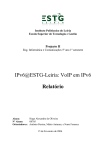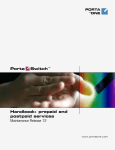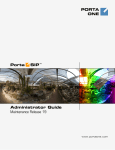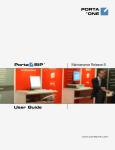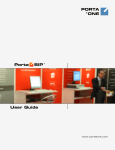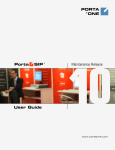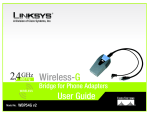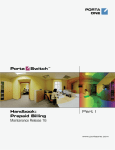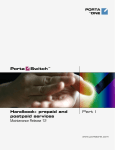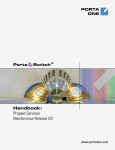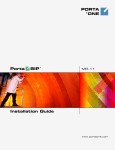Download PortaBilling: User Manual
Transcript
PortaSIP User Guide Porta SIP PortaSIP User Guide Copyright notice & disclaimers Copyright © 2000-2006 PortaOne, Inc. All rights reserved. PortaSIP User Guide, December 2005 V.1.11.16 Please address your comments and suggestions to: Sales Department, PortaOne, Inc. Suite 400, 2963 Glen Drive, Coquitlam BC V3B 2P7 Canada. Changes may be made periodically to the information in this publication. Such changes will be incorporated in new editions of the guide. The software described in this document is furnished under a license agreement, and may be used or copied only in accordance with the terms thereof. It is against the law to copy the software on any other medium, except as specifically provided in the license agreement. The licensee may make one copy of the software for backup purposes. No part of this publication may be reproduced, stored in a retrieval system, or transmitted in any form or by any means, electronic, mechanical, photocopied, recorded or otherwise, without the prior written permission of PortaOne Inc. The software license and limited warranty for the accompanying products are set forth in the information packet supplied with the product, and are incorporated herein by this reference. If you cannot locate the software license, contact your PortaOne representative for a copy. All product names mentioned in this manual are for identification purposes only, and are either trademarks or registered trademarks of their respective owners. © 2000-2006 PortaOne, Inc. All rights reserved. www.portaone.com 1 Porta SIP PortaSIP User Guide Table of Contents Preface ............................................................................................................................ 4 Hardware and Software Requirements ............................................................... 5 Installation ..................................................................................................................... 6 What’s New in Maintenance Release 11?........................................................... 6 Important upgrade notes ......................................................................................... 7 1. System Concepts ..........................................................................8 PortaSIP’s Role in Your VoIP Network................................................................. 9 PortaSIP Components.............................................................................................. 11 Call Process / Supported Services....................................................................... 12 Virtual SIP Servers .................................................................................................... 21 Clustering of PortaSIP servers.............................................................................. 22 Clustering of PortaSIP servers.............................................................................. 22 Call flow scenarios for a PortaSIP cluster......................................................... 24 Advanced Features ................................................................................................... 28 Understanding SIP Call Routing........................................................................... 33 NAT Traversal Guidelines ....................................................................................... 41 Auto-provisioning of IP phones............................................................................ 47 2. Setting up SIP Services ............................................................ 50 Basic SIP service........................................................................................................ 51 Setting up auto-provisioning of IP phones ...................................................... 94 3. How to .........................................................................................103 … configure my Cisco gateway to accept incoming SIP calls and terminate them to a telephony network?....................................................... 104 … configure my Cisco gateway to send outgoing calls using SIP? ....... 105 … configure my Cisco gateway for PSTN->SIP service? .......................... 106 … support incoming H323 and SIP calls on the same gateway?........... 106 … configure my Cisco ATA186 to work with PortaSIP?............................. 107 … provide services to and bill a customer who has a SIP-enabled gateway but no authorization capability (e.g. Cisco AS5350)? .............. 107 … make all SIP calls to a certain prefix NNN go to my gateway XXX? 107 … allow my customer to have two phone numbers from different countries which will both ring on the same SIP phone?........................... 108 … create an application to handle PSTN->SIP calls?................................. 108 … configure SIP phone X made by vendor Y?.............................................. 108 … bill SIP-to-SIP calls? .......................................................................................... 109 … bill incoming calls from PSTN to SIP using a special rate? ................. 109 ... provide error messages from the media server in my users’ local language..................................................................................................................... 110 ... calculate how much bandwidth I need for my PortaSIP server? ..... 110 ... enable my SIP phone or ATA to be automatically provisioned by PortaSwitch?.............................................................................................................. 111 4. Administration / FAQ................................................................112 Troubleshooting Common Problems ................................................................ 113 FAQ............................................................................................................................... 114 © 2000-2006 PortaOne, Inc. All rights reserved. www.portaone.com 2 Porta SIP PortaSIP User Guide PortaSIP configuration........................................................................................... 118 5. Appendices ..................................................................................122 APPENDIX A. Tested Routers and NAT Software ........................................ 123 APPENDIX B. Cisco GW Setup for PortaSIP (COMEDIA) ......................... 123 APPENDIX C. Clients’ Cisco ATA 186 Configuration for PortaSIP......... 123 APPENDIX D. Client’s Sipura Configuration for PortaSIP.......................... 125 APPENDIX E. Configuring Windows Messenger for Use as a SIP User Agent............................................................................................................................ 127 APPENDIX F. Setting up a Back-to-Back T1/E1 Connection.................... 130 APPENDIX G. SIP devices with auto-provisioning available .................... 133 © 2000-2006 PortaOne, Inc. All rights reserved. www.portaone.com 3 Porta SIP PortaSIP User Guide Preface This document provides PortaSIP (PortaSwitch) users with the most common examples and guidelines for setting up a VoIP network. The last section of the document answers the most frequent questions users ask after running PortaSwitch for the first time. Where to get the latest version of this guide The hard copy of this guide is updated at major releases only, and does not always contain the latest material on enhancements occurring inbetween minor releases. The online copy of this guide is always up-todate, integrating the latest changes to the product. You can access the latest copy of this guide at: www.portaone.com/resources/documentation/ Conventions This publication uses the following conventions: Commands and keywords are given in boldface Terminal sessions, console screens, or system file names are displayed in fixed width font Caution indicates that the described action might result in program malfunction or data loss. NOTE: Notes contain helpful suggestions about or references to materials not contained in this manual. Timesaver means that you can save time by performing the action described in the paragraph. Tips provide information that might help you solve a problem. © 2000-2006 PortaOne, Inc. All rights reserved. www.portaone.com 4 Porta SIP PortaSIP User Guide Hardware and Software Requirements Server System Recommendations One UNIX Server. A minimum of 40 GB of available disk space; this space is required for storing various log files A processor running at 2.4 GHz or greater. Additional processor speed is needed for networks with a high call volume. At least 512MB of RAM (RDRAM or DDR), 1 GB recommended. At least one USB port. For information about whether particular hardware is supported by FreeBSD from the JumpStart Installation CD, consult the related document on the FreeBSD website: http://www.freebsd.org/doc/en_US.ISO8859-1/books/faq/hardware.html Client System Recommendations OS: Windows 95-XP, UNIX or Mac OS Browser: Internet Explorer 6.0 or higher, Netscape 7.1 / Mozilla 1.7 or higher supporting DOM and with JavaScript enabled. Spreadsheet processor (MS Excel) Display settings: o Minimum screen resolution: 1024 x 768 o Color palette: 16 bit color (minimum) NOTE: To view downloaded CSV (Comma-Separated Values) files in Windows, please do the following to match PortaBilling’s default list separator: My Computer -> Control Panel -> Regional Settings -> Number -> List Separator type “,”. © 2000-2006 PortaOne, Inc. All rights reserved. www.portaone.com 5 Porta SIP PortaSIP User Guide Installation In order to simplify installation and support as much as possible, PortaSIP is provided on a jump-start installation CD. This CD contains installation media for FreeBSD (5.4-stable branch with the latest security bug fixes), supplementary packages necessary for convenient system administration and maintenance, and PortaSIP software packages. PortaSIP installation and configuration are automated and integrated within the main installation process. This allows you to install a completely functional PortaSIP server from scratch in less than 15 minutes! For detailed installation instructions, please refer to the PortaSIP Installation Guide. What’s New in Maintenance Release 11? This release includes several new features and improvements: • Automatic welcome message – the customer’s phone will ring after he connects to your service for the first time, and he will hear your custom greeting • Clustering of PortaSIP servers – you can install several PortaSIP servers in different locations for better network utilization and redundancy. SIP phones can use any of the available PortaSIP servers • Inventory of IP devices (IP phones and adaptors), new supported types of devices for auto-provisioning • New IP PBX feature – customizable music on hold • Ability to browse SIP log files from the PortaBilling web interface • Multi-lingual announcements from the media server • Recursive follow-me (e.g. SIP account A forwards a call to SIP account B, which in turn forwards it to SIP account C, and so on) • New in-house developed B2BUA (instead of Vovida) for improved flexibility, reliability and scalability • Modify CLI (calling number) for outgoing call (e.g. to comply with vendor’s ANI number format ) • Ability to browse a list of current calls on the PortaSIP server from the PortaBilling web interface • Flexible logic for RTP proxy, dynamic proxy activation based on NAT status of the SIP UA • Support for video calls © 2000-2006 PortaOne, Inc. All rights reserved. www.portaone.com 6 Porta SIP PortaSIP User Guide Important upgrade notes We try to make the process of upgrading as easy as possible, and to keep our releases backward compatible. There are just a few things you should pay attention to when upgrading: • Maintenance Release 11 introduces a new RTP proxy logic, which is dynamically controlled from the billing side; the RTTP parameter in porta-sip.conf is no longer being used. To keep the same proxying mode for backward compatibility, change the routing settings in porta-billing.conf as follows: o RTTP:0 (RTP proxy disabled) RTPPLocalPolicy=direct RTPPRemotePolicy=direct o RTTP:1 (RTP proxy enabled for SIP-SIP calls) RTPPLocalPolicy=all RTPPRemotePolicy=direct o RTTP:ALL (RTP proxy enabled for all calls) RTPPLocalPolicy=all RTPPRemotePolicy=all Note that the recommended (default) settings are: RTPPLocalPolicy=nat RTPPRemotePolicy=direct • This feature, which was not available in previous versions of PortaSIP, provides an improved way of controlling RTP proxying. For SIP-to-SIP calls the RTP proxy will be activated only when one of the SIP phones is behind a firewall; so if both SIP phones are on public IPs, they will be allowed to communicate directly. If you plan to use the first login greeting feature, please make sure you prepare your voice prompts, convert them to the different codecs which will be utilized by your users (e.g. g723), and upload them to the PortaSIP server. © 2000-2006 PortaOne, Inc. All rights reserved. www.portaone.com 7 Porta SIP System Concepts 1. System Concepts © 2000-2006 PortaOne, Inc. All rights reserved. www.portaone.com 8 Porta SIP System Concepts PortaSIP’s Role in Your VoIP Network NAT Router SIP phone SIP phone SIP Server, B2BUA ITSP's Network Internet PSTN SoftPhone Cisco GW NAT Phone ATA186 Radius, AAA, Billing Engine Router Porta Phone SIP SoftPhone PortaSIP is a call control software package enabling service providers to build scalable, reliable VoIP networks. Based on the Session Initiation Protocol (SIP), PortaSIP provides a full array of call routing capabilities to maximize performance for both small and large packet voice networks. PortaSIP allows IP Telephony Service Providers to deliver communication services at unusually low initial and operating costs that cannot be matched by yesterday’s circuit-switched and narrowband service provider PSTN networks. In addition to conventional IP telephony services, PortaSIP provides a solution to the NAT traversal problem and enhances ITSP network management capabilities. It can be used to provide residential, business and wholesale traffic exchange services. © 2000-2006 PortaOne, Inc. All rights reserved. www.portaone.com 9 Porta SIP System Concepts PortaSIP functions Termination partner A Termination partner B IP PB X IP C en tre x Bank/Online payment processor Porta Billing Administrator interface Porta SIP Residential IP Admin Web Self-care ANI/DNIS Callback Termination to PSTN Pre-paid cards Customized IVR End User Porta UM Unified Messaging Phone & Web Interface Phone PSTN @ PSTN PortaSIP provides the following functionalities: • SIP registration, allowing SIP phones to use the service from any IP address (static or dynamically assigned) • Customizable greeting upon successful service activation • Authorization for all incoming calls • Customer numbering plans to ensure correct phone number translation • Facilitation of communication between SIP phones behind a NAT • Error announcements from the media server • Automatic disconnect of calls when the maximum credit time is reached • Automatic disconnect of calls when one of the parties goes offline due to a network outage • Various IP Centrex features: call waiting, call hold, music on hold, abbreviated dialing, follow-me, etc. • Fail-over routing (a list of routes arranged according to cost, preference and customer routing plan is supplied by PortaBilling100) • Forwards calls to the unified messaging service (PortaUM) if a SIP phone is not available © 2000-2006 PortaOne, Inc. All rights reserved. www.portaone.com 10 Porta SIP System Concepts PortaSIP Components SIP UA SIP UA Porta Billing100 RADIUS Client Porta RTP Proxy SIP Express Router (SER) RADIUS Client Media Server Back-To-Back User Agent (PortaOne B2BUA) RADIUS RTP SIP Porta Proprietary PortaSIP components: • • • • SIP Proxy Server (SIP Express Router on the diagram): The SIP Proxy Server performs a number of functions, such registering SIP telephones, dealing with NAT issues, etc. Back-To-Back User Agent (B2BUA): The B2BUA SIP-based logical entity can receive and process INVITE messages as a SIP User Agent Server (UAS). It also acts as a SIP User Agent Client (UAC), determining how the request should be answered and how to initiate outbound calls. Unlike a SIP proxy server, the B2BUA maintains the complete call state. Integrating B2BUA with PortaSIP ensures that every call made between endpoints (off-net, on-net, etc.) is authorized, authenticated and billed. The system is also able to provide “Debit” billing (i.e. to disconnect a call if the account balance falls below zero). Also, B2BUA can automatically disconnect the other call leg if the SIP phone goes offline due to a network problem. RTP Proxy: The RTP Proxy is an optional component used to ensure a proper media stream flow from one SIP telephone to another when one or both of them are behind a NAT firewall. Media Server: The Media Server is used to play a number of short voice prompts to an SIP user when an error occurs, such as zero balance, invalid password, and so on. © 2000-2006 PortaOne, Inc. All rights reserved. www.portaone.com 11 Porta SIP System Concepts Call Process / Supported Services SIP UA <--> SIP UA An example: a customer purchases our VoIP services, and two of his employees, A and B, are assigned SIP phone numbers 12027810003 and 12027810009, respectively. For convenience, the administrator creates two abbreviated dialing rules: 120 for 12027810003 and 121 for 12027810009. Also, he sets up standard US dialing rules, so that users can dial local numbers in the 202 area code by just dialing a 7-digit phone number. When the called party is online Porta Billing 2 3 Porta 1 SIP phone A SIP 4 SIP phone B This is the simplest case: • User A dials user B’s number (121). His SIP user agent sends an INVITE request to the SIP server (1). • The SIP server sends an authorization request to the billing (2). • Billing performs several operations: o Checks that such an account exists, that it is not blocked/expired, that the supplied password is correct, that the account is allowed to use SIP services, etc. o Performs a dialed number translation according to the customer dialing rules or abbreviated dialing table (121 is converted to 12027810009). o Checks if A is actually allowed to call that number and what is the maximum allowed call duration. o Checks whether the dialed number is one of our SIP accounts, if it is currently registered, and what is the NAT status of both SIP phones. Based on the results of the above operations, billing sends an authorization response to the SIP server (3). • The SIP server checks its registration database to find the actual contact address of the SIP user agent with that number. © 2000-2006 PortaOne, Inc. All rights reserved. www.portaone.com 12 Porta SIP System Concepts • • • The SIP server sends an INVITE to the SIP user agent for user B (4). If one of the SIP phones is behind NAT, the SIP server will be instructed by the billing to send a voice stream via the RTP proxy. Otherwise, the SIP server may allow A and B’s user agents to talk directly to each other. When the call is finished, the SIP server sends accounting information to the billing. The called party is not online Porta Billing 2 3 Porta 1 4 SIP phone A • • • • SIP 5 6 Porta UM Unified Messaging SIP phone B Offline or Not Answering User A dials 121 in an attempt to reach user B. His SIP user agent sends an INVITE request to the SIP server (1). The SIP server performs authorization in the billing (2). The billing will perform number translation and determine whether the destination number is actually an account. The billing checks the registration database, but finds that this account is not online at the moment. If B has unified messaging services enabled, the billing will return routing (3) for this call, which will be sent to the UM gateway. Thus A will be redirected to a voicemail system, and can leave a message for B (6). The same thing would happen if B were online, but not answering his phone (4), (5). In any other case, the call will fail. © 2000-2006 PortaOne, Inc. All rights reserved. www.portaone.com 13 Porta SIP System Concepts Call between several PortaSIP servers You can use several PortaSIP servers simultaneously for improved reliability or better network utilization. Let’s assume you have two PortaSIP servers, the primary one in New York, and a second one installed in Frankfurt. The Frankfurt’ PortaSIP serves most of your European customers (i.e. they connect to it via the fast intra-European IP backbone) and acts as a backup for all other users around the world. Thus the SIP phone will try to register there if the New York i’s server is down or for some reason inaccessible. Porta 2 Porta Billing 3 5 6 4 SIP Porta SIP Server #2 Frankfurt Server #1 New York 1 SIP phone A 7 SIP phone B In the example above, user A (assigned SIP phone number 12027810003 and registered to PortaSIP in New York) calls user B with phone number 4981234567, who is currently registered to PortaSIP in Frankfurt. • • • • • • • A dials B’s number (4981234567). His SIP user agent sends an INVITE request to PortaSIP server #1 (1). The SIP server sends an authorization request to the billing (2). After all the usual authorization checks, the billing discovers that the dialed number is one of our SIP accounts, but is currently registered to PortaSIP server #2. It instructs the SIP server to route this call to the IP address of PortaSIP #2 (3). PortaSIP server #1 sends an INVITE request to PortaSIP server #2 (4). Upon receiving this INVITE, PortaSIP #2 sends an authorization request to the billing (5). The billing authorizes the call, since it comes from a trusted node, and requests that the call be sent to the locally registered SIP UA (6). The SIP server sends an INVITE request to the SIP phone (7). © 2000-2006 PortaOne, Inc. All rights reserved. www.portaone.com 14 Porta SIP System Concepts SIP UA -> PSTN Porta Billing 2 3 Porta 1 SIP 4 PSTN SIP phone A • • • • • GW-NY-02 12.34.56.78 Phone C User A attempts to call his co-worker, user C. C has not been assigned a SIP phone yet, thus he only has a normal PSTN phone number from the 202 area code, and A dials 3001234. A’s SIP user agent sends an INVITE request to the SIP server (1). The SIP server sends an authorization request to the billing (2). Billing performs several operations: o Checks that such an account exists, that it is not blocked/expired, that the supplied password is correct, that the account is allowed to use SIP services, etc. o Performs a dialed number translation according to the customer dialing rules or abbreviated dialing table (so 3001234 will be converted into 12023001234). o Checks if A is actually allowed to call that number, and what is the maximum allowed call duration. o Discovers that the destination number is off-net. o Computes the routing for this call to the external vendors according to their cost and preferences and the customer’s routing plan. Based on the results of the above operations, billing sends an authorization response to the SIP server (3). The SIP server tries to send a call to all routes returned by the billing sequentially, until either a connection is made or the list of routes is exhausted (4). When the call is finished, the SIP server sends accounting information to the billing. © 2000-2006 PortaOne, Inc. All rights reserved. www.portaone.com 15 Porta SIP System Concepts Terminating SIP calls to a vendor using VoIP Porta Billing 2 3 Porta 1 X-Telecom Vendor SIP phone A • • • • SIP 4 5 SIP Server 60.1.2.80 PSTN Phone C An example: we are able to terminate calls to the US and Canada to a vendor, X-Telecom. This would then be described as a VoIP to vendor connection in the billing, with the remote address being the address of the vendor’s SIP server (or SIP-enabled gateway). The billing engine returns the IP address of the vendor’s SIP server in the route information, with login/password optional. The PortaSIP server sends an INVITE request to that address (providing the proper credentials), and then proceeds in basically the same way as if it were communicating directly with C’s SIP user agent. After the call is established, the B2BUA starts the call timer, disconnecting the call once the maximum call duration is exceeded. After the call is completed, the B2BUA sends accounting information for the call to the billing. © 2000-2006 PortaOne, Inc. All rights reserved. www.portaone.com 16 Porta SIP System Concepts Terminating SIP calls to a vendor using telephony Porta Billing 2 3 Porta 1 SIP 4 PSTN SIP phone A • • • GW-NY-02 12.34.56.78 Phone C Let’s assume that T1 is connected to Qwest on our gateway GWNY-02 in New York, where we are able to terminate calls to the US. This connection would be described as a PSTN to vendor connection. The PortaSIP server obtains the address of the GWNY-02 gateway in the route information. The B2BUA sends an INVITE to the remote gateway (GW-NY02). GW-NY-02 performs authentication on the incoming call via the remote IP address. Even if the call was actually originated by A (a dynamic IP address), but the INVITE request to GW-NY-02 arrived from the PortaSIP server, the PortaSIP’s IP address will be authenticated. Since PortaSIP is defined as our node, authentication will be successful. NOTE: Remote IP authentication on the gateway is not required in this case, but is highly recommended. Otherwise, someone else might try to send calls directly to the gateway, bypassing authentication and making such calls for free. • • • The call will be routed to the PSTN on the gateway. After the call is established, the B2BUA starts the call timer, disconnecting the call once the maximum call duration is exceeded. After the call is completed, the B2BUA sends accounting information for the two VoIP call legs to the billing. The gateway will also send accounting information about the answer/VoIP and originate/Telephony call legs. The billing engine will combine this information, since accounting from the SIP server allows us to identify who made the call, while accounting from the gateway carries other useful information – for example, through which telephony port the call was terminated. © 2000-2006 PortaOne, Inc. All rights reserved. www.portaone.com 17 Porta SIP System Concepts PSTN -> SIP GW-NY-01 PSTN Phone C 1 2 Porta Billing 3 5 4 Porta 6 SIP 7 SIP phone A This is another important aspect of SIP telephony. Your subscribers not only want to make outgoing calls, they also want other people to be able to call them on their SIP, regardless of where they are at the moment. In order to do so, you will need to obtain a range of phone numbers from your telecom operator, and make sure that calls made to these numbers on the PSTN network are routed to your gateway via the telephony interface. • • C wishes to call A. He thus dials A’s phone number (since C is in the US, he dials it using the North American format, 2027810003). This call is routed through the telecom network to gateway GWNY-01. When the incoming call arrives on the gateway (1), it starts a special TCL application PSTN2SIP to handle this call. This application does several things: o Converts the phone number to the E.164 format, so that 2027810003 become 12027810003. o Performs authorization in the billing (2) – whether A is allowed to receive incoming telephony calls from GW-NY-01, and, if you charge for incoming calls, what is the maximum call time allowed, based on A’s current balance (3). One important point is that authorization should happen without a password check, since the application does not know the valid password for the SIP account. o Starts outgoing call to 12027810003. o Starts the timer once the call is established, disconnecting the call when the maximum call duration is exceeded. o The gateway is configured such that it knows that calls to 1202781…. numbers should be sent to the PortaSIP server, thus it sends an INVITE to PortaSIP (4). NOTE: The gateway cannot make this ca ll “on behalf” of A, since even if we know A’s account ID, we do not know A’s password; therefore, such a call will be rejected. In addition, Cisco gateways currently do not support INVITE with authorization. © 2000-2006 PortaOne, Inc. All rights reserved. www.portaone.com 18 Porta SIP System Concepts • • • • PortaSIP receives the INVITE, but without authorization information. So the PortaSIP server performs authentication based on the IP address (5), (6). Since this call is made from our trusted node – gateway GW-NY-01 – the call is authorized. PortaSIP checks if the SIP user agent of the dialed number (12027810003) is registered at the time. If yes, a call setup request is sent (7). If the dialed number belongs to an SIP account with unified messaging services enabled, but this account is not online at the moment or does not answer, the call will be redirected to a voicemail system. After the call is completed, the B2BUA sends accounting information for the two VoIP call legs to the billing. The gateway will also send accounting information about the answer/Telephony and originate/VoIP call legs. The billing engine will combine this information, since accounting from the SIP server allows us to recognize that the call was terminated directly to the SIP user agent, and not to a vendor, while accounting from the gateway will contain information as to which account should be billed for this call. PSTN -> SIP (via VoIP DID provider) In the previous section we discussed traditional PSTN->SIP service, when a call is delivered to your gateway via E1/T1 lines and then forwarded to a SIP phone. Unfortunately, this service scheme assumes direct interconnection with the telco that owns DID numbers. Establishing such direct interconnections with every telco from which you would like to get phone numbers can be problematic (e.g. if you want to give your customers the ability to choose a phone number from any European country, you will need many gateways in different places). Fortunately, however, there are more and more companies which offer incoming DID service, i.e. they already have an interconnection with a specific telecom operator, and so can forward incoming calls on these numbers to you via IP. Thus no extra investment is required to provide phone numbers from a certain country or area, except signing a contract with such a “DID consolidator”. © 2000-2006 PortaOne, Inc. All rights reserved. www.portaone.com 19 Porta SIP System Concepts X-Telecom Vendor GW-X-TEL PSTN Phone C Porta 1 Billing 3 4 2 Porta SIP 5 SIP phone A • • • • • • • • C wishes to call A on his German phone number. He thus dials A’s phone number (since C is in the US, he dials it using the North American format, 0114929876543). The call is routed through the telecom network to the gateway of DID consolidator X-Telecom (1). X-Telecom in turn forwards this call to your PortaSIP server (2). PortaSIP receives an incoming VoIP call and sends an authorization request to the billing (3). The billing detects that this call is coming via a “VoIP from Vendor” connection, so it initiates a special authorization for this call: the call will be billed to the account which receives it. Thus the maximum call time duration is calculated based on A’s current balance. In the authorization response, PortaSIP is instructed to send the call to A’s SIP phone 12027810003 (4). PortaSIP sends a call setup request to the SIP phone (5). If the dialed number belongs to a SIP account with unified messaging services enabled, and the account is not online at the moment or does not answer, the call will be redirected to a voicemail system. After the call is completed, A is charged for it; also, costs are calculated for the incoming call according to the tariff associated with X-Telecom’s “VoIP from Vendor” connection. © 2000-2006 PortaOne, Inc. All rights reserved. www.portaone.com 20 Porta SIP System Concepts Virtual SIP Servers On a single PortaSIP installation (one physical server, one license) you can run multiple virtual PortaSIP instances, each of them a separate server that can be used in a PortaBilling virtual environment. The only thing required to create a new SIP instance on the SIP server side is adding an extra IP address (IP alias) and populating the configuration files. Please contact the PortaOne support team for assistance with this configuration task, since if you configure the network interface on the SIP server improperly it will render all of your SIP services useless. Porta Billing Environment A Environment B Porta SIP PortaSIP instance sip.smartcall.com 195.70.140.2 PortaSIP instance sip.supercall.net 195.70.140.3 Customers of env A Customers of env B Every virtual SIP server acts as an independent PortaSIP installation. The virtual SIP instance resides in the /var/sipenv-<IP> directory, where <IP> is the IP address allocated to this SIP instance, e.g. for a PortaSIP working on IP address 120.34.56.78, it will be /var/sipenv120.34.56.78. Inside the sipenv directory there are several sub-directories, the most important ones being: • etc – this subdirectory contains a master configuration file for the SIP instance and config files for the individual modules • log – PortaSIP log file (sip.log) and copies of the log file for previous days are located here © 2000-2006 PortaOne, Inc. All rights reserved. www.portaone.com 21 Porta SIP System Concepts Clustering of PortaSIP servers You may also install several physically independent PortaSIP servers and connect all of them to the same virtual environment in PortaBilling100. In this case, several PortaSIP servers (combined in this case into a PortaSIP cluster) communicate with a single central billing, which provides all the required service provisioning information and maintains a global database of SIP phone registrations. A SIP phone user may connect to any of the available PortaSIP servers (only those which are available to him via his product’s accessibility, of course). Once a SIP phone is successfully registered to one of the SIP servers, the information is globally available within this PortaSwitch environment. Porta Billing Billing Engine Billing Provisioning PortaSIP SIP Registrations PortaSIP By installing several independent PortaSIP servers you can achieve two main goals: • Improve the reliability of your network • Optimize call flow on your network so as to better utilize the available network infrastructure. © 2000-2006 PortaOne, Inc. All rights reserved. www.portaone.com 22 Porta SIP System Concepts Improved reliability Porta Billing Billing Engine Billing Provisioning SIP Registrations PortaSIP PortaSIP PortaSIP Even if one of the SIP servers is down due to network issues or hardware problems, your subscribers can continue using the service via other SIP servers. Better network utilization You can install several SIP servers in different geographical locations (as shown below), with users within a certain network able to use the closest available SIP server. So if user A from Singapore calls user B, also from Singapore, the call will be handled by the PortaSIP server in Singapore, and the voice traffic will travel only via the Singapore backbone. PortaSIP ITSP PortaSIP PortaSIP PortaBilling Master PortaSIP Slave © 2000-2006 PortaOne, Inc. All rights reserved. www.portaone.com 23 Porta SIP System Concepts This allows VoIP services to be efficiently provided in a situation which is highly typical for many countries or regions: good, fast Internet connectivity inside the country/region and mediocre connectivity with the rest of the world. For all users inside that region, VoIP traffic (signaling and RTP) will travel on the local backbone, while only small RADIUS packets will travel to the central PortaSwitch location. Call flow scenarios for a PortaSIP cluster SIP UA <--> SIP UA Case A: Both SIP phones are registered to the same PortaSIP server Porta Billing Billing Engine Billing Provisioning PortaSIP SIP Registrations PortaSIP In this case, the call flow is exactly the same as in a situation where only one PortaSIP server is available (discussed earlier in the SIP UA <--> SIP UA chapter). • PortaSIP receives an incoming call and requests authorization and routing from PortaBilling100. • PortaBilling verifies whether this call should be allowed, and if the destination is one of our SIP accounts. • PortaBilling checks the registration database, and returns the address of the PortaSIP server the account is currently registered to in the routing information. • PortaSIP receives its own address as the route, and sends a call to the SIP phone. © 2000-2006 PortaOne, Inc. All rights reserved. www.portaone.com 24 Porta SIP System Concepts Case B: SIP phones registered to different PortaSIP servers In this case, routing information from PortaBilling will contain the address of the second PortaSIP server (i.e. the one to which the called SIP phone is registered). Thus the first PortaSIP server will send a call there, and then the second PortaSIP server will send the call to the SIP phone. Porta Billing Billing Engine Billing Provisioning PortaSIP SIP Registrations PortaSIP It may be asked why the first (originating) PortaSIP server does not send the call directly to the called SIP phone (since the registration database contains its contact IP:port information)? The answer is that, if the called SIP phone is behind a NAT (and most Internet users are behind a NAT these days), only the server on which the SIP phone has opened a connection can send back a reply – and this is the second PortaSIP server. Note that, although SIP signaling will travel via both SIP servers, this is not the case with RTP (voice) traffic. Depending on the NAT context of the call and the RTP proxy configuration, PortaSwitch may either connect the RTP stream between the phones directly, or use the RTP proxy on one of the SIP servers. So even if two SIP servers are involved in this call, this does not affect call quality, since the RTP stream follows the standard path: SIP phone1 -> SIP server -> SIP phone2. © 2000-2006 PortaOne, Inc. All rights reserved. www.portaone.com 25 Porta SIP System Concepts SIP UA -> PSTN When a SIP phone user makes a call to an off-net destination, only one PortaSIP server and PortaBilling are involved in the call flow. So this works in exactly the same way as described earlier for SIP -> PSTN calls in the case of a single PortaSIP server. Porta Billing Billing Engine Billing Provisioning PortaSIP SIP Registrations PSTN gatewey PortaSIP PSTN -> SIP UA Again, the call flow is extremely similar to the usual PSTN->SIP call flow. The gateway delivers a call to a PortaSIP server, which then sends the call to the SIP phone. Porta Billing Billing Engine Billing Provisioning PortaSIP SIP Registrations PSTN gatewey © 2000-2006 PortaOne, Inc. All rights reserved. www.portaone.com PortaSIP 26 Porta SIP System Concepts SIP phone configuration for PortaSIP cluster In order to ensure reliable VoIP services, a SIP phone must be able to automatically switch to backup servers, should one of the SIP servers not be available. How does a SIP phone know about alternative SIP servers? There are several options: 1. Program the backup SIP server’s IP address into the SIP phones, if this is supported by the IP phone configuration. The main disadvantage of this method is that it only works with certain SIP phone models. 2. Instead of programming the IP address of the SIP server into the SIP phone’s config, use a hostname instead (e.g. sip.supercall.com). This name can be set up to resolve to multiple IP addresses of different SIP servers (“DNS round-robin”). However, this may not work if the manufacturer of the SIP phone has employed a simplified approach, so that the phone does not perform DNS resolving if a current SIP server fails. 3. Use the DNS SRV records. These records were designed specifically for the purpose of providing clients with information about available servers (including the preferred order in which individual servers should be used) in a redundant multi-server environment. This method is currently the most flexible and reliable one; see details below. Using DNS SRV records for multiple PortaSIP proxies – an example Here we assume that you have two PortaSIP servers available in the main hosting center for your VoIP mysipcall.com service, as well as one backup PortaSIP server in a collocation center in a different city. Your users normally use either one of the “main” servers, and only if they cannot access either of them (e.g. a network problem affecting the entire hosting center) will they go to a backup one. First of all, your DNS server for the mysipcall.com domain must be configured with DNS A-records for the individual PortaSIP servers: portasip1 portasip2 portasip3 IN IN IN A A A 193.100.3.2 193.100.3.5 64.12.63.37 After this you may define a SRV record describing the available SIP servers: _sip._udp.proxy SRV SRV SRV 10 10 60 © 2000-2006 PortaOne, Inc. All rights reserved. www.portaone.com 0 0 0 5060 5060 5060 portasip1 portasip2 portasip3 27 Porta SIP System Concepts The first two servers have a higher priority (10), so they will be tried first. Also note that DNS SVR allows you to specify which port should be used for communication. On your SIP phone, you should specify the following: SIP proxy/registrar: proxy.mysipcall.com Use DNS SRV: yes DNS SRV Auto Prefix: yes If you do not switch on the “auto prefix” feature, then the SIP proxy address must be entered as _sip._udp.proxy.mysipcall.com. So now, when a SIP phone is switched on, it will first query the DNS database for servers for _sip_udp_.proxy.mysipcall.com, receiving a list of recommended servers (portasip1.mysipcall.com, portasip2.mysipcall.com and portasip3.mysipcall.com). After that it will obtain the IP addresses of these servers from the DNS database, and attempt to contact them in sequence until it succeeds. Advanced Features Follow-me services Due to the volatile nature of VoIP networks, the customer may wish to use standard PSTN calls as a backup. He can define a list of follow-me numbers (for each of which a period of validity can be defined, e.g., he wants to receive calls to his mobile phone only from 8am to 9pm). When a call arrives on his original SIP account, the SIP server can try the alternative numbers until the call is answered. GW-NY-01 PSTN Phone C 1 2 Porta Billing 3 5 4 Porta 7 8 6 SIP 9 PSTN SIP phone A • • Phone X SIP phone R C wishes to call A. So he dials A’s phone number (since C is in the US, he dials it using the North American format, 2027810003). The call is routed through the telecom network to gateway GWNY-01. When the incoming call arrives at the gateway (1), it is © 2000-2006 PortaOne, Inc. All rights reserved. www.portaone.com 28 Porta SIP System Concepts • • • • • • processed there in exactly the same way as a normal PSTN->SIP call: the number is transformed, the call is authorized in the billing (2), and the timer starts to measure the maximum call time allowed, based on A’s current balance (3). The call is sent to PortaSIP (4). PortaSIP receives the INVITE, but without authorization information. So the PortaSIP server performs authorization in the billing based on the IP address, and also requests billing-assisted routing (5). PortaBilling recognizes that the destination is an account with follow-me services enabled, and produces a special list of routes: o If the follow-me mode chosen is “When unavailable”, then a direct route to the account’s SIP UA is included as the first route in the list, with a default timeout. o A list of follow-me numbers is produced. If the current time falls outside the specified period for a certain number, it is removed from the list. o If the follow-me order is “Random”, then the list of phone numbers is shuffled. o The maximum call duration is calculated for each follow-me number, based on the balance and rates for the called account (A). o The resulting list of routes is produced and sent back to PortaSIP (6). PortaSIP tries the first route (7); if the call is not connected within the timeout interval, it moves to the next route (8), then to the next one (9), until either the call is put through or no more routes are left. If such a call was completed to follow-me number R, two CDRs will appear in the system: one for the call C->A (charged per the incoming rates for A) and the other for C->R (charged per the outgoing rates for A). If the call did not originate in the PSTN network, but rather from user B’s SIP UA, two CDRs will likewise be generated. B will be charged for call B->A, while A will be charged for call B->R. Follow-me service can be recursive. Thus A can forward calls from his SIP phone to B’s SIP phone, and B can forward calls to his mobile phone number C. Note that in the case of such a multi-hop follow-me (A->B->C->D->PSTN number), only two CDRs will be produced (similar to a simple follow-me): • a CDR for the caller (billed to A, A->B) • a CDR for the forwarder outside the network, i.e. the last SIP account in the follow-me chain (billed to D, A->PSTN) © 2000-2006 PortaOne, Inc. All rights reserved. www.portaone.com 29 Porta SIP System Concepts Service announcements via the media server A customer might be unable to make a call not only due to network problems, but also for various administrative reasons, for example, if his account is blocked or he does not have enough money on his account. If the end user can be informed of such administrative problems, instead of just being given a busy signal, this will greatly simplify troubleshooting. Here is what would happen in the event that, for instance, an account which is blocked attempts to make a call: • The customer tries to make a call. SIP proxy receives the INVITE request and sends an authorization request to the billing. • PortaBilling determines that this account is blocked. An authorization reject is returned to the SIP server. In addition to the h323-return-code, a special attribute is sent back to the SIP server. This attribute contains a description of the type of error – in this case, “user_denied”. • The SIP server receives the authorization reject from the billing. However, instead of just dropping the call, it redirects the call to the media server, including the error message as a parameter. • The media server establishes a connection with the SIP UA. It locates a voice prompt file based on the error type and plays it to the user. After this the call is disconnected. The media server and prompt files are located on the SIP server. So as to avoid dynamic codec conversion, there are three files for each prompt (.pcm, .723 and .729). These files are located in /usr/local/share/asterisk/sounds, and you can change them according to your needs. Here is a list of the currently supported error types: • account_expired – the account is no longer active (expired as per the expiration date or life time) • cld_blocked – there was an attempt to call a destination which is not in the tariff, or is marked as forbidden • credit_disconnect – a call is disconnected because the maximum credit time is over • in_use – this call attempt is blocked because another call from the same debit account is in progress • insufficient_balance – there are not enough funds to make a call to the given destination • invalid_account – incorrect account ID, or account is not permitted to use SIP services • user_denied – the account is blocked • wrong_passwd – an incorrect password has been provided Every account in PortaBilling has a “preferred language” property, which defines the desired language for IVRs. The language code (e.g. ch for © 2000-2006 PortaOne, Inc. All rights reserved. www.portaone.com 30 Porta SIP System Concepts Chinese) assigned to the account is returned from the billing, so the media server will first attempt to play a voice prompt for that language. If that prompt does not exist, the default (English) voice prompt will be played. Keep-alive call monitoring If a SIP phone goes offline during a phone conversation (e.g. an Internet line is down), the SIP server may not be aware of this fact. Thus, if the remote party does not hang up (e.g. there is an automated IVR, or a problem with disconnect supervision) this call may stay in the “active” state for a long time. To prevent this situation, PortaSIP has a keep-alive functionality available. • Customer A tries to call B, and the call is connected. • While the call is in progress, PortaSIP periodically sends a small SIP request to the SIP phone. • If the phone replies, this means that the phone is still online. • If no reply is received, PortaSIP will attempt to resend the keepalive packet several times (this is done to prevent call disconnection in the case of an only temporary network connectivity problem on the SIP phone side). • If no reply has been received following all attempts, PortaSIP will conclude that the SIP phone has unexpectedly gone offline, and will disconnect the other call leg and send an accounting record to the billing. • Therefore, the call will be charged for a call duration quite close to the real one. First login greeting This is a feature not directly related to call processing, but is something that will give your PortaSwitch-based VoIP service a competitive advantage. When a customer unpacks his new SIP phone and connects it to the Internet, the phone will start ringing. When the customer picks up the phone, he will hear a greeting (recorded by you) congratulating him on successfully activating his VoIP service and giving him other important information. If the customer does not answer the phone (e.g. he has connected his SIP adaptor to the Internet, but has not connected the phone to it yet, and so cannot hear it ringing) PortaSIP will try to call him back later. Of course, after the customer has listened to the message once, his first usage flag is reset, and no further messages will be played. © 2000-2006 PortaOne, Inc. All rights reserved. www.portaone.com 31 Porta SIP System Concepts User authentication In general, every incoming call to PortaSIP must be authorized, in order to ensure that it comes from a legitimate customer of yours. Digest authorization When the first INVITE request arrives from a SIP phone, the SIP server replies with 401 – Unauthorized and provides the SIP UA with a challenge (a long string of randomly generated characters). The SIP UA must compute a response using this challenge, a username, a password, and some other attributes with the MD5 algorithm. This response is then sent back to the SIP server in another INVITE request. The main advantage of this method is that the actual password is never transferred over the Internet (and there is no chance of recovering the password by monitoring challenge/response pairs). Such digest authentication provides a secure and flexible way to identify whether a remote SIP device is indeed a legitimate customer. Authorization based on IP address Unfortunately, some SIP UAs (e.g. the Cisco AS5300/5350 gateway) do not support digest authentication for outgoing calls. This means that when the SIP UA receives a 401 – Unauthorized reply from the SIP server it will simply drop the call, as it is unable to proceed with call setup. In this case, PortaSIP may be configured to detect that a call is coming from a “digest incapable” SIP UA and perform authorization based on the SIP UA’s remote IP. The User-Name attribute in the RADIUS authorization request will contain the remote IP address, and, if an account with such an account ID exists in the billing database and this account is allowed to call the dialed destination, the call will be permitted to go through. table in porta-sip database describes various ways to detect such SIP UAs. It contains different patterns which may be applied to various parts of an incoming INVITE request; if a certain pattern matches, then IP authentication will be used. PortaSIP may initiate IP authentication if any of the following match a pattern: • User-Agent SIP header • Remote IP address (the address from which the INVITE request is received) ip_auth © 2000-2006 PortaOne, Inc. All rights reserved. www.portaone.com 32 Porta SIP System Concepts • Any of the SDP fields By default, the following SIP UAs are considered incapable of digest authentication, so that IP authentication is applied: • Cisco VoIP gateway (any Cisco gateway running IOS; this does not apply to Cisco ATA 186/188) • Nextone SBC • Sonus switch • Mera SIP-HIT • Quintum gateway • Asterisk gateway Please ask the PortaOne support team for assistance in adjusting the information in this table to reflect the desired configuration of your network. Understanding SIP Call Routing When the PortaSIP server has to establish an outgoing call, it must find out where the call is being sent to. To do this, it will ask billing for a list of possible routes. In this case the routing configuration is in one central location, and billing can use information about termination costs to choose the best route (least-cost routing). When a call goes through the PortaSIP server, the SIP server may: • Direct the call to one of the registered SIP clients, if the called number belongs to the registered agent. • Optionally, direct the call to the voicemail box (PortaUM required) if the called number belongs to an account in PortaBilling, but this account is not currently registered to the SIP server (is offline). • Route the call to one of the gateways for termination, according to the routing rules specified in PortaBilling. Routing of SIP on-net calls The SIP server automatically maintains information about all currently registered SIP user agents, so it is able to determine whether a call should be sent directly to a SIP user agent. Routing of off-net calls You can have different vendors for terminating off-net calls. For example, you can terminate calls to the US either to AT&T, via a T1 connected to your gateway in New York, or to a remote gateway from Qwest. © 2000-2006 PortaOne, Inc. All rights reserved. www.portaone.com 33 Porta SIP System Concepts Rate routing parameters Ordinarily, tariffs define the termination costs for each connection to a vendor. If you create a tariff with the Routing type, a few more fields will be added to rates in that tariff: • • • Route category – you can split this into categories such as “Premium”, “Cheap”, etc. and use these categories in routing plans Preference – routing priority (0-10), higher values mean higher priority, 0 means do not use this rate for routing at all Huntstop – signals that no routes with a lower preference should be considered This allows you to easily manage both termination costs and routing from a single location on the web interface. Thus, when such a routing tariff is associated with a connection, you can send calls for termination to all prefixes for which rates exist in the tariff. Multiple routes It is dangerous to have only one termination partner: if it is down, your customers will not be able make any more calls. Normally, you will try to find several vendors and enter their rates into the system. Each connection to a vendor (with routing tariff) will produce one possible route, and PortaBilling will arrange them according to cost or your other preferences. Routing plans Routing preferences in the rate allow you to specify that, for example, you would rather send a call to MCI than to T-Systems. However, this decision is “global”, and so will apply to all calls made in your system. But what if you would like to use MCI first for customer A, while T-Systems should be the first route for customer B, and customer C should be routed to MCI only? This can be accomplished using routing plans. A routing plan defines the routes for which categories are available, as well as in which order they should be arranged. For instance, in the example above MCI may be assigned as the “Normal” route category and T-Systems as the “Premium” category. After that, three routing plans will be created: • Quality - includes first Premium and then Normal routing categories • Ordinary - includes first Normal and then Premium routing categories • Cost-efficient – includes only Normal routing category © 2000-2006 PortaOne, Inc. All rights reserved. www.portaone.com 34 Porta SIP System Concepts So, depending on which routing plan is assigned to the current customer, the system will offer a different set of routes. Routing algorithm The routing principle is simple: • The SIP server (or MVTS, or some other entity) asks PortaBilling for routing destinations for a given number. • PortaBilling checks every tariff with routing extensions associated with a vendor connection for rates matching this phone number. In each tariff the best-matching rate is chosen; this rate will define the routing parameters. • A list of possible termination addresses will be produced (this will include the remote IP addresses for VoIP connections and IP addresses of your own nodes with telephony connections). • This list will be sorted according to routing plan, routing preference and cost; entries after the first huntstop will be ignored. • A list of these IP addresses (with optional login and password for SIP authentication) will be returned to the SIP server. (To avoid extremely long delays, only a certain number of routes from the beginning of the list are returned; the default is 15, but this can be changed in porta-billing.conf). Route sorting How exactly does PortaBilling100 arrange multiple available routes? 1. By route category. Only route categories which are included in the routing plan will be used, following the order given in the routing plan. 2. If you have multiple route categories within the routing plan, you can either merge them into the same group by assigning them the same order value, or keep each one separate, with its own order value. Then routes within the same order group for route categories will be arranged according to preference. 3. For routes with the same preference, the system can arrange them according to cost (a comparison is made on the Price_Next rate parameter) so that cheaper routes will be among the first ones, or in random fashion. Does PortaSwitch support LCR? Yes, we support LCR – and much more besides. In fact, “just LCR” is the simplest type of routing PortaSwitch handles. If you decide not to use routing plans (one default plan for everyone) or routing preferences (same preference for all vendors), then the routing decision will be affected solely by the vendor’s cost. © 2000-2006 PortaOne, Inc. All rights reserved. www.portaone.com 35 Porta SIP System Concepts Compare the two illustrations below. The first one shows simple leastcost routing: all of the available carriers are arranged according to cost. In the second illustration, PortaSwitch routing preferences are used, so that the administrator can re-arrange the routing. In this case, carrier D has been moved down the routing list, while carrier A has been moved up to the top of the list, thus becoming the first route. Routing configuration example Tariff A 8610 - 0.04/min Cheap, 7 Porta Tariff B 86 - 0.06/min Default, 5 Termination Partner A Termination Partner B Termination Partner D Termination Partner E Tariff C 86 - 0.03/min Cheap, 6 Termination Partner C Billing Porta SIP Tariff D 86 - 0.025/min Cheap, 6 Tariff E 86 - 0.11/min Expensive, 5 Termination Partner F Tariff F 8610 - 0.09/min Premium, 5 Consider the following example. If you have: 1. A “Standard” routing plan, which includes three route categories: “Default” (order 70), “Cheap” (order 40) and “Expensive” (order 10). 2. Six vendors (A, B, C, D, E, F) with the following rates (prefix, route category, preference, price): © 2000-2006 PortaOne, Inc. All rights reserved. www.portaone.com 36 Porta SIP System Concepts a. b. c. d. e. f. 8610, Cheap, 7, 0.04 86 , Default, 5, 0.06 86 , Cheap, 6, 0.03 86 , Cheap, 6, 0.025 86 , Expensive, 5, 0.11 8610 , Premium, 5, 0.09 then, when a customer with this routing plan makes a call to 8610234567, the system will arrange the possible routes as follows: Vendor B Parameters Default, 5, 0.06 A Cheap, 7, 0.04 D Cheap, 6, 0.025 C E Cheap, 6, 0.03 Expensive, 5, 0.11 Comment The “Default” route category is first in the route plan This vendor has the highest preference in the “Cheap” category This vendor has the same preference as vendor C, but a cheaper per-minute rate This is the only vendor in the last route category (Vendor F was not included in the routing, since his route category is not in the customer’s routing plan). Number translation There are many different phone number formats, some used by your customers, others by your vendors. How to deal with all of them without making mistakes? PortaBilling offers a powerful tool called translation rules for converting phone numbers, with several different types depending on customers’ needs. Your network numbering plan The key to avoiding problems with number formats is to choose a certain number format as the standard for your network and make sure that calls travel on your network only in this format. The ideal candidate for such a format is E.164 (of course it is highly recommended that you use this © 2000-2006 PortaOne, Inc. All rights reserved. www.portaone.com 37 Porta SIP System Concepts same format in billing as well). When a call arrives from your customer (with a phone number from a customer-specific number plan), PortaSwitch will convert the number into your network format. It will then travel on your network until it is sent to a vendor for termination. Just before this happens, it can be converted into the vendor-specific format. Customer-based translation rules Very often your customer will have his own numbering format, for example, dialing 00 for international numbers, while dialing just the phone number for local calls. Customer-based translation rules allow you to convert a number from a format specific to this particular customer. There is a special dialing rules wizard available to make such configuration easier, so that customers can even do this themselves. Customer-based translation rules have two applications: • When a number is submitted for authorization, these rules will be applied, with the resulting number used to search rates. Thus, if your customer dials 0042021234567, you can convert it to 42021234567 and find the correct rates for the 420 prefix. • This number will be returned to the node which requested it. Connection-based outgoing translation rules If your vendor requires a special number format (e.g. tech-prefix), it is possible to apply this rule to convert the number. When billing returns a list of routes, the phone numbers for routes for this connection will be converted. This only works for a routing model in which the VoIP node (e.g. PortaSIP) requests billing for routing information. If your gateway uses dial-peers or an external gatekeeper for routing, then you must configure number translation there. Connection-based translation rules When the call has been terminated to the vendor in a vendor-specific format, it will be reported to billing in this same format (e.g. 7834#42021234567). Now it is necessary to convert this number to the proper format for billing (4202134567), which may be done using connection translation rules. These rules will be applied to all calls which go through a given connection (even those routed there using dial-peers or other external tools) Node-based translation rules These serve the purpose of converting a number from a custom format used by the customer into billing’s internal format during authorization, depending on the gateway. For example, on a gateway in Prague, Czech Republic, there may be the translation rule “strip leading 00”, while on a © 2000-2006 PortaOne, Inc. All rights reserved. www.portaone.com 38 Porta SIP System Concepts gateway in Moscow, Russia, the rule will be “strip leading 810 or replace leading 8 with 7”. Since customer-based translation rules were introduced, node-based translation has become obsolete. Therefore, a node-based translation rule is applied only if there is no customer-based translation rule defined for a given customer. Number translation on your network Below is an illustration of how different translation rules are applied during a call. Porta customer dialing rule 0042021234567 Billing100 rate & routing lookup connection outgoing rule 42021234567 01142021234567 ROUTING IP address 1.2.3.4 01142021234567 AUTHORIZATION 0042021234567 Porta SIP 0042021234567 01142021234567 Number inside of your VoIP is represented as 42021234567 Customer's IP Phone Carrier ABC Cell Phone 1. The customer dials a phone number on his SIP phone. He enters the number in the same format he uses on his conventional phone, i.e. 0042021234567. 2. The number is delivered to the PortaSIP server and translated using the customer’s dialing rule, which states that the international dialing prefix for this customer is 00. So the number becomes 42021234567 (E.164 format). This number is used to search for the customer’s rate for this destination. 3. PortaSIP then requests routing for this number. Carrier ABC is defined for terminating calls to the Czech Republic in PortaBilling. However, this carrier requires the number to be in US dialing format, so the international number must be prefixed by 011. An outgoing translation rule s/^/011/; to carrier ABC has been defined, and is now applied to the phone number, with the result 01142021234567. Note that there may be several carriers who can terminate this call, each with its own numbering © 2000-2006 PortaOne, Inc. All rights reserved. www.portaone.com 39 Porta SIP System Concepts format. In such a case there will be several alternative routes with different phone numbers. 4. PortaSIP attempts to establish a connection to remote gateway 1.2.3.4 using phone number 01142021234567. 5. After the call is completed, PortaSIP sends an accounting request to PortaBilling, stating that a call to remote gateway 1.2.3.4 has just been completed. PortaBilling finds a connection to vendor ABC with remote IP address 1.2.3.4, and applies the translation rule s/^011//; for this connection in order to convert the number from the vendor-specific format into your billing format. Thus 011 is removed from 01142021234567, and the number becomes 42021234567. PortaBilling searches for the vendor and customer rates for this number and produces the CDRs. CLI translation rules (off-net calls) CLI (ANI) is the calling party number (typically programmed on SIP phones). However, due to the reasons described above, this number must be represented in a specific format, depending on the situation. For instance, when your SIP account 12027810003 makes an off-net call to the United States PSTN network, the ANI number must be in the 10-digit format (area code + phone number), i.e. 2027810003. This is accomplished via the “CLI translation rule” property of the vendor’s connection. CLI translation rules (calls terminated to SIP phones) Another extremely useful feature of the CLI translation rule is PortaSwitch’s ability to convert the CLI (ANI) number for the incoming call into the customer’s dialing format (activated in the customer’s dialing rules settings). Let’s assume that a customer has a SIP phone with the phone number 12027810003 provisioned to it, and his dialing rules are setup for North America. While out for lunch, he receives three calls: • From phone number 12027810002 (his colleague) • From 420298765432 (his customer in the Czech Republic) • From 12061234567 (his old friend from Seattle) The ANI (CLI) numbers for all these calls will be converted, so that when he returns from lunch he will see: • 7810002 • 011420298765432 • 12061234567 Now he can simply hit “redial” on his phone to initiate a call, since these numbers are already in the same format as he would have normally dialed. © 2000-2006 PortaOne, Inc. All rights reserved. www.portaone.com 40 Porta SIP System Concepts Routing of SIP On-net Calls The SIP server automatically maintains information about all currently registered SIP user agents. Thus it is able to determine how to contact a specific SIP user agent if there is an incoming call. In response to the authorization request, the billing engine informs the SIP server that the dialed number is actually a valid SIP account, and that the call should be sent to the SIP user agent. Note that routing the call to a SIP user agent is only one of the possible routes; for instance, a call can be redirected to follow-me numbers or a unified messaging service if the account is not available online at the moment. Routing of SIP Off-net Calls You can have different vendors for terminating off-net calls. For example, calls to the US can be terminated either to AT&T, via a T1 connected to your gateway in New York, or by sending the call to a remote gateway from Qwest. You need a tool allowing you to manage routing policies for the different destinations. This tool is extensions routing for tariffs. Tariffs define the termination costs for each connection to a vendor, while extensions routing simply adds a few more fields to the rates in a given tariff. This allows you to easily manage both termination costs and routing from a single location on the web interface. The routing principle is simple: • The SIP server asks PortaBilling for routing destinations for a number. • PortaBilling checks every tariff with routing extensions associated with connection to the vendor for rates matching this phone number. • A list of possible termination addresses will be produced (this will include remote IP addresses for the VoIP connections and IP addresses of your own nodes with telephony connections). • This list will be sorted according to the routing preference, with entries after the first huntstop being ignored. • A list of these IP addresses (with optional login and password for SIP authentication) will be returned to the SIP server. NAT Traversal Guidelines NAT Overview The purpose of NAT (Network Address Translation) is to allow multiple hosts on a private LAN not directly reachable from a WAN to send information to and receive it from hosts on the WAN. This is done with the help of the NAT server, which is connected to the WAN by one © 2000-2006 PortaOne, Inc. All rights reserved. www.portaone.com 41 Porta SIP System Concepts interface with a public IP address, and to the LAN by another interface with a private address. This document describes issues connected with the implementation of NAT and its implications for the operation of PortaSIP, with an overview of some fundamental NAT concepts. The NAT server acts as a router for hosts on the LAN. When an IP packet addressed to a host on the WAN comes from a host on the LAN, the NAT server replaces the private IP address in the packet with the public IP address of its WAN interface and sends the packet on to its destination. The NAT server also performs in-memory mapping between the public WAN address the packet was sent to and the private LAN address it was received from, so that when the reply comes, it can carry out a reverse translation (i.e. replace the public destination address of the packet with the private one and forward it to the destination on the LAN). Since the NAT server can potentially map multiple private addresses into a single public one, it is possible that a TCP or UDP packet originally sent from, for example, port A of the host on the private LAN will then, after being processed in the translation, be sent from a completely different port B of the NAT’s WAN interface. The following figure illustrates this: here “HOST 1” is a host on a private network with private IP address 1.2.3.4; “NAT” is the NAT server connected to the WAN via an interface with public IP address 9.8.7.6; and “HOST 2” is the host on the WAN with which “HOST 1” communicates. LAN Host 1 Host 2 Internet IP: 1.2.3.4 Port: 56789 IP: 9.8.7.6 Port: 12345 A problem relating to the SIP User Agent (UA) arises when the UA is situated behind a NAT server. When establishing a multimedia session, the NAT server sends UDP information indicating which port it should use to send a media stream to the remote UA. Since there is a NAT server between them, the actual UDP port to which the remote UA should send its RTP stream may differ from the port reported by the UA on a private LAN (12345 vs. 56789 in the figure above) and there is no reliable way for such a UA to discover this mapping. However, as was noted above, the packets may not have an altered posttranslation port in all cases. If the ports are equal, a multimedia session will be established without difficulty. Unfortunately, there are no formal © 2000-2006 PortaOne, Inc. All rights reserved. www.portaone.com 42 Porta SIP System Concepts rules that can be applied to ensure correct operation, but there are some factors which influence mapping. The following are the major factors: • How the NAT server is implemented internally. Most NAT servers try to preserve the original source port when forwarding, if possible. This is not strictly required, however, and therefore some of them will just use a random source port for outgoing connections. • Whether or not another session has already been established through the NAT from a different host on the LAN with the same source port. In this case, the NAT server is likely to allocate a random port for sending out packets to the WAN. Please note that the term “already established” is somewhat vague in this context. The NAT server has no way to tell when a UDP session is finished, so generally it uses an inactivity timer, removing the mapping when that timer expires. Again, the actual length of the timeout period is implementation-specific and may vary from vendor to vendor, or even from one version by the same vendor to another. NAT and SIP There are two parts to a SIP-based phone call. The first is the signaling (that is, the protocol messages that set up the phone call) and the second is the actual media stream (i.e. the RTP packets that travel directly between the end devices, for example, between client and gateway). SIP Signaling SIP signaling can traverse NAT in a fairly straightforward way, since there is usually one proxy. The first hop from NAT receives the SIP messages from the client (via the NAT), and then returns messages to the same location. The proxy needs to return SIP packets to the same port it received them from, i.e. to the IP:port that the packets were sent from (not to any standard SIP port, e.g. 5060). SIP has tags which tell the proxy to do this. The “received” tag tells the proxy to return a packet to a specific IP and the “rport” tag contains the port to return it to. Note that SIP signaling should be able to traverse any type of NAT as long as the proxy returns SIP messages to the NAT from the same source port it received the initial message from. The initial SIP message, sent to the proxy IP:port, initiates mapping on the NAT, and the proxy returns packets to the NAT from that same IP:port. This is enabled in any NAT scenario. Registering a client which is behind a NAT requires either a registrar that can save the IP:port in its registration information, based on the port and IP that it identifies as the source of the SIP message, or a client that is © 2000-2006 PortaOne, Inc. All rights reserved. www.portaone.com 43 Porta SIP System Concepts aware of its external mapped address and port and can insert them into the contact information as the IP:port for receiving SIP messages. You should be careful to use a registration interval shorter than the keep-alive time for NAT mapping. RTP – Media Stream An RTP that must traverse a NAT cannot be managed as easily as SIP signaling. In the case of RTP, the SIP message body contains the information that the endpoints need in order to communicate directly with each other. This information is contained in the SDP message. The endpoint clients fill in this information according to what they know about themselves. A client sitting behind a NAT knows only its internal IP:port, and this is what it enters in the SDP body of the outgoing SIP message. When the destination endpoint wishes to begin sending packets to the originating endpoint, it will use the received SDP information containing the internal IP:port of the originating endpoint, and so the packets will never arrive. Understanding the SIP Server’s Role in NAT Traversal Below is a simplified scheme of a typical SIP call: SIP Server Signaling (SIP) UA 1 Media (RTP) UA 2 It must be understood that SIP signaling messages between two endpoints always pass through a proxy server, while media streams usually flow from one endpoint to another directly. Since the SIP Server is located on a public network, it can identify the real IP addresses of both parties and correct them in the SIP message, if necessary, before sending this message further. Also, the SIP Server can identify the real source ports from which SIP messages arrive, and correct these as well. This allows SIP signaling to flow freely even if one or both UAs participating in a call are on private networks behind NATs. Unfortunately, due to the fact that an RTP media stream uses a different UDP port, flowing not through the SIP server but directly from one UA to another, there is no such simple and universal NAT traversal solution. There are 3 ways of dealing with this problem: © 2000-2006 PortaOne, Inc. All rights reserved. www.portaone.com 44 Porta SIP System Concepts 1. Insert an RTP proxy integrated with the SIP Server into the RTP path. The RTP proxy can then perform the same trick for the media stream as the SIP Server does for signaling: identify the real source IP address/UDP port for each party and use these addresses/ports as targets for RTP, rather than using the private addresses/ports indicated by the UAs. This method helps in all cases where properly configured UAs supporting symmetric media are used. However, it adds another hop in media propagation, thus increasing audio delay and possibly decreasing quality due to greater packet loss. 2. Assume that the NAT will not change the UDP port when resending an RTP stream from its WAN interface, in which case the SIP Server can correct the IP address for the RTP stream in SIP messages. This method is quite unreliable; in some cases it works, while in others it fails. 3. Use “smart” UAs or NAT routers, or a combination of both, which are able to figure out the correct WAN IP address/port for the media by themselves. There are several technologies available for this purpose, such as STUN, UPnP and so on. A detailed description of them lies beyond the scope of this document, but may easily be found on the Internet. Which NAT traversal method is the best? There is no “ideal” solution, since all methods have their own advantages and drawbacks. However, the RTP proxy method is the preferred solution due to the fact that it allows you to provide service regardless of the type of SIP phone and NAT router. Thus you can say to customers: “Take this box, and your IP phone will work anywhere in the world!”. In general, the “smart” method will only work if you are both an ISP and ITSP, and so provide your customers with both DSL/cable routers and SIP phones. In this case, they can only use the service while on your network. NAT Call Scenarios and Setup Guidelines With regard to NAT traversal, there are several distinct SIP call scenarios, each of which should be handled differently. These scenarios differ in that, in case 2, the media stream will always pass through one or more NATs, as the endpoints cannot communicate with each other directly, while in cases 1 and 3 it is possible to arrange things so that a media stream flows directly from one endpoint to another. © 2000-2006 PortaOne, Inc. All rights reserved. www.portaone.com 45 Porta SIP System Concepts Calls between SIP phones 1. A call is made from one SIP UA (SIP phone) to another SIP UA (SIP phone), with both phones on public IP addresses (outside a NAT). In this case, the phones can communicate directly and no RTP proxying is required. 2. A call is made from one SIP UA (SIP phone) to another SIP UA (SIP phone), and at least one of the phones is on a private network behind a NAT. Here an RTP proxy should be used to prevent “no audio” problems. 3. A call is made from one SIP UA (SIP phone) to another SIP UA (SIP phone), with both phones on the same private network (behind the same NAT). This scenario is likely to be encountered in a corporate environment, where a hosted IP PBX service is provided. In this case, it is beneficial to enable both phones to communicate directly (via their private IP addresses), so that the voice traffic never leaves the LAN. Calls between SIP phones and PSTN 1. A call is made from/to a SIP phone on a public IP address from/to a VoIP GW (a VoIP GW is always assumed to be on a public IP address). In this case, the RTP stream may flow directly between the GW and SIP phone, and no RTP proxying is required. 2. A call is made from/to a UA under a NAT from/to a VoIP GW, and the remote gateway supports SIP COMEDIA extensions. In this case, the RTP stream may flow directly between the gateway and the SIP phone, and there is no need to use an RTP proxy. However, you need to configure your Cisco GW as per APPENDIX B. Cisco GW Setup for PortaSIP (COMEDIA) in order to ensure proper NAT traversal. 3. A call is made from/to a UA under a NAT from/to a VoIP GW, and the remote gateway does not support SIP COMEDIA extensions. An RTP proxy is required in this case. In appendices A through C you will find a list of tested routers, as well as a typical configuration for Cisco IOS software and Cisco ATA 186 telephones which has been adapted for optimal NAT traversal performance. © 2000-2006 PortaOne, Inc. All rights reserved. www.portaone.com 46 Porta SIP System Concepts PortaOne RTP proxy This provides an effective NAT traversal solution according to the RTP proxy method described above. The RTP proxy is fully controlled by PortaSIP, and is absolutely transparent to the SIP phone. The RTP proxy does not perform any transcoding, and so requires a minimum amount of system resources for call processing. A single RTP proxy on an average PC server can support about 5,000 simultaneous calls. PortaSIP can detect whether an IP phone is behind a NAT, thus employing the “smart” method of RTP proxying, only activating it when necessary. Of course, you have control over the RTP proxy’s behavior and may change the default policy; for instance, activating the RTP proxy even for calls when both phones are on public IP addresses. See PortaSIPrelated parameters in porta-billing.conf for details on RTP proxy policy configuration. PortaSIP cannot detect whether a remote gateway supports Comedia extensions (symmetric NAT traversal). So if you do not use your own gateway for termination, you should clarify this matter with your vendor and set up your RTP policy for “off-net” calls accordingly. Auto-provisioning of IP phones If you provide your VoIP customers with IP phone equipment, you know how laborious and yet important the task of performing initial configuration is. If the equipment is not configured properly, it will not work after being delivered to the customer. Or, even if it works initially, problems will arise if you need to change the IP address of the SIP server. How can you reconfigure thousands of devices that are already on the customer’s premises? There are two ways to manage the device configuration. Manual provisioning The administrator must login to the device provisioning interface (typically HTTP) and change the required parameters. There are several drawbacks to this method: • The IP phone must be connected to the Internet when the administrator is performing this operation. • The administrator must know the device’s IP address. • The IP phone must be on the same LAN as the administrator, or on a public IP address (if the device is behind a NAT/firewall, the administrator will not be able to access it). © 2000-2006 PortaOne, Inc. All rights reserved. www.portaone.com 47 Porta SIP System Concepts Due to these reasons, and since every device must be provisioned individually, this method is acceptable for a testing environment or smallscale service deployment, but totally inappropriate for ITSPs with thousands of IP phones around the world. Auto-provisioning This approach is a fundamentally different one. Instead of attempting to contact an IP phone and change its parameters (pop method), the initiative is transferred to the IP phone itself. The device will periodically go to the provisioning server and fetch its configuration file. Cisco ATA Expert This utility allows you to simplify manual provisioning of a Cisco ATA 186/188 device and browse the device configuration in a user-friendly format. For example, instead of entering values such as 0, 1, 2, 3, etc. for codec selection, you can choose names such as “G.729” from a select menu. This tool is convenient for single-time configuration of a device, or for troubleshooting. IP Phone Provisioning When you use auto-provisioning for an IP phone, instead of entering the same values for codec, server address, and so on into each of a thousand user agents, you can simply create a profile which describes all these parameters. Then PortaBilling can automatically create a configuration file for the SIP phone and place it on the provisioning server. The only configuration setting which is required on the IP phone side is the address of the provisioning server, i.e. where it should send a request for its configuration file. When the IP phone connects to the Internet, it will retrieve a specific configuration file for its MAC address from the TFTP or HTTP server and adjust its internal configuration. If you decide later to change the address of the SIP server, you need only update it once in the profile, and new configuration files will be built for all user agents. Each user agent will then retrieve this file the next time it goes online. © 2000-2006 PortaOne, Inc. All rights reserved. www.portaone.com 48 Porta SIP System Concepts Porta Billing Provisioning server Account (phone line) Phone #, p IP phone inventory record IP phone profile IP phone config file asswd MAC address rameters General pa TFTP HTTP Request for provisioning information Configuration file IP Phone IP Phone The config file is specific to each user agent, as it contains information such as username and password; thus the user agent must retrieve its own designated config file. The following are defined in the billing configuration: • The IP phone profile, so that the system knows which generic properties (e.g. preferred codec) to place in the configuration file. • An entry about the specific IP phone in the IP phone inventory (including the device’s MAC address), with a specific profile assigned to it. • The IP phone (or, in the case of a multi-line device, a port on the phone) is assigned to a specific account in the billing. Auto-provisioning will only work if your IP phone knows the address of your provisioning server. If you buy IP phones retail, you will probably have to change the address of the provisioning server on every phone manually. However, if you place a large enough order with a specific vendor, these settings can be pre-configured by him, so that you may deliver an IP phone directly to the end-user without even unwrapping it. IP Phone Inventory The IP phone directory allows you to keep track of IP devices (SIP phones or adaptors) which are distributed to your customers. The MAC address parameter is essential for every IP phone which is to be automatically provisioned, and so a corresponding entry must be created in the IP phone inventory. © 2000-2006 PortaOne, Inc. All rights reserved. www.portaone.com 49 Porta SIP Setting up SIP Services 2. Setting up SIP Services Please refer to the PortaBilling100 Administrator Guide PDF file for detailed instructions on how to navigate and operate the web interface and detailed explanations of particular fields. © 2000-2006 PortaOne, Inc. All rights reserved. www.portaone.com 50 Porta SIP Setting up SIP Services Basic SIP service Checklist Print the following page and use it to check off operations you have completed while performing system setup according to the instructions in this chapter. Please make sure that you perform all of the operations (all of the boxes must be checked), otherwise the service will not work. Operation General configuration Fill in company data in Company Info Specify base currency For any other currency you plan to use, specify the exchange rate source and define exchange rates Create all required destinations for off-net calls Create a destination for your SIP numbers Network configuration Create a node for your PortaSIP Rating configuration Create a tariff A, which will be applied to SIP subscribers Enter rates in tariff A for the destinations you plan to call (both off-net and SIP-to-SIP calls) Create a tariff B, which describes your termination costs and routing for off-net calls (make sure it has a Routing type!) Enter rates in tariff B for the destinations you plan to call Create a tariff C, which describes your termination costs for SIPto-SIP calls Enter rates in tariff C for SIP destinations (zero cost) Create your SIP product Create one accessibility entry for this product, using the PortaSIP node and tariff A Create an off-net calls vendor Create a connection for this vendor using tariff B Create a fake SIP-to-SIP vendor Create a “VoIP to vendor” connection with remote IP identical to the SIP-UA for this vendor using tariff C Account provisioning Create a retail customer who will use the SIP service Create several accounts for this customer, with account ID identical to the SIP phone number Testing Program the parameters (phone #, password, SIP server address) into the SIP phone and make a test call © 2000-2006 PortaOne, Inc. All rights reserved. www.portaone.com Done [ [ [ ] ] ] [ [ ] ] [ ] [ [ ] ] [ ] [ [ ] ] [ ] [ ] [ [ [ [ ] ] ] ] [ [ ] ] [ ] 51 Porta SIP Setting up SIP Services Initial Configuration of PortaBilling The following steps are normally performed only once, after the system is installed. Proceed as follows: Visit Company Info on the main menu. Enter information about your company and set up your base currency. Naturally, this does not limit your operations to this currency only. However, on cost/revenue reports and the like different currencies will be converted to the one you specify here. NOTE: Once you set up a base currency it cannot be changed. If you make a mistake, you will have to start with a new PortaBilling environment. From the main menu, choose Users and create login entries for users who will be working with the system. It is not recommended that the default PortaBilling root user (pb-root) be used for any operations other than initial setup. Make sure you are able to login as the newly-created user, and change the password for the pb-root user. If you plan to do billing in multiple currencies, define these in the Currencies section and specify exchange rates in Exchange Rates. Create Destinations This step is only required if you have not previously defined the necessary destinations. There are two ways to insert a new destination into the system: • One-by-one, using the Add functionality on the web interface. • A bulk update, by uploading destinations from a file. NOTE: PortaBilling supplies a file with a set default destination, which you can download and then upload to the server. However, it is possible that your business requires different types of prefixes, so please check the data in the file before uploading. Creating destinations “one-by-one” 1. In the Management section of Admin-Index, choose Destinations. 2. Click on the Add button. © 2000-2006 PortaOne, Inc. All rights reserved. www.portaone.com 52 Porta SIP Setting up SIP Services 3. Fill in the required information. This includes the phone prefix and country name. The country subdivision is optional. You can use the Description column to store extra information about the destination (for example, if it is a mobile or fixed number). 4. Click Save. 5. Repeat these steps for any additional destinations you would like to add. Uploading a set of destinations from a file 1. In the Management section of Admin-Index, choose Destinations. 2. Click on Default set to download a set of destinations as a CSV (Comma-Separated Values) file. 3. Open this file in Microsoft Excel or any other suitable program. Edit the data if necessary. 4. Save the file and close it in Excel. 5. Switch back to the PortaBilling web interface, and click Upload on the Destinations screen. 6. Type in the filename for the file you have edited, or click on the Browse… button and select the file. © 2000-2006 PortaOne, Inc. All rights reserved. www.portaone.com 53 Porta SIP Setting up SIP Services 7. Click Save&Close. Destinations for SIP phones In order to receive an incoming call, an SIP user agent must be configured with a phone number. Normally, you will obtain a range of phone numbers from your local telecom, and you will be able to assign these to your customers. For example, you will be assigned range 12027810000 – 12027819999. It is, therefore, a good idea to create a special destination 1202781. This prefix will cover all of your SIP phones, and thus its actual purpose is to set up your pricing or routing. Even if you have not obtained an official phone prefix, it is highly recommended not to assign IDs to your SIP user agents at random. Choose a non-existing prefix, e.g. 777, and create it as the destination with N/A country and the description SIP phones. Then use SIP IDs such as 77700001, 7770002, … 7770999, … Create Nodes Now you have to enter your SIP server (and, optionally, other gateways) as nodes. PortaBilling requires some key information about your network equipment, such as the IP address, h323-id, Radius shared secret, and so on. 1. In the management section of the Admin-Index page, choose Nodes. 2. In the Node management window, click the Add icon. © 2000-2006 PortaOne, Inc. All rights reserved. www.portaone.com 54 Porta SIP Setting up SIP Services 3. Fill in the New Node form: o Node name – a short descriptive name for your SIP server (this will be used in the select menus). o H323-ID (recommended: hostname.domainname) o H323 Password – if you plan to send calls from your SIP server to your Cisco gateways, where the default Cisco remote IP authentication script will be used, enter cisco here. o NAS-IP-Address – the IP address of the SIP server. o Auth. Translation rule – Leave this blank (you can use customer-based translation rules later to allow your customers to dial a number in their own numbering format). o Manufacturer – select PortaOne. o Type – VoIP node type; select PortaSIP. o Radius Client – check this, since PortaSIP will need to communicate with the billing. o Radius Key – enter the radius shared secret here; this must be the same key which you entered during the PortaSIP installation. o Radius Source IP – see the Node ID, NAS IP address and Radius source IP section in PortaBilling100 User Guide for more information. Unless your PortaSIP server uses multiple network interfaces, the value here should be the same as the NAS-IP-Address. 4. Click Save&Close. 5. Repeat steps 2-4 for any additional gateways you may have. Use VOIP-GW as the node type. NOTE: There is some propagation delay between the database and the Radius server configuration file; however, it is no more than 15 minutes. Create Tariff The tariff is a single price list for calling services or for your termination costs. A tariff combines: conditions which are applicable for every call regardless of the called destination; per destination rates. © 2000-2006 PortaOne, Inc. All rights reserved. www.portaone.com 55 Porta SIP Setting up SIP Services 1. In the Management section of the Admin-Index page, choose Tariffs. 2. On the Tariff Management page, choose Add. 3. Fill in the Add Tariff form: o Name – a short name for the tariff object; this is the name you will then see in the select menus. o Currency – Indicates in which currency pricing information is defined. All pricing information for a single tariff must be defined in the same currency. NOTE: The currency for the tariff may be chosen only once, and cannot be changed later. o Type – If this is a tariff that describes your vendor’s termination costs, choose Routing here, as this tariff will be used not only to calculate termination costs, but also for routing SIP calls. ’“”’’ o Off-peak Period – Defines the off-peak period. Click on the Off-peak period wizard icon ( ) to summon the wizard, which will help you construct the correct period definition. Click Help for more information on period format definition. If you do not differentiate between peak and off-peak rates, just leave this field empty. o Off-Peak Description – a description of the off-peak period, automatically filled in by the off-peak period wizard; thus you do not have to fill in this field. o Destination group set – if you wish to enter rates in the tariff not for every individual prefix, but for a whole group of prefixes at once, you should create a destination group set and destination groups beforehand. Leave this select menu empty for now. o Free seconds – The number of free seconds allowed for each call. In order to claim free seconds, the length of the call must be © 2000-2006 PortaOne, Inc. All rights reserved. www.portaone.com 56 Porta SIP Setting up SIP Services at least one billing unit (first interval; see the ‘Enter Rates’ section above). o Post Call Surcharge – percentage of the amount charged for the call. o Login Fee – amount to be charged immediately after the first user authentication (i.e. after the user enters his PIN). o Connect Fee – amount to be charged for each connected call (call with a non-zero duration). o Round charged amount – Instead of calculating CDRs with a 5-decimal-place precision, round up CDR amount values (e.g. to cents, so that 1.16730 becomes 1.17). Set the rounding pattern to XXXX.XX000 (as shown on the picture) so every call will be rounded to the equal cent amount. o Formula – Default rating formula, which will be applied to every rate created in the tariff. If you leave this empty, the “old-style” rating will be used. o Short Description – a short tariff description. This will be shown in the rate lookup on the admin interface and the self-care pages for your accounts and customers. o Description – an extended tariff description. 4. Click Save. 5. Repeat steps 1-4 until you have entered all of the tariffs. You will need at least two tariffs – one, which you will use to charge your customers, and another, which describes your termination costs. Make sure you choose Routing in the Type select menu when creating tariffs for your vendors. Enter Rates Rates are per-destination prices. Please refer to the System Concepts chapter for more details on billing parameters. Managing rates online Managing rates online is very convenient for maintaining existing rate tables, as well as for reference purposes. For new price lists or for major updates, an offline method is better. © 2000-2006 PortaOne, Inc. All rights reserved. www.portaone.com 57 Porta SIP Setting up SIP Services 1. On the Tariff Management page you will see a list of the available tariffs. Click the Rates icon next to the name of the tariff. When you are in Tariff Management for a particular tariff, click on Rates in the toolbar. 2. On the Edit Rates screen, click Add. 3. Fill in the required information: o Destination – A destination prefix may be entered directly, e.g. 47 for Norway, or you can access the destinations directory by clicking the Destination link (in the column header). Here you can find the desired prefix by country name. NOTE: The phone prefix you are trying to create a rate for must already exist in Destinations. Interval First – first billing unit in seconds Interval Next – next billing unit in seconds Price First – per minute price for first interval Price Next – per minute price for next interval Off-peak Interval First– first billing unit in seconds for off peak time o Off-peak Interval Next – next billing unit in seconds for offpeak time o Off-peak Price First – per minute price for first interval for offpeak time o Off-peak Price Next – per minute price for next interval for off-peak time o o o o o NOTE: Off-peak fields appear only if an off-peak period has been defined for the tariff. o Formula – launches the wizard for creating a custom rating formula o Effective from – If you want this rate to take effect sometime in the future, you can either type in a date manually, or use the calendar (click on the DD-MM-YYYY link). © 2000-2006 PortaOne, Inc. All rights reserved. www.portaone.com 58 Porta SIP Setting up SIP Services NOTE: When using the calendar, you can specify that the date you are entering is in a different time zone than your present one. PortaBilling will then automatically adjust the time. o The Hidden, Forbidden or Discontinued flags are optional. 4. Click the Save button in the toolbar, or the icon on the left side of the row. 5. Repeat these steps if you need to enter more rates. Tariffs with routing extensions These tariffs are created for your vendors. In addition to the billing parameters described above, you can also specify your routing preferences. o Route category – you can split your available routes into several categories, such as “Cheap”, “Very good”, etc., then create routing plans for your customers. Use the Default route category for now. o Preference – routing priority for the specific destination. 10 is the highest priority, 0 is the lowest (i.e. do not use destination for routing at all). For now, you can just set all of your vendor rates at preference 5, and the system will organize available routes according to cost (LCR). o Huntstop – do not try any routes with a lower preference. Managing rates offline NOTE: Templates are available in PortaBilling, a powerful tool for uploading rates from custom format data files. However, in this particular example we assume that you will enter data using the PortaBilling default format. The rates table may be prepared using a spreadsheet processor (i.e. Microsoft Excel) and easily imported into PortaBilling. This is very convenient if you are going to make many changes. For example, you might increase all prices by 10%. © 2000-2006 PortaOne, Inc. All rights reserved. www.portaone.com 59 Porta SIP Setting up SIP Services 1. If you are not in Tariff Management for your tariff, go to the main menu, click on Tariffs, and then click on the tariff name. 2. In the Edit Tariff window, move the mouse over the Download button and hold it there until a popup menu appears. Choose the Now menu item and click on it. This will download the current set of rates (empty), but will also provide you with an overview of the file structure. 3. You will see the File download dialog and be prompted to choose whether to save the file or open it from the current location. We recommend that you save the file into the folder you will be using in the future to store tariff data files, then open it in Excel. 4. Now you should see something similar to the screenshot below: 5. Edit the file by adding more rows with rate data, so that it resembles the screenshot below. 6. Note that the Country and Description columns are only for reference, and are ignored during import. Also, when using the default template you must fill in data in the Off-peak columns even if your tariff does not have an off-peak period (use the clipboard to easily copy the values from the 4 peak columns). 7. Also note that you may only use those phone prefixes which you already have defined as destinations (see the Create destinations step above). 8. Make sure that you clear the values in the Effective from column (which would mean that the new rates are effective immediately), or enter a future date there. Otherwise, if you retain past dates, these rates will fail to upload. 9. Save the file in Excel. You will probably get a warning from Excel that your file “may contain features that are not compatible with CSV (Comma delimited)”. Ignore this, and choose Yes to retain the CSV format. 10. Close the file in Excel. If you performed step 6, then disregard the message “Do you want to save the changes you made”, since this arises only because your format is not the default Excel XLS format. © 2000-2006 PortaOne, Inc. All rights reserved. www.portaone.com 60 Porta SIP Setting up SIP Services 11. Go back to the PortaBilling web interface, and then go to the Tariff screen. 12. Click on the Upload button. 13. Either enter the name of your file manually, or click Browse… and choose the file. 14. Click Save&Close. You should return to the Tariff screen, where a message will tell you about the status of the import. Also, you will receive an email confirmation of the tariff upload. If any operations have failed, you will receive whatever data was not uploaded as an attachment, so you can try to import it later. You can verify your work using the Edit Rates feature. After you have done so, go to the Main menu (by clicking on the Home icon). Create All Required Tariffs Repeat the Create Tariff and Enter Rates steps, after which you will create: • A tariff for each account billing scheme. For example, if you plan to charge your customers more when they access a toll-free line instead of a local one, you will need two tariffs, i.e. “Normal” and “Using Toll-free line”. These tariffs should be created using the Ordinary type. • Create a tariff with the termination costs for each termination partner you have, these tariffs will also include your routing preferences. • If you have resellers, create the tariffs you will use to charge each of them. Do not create tariffs, which will be applied to subscribers of your resellers yet. Create customers first and then return to this step. Make sure that, when creating these subscriber tariffs, you choose the Managed by NNN in the Type menu, where NNN is the name of the corresponding resellers. © 2000-2006 PortaOne, Inc. All rights reserved. www.portaone.com 61 Porta SIP Setting up SIP Services Create Product Accounts for accessing your SIP services will be issued for a specific product. Products are a powerful feature that defines different ways to bill an account. Product definition is always done in two steps: product definition and creation of an accessibility list. In the Management section of the Admin-Index page, choose Products. 1. On the Product Management page, click the Add icon. 2. Fill in the “Add product” form: o Product name – product object name. o Currency – product currency; only tariffs which have the same currency will be permitted in the accessibility list. © 2000-2006 PortaOne, Inc. All rights reserved. www.portaone.com 62 Porta SIP Setting up SIP Services o Managed by – If you want this product to be used for your reseller’s accounts, so the reseller himself can change the parameters of this tariff and create new accounts using this product, choose a customer name from the menu. Otherwise, choose None here. o Breakage – The left-over balance which is considered “useless” (for statistical purposes). Accounts with a balance below the breakage will be counted as depleted. o Maintenance period – The surcharge application interval, which will be reflected in call history as a separate line each time it is charged at the end of a specified period. o Maintenance fee – the surcharge amount. o Info URL – If you have an external server with a description of product features, enter the URL here. Your customers will be able go here from their self-care page. o Description – your comments about the intended use of this product. 3. Click Save. 4. Click on the Accessibility tab to edit this product’s accessibility. Enter Node and Tariff into the product’s accessibility list The Accessibility List has two functions: it defines permitted access points (nodes and access numbers) and specifies which tariff should be used for billing in each of these points. 1. When the Accessibility tab is selected, click on the Add icon. 2. In the accessibility entry window, select the node where your IVR is running, and choose the appropriate tariff. 3. The Access code or Info Digits fields only make sense when a call originates from your customer in a public telephony network. Therefore, just leave this empty for the SIP service. 4. Click Save to save this accessibility entry. 5. Repeat steps 1-4 if you want to define more accessibilities. Make sure that you have a row in Accessibility containing the PortaSIP server and the tariff you want to use for outgoing SIP calls. Create Vendors This step is only required if you have not entered information about your vendors into the system before. Vendors are your termination partners or providers of incoming toll-free lines. 1. In the Management section of the admin interface, choose Vendors. 2. On the Vendor Management page, choose Add. © 2000-2006 PortaOne, Inc. All rights reserved. www.portaone.com 63 Porta SIP Setting up SIP Services 3. Fill in the Add Vendor form. Please note that there are two tabs available on the screen. The most important fields are: Main form (top) o Vendor name – short name for the Vendor object; this will be used on the web interface. o Currency – the currency in which this vendor charges you. o Opening balance – starting balance for the vendor; the default is zero. Additional info o Billing period – split period for vendor statistics. User Interface o Time zone – the time zone that the vendor uses for his billing period (when sending you an invoice). Statistics will be split into periods in this time zone, so your statistics will match the vendor’s. 4. Click Save. 5. If you plan to terminate your calls to the vendor’s SIP server, typically he would provide you with a username/password which will authorize you to send calls to his server. Enter this information as Vendor account. © 2000-2006 PortaOne, Inc. All rights reserved. www.portaone.com 64 Porta SIP Setting up SIP Services 6. Click Close in order to return to the Vendors admin page. 7. Repeat steps 2-6 to add all of your vendors. Define Connections Connections are points at which calls leave or enter a network and are directed to or from vendors, whereby costing occurs. 1. In the Management section of the admin interface, choose Vendors. 2. Click on the Connections icon next to the vendor name. 3. Choose the type of connection (PSTN to Vendor, VoIP to Vendor, etc.) by clicking on the corresponding tab. 4. Press Add to add a new connection. 5. Fill in the connection information. If you send traffic to a vendor via telephony, choose the node and enter the optional port pattern. If you send traffic via VoIP, enter the remote IP address (address of the vendor’s gateway or SIP server). Choose the tariff which defines your termination costs for this connection/vendor. Description and © 2000-2006 PortaOne, Inc. All rights reserved. www.portaone.com 65 Porta SIP Setting up SIP Services Capacity are mandatory for all connection types. For VoIP connections where you have been assigned a login name and password, choose the corresponding vendor account. 6. Click Save. 7. Repeat steps 3-5 to add more connections to the same vendor, then click Close to exit to the Vendor Management screen. 8. Repeat steps 2-7 to add connections for other vendors. Create a Customer A customer is an account owner. The customer’s contact information is used to distribute generated accounts data and account usage information. Even if your company owns and distributes all of its pre-paid cards, you will need at least one customer object for your company. 1. In the Management section of the Admin-Index page, choose Customers. 2. On the Customer Management page, choose Add. 3. Fill in the New Customer form. Please note that there are several tabs with extra information available on the screen. The most important fields are: Main form (top) o Name – short name for the customer object; this will be used on the web interface. o Currency – the currency in which this customer will be billed. o Opening balance – a starting balance for the customer; the default is zero. o Type – is it a reseller or retail (direct) customer? (Normally, most of your customers would be retail customers. Only if a customer is reselling your services, and you are providing services and billing to his subscribers, would he be created as a reseller). Address info tab o Email – An email address for the distribution of accounting information. After the billing period is over, a list of CDRs and other statistics will be sent to this address o Bcc – Blind carbon copy in email; may be used for debug and archiving purposes. o Summary only – Distributes summary only, and does not attach a details file; might be useful when the amount of calls is very large. Additional info tab o Billing period – The frequency of accounting information distribution. Available billing periods: © 2000-2006 PortaOne, Inc. All rights reserved. www.portaone.com 66 Porta SIP Setting up SIP Services - Daily – one day, midnight to midnight, sent on the next day; Weekly – [Mon-Sun] inclusive, sent on Monday; Bi-weekly – [1-15] inclusive, sent on the 16th, and [16-last day] inclusive, sent on the 1st; Monthly – [1-last day] inclusive, sent on the 1st of the following month. Payment info tab o Credit limit – if left empty, then there is no credit limit for this customer. o Balance Warning Threshold – the customer can be notified by email when his balance is dangerously close to the credit limit and service will soon be blocked. Here you can enter the value for such a warning threshold. This can be entered: - As a percentage (e.g. 90%). The warning will be sent when the customer’s balance exceeds that percentage of his credit limit. So, if the credit limit is USD 1000.00 and the threshold is 90%, a warning will be sent as soon as the balance exceeds USD 900.00. This is only applicable when the customer has a positive credit limit. - As an absolute value. The warning will be sent as soon as the balance goes above the specified value. User Interface tab o Time zone – time zone, in which customer will see his CDRs and also the time zone, which will define his billing period. For example, if you choose America/New_York here and the billing period is Monthly, it means the billing period will start on the first day of the month, 00:00 New York time. o Web Interface Language – language to be used on the customer self-care web interface. 4. Click Save&Close. Create Accounts 1. Go to the Customers screen (the one containing the list of customers). It should resemble the screenshot below. © 2000-2006 PortaOne, Inc. All rights reserved. www.portaone.com 67 Porta SIP Setting up SIP Services 2. Next to the customer name, click on the icon (the one in the Accounts column) to go to the account management for that customer. 3. Click on Add. 4. Fill in the “Add account” form: o Account ID – SIP ID, i.e. the phone number which will be used to login to the SIP server and receive incoming calls. o Product – choose the product, which you would like your account to have. o Blocked – you may create your account as blocked, although this is rarely done with SIP service accounts. o Opening balance – the initial balance on the account. Account Info tab o Account type – account type; select credit for post-paid and debit for prepaid service. o Credit limit – For a credit account, specify the credit limit. If you leave this field empty, it means there is no credit limit for this account (but a customer credit limit may still apply). o VoIP password – This password is used for SIP services as well. The account ID and this password will be used to authenticate SIP server login. o Email – Enter the account owner’s email address here. If he ever forgets his password for the web self-care pages, he will be able to reset it, and a new password will be sent to this email address. You can also just leave this field empty. o Batch – A batch is a management unit for accounts. The batch name is alphanumeric. You can type a new name here, or use an existing name in order to generate more accounts for the same batch. © 2000-2006 PortaOne, Inc. All rights reserved. www.portaone.com 68 Porta SIP Setting up SIP Services Additional Info tab o Preferred Language – This is a custom attribute, which is transferred to the IVR. Leave English here if you are unsure whether your IVR supports this function. o Redirect Number – redirect number (discussed in the Advanced features section); leave this empty since it is not used by PortaSIP. o UM Enabled – check the box if this account has unified messaging (e.g. voicemail) services enabled. o Follow Me Enabled – check the box if this account has “follow me” feature enabled. If yes, account owner can define a list of the numbers where the incoming call to his UA will be redirected (for example his home phone, mobile, …). Life Cycle tab o Activation date – account activation date. o Expiration date – account expiration date. o Life time – Relative expiration date: account will expire on “first usage date” + “life time” days. If you do not want to use this feature, leave the field blank. User Interface tab o Login – Account login to web self-care pages. Can be the same as account ID. o Password – password for the web self-care pages. o Time zone - When an account owner (pre-paid card user) accesses web self-care pages to see a list of his calls, we can show the time in the time zone most appropriate for him. 5. After clicking Save&Close, you will see a confirmation screen saying that the new account has been created. © 2000-2006 PortaOne, Inc. All rights reserved. www.portaone.com 69 Porta SIP Setting up SIP Services Set up Dialing Rules for the Customer (optional) It could be that your customer wishes to use his custom numbering format. For example, in order to make transition from PSTN/PBX to VoIP as easy as possible, he requires that his users should be able to dial the phone number in exactly the same way as they used to do it on their PBX: 9 for the outside line, then 00 for the international dialing or 0 for domestic … Clearly there is a need for the translation rule, and there is one – customer based translation rule. Moreover, to give the customer ability to manage his translation rule himself without the necessity to learn regular expressions – there is a wizard, which allows to construct the rule by just entering the main parameters, such as international dialing prefix. So when one of the accounts of this customer tries to make a call to 90042021234567, the SIP server will send an authentication request to the billing. Billing can apply this customer’s translation rule (if defined) or node translation rule (if defined). © 2000-2006 PortaOne, Inc. All rights reserved. www.portaone.com 70 Porta SIP Setting up SIP Services Set up Abbreviated Dialing for the Customer (optional) If your customer has multiple SIP accounts, and plans to make calls between them, it would be very inconvenient to have to dial a complete E.164 number each time. Therefore, you can create abbreviated dialing rules, so that it will suffice to dial, for example, 120 to reach a Jeff Smith from any SIP phone using the customer’s account. 1. In Abbreviated Number Length enter the maximum number of digits in the abbreviated number (e.g. if you plan to have extension numbers 401, 402 and so forth, the length will be 3). Click Save. 2. Now a table of abbreviated numbers will appear. Click on Add to add a new extension. 3. Enter the abbreviated number and the actual phone number the call will be forwarded to. You may use a popup window to search for a specific account. Also note that # To Dial may contain any phone number (e.g. your partner’s mobile phone number), and not just one of the SIP account IDs. NOTE: If you enter an off-net PSTN number in # To Dial; it must be in the E.164 format, i.e. you cannot enter the number in the customer’s dialing format. 4. Click the Save button in the toolbar, or the icon on the left side of the row. 5. Repeat steps 2-4 to add all the required abbreviated numbers. © 2000-2006 PortaOne, Inc. All rights reserved. www.portaone.com 71 Porta SIP Setting up SIP Services Configure Cisco ATA Using ATA Expert (optional) Cisco ATA could be configured from the web interface accessible at http://<ata-IP-address>/dev. However, this web interface is designed to be used by experts, and parameter values must be entered in the protocol-specific format (e.g. 0x00150015). You may find more information at: http://www.cisco.com/en/US/products/hw/gatecont/ps514/prod ucts_configuration_example09186a00800c3a50.shtml However, this complicated way of entering the parameters makes it virtually impossible for end-users to employ. Fortunately, PortaBilling provides a safe and user-friendly way to configure your Cisco ATA from the web interface via Cisco ATA Expert: 1. In the Management section of the Admin-Index page, choose Cisco ATA Expert. 2. Type in your Cisco ATA IP address, as well as the administrator’s password if you have set up one. NOTE: The PortaBilling ATA Expert needs to communicate directly with the Cisco ATA. So make sure that the ATA is connected to the network and configured with an IP address. This IP address must be either a public IP address (accessible from anywhere on the Internet) or a private IP address (e.g. 192.168.xxx.xxx) which is accessible from the PortaBilling web server. © 2000-2006 PortaOne, Inc. All rights reserved. www.portaone.com 72 Porta SIP Setting up SIP Services 3. You can browse current configuration parameters on the expert screen. 4. Press Save to save the new configuration to the ATA. Testing the Whole System 1. Make sure the PortaBilling radius and PortaSIP servers are running. 2. Configure your SIP user agent with the account ID and password. (See appendices for configuration guidelines for some SIP UAs). Then have your SIP user agent login to the SIP server. 3. Check that the account is logged into the SIP server: o Go to the account list screen and see if the SIP indicator button (a blue circle) is on for this account. © 2000-2006 PortaOne, Inc. All rights reserved. www.portaone.com 73 Porta SIP Setting up SIP Services o Go to the account info page for this account, and check that the User Agent and Contact fields contain some values. These fields will show the account’s current registration information. 4. Try to make a call using one of the accounts 5. Browse the SIP server log file (/var/log/sipenv<sipserverIP>/log/sip.log on the SIP server host). Some of the SIP auxiliary requests or parameters have been removed for greater clarity. You can also browse the SIP log file from the PortaBilling web interface. Choose the SIP Log Viewer item from the main menu and type in the call-id for this call. If you do not know the call-id, you can display a list of call attempts for the last 5 minutes or so and find the call-id for your call. SIP user agent attempts to make a call via the SIP server. 21 Jul 23:37:26/GLOBAL/ser: RECEIVED message from 62.244.32.30:50563: INVITE sip:[email protected] SIP/2.0 Via: SIP/2.0/UDP 192.168.1.180:5060;branch=z9hG4bK-6ad8150b From: 758 <sip:[email protected]>;tag=a4044d2fe8863808o0 To: <sip:[email protected]> Call-ID: [email protected] CSeq: 101 INVITE Max-Forwards: 70 Contact: 758 <sip:[email protected]:5060> Expires: 240 User-Agent: Sipura/SPA2000-2.0.13(g) Content-Length: 420 Allow: ACK, BYE, CANCEL, INFO, INVITE, NOTIFY, OPTIONS, REFER Supported: x-sipura Content-Type: application/sdp v=0 o=- 2284 2284 IN IP4 192.168.1.180 s=© 2000-2006 PortaOne, Inc. All rights reserved. www.portaone.com 74 Porta SIP Setting up SIP Services c=IN IP4 192.168.1.180 t=0 0 m=audio 16384 RTP/AVP 18 0 2 4 8 96 97 98 100 101 a=rtpmap:18 G729a/8000 a=rtpmap:0 PCMU/8000 a=rtpmap:2 G726-32/8000 a=rtpmap:4 G723/8000 a=rtpmap:8 PCMA/8000 a=rtpmap:96 G726-40/8000 a=rtpmap:97 G726-24/8000 a=rtpmap:98 G726-16/8000 a=rtpmap:100 NSE/8000 a=rtpmap:101 telephone-event/8000 a=fmtp:101 0-15 a=ptime:30 a=sendrecv 21 Jul 23:37:26/[email protected]/ser: processing INVITE received from 62.244.32.30 SIP user agent is informed that his request is being processed. 21 Jul 23:37:26/GLOBAL/ser: SENDING message to 62.244.32.30:50563: SIP/2.0 100 trying -- your call is important to us Via: SIP/2.0/UDP 192.168.1.180:5060;branch=z9hG4bK6ad8150b;rport=50563;received=62.244.32.30 From: 758 <sip:[email protected]>;tag=a4044d2fe8863808o0 To: <sip:[email protected]> Call-ID: [email protected] CSeq: 101 INVITE Server: Sip EXpress router (0.9.0 (i386/freebsd)) Content-Length: 0 Request is sent to B2BUA. 21 Jul 23:37:26/GLOBAL/ser: SENDING message to 70.68.0.213:5061: INVITE sip:[email protected]:5061 SIP/2.0 Record-Route: <sip:70.68.0.213;ftag=a4044d2fe8863808o0;lr> Via: SIP/2.0/UDP 70.68.0.213;branch=z9hG4bK5e23.148da701768824ae9f2a16b450895a5b.0 Via: SIP/2.0/UDP 192.168.1.180:5060;rport=50563;received=62.244.32.30;branch=z9hG4bK6ad8150b From: 758 <sip:[email protected]>;tag=a4044d2fe8863808o0 To: <sip:[email protected]> Call-ID: [email protected] CSeq: 101 INVITE Max-Forwards: 16 Contact: 758 <sip:[email protected]:50563> Expires: 240 User-Agent: Sipura/SPA2000-2.0.13(g) Content-Length: 467 Allow: ACK, BYE, CANCEL, INFO, INVITE, NOTIFY, OPTIONS, REFER Supported: x-sipura Content-Type: application/sdp PortaBilling-Notify: NAT v=0 o=- 2284 2284 IN IP4 192.168.1.180 s=c=IN IP4 62.244.32.30 t=0 0 m=audio 16384 RTP/AVP 18 0 2 4 8 96 97 98 100 101 a=rtpmap:18 G729a/8000 a=rtpmap:0 PCMU/8000 a=rtpmap:2 G726-32/8000 a=rtpmap:4 G723/8000 a=rtpmap:8 PCMA/8000 a=rtpmap:96 G726-40/8000 © 2000-2006 PortaOne, Inc. All rights reserved. www.portaone.com 75 Porta SIP Setting up SIP Services a=rtpmap:97 G726-24/8000 a=rtpmap:98 G726-16/8000 a=rtpmap:100 NSE/8000 a=rtpmap:101 telephone-event/8000 a=fmtp:101 0-15 a=ptime:30 a=sendrecv a=direction:active a=oldmediaip:192.168.1.180 21 Jul 23:37:26/GLOBAL/b2bua: RECEIVED message from 70.68.0.213:5060: B2BUA receives this INVITE request. INVITE sip:[email protected]:5061 SIP/2.0 Record-Route: <sip:70.68.0.213;ftag=a4044d2fe8863808o0;lr> Via: SIP/2.0/UDP 70.68.0.213;branch=z9hG4bK5e23.148da701768824ae9f2a16b450895a5b.0 Via: SIP/2.0/UDP 192.168.1.180:5060;rport=50563;received=62.244.32.30;branch=z9hG4bK6ad8150b From: 758 <sip:[email protected]>;tag=a4044d2fe8863808o0 To: <sip:[email protected]> Call-ID: [email protected] CSeq: 101 INVITE Max-Forwards: 16 Contact: 758 <sip:[email protected]:50563> Expires: 240 User-Agent: Sipura/SPA2000-2.0.13(g) Content-Length: 467 Allow: ACK, BYE, CANCEL, INFO, INVITE, NOTIFY, OPTIONS, REFER Supported: x-sipura Content-Type: application/sdp PortaBilling-Notify: NAT v=0 o=- 2284 2284 IN IP4 192.168.1.180 s=c=IN IP4 62.244.32.30 t=0 0 m=audio 16384 RTP/AVP 18 0 2 4 8 96 97 98 100 101 a=rtpmap:18 G729a/8000 a=rtpmap:0 PCMU/8000 a=rtpmap:2 G726-32/8000 a=rtpmap:4 G723/8000 a=rtpmap:8 PCMA/8000 a=rtpmap:96 G726-40/8000 a=rtpmap:97 G726-24/8000 a=rtpmap:98 G726-16/8000 a=rtpmap:100 NSE/8000 a=rtpmap:101 telephone-event/8000 a=fmtp:101 0-15 a=ptime:30 a=sendrecv a=direction:active a=oldmediaip:192.168.1.180 In the rest of the log example, we will skip the request transmission between SER and B2BUA (request received by SER, request sent to B2BUA, request received by B2BUA) since this would only duplicate the same information. 21 Jul 23:37:26/GLOBAL/ser: SENDING message to 62.244.32.30:50563: PortaSIP requests digest authentication from the SIP UA, providing a challenge. SIP/2.0 401 Unauthorized © 2000-2006 PortaOne, Inc. All rights reserved. www.portaone.com 76 Porta SIP Setting up SIP Services Via: SIP/2.0/UDP 192.168.1.180:5060;received=62.244.32.30;rport=50563;branch=z9hG4bK6ad8150b Record-Route: <sip:70.68.0.213;ftag=a4044d2fe8863808o0;lr> From: 758 <sip:[email protected]>;tag=a4044d2fe8863808o0 To: <sip:[email protected]> Call-ID: [email protected] CSeq: 101 INVITE Server: Sippy WWW-Authenticate: Digest realm=“70.68.0.213”,nonce=“5dbe8444a6063753f35c247b356641ca” 21 Jul 23:37:26/GLOBAL/ser: RECEIVED message from 62.244.32.30:50563: SIP UA acknowledges that it has received an authorization request (ACKs will be skipped in the rest of the document). ACK sip:[email protected] SIP/2.0 Via: SIP/2.0/UDP 192.168.1.180:5060;branch=z9hG4bK-6ad8150b From: 758 <sip:[email protected]>;tag=a4044d2fe8863808o0 To: <sip:[email protected]> Call-ID: [email protected] CSeq: 101 ACK Max-Forwards: 70 Contact: 758 <sip:[email protected]:5060> User-Agent: Sipura/SPA2000-2.0.13(g) Content-Length: 0 SER receives a reply to the authorization request, with a response to the challenge. 21 Jul 23:37:26/GLOBAL/ser: RECEIVED message from 62.244.32.30:50563: INVITE sip:[email protected] SIP/2.0 Via: SIP/2.0/UDP 192.168.1.180:5060;branch=z9hG4bK-443b706f From: 758 <sip:[email protected]>;tag=a4044d2fe8863808o0 To: <sip:[email protected]> Call-ID: [email protected] CSeq: 102 INVITE Max-Forwards: 70 Authorization: Digest username=“18667478647758”,realm=“70.68.0.213”,nonce=“5dbe8444a6063753f3 5c247b356641ca”,uri=“sip:[email protected]”,algorithm=MD5,respon se=“7f3a6fffcb1f68b560a20937343e3ef0” Contact: 758 <sip:[email protected]:5060> Expires: 240 User-Agent: Sipura/SPA2000-2.0.13(g) Content-Length: 420 Allow: ACK, BYE, CANCEL, INFO, INVITE, NOTIFY, OPTIONS, REFER Supported: x-sipura Content-Type: application/sdp v=0 o=- 2284 2284 IN IP4 192.168.1.180 s=c=IN IP4 192.168.1.180 t=0 0 m=audio 16384 RTP/AVP 18 0 2 4 8 96 97 98 100 101 a=rtpmap:18 G729a/8000 a=rtpmap:0 PCMU/8000 a=rtpmap:2 G726-32/8000 a=rtpmap:4 G723/8000 a=rtpmap:8 PCMA/8000 a=rtpmap:96 G726-40/8000 a=rtpmap:97 G726-24/8000 a=rtpmap:98 G726-16/8000 a=rtpmap:100 NSE/8000 a=rtpmap:101 telephone-event/8000 a=fmtp:101 0-15 a=ptime:30 © 2000-2006 PortaOne, Inc. All rights reserved. www.portaone.com 77 Porta SIP Setting up SIP Services a=sendrecv SER пересылает запрос на b2bua. В пакете делается модификация добавление PortaBilling-Notify:NAT (см. ниже) и замена c-line в SDP на реальный адрес (для его знания в b2bua). 21 Jul 23:37:26/GLOBAL/ser: SENDING message to 70.68.0.213:5061: This request is resent to B2BUA with several modifications (in particular, a PortaBilling-Notify:NAT flag is added to inform B2BUA of the NAT status of the device). INVITE sip:[email protected]:5061 SIP/2.0 Record-Route: <sip:70.68.0.213;ftag=a4044d2fe8863808o0;lr> Via: SIP/2.0/UDP 70.68.0.213;branch=z9hG4bK2e23.c01677c96de2bee2cbeec845eac8f0d6.0 Via: SIP/2.0/UDP 192.168.1.180:5060;rport=50563;received=62.244.32.30;branch=z9hG4bK443b706f From: 758 <sip:[email protected]>;tag=a4044d2fe8863808o0 To: <sip:[email protected]> Call-ID: [email protected] CSeq: 102 INVITE Max-Forwards: 16 Authorization: Digest username=“18667478647758”,realm=“70.68.0.213”,nonce=“5dbe8444a6063753f3 5c247b356641ca”,uri=“sip:[email protected]”,algorithm=MD5,respon se=“7f3a6fffcb1f68b560a20937343e3ef0” Contact: 758 <sip:[email protected]:50563> Expires: 240 User-Agent: Sipura/SPA2000-2.0.13(g) Content-Length: 467 Allow: ACK, BYE, CANCEL, INFO, INVITE, NOTIFY, OPTIONS, REFER Supported: x-sipura Content-Type: application/sdp PortaBilling-Notify: NAT v=0 o=- 2284 2284 IN IP4 192.168.1.180 s=c=IN IP4 62.244.32.30 t=0 0 m=audio 16384 RTP/AVP 18 0 2 4 8 96 97 98 100 101 a=rtpmap:18 G729a/8000 a=rtpmap:0 PCMU/8000 a=rtpmap:2 G726-32/8000 a=rtpmap:4 G723/8000 a=rtpmap:8 PCMA/8000 a=rtpmap:96 G726-40/8000 a=rtpmap:97 G726-24/8000 a=rtpmap:98 G726-16/8000 a=rtpmap:100 NSE/8000 a=rtpmap:101 telephone-event/8000 a=fmtp:101 0-15 a=ptime:30 a=sendrecv a=direction:active a=oldmediaip:192.168.1.180 B2BUA sends authorization request to the billing. 21 Jul 23:37:26/[email protected]/b2bua: sending AAA request: User-Name = ‘18667478647758’ Digest-Realm = ‘70.68.0.213’ Digest-Nonce = ‘5dbe8444a6063753f35c247b356641ca’ Digest-Method = ‘INVITE’ © 2000-2006 PortaOne, Inc. All rights reserved. www.portaone.com 78 Porta SIP Digest-URI Digest-Algorithm Digest-User-Name Digest-Response Calling-Station-Id Called-Station-Id h323-conf-id call-id h323-remote-address h323-session-protocol h323-ivr-out h323-ivr-out Setting up SIP Services = = = = = = = = = = = = ‘sip:[email protected]’ ‘MD5’ ‘18667478647758’ ‘7f3a6fffcb1f68b560a20937343e3ef0’ ‘18667478647758’ ‘380443333333’ ‘9C25D01D 9ED3C282 83BAC556 8CE0600A’ ‘[email protected]’ ‘None’ ‘sipv2’ ‘PortaBilling_Routing:SIP’ ‘PortaBilling_Notify:NAT’ 21 Jul 23:37:26/[email protected]/b2bua: AAA request accepted, processing response: Billing authorizes the call and provides information about call routing (3 possible routes are returned). Cisco-AVPair = ‘h323-ivr-in = PortaBilling_Routing:[email protected];expires=300;credittime=-1’ Cisco-AVPair = ‘h323-ivr-in = PortaBilling_Routing:[email protected]:5061;expires=300;credittime=-1’ Cisco-AVPair = ‘h323-ivr-in = PortaBilling_Routing:[email protected];auth=PortaSoftware:*** *****;expires=300;credit-time=-1’ h323-billing-model = ‘h323-billing-model=0’ Cisco-AVPair = ‘h323-ivr-in=Tariff:Porta SIP’ Cisco-AVPair = ‘h323-ivrin=PortaBilling_CompleteNumber:380443333333’ h323-return-code = ‘h323-return-code=13’ h323-currency = ‘h323-currency=USD’ h323-preferred-lang = ‘h323-preferred-lang=en’ RTP proxy is engaged to send the call via the first route. 21 Jul 23:37:26/GLOBAL/rtpproxy: received command “U [email protected] 62.244.32.30 16384 e97ded4c2b244b0cb4007cedb742f088 543650df2972e81b25e307d7ed2a2e04” 21 Jul 23:37:26/GLOBAL/rtpproxy: new session [email protected], tag e97ded4c2b244b0cb4007cedb742f088 medianum 0 requested, type strong 21 Jul 23:37:26/[email protected]/rtpproxy: new session on a port 35132 created, tag e97ded4c2b244b0cb4007cedb742f088 21 Jul 23:37:26/[email protected]/rtpproxy: pre-filling caller’s address with 62.244.32.30:16384 21 Jul 23:37:26/GLOBAL/rtpproxy: sending reply “35132 70.68.0.213” INVITE is sent to the first gateway/proxy in the route list. 21 Jul 23:37:27/GLOBAL/b2bua: SENDING message to 195.234.212.1:5060: INVITE sip:[email protected]:5060 SIP/2.0 Via: SIP/2.0/UDP 70.68.0.213:5061;branch=z9hG4bK6d4263fea6c5e4555efb2b88ac444e24;rport Max-Forwards: 70 From: 758 <sip:[email protected]>;tag=d5f2439660c74f6a92296794d5f48d50 To: <sip:[email protected]> Call-ID: [email protected] CSeq: 200 INVITE Contact: Anonymous <sip:70.68.0.213:5061> Expires: 300 User-Agent: Sippy cisco-GUID: 2619723805-2664678018-2210055510-2363514890 h323-conf-id: 2619723805-2664678018-2210055510-2363514890 © 2000-2006 PortaOne, Inc. All rights reserved. www.portaone.com 79 Porta SIP Setting up SIP Services Content-Length: 466 Content-Type: application/sdp v=0 o=- 2284 2284 IN IP4 192.168.1.180 s=t=0 0 m=audio 35132 RTP/AVP 18 0 2 4 8 96 97 98 100 101 c=IN IP4 70.68.0.213 a=rtpmap:18 G729a/8000 a=rtpmap:0 PCMU/8000 a=rtpmap:2 G726-32/8000 a=rtpmap:4 G723/8000 a=rtpmap:8 PCMA/8000 a=rtpmap:96 G726-40/8000 a=rtpmap:97 G726-24/8000 a=rtpmap:98 G726-16/8000 a=rtpmap:100 NSE/8000 a=rtpmap:101 telephone-event/8000 a=fmtp:101 0-15 a=ptime:30 a=sendrecv a=direction:active a=oldmediaip:192.168.1.180 After several attempts, no reply is received from the remote gateway/proxy. This route is considered to have failed, and an accounting record is sent to the billing. 21 Jul 23:37:59/[email protected]/b2bua: sending Acct Stop (Originate): User-Name = ‘18667478647758’ Calling-Station-Id = ‘18667478647758’ Called-Station-Id = ‘380443333333’ h323-call-origin = ‘originate’ h323-call-type = ‘VoIP’ h323-conf-id = ‘9C25D01D 9ED3C282 83BAC556 8CE0600A’ call-id = ‘[email protected]’ Acct-Session-Id = ‘[email protected]’ h323-remote-address = ‘195.234.212.1’ h323-session-protocol = ‘sipv2’ h323-setup-time = ‘06:37:26.000 GMT Fri Jul 22 2005’ h323-disconnect-time = ‘06:37:58.000 GMT Fri Jul 22 2005’ h323-connect-time = ‘06:37:58.000 GMT Fri Jul 22 2005’ Acct-Session-Time = ‘0’ h323-disconnect-cause = ‘66’ Acct-Status-Type = ‘Stop’ RTP proxy session is closed as well. 21 Jul 23:37:59/GLOBAL/rtpproxy: received command “D [email protected] e97ded4c2b244b0cb4007cedb742f088 543650df2972e81b25e307d7ed2a2e04” 21 Jul 23:37:59/[email protected]/rtpproxy: forcefully deleting session 0 on ports 35132/0 21 Jul 23:37:59/[email protected]/rtpproxy: RTP stats: 0 in from callee, 0 in from caller, 0 relayed, 0 dropped 21 Jul 23:37:59/[email protected]/rtpproxy: RTCP stats: 0 in from callee, 0 in from caller, 0 relayed, 0 dropped 21 Jul 23:37:59/[email protected]/rtpproxy: session on ports 35132/0 is cleaned up 21 Jul 23:37:59/GLOBAL/rtpproxy: sending reply “0” PortaSIP attempts to send the call via the second route. 21 Jul 23:37:59/GLOBAL/rtpproxy: received command “U [email protected] 62.244.32.30 16384 813da13c69239f8d427bbd3b78c601ee 5d911c473909f6d59b54af2f14f12986” © 2000-2006 PortaOne, Inc. All rights reserved. www.portaone.com 80 Porta SIP Setting up SIP Services 21 Jul 23:37:59/GLOBAL/rtpproxy: new session [email protected], tag 813da13c69239f8d427bbd3b78c601ee medianum 0 requested, type strong 21 Jul 23:37:59/[email protected]/rtpproxy: new session on a port 35134 created, tag 813da13c69239f8d427bbd3b78c601ee 21 Jul 23:37:59/[email protected]/rtpproxy: pre-filling caller’s address with 62.244.32.30:16384 21 Jul 23:37:59/GLOBAL/rtpproxy: sending reply “35134 70.68.0.213” INVITE is sent to the next gateway/proxy in the route list. 21 Jul 23:37:59/GLOBAL/b2bua: SENDING message to 66.96.26.134:5061: INVITE sip:[email protected]:5061 SIP/2.0 Via: SIP/2.0/UDP 70.68.0.213:5061;branch=z9hG4bKd79ceb45f973bef2a3747381d8a70392;rport Max-Forwards: 70 From: 758 <sip:[email protected]>;tag=a35c6f23a59ed2101cd78ddf276cdf9e To: <sip:[email protected]> Call-ID: [email protected] CSeq: 200 INVITE Contact: Anonymous <sip:70.68.0.213:5061> Expires: 300 User-Agent: Sippy cisco-GUID: 2619723805-2664678018-2210055510-2363514890 h323-conf-id: 2619723805-2664678018-2210055510-2363514890 Content-Length: 466 Content-Type: application/sdp v=0 o=- 2284 2284 IN IP4 192.168.1.180 s=t=0 0 m=audio 35134 RTP/AVP 18 0 2 4 8 96 97 98 100 101 c=IN IP4 70.68.0.213 a=rtpmap:18 G729a/8000 a=rtpmap:0 PCMU/8000 a=rtpmap:2 G726-32/8000 a=rtpmap:4 G723/8000 a=rtpmap:8 PCMA/8000 a=rtpmap:96 G726-40/8000 a=rtpmap:97 G726-24/8000 a=rtpmap:98 G726-16/8000 a=rtpmap:100 NSE/8000 a=rtpmap:101 telephone-event/8000 a=fmtp:101 0-15 a=ptime:30 a=sendrecv a=direction:active a=oldmediaip:192.168.1.180 This gateway is available, so we get a reply that it has started to establish the call. 21 Jul 23:37:59/GLOBAL/b2bua: RECEIVED message from 66.96.26.134:5061: SIP/2.0 100 Trying Via: SIP/2.0/UDP 70.68.0.213:5061;branch=z9hG4bKd79ceb45f973bef2a3747381d8a70392;rport From: 758 <sip:[email protected]>;tag=a35c6f23a59ed2101cd78ddf276cdf9e To: <sip:[email protected]>;tag=ffff4f000fffff10ff00000255ffff4b Call-ID: [email protected] CSeq: 200 INVITE Contact: <sip:[email protected]:5061;user=phone> Server: MERA MSIP v.1.0.1 Content-Length: 0 Ringback is received from the remote gateway. © 2000-2006 PortaOne, Inc. All rights reserved. www.portaone.com 81 Porta SIP Setting up SIP Services 21 Jul 23:38:00/GLOBAL/b2bua: RECEIVED message from 66.96.26.134:5061: SIP/2.0 180 Ringing Via: SIP/2.0/UDP 70.68.0.213:5061;branch=z9hG4bKd79ceb45f973bef2a3747381d8a70392;rport From: 758 <sip:[email protected]>;tag=a35c6f23a59ed2101cd78ddf276cdf9e To: <sip:[email protected]>;tag=ffff4f000fffff10ff00000255ffff4b Call-ID: [email protected] CSeq: 200 INVITE Contact: <sip:[email protected]:5061;user=phone> Server: MERA MSIP v.1.0.1 Content-Length: 0 Ringback is transferred to the SIP UA, so the user on the SIP phone will hear ringing. 21 Jul 23:38:00/GLOBAL/ser: SENDING message to 62.244.32.30:50563: SIP/2.0 180 Ringing Via: SIP/2.0/UDP 192.168.1.180:5060;received=62.244.32.30;rport=50563;branch=z9hG4bK443b706f Record-Route: <sip:70.68.0.213;ftag=a4044d2fe8863808o0;lr> From: 758 <sip:[email protected]>;tag=a4044d2fe8863808o0 To: <sip:[email protected]>;tag=54cce4d15b86cbbe9dec50522083bf1c Call-ID: [email protected] CSeq: 102 INVITE Server: Sippy The called party answers the call. 21 Jul 23:38:07/GLOBAL/b2bua: RECEIVED message from 66.96.26.134:5061: SIP/2.0 200 OK Via: SIP/2.0/UDP 70.68.0.213:5061;branch=z9hG4bKd79ceb45f973bef2a3747381d8a70392;rport From: 758 <sip:[email protected]>;tag=a35c6f23a59ed2101cd78ddf276cdf9e To: <sip:[email protected]>;tag=ffff4f000fffff10ff00000255ffff4b Call-ID: [email protected] CSeq: 200 INVITE Contact: <sip:[email protected]:5061;user=phone> Server: MERA MSIP v.1.0.1 Content-Type: application/sdp Content-Length: 264 v=0 o=- 1122014231 1122014231 IN IP4 66.96.26.134 s=c=IN IP4 66.96.26.134 t=0 0 m=audio 20620 RTP/AVP 18 0 4 8 101 a=rtpmap:18 G729/8000 a=rtpmap:0 PCMU/8000 a=rtpmap:4 G723/8000 a=rtpmap:8 PCMA/8000 a=rtpmap:101 telephone-event/8000 a=fmtp:101 0-15 Start accounting for the outgoing (originate/VoIP) call leg is sent to the billing. 21 Jul 23:38:07/[email protected]/b2bua: sending Acct Start (Originate): User-Name = ‘18667478647758’ Calling-Station-Id = ‘18667478647758’ Called-Station-Id = ‘380443333333’ h323-call-origin = ‘originate’ h323-call-type = ‘VoIP’ h323-conf-id = ‘9C25D01D 9ED3C282 83BAC556 8CE0600A’ © 2000-2006 PortaOne, Inc. All rights reserved. www.portaone.com 82 Porta SIP call-id Acct-Session-Id h323-remote-address h323-session-protocol h323-setup-time h323-connect-time Acct-Status-Type Setting up SIP Services = = = = = = = ‘[email protected]’ ‘[email protected]’ ‘66.96.26.134’ ‘sipv2’ ‘06:37:59.000 GMT Fri Jul 22 2005’ ‘06:38:07.000 GMT Fri Jul 22 2005’ ‘Start’ Media traffic from the called party is directed to the RTP proxy, and information about call connect is sent to the caller. 21 Jul 23:38:07/GLOBAL/rtpproxy: received command “L [email protected] 66.96.26.134 20620 813da13c69239f8d427bbd3b78c601ee 5d911c473909f6d59b54af2f14f12986” 21 Jul 23:38:07/[email protected]/rtpproxy: lookup on a ports 35134/35136, session timer restarted 21 Jul 23:38:07/[email protected]/rtpproxy: pre-filling callee’s address with 66.96.26.134:20620 21 Jul 23:38:07/GLOBAL/rtpproxy: sending reply “35136 70.68.0.213” 21 Jul 23:38:07/GLOBAL/ser: SENDING message to 62.244.32.30:50563: SIP/2.0 200 OK Via: SIP/2.0/UDP 192.168.1.180:5060;received=62.244.32.30;rport=50563;branch=z9hG4bK443b706f Record-Route: <sip:70.68.0.213;ftag=a4044d2fe8863808o0;lr> From: 758 <sip:[email protected]>;tag=a4044d2fe8863808o0 To: <sip:[email protected]>;tag=54cce4d15b86cbbe9dec50522083bf1c Call-ID: [email protected] CSeq: 102 INVITE Server: Sippy Contact: Anonymous <sip:70.68.0.213:5061> Content-Length: 263 Content-Type: application/sdp v=0 o=- 1122014231 1122014231 IN IP4 66.96.26.134 s=t=0 0 m=audio 35136 RTP/AVP 18 0 4 8 101 c=IN IP4 70.68.0.213 a=rtpmap:18 G729/8000 a=rtpmap:0 PCMU/8000 a=rtpmap:4 G723/8000 a=rtpmap:8 PCMA/8000 a=rtpmap:101 telephone-event/8000 a=fmtp:101 0-15 Start accounting for the incoming (answer/VoIP) call leg is sent to the billing. 21 Jul 23:38:07/[email protected]/b2bua: sending Acct Start (Answer): User-Name = ‘18667478647758’ Calling-Station-Id = ‘18667478647758’ Called-Station-Id = ‘380443333333’ h323-call-origin = ‘answer’ h323-call-type = ‘VoIP’ h323-conf-id = ‘9C25D01D 9ED3C282 83BAC556 8CE0600A’ call-id = ‘[email protected]’ Acct-Session-Id = ‘[email protected]’ h323-remote-address = ‘None’ h323-session-protocol = ‘sipv2’ h323-setup-time = ‘06:37:26.000 GMT Fri Jul 22 2005’ h323-connect-time = ‘06:38:07.000 GMT Fri Jul 22 2005’ Acct-Status-Type = ‘Start’ The caller’s SIP UA acknowledges the call connect. © 2000-2006 PortaOne, Inc. All rights reserved. www.portaone.com 83 Porta SIP Setting up SIP Services 21 Jul 23:38:07/GLOBAL/ser: RECEIVED message from 62.244.32.30:50563: ACK sip:70.68.0.213:5061 SIP/2.0 Via: SIP/2.0/UDP 192.168.1.180:5060;branch=z9hG4bK-9d34a341 From: 758 <sip:[email protected]>;tag=a4044d2fe8863808o0 To: <sip:[email protected]>;tag=54cce4d15b86cbbe9dec50522083bf1c Call-ID: [email protected] CSeq: 102 ACK Max-Forwards: 70 Route: <sip:70.68.0.213;ftag=a4044d2fe8863808o0;lr> Authorization: Digest username=“18667478647758”,realm=“70.68.0.213”,nonce=“5dbe8444a6063753f3 5c247b356641ca”,uri=“sip:70.68.0.213:5061”,algorithm=MD5,response=“1d1e e1fbf0ae1aa58450a413dfb7f6bf” Contact: 758 <sip:[email protected]:5060> User-Agent: Sipura/SPA2000-2.0.13(g) Content-Length: 0 RTP stream from the caller is established, the call is in progress. 21 Jul 23:38:07/[email protected]/rtpproxy: caller’s address filled in: 62.244.32.30:50569 (RTP) One of the parties hangs up; the call termination process is started. 21 Jul 23:38:24/GLOBAL/b2bua: RECEIVED message from 66.96.26.134:5061: BYE sip:70.68.0.213:5061 SIP/2.0 Via: SIP/2.0/UDP 66.96.26.134:5061 From: <sip:[email protected]>;tag=ffff4f000fffff10ff00000255ffff4b To: 758 <sip:[email protected]>;tag=a35c6f23a59ed2101cd78ddf276cdf9e Call-ID: [email protected] CSeq: 201 BYE Max-Forwards: 10 User-Agent: MERA MSIP v.1.0.1 Reason: Q.850;cause=16;text=“Normal call clearing” Content-Length: 0 B2BUA sends stop accounting to the billing for the outgoing call leg. 21 Jul 23:38:24/[email protected]/b2bua: sending Acct Stop (Originate): User-Name = ‘18667478647758’ Calling-Station-Id = ‘18667478647758’ Called-Station-Id = ‘380443333333’ h323-call-origin = ‘originate’ h323-call-type = ‘VoIP’ h323-conf-id = ‘9C25D01D 9ED3C282 83BAC556 8CE0600A’ call-id = ‘[email protected]’ Acct-Session-Id = ‘[email protected]’ h323-remote-address = ‘66.96.26.134’ h323-session-protocol = ‘sipv2’ h323-setup-time = ‘06:37:59.000 GMT Fri Jul 22 2005’ h323-voice-quality = ‘0’ Acct-Terminate-Cause = ‘User-Request’ h323-disconnect-time = ‘06:38:24.000 GMT Fri Jul 22 2005’ h323-connect-time = ‘06:38:07.000 GMT Fri Jul 22 2005’ Acct-Session-Time = ‘17’ h323-disconnect-cause = ‘0’ Acct-Status-Type = ‘Stop’ RTP session is closed. 21 Jul 23:38:24/GLOBAL/rtpproxy: received command “D [email protected] 5d911c473909f6d59b54af2f14f12986 813da13c69239f8d427bbd3b78c601ee” © 2000-2006 PortaOne, Inc. All rights reserved. www.portaone.com 84 Porta SIP Setting up SIP Services 21 Jul 23:38:24/[email protected]/rtpproxy: forcefully deleting session 0 on ports 35134/35136 21 Jul 23:38:24/[email protected]/rtpproxy: RTP stats: 538 in from callee, 574 in from caller, 1112 relayed, 0 dropped 21 Jul 23:38:24/[email protected]/rtpproxy: RTCP stats: 3 in from callee, 0 in from caller, 3 relayed, 0 dropped 21 Jul 23:38:24/[email protected]/rtpproxy: session on ports 35134/35136 is cleaned up 21 Jul 23:38:24/GLOBAL/rtpproxy: sending reply “0” Incoming call leg is closed. 21 Jul 23:38:24/GLOBAL/ser: SENDING message to 62.244.32.30:50563: BYE sip:[email protected]:50563 SIP/2.0 Via: SIP/2.0/UDP 70.68.0.213;branch=z9hG4bK4e23.398ad42b5b3be3602617bd8b10be8c17.0 Via: SIP/2.0/UDP 70.68.0.213:5061;branch=z9hG4bK4de91149a7529218ce70fb9209be2ef9;rport=5 061 Max-Forwards: 16 From: <sip:[email protected]>;tag=54cce4d15b86cbbe9dec50522083bf1c To: 758 <sip:[email protected]>;tag=a4044d2fe8863808o0 Call-ID: [email protected] CSeq: 100 BYE Contact: Anonymous <sip:70.68.0.213:5061> Expires: 300 User-Agent: Sippy cisco-GUID: 2619723805-2664678018-2210055510-2363514890 h323-conf-id: 2619723805-2664678018-2210055510-2363514890 B2BUA sends stop accounting to the billing for the incoming call leg. 21 Jul 23:38:24/[email protected]/b2bua: sending Acct Stop (Answer): User-Name = ‘18667478647758’ Calling-Station-Id = ‘18667478647758’ Called-Station-Id = ‘380443333333’ h323-call-origin = ‘answer’ h323-call-type = ‘VoIP’ h323-conf-id = ‘9C25D01D 9ED3C282 83BAC556 8CE0600A’ call-id = ‘[email protected]’ Acct-Session-Id = ‘[email protected]’ h323-remote-address = ‘None’ h323-session-protocol = ‘sipv2’ h323-setup-time = ‘06:37:26.000 GMT Fri Jul 22 2005’ h323-voice-quality = ‘0’ Acct-Terminate-Cause = ‘User-Request’ h323-ivr-out = ‘PortaBilling_Session:unlock’ h323-disconnect-time = ‘06:38:23.000 GMT Fri Jul 22 2005’ h323-connect-time = ‘06:38:06.000 GMT Fri Jul 22 2005’ Acct-Session-Time = ‘17’ h323-disconnect-cause = ‘0’ Acct-Status-Type = ‘Stop’ If we have not received acknowledgement of call termination from the caller, it will be resent. 21 Jul 23:38:25/GLOBAL/ser: SENDING message to 62.244.32.30:50563: BYE sip:[email protected]:50563 SIP/2.0 Via: SIP/2.0/UDP 70.68.0.213;branch=z9hG4bK4e23.398ad42b5b3be3602617bd8b10be8c17.0 Via: SIP/2.0/UDP 70.68.0.213:5061;branch=z9hG4bK4de91149a7529218ce70fb9209be2ef9;rport=5 061 Max-Forwards: 16 © 2000-2006 PortaOne, Inc. All rights reserved. www.portaone.com 85 Porta SIP Setting up SIP Services From: <sip:[email protected]>;tag=54cce4d15b86cbbe9dec50522083bf1c To: 758 <sip:[email protected]>;tag=a4044d2fe8863808o0 Call-ID: [email protected] CSeq: 100 BYE Contact: Anonymous <sip:70.68.0.213:5061> Expires: 300 User-Agent: Sippy cisco-GUID: 2619723805-2664678018-2210055510-2363514890 h323-conf-id: 2619723805-2664678018-2210055510-2363514890 The caller’s SIP UA confirms call disconnection. 21 Jul 23:38:25/GLOBAL/ser: RECEIVED message from 62.244.32.30:50563: SIP/2.0 200 OK To: 758 <sip:[email protected]>;tag=a4044d2fe8863808o0 From: <sip:[email protected]>;tag=54cce4d15b86cbbe9dec50522083bf1c Call-ID: [email protected] CSeq: 100 BYE Via: SIP/2.0/UDP 70.68.0.213;branch=z9hG4bK4e23.398ad42b5b3be3602617bd8b10be8c17.0 Via: SIP/2.0/UDP 70.68.0.213:5061;branch=z9hG4bK4de91149a7529218ce70fb9209be2ef9;rport=5 061 Server: Sipura/SPA2000-2.0.13(g) Content-Length: 0 The call is finished. 6. Browse information in the PortaBilling log file. To do so, you can either: • Login to the PortaBilling master server and type “less • /var/log/porta-billing.log” Find this call using Trace call on the PortaBilling web icon in the leftmost interface, view the call details (press column), and then click the View log button in the tool bar. PortaBilling receives the authorization request. Jul 21 22:37:26: Processing request (BE ver1.218.2.2,pid24729): NAS-IP-Address = ‘70.68.0.213’ User-Name = ‘18667478647758’ Called-Station-Id = ‘380443333333’ Calling-Station-Id = ‘18667478647758’ h323-conf-id = ‘9C25D01D 9ED3C282 83BAC556 8CE0600A’ call-id = ‘[email protected]’ Digest-Attributes = ‘Realm = “70.68.0.213”‘ Digest-Attributes = ‘Nonce = “5dbe8444a6063753f35c247b356641ca”‘ Digest-Attributes = ‘Method = “INVITE”‘ Digest-Attributes = ‘URI = “sip:[email protected]”‘ Digest-Attributes = ‘Algorithm = “MD5”‘ Digest-Attributes = ‘User-Name = “18667478647758”‘ Digest-Response = ‘7f3a6fffcb1f68b560a20937343e3ef0’ h323-remote-address = ‘None’ h323-session-protocol = ‘sipv2’ h323-ivr-out = ‘PortaBilling_Routing:SIP’ h323-ivr-out = ‘PortaBilling_Notify:NAT’ NAS-Port-Id = ‘5060’ Jul 21 22:37:26: This call belongs to the environment #1 ‘pb’ Jul 21 22:37:26: h323-conf-id=9C25D01D 9ED3C282 83BAC556 8CE0600A/1, [email protected]/1 © 2000-2006 PortaOne, Inc. All rights reserved. www.portaone.com 86 Porta SIP Setting up SIP Services Jul 21 22:37:26: H323/SIP call, use h323-conf-id, but remember call-id Jul 21 22:37:26: Trying to match connection for call Jul 21 22:37:26: Looking for a connection VoIP/answer Jul 21 22:37:26: No original CLD, using CLD from the request Jul 21 22:37:26: VoIP, matching by the node IP ‘70.68.0.213’, remote ip ‘18667478647758’ and CLD ‘380443333333’ Jul 21 22:37:26: Unknown node IP or no VoIP from vendor connections for this node Jul 21 22:37:26: PrepareNexecute ‘AccountAuth’ Jul 21 22:37:26: Found Account: 18667478647758[147059,credit,balance=0.55021,limit=none] of customer PortaOne[2,balance=-9996029.96819,limit=0.00000] Account information is located in the database. Jul 21 22:37:26: Account 18667478647758 is not logged in yet Jul 21 22:37:26: Verify password by Digest-Response attributes Password verification is successful. Jul 21 22:37:26: Applying customer dialing translation rule on CLD ... Jul 21 22:37:26: Translation ‘s/^(011)?(.*)/defined($1) ? $2 : ““.”“.$2/e;# ip=011’ applied: ‘380443333333’ unchanged The customer number translation rule is applied, but the number is unchanged. Jul 21 22:37:26: PrepareNexecute ‘AccountAuth’ Billing checks the destination number: is it perhaps one of our SIP accounts? Jul 21 22:37:26: CLD ‘380443333333’ is not recognized as our account No, this is an off-net call. Jul 21 22:37:26: Compute maximum call duration for account ‘18667478647758’ with 9996029.96819 funds available ... Jul 21 22:37:26: Using peak rate, since no off-peak is defined Jul 21 22:37:26: PrepareNexecute ‘GetPricePerDestination*’ Jul 21 22:37:26: Maximum call duration: unlimited announced as unlimited (^5+0+1x30x0.1606+622417801x6x0.1606+0%) by rate 125476 Maximum call duration is calculated according to available funds and rates. Jul 21 22:37:26: Calculating routing for 380443333333 Jul 21 22:37:26: Looking up routes to ‘380443333333’ using ‘<Default System Routing>‘ routing plan Jul 21 22:37:26: PrepareNexecute ‘GetRoutingPerDestination*’ Jul 21 22:37:26: Applying route outgoing CLD translation on ‘380443333333’ ... Jul 21 22:37:26: Translation ‘e164_to_local($_,{cc=>‘1’, ac=>‘425’, dp=>‘1’, ip=>‘011’, em=>‘911’, ex=>‘411’}); #% cc=1 ac=425 dp=1 ip=011 em=911 ex=411’ applied: ‘380443333333’ unchanged Jul 21 22:37:26: Result routes for 380443333333: ‘Eastermination’ - PSTN on node ‘mera’ (195.234.212.1), priority=0005 cost=0.095 ‘Free VoIP Network (FVN)’ - VoIP to the remote GW 66.96.26.134:5061, priority=0005 cost=0.095 ‘Apollo via SIP’ - VoIP to the remote GW 67.105.130.102, priority=0004 cost=0.1606 There are three possible routes (sorted according to preference and cost). © 2000-2006 PortaOne, Inc. All rights reserved. www.portaone.com 87 Porta SIP Setting up SIP Services Jul 21 22:37:26: Logging in account ‘18667478647758’(147059) to ‘9C25D01D 9ED3C282 83BAC556 8CE0600A’ Jul 21 22:37:26: Authentication acknowledge response Authorization response is sent to PortaSIP. Cisco-AVPair = h323-ivr-in=PortaBilling_Routing :[email protected];expires=300;credit-time=-1 Cisco-AVPair = h323-ivr-in=PortaBilling_Routing :[email protected]:5061;expires=300;credit-time=-1 Cisco-AVPair = h323-ivr-in=PortaBilling_Routing :[email protected];auth=*******;expires=300;credit-time=-1 h323-billing-model = 0 h323-ivr-in = Tariff:Porta SIP h323-ivr-in = PortaBilling_CompleteNumber:380443333333 h323-return-code = 13 h323-currency = USD h323-preferred-lang = en Accounting for the failed outgoing call leg arrives. Jul 21 22:37:59: Processing request (BE ver1.218.2.2,pid24729): NAS-IP-Address = ‘70.68.0.213’ User-Name = ‘18667478647758’ Called-Station-Id = ‘380443333333’ Calling-Station-Id = ‘18667478647758’ Acct-Status-Type = ‘Stop’ h323-call-origin = ‘originate’ h323-call-type = ‘VoIP’ h323-setup-time = ‘06:37:26.000 GMT Fri Jul 22 2005’ h323-connect-time = ‘06:37:58.000 GMT Fri Jul 22 2005’ h323-disconnect-time = ‘06:37:58.000 GMT Fri Jul 22 2005’ h323-disconnect-cause = ‘66’ h323-conf-id = ‘9C25D01D 9ED3C282 83BAC556 8CE0600A’ call-id = ‘[email protected]’ Acct-Session-Id = ‘[email protected]’ Acct-Session-Time = ‘0’ Acct-Delay-Time = ‘0’ h323-remote-address = ‘195.234.212.1’ h323-session-protocol = ‘sipv2’ NAS-Port-Id = ‘5060’ Exec-Program-Log = ‘porta-billing.pl’ Jul 21 22:37:59: This call belongs to the environment #1 ‘pb’ Jul 21 22:37:59: h323-conf-id=9C25D01D 9ED3C282 83BAC556 8CE0600A/1, [email protected]/1 Jul 21 22:37:59: Found a call in cache with such id Billing re-uses information in the call cache to speed up account info lookup. Jul 21 22:37:59: Copied account: 18667478647758[147059,credit,balance=0.55021,limit=none] of customer PortaOne[2,balance=-9996029.96819,limit=0.00000] from ‘70.68.0.213’ into the current request Jul 21 22:37:59: PrepareNexecute ‘GetActiveLegIdByAcct’ Jul 21 22:37:59: End of the outgoing failed call for logged in account. Waiting another outgoing call or hang up Jul 21 22:37:59: Looking up vendor/connection Jul 21 22:37:59: Trying to match connection for call Jul 21 22:37:59: Looking for a connection VoIP/originate Jul 21 22:37:59: Outgoing VoIP, matching by the remote IP address ‘195.234.212.1’ (env 1) Jul 21 22:37:59: Call goes to our trusted node mera Jul 21 22:37:59: Connection to vendor not found Jul 21 22:37:59: Connection to vendor not found - on-net call leg Jul 21 22:37:59: Accounting response Jul 21 22:37:59: ...Done © 2000-2006 PortaOne, Inc. All rights reserved. www.portaone.com 88 Porta SIP Setting up SIP Services The call is established, start accounting arrives. Jul 21 22:38:07: Processing request (BE ver1.218.2.2,pid24729): NAS-IP-Address = ‘70.68.0.213’ User-Name = ‘18667478647758’ Called-Station-Id = ‘380443333333’ Calling-Station-Id = ‘18667478647758’ Acct-Status-Type = ‘Start’ h323-call-origin = ‘originate’ h323-call-type = ‘VoIP’ h323-setup-time = ‘06:37:59.000 GMT Fri Jul 22 2005’ h323-connect-time = ‘06:38:07.000 GMT Fri Jul 22 2005’ h323-conf-id = ‘9C25D01D 9ED3C282 83BAC556 8CE0600A’ call-id = ‘[email protected]’ Acct-Session-Id = ‘[email protected]’ Acct-Delay-Time = ‘0’ h323-remote-address = ‘66.96.26.134’ h323-session-protocol = ‘sipv2’ NAS-Port-Id = ‘5060’ Exec-Program-Log = ‘porta-billing.pl’ Jul 21 22:38:07: This call belongs to the environment #1 ‘pb’ Jul 21 22:38:07: h323-conf-id=9C25D01D 9ED3C282 83BAC556 8CE0600A/1, [email protected]/1 Jul 21 22:38:07: Found a call in cache with such id Jul 21 22:38:07: Copied account: 18667478647758[147059,credit,balance=0.55021,limit=none] of customer PortaOne[2,balance=-9996029.96819,limit=0.00000] from ‘70.68.0.213’ into the current request Jul 21 22:38:07: Fixing time with duration 0 seconds from connect time Jul 21 22:38:07: PrepareNexecute ‘GetActiveLegIdByAcct’ Jul 21 22:38:07: Looking up vendor/connection Jul 21 22:38:07: Trying to match connection for call Jul 21 22:38:07: Looking for a connection VoIP/originate Jul 21 22:38:07: Outgoing VoIP, matching by the remote IP address ‘66.96.26.134’ (env 1) Jul 21 22:38:07: Found connection 306 ‘Free VoIP Network (FVN)’ to vendor ‘Mera Systems’ Jul 21 22:38:07: Found vendor/connection Jul 21 22:38:07: PrepareNexecute ‘InsertActiveLeg’ The call has not been billed yet, but an entry is made in the table of active calls. Jul 21 22:38:07: Accounting response Jul 21 22:38:07: ...Done The call is terminated, stop accounting for one of the call legs arrives. Jul 21 22:38:24: Processing request (BE ver1.218.2.2,pid24729): NAS-IP-Address = ‘70.68.0.213’ User-Name = ‘18667478647758’ Called-Station-Id = ‘380443333333’ Calling-Station-Id = ‘18667478647758’ Acct-Status-Type = ‘Stop’ h323-call-origin = ‘originate’ h323-call-type = ‘VoIP’ h323-setup-time = ‘06:37:59.000 GMT Fri Jul 22 2005’ h323-connect-time = ‘06:38:07.000 GMT Fri Jul 22 2005’ h323-disconnect-time = ‘06:38:24.000 GMT Fri Jul 22 2005’ h323-disconnect-cause = ‘0’ h323-voice-quality = ‘0’ h323-conf-id = ‘9C25D01D 9ED3C282 83BAC556 8CE0600A’ call-id = ‘[email protected]’ Acct-Session-Id = ‘[email protected]’ Acct-Session-Time = ‘17’ Acct-Delay-Time = ‘0’ h323-remote-address = ‘66.96.26.134’ h323-session-protocol = ‘sipv2’ Acct-Terminate-Cause = ‘User-Request’ © 2000-2006 PortaOne, Inc. All rights reserved. www.portaone.com 89 Porta SIP Setting up SIP Services NAS-Port-Id = ‘5060’ Exec-Program-Log = ‘porta-billing.pl’ Jul 21 22:38:24: This call belongs to the environment #1 ‘pb’ Jul 21 22:38:24: h323-conf-id=9C25D01D 9ED3C282 83BAC556 8CE0600A/1, [email protected]/1 Jul 21 22:38:24: Found a call in cache with such id Jul 21 22:38:24: Copied account: 18667478647758[147059,credit,balance=0.55021,limit=none] of customer PortaOne[2,balance=-9996029.96819,limit=0.00000] from ‘70.68.0.213’ into the current request Jul 21 22:38:24: PrepareNexecute ‘GetActiveLegIdByAcct’ Jul 21 22:38:24: PrepareNexecute ‘UpdateActiveLeg’ Jul 21 22:38:24: End of the outgoing call for logged in account. Waiting another outgoing call or hang up Jul 21 22:38:24: Set lifetime with 15s to Thu Jul 21 22:38:39 2005 Jul 21 22:38:24: Looking up vendor/connection Jul 21 22:38:24: Trying to match connection for call Jul 21 22:38:24: Looking for a connection VoIP/originate Jul 21 22:38:24: Outgoing VoIP, matching by the remote IP address ‘66.96.26.134’ (env 1) Jul 21 22:38:24: Found connection 306 ‘Free VoIP Network (FVN)’ to vendor ‘Mera Systems’ This call leg crosses a connection to the vendor. Jul 21 22:38:24: Found vendor/connection Jul 21 22:38:24: Charging call Jul 21 22:38:24: Calculating account’s charge by tariff ‘Porta SIP’ Billing calculates how much the account should be charged for this call. Jul 21 22:38:24: Using peak rate, since no off-peak is defined Jul 21 22:38:24: PrepareNexecute ‘GetPricePerDestination*’ Jul 21 22:38:24: SQL query ‘GetPricePerDestination*’ executed in 0.005341 seconds Jul 21 22:38:24: Call to ‘380443333333’ with duration 17 seconds will be charged for 30 seconds and cost is 0.0803 (1x30x0.1606^5) by rate 125476 Jul 21 22:38:24: Calculating vendor’s charge by tariff ‘Mera Systems’ Also, billing calculates the termination costs for this call. Jul 21 22:38:24: Using peak rate, since no off-peak is defined Jul 21 22:38:24: PrepareNexecute ‘GetPricePerDestination*’ Jul 21 22:38:24: SQL query ‘GetPricePerDestination*’ executed in 0.005334 seconds Jul 21 22:38:24: Call to ‘380443333333’ with duration 17 seconds will be charged for 30 seconds and cost is 0.0475 (1x30x0.095) by rate 125321 Jul 21 22:38:24: Charging account for the call Jul 21 22:38:24: Inserting CDR CDRs are entered and balances are modified. Jul Jul Jul Jul Jul Jul Jul Jul Jul Jul Jul Jul 21 21 21 21 21 21 21 21 21 21 21 21 22:38:24: 22:38:24: 22:38:24: 22:38:24: 22:38:24: 22:38:24: 22:38:24: 22:38:24: 22:38:24: 22:38:24: 22:38:24: 22:38:24: PrepareNexecute ‘InsertAccountCDR’ Charging credit account 18667478647758 0.0803 PrepareNexecute ‘UpdateAccountBalance’ Charging account’s owner for the call Charging customer 2 ‘PortaOne’ 0.0803 PrepareNexecute ‘UpdateCustomerBalance’ Charging vendor for the call Charging vendor 152 ‘Mera Systems’ 0.0475 Inserting CDR PrepareNexecute ‘InsertVendorCDR’ PrepareNexecute ‘UpdateVendorBalance’ Accounting response © 2000-2006 PortaOne, Inc. All rights reserved. www.portaone.com 90 Porta SIP Setting up SIP Services Jul 21 22:38:24: ...Done Accounting for the second (incoming) call leg arrives. Jul 21 22:38:24: Processing request (BE ver1.218.2.2,pid24729): NAS-IP-Address = ‘70.68.0.213’ User-Name = ‘18667478647758’ Called-Station-Id = ‘380443333333’ Calling-Station-Id = ‘18667478647758’ Acct-Status-Type = ‘Stop’ h323-call-origin = ‘answer’ h323-call-type = ‘VoIP’ h323-setup-time = ‘06:37:26.000 GMT Fri Jul 22 2005’ h323-connect-time = ‘06:38:06.000 GMT Fri Jul 22 2005’ h323-disconnect-time = ‘06:38:23.000 GMT Fri Jul 22 2005’ h323-disconnect-cause = ‘0’ h323-voice-quality = ‘0’ h323-conf-id = ‘9C25D01D 9ED3C282 83BAC556 8CE0600A’ call-id = ‘[email protected]’ Acct-Session-Id = ‘[email protected]’ Acct-Session-Time = ‘17’ Acct-Delay-Time = ‘0’ h323-remote-address = ‘None’ h323-session-protocol = ‘sipv2’ Acct-Terminate-Cause = ‘User-Request’ h323-ivr-out = ‘PortaBilling_Session:unlock’ NAS-Port-Id = ‘5060’ Exec-Program-Log = ‘porta-billing.pl’ Jul 21 22:38:24: This call belongs to the environment #1 ‘pb’ Jul 21 22:38:24: h323-conf-id=9C25D01D 9ED3C282 83BAC556 8CE0600A/1, [email protected]/1 Jul 21 22:38:24: Found a call in cache with such id Jul 21 22:38:24: Copied account: 18667478647758[147059,credit,balance=0.63051,limit=none] of customer PortaOne[2,balance=-9996029.88789,limit=0.00000] from ‘70.68.0.213’ into the current request Jul 21 22:38:24: PrepareNexecute ‘GetActiveLegIdByAcct’ Jul 21 22:38:24: PrepareNexecute ‘UpdateActiveLeg’ Jul 21 22:38:24: Force unlock requested by NAS Jul 21 22:38:24: Scheduling 18667478647758 for logout, call lifetime reduced to 15 Jul 21 22:38:24: Logging out account ‘18667478647758’(147059) from ‘9C25D01D 9ED3C282 83BAC556 8CE0600A’ Jul 21 22:38:24: Set lifetime with 15s to Thu Jul 21 22:38:39 2005 Jul 21 22:38:24: Looking up vendor/connection Jul 21 22:38:24: Trying to match connection for call Jul 21 22:38:24: Looking for a connection VoIP/answer Jul 21 22:38:24: No original CLD, using CLD from the request Jul 21 22:38:24: VoIP, matching by the node IP ‘70.68.0.213’, remote ip ‘None’ and CLD ‘380443333333’ Jul 21 22:38:24: Unknown node IP or no VoIP from vendor connections for this node Jul 21 22:38:24: Connection to vendor not found Jul 21 22:38:24: Connection to vendor not found - on-net call leg This is an on-net call leg (while the call is still traveling on our network), so it is ignored. Jul 21 22:38:24: Accounting response Jul 21 22:38:24: ...Done Verify Call History for the Account To view the CDR of an account, go to Customers, select the customer owning the account, and click on the Accounts icon; or, alternatively, © 2000-2006 PortaOne, Inc. All rights reserved. www.portaone.com 91 Porta SIP Setting up SIP Services select the Account Info link from the Main Menu. You can also go to the account self-care page (accessible via the Accounts menu item in the Home popup menu). Login with the account’s web access login and password. After that, you will be able to see the account’s self care menu. Choose the date range for which you want to see a list of calls, and press Show CDR. In the results table you will see call charges and other fees, such as maintenance fees or refunds (if any). The report can be also Download .csv icon. downloaded by clicking the Check the Call History If you want to see a list of all calls going through the system, or perhaps only ones for a particular destination, use the Trace Call function. © 2000-2006 PortaOne, Inc. All rights reserved. www.portaone.com 92 Porta SIP Setting up SIP Services In the Helpdesk section of Admin-Index choose Trace a Call. Fill in the check phone number form: o h323-conf-id – if you need to trace a specific call, enter h323conf-id here; otherwise this leave empty. o Destination – the phone number you are looking for or a destination pattern (first digits and a percent sign, for example 380%). o From, To Date – the date range. Click on the “10 min.” icon to limit the time interval to the last 10 minutes only. Click Trace a Call. The advantage of this method: you may view all the call attempts, including unsuccessful calls, with disconnect reasons displayed. Also, you can see the billing history for a call. For administrator convenience, accounts’ CDRs may also be accessed from the Account Management window by clicking the CDR icon for an account. © 2000-2006 PortaOne, Inc. All rights reserved. www.portaone.com 93 Porta SIP Setting up SIP Services Setting up auto-provisioning of IP phones The following section will assist you in setting up automatic provisioning of IP phones by PortaSwitch, so that every phone will automatically download all the required configuration parameters, such as phone number or password, from the provisioning server. Checklist Print the following page and use it to check off the operations you have completed while performing system setup according to the instructions in this section. Please make sure that you perform all of the operations (all of the boxes must be checked), otherwise the service will not work. Operation General configuration Create a new IP phone profile for the required type of IP phone In the IP phone profile, fill in all the required parameters (e.g. SIP proxy address) IP phone inventory Create a record for your IP phone in the IP phone inventory, making sure to enter the correct MAC address Assigning a phone number to the IP phone Make sure your SIP service is provisioned according to the instructions given above in this guide Create a new account with the product you allocated for the SIP service, with an account ID identical to the phone number Assign this account for provisioning on a certain IP phone IP phone settings Connect the IP phone to the Internet If the phone has not been pre-configured for your provisioning server by the vendor, enter provisioning information into the phone manually Wait until the configuration files are updated on the provisioning server Testing After your phone downloads the configuration from the server and successfully registers on the SIP server for the first time, you will receive a “first login greeting” call Make a test phone call © 2000-2006 PortaOne, Inc. All rights reserved. www.portaone.com Done [ [ ] ] [ ] [ ] [ ] [ ] [ [ ] ] [ ] [ ] [ ] 94 Porta SIP Setting up SIP Services Create an IP phone profile 1. In the Management section of the Admin-Index page, choose IP Phone Profiles. 2. In the IP Phone Profile management window, click the Add icon. 3. Fill in the Add IP Phone profile: • Name – A short descriptive name for this profile. • Managed By – If you plan to use this profile for a certain reseller’s customers, choose the reseller from the select menu; otherwise leave this as Administrator Only. • Type – The hardware type of the IP phone. • As Copy Of – This will allow you to create new profiles based on already existing ones; for now, leave this as None. • Effective From – Leave the value in this field as immediately. 4. Click Save. IP phone profile settings After clicking Save on the previous page, you will go to the Profile Edit page, where you can edit the generic device settings. These configuration parameters are dependent on the specific model of your IP device. The example below uses a Sipura-2000 device, but most of the settings should be the same for other Sipura/Linksys VoIP products. © 2000-2006 PortaOne, Inc. All rights reserved. www.portaone.com 95 Porta SIP Field Enable Web Server Enable Web Admin Access Setting up SIP Services Admin Password Description Enable/disable the built-in web server (for device monitoring) Enable/disable the built-in web server (for device administration and changing configuration parameters) The password for administrator access User Password The password for user access Field Profile Rule Description Path to the profile configuration file. Replace PB_SLAVE_SERVER with the IP address or hostname of your provisioning server (PortaBilling slave server). The example on the screen assumes provisioning via the HTTP protocol; change http: to tftp: for TFTP provisioning. $MA will be replaced by the concatenated MACaddress from the IP Phone Inventory, so leave it as is. © 2000-2006 PortaOne, Inc. All rights reserved. www.portaone.com 96 Porta SIP Setting up SIP Services GPP A, GPP B, GPP C Dynamic variables. During config file generation, $i_env will be replaced by a unique environment ID, and $ascii_key by the crypt key from the IP phone. There is no need to change any of the values for dynamic variables. In the Line 1 and Line 2 tabs, you can specify parameters for both phone ports of your IP phone. Field Proxy Outbound Proxy Use Outbound Proxy Register Register Expires Display Name Description SIP server for registration and placing outgoing calls. SIP Server for placing outgoing calls (if different from the SIP registration server). If set to “no”, the SIP server defined by the Proxy parameter will be used for all registrations and outgoing calls. Whether or not the IP phone should register with the SIP server; this is required to receive incoming calls. Registration lifetime in seconds (the Expires value in a REGISTER request). The IP phone will periodically renew registration shortly before the current registration expires. The subscriber’s display name, which appears in the caller-id for his outgoing calls; by default First © 2000-2006 PortaOne, Inc. All rights reserved. www.portaone.com 97 Porta SIP Setting up SIP Services Name + M Name + Last Name. User ID Auth ID Use Auth ID Preferred Codec Use Pref Codec Only DTMF Tx Method Dial Plan The phone number assigned to this port. The dynamic variable $id will be automatically replaced by the account’s ID (phone number). Authentication ID (if different from the phone number). If set to “yes”, the combination Auth ID and Password will be used for SIP authentication. Otherwise, User ID and Password are used. Select a preferred codec for all calls. However, the actual codec used in a call will still depend on the outcome of the codec negotiation protocol. Possible values: G711u, G711a, G726-16, G726-24, G726-32, G726-40, G729a, G723. Only use the preferred codec for all calls. The call will fail if the other endpoint does not support this codec. Method for transmitting DTMF signals to the far end: Inband = Send DTMF using audio path; INFO = Use the SIP INFO method, AVT = Send DTMF as AVT events; Auto = Use Inband or AVT based on outcome of codec negotiation. Per-line dial plan script; see the product manual for a detailed description of the syntax. Create an IP phone entry © 2000-2006 PortaOne, Inc. All rights reserved. www.portaone.com 98 Porta SIP Setting up SIP Services 1. In the Management section of the Admin-Index page, choose IP Phone Inventory. 2. In the IP Phone Inventory management window, click the Add icon. 3. Fill in the Add IP Phone form: • Name – A unique ID for the IP phone. • Type – The hardware model of the phone. • Profile – The IP phone profile you previously created. • MAC Address – The hardware ID of the IP phone (typically printed on the back of the device), 6 hexadecimal numbers, separated by colons. Make sure you enter the full value of the MAC address, including the colons! • Ports – How many phone lines are available on this device. 4. Click Save & Close. Provisioning an account on an IP phone 1. Open the Account Info form for an existing account, and go to the Additional Info tab: 2. Select the IP Phone from the list. 3. Choose a specific port from the IP Phone Port select menu if the device has multiple phone ports. 4. Click Save & Close. © 2000-2006 PortaOne, Inc. All rights reserved. www.portaone.com 99 Porta SIP Setting up SIP Services Note: The IP Phone select field shows a list of phones that have not been used before in other accounts, or phones with available (unused) ports. After the automated script creates a new configuration file, it will place it on the provisioning server. The file generation process runs every hour (or every time you update a specific IP phone profile). All device configuration files are stored in /home/portaadmin/apache/htdocs/ on the PortaBilling100 slave server, in subdirectories with a name identical to the environment ID (i_env): 1, 2, 3, and so on. IP phone device configuration If your IP phone/ATA was pre-configured by the vendor to retrieve a configuration from your provisioning server, you need only connect the phone to the Internet. Otherwise, you must enter information regarding the provisioning server into the IP phone manually: 1. Connect the Sipura device to the LAN, and find the IP address assigned to it by DHCP: connect an analog phone to phone port 1 and then dial **** on the phone, so that you enter the configuration menu. Dial 110# and listen to the IP address announced. 2. On the PC connected to the same LAN as the Sipura device, open a new web browser window and enter the URL http://<IP>, where <IP> is the IP address which was announced to you by the IVR. 3. Click on Admin login, then go to Advanced view and the Provisioning tab. © 2000-2006 PortaOne, Inc. All rights reserved. www.portaone.com 100 Porta SIP Setting up SIP Services 4. Enter the provisioning information. • In the Profile Rule field, enter: [--key $B]http://PB_SLAVE_SERVER/$A/$MA.cfg (replace PB_SLAVE_SERVER with the actual hostname or IP address of your PortaBilling100 slave server). • In the GPP A field, enter the numeric ID of the environment (i_env). • If you plan to use encryption for the configuration files, enter the secret key in the GPP B field. 5. Apply the changes by clicking Submit All Changes at the bottom of the page. After reboot, the device will request the configuration file from the server via the http protocol, and all profile parameters will be applied. Advanced Provisioning Tips In order to understand provisioning in depth, you have to know something about the internal processes of configuration file generation. Auto-provisioning is a built-in function of an IP phone, allowing the device to download its configuration from an external server via the HTTP or TFTP protocols. Different IP phones use a different set of configuration parameters and a different format for the configuration file. © 2000-2006 PortaOne, Inc. All rights reserved. www.portaone.com 101 Porta SIP Setting up SIP Services In addition, many IP phone manufacturers require the configuration file to be processed by some proprietary utility (profile compiler) before it can be supplied to the IP phone. PortaBilling initially processes each account with an associated IP phone and creates a parameter-value plain-text file located in /usr/home/portaadmin/profile. This file then becomes the source for the manufacturer’s configuration compiler. The result of the compilation (i.e. the file to be downloaded by the IP phone) is placed in /usr/home/portaadmin/apache. For convenience in the initial setup, /usr/home/portaadmin/apache/htdocs is the root directory for the default web host, so any IP phone can access its configuration file just by sending a request to the http-port of the PortaBilling100 slave server. For phones that do not support http provisioning, you may use the TFTP protocol. The main disadvantage of TFTP is that it has a higher chance of being blocked by a firewall. There is no support for subdirs in the TFTP provisioning server path, so all provision configs are stored without a $env-subfolder in /home/porta-admin/apache/htdocs, unlike other UA profile configs. You may change the default location for storing configuration files: 1. To change the http-root dir, edit the DocumentRoot parameter for port 80 in the Apache host’s configuration file: /usr/local/etc/apache/porta.httpd.conf: <VirtualHost _default_:80> DocumentRoot "/home/porta-admin/apache/htdocs/" Options ExecCGI DirectoryIndex index.pl </VirtualHost> Note: If you change this value you must make corresponding changes in an additional list of configuration files. Do not forget to restart the Apache server afterwards. 2. To change the PortaBilling output directory for compiled profiles, edit the section [UA_Profiles] ResultDir parameter in the /usr/home/porta-admin/etc/porta-admin.conf file. 3. To change the PortaBilling result dir for intermediary (non yet compiled) text files, edit the section [UA_Profiles] Dir parameter in the /usr/home/porta-admin/etc/porta-admin.conf file. 4. To change the tftp-server root path for devices which only have TFTP-protocol support, edit the /etc/inetd.conf file and the -s inline parameter for tftpd-server startup. Do not forget to restart inetd afterwards. © 2000-2006 PortaOne, Inc. All rights reserved. www.portaone.com 102 Porta SIP How to ... 3. How to ... © 2000-2006 PortaOne, Inc. All rights reserved. www.portaone.com 103 Porta SIP How to ... … configure my Cisco gateway to accept incoming SIP calls and terminate them to a telephony network? Configuration of the Cisco gateway for SIP is not much more difficult than H323. First of all, make sure that the rest of your system is configured properly – that the gateway can place the outgoing calls, and is able to communicate with the billing using RADIUS. Codecs First of all, make sure you have set up a list of codecs which are supported by your SIP agents on your GW. Your actual configuration might differ, but here is a good example which should work in most cases: voice class codec codec preference codec preference codec preference codec preference codec preference codec preference codec preference codec preference codec preference codec preference codec preference 1 1 g723r63 2 g729r8 3 g729br8 4 g723r53 7 g726r16 8 g726r24 9 g726r32 10 g711alaw 11 g711ulaw 12 g723ar53 13 g723ar63 SIP agent Now enable the SIP agent functionality on your gateway. Also enable it on gateways where NAT symmetric traversal is supported, as this will facilitate calls from SIP agents behind the firewall. sip-ua nat symmetric check-media-src NOTE: Cisco GWs are currently unable to log in to the SIP server using the REGISTER method. Dial-peers Finally, create an SIP-enabled incoming dial-peer: dial-peer voice 100 voip incoming called-number .T voice-class codec 1 session protocol sipv2 dtmf-relay rtp-nte ! © 2000-2006 PortaOne, Inc. All rights reserved. www.portaone.com 104 Porta SIP How to ... Note that this gateway provides no authentication of incoming SIP calls, so that potentially anyone could route calls to you from their SIP server. This is why the recommended configuration is as follows: call application voice remote_ip flash:app_remote_authenticate.tcl dial-peer voice 100 voip incoming called-number .T voice-class codec 1 session protocol sipv2 dtmf-relay rtp-nte application remote_ip ! Thus, every incoming call will be authenticated by the IP address of the remote peer. Since signaling for the SIP call comes from the SIP server, this would be the address of the SIP server. This means that calls coming from your own SIP server will be authenticated by billing, since your SIP server is entered in the system as a trusted node. … configure my Cisco gateway to send outgoing calls using SIP? Configuration of the Cisco gateway for SIP is not much more difficult than H323. First of all, make sure that the rest of your system is configured properly – that the gateway can place the outgoing calls, and is able to communicate with the billing using RADIUS. SIP server parameters Specify general parameters of the SIP server, such as hostname. You can also refer to the SIP server by its IP address; however, this method will require reconfiguration of each individual gateway if you change the IP address of your SIP server. sip-ua aaa username proxy-auth sip-server dns:<hostname-of-your-SIP-server> NOTE: Cisco GWs are currently unable to register to SIP servers using the REGISTER method, or to perform proper authorization of an outgoing call using the INVITE method. Therefore, remote IP address authorization is performed by PortaSIP when it detects an incoming call from the Cisco gateway. In order for this authorization to be successful, the gateway should be registered among the PortaBilling nodes. Dial-peers Now you can create an SIP-enabled outgoing dial-peer: dial-peer voice 200 voip destination pattern .T session protocol sipv2 © 2000-2006 PortaOne, Inc. All rights reserved. www.portaone.com 105 Porta SIP How to ... session target sip-server ! You probably will need an application on the incoming telephony dialpeer to properly authenticate and authorize incoming calls. … configure my Cisco gateway for PSTN>SIP service? Obtain a PSTN2SIP application. Create an application and a dial-peer to process incoming PSTN calls: call call call call call application application application application application voice voice voice voice voice pstn2sip pstn2sip pstn2sip pstn2sip pstn2sip flash:pstn2sip.tcl authenticate-by dnis skip-password yes authorize yes dial-account-id yes dial-peer voice 100 pots incoming called-number .T application pstn2sip voice-port 0:d ! The example above is for when you receive incoming calls with phone numbers already in E.164. If the number is received in a local format, you will have to use the translate feature in the PSTN2SIP script to convert the number into E.164. For instance, if you receive a US phone number in NANP (area code + phone number), you should add the following command to the application configuration: call application voice pstn2sip translate “/^/1/” Then configure your gateway to send outgoing calls to the SIP server according to the instructions in the previous topic. … support incoming H323 and SIP calls on the same gateway? This configuration is supported, as Cisco GW can handle both H323 and SIP calls at the same time. However, please note that Cisco matches an incoming dial-peer by the incoming called number, not by the protocol. Thus, the dial-peer shown below will match both incoming SIP and H323 calls, even if it gives the session protocol sipv2: dial-peer voice 101 voip description *** Incoming SIP calls incoming called-number . © 2000-2006 PortaOne, Inc. All rights reserved. www.portaone.com 106 Porta SIP How to ... voice-class codec 1 session protocol sipv2 dtmf-relay rtp-nte fax protocol cisco … configure my Cisco ATA186 to work with PortaSIP? Perform the initial network configuration of the ATA using the built-in IVR. After your ATA is assigned an IP address, you can go to the web configuration screen at http://<your-ATA-IP-address>/dev. Consult APPENDIX C. Clients’ Cisco ATA 186 Configuration for PortaSIP. For other options not listed in the table below, the default manufacturer value is assumed. … provide services to and bill a customer who has a SIP-enabled gateway but no authorization capability (e.g. Cisco AS5350)? PortaSIP is able to authenticate incoming calls using the IP address of the remote side. This method ensures that PortaSIP will accept calls from your own gateways, but it can also be used to bill traffic from your customers. You just need to create an account for your customer with an account ID identical to the IP address of his gateway. Authentication and billing will be done in the same way as IP-based billing using H323. … make all SIP calls to a certain prefix NNN go to my gateway XXX? Normally it is only possible to use the REGISTER command for useragents, i.e. for devices which represent a single physical phone. An SIP user agent cannot register with the SIP server and report: “I am going to receive all calls for prefix NNN”. (Cisco 5300 supports the REGISTER command, but this only works for numbers assigned to FXS ports or IP phones). Therefore, if you have a gateway with E1/T1 connected to it and wish to route certain prefixes there for termination, you must define the routing in the billing. To do this, proceed as follows: • Create a new tariff with the “Routing Ext”. © 2000-2006 PortaOne, Inc. All rights reserved. www.portaone.com 107 Porta SIP How to ... • • • When you enter rates into this tariff, two new columns will appear: Preference and Huntstop. Enter the desired routing preference. (The higher the number, the more desirable this route is. 0 means no route at all.) Turn the huntstop on if you do not wish to use any routes with a lower priority. Create a PSTN to vendor connection to the vendor, specify the gateway which will handle termination as your Node, and select the tariff you have created as the termination tariff. Make sure that your gateway is actually configured to accept incoming VoIP calls and send them to telephony for the destinations you plan to terminate. … allow my customer to have two phone numbers from different countries which will both ring on the same SIP phone? You can have an unlimited number of such “extra” phone numbers. Your customer will have one main account (e.g. 12027810003) which will be provisioned on his phone, plus some extra accounts (e.g. 4981234567), with the follow-me service on these accounts configured to always go to 12027810003. … create an application to handle PSTN>SIP calls? You can create this application yourself according to the functionality description in this guide. A PSTN2SIP application may be purchased from http://store.portaone.com. … configure SIP phone X made by vendor Y? Obviously, we cannot provide a sample configuration for every possible SIP phone model. Please check the documentation shipped with your device. Essentially, however, you need to configure the following settings: • IP address of the SIP proxy - IP address or hostname of the PortaSIP server. • CID (Caller Identification). • Login and password – account ID and password of the corresponding account in PortaBilling. © 2000-2006 PortaOne, Inc. All rights reserved. www.portaone.com 108 Porta SIP How to ... • Preferred audio codec – depends on your network characteristics; should be compatible with the codec used by other components (e.g. VoIP gateways used for PSTN termination). In the case of PortaSIP, both the login name and CID should be set to the same value. Set the preferred audio codec to G.723 if your phone supports this. Likewise, enable in-band alerting if your phone supports it, as this will help in situations when the phone is behind a NAT. … bill SIP-to-SIP calls? By default, calls from one SIP account to another are treated as on-net ones, and are therefore not billed. However, if you want to bill your customers for such calls, you can do the following: • Add the appropriate rate to the tariff associated with the accounts to be charged. For example, if you have SIP accounts with the prefix 078, then you should add the appropriate rate for destination 078 to the tariff used to charge for outgoing calls. • Create a special tariff with rates corresponding to the prefixes allocated for your SIP accounts (078 in the example above). This will be the tariff used to calculate your termination expenses. Since you do not pay anything for such termination, you can enter zero prices for all of the rates. • Create a new vendor with a descriptive name, for example, “Direct termination to SIP phones”. Add a VoIP to Vendor connection to that vendor with the tariff created in the previous step and enter sip-ua in the Remote IP field. So now, if a call is made from one SIP phone to another, the originating party will be charged according to the rates you have entered in the customer’s tariff. This call will be counted as terminated to the vendor Direct termination to SIP phones, with zero termination cost – but it will still be recorded in the database, so you can easily view statistics for all SIP-SIP calls. … bill incoming calls from PSTN to SIP using a special rate? In order to properly bill a SIP account for such calls, do the following: • Install a PSTN2SIP application on your Cisco gateway which handles incoming PSTN calls. • Create an appropriate tariff with the desired rates. For example, if your SIP customer has account 12021234567 and you want to charge him for incoming calls from PSTN to that number, there © 2000-2006 PortaOne, Inc. All rights reserved. www.portaone.com 109 Porta SIP How to ... should be a rate with a prefix matching this number, for example, 1202. • In the product associated with this account, add an accessibility entry with this PSTN-SIP gateway as the node and the tariff created in the previous step. Now calls originating from a SIP phone to 1202 numbers will be charged using the tariff associated in the product’s accessibility with the PortaSIP node. Calls terminated from the PSTN to the SIP phone will be charged using a different tariff, one associated with the PSTN gateway. ... provide error messages from the media server in my users’ local language First of all, you must record a set of all the required voice prompts (account_expired, cld_blocked and others). Convert them into “raw” format and name the files <original-name>-<language>.sln; for instance, the Chinese version of the “account expired” message will be contained in the file account:_expired-ch.sln. Upload the files to the PortaSIP server in the /usr/local/share/asterisk/sounds directory. This will be sufficient to enable the PortaSIP media server to play this voice prompt to SIP phones using g711, GSM and many other popular codecs. Unfortunately, you cannot perform such online transcoding into the g723 or g729 codec, since in this case you must pay a license fee. A solution is to pre-convert this voice prompt into a g723 or g729 byte stream, store it in a file with the same name (but with the .g723 or .g729 extension), and upload it to PortaSIP. The media server will then use the appropriate file. ... calculate how much bandwidth I need for my PortaSIP server? The amount of bandwidth required for SIP signaling is insignificant compared to that used by the RTP stream, so the most important task is to correctly estimate your RTP bandwidth needs (of course, this is only applicable if an RTP proxy is used, otherwise the voice stream goes directly between the SIP phone and the remote gateway). The http://www.voip-info.org/wiki-Bandwidth+consumption website provides information regarding bandwidth consumption by voice calls, depending on the codec used. Do not use the “codec bit rate” in your calculations, but rather an actual bandwidth figure which takes IP headers into account. For example, if you anticipate a maximum of 60 simultaneous calls with the g720 codec, you will need 31.2Kpbs * 2 * 60 = 3.7Mbps. Note that we © 2000-2006 PortaOne, Inc. All rights reserved. www.portaone.com 110 Porta SIP How to ... multiply the “one call bandwidth” not just by the total number of calls, but also by 2, since every call will be coming both in and out of the RTP proxy. ... enable my SIP phone or ATA to be automatically provisioned by PortaSwitch? First of all, you must make sure that your device supports autoprovisioning (see APPENDIX G. SIP devices with auto-provisioning). Then create the required IP phone profile and enter information about the IP phone into the inventory. Provision the SIP service as described in this manual, and then assign it to an available port on your IP phone in the account info screen for a SIP account. Enter information about the provisioning server into your IP phone’s configuration. In some cases, you may need to restart the IP phone in order to force a configuration update from the provisioning server. © 2000-2006 PortaOne, Inc. All rights reserved. www.portaone.com 111 Porta SIP Administration / FAQ 4. Administration / FAQ © 2000-2006 PortaOne, Inc. All rights reserved. www.portaone.com 112 Porta SIP Administration / FAQ Troubleshooting Common Problems No or one-way audio during SIP Phone – SIP Phone calls This problem usually means that one or both phones are behind a NAT firewall. Unfortunately, unless the RTP Proxy is turned on or certain “smart” SIP phones/NAT routers are used, there is no way to guarantee proper performance in such cases (see Nat Traversal section for details). One-way audio during SIP Phone – Cisco gateway calls This problem can occur if the Cisco GW is not configured properly. Please check that the GW contains the following in its IOS configuration: sip-ua nat symmetric check-media-src I have problems when trying to use SIP phone X made by vendor Y with PortaSIP Unfortunately, not all of the many SIP phones available on the market today fully comply with the SIP standard, especially low-end products. We use Cisco ATA 186 as a reference phone, and the Cisco ATA – PortaSIP combination has been thoroughly tested. If you are unable to get your third-party vendor SIP phone working properly, follow the instructions below: • Make sure the phone has been configured properly, with such parameters as account ID, password, SIP server address, etc. Consult the product documentation regarding other configuration settings. • Check the PortaSIP and PortaBilling logs to ensure that there is not a problem with the account you are trying to use (for example, an expired or blocked account). • Connect the Cisco ATA or Sipura to the same network as your SIP phone. If possible, disconnect the SIP phone and use the same IP address for the Cisco ATA / Sipura as was previously used by the third-party SIP phone. Configure the Cisco ATA / Sipura with the same account as was used on your third-party SIP phone. • Try to make test calls from the Cisco ATA / Sipura. • If you have followed the preceding steps and the problem disappears, then this means your third-party vendor SIP phone is not working according to the standard. Contact the vendor of the SIP phone, and describe the problem. • If this problem with the Cisco ATA / Sipura persists, contact [email protected]. Provide a full description of the © 2000-2006 PortaOne, Inc. All rights reserved. www.portaone.com 113 Porta SIP Administration / FAQ problem, the ID of the account being used for testing, and the relevant parts of the sip.log and porta-billing.log FAQ Why can’t my debit account initiate 3-way calling using the features of a SIP phone such as Cisco ATA 186? Since 3-way calling requires 2 simultaneous outgoing SIP sessions from one SIP telephone, debit accounts will be unable to use it, as the first session will lock the account and not allow the second one to go through. Therefore, if you want to enable your clients to use such services, create a credit account for them instead. Does PortaSIP support conferencing? No. Full-scale SIP conferencing requires a separate software or hardware solution. However, you can make use of the features available in some SIP phones, such as Cisco ATA 186, to allow your clients to set up simple, so-called chain conferences. For more information, please refer to the documentation for each specific SIP phone. Can you assist me in integrating SIP device X (gateway, media server, conference server, etc.) made by vendor Y with PortaSIP? Yes, we can; however, you will have to purchase an additional consulting contract. Generally speaking, there should be no compatibility problems between PortaSIP and any standards-compliant SIP device. However, for obvious reasons we only provide detailed setup instructions for the Cisco AS5300 gateway. Can I use PortaSIP with a billing system other than PortaBilling100? Yes, this is possible. PortaSIP uses the standard Radius protocol to communicate with the billing engine, and its AAA behavior was purposely made very similar to that of Cisco IOS. So it should work with any billing system that supports Radius and can bill Cisco gateways. However, advanced services, such as billing-assisted routing, abbreviated dialing, PortaUM integration, and so on, require support from the billing engine. Detailed specifications of the protocol used to exchange information between PortaBilling100 and PortaSIP are available upon request. © 2000-2006 PortaOne, Inc. All rights reserved. www.portaone.com 114 Porta SIP Administration / FAQ Can PortaSIP be installed on a different Unix-like operating system (Linux, Solaris etc) than FreeBSD? Yes, this is possible. PortaSIP is easily portable to any modern Unix-like operating system. However, the base price of the product only covers PortaSIP/FreeBSD installation to a clean server using the CD provided by Porta. Once you have purchased the product, we can provide you with the full source code used to build PortaSIP, so that you can compile and install it yourself to an operating system of your choice. Alternatively, we can do this for you; however, you will be additionally charged for the time required for this task at our standard hourly rate. Please also note that a support contract for a non-FreeBSD PortaSIP installation will be more expensive, and must be negotiated on a case-by-case basis. Please contact [email protected] for details. I want to terminate my SIP customers to a vendor that only supports H.323 traffic – what should I do? To do this you need to use a SIP->H.323 protocol converter. Either purchase a dedicated solution, available from a number of vendors (for instance Mera Networks www.mera-voip.com), or use one of your 36xx Cisco gateways with the special IOS feature called IPIPGW. In addition to protocol conversion, you may also need convert codecs. This is not possible with IPIPGW, but you can use the Cisco AS53XX gateway by looping one or more pairs of E1/T1 ports on it to allow SIP>ISDN->H323 call flow. Please note that, in the latter approach, one ongoing session will consume 1 timeslot in each looped E1/T1 (2 total), as well as 2 DSPs. For example, if you have two E1 interfaces connected back-to-back, the maximum number of simultaneous SIP sessions that you will be able to terminate to your H.323 provider will be 30, and each such session will use 2 DSPs. In APPENDIX F. Setting up a Back-to-Back T1/E1 Connection you will find information on how to set up such a back-to-back connection physically and configure it in Cisco IOS. I have connected the Cisco AS53XX gateway to PSTN in order to send calls from PSTN to my SIP accounts and terminate calls from my SIP accounts to PSTN. How many simultaneous sessions will it be able to handle? A rule of thumb is that each SIP->PSTN call or PSTN->SIP call will use up one DSP and one timeslot in E1/T1 interface. Therefore, if you have connected your gateway to PSTN using, for example, two E1 ports, and are using both of those ports for SIP<->PSTN, the maximum number of © 2000-2006 PortaOne, Inc. All rights reserved. www.portaone.com 115 Porta SIP Administration / FAQ simultaneous calls you will be able to handle will be 60, provided that you have enough free DSPs in the system. I have problems with the audio quality of SIP calls, what can I do? First of all, please make sure that both the user agents and SIP<->PSTN gateway are configured for use of the same low-bitrate codec, such as G.723. In APPENDIX B. Cisco GW Setup for PortaSIP (COMEDIA), there are details on how to configure Cisco IOS and Cisco ATA 186; for other SIP phones or gateways, check the documentation supplied with the device. If you are sure that the codec used for SIP calls is a low-bitrate one (for example, by inspecting the gateway logs), but the quality is still suboptimal, you need to determine where packet loss is occurring in the media path. To do this, you can use standard network tools such as ping, traceroute and the like. Keep in mind that for SIP UA<->PSTN calls the RTP audio stream flows directly between SIP UA and PSTN GW, while for SIP UA<->SIP UA calls the RTP path depends on whether or not an RTP proxy is enabled. If an RTP proxy is not enabled, the RTP flows directly from one SIP UA to another. Otherwise, each RTP packet sent by one UA goes first to the machine running PortaSIP and is then resent from that machine to another SIP UA. I tried to register with the SIP server, but my UA says “registered” even if my username or password are incorrect – is there a security breach in PortaSIP? Of course PortaSIP does not really allow unauthorized clients onto your network. If the SIP UA tries to register using an incorrect username or password, or with an account which is blocked, registration will not succeed. However, UA will still receive registration confirmation (and this is why you see “registered” in the UA). But if you try to make an outgoing call it will be diverted to the media server, where the appropriate message will be played (e.g. “This account does not exist” or “Account is blocked”). This allows SIP registration’s troubleshooting to be greatly simplified. Keep-alive functionality does not work with my XXX brand SIP phone Your SIP phone must correctly respond to keep-alive re-INVITE requests. If it does not support this functionality, then it may either not reply at all to these requests, or (even worse) assume that this is a new incoming call. If PortaSIP detects that the SIP UA has not answered the first keep-alive (at the very beginning of the call, when the SIP phone should presumably be online), then it assumes that the SIP UA does not © 2000-2006 PortaOne, Inc. All rights reserved. www.portaone.com 116 Porta SIP Administration / FAQ support this functionality, and disables keep-alives for this session. In any case, it is recommended to choose a SIP UA which supports re-INVITEs (e.g. Sipura). I do not want to use an RTP proxy (since it will increase the amount of required bandwidth); can I use STUN instead? The STUN RFC (http://www.faqs.org/rfcs/rfc3489.html) states: “This protocol is not a cure-all for the problems associated with NAT”. STUN is merely a service that can be installed on a server such as PortaSIP, allowing a STUN-enabled SIP phone to communicate with it and detect the type of firewall it is behind and the public IP address of the NAT router. Thus, a SIP phone may obtain certain information by communicating with a STUN server, but this will not have any effect on the way NAT handles IP packets traveling to or from the phone. In the case of a “cone” firewall, STUN information may help the SIP phone to determine in advance which IP address and port the remote party can use to communicate with it. However, in the case of a “symmetric” NAT this will not work, and so an RTP proxy is still required. Moreover, since this is a relatively new technology many phone vendors have not implemented the STUN functionality in its entirety, or completely correctly. So, theoretically, STUN may be used in conjunction with PortaSIP’s RTP proxy: if a phone detects that it can bypass NAT via STUN, it will act as if it were on a public IP address, and the RTP proxy will not be engaged. Unfortunately, in practice activating STUN only makes matters worse, due to flaws in STUN implementation for IP phones. Using two different approaches to handling NAT concurrently is the same as adding flavorings (salt, pepper, etc.) to a stew by following several recipes from different cookbooks at the same time: even a slight mix-up will probably result in your adding some of the seasonings twice, while not putting others in at all – and the result will be something which no one can eat. Currently, one very common problem situation is that where a SIP phone is behind a symmetric NAT and obtains its public IP address from STUN, putting this into the contact information. This confuses the RTP proxy, since PortaSIP regards the SIP phone as being on a public IP address, so that no RTP proxy is used; the result is one-way audio. So, the simplest answer is: yes. You can use STUN to avoid usage of an RTP proxy in some cases. At the present moment, however, due to unreliable STUN support on the IP phone side, the safest option is to avoid using STUN. © 2000-2006 PortaOne, Inc. All rights reserved. www.portaone.com 117 Porta SIP Administration / FAQ PortaSIP configuration PortaSIP provides a unified configuration tool. Even if a system consists of several components, using different technologies and configuration methods, you just have to edit one simple configuration file. This master configuration file is then used by PortaOne configuration scripts to manage and provision other modules, e.g. SER, B2BUA, and so on. porta-sip.conf This is the only file you need to edit in order to modify PortaSIP parameters. Every row starting with # is considered to be a comment; the other lines will contain VAR:VALUE pairs, separated by a colon (:). This file is created automatically during installation. Thus, assuming you provided correct parameters during installation, you do not have to change anything. General configuration: Variable LADDR SIP_PORT CANONIC_NAME I_ENV PB_MASTER RAD_KEY AUTH_PORT ACCT_PORT RAD_TIMEOUT RAD_RETRIES Description IP address of the SIP environment Port on the SIP server which SIP phones should connect to; value: number (default 5060). Fully-qualified domain name for this SIP server (so your customers can use contact information in the form [email protected]) PortaBilling virtual environment id for this SIP instance (note that this is a numeric ID (i_env) and not the environment name; use the portaadmin.pl utility on the slave server to find the correct value) RADIUS configuration IP address of the PortaBilling100 master host RADIUS secret key for RADIUS requests to the billing; value: string Port on the RADIUS server to which authentication requests should be sent (1812 by default) Port on the RADIUS server to which accounting requests should be sent; value: number (1813 by default) How long the SIP server should wait for a reply from the RADIUS server before retransmit; value: number (3 by default) How many retransmit attempts should be made; © 2000-2006 PortaOne, Inc. All rights reserved. www.portaone.com 118 Porta SIP Administration / FAQ value: number (5 by default) Special features configuration: Variable Description FIRSTLOGIN_ENABLE Activate the first login greeting feature (possible values: 0 or 1) FIRSTLOGIN_CLI Appear as CLI (ANI) number on the SIP phone for the first login greeting call; value: E.164 phone number B2B_KA_A Send keep-alive requests to the caller party (originating SIP device); possible values: 0 or 1 B2B_KA_O Send keep-alive requests to the called party (terminating SIP device); possible values: 0 or 1 SEND_START_ACCT Send an accounting request to the billing when the call is started; this is necessary if you want to display a list of active calls on the billing’s web interface; possible values: 0 or 1 MAX_CREDIT_TIME Limit maximum call duration for all calls to a specified number of seconds; value: number (-1 means unlimited) HUNT_STOP List of SIP error codes which will stop hunting (i.e. trying the next route in the sequence); value: comma-separated list of numbers REG_EXPIRES_MIN Minimal interval between registrations in seconds; defaults to 300. This parameter can be used to prevent “hammering” the SIP server with registrations every second or so. REG_EXPIRES_MAX Maximum time interval during which the registration will be considered valid, in seconds; defaults to 7200. ALLOW_ASYMMETRIC 0 or 1; 1 forces an RTP asymmetric flag for any non-NAT UA. The default is 0. RTPP_LOCAL_POLICY RTPP local policy for SIP-to-SIP calls for this node, overriding the policy configured in BE; the default is unset. After you have modified the porta-sip.conf file for a certain SIP instance, you must restart that instance: $ sudo /var/sipenv-<ip>/etc/rc.d/sip.sh restart © 2000-2006 PortaOne, Inc. All rights reserved. www.portaone.com 119 Porta SIP Administration / FAQ PortaSIP-related parameters in portabilling.conf Since routing is controlled by PortaBilling100, some of the configuration parameters may be modified in the configuration file for the billing engine (/home/porta-billing/etc/porta-billing.conf on the PortaBilling100 master server). [Routing] RTPPLocalPolicy=… RTPPRemotePolicy=… RTP proxy policy for SIP-to-SIP calls RTPPLocalPolicy is a policy enabling use of an RTP proxy for calls between SIP phones. The possible options are: 1. direct - do not use RTP proxy 2. nat - use RTP proxy if either of the UAs is behind NAT 3. all - always use RTP proxy By default, the RTP policy for SIP-to-SIP calls is set to nat, which enables reliable communication between SIP phones while simultaneously avoiding unnecessary RTP proxying. RTP proxy policy for SIP-PSTN calls RTPPRemotePolicy is a policy which defines when an RTP proxy will be engaged for calls going to third-party vendors for PSTN termination (or which come from PSTN and are delivered to SIP phones): 1. direct - do not use RTP proxy 2. nat - use RTP proxy if the calling UA is behind NAT 3. all - always use RTP Proxy By default, the RTP policy for SIP-PSTN calls is set to direct; thus it is assumed that the remote gateway supports symmetric NAT traversal (Comedia extensions). © 2000-2006 PortaOne, Inc. All rights reserved. www.portaone.com 120 Porta SIP Administration / FAQ Starting/Stopping PortaSIP Services If you need to stop all PortaSIP services, then execute the following command: $ sudo /usr/local/erc/rc.d/sip.sh stop This will properly terminate all components. To start PortaSIP, use the following command: $ sudo /usr/local/erc/rc.d/sip.sh start NOTE: Please always make sure that you have stopped services as described above before trying to start them again, since trying to start services when they are already running may render the service inoperable. © 2000-2006 PortaOne, Inc. All rights reserved. www.portaone.com 121 Porta SIP Appendices 5. Appendices © 2000-2006 PortaOne, Inc. All rights reserved. www.portaone.com 122 Porta SIP Appendices APPENDIX A. Tested Routers and NAT Software Commodity routers and NAT software bundled with popular operating systems, which attempt to preserve the RTP source port: 1. Linksys BEFSX41 2. Belkin F5D5230-4 3. natd bundled with FreeBSD 4.x and 5.x operating systems 4. iptables bundled with Linux kernel 2.4.x Commodity routers and NAT software bundled with popular operating systems which do not attempt to preserve the RTP source port: 1. Internet connection sharing software bundled with the Windows XP operating system 2. Netgear RP614 APPENDIX B. Cisco GW Setup for PortaSIP (COMEDIA) sip-ua nat symmetric check-media-src APPENDIX C. Clients’ Cisco ATA 186 Configuration for PortaSIP UID0 PWD0 UID1 PWD1 GkOrProxy Gateway GateWay2 UseLoginID LoginID0 LoginID1 AltGK AltGKTimeOut GkTimeToLive [CLIENT’S ACCOUNT ID (PHONE NUMBER) 1] [CLIENT’S PASSWORD FOR ACCOUNT ID 1] [CLIENT’S ACCOUNT ID (PHONE NUMBER) 2] [CLIENT’S PASSWORD FOR ACCOUNT ID 2] [IP ADDRESS OF SERVER RUNNING PORTASIP] 0.0.0.0 0.0.0.0 0 0 0 0.0.0.0 0 300 © 2000-2006 PortaOne, Inc. All rights reserved. www.portaone.com 123 Porta SIP GkId UseSIP SIPRegInterval MaxRedirect SIPRegOn NATIP SIPPort MediaPort OutBoundProxy NatServer NatTimer LBRCodec AudioMode RxCodec TxCodec NumTxFrames CallFeatures PaidFeatures CallerIdMethod FeatureTimer Polarity ConnectMode AuthMethod TimeZone NTPIP AltNTPIP DNS1IP DNS2IP UDPTOS SigTimer OpFlags VLANSettings NPrintf TraceFlags Appendices . 1 180 5 1 0.0.0.0 5060 [DIFFERENT FOR EACH CLIENT AS DESCRIBED IN THE SETUP GUIDELINES] 0.0.0.0 [IP ADDRESS OF SERVER RUNNING PORTASIP] 0x1e 0 0x00150015 0 0 1 0xffffffff 0xffffffff 0xc0019e60 0 0 0xe0400 0 [SEE CISCO ATA 186 DOCUMENTATION FOR ENTERING CORRECT VALUE] 192.43.244.18 131.188.3.222 0.0.0.0 0.0.0.0 0xb8 0x64 0x62 0x2b 0.0.0.0 0 The manufacturer’s default values are assumed for all options not listed here. © 2000-2006 PortaOne, Inc. All rights reserved. www.portaone.com 124 Porta SIP Appendices APPENDIX D. Client’s Sipura Configuration for PortaSIP 1. First, you need to know the SPA IP address. Via a touchtone telephone attached to the phone port on the SPA, press the star key four times (****). Then type 110# and the IP address will be announced. 2. Run a Web browser application on the same network as the SPA. Open a session in the SPA by typing http://<spa ip address>/admin/advanced. 3. Choose the specific phone port (click on Line 1, Line 2 or another tab). 4. Provide values for the required parameters, which include: a. in Proxy and Registration: i. Proxy – PortaSIP address (or hostname) ii. Register – yes b. in the Subscriber information part: i. Display Name – your identification (e.g. John Doe; this will be seen by the called party) ii. User ID – SIP account ID iii. Password – VoIP password for your SIP account iv. Use Auth ID – no 5. Submit all the changes and update the SPA configuration. © 2000-2006 PortaOne, Inc. All rights reserved. www.portaone.com 125 Porta SIP © 2000-2006 PortaOne, Inc. All rights reserved. www.portaone.com Appendices 126 Porta SIP Appendices APPENDIX E. Configuring Windows Messenger for Use as a SIP User Agent The following instructions apply to Windows Messenger version 5.0. 1. Start Windows Messenger, and select “Options…” from the “Tools” menu © 2000-2006 PortaOne, Inc. All rights reserved. www.portaone.com 127 Porta SIP Appendices 2. Check the “My contacts include users of a SIP Communication Service” check box. Enter your “Sign-in name” as shown, in the form username@address, where username is the name of the appropriate account in PB and address is either the IP address of the PortaSIP server or its name in DNS. Then click the “Advanced…” button. © 2000-2006 PortaOne, Inc. All rights reserved. www.portaone.com 128 Porta SIP Appendices 3. Click the “Configure settings” radio button and enter the “Server name of IP address” using either the IP address of the PortaSIP server or its name in DNS. Make sure that the “UDP” radio button is selected, then click OK. 4. Sign out and then sign in again. You should see the pop-up dialog below. Fill it in as follows: “Sign-in name” in the form username@address, where username is the name of the appropriate account in PB and address is either the IP address of the PortaSIP server or its name in DNS. Enter the name of the appropriate PB account as the “User Name” and the appropriate account password as the “Password”, then click OK. You should now see your status change to online. © 2000-2006 PortaOne, Inc. All rights reserved. www.portaone.com 129 Porta SIP Appendices 5. To make a call, click the “Action” item in the main menu, then select “Start Voice Conversation”. Click the “Other” tab, making sure that “Communications Service” is selected in the drop-down Service box, and enter the phone number in the “Enter e-mail address:” field, as shown below. Finally, click “OK” to place a call. APPENDIX F. Setting up a Back-to-Back T1/E1 Connection Hardware Setup In order to make one or more back-to-back connections, you will need to construct one or more RJ-48C cross-over cables using the following table: T1/E1 CSU/DSU Cross-Over Pinout From RJ 48C Pin 1 2 4 5 To RJ 48C Pin 4 5 1 2 Make sure you count the RJ-48C pins as shown in the illustration below: © 2000-2006 PortaOne, Inc. All rights reserved. www.portaone.com 130 Porta SIP Appendices Alternatively, you can order ready-made ones. You can find a number of vendors producing such cables by searching for “RJ-48C cross-over cable” on www.google.com. Once the cable is ready, plug it into the designated pair of T1/E1 ports in your Cisco AS5300 gateway. © 2000-2006 PortaOne, Inc. All rights reserved. www.portaone.com 131 Porta SIP Appendices Software Configuration You also have to configure the T1/E1 interfaces. The sample configuration below is for T1; adjust the time slots for E1: isdn switch-type primary-5ess ! controller T1 0 framing sf clock source line primary linecode ami pri-group timeslots 1-24 ! controller T1 1 framing sf clock source line secondary 1 linecode ami pri-group timeslots 1-24 ! controller T1 2 framing sf linecode ami pri-group timeslots 1-24 ! controller T1 3 framing sf linecode ami pri-group timeslots 1-24 ! interface Serial0:23 no ip address isdn switch-type primary-5ess isdn protocol-emulate network no cdp enable ! interface Serial1:23 no ip address isdn switch-type primary-5ess no cdp enable ! interface Serial2:23 no ip address isdn switch-type primary-5ess isdn protocol-emulate network no cdp enable ! interface Serial3:23 no ip address isdn switch-type primary-5ess no cdp enable © 2000-2006 PortaOne, Inc. All rights reserved. www.portaone.com 132 Porta SIP Appendices APPENDIX G. SIP devices with autoprovisioning available Currently, PortaSwitch can auto-provision the following SIP phones/ATAs: • Cisco ATA 186 (firmware versions 2 and 3) • Sipura 1001 • Sipura 2000 • Sipura 3000 • Linksys PAP2 • Linksys WRT54GP2 • GrandStream HT486 • GrandStream HT496 © 2000-2006 PortaOne, Inc. All rights reserved. www.portaone.com 133