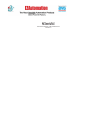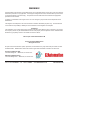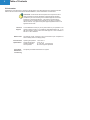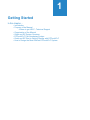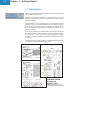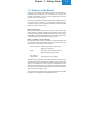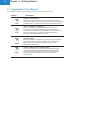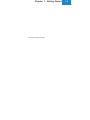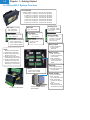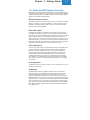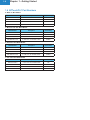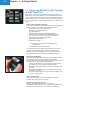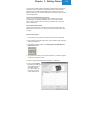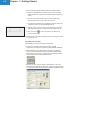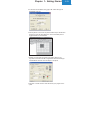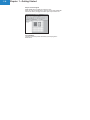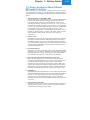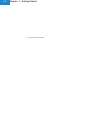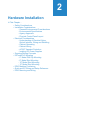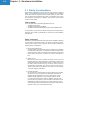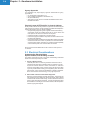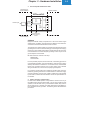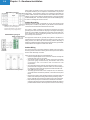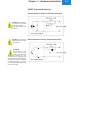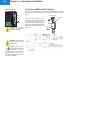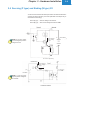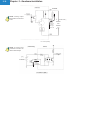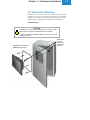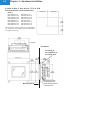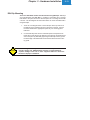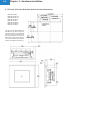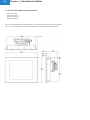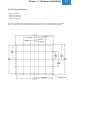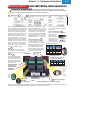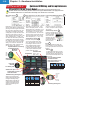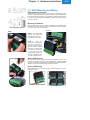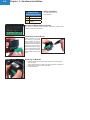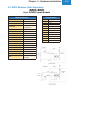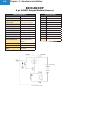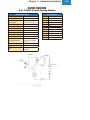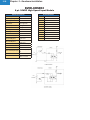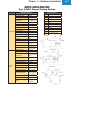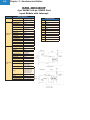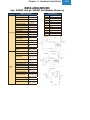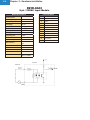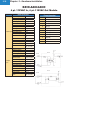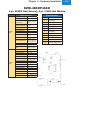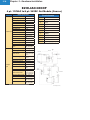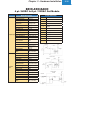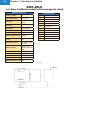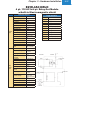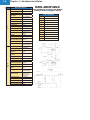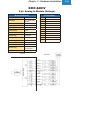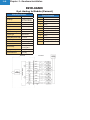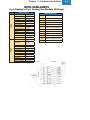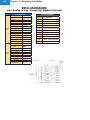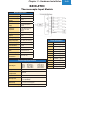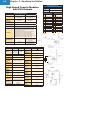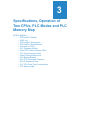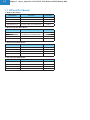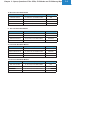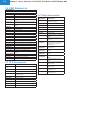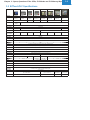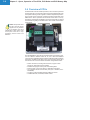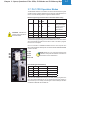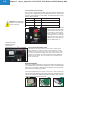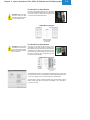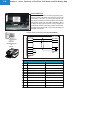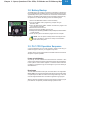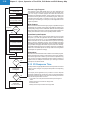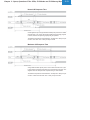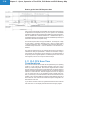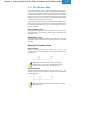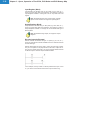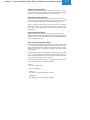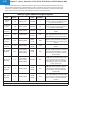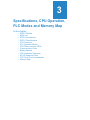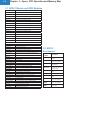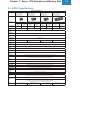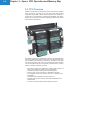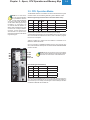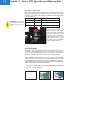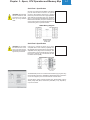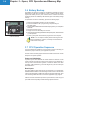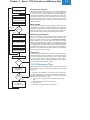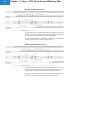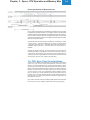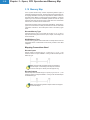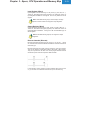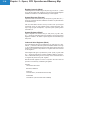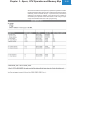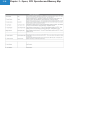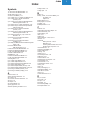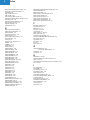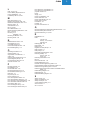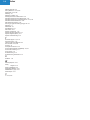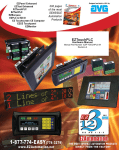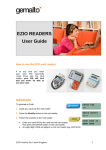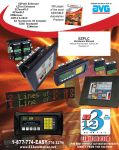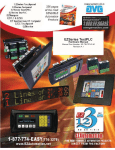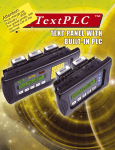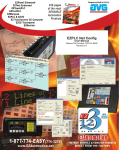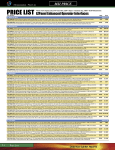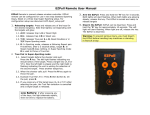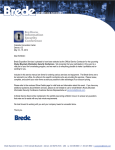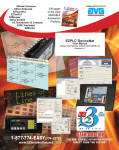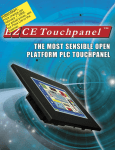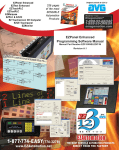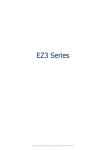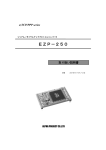Download Hardware Manual for all EZseries TouchPLCs
Transcript
Introduction EZTouchPLC Hardware Manual Manual Part Number EZP-TOUCHPLC-M Revision A This page intentionally left blank. Introduction EZTouchPLC Hardware Manual Manual Part Number EZP-TOUCHPLC-M Revision A WARNING! Programmable control devices such as EZTouchPLC are not fail-safe devices and as such must not be used for stand-alone protection in any application. Unless proper safeguards are used, unwanted start-ups could result in equipment damage or personal injury. The operator must be made aware of this hazard and appropriate precautions must be taken. In addition, consideration must be given to the use of an emergency stop function that is independent of the EZTouchPLC. The diagrams and examples in this user manual are included for illustrative purposes only. The manufacturer cannot assume responsibility or liability for actual use based on the diagrams and examples. Trademarks This publication may contain references to products produced and/or offered by other companies. The product and company names may be trademarked and are the sole property of their respective owners. EZAutomation disclaims any proprietary interest in the marks and names of others. Manual part number EZ-TOUCHPLC-M © Copyright 2005, EZAutomation All Rights Reserved No part of this manual shall be copied, reproduced, or transmitted in any way without the prior written consent of EZAutomation. EZAutomation retains the exclusive rights to all information included in this document. Designed and Built by AVG 4140 Utica Ridge Rd. • Bettendorf, IA 52722-1327 Marketed by EZAutomation 4140 Utica Ridge Road • Bettendorf, IA 52722-1327 Phone: 1-877-774-EASY • Fax: 1-877-775-EASY • www.EZAutomation.net EZ-TOUCHPLC-M Table of Contents Cover/Warning/Trademarks Table of Contents……………………………………………………….………...... i EU Information……………………………………………………….…………….. ii Technical Support………………………………………………………..... ii SELV Circuits……………………………………………………….......... ii Environmental Specifications………………………………………………..ii Preventative Maintenance and Cleaning…………………………………….. ii CHAPTER 1 - GETTING STARTED 1.1 Introduction……………………………………………………….. 1-2 1.2 Purpose of the Manual………………………………………….. 1-3 1.3 Organization of the Manual……………………………………...1-4 1.4 EZTouchPLC System Overview………………………………... 1-6 1.5 Quick and EZ System Overview……………………………….. 1-7 1.6 EZTouchPLC Part Numbers……………………………………. 1-8 1.7 Quick and EZ Start to Get Familiar with EZTouchPLC…….... 1-10 CHAPTER 2 - HARDWARE INSTALLATION 2.1 Safety Considerations…………………………………………... 2-2 2.2 Installation Considerations…………………………………....... 2-3 2.3 Electrical Considerations………………………………………...2-4 2.4 Sourcing (P type) and Sinking (N type) I/O………………….... 2-9 2.5 EZTouchPLC Mounting…………………………………………..2-11 2.6 EZIO Module Positioning……………………………………….. 2-18 2.7 EZIO Mounting and Wiring……………………………………... 2-21 2.8 EZI/O Modules………………………………………………....... 2-23 CHAPTER 3 - SPECIFICATIONS, OPERATION OF TWO CPUs, PLC MODES AND PLC MEMORY MAP 3.1 EZTouchPLC Models……………………………………………. 3-2 3.2 EZIO Modules List……………………………………………….. 3-4 3.3 PLC Accessories……………………………………………….... 3-4 3.4 Panel Accessories……………………………………………….. 3-4 3.5 EZTouchPLC Specifications……………………………………. 3-5 3.6 Overview of CPUs……………………………………………….. 3-6 3.7 PLC CPU Operation Modes……………………………………..3-7 3.8 Battery Backup…………………………………………………... 3-11 3.9 PLC CPU Operation Sequence………………………………... 3-11 3.10 I/O Response Time…………………………………………….. 3-12 CHAPTER 4 - MAINTENANCE AND TROUBLESHOOTING 4.1 Shutting Off Power to EZTouchPLC………………………….... 4-2 Troubleshooting Panel Side………………………………... 4-12 4.2 Hardware Maintenance for PLC Side…………………………..4-14 4.3 System Troubleshooting………………………………………....4-15 INDEX i ii Table of Contents EU Information EZTouchPLC is manufactured in compliance with European Union (EU) Directives and carries the CE mark. EZPLC has been tested under CE Test Standard #EN55011, and is submitted for UL Certification. Please Note: Products with CE marks perform their required functions safely and adhere to relevent standards as specified by EU directives provided they are used according to their intended purpose and that the instructions in this manual adhere to. The protection provided by the equipment may be impaired if this equipment is not used in accordance with this manual. Only replacement parts supplied by EZAutomation or its agents should be used. Technical Support Consult EZTouchPLC Help or you may find answers to your questions in the operator interface section of our website @ www.EZAutomation.net. If you still need assitance, please call our technical support at 1-877-774-EASY or FAX us at 1-877-775-EASY. SELV Circuits All electrical circuits connected to the communications port receptacle are rated as Safety Extra Low Voltage (SELV). Environmental Specifications Preventative Maintenance and Cleaning Operating Temperature: Storage Temperature: Operating Humidity: Air Composition: -100 to +60 °C -20 to +70 °C 10 - 95% R.H., noncondensing No corrosive gasses permitted No special preventative maintenance is required. 1 Getting Started In this chapter.... • Introduction • Purpose of the Manual - Where to get HELP - Technical Support • Organization of the Manual • Quick and EZ System Overview • EZTouchPLC Part Numbering System • Quick and EZ Start to Getting Familiar with EZTouchPLC • How to Design the Most Efficient EZTouchPLC System 1-2 Chapter 1 - Getting Started 1.1 Introduction Welcome to EZAutomation’s new Touch panel with a built-in programmable logic controller, the EZTouchPLC. EZAutomation is the newest addition to the AVG family, with a 37-year-old tradition in manufacturing more than 200 high value and most innovative automation products. AVG, established in 1975, is an American group of companies comprised of Autotech, Uticor, and now EZAutomation. Since its inception, AVG has introduced more than 500 innovative new products, including PLS and PLCs. We have more than 20 patents in Automation products and 15 new patents are pending. Uticor, formerly Struthers Dunn Systems division, has been at the forefront of PLC, welding controls, message displays and operator interface technology since 1968. Uticor, in fact, was one of the early inventors of PLCs back in 1968. It held numerous patents on PLCs (then called Process Control Computers). The EZTouchPLC’s innovation, flexibility, cost-effectiveness and precision, comes from 37 years of PLC experience at Uticor. US Patent No. 3,761,882 issued to Uticor on Sept 25, 1973 Describing the first time use of programmable memories in PLCs Chapter 1 - Getting Started 1-3 1.2 Purpose of the Manual This manual is presented with details and step-by-step information on Installation and Programming a new EZTouchPLC. It also covers the troubleshooting and maintenance of an existing setup, if present, and provides understanding on how to connect an EZTouchPLC with other components in your control system. This manual is a good reference guide for personnel who install EZTouchPLCs as well as those who program it. If you understand programmable logic controllers in general, you can find all the information you need to start and maintain your system in this manual. Where should I Start? If you are already familiar with basic PLC concepts, you may choose to start with the Chapter 2, Hardware Installation. New customers may find it more useful to get acquainted with the features of EZTouchPLC first. The “Quick And EZ Start to get familiar with EZTouchPLC” section of this chapter is also a good starting point, for both experienced and new users. Where to get HELP - Technical Support We make every effort to keep our manuals in line with the feedback from our customers. If you find it difficult to locate what you are looking for, check these resources for the topic you are looking for : • Table of Contents: A listing of contents per chapter, at the beginning of the manual • Index: • Key Topics for Each Chapter: At the end of the manual, the Index is an alphabetical listing of all key words At the beginning of each chapter Although most of your questions will be answered within this manual, if you still need assistance, technical support is available at 1-877-774-EASY. Our voted best Tech Support Engineers are available Monday through Friday 6 A.M. to 12 midnight CST. You can reach us at 1-563-650-8112 on the weekends for emergency tech support. We may not be able to provide you the level of support available during the week, but we would most likely be able to solve your emergency needs. You can also visit our website for online resources and latest product related information. Our web address is www.EZAutomation.net. 1-4 Chapter 1 - Getting Started 1.3 Organization of the Manual The table below provides an overall description of the topics covered within this manual. Chapter Description 1 Chapter 1: Getting Started Introduction; Purpose of the Manual; Quick and EZ System Overview; EZTouchPLC Part Numbering System; Quick and EZ Start to getting familiar with EZTouchPLC; How to design the most efficient EZTouchPLC system. 2 Chapter 2: Hardware and Installation Safety Considerations; Installation considerations; EZTouchPLC Environmental and Power Specifications; Electrical considerations; Control Cabinet installation; Installing EZTouchPLC Base; Base Mounting Dimensions; Power sources and Optical Isolation; EZIO Modules Positioning; EZIO Modules Installation Overview. 3 Chapter 3: Specifications, Operation of Two CPUs, PLC Modes, and PLC Memory Maps EZTouchPLC Models and Specifications; CPU Overview; CPU Hardware; PLC Operation Modes; CPU Status indicators; Communication Ports; Battery backup; CPU Operation; I/O Response time; Scan time considerations; Memory map. 4 Chapter 4: Maintenance and Troubleshooting Panel Side Maintenance and Troubleshooting; Installing Flash Cards; Lithium Battery Replacement; Gasket Replacement; RAM Upgrade; Flash Program Backup; Touchscreen/Chemical Compatibility; Panel Troubleshooting; Hardware Maintenance for PLC; PLC System Troubleshooting. Chapter 1 - Getting Started This page intentionally left blank. 1-5 1-6 Chapter 1 - Getting Started 1.4 EZTouchPLC System Overview Touch Panels 6” White on Blue: 6” Monochrome: 6” STN Color: 6” TFT Color: 8” STN Color: 8” TFT Color: 10” TFT Color: 15” TFT Color: DC Input 10-28 VDC 8 pt sink/source 8 pt High Speed 32 I/O PLC, 48 touch cell, slim bezel 32 I/O PLC, 192 touch cell, slim bezel 32 I/O PLC, 192 touch cell, slim bezel 32 I/O PLC, 192 touch cell, slim bezel 64 I/O PLC, 192 touch cell, slim bezel 64 I/O PLC, 192 touch cell, slim bezel 64 I/O PLC, 192 touch cell, slim bezel 64 I/O PLC, 192 touch cell, slim bezel Analog Input AC Input 8 pt 70-132 VAC AC Output 8 pt sink/source 8 pt 8 pt 70-132 VAC Not in M2 slot DC Combo 10-28 VDC AC Combo 70-132 VAC DC Output 10-28 VDC 4 pt IN, 4 pt sink OUT 4 pt IN, 4 pt source OUT 4 pt IN, 4 pt High Speed 4 pt IN, 4 pt OUT *Not in M2 8 channel IN, voltage 8 channel IN, current M1 to M10 8 pt Analog Combo 4 ch. IN, 4 ch. OUT 0-5 VDC or 0-10 VDC 0-20 mA or 4-20 mA M1 to M4 only Relay Output 4 pt OUT, 5-180 VDC or 20-132 VAC *Not in M2 CPUs Mounted underneath base 1. Standard w/ 2 serial ports 2. Models E w/2 serial ports & Ethernet Comm. Port 3. Models D w/2 serial ports & DeviceNet slave Comm. Port 4. Models P w/2 serial ports & Profibus slave Comm. Port 40 MHz, 8192 Registers, 64 KB memory, 3 ms scan time M1 M3 M2 M4 Relay Combo 4 pt IN, 70-132 VAC 4 pt OUT, 5-180 VDC or 20-132 VAC 4 pt IN, sink/source 4 pt OUT, 5-180 VDC or 20-132 VAC *Not in M2 Specialty Bases 4 slots - 32 I/O, 24VDC 8 slots - 64 I/O, 24VDC 4 ch. Thermocouple IN High speed counter with 1 or 2 encoders AC/DC Combo Inserting an EZI/O Module Programming EZPanel and EZPLC Editors 4 pt OUT, 10-28 VDC source, 4 pt OUT, 70-132 VAC *Not in M2 4 pt IN, 70-132 VAC, 4 pt OUT, 10-28 VDC source 4 pt IN, 10-28 VDC sink/source, 4 pt OUT, 70-132 VAC *Not in M2 Chapter 1 - Getting Started 1-7 1.5 Quick and EZ System Overview EZTouchPLC is the most sensible combination of PLC and EZPanel HMI in one highly integrated package. It utilizes EZPLC’s base and is thus capable of all the features present in our EZPLC and uses our ‘Mix-n-Match’ EZIO to deliver a truly modular integrated system. EZPanel Operator Interface The EZPanel Enhanced PLC Touch Panels are the most advanced operator panels in the industry, yet they’re the EZest to use and program. They are available in 8 different display models, all using common CPU and flash firmware which is field-upgradable. EZTouchPLC Base The EZTouchPLC bases are available in four models for 4 or 8 slots and are capable of flexibly incorporating 32 or 64 I/O points respectively. Every EZTouchPLC has a built-in RS232 port for programming, RS-422 port (ASCII communications), CPU with or without Ethernet (what we call our card engine), and slots for I/O modules. The 6 inch models can have up to 32 I/O points whereas the 8, 10 and 15 inch models have 8 slots capable of 64 I/O points. Additionally, all these models can be purchased with either Ethernet, DeviceNet, or Profibus options for communications to the PLC. CPU (Card Engine) There are two types of CPUs. The Standard CPU has two integrated Serial Communication ports; while the Ethernet model comes with additional Ethernet connectivity. EZTouchPLC can also be purchased with Slave communication option cards for DeviceNet and Profibus networks. The CPU is located underneath the Base. Both types of CPUs have 64KB of total program memory and a rich yet concise instruction set including drum sequencer, 32-bit floating-point calculations, ASCII In/Out and Data conversions. Scan time for 1K instructions is approximately 3 ms including all overhead. I/O Configuration The EZTouchPLCs can support a maximum of 32 or 64 I/O points on it’s 4 or 8 slot bases respectively. I/O Modules All EZTouchPLCs utilize plug-in EZIO modules for its IO requirements. EZIO modules are not included with EZTouchPLC bases and need to be purchased separately. All the bases in the EZTouchPLC series can be equipped with any EZIO module with only minor restrictions on the type of EZIO modules that can be used in some of the I/O slots. EZIO modules are available for DC, AC, Analog, Thermocouple, High speed counter and Relay type IO requirements. As you can see from the I/O tables on the preceding page, there are a number of Mix-n-Match I/O Modules. The patent pending Mix-n-Match capability of EZIO makes it extremely flexible to configure the I/O or EZTouchPLC. 1-8 Chapter 1 - Getting Started 1.6 EZTouchPLC Part Numbers 6” White on Blue Models Model Number Description Connectivity EZP-S6W-RS-PLC 6” White on Blue, 32 I/O EZPLC Base N/A EZP-S6W-RS-PLC-E 6” White on Blue, 32 I/O EZPLC Base EtherNet EZP-S6W-RS-PLC-D 6” White on Blue, 32 I/O EZPLC Base DeviceNet EZP-S6W-RS-PLC-P 6” White on Blue, 32 I/O EZPLC Base Profibus 6” Monochrome Slim Bezel Models Model Number Description Connectivity EZP-S6M-FS-PLC 6” STN Mono, 32 I/O EZPLC Base N/A EZP-S6M-FS-PLC-E 6” STN Mono, 32 I/O EZPLC Base EtherNet EZP-S6M-FS-PLC-D 6” STN Mono, 32 I/O EZPLC Base DeviceNet EZP-S6M-FS-PLC-P 6” STN Mono, 32 I/O EZPLC Base Profibus 6” STN Color Slim Bezel Models Model Number Description Connectivity EZP-S6C-FS-PLC 6” STN Color, 32 I/O EZPLC Base N/A EZP-S6C-FS-PLC-E 6” STN Color, 32 I/O EZPLC Base EtherNet EZP-S6C-FS-PLC-D 6” STN Color, 32 I/O EZPLC Base DeviceNet EZP-S6C-FS-PLC-P 6” STN Color, 32 I/O EZPLC Base Profibus 6” TFT Color Slim Bezel Models Model Number Description Connectivity EZP-T6C-FS-PLC 6” TFT Color, 32 I/O EZPLC Base N/A EZP-T6C-FS-PLC-E 6” TFT Color, 32 I/O EZPLC Base EtherNet EZP-T6C-FS-PLC-D 6” TFT Color, 32 I/O EZPLC Base DeviceNet EZP-T6C-FS-PLC-P 6” TFT Color, 32 I/O EZPLC Base Profibus Chapter 1 - Getting Started 8” STN Color Slim Bezel Models Model Number Description Connectivity EZP-S8C-FS-PLC 8” STN Color, 32 I/O EZPLC Base N/A EZP-S8C-FS-PLC-E 8” STN Color, 32 I/O EZPLC Base EtherNet EZP-S8C-FS-PLC-D 8” STN Color, 32 I/O EZPLC Base DeviceNet EZP-S8C-FS-PLC-P 8” STN Color, 32 I/O EZPLC Base Profibus 8” TFT Color Slim Bezel Models Model Number Description Connectivity EZP-T8C-FS-PLC 8” TFT Color, 64 I/O EZPLC Base N/A EZP-T8C-FS-PLC-E 8” TFT Color, 64 I/O EZPLC Base EtherNet EZP-T8C-FS-PLC-D 8” TFT Color, 64 I/O EZPLC Base DeviceNet EZP-T8C-FS-PLC-P 8” TFT Color, 64 I/O EZPLC Base Profibus 10” TFT Color Slim Bezel Models Model Number Description Connectivity EZP-T10C-FS-PLC 10” TFT Color, 64 I/O EZPLC Base N/A EZP-T10C-FS-PLC-E 10” TFT Color, 64 I/O EZPLC Base EtherNet EZP-T10C-FS-PLC-D 10” TFT Color, 64 I/O EZPLC Base DeviceNet EZP-T10C-FS-PLC-P 10” TFT Color, 64 I/O EZPLC Base Profibus 15” TFT Color Slim Bezel Models Model Number Description Connectivity EZP-T15C-FS-PLC 15” TFT Color, 64 I/O EZPLC Base N/A EZP-T15C-FS-PLC-E 15” TFT Color, 64 I/O EZPLC Base EtherNet EZP-T15C-FS-PLC-D 15” TFT Color, 64 I/O EZPLC Base DeviceNet EZP-T15C-FS-PLC-P 15” TFT Color, 64 I/O EZPLC Base Profibus 1-9 1-10 Chapter 1 - Getting Started M1 M3 M2 M4 1.7 Quick and EZ Start to Get Familiar with EZTouchPLC In this section we present a quick example of how you can setup your EZTouchPLC. You will see how EZ it is to setup an EZTouchPLC, even if you are new to PLCs. This example is not intended to explain specific details needed to start-up your system. Rather, it provides a quick guide to give a broad picture of what is needed to power-up your EZTouchPLC system. Step 1 Check all System Components It is always recommended to make sure you have all the right parts to build your system. This is what you will need to get started: • An EZTouchPLC (e.g. EZP-S6M-FS-PLC) • Discrete AC or DC EZIO modules* (e.g. EZIO-8DCOP) • RS-232C Programming cable (P/N EZP-PGMCBL)* • A Screwdriver for I/O Module wiring (P/N EZIO-SCDRV)* (You can also use your own 2.5mm blade screwdriver) • EZTouchPLC Editor Programming Software (P/N EZTOUCHPLC-EDIT)* • 24VDC Power Supply** * These items have to be purchased separately from EZAutomation. ** EZAutomation does not sell this item. You will also need a PC for programming EZTouchPLC. It can be any IBM or Compatible PC (486 or better) with a mouse and a separate serial port, a CD-ROM Drive, and a Windows operating system (Standard Windows 95/98/NT4.0/2000/XP) installed on it. Step 2 Install I/O Modules Insert EZIO module EZIO-8DCOP into the base in position M1. EZIO modules have snap-on design to facilitate easy installation and removal from the base slots. The I/O modules have two clips and a Molex connector, which snap into EZPLC Base. • Hold the module between your thumb and index finger so that your fingertips are on the clips (see image to the left) • Snap the module onto the board so that clips are placed on the open slots • Make sure that the Molex connector is aligned with the female counterpart on the base • Push the module gently from the top to insert it completely until you hear a clicking sound Step 3 Connect Power Connect the power input wires into the EZTouchPLC’s power terminals. Do not apply power at this time. Step 4 Install software on your PC Load the CD included with the purchase of software (P/N EZP-TOUCHPLC-EDIT) into your computer’s CD-ROM drive and follow the on-screen instructions. The software will install itself. Chapter 1 - Getting Started 1-11 There are two separate software applications, EZPLC Editor and EZPanel Enhanced, which are required to program EZTouchPLC. Both of these applications are included with the EZTouchPLC programming CD (P/N EZP-TouchPLC-M). Also included is EZLaunch Pad to launch both of these software applications. Step 5 Connect EZTouchPLC to your PC Connect your PC’s serial port to EZTouchPLC’s RS232 port using the programming cable (P/N EZP-PGMCBL). SW1 must be ON and SW2 OFF in order to program the PLC section of the EZTouchPLC. SW3 and SW4 should be ON. Step 6 Switch ON the Power Apply power to the system and make sure the PWR indicator LED on the EZTouchPLC base is ON. If not, remove power from the system and check all wiring. Step 7 Enter Program 1. Connect your PC’s serial port to the RS232 port for PLC programming. 2. Ensure that the mode DIP Switch SW1 is ON and SW2 is OFF. SW3 and SW4 may be kept ON. 3. Open EZPLC Editor and click on the Edit Program ON-LINE (Write to EZPLC Later) button. 4. Type project name ‘demo’ in the Project Name field. The EZPLC projects are saved as .lad files in the PC. 5. Select an appropriate EZTouchPLC I/O Base e.g. ‘4 Modules. 6. Click on the Configure I/O button and select the appropriate position for your EZIO modules e.g. ‘8DC Outputs’ for M1 and O1-O8 for its output address range. 1-12 Chapter 1 - Getting Started 7. Enter the following sample ladder program into the EZPLC Editor. a. Select the “Relay/Boolean” type instruction set in the instruction toolbar (located on the right side of the EZPLC Editor programming screen. b. Click on “NO Contact” and then click on the main ladder logic programming window to place it as shown to the left. c. Once placed on the ladder logic programming window, double-click on the icon and enter the tag name/address as “S1”. d. Similarly, click on “NO Coil” and place the instruction in the ladder logic programming window. Select the tag name/address as “O1”. e. Click on shortcut shown to the left. to wire “NO Contact” and “NO Coil” as 8. Transfer the PLC program to the EZTouchPLC by pressing the Control + T keys of your PC. Step 8 Enter Panel Program SW1 and SW2 on the PLC motherboard must be OFF. a. Connect your computer’s serial port to the panel’s RS232 programming port using the programming cable (P/N EZP-PGMCBL). b. Open the EZTouchPLC Editor Software and click on the EZPanel section. Click on the Edit Program Off-Line (Write to EZPanel Later) button. Name your Project (ie. ez project) and click OK. Select Panel Family to EZTouchPLC. Select Model. Click OK. c. Create your Project. Click on Objects > Select Buttons. The screen below will appear. Enter S1 for Tag Name. Change the object attributes as necessary. Click OK. It will bring up the Add New Tag Details screen. Chapter 1 - Getting Started 1-13 d. In the Field next to address string type in S1. Select data type as DISCRETE. Click OK. e. Click anywhere on the screen to place the Button object. Double click the object to open its object dialog box, and click simulate press to toggle between On and Off states. f. Similarly, we will create an Indicator Light Object. Enter O1 for Tag Name. Click OK. Enter O1 as Tag Address and select data type as DISCRETE. Click OK. Place the object on the panel. g. Click File > Transfer to Panel. This will transfer your program to the panel. 1-14 Chapter 1 - Getting Started Step 9 Test the Program MAKE SURE SW1 and SW2 are switched to OFF. When you press the toggle button, output #1 on the output module M1 will turn ON. When you toggle the switch again, output will turn off. Congratulations You have successfully written and tested your first program in EZTouchPLC. Chapter 1 - Getting Started 1-15 1.8 How to Design the Most Efficient EZTouchPLC System When designing your control system, in addition to the obvious selection of the right choice of display for your HMI application, keep the following recommendations in mind to design the most efficient and powerful EZTouchPLC system: 1. Take Advantage of our Mix-n-Match EZI/O One key advantage of using EZTouchPLC is its extremely flexible EZIO. In order to take its full advantage, first figure out the requirements for your control system. Figure out your most commonly used and most cost effective switches, solenoids, and sensors, etc. Once you have a good idea of all of these devices that you are going to use, then pick EZIO to match your configuration instead of trying to match your configuration to the available IO as you would do with most other PLCs. There is practically no configuration of IO that EZPLC cannot handle. EZIO is available in efficient blocks of 8 points with AC/DC combo modules, AC/DC with Relay, Analog combo, and many more to match any configuration. 2. Fast Scan Time Need fast response time for your control system? EZTouchPLC has a fast scan time, an average of 3ms for 1K Boolean instructions and all other associated overhead. Even if your control system’s scan time spreads out to 5-6 ms based on the logic used, you can take advantage of our FAST interrupt inputs and subroutines. Use these inputs to match the precision of multi-thousand dollar PLCs. 3. No Power Budgeting With EZPLC, you will have absolute peace of mind when picking EZIO modules for your control system. EZTouchPLCs do NOT require any power budgeting whatsoever. You can practically pick out any EZIO module in any combination without having to worry about power budgeting. 4. Rich Instruction Set and Patent Pending Free Flow Logic Before you start designing your control system, just take a couple of moments to understand EZTouchPLC’s rich yet concise instruction set. It has features like Drum sequencer, data conversion, and marquee instructions to save you extensive programming. A Relay Ladder Logic program (RLL) designed in another PLC might require 100 rungs where EZTouchPLC can perform the same functionality by utilizing subroutines and using our patent-pending Free Flow Logic in just a couple of rungs. 5. 64KB Memory Regardless of the size of the EZTouchPLC you purchased, all models have an abundant 64KB of total memory for its PLC. With this amount of available memory, you can design practically any size of RLL program without ever having to worry about memory shortage. You can create large databases, huge recipes, and data acquisition with this amount of memory in your PLC. 6. 8192 Registers and Variables There is no shortage of the numbers of variables (tags) and registers in the EZTouchPLC. Therefore, you do not have to worry about running out of registers and accordingly plan your design. 1-16 Chapter 1 - Getting Started This page intentionally left blank. 2 Hardware Installation In This Chapter.... • Safety Considerations • Installation Considerations - General Environmental Considerations - Environmental Specifications - Agency Approvals - Physical Control Panel Layout • Electrical Considerations - Understanding of Electrical Noise, Optical Isolation, Wiring and Shielding - Cabinet Grounding - Cabinet Wiring - AC/DC Transient Protection - Isolating DC Power Supplies • Sourcing/Sinking Concepts • EZTouchPLC Mounting - 6” Model DIN Clip Mounting - 8” Model Stud Mounting - 10” Model Stud Mounting - 15” Model Stud Mounting • EZIO Modules Positioning • Quick and EZ Wiring and Setup Reference • EZIO Mounting and Wiring 2-2 Chapter 2 - Hardware Installation 2.1 Safety Considerations Please follow all applicable local and national codes to ensure maximum safety of the equipment and personnel. The installation and operational environment must be maintained per the latest revision of these codes. You are responsible to determine the codes to be followed, and to verify the compliance of equipment, installation, and operation with the latest revision of these codes. Plan for Safety It is an absolute must to follow all applicable sections of: • The National Fire Code • The National Electrical Code (NEC) • The National Electrical Manufacturer’s Association (NEMA) codes. Local regulatory and government offices usually provide excellent help to determine which codes and standards are necessary for safe installation and operation. Safety Techniques Safety is the most important element of a proper system installation. Adhering to these safety considerations ensures the safety of yourself and others, as well as the condition of your equipment. We recommend reviewing the following safety considerations: 1) Disconnecting Main Power The main power switch should be easily accessible to the operators and maintenance personnel. It is important to make sure that all other sources of power including pneumatic and hydraulic are de-energized before starting the work on a machine or process controlled by a PLC. 2) Safety Circuits Most of the machines are installed with safety circuits, like Limit switches, Emergency stop push buttons, and Interlocks. These circuits should always be hard-wired directly to the PLC. These devices must be wired in series so that when any one device opens, the PLC is automatically de-energized. This removes power to the machine. These circuits should not be altered in any case, since serious injury or machine damage could result. 3) Fail-Safe Operation Our products are not fault-tolerant and are not designed or intended for use as on-line control equipment in hazardous environments requiring fail-safe performance, such as in operation of nuclear facilities, aircraft navigation or communication systems, air traffic control, direct life-support machines, weapons systems, clutch control systems on presses, in which the failure of the product could lead directly to death, personal injury or severe physical or environmental damage. External fail safe and/or redundant components are required to make your control system Fail-safe. Chapter 2 - Hardware Installation 2-3 2.2 Installation Considerations EZAutomation products have been designed and tested for operation in the most demanding industrial environments. Modern solid-state industrial controls are complex electronic equipment that operates at low levels of voltage and current, coexisting with components that operate at much higher levels of power. The difference in operating power characteristics between the high and low power control devices creates the possibility of unwanted signals being generated causing interference. The interference, which is a by-product of electrical noise, is not present at all times. However, if it appears at random and during brief periods of time it can cause disruptions and errors in the operation of a control system. Enhancement of a system’s noise level immunity, and its tolerance to other environmental hazards can be accomplished by following proper system installation guidelines. The recommendations are of a general nature and constitute good industrial installation practice. General Environmental Installation Considerations Avoid installing EZTouchPLC in areas where the following conditions may exist: • Environmental temperatures are above or below those specified by the EZTouchPLC. • Prolonged exposure to humidity and liquids which may be sprayed or splashed on the equipment. • Dusty environments where airborne particles may accumulate on equipment causing reduction of heat dissipation, and reduction in effective electrical spacing between components. • Areas of excessive vibration. • Areas of high-radiated electrical noise, such as near fields of transmitting antennas and areas in close proximity of arc welding stations. Environmental Specifications The following table lists the environmental specifications that generally apply to the EZTouchPLC Bases and EZIO modules. Please refer to the appropriate I/O module specifications in EZIO User Manual (P/N EZIO-M). Parameter Operating Temperature Ratings 0 to 45 °C Worst case, depends on model Storage Temperature -20 to 60 °C Humidity 10 to 95% Relative Humidity, Non-condensing Vibration Resistance 5 to 55 Hz, 2g for 2 Hours in X, Y, and Z Axes Shock Resistance 10g for under 12 ms in X, Y, and Z Axes Electrical Noise NEMA ICS 2-230 Showering Arc, ANSI C37.90a SWC, Level C Chattering Test Atmospheric Conditions Non-corrosive gases 2-4 Chapter 2 - Hardware Installation Agency Approvals Your application may require Agency approval*. EZTouchPLC’s agency approvals are: • UL (Underwriter’s Laboratories, Inc)* • CUL (Canadian Underwriter’s Laboratories, Inc)* • CE (EU Certification)* • Approvals in process. Check our website www.EZAutomation.net for the latest information. Physical Layout of EZTouchPLC In Control Cabinets When possible, cabinets housing electronic equipment should be designed with provisions for natural or forced ventilation to facilitate heat dissipation. Observe the following rules for cabinet installation: • Heat generating equipment (power supplies and other heat inducing components) should be installed toward the top of the cabinet. The lower space in the cabinet is cooler than the top area. • Install heat sensitive components in the lower section. • Provide enough space between components to allow a free flow of air for better heat dissipation. • Provide the maximum possible physical separation between solid state and electromechanical controls. If possible, the electromechanical controls (motors, starters, solenoids, etc.) should be housed separately or at the farthest point when enclosed within the cabinet. We recommend that the EZTouchPLC has a minimum clear space of 1” on all sides. 2.3 Electrical Considerations Understanding Electrical Noise, Optical Isolation, and Shielding of Cables This section will provide you with a very basic understanding of Electrical Noise and how to keep it away from CPUs. 1. Source of Electrical Noise Industrial plants have a number of generators of electrical noise or sometimes also referred to as Radio Frequency Interference or RFI. Anytime an inductive load like a motor, motor starter, or solenoid is turned off, it generates a burst of excess energy that has to flow back to ground, just like electrical energy from a lightening storm has to flow back to Earth. Other sources are RF Welders or Radio Transmitters. RFI is short bursts of electrical energy at very high frequencies. 2. Effect of RFI on Electronic Automation Equipment Electronic controls use faster and faster CPUs today. These CPUs are also operating at 2.5V to 5VDC logic level power supply. RFI, if allowed to enter the CPU inside is a killer of logic. A CPU under this environment loses its brain and behaves erratically. A smart industrial-grade CPU like the EZPLC’s Card Engine, when faced with RFI, halts its operation instead of giving false outputs. Chapter 2 - Hardware Installation 3. 2-5 How to Keep RFI Isolated from CPUs Transformer or Choke Isolation Optical Isolation EZTouchPLC Logic Level inside Dotted Lines PLC Power Supply Power Input I/O Module CPU Card Engine Filter Motherboard at Logic Level Transformer or Choke Isolation Programming Device, Operator Interface on Network I/O Module Optical Isolation Cabinets Equipment cabinets usually incorporate one or two doors and/or hinged cabinet panels. In addition, sub-panels may be utilized on those electronic controls and electromechanical items that are mounted. The goal here is to create a medium for mounting the equipment and ensure grounding of the control’s chassis to it. Relying on door hinges and swinging panels for a good metallic bond between hinged parts and the main body of the cabinet does not insure adequate grounding. That is why the use of ground straps is recommended. RFI enters electronic controls in two ways: • Radiated RFI • Conducted RFI For most practical purposes, electronic devices, unless sitting right next to a powerful RFI transmitter, will not be affected by noise because air space severely attenuates such interference. On the other hand, conducted RFI travels over conductive surfaces such as power supply wires, electrical wiring of field devices, and worst of all; improper ground planes. It is a common practice with PLCs to isolate the sensitive CPU of the PLC from RFI by providing Transformer or Choke Isolation on the Power Supply and optical isolation at the I/O side. EZPLC isolates the conducted RFI by both means, transformer/choke isolation as well as optical isolation for I/O modules. 4. Cabling, Shielding, and Grounding It is vital for the reliable operation of any electronic device to have any of its metallic surface well grounded to Earth. This not only provides for safe operation, it also will drain out any conducted RFI to Earth, away from the CPU’s signal ground. Obviously, the metal cabinet housing the EZTouchPLC should also be well grounded. The following section will detail these procedures. 2-6 Chapter 2 - Hardware Installation RS232 Wiring Diagram Power cables, I/O cables or wiring and communication cables should all be separate so that they do not couple the conducted RFI on any of these wires/cables. Communication cables such as Ethernet, DeviceNet and Profibus cables have their own standards for noise isolation which must be followed. Another path for RFI into the EZTouchPLC is through its RS232 and RS422/485 ports. The cables to these ports must be shielded properly as shown in the diagrams shown to the left. Cabinet Grounding Shield Connected to Earth Ground on both sides if you intend to keep this connection permanently on your machine instead of using it only for programming. RS422/485 Wiring Diagram Equipment cabinets usually incorporate one or two doors and/or hinged cabinet panels. In addition, sub-panels may be utilized on those electronic controls and electromechanical items that are mounted. The goal is to create a medium for mounting the equipment and ensure grounding of the control’s chassis to it. Relying on door hinges and swinging panels for a good metallic bond between hinged parts and the main body of the cabinet does not insure adequate grounding. That is why the use of ground straps is recommended. The equipment enclosures are generally either painted or anodized. It is imperative that the equipment chassis are grounded. Not only is this good safety practice, but it also helps noise immunity problems. Mounting of painted or anodized enclosures to like surfaces does not insure good metallic contact between the equipment chassis and cabinet. Cabinet Wiring The wiring of the PLC to the “field” outside the cabinet must be by design. The wiring cannot be random in order to get the various points of the cabinet and the “field” electrically connected. Cabinet Door Grounding Straps Some general rules that apply in most situations are: • Provide a separate power source to electronic controls and keep this power buss away from any I/O power. • The cabinet should be wired with a safety ground (the main safety ground wire gauge is determined by the cabinet’s total current consumption) and in accordance with all electrical code requirements. • Once the cabinet doors, stationary sub-panels and swing-out subpanels have been “strapped” to the main cabinet, it is not necessary to run safety ground wires from the equipment chassis terminals to the main safety ground connection. • The safety ground terminal of each component can, and should be, connected with the shortest wire possible, to the cabinet or sub-panel frame. • Plan the wiring routing. Keep all switched power in separate ducts and if there is AC and DC power being switched, keep the wiring of each branch separate from all wires and cables carrying low level signals. • Keep all three phase power outside of the cabinet, but if it becomes necessary, keep the runs as short as possible and maintain the maximum possible distance between the three phase buss and all other wiring. Chapter 2 - Hardware Installation AC/DC Transient Protection Recommended AC Inductive Transient Protection CAUTION! MOV should be two times the load voltage and have a sufficient energy rating corresponding to the load. AC Output Module CAUTION! D1 should have at least 100 PIV and a 3 Amp current capacity. CAUTION! E Z To u c h P L C ’ s D C outputs have a built-in flyback diode to absorb an inductive kick. For this Diode to work effectively, the 24VDC power source powering the inductive load must be connected to the EZIO module. Use these recommended external suppressors for improved safety. Recommended DC Sinking Transient Protection DC Output Module 2-7 2-8 Chapter 2 - Hardware Installation DC Powered EZTouchPLC System Power connection We recommend that the power for the CPU (Card Engine) be a separate Power Supply and the power source for DC Loads be a separate DC Load supply. DC + _ CAUTION! Do not apply AC power to EZTouchPLC’s Input Power Terminals. CAUTION! Keep the signal GND for CPU Power and I/O Power isolated. NOTE: Industrial Power Supplies today are relatively inexpensive. Any good industrial DC Power Source has an EMI filter built-in. However, an I/O DC Power Supply does not have to be that well regulated. Power Terminals Power Cable The Power Cable Ferrite Core is a solid ferrite cylinder. The Power Cable should pass once through the core, be looped around and pass through a second time. Pull the excess cable so that it rests snugly against the outside of the core. 1” max Ferrite Cylinder Chapter 2 - Hardware Installation 2-9 2.4 Sourcing (P type) and Sinking (N type) I/O You will come across these two terms quite often in the world of automation controls. This section will give you a short explanation and a simple way to remember the terminology. Source (P type) Source (N type) Sources Voltage to the receiver Sinks current through the load into GND Sources/Supplies Positive Voltage to Load NOTE: A sourcing output sources/supplies positive voltage to a load. DC OUTPUT [SOURCE] Sources/Supplies Positive Voltage to Input NOTE: A sourcing input expects positive voltage for it to activate. (10-28 VDC) 2-10 Chapter 2 - Hardware Installation NOTE: A sinking output sinks/receives current from a load. (10-28 VDC) Sinks/ Receives Current through the Load DC OUTPUT [SINK] NOTE: A sinking input sends/sinks current to an external switch/output. Sinks Current to Field Output Chapter 2 - Hardware Installation 2-11 2.5 EZTouchPLC Mounting EZTouchPLC is a panel-mount unit. 6-inch Slim models are DIN Clip mounted, 8, 10, and 15 inch units are stud mounted only. The following diagrams show the outline and cutout dimensions necessary to mount the panel using studs. (See page 2-18 for diagrams showing DIN Clips.) Stud Mounting CAUTION ! 1) DO NOT use any thread locking compounds to secure the studs. Many of these compounds will degrade the plastic housing. 2) Mount on a VERTICAL SURFACE ONLY in order to ensure proper cooling of the panel. EZTouchPLC mounting in a NEMA4 rated enclosure Allow 1-inch clearance between rear of panel and enclosure 2-12 Chapter 2 - Hardware Installation 6” White on Blue, 6” Gray Scale, 6” TFT, & 6” STN Slim Bezel Outline & Cutout Dimensions Models: EZP-S6W-RS-PLC EZP-S6W-RS-PLC-E EZP-S6W-RS-PLC-D EZP-S6W-RS-PLC-P EZP-S6M-FS-PLC EZP-S6M-FS-PLC-E EZP-S6M-FS-PLC-D EZP-S6M-FS-PLC-P EZP-S6C-FS-PLC EZP-S6C-FS-PLC-E EZP-S6C-FS-PLC-D EZP-S6C-FS-PLC-P EZP-T6C-FS-PLC EZP-T6C-FS-PLC-E EZP-T6C-FS-PLC-D EZP-T6C-FS-PLC-P All the necessary mounting hardware is provided with the unit. Dimensions are provided in inches and millimeters, mm appear in brackets [ ]. Front Bezel Screws (4) to mount EZPLC on mounting panel Mounting Panel DIN Clip tab inserted into rectangular hole closest to the front bezel Chapter 2 - Hardware Installation 2-13 DIN Clip Mounting The 6-inch Slim Bezel models must be mounted using DIN Clips. DIN Clips are metal brackets (P/N EZP-BRK-1, package of 2 brackets and 4 screws) that attach to the panel and secure the front panel to a mounting surface with 4 screws. Use the diagram and instructions below to mount the EZTouchPLC using DIN Clips. CAUTION 1. There are 4 rectangular holes in each side (two at the top and two at the bottom) of the chassis as shown in the figure to the left. Choose the holes that allow the appropriate space for your mounting panel thickness. 2. On each DIN Clip there are two metal tabs (bent inward) that fit into these holes. Insert the two clip tabs into two holes (top and bottom) and secure the panel by alternately tightening the DIN Clip screws (4) until the back edge of the EZTouchPLC front bezel is flush with the mounting panel. CAUTION: Tighten DIN Clips to a maximum of 1.5 inch-pounds to provide a proper seal. EZAutomation assumes no responsibility for “liquids” damage to the unit or other equipment within the enclosure because of improper installation. 2-14 Chapter 2 - Hardware Installation 8” TFT and 8” STN Color Slim Bezel Outline and Cutout Dimensions EZP-S8C-FS-PLC EZP-S8C-FS-PLC-E EZP-S8C-FS-PLC-D EZP-S8C-FS-PLC-P EZP-T8C-FS-PLC EZP-T8C-FS-PLC-E EZP-T8C-FS-PLC-D EZP-T8C-FS-PLC-P The 8-inch Slim Bezel Models are Stud Mount only. All the necessary mounting hardware is provided with the unit. Use the 8 studs and 8 nuts with captive washers to secure the unit to the mounting surface. Dimensions are provided in inches and millimeters, mm appear in brackets [ ]. Chapter 2 - Hardware Installation 10” TFT Color Slim Bezel Outline and Cutout Dimensions EZP-T10C-FS-PLC EZP-T10C-FS-PLC-E EZP-T10C-FS-PLC-D EZP-T10C-FS-PLC-P The 10-inch Slim Bezel Models are Stud Mount ONLY. All the necessary mounting hardware is provided with the unit. Use the 8 studs and 8 nuts with captive washers to secure the unit to the mounting surface. 2-15 2-16 Chapter 2 - Hardware Installation 15” TFT Color Slim Bezel Outline Dimensions EZP-T15C-FS-PLC EZP-T15C-FS-PLC-E EZP-T15C-FS-PLC-D EZP-T15C-FS-PLC-P The 15-inch Slim Bezel Models are Stud Mount ONLY. All the necessary mounting hardware is provided with the unit. Use the 18 studs and 18 nuts with captive washers to secure the unit to the mounting surface. Chapter 2 - Hardware Installation 15” TFT Cutout Dimensions EZP-T15C-FS-PLC EZP-T15C-FS-PLC-E EZP-T15C-FS-PLC-D EZP-T15C-FS-PLC-P The 15-inch Slim Bezel Models are Stud Mount ONLY. All the necessary mounting hardware is provided with the unit. Use the 18 studs and 18 nuts with captive washers to secure the unit to the mounting surface. 2-17 2-18 Chapter 2 - Hardware Installation NOTE: 6” models have M1M4, whereas 8”, 10” and 15” models have M1-M8. CAUTION! M2 slot cannot be used for any AC or Relay output module. Also, modules with both Analog inputs and outputs can be used only on slots M1 through M4. 2.6 EZIO Module Positioning Slots Numbering System As discussed earlier there are 2 bases you can choose from: 4 slots and 8 slots, that can support up to a maximum of 32 and 64 I/O points respectively. Use the following conventions to identify the slot numbers on the bases. Yo u c a n c o n f i g u r e t h e positioning of the I/O modules on the Base by clicking on the Configure I/O button. The picture to the right shows the I/O module positioning convention employed in EZTouchPLC. Below are the guidelines/ recommendations for installing I/O modules on an EZTouchPLC base. Module Positioning Restrictions EZ I/O Modules Recommendations for Positioning of Modules DC Modules EZIO-8DCI 8 point DC Inputs (sink/source) EZIO-8DCOP 8 point DC (source) Outputs EZIO-8DCON 8 point DC (sink) Outputs EZIO-8HSDCI 8 point High Speed DC Inputs (sink/source) EZIO-4DCI4DCON 4 point DC (sink/source) Inputs; 4 point DC (sink) outputs EZIO-4DCI4DCIF 4 point DC (sink/source) Inputs; 4 point High Speed DC (sink/source) Inputs EZIO-4DCI4DCOP 4 point DC (Sink/Source) Inputs; 4 point DC (source) outputs Any Slot Any Slot Except M2 (will not fit over battery) AC Modules EZIO-8ACI 8 point AC Inputs Any Slot EZIO-8ACO 8 point AC Outputs Any Slot Between M1 and M10 Except M2 EZIO-4ACI4ACO 4 point AC Inputs; 4 point AC Outputs Any Slot Except M2 EZIO-4DCOP4ACO 4 point DC (source) Outputs; 4 point AC outputs Any Slot Except M2 EZIO-4ACI4DCOP 4 point AC Inputs; 4 point DC (source) outputs Any Slot Except M2 EZIO-4DCI4ACO 4 point DC (sink/source) Inputs; 4 point AC Outputs Any Slot Except M2 AC/DC Combo Modules Analog Modules EZIO-8ANIV 8 channel Analog Input module (Voltage) EZIO-8ANIC 8 channel Analog Input module (Current) EZIO-4ANI4ANOV 4 Channel Analog Inputs; 4 Channel Analog Outputs EZIO-4ANI4ANOC 4 Channel Analog Inputs; 4 Channel Analog Outputs Any Slot Between M1 and M10 Except M2 Any Slot Between M1 and M4 Except M2 Relay Modules EZIO-4IORLO 4 point Relay Outputs EZIO-4ACI4RLO 4 point AC Inputs; 4 point Relay Outputs EZIO-4DCOP4RLO 4 point DC (sink/source) Outputs; 4 point Relay Outputs Any Slot Between M1 and M10 Except M2 Specialty Modules EZIO-4THI 4 Channel thermocouple input module Any Slot Between M1 and M10 Except M2 EZIO-4HSCM1 High Speed 24-Bit Counter module EZIO-4HSCM2 High Speed 24-Bit Counter module Any Slot Between M1 and M10 Except M2 3 Modules Max per Base 2-19 Chapter 2 - Hardware Installation E Z To u c h P L C TM Quick and EZ Wiring and Set-up Reference EZTouchPLC 6 inch Models EZTouchPLC is shipped with dummy cover modules. Please remove the dummy modules and insert the proper EZI/O modules in the appropriate slots on the EZTouchPLC base. You should leave the dummy cover module in an unused slot. Main Setup Screen 1 2 Clock Setup Screen, Set Time and Date Touch panel COM1 Setup Screen 3 Press clock Press button, enCOM1 ter the curbutton rent time and press and date. “ComPress the puter” or keypad “Printer” button of to deterthe number you want to enter. It will mine port connection. You will need EZTouchPLC is powered up, you may show in the display window. If correct, to be in “Computer” mode to program enter the Setup Mode by simultaneously Touch panel. pressing the extreme upper left and lower press Hr, Min, Sec, or Day, Mon, Yr corresponding to the time or date position left touch cells on the panel screen. The Contrast Setup Screen 4 you are setting. If not correct, press screen above is displayed. Information Press the Contrast button to adjust the CL to clear the window. For the month, is displayed in the upper left hand corner screen contrast. enter the number of the month and the about the current revision of the FirmSetting depends ware, Hardware, and Boot program. Also three letter abbreviation for the month on each individual will be displayed (e.g., 7 = July = JUL). shown is RAM memory — Used, Free model. Some TFT and Total, and Flash memory. Below that 5 Touchpad Test Screen models do not need is displayed the time and date, whether Press the Touchpad test button. contrast adjustment. the COM1 port is connected to a computYou can check all the touch cells, Press Exit to return to the setup screen. er or a printer, and the current Contrast 48 or 192 depending on the model, setting. Six buttons at the bottom are PLC Run/Program Set up by pressing on each touch cell. It labeled Clock, COM1, Contrast, TouchTriwill be highlighted after pressing pad Test, Display Test and Exit. Color to show that it has been tested. SW3 SW4 LED Operation Press the square again to deselect Exit 6 1 0 Green Run it. Each square should beep when Press the Exit button to display the 1 0 1 Red Program 2 pressed. Press Exit to quit. Powerup screen you have selected in 3 1 1 Amber Run/Program 4 your project (selected under Project AtPanel CPU LED 0 0 Off No Operation Panel Battery tributes.) (Green = OK) (Red = Error) Cover for expansion RAM Reboot 7 After the and Flash for Panel To reboot the EZTouchPLC from any programmed screen, simultaneously press the extreme upper left and extreme lower left touchpad area on the panel screen. RS232 Programming Port and Communication Selector Optional Ethernet connectivity on Enhanced model SW2 PLC LED Panel LED RUN LED 1 0 On Off Off 0 0 Off Off On SW1 must be ON to program PLC SW2 must be OFF for proper operation RS422/485 ASCII Port SDSD+ RD+ RD- SW1 OFF ON SW1 SW2 SW3 SW4 Run Mode PLC to Touch Panel LED Program PLC LED Power LED CPU LED Low Battery LED 3V PLC Battery located under this module Panel Programming Port RS232 PLC Programming Port 24VDC Power Input Caution: Do not use AC output module in the bottom left slot due to height of the battery. Analog IN/OUT module can be used only on the first 4 slots. Other analog modules or High Speed counter module can be used only in the first ten slots. 2-20 Chapter 2 - Hardware Installation E Z To u c h P L C Quick and EZ Wiring and Set-up Reference TM EZTouchPLC 8, 10 and 15 inch Models EZTouchPLC is shipped with dummy cover modules. Please remove the dummy modules and insert the proper EZI/O modules in the appropriate slots on the EZTouchPLC base. You should leave the dummy cover module in an unused slot. Main Setup Screen 1 2 After the EZTouchPLC EZTouchPLC is powered up, you may enter the Setup Mode by simultaneously pressing the extreme upper left and lower left touch cells on the panel screen. The screen above is displayed. Information is displayed in the upper left hand corner about the current revision of the Firmware, Hardware, and Boot program. Also shown is RAM memory — Used, Free and Total, and Flash memory. Below that is displayed the time and date, whether the COM1 port is connected to a computer or a printer, and the current Contrast setting. Six buttons at the bottom are labeled Clock, COM1, Contrast, Touchpad Test, Display Test and Exit. Optional Ethernet connectivity on Enhanced model RS422/485 ASCII Port SDSD+ RD+ RD- Clock Setup Screen, Set Time and Date Press clock button, enter the current time and date. Press the keypad button of the number you want to enter. It will show in the display window. If correct, press Hr, Min, Sec, or Day, Mon, Yr corresponding to the time or date position you are setting. If not correct, press CL to clear the window. For the month, enter the number of the month and the three letter abbreviation for the month will be displayed (e.g., 7 = July = JUL). Touchpad Test Screen 5 Press the Touchpad test button. You can check all the touch cells, 48 or 192 depending on the model, by pressing on each touch cell. It will be highlighted after pressing to show that it has been tested. Press the square again to deselect it. Each square should beep when pressed. Press Exit to quit. Panel CPU LED Panel Battery (Green = OK) (Red = Error) Touch panel COM1 Setup Screen Contrast Setup Screen Press the Contrast button to adjust the screen contrast. Setting depends on each individual model. Some TFT models do not need contrast adjustment. Press Exit to return to the setup screen. 6 Press the Exit button to display the Powerup screen you have selected in your project (selected under Project Attributes.) Reboot 7 Exit To reboot the EZTouchPLC from any programmed screen, simultaneously press the extreme upper left and extreme lower left touchpad area on the panel screen. Cover for Expansion RAM and Flash for Panel Optional DeviceNet or Profibus port here RS232 Programming Port and Communication Selector Power LED CPU LED SW1 SW2 PLC LED Panel LED 1 0 On Off Off 0 0 Off Off On Low Battery LED 3V PLC Battery located under this module Caution: Do not use AC output module in the bottom left slot due to height of the battery. Analog IN/OUT module can be used only on the first 4 slots. Other analog modules or High Speed counter module can be used only in the first ten slots. RUN LED SW1 must be ON to program PLC SW2 must be OFF for proper operation 24VDC Power Input RS232 PLC Programming Port 3 Press COM1 button and press “Computer” or “Printer” to determine port connection. You will need to be in “Computer” mode to program Touch panel. 4 PLC Run/Program Set up TriColor SW3 SW4 LED Operation 1 0 Green Run 0 1 Red 1 1 Amber Run/Program 0 0 Off No Operation Program 1 2 3 4 OFF ON SW1 SW2 SW3 SW4 Run Mode PLC to Touch Panel LED Program PLC LED Panel Programming Port Chapter 2 - Hardware Installation 2-21 2.7 EZIO Mounting and Wiring EZIO Installation Overview EZIO modules are designed with one thing in mind - modularity! Any base of EZPLC can be fitted with each and every EZIO module. All EZ Family PLCs are designed to handle any combination of EZIO modules without any need for power budgeting. Most EZIO modules consume only 20-40 mA current at 3.3V. Mounting I/O Modules EZIO Module Dimensions EZIO modules have a snap-on design to facilitate easy installation and removal from the base slots. The I/O modules have two clips and a Molex connector, which snap into PLC Base. STEP 2 STEP 1 STEP 1 - Hold the module between your thumb and index finger so that your fingertips are on the clips. STEP 2 - Snap the module onto the board so that clips are placed on the open mounting slots. Make sure that the Molex connector is aligned with the female counterpart on the base. Push the module gently from the top to insert it completely until you hear a clicking sound. Molex connector Mounting slot Wiring EZIO Modules As shown in the picture, simply insert the wire and tighten the screw. You can wire up to ONE 14 AWG wire, TWO 18 AWG wires, or FOUR 22 AWG wires in every terminal. You will need a 2.5mm blade screwdriver (P/N EZIOSCDRV) to work with the EZIO terminal blocks and wiring. Routing EZIO Wiring EZIO modules have wiring trays for proper routing of field wires as shown in the figure below. 2-22 Chapter 2 - Hardware Installation Number of Wires Allowed in Each Terminal 1 14 AWG 2 18 AWG 4 22 AWG Wiring Capabilities UL rated at 300 volts, 10 amps 14 AWG Discrete I/O Module Status Indicators The discrete I/O modules have LED status indicators to provide visual indication of the I/O points activity. Removable Terminal Blocks EZIO eliminates the need for rewiring your terminal block anytime you need to swap a module. Since these modules are built to withstand industrial environments, terminal blocks fit very snugly on the module. Slip the edge of the screwdriver under the terminal block and lift to pop it off. Removing I/O Modules • Hold the module in the thumb and index finger so that your fingertips are on the clips. • Apply inward pressure on the two clips with your fingers to release the module from the mounting slots on the base. • Pull the module out. Chapter 2 - Hardware Installation 2.8 EZI/O Modules (Sold Separately) EZIO-8DCI 8 pt. 24VDC Input Module Pinout Information Module Specifications Number of Inputs 8 (sink/source) Pin No. EZIO-8DCI 1 Input(1) 2 Input(2) 3 Input(3) 4 Input(4) Input Voltage Range 10-28 VDC Peak Voltage 40 VDC Input Current 1.92 mA @ 12 VDC 4.0 mA @ 24 VDC Maximum Input Current 5 mA @ 28 VDC 5 COM Input Impedance 5.6k @ 10-28 VDC 6 Input(5) ON Voltage Level > 10 VDC 7 Input(6) OFF Voltage Level < 2 VDC 8 Input(7) Min. ON Current 1.5 mA 9 Input(8) Min. OFF Current 0.2 mA 10 COM OFF to ON Response 2-4 ms, typical 3 ms 11 Not Connected ON to OFF Response 2-4 ms, typical 3 ms Status Indicators Red LED for each input Commons 2 points Fuse No Fuse Base Power Required (3.3V) Typical 15mA (all inputs on) Optical Isolation 2500 Volt Wires 1 of 14 AWG, 2 of 18 AWG, 4 of 22 AWG 2-23 2-24 Chapter 2 - Hardware Installation EZIO-8DCOP 8 pt. 24VDC Output Module (Source) Module Specifications Pinout Information Number of Outputs 8 sourcing Pin No. Peak Voltage 50.0 VDC 1 Output(1) Maximum Steady State Output Current 0.5A per output, 1.0A max per module @ 50°C 2 Output(2) 3 Output(3) Maximum Leakage Current 100μA @ 50 VDC @ 50°C 4 Output(4) ON Voltage Drop 2 VDC @ 0.5A 5 GND Maximum Inrush Current 0.8A for 10ms 6 Output(5) OFF to ON Response < 2μs 7 Output(6) ON to OFF Response <10μs 8 Output(7) Status Indicators Red LED for each output 9 Output(8) +V Terminals & Commons One V+, 2 Common 10 GND Short Circuit Protection 1 Amp per module, turns off outputs upon short circuit detection 11 Customer_Supply( +VS ) EZIO-8DCOP Base Power Required (3.3V) 40mA, all outputs on Optical Isolation 2500 Volt Wires 1 of 14 AWG, 2 of 18 AWG, 4 of 22 AWG (10-28 VDC) DC OUTPUT [SOURCE] Chapter 2 - Hardware Installation EZIO-8DCON 8 pt. 24VDC Output Sinking Module Module Specifications Number of Outputs Peak Voltage Pinout Information 8 sinking Pin No. 50.0 VDC 1 EZIO-8DCON Output(1) 2 Output(2) Maximum Steady State Output Current 0.5A per output, 1.4A max per module @ 50°C 3 Output(3) Maximum Leakage Current 100μA @ 50 VDC @ 50°C 4 Output(4) 1.3 VDC @ 0.5A 5 GND Maximum Inrush Current 1.0A for 10ms 6 Output(5) OFF to ON Response < 2μs 7 Output(6) ON to OFF Response <10μs 8 Output(7) Status Indicators Red LED for each output 9 Output(8) +V Terminals & Commons One V+, 2 Common 10 GND Customer_Supply( +VS ) Short Circuit Protection 1.4 Amp per module, turns off outputs upon short circuit detection 11 ON Voltage Drop Base Power Required (3.3V) 40mA, all outputs on Optical Isolation 2500 Volt Wires 1 of 14 AWG, 2 of 18 AWG, 4 of 22 AWG (10-28 VDC) DC OUTPUT [SINK] 2-25 2-26 Chapter 2 - Hardware Installation EZIO-8HSDCI 8 pt. 24VDC High Speed Input Module Module Specifications Pinout Information Number of Inputs 8 (sink/source) Input Voltage Range 10-28 VDC 1 Input(1) Peak Voltage 40 VDC 2 Input(2) Input Current 1.92 mA @ 12 VDC 4.0 mA @ 24 VDC 3 Input(3) Maximum Input Current 5 mA @ 28 VDC 4 Input(4) Input Impedance 5.6k @ 10-28 VDC 5 COM ON Voltage Level > 10 VDC 6 Input(5) OFF Voltage Level < 2 VDC 7 Input(6) Min. ON Current 1.5 mA 8 Input(7) Min. OFF Current 0.2 mA 9 Input(8) COM OFF to ON Response 0.2-0.4 ms, typical 0.3 ms 10 11 Not Connected ON to OFF Response 0.2-0.4 ms, typical 0.3 ms Status Indicators Red LED for each output Commons 2 points Fuse No Fuse Base Power Required (3.3V) Typical 15 mA (all inputs on) Optical Isolation 2500 Volt Wires 1 of 14 AWG, 2 of 18 AWG, 4 of 22 AWG Pin No. EZIO-8HSDCI Chapter 2 - Hardware Installation EZIO-4DCI4DCON 8 pt. 24VDC Output Sinking Module Module Specifications 4 (sink/source) Input Voltage Range 10-28 VDC 1 Input(1) Peak Voltage 40 VDC 2 Input(2) Input Current 1.92 mA @ 12 VDC 4.0 mA @ 24 VDC 3 Input(3) 4 Input(4) Maximum Input Current 5 mA @ 28 VDC 5 COM Input Impedance 5.6k @ 10-28 VDC 6 Output(1) ON Voltage Level > 10 VDC 7 Output(2) OFF Voltage Level < 2 VDC 8 Output(3) Min. ON Current 1.5 mA 9 Output(4) 0.2 mA 10 GND 2-4 ms, typical 3 ms 11 Customer_Supply( +VS ) DC Input Specs Min. OFF Current OFF to ON Response DC Output Specs Pinout Information Number of Inputs ON to OFF Response 2-4 ms, typical 3 ms Status Indicators Red LED for each output Commons 1 point Fuse No Fuse Base Power Required (3.3V) Typical 7.5 mA (all inputs on) Optical Isolation 2500 Volt Wires 1 of 14 AWG, 2 of 18 AWG, 4 of 22 AWG Number of Outputs 4 (sourcing) Peak Voltage 50.0 VDC Maximum Steady State Output Current 0.5A per output, 1.0A max per module @ 50°C Maximum Leakage Current 100μA @ 50 VDC @ 50°C ON Voltage Drop 2 VDC @ 0.5A Maximum Inrush Current 0.8A for 10ms OFF to ON Response < 2μs ON to OFF Response <10μs Status Indicators Red LED for each output +V Terminals & Commons One V+, 1 Common Short Circuit Protection 1 Amp per module, turns off outputs upon short circuit detection Base Power Required (3.3V) 20mA, all outputs on Optical Isolation 2500 Volt Wires 1 of 14 AWG, 2 of 18 AWG, 4 of 22 AWG Pin No. EZIO-4DCI4DCON (10-28 VDC) 2-27 2-28 Chapter 2 - Hardware Installation EZIO-4DCI4DCIF 4 pt. 24VDC In/4 pt. 24VDC Fast Input Module with Interrupt Module Specifications Optical Isolation 2500 Volt Wires 1 of 14 AWG, 2 of 18 AWG, 4 of 22 AWG Number of Inputs 4 (sink/source) 1 Input(1) Input Voltage Range 10-28 VDC 2 Input(2) Peak Voltage 40 VDC 3 Input(3) Input Current 1.92 mA @ 12 VDC 4.0 mA @ 24 VDC 4 Input(4) 5 GND 6 Fast Input(5) > 10 VDC 7 Fast Input(6) < 2 VDC 8 Fast Input(7) Min. ON Current 1.5 mA 9 Fast Input(8) - Interrupt Min. OFF Current 0.2 mA 10 GND OFF to ON Response 2-4 ms, typical 3 ms 11 Not Connected ON to OFF Response 2-4 ms, typical 3 ms Status Indicators Red LED for each output Commons 1 point Maximum Input Current 5 mA @ 28 VDC Input Impedance 5.6k @ 10-28 VDC DC Input Specs ON Voltage Level (Standard) OFF Voltage Level Base Power Required (3.3V) Typical 3.5 mA (all inputs on) Number of Inputs 4 (sink/source) Input Voltage Range 10-28 VDC Peak Voltage 40 VDC Input Current 1.92 mA @ 12 VDC 4.0 mA @ 24 VDC Maximum Input Current 5 mA @ 28 VDC Input Impedance 5.6k @ 10-28 VDC ON Voltage Level > 10 VDC OFF Voltage Level < 2 VDC Min. ON Current 1.5 mA Min. OFF Current 0.2 mA DC Input Specs (Fast) OFF to ON Response 0.2-0.4 ms, typical 0.3 ms For Inputs 5,6 and 7 ON to OFF Response 0.2-0.4 ms, typical 0.3 ms For Inputs 5,6 and 7 Interrupt Low pass filter of 20μs, 60μs typical response time from input interrupt, 1 rung of processing and output activation, For Input # 8 Status Indicators Red LED for each output Commons 1 point Fuse No Fuse Base Power Required (3.3V) Typical 3.5 mA (all inputs on) Pinout Information Pin No. EZIO-4DCI4DCIF Chapter 2 - Hardware Installation EZIO-4DCI4DCON 4 pt. 24VDC In/4 pt. 24VDC Out Module (Source) Pinout Information Module Specifications Number of Inputs Input Voltage Range 10-28 VDC Peak Voltage 40 VDC Input Current 1.92 mA @ 12 VDC 4.0 mA @ 24 VDC Pin No. EZIO-4DCI4DCOP 1 Input(1) 2 Input(2) 3 Input(3) 4 Input(4) GND Maximum Input Current 5 mA @ 28 VDC 5 Input Impedance 5.6k @ 10-28 VDC 6 Output(1) ON Voltage Level > 10 VDC 7 Output(2) OFF Voltage Level < 2 VDC 8 Output(3) 1.5 mA 9 Output(4) 10 GND 11 Customer_Supply( +VS ) Min. ON Current DC Input Specs Min. OFF Current OFF to ON Response DC Output Specs 4 (sink/source) 0.2 mA 2-4 ms, typical 3 ms ON to OFF Response 2-4 ms, typical 3 ms Status Indicators Red LED for each output Commons 1 point Fuse No Fuse Base Power Required (3.3V) Typical 8 mA (all inputs on) Optical Isolation 2500 Volt Wires 1 of 14 AWG, 2 of 18 AWG, 4 of 22 AWG Number of Outputs 4 sinking Peak Voltage 50.0 VDC Maximum Steady State Output Current 0.5A per output, 1.4A max per module @ 50°C Maximum Leakage Current 100μA @ 50 VDC @ 50°C ON Voltage Drop 1.5 VDC @ 0.5A Maximum Inrush Current 1.0A for 10ms OFF to ON Response < 2μs ON to OFF Response <10μs Status Indicators Red LED for each output +V Terminals & Commons One V+, 1 Common Short Circuit Protection 1.4 Amp per module, turns off outputs upon short circuit detection Base Power Required (3.3V) 20mA, all outputs on Optical Isolation 2500 Volt Wires 1 of 14 AWG, 2 of 18 AWG, 4 of 22 AWG (10-28 VDC) 2-29 2-30 Chapter 2 - Hardware Installation EZIO-8ACI 8 pt. 110VAC Input Module Pinout Information Module Specifications Number of Inputs Pin No. 8 Input Voltage Range 70-132 VAC AC Frequency 47-63 Hz Peak Voltage 180 Volt Input Current 0.5mA @ 110 VAC Maximum Input Current 0.6mA @ 132 VAC Input Impedance 200K ON Voltage Level 70 VAC OFF Voltage Level 40 VAC OFF to ON Response < 10ms ON to OFF Response < 10ms Status Indicators Red LED for each input Commons 2 Commons Fuse No fuse Base Power Required (3.3V) 20mA for all 8 on Optical Isolation 2500 Volt Wires 1 of 14 AWG, 2 of 18 AWG, 4 of 22 AWG Internal External EZIO-8ACI 1 Input(1) 2 Input(2) 3 Input(3) 4 Input(4) 5 AC_Common 6 Input(5) 7 Input(6) 8 Input(7) 9 Input(8) 10 AC_Common 11 Not Connected Chapter 2 - Hardware Installation EZIO-8ACO 8 pt. 110VAC Output Module Module Specifications Pinout Information Number of Output Points 8 Pin No. Number of Commons 2 1 Output(1) Output Voltage Range 20-132 VAC 2 Output(2) Peak Voltage 180 Volt 3 Output(3) ON Voltage Drop 1.2 V @ 1A 4 Output(4) Maximum Current 1.2 A @ 25°C, 0.8A @ 50°C for each output 5 AC_Common Maximum Leakage Current 1mA @ 132 VAC 6 Output(5) Maximum Inrush Current 38Amps for 16.6ms 7 Output(6) Minimum Load 15mA 8 Output(7) OFF to ON Response max 1/2 cycle ON to OFF Response max 1/2 cycle Fuse No fuse Base Power Required (3.3V) 70mA for all 8 on Optical Isolation 2500 Volt Wires 1 of 14 AWG, 2 of 18 AWG, 4 of 22 AWG Internal External EZIO-8ACO 9 Output(8) 10 AC_Common 11 Not Connected 2-31 2-32 Chapter 2 - Hardware Installation EZIO-4ACI4ACO 4 pt. 110VAC In, 4 pt. 110VAC Out Module Module Specifications AC Input Specs Number of Inputs 4 Input Voltage Range 70-132 VAC AC Frequency Peak Voltage Input Current Maximum Input Current 0.6mA @ 132 VAC Input Impedance 200K ON Voltage Level OFF Voltage Level Pinout Information Pin No. 47-63 Hz Input(1) 180 Volt 2 Input(2) 0.5mA @ 110 VAC 3 Input(3) 4 Input(4) 70 VAC 5 AC_Common 40 VAC 6 Output(1) OFF to ON Response < 10ms ON to OFF Response < 10ms 7 Output(2) Status Indicators Red LED for each input 8 Output(3) Commons 1 Common 9 Output(4) Fuse No fuse 10 AC_Common 11 Not Connected Base Power Required (3.3V) 10mA for all 4 on AC Output Specs EZIO-4ACI4ACO 1 Optical Isolation 2500 Volt Wires 1 of 14 AWG, 2 of 18 AWG, 4 of 22 AWG Number of Output Points 4 Number of Commons 1 Output Voltage Range 20-132 VAC Peak Voltage 180 Volt ON Voltage Drop 1.2 V @ 1A Maximum Current 1.2 A @ 25°C, 0.8A @ 50°C for each output Maximum Leakage Current 1mA @ 132 VAC Maximum Inrush Current 38Amps for 16.6ms Minimum Load 15mA OFF to ON Response max 1/2 cycle ON to OFF Response max 1/2 cycle Fuse No fuse Internal External Base Power Required (3.3V) 35mA for all 4 on Optical Isolation 2500 Volt Wires 1 of 14 AWG, 2 of 18 AWG, 4 of 22 AWG Internal External Chapter 2 - Hardware Installation 2-33 EZIO-4DCOP4ACO 4 pt. 24VDC Out (Source), 4 pt. 110AC Out Module Module Specifications DC Output Specs Number of Outputs 4 (sourcing) Peak Voltage 50.0 VDC Maximum Steady State Output Current 0.5A per output, 1.0A max per module @ 50°C Maximum Leakage Current 100μA @ 50 VDC @ 50°C Pinout Information Pin No. AC Output(1) 2 AC Output(2) 3 AC Output(3) 4 AC Output(4) ON Voltage Drop 2 VDC @ 0.5A Maximum Inrush Current 0.8A for 10ms 5 AC_Common OFF to ON Response < 2μs 6 DC Output(5) ON to OFF Response <10μs DC Output(6) Status Indicators Red LED for each output 7 8 DC Output(7) +V Terminals & Commons One V+, 1 Common DC Output(8) Short Circuit Protection 1 Amp per module, turns off outputs upon short circuit detection 9 10 GND 11 Customer_Supply( +VS ) Base Power Required (3.3V) 20mA, for all 4 on AC Output Specs EZIO-4DCOP4ACO 1 Optical Isolation 2500 Volt Wires 1 of 14 AWG, 2 of 18 AWG, 4 of 22 AWG Number of Output Points 4 Number of Commons 1 Output Voltage Range 20-132 VAC Peak Voltage 180 Volt ON Voltage Drop 1.2 V @ 1A Maximum Current 1.2 A @ 25°C, 0.8A @ 50°C for each output Maximum Leakage Current 1mA @ 132 VAC Maximum Inrush Current 38Amps for 16.6ms Minimum Load 15mA OFF to ON Response max 1/2 cycle ON to OFF Response max 1/2 cycle Fuse No fuse (10-28 VDC) Base Power Required (3.3V) 35mA for all 4 on Optical Isolation 2500 Volt Wires 1 of 14 AWG, 2 of 18 AWG, 4 of 22 AWG Internal External 2-34 Chapter 2 - Hardware Installation EZIO-4ACI4DCOP 4 pt. 110VAC In/4 pt. 24VDC Out Module (Source) Module Specifications AC Input Specs 4 Input Voltage Range 70-132 VAC AC Frequency 47-63 Hz 1 Input(1) Peak Voltage 180 Volt 2 Input(2) Input Current 0.5mA @ 110 VAC Maximum Input Current 0.6mA @ 132 VAC 3 Input(3) Input Impedance 200K 4 Input(4) ON Voltage Level 70 VAC 5 AC_Common OFF Voltage Level 40 VAC 6 Output(1) OFF to ON Response < 10ms ON to OFF Response < 10ms 7 Output(2) Status Indicators Red LED for each input 8 Output(3) 9 Output(4) Commons 1 Common Fuse No fuse 10 GND 11 Customer_Supply( +VS ) Base Power Required (3.3V) 10mA for all 4 on DC Output Specs Pinout Information Number of Inputs Optical Isolation 2500 Volt Wires 1 of 14 AWG, 2 of 18 AWG, 4 of 22 AWG Number of Outputs 4 (sourcing) Peak Voltage 50.0 VDC Maximum Steady State Output Current 0.5A per output, 1.0A max per module @ 50°C Maximum Leakage Current 100μA @ 50 VDC @ 50°C ON Voltage Drop 2 VDC @ 0.5A Maximum Inrush Current 0.8A for 10ms OFF to ON Response < 2μs ON to OFF Response <10μs Status Indicators Red LED for each output +V Terminals & Commons One V+, 1 Common Short Circuit Protection 1 Amp per module, turns off outputs upon short circuit detection Pin No. EZIO-4ACI4DCOP Internal External AC (Input) (10-28 VDC) Base Power Required (3.3V) 24mA, for all 4 on Optical Isolation 2500 Volt Wires 1 of 14 AWG, 2 of 18 AWG, 4 of 22 AWG Wires 1 of 14 AWG, 2 of 18 AWG, 4 of 22 AWG DC Output (Source) Chapter 2 - Hardware Installation EZIO-4DCI4ACO 4 pt. 24VDC In/4 pt. 110VAC Out Module Module Specifications Number of Inputs 4 (sink/source) Input Voltage Range 10-28 VDC Peak Voltage 40 VDC Input Current 1.92 mA @ 12 VDC 4.0 mA @ 24 VDC Maximum Input Current 5 mA @ 28 VDC Input Impedance 5.6k @ 10-28 VDC ON Voltage Level > 10 VDC OFF Voltage Level Min. ON Current DC Input Specs Min. OFF Current OFF to ON Response AC Output Specs EZIO-4DCI4ACO 1 Input(1) 2 Input(2) 3 Input(3) 4 Input(4) 5 GND < 2 VDC 6 Output(1) 1.5 mA 7 Output(2) 0.2 mA 8 Output(3) 2-4 ms, typical 3 ms 9 Output(4) 10 AC_Common 11 Not Connected ON to OFF Response 2-4 ms, typical 3 ms Status Indicators Red LED for each output Commons 1 point Fuse No Fuse Base Power Required (3.3V) Typical 7.5 mA (all inputs on) Optical Isolation 2500 Volt Wires 1 of 14 AWG, 2 of 18 AWG, 4 of 22 AWG Number of Output Points 4 Number of Commons 1 Output Voltage Range 20-132 VAC Peak Voltage 180 Volt ON Voltage Drop 1.2 V @ 1A Maximum Current 1.2 A @ 25°C, 0.8A @ 50°C for each output Maximum Leakage Current 1mA @ 132 VAC Maximum Inrush Current 38Amps for 16.6ms Minimum Load 15mA OFF to ON Response max 1/2 cycle ON to OFF Response max 1/2 cycle Fuse Pinout Information Pin No. No fuse Base Power Required (3.3V) 35mA for all 4 on Optical Isolation 2500 Volt Wires 1 of 14 AWG, 2 of 18 AWG, 4 of 22 AWG Internal External 2-35 2-36 Chapter 2 - Hardware Installation EZIO-4RLO 4 pt. Relay Out Module w/built-in Electromagnetic shield Module Specifications Pinout Information Number of Outputs 4 Output Voltage Range 5-180 VDC or 20-132 VAC 1 Output(1)_Normally open Output(1)_COM Output Type Relay 1 Form A (SPST) 2 3 Output(2)_Normally open Output Terminals Consumed 8 4 Output(2)_COM 5 Not Connected Peak Voltage 180 VDC/200 VAC 6 Not Connected AC Frequency 47-63 Hz 7 Output(3)_Normally open Maximum Current (resist.) 1A/point 8 Output(3)_COM Maximum Leakage Current 0.5mA @ 130 VAC @ 60Hz 9 Not Connected 10 Output(4)_Normally open 11 Output(4)_COM Maximum Switching Current 0.5A Electromagnetic Shield 2 pF between contact and shield Dielectric Strength 250V between contacts, 1500V between contacts and shield OFF to ON Response ≤1ms (typical) ON to OFF Response ≤1ms (typical) Status Indicators Red LEDs Contacts 4 isolated Pin No. Base Power Required (3.3V) 50mA External (20-132 VAC) (5-180 VDC) Internal EZIO-4RLO Chapter 2 - Hardware Installation EZIO-4ACI4RLO 4 pt. 110 AC In/4 pt. Relay Out Module w/built-in Electromagnetic shield Module Specifications AC Input Specs Number of Inputs 4 Input Voltage Range 70-132 VAC AC Frequency 47-63 Hz Peak Voltage 180 Volt Input Current 0.5mA @ 110 VAC Maximum Input Current Pinout Information Pin No. EZIO-4ACI4RLO 1 Input(1) 2 Input(2) 3 Input(3) 0.6mA @ 132 VAC 4 Input(4) Input Impedance 200K 5 Customer_COM (GND) ON Voltage Level 70 VAC 6 Output(1) OFF Voltage Level 40 VAC 7 Output(2) OFF to ON Response < 10ms 8 Output(3) ON to OFF Response < 10ms Output(4) Status Indicators Red LED for each input 9 10 Customer_COM (GND) Commons 1 Common 11 Not Connected Fuse No fuse Base Power Required (3.3V) 10mA for all 4 on Relay Output Specs Optical Isolation 2500 Volt Wires 1 of 14 AWG, 2 of 18 AWG, 4 of 22 AWG Number of Outputs 4 Output Voltage Range 5-180 VDC or 20-132 VAC Output Type Relay 1 Form A (SPST) Output Terminals Consumed 5 Peak Voltage 180 VDC/200 VAC AC Frequency 47-63 Hz Maximum Current (resist.) 1A/point Maximum Leakage Current 0.5mA @ 130 VAC @ 60Hz ON Voltage Drop 1.5 V @ 1 Amp Maximum Switching Current 0.5A Electromagnetic Shield 2 pF between contact and shield Dielectric Strength 250V between contacts, 1500V between contacts and shield OFF to ON Response ≤1ms (typical) ON to OFF Response ≤1ms (typical) Status Indicators Red LEDs Commons 1 Base Power Required (3.3V) 25mA External Internal 2-37 2-38 Chapter 2 - Hardware Installation Module Specifications DC Input Specs Number of Inputs 4 (sink/source) Input Voltage Range 10-28 VDC Peak Voltage 40 VDC Input Current 1.92 mA @ 12 VDC 4.0 mA @ 24 VDC Maximum Input Current 5 mA @ 28 VDC Input Impedance 5.6k @ 10-28 VDC ON Voltage Level > 10 VDC OFF Voltage Level Min. ON Current EZIO-4DCIP4RLO 4 pt. 24VDC In/4 pt. Relay Out Module w/built-in Electromagnetic shield Pinout Information Pin No. Input(1) 2 Input(2) < 2 VDC 3 Input(3) 1.5 mA 4 Input(4) Min. OFF Current 0.2 mA 5 Customer_COM (GND) OFF to ON Response 2-4 ms, typical 3 ms 6 Output(1) ON to OFF Response 2-4 ms, typical 3 ms Output(2) Status Indicators Red LED for each output 7 8 Output(3) Commons 2 points 9 Output(4) Fuse No Fuse 10 Customer_COM (GND) 11 Not Connected Typical 7.5mA (all Base Power Required (3.3V) inputs on) Relay Output Specs EZIO-4DCIP4RLO 1 Optical Isolation 2500 Volt Wires 1 of 14 AWG, 2 of 18 AWG, 4 of 22 AWG Number of Outputs 4 Output Voltage Range 5-180 VDC or 20-132 VAC Output Type Relay 1 Form A (SPST) Output Terminals Consumed 5 Peak Voltage 180 VDC/200 VAC AC Frequency 47-63 Hz Maximum Current (resist.) 1A/point Maximum Leakage Current 0.5mA @ 130 VAC @ 60Hz ON Voltage Drop 1.5 V @ 1 Amp Maximum Switching Current 0.5A Electromagnetic Shield 2 pF between contact and shield Dielectric Strength 250V between contacts, 1500V between contacts and shield OFF to ON Response ≤1ms (typical) ON to OFF Response ≤1ms (typical) Status Indicators Red LEDs Commons 1 Base Power Required (3.3V) 25mA Internal External Chapter 2 - Hardware Installation EZIO-8ANIV 8 pt. Analog In Module (Voltage) Module Specifications Number of Channels 8 single ended Pinout Information Pin No. EZIO-8ANIV Input Range 0-5, 0-10V DIP switch selectable 1 2 Input(2) Resolution 12 bit (4 in 4 or 6) 3 Input(3) Step Response 200μs to 95% of FS 4 Input(4) Crosstalk 1/2 count max, -80db 5 Customer_COM ( Analog GND) Input Impedance >20KΩ 6 Input(5) Absolute Max Ratings ± 15V 7 Input(6) successive approximation 8 Input(7) Converter Type 9 Input(8) Customer_COM ( Analog GND) Not Connected Linearity Error (end to end) ± 2 count 10 Input Stability ± 2 count 11 Gain Error ± 2 counts Offset Calibration Error ± 5 counts Max Inaccuracy ± 0.2% at 25°C, ± 0.4% at 0-60°C Accuracy vs. Temperature ± 50 ppm/°C typical Internal Input(1) External 2-39 2-40 Chapter 2 - Hardware Installation EZIO-8ANIC 8 pt. Analog In Module (Current) Module Specifications Number of Channels 8 Single Ended Input Range 0-20mA or 4-10 mA DIP switch selectable Pinout Information Pin No. EZIO-8ANIC 1 Input(1) 2 Input(2) 3 Input(3) 4 Input(4) 5 Customer_COM ( Analog GND) Resolution 12 bit (1 in 4 or 6) Step Response 200μs for 95% FS Crosstalk 1/2 count max, -80db Input Impedance 62.5Ω ± 0.1% Absolute Max Ratings -30mA to 30mA 6 Input(5) Converter Type Successive Approximation 7 Input(6) 8 Input(7) Linearity Error (end to end) ± 2 counts 9 Input(8) Input Stability ± 1 count 10 Customer_COM ( Analog GND) Full-scale Calibration Error ± 10 counts @ 20mA 11 Not Connected Offset Calibration Error ± 5 counts Max Inaccuracy ± 0.3% @ 25°C, ± 0.6% @ 60°C Accuracy vs. Temperature ± 50 ppm/°C typical Recommended Fuse .032 Amp, series 217 fast acting Internal External Chapter 2 - Hardware Installation EZIO-4ANI4ANOV 4 pt. Analog In/4 pt. Analog Out Module (Voltage) Module Specifications Analog Voltage Input Specs Analog Voltage Output Specs Pinout Information Number of Channels 4 single ended Input Range 0-5, 0-10V DIP switch selectable Resolution 12 bit (4 in 4 or 6) 1 Output(1) Step Response 200μs to 95% of FS Crosstalk 1/2 count max, -80db 2 Output(2) Input Impedance >20KΩ 3 Output(3) Absolute Max Ratings ± 15V 4 Output(4) Converter Type successive approximation 5 Customer_COM ( Analog GND) Linearity Error (end to end) ± 2 count Input Stability ± 2 count 6 Input(1) Gain Error ± 2 counts 7 Input(2) Offset Calibration Error ± 5 counts 8 Input(3) Max Inaccuracy ± 0.2% at 25°C, ± 0.4% at 0-60°C 9 Input(4) Accuracy vs. Temperature ± 50 ppm/°C typical 4 single ended (1 common) 10 Customer_COM ( Analog GND) Number of Channels 11 Not Connected Output Range 0-5 VDC, 0-10 VDC (DIP switch selectable) Resolution 12 bits (1 in 4096) Conversion Setting Time 100 μs for FS Crosstalk 1/2 count max, -80db Peak Output Voltage ± 18 VDC Offset Error ± 0.15% of range Gain Error ± 0.3% of range Linearity Error (end to end) ± 1 count Output Stability ± 2 counts Load Impedance 2k Ω min. Load Capacitance .01 microF max Accuracy vs. Temperature ± 50 ppm/C typical Pin No. Internal EZIO-4ANI4ANOV External 2-41 2-42 Chapter 2 - Hardware Installation EZIO-4ANI4ANOC 4 pt. Analog In/4 pt. Analog Out Module (Current) Module Specifications AC Input Specs Pinout Information Number of Channels 4 Single Ended Input Range 0-20mA or 4-10 mA DIP switch selectable Resolution 12 bit (1 in 4 or 6) 1 Output(1) Step Response 1ms for 95% FS 2 Output(2) Crosstalk 1/2 count max, -80db Input Impedance 62.5Ω ± 0.1% 3 Output(3) Absolute Max Ratings -30mA to 30mA 4 Output(4) Converter Type Successive Approximation 5 Customer_COM ( Analog GND) Linearity Error (end to end) ± 2 counts 6 Input(1) Input Stability ± 1 count Full-scale Calibration Error ± 10 counts @ 20mA 7 Input(2) Offset Calibration Error ± 5 counts 8 Input(3) Max Inaccuracy ± 0.3% @ 25°C, ± 0.6% @ 60°C 9 Input(4) Accuracy vs. Temperature ± 50 ppm/°C typical 10 Customer_COM ( Analog GND) Recommended Fuse .032 Amp, series 217 fast acting 11 Not Connected Number of Channels 4 single ended Output Range 0-20mA, 4-20mA (DIP switch selectable) Output Type Current Sourcing Resolution 12 bit (1 in 4 or 6) Max. Loop Voltage 30 VDC AC Output Load/loop Power Supply Specs Linearity Error (end to end) Pin No. EZIO-4ANI4ANOC 0-300Ω/18-30 VDC ± 2 counts Conversion Setting Time 100μs for FS Full-scale Calibration Error ± 12 counts Offset Calibration Error ± 6 counts Max. Full-scale Inaccuracy (all errors included) ± 0.3% Internal External Chapter 2 - Hardware Installation EZIO-4THI Thermocouple Input Module Module Specifications Number of Channels 4, differential Common Mode Range -1.5 VDC to +4.0 VDC Common Mode Rejection 100dB min. @ VDC 50/60Hz Input Impedance 5MΩ Absolute Maximum Ratings Fault-protected inputs to ±50 VDC Accuracy vs. Temperature ± 15ppm/°C max. 0-1.25V ±35 ppm/°C max. (including max. offset change) PLC Update Rate 4 channels per scan Base Power Required 10mA @ 3.3 VDC supplied by base Operating Temperature 32° to 140°F (0° to 60°C) Storage Temperature -4° to 158°F (-20° to 70°C) Relative Humidity 5 to 95% (non-condensing) Environmental Air No corrosive gases permitted Vibration MIL STD 810C 514.2 Shock MIL STD 810C 516.2 Noise Immunity NEMA ICS3-304 Replacement Terminal Block EZIO-TERM11CJC (comes with CJC) Pinout Information Pin No. Thermocouple Specifications Input Ranges Type J Type K Type S Type T Range in C -59 to 405°C -103 to 516°C -50 to 1768°C -108 to 400°C Range in F -138 to 761°F -217 to 961°F -122 to 3214°F -226 to 752°F Display Resolution ± 0.1°C or ± 0.1°F Cold Junction Compensation Automatic Conversion Time 1ms per channel Warm-Up Time 30 minutes typically ± 1°C repeatability Linearity Error (End to End) ± 1°C max. ± 0.5°C typical Maximum Inaccuracy ± 3°C (excluding thermocouple error) 4 Thermocouple Input 1 CHAN1 + ( Input) 2 CHAN1 - ( Input) 3 CHAN2 + ( Input) 4 CHAN2 - ( Input) 5 CHAN3 + ( Input) 6 CHAN3 - ( Input) 7 CHAN4 + ( Input) 8 CHAN4 - ( Input) 9 + 5 VDC 10 Vout ( Temp. Sensor) 11 Analog GND 2-43 2-44 Chapter 2 - Hardware Installation High Speed Counter Modules with PLS Outputs Module Type Maximum Input Frequency EZIO-HSCM1 EZIO-HSCM2 Intelligent High Speed Dual Counter Module Intelligent High Speed Single Counter Module 60KHz after 1X, 2X or 4X Multiplication 100KHz after 1X, 2X or 4X Multiplication Minimum Pulse Width Resource Options 1X, 2X, or 4X Quadrature, Up or Down Counter, Reset Counter Range 16 million (24 bits) Preset Modes 1. This mode will preset the counter to the preset value while preset is held high. While the preset signal is high, no new count signals will be counted. 2. This mode will create an interrupt on the rising edge of the reset signal to set the counter to the preset value. 3. This mode will create an interrupt on the falling edge of the preset signal to set the counter to the preset value. 4. This mode will create a preset pulse every time that there is a rising edge of signal A and the preset signal is high. Inhibit Input None Same as Preset except the reset input sets the counter value to zero None Inhibits the counter from counting when high PLS Output Specifications Feature EZIO-HSCM1 EZIO-HSCM2 Number of Outputs 2 Source outputs for each counter 4 Source outputs Number of Inputs EZIO-HSCM1 5 100μs PLS Setpoints 1 on/off pair for each output Peak Voltage 40 VDC Peak Voltage 50.0 VDC Input Current 5.0 mA @ 12 VDC 8.0 mA @ 24 VDC Maximum Input Current 10 mA @ 28 VDC Maximum Leakage Current 100μA @ 50 VDC @ 50°C ON Voltage Drop 2 VDC @ 0.5A Maximum Inrush Current 0.8A for 10ms OFF to ON Response < 2μs ON to OFF Response <10μs Status Indicators Red LED for each output +V Terminals & Commons One V+, 1 Common Short Circuit Protection 1 Amp per module, turns off outputs upon short circuit detection Optical Isolation 2500 Volt 0-60°C, Humidity non-condensing 5-95% Quad A encoder 1 1 Quad A encoder 1 2 Quad B encoder 1 2 Quad B encoder 1 3 Inhibit 3 Quad A encoder 2 4 Reset 4 Quad B encoder 2 5 Common 5 Common 6 Preset 6 Preset 7 Counter 1 Output 1 7 Counter 1 Output 1 8 Counter 1 Output 2 8 Counter 1 Output 2 9 Counter 2 Output 1 9 Counter 2 Output 1 10 Counter 2 Output 2 10 Counter 2 Output 2 11 Vs+ 11 Vs+ (External) (Internal) Encoder Output 2.2KΩ min. @ 10-28 VDC ON Voltage Level > 10 VDC OFF Voltage Level < 2 VDC Min. ON Current 5 mA Min. OFF Current 0.2 mA OFF to ON Response < 2μs ON to OFF Response < 3μs Commons DC INPUT (Source) for Control Signals 10-28 VDC Input Impedance Status Indicators 2 Counter Pin Out Pin EZIO-HSCM1 No. 1 EZIO-HSCM2 Response Time 0.5A per output, 1.0A max per module @ 50°C Operating Environment Counter Input Specifications Feature Input Voltage Range Maximum Steady State Output Current 1 of 14 AWG, 2 of 18 AWG, 4 of 22 AWG Pin EZIO-HSCM1 No. 5 μs Reset Modes/Input 2500 Volt Wires 1 Counter Pin Out Module Specifications Feature General Specifications Optical Isolation DC INPUT (Source) for Control Signals (10-28 VDC) Red LED for each input 1 point 3 Specifications, Operation of Two CPUs, PLC Modes and PLC Memory Map In this chapter.... • • • • • • • • • • • • • • EZTouchPLC Models EZIO List EZTouchPLC Accessories EZTouchPLC Specifications Overview of CPUs PLC Operation Modes Panel CPU Status Indicator LEDs PLC Communication Ports Panel Communication Port PLC Battery Backup PLC CPU Operation Sequence EZ I/O Response Time PLC CPU Scan Time Consideration PLC Memory Map 3-2 Chapter 3 - Specs, Operation of Two CPUs, PLC Modes and PLC Memory Map 3.1 EZTouchPLC Models 6” White on Blue Models Model Number Description Connectivity EZP-S6W-RS-PLC 6” White on Blue, 32 I/O EZPLC Base N/A EZP-S6W-RS-PLC-E 6” White on Blue, 32 I/O EZPLC Base EtherNet EZP-S6W-RS-PLC-D 6” White on Blue, 32 I/O EZPLC Base DeviceNet EZP-S6W-RS-PLC-P 6” White on Blue, 32 I/O EZPLC Base Profibus 6” Monochrome Slim Bezel Models Model Number Description Connectivity EZP-S6M-FS-PLC 6” STN Mono, 32 I/O EZPLC Base N/A EZP-S6M-FS-PLC-E 6” STN Mono, 32 I/O EZPLC Base EtherNet EZP-S6M-FS-PLC-D 6” STN Mono, 32 I/O EZPLC Base DeviceNet EZP-S6M-FS-PLC-P 6” STN Mono, 32 I/O EZPLC Base Profibus 6” STN Color Slim Bezel Models Model Number Description Connectivity EZP-S6C-FS-PLC 6” STN Color, 32 I/O EZPLC Base N/A EZP-S6C-FS-PLC-E 6” STN Color, 32 I/O EZPLC Base EtherNet EZP-S6C-FS-PLC-D 6” STN Color, 32 I/O EZPLC Base DeviceNet EZP-S6C-FS-PLC-P 6” STN Color, 32 I/O EZPLC Base Profibus 6” TFT Color Slim Bezel Models Model Number Description Connectivity EZP-T6C-FS-PLC 6” TFT Color, 32 I/O EZPLC Base N/A EZP-T6C-FS-PLC-E 6” TFT Color, 32 I/O EZPLC Base EtherNet EZP-T6C-FS-PLC-D 6” TFT Color, 32 I/O EZPLC Base DeviceNet EZP-T6C-FS-PLC-P 6” TFT Color, 32 I/O EZPLC Base Profibus Chapter 3 - Specs, Operation of Two CPUs, PLC Modes and PLC Memory Map 8” STN Color Slim Bezel Models Model Number Description Connectivity EZP-S8C-FS-PLC 8” STN Color, 32 I/O EZPLC Base N/A EZP-S8C-FS-PLC-E 8” STN Color, 32 I/O EZPLC Base EtherNet EZP-S8C-FS-PLC-D 8” STN Color, 32 I/O EZPLC Base DeviceNet EZP-S8C-FS-PLC-P 8” STN Color, 32 I/O EZPLC Base Profibus 8” TFT Color Slim Bezel Models Model Number Description Connectivity EZP-T8C-FS-PLC 8” TFT Color, 64 I/O EZPLC Base N/A EZP-T8C-FS-PLC-E 8” TFT Color, 64 I/O EZPLC Base EtherNet EZP-T8C-FS-PLC-D 8” TFT Color, 64 I/O EZPLC Base DeviceNet EZP-T8C-FS-PLC-P 8” TFT Color, 64 I/O EZPLC Base Profibus 10” TFT Color Slim Bezel Models Model Number Description Connectivity EZP-T10C-FS-PLC 10” TFT Color, 64 I/O EZPLC Base N/A EZP-T10C-FS-PLC-E 10” TFT Color, 64 I/O EZPLC Base EtherNet EZP-T10C-FS-PLC-D 10” TFT Color, 64 I/O EZPLC Base DeviceNet EZP-T10C-FS-PLC-P 10” TFT Color, 64 I/O EZPLC Base Profibus 15” TFT Color Slim Bezel Models Model Number Description Connectivity EZP-T15C-FS-PLC 15” TFT Color, 64 I/O EZPLC Base N/A EZP-T15C-FS-PLC-E 15” TFT Color, 64 I/O EZPLC Base EtherNet EZP-T15C-FS-PLC-D 15” TFT Color, 64 I/O EZPLC Base DeviceNet EZP-T15C-FS-PLC-P 15” TFT Color, 64 I/O EZPLC Base Profibus 3-3 3-4 Chapter 3 - Specs, Operation of Two CPUs, PLC Modes and PLC Memory Map 3.2 EZIO Modules List EZ I/O Modules DC Modules EZIO-8DCI 8 point DC Inputs (sink/source) EZIO-8DCOP 8 point DC (source) Outputs EZIO-8DCON 8 point DC (sink) Outputs EZIO-8HSDCI 8 point High Speed DC Inputs (sink/source) EZIO-4DCI4DCON 4 point DC (sink/source) Inputs; 4 point DC (sink) outputs EZIO-4DCI4DCIF 4 point DC (sink/source) Inputs; 4 point High Speed DC (sink/source) Inputs EZIO-4DCI4DCOP 4 point DC (Sink/Source) Inputs; 4 point DC (source) outputs AC Modules EZIO-8ACI 8 point AC Inputs EZIO-8ACO 8 point AC Outputs EZIO-4ACI4ACO 4 point AC Inputs; 4 point AC Outputs AC/DC Combo Modules EZIO-4DCOP4ACO 4 point DC (source) Outputs; 4 point AC outputs EZIO-4ACI4DCOP 4 point AC Inputs; 4 point DC (source) outputs EZIO-4DCI4ACO 4 point DC (sink/source) Inputs; 4 point AC Outputs Analog Modules EZIO-8ANIV 8 channel Analog Input module (Voltage) EZIO-8ANIC 8 channel Analog Input module (Current) EZIO-4ANI4ANOV 4 Channel Analog Inputs; 4 Channel Analog Outputs EZIO-4ANI4ANOC 4 Channel Analog Inputs; 4 Channel Analog Outputs Relay Modules EZIO-4IORLO Part Number Description EZP-PANELEDIT EZPanel Programming Software EZP-PANEL-M Hardware User Manual EZP-RAM-1 512K RAM Card EZP-RAM-2 1MB RAM Card EZP-FLASH-1 512K Flash Card EZP-FLASH-2 1MB Flash Card EZP-FLASH-3 2MB Flash Card EZP-BAT Replacement 1/2 AA, 3.6 volt Lithium Battery EZP-BRK-1 EZTouch optional DIN Mounting Clips (pk. of 2) EZP-COMCON3 15-pin male D-sub connectors with terminal blocks, for connecting RS422 network cable from EZTouch or EZText panels EZ-PANEL-STUDS Spare mounting studs (four with nuts) EZP-6SLIMF-GSK (6”) Slim bezel FDA replacement gasket EZP-8SLIMF-GSK (8”) Slim bezel FDA replacement gasket EZP-10SLIMF-GSK (10”) Slim bezel FDA replacement gasket EZP-15SLIMF-GSK (15”) Slim bezel FDA replacement gasket EZP-COV6 Pack of 3 protective shields for any 6” EZTouch panel EZP-COV8 Pack of 3 protective shields for any 8” EZTouch panel EZP-COV10 Pack of 3 protective shields for any 10” EZTouch panel EZP-COV15 Pack of 3 protective shields for any 15” EZTouch panel 4 point Relay Outputs EZIO-4ACI4RLO 4 point AC Inputs; 4 point Relay Outputs EZIO-4DCIP4RLO 4 point DC (sink/source) Inputs; 4 point Relay Outputs Specialty Modules EZIO-4THI 4 Channel thermocouple input module EZIO-4HSCM1 High Speed 24-Bit Counter module EZIO-4HSCM2 High Speed 24-Bit Counter module 3.3 PLC Accessories Part Number 3.4 Panel Accessories Description EZP-TOUCHPLCEDIT EZTouchPLC Programming Software EZP-TOUCHPLC-M Hardware User Manual for EZTouchPLC EZIO-M Hardware User Manual for EZI/O Modules EZPLC-CM Hardware User Manual for DeviceNet, Profibus and Ethernet options EZPLC-BAT EZPLC Replacement Battery EZP-PGMCBL Programming Cable EZIO-DUMMY Dummy Module for Open Slots EZIO-TERM11 11 Pin Removable 3.5mm Phoenix Terminal Block EZPLC-TERM5 5 Pin Removable 3.5mm Phoenix Terminal Block EZPLC-DNTERM5 DeviceNet 5 Pin Field Terminal Block Chapter 3 - Specs, Operation of Two CPUs, PLC Modes and PLC Memory Map 3-5 3.5 EZTouchPLC Specifications Specifications 6” White on Blue 6” STN Mono 6” STN Color 6”TFT Color 8” STN Color 8” TFT Color 10” TFT Color 15” TFT Color Display Type 5.7” STN (4 Shades of Blue) 320 x 240 5.7” STN (16 Shades of Gray) 320 x 240 5.7” STN (128-color palette) 320 x 240 5.7” TFT (128-color palette) 320 x 240 8.2” STN (128-color palette) 640 x 480 8” TFT (128-color palette) 640 x 480 10.4” TFT (128-color palette) 640 x 480 15” TFT (128-color palette) 640 x 480 Brightness/Life Touch Screen 140 nits/25,000 hours 180 nits/25,000 hours 200 nits/50,000 hours 48 Resistive Touch Cells (8x6) Num of Display Screens Yes, Backlight Off 256K HMI RAM Mem. 512K HMI RAM Memory 1MB HMI RAM Memory 4 Slot Base (32I/O Max) 20 Watts @ 24VDC 22 Watts @ 24VDC 8 Slot Base (64I/O Max) 23 Watts @ 24VDC Processors 25 Watts @ 24VDC 27 Watts @ 24VDC 29 Watts @ 24VDC 29 Watts @ 24VDC 64 KB (Ladder) # of PLC Registers 8192 16Bit, 8192 Variables PLC Typical Scan Time 3ms (1K Boolean) Real Time Clock/Cal. Built-in Battery Backup Yes, Lithium coin cell battery with 5 year life expectancy, with a low battery indicator PLC LED Indicators Input Power, CPU Status (Run, Program & Run/Program), Low Battery, Program PLC and Run Mode LED indicators I/O Supported EZIO Snap-in modules with status LEDs and Removable Terminal Block; DC / AC / Analog / Relay / Thermocouple / High Speed Counter Electrical Noise Nema ICS 2-230 Showering arc; ANSI C37.90a SWC; Level C Chattering Relay Test Withstand Voltage 1000VDC (1 minute) between power supply input terminal and protective ground) Insulation Resistance Over 20M Ohm between power supply input and terminal and protective ground Enclosure Storage Temperature Nema 1 FDA Compliant 0C to 45C Nema 4,4x (indoor); 0C to 50C -20C to 60C 0C to 55C 0C to 50C 0C to 55C -25C to 65C -25 to 60C -25C to 65C Vibration 5 to 55Hz 2G’s for 2 hours in X,Y,and Z axis Shock 10G for under 12ms in the X,Y, and Z axis Humidity 10-95% Non-Condensing Protocols Supported ASCII In/Out; EZ Protocol, Ethernet, DeviceNet Slave, and Profibus Slave for communicating to PLC Built-In Serial Communication Ports Port 1: RS232 (Programming and HMI Port Only) Port 2: RS422 (1.2K, 2.4K, 4.8K, 9.6K, 19.2K, and 38.4K Baud Rates supported) Agency Approval External Dimensions Weight 33 Watts @ 24VDC Two 32 Bit, 40 MHz RISC Processors (One for PLC and One for HMI) Total PLC Memory Operating Temperature 250 nits/40,000 hours Up to 999 Limited by display memory Maximum I/O Capacity Maximum Power Consumption 200 nits/40,000 hours 192 Resistive Touch Cells (16x12) Display Screen Saver HMI User Memory 140 nits/25,000 hours UL, CUL, CE (pending) 8.048” x 6.145” x 3.896” (204.41 x 156.08 x 98.95mm) 10.894” x 8.748” x 3.852” (276.71 x 222.20 x 97.85mm) 13.584”x10.594”x3.856” (345x269.1x97.95mm) 16.75”x13”x5.678” (425.45x330.2x144.02mm) 2 lbs 3.5 lbs 4.5 lbs 7.5 lbs 3-6 Chapter 3 - Specs, Operation of Two CPUs, PLC Modes and PLC Memory Map 3.6 Overview of CPUs The EZTouchPLC has two Coldfire processors, one for the Touch panel and the other for its PLC. Not only does it have two CPUs, the EZTouchPLC has two separate switching Power supplies to maintain independent operation. The PLC CPU is one of the most crucial and important components of the EZTouchPLC. All PLC operations are carried out in this CPU so it is very important to understand its capabilities. This section will provide you with all the information regarding to the EZTouchPLC CPU and its communication specifications. NOTE: Two separate CPUs and two separate Power supplies not only enhance the speed of operation, they work independent of each other. If the Touch panel CPU was to stop functioning, the PLC CPU is not affected! The standard EZPLC CPU has two integrated serial communication ports. It is also offered in different models -E, -D, and -P that have additional communication capabilities with Ethernet DeviceNet and Profibus networks respectively. The EZPLC CPU offers a very robust processing power with a rich instruction set. Common features to all CPU configurations include: • 55 RLL instructions, including data conversion, 2 types of drum sequencer, ASCII In/Out communications • 64 KB of total program memory with 8192 total registers • Fast scan time (3 ms of scan time for 1k Boolean instructions) • Two integrated serial communication ports (Port 1: RS232; Port 2: RS422/485) • The CPU is a 32 bit 40 MHz Motorola ColdFire processor • Available Ethernet, DeviceNet, Profibus models Chapter 3 - Specs, Operation of Two CPUs, PLC Modes and PLC Memory Map 3-7 3.7 PLC CPU Operation Modes The Mode DIP Switches on an EZPLC are used to switch between Program and Run modes, as well as determine the connectivity of the RS232 Port on its PLC. Use the following table as a guide to different modes. RS232 Programming/Communication Port Enable Switch Setup SW1 CAUTION! SW2 Must be OFF for proper operation of the EZTouchPLC. SW2 PLC Panel LED LED RUN LED Connection Off On Panel communicating to its built-in PLC and external RS232 port is disconnected 0 0 Off 1 0 On Off Off RS232 to PLC 0 1 Off On Off Port Disconnected 1 1 On On Off Port disconnected Switches SW1 and SW2 control the connectivity of the RS232 communication/programming port on the EZPLC base to its CPU. Switch SW1 must be ON and SW2 must be OFF in order to be able to program the PLC from a computer. Once a connection is established between the PLC and computer thru SW1, switches SW3 & SW4 help the user switch between RUN/PROGRAM modes of the PLC. SW1 SW2 SW3 SW4 Run LED PLC LED HMI LED Tri-Color LED NOTE: Shown for 4 slot, 8 slot base has the same orientation except that the switches and LEDs are at the bottom of the motherboard. PLC Run/Program Switch Setup SW3 SW4 Tricolor LED Operation/Mode 0 0 Off No Operation 1 0 Green Run 0 1 Red Program 1 1 Amber Run/Program Program mode disables all I/O and you can modify the logic program in the PLC. Run mode enables all I/O. You can view/monitor the logic program in this mode but you can’t modify it. Run/Program mode enables you to make modifications ONLINE with enabled I/O. 3-8 Chapter 3 - Specs, Operation of Two CPUs, PLC Modes and PLC Memory Map PLC CPU Status Indicator LEDs The PLC has 3 Status indicator LEDs. They have specific functions that can help you in programming and troubleshooting the PLC. These LEDs provide a visual indication of CPU status. The table below lists various states of these indicators. CAUTION! CPU LED will be off if there is no valid Ladder program in the PLC. Indicator Status Description PWR On/Off Power connection On/Off CPU On/Off CPU functioning On/Off Low Battery On/Off Backup Battery Voltage Low/OK Red Power LED indicates that the PLC has power. Green CPU LED indicates that the CPU is executing a valid program. Red Low Battery LED will momentarily turn on at Power ON and then stay off if the battery is good. If the battery is low, this LED will turn on. Panel CPU Indicator located underneath the PLC base PLC CPU Indicators Touch panel CPU Status LED The Status LED provides an indication of unit status. It will illuminate as RED or GREEN. If the LED does not light, this indicates that there is NO POWER to unit or the power supply failed. Check or replace power supply. If the LED turns RED and stays RED, check power supply to ensure it has sufficient current capability. If the LED flashes RED and turns GREEN that indicates normal operation. For more information, see the Troubleshooting section of this manual. Communications All PLC CPU models (standard E, D, and P) have 2 built-in serial ports. Port 1 is an RS232 that can be used for programming. Port 2 is an RS-422/485 port that can be used for networking with marquees, barcode printers, scanners and other ASCII type devices. The Ethernet EZTouchPLC model comes with a built-in Ethernet communication interface (RJ45) along with serial ports. The EZTouchPLC can also be ordered with optional DeviceNet or Profibus slave cards for communications to a larger PLC network. Ethernet DeviceNet Profibus Chapter 3 - Specs, Operation of Two CPUs, PLC Modes and PLC Memory Map 3-9 PLC Serial Port 1 Specification CAUTION! Keep the signal reference GND wire well protected from external noise by using shielded cable. Use port 1 for programming the PLC. You will need to use an appropriate RS-232C cable for programming from a PC. This port is located on the 9-pin D-shell connector and supports EZ Protocol. . RS232 Wiring Diagram PLC Serial Port 2 Specification CAUTION! Do not connect the GND terminal of this port to any external drive. Please leave it unconnected right at the port terminal. Use Port 2 to network AC drives or any other compatible device with multidrop capability over RS-422/485. This port has the same communication capabilities of many larger PLCs in a serial port. This port is located on the removable Phoenix terminal block. Port 2 supports up to 38.4k baud rate and has ASCII In/Out capability. RS422/485 Wiring Diagram Shield Connected to Earth Ground on both sides The RS422/485 port can be accessed from the ladder logic program using Communication Instructions. See the EZPLC Software Manual for information on how to configure a port to communicate with an ASCII device. You will need to specify network properties such as Baud Rate (1200 to 38400), Parity value (None, Odd or Even), Data Bits (7 or 8), Stop Bits (1 or 2) and a Protocol. 3-10 Chapter 3 - Specs, Operation of Two CPUs, PLC Modes and PLC Memory Map Panel COM1 Port The COM1 Port is used to connect a programming computer or a printer to the Panel. The panel only needs to be connected to a PC when you are programming the unit. You will use the EZPanel Enhanced Editor included with EZTouchPLC Editor CD (P/N EZP-TOUCHPLC-EDIT) to design the touch panel screens. A wiring diagram for the Panel RS-232C Programming Cable is shown below. The table shows EZTouchPLC’s pinout for RS-232C and RS-422A connections. RS-232C Panel Programming Cable (P/N EZP-PGMCBL) PC COM Port Panel COM1 EZ TOUCH RS-232 TXD (3) (3) RXD RXD (2) (2) TXD GND (5) (5) Connect a Programming PC or Printer DTR (4) (Shell) DSR (6) D-sub 9-pin Male CTS (8) D-sub 9-pin Female COM1 Connector Pin # RS-232C Connection RS-422A Connection 1 DO NOT USE TXD– (RS-422/485) TXD– (RS-422/485) 2 TXD (RS-232C) DO NOT USE TXD (RS-232C) 3 RXD (RS-232C) DO NOT USE RXD (RS-232C) 4 DO NOT USE RXD– (RS-422/485) RXD– (RS-422/485) 5 Logic GND Logic GND 6 DO NOT USE TXD+ (RS-422/485) TXD+ (RS-422/485) 7 DO NOT USE CTS (NOT USED) DO NOT USE CTS (NOT USED) 8 DO NOT USE RTS (NOT USED) DO NOT USE RTS (NOT USED) 9 DO NOT USE RXD+ (RS-422/485) RXD+ (RS-422/485) Chapter 3 - Specs, Operation of Two CPUs, PLC Modes and PLC Memory Map 3-11 3.8 Battery Backup The EZTouchPLC has a built-in 3V Lithium ion cell battery to maintain the PLC system RAM when the EZTouchPLC system is without external power. Typical battery life is 5 years, inclusive of PLC runtime and normal shutdown periods. A Low Battery LED indicator gives a low battery voltage warning. To replace the 3V Lithium cell battery, perform the following steps: 1. Remove the M2 EZI/O module to access the battery. 2. Connect the EZPLC with a programming computer using an RS-232C cable. 3. Open the EZTouchPLC Editor software and Save the program onto your computer’s hard disk. 4. Disconnect the Power source. 5. Simply remove the old battery from the slot. 6. Gently insert a new battery (P/N EZPLC-BAT) into its place, with the Positive (+) side upwards. 7. Power up the system and reload the program from the computer. 3V Lithium Cell Battery under module M2 *NOTE: You can replace a battery without removing the main power to the EZPLC. However it is always recommended to switch off the main power. 3.9 PLC CPU Operation Sequence A good understanding of PLC’s CPU operating sequence will help you achieve the proper control for your equipment or process. The flow chart on the next page shows the main tasks how the CPU controls all aspects of system operation. Power-up Initialization At power-up, the CPU initializes the internal electronic hardware. It also checks to see if all the memories are intact and the system bus is operational. It sets up all the communication registers. It checks the status of the back up battery. If all registers are go, the CPU begins its cyclic scan activity as described below. Read Inputs The CPU reads the status of all inputs, and stores them in an image table. IMAGE TABLE is PLC’s internal storage location where it stores all the values of inputs/outputs for ONE scan while it is executing ladder logic. The CPU uses this image table data when it solves the application logic program. After the CPU has read all the inputs from input modules, it reads any input point data from the Specialty modules like High Speed Counters. 3-12 Chapter 3 - Specs, Operation of Two CPUs, PLC Modes and PLC Memory Map Power Up Execute Logic Program Initialize HW Update Inputs Read input data from specialty modules Update date/time Write Outputs After the CPU has solved the entire logic program, it updates the output image table. The contents of this output image table are written to the corresponding output points in I/O Modules. After the CPU has updated all discrete outputs in the base, it scans for the specialty modules. The output point information is sent to the specialty I/O like counters. CPU Mode Program This segment is also called Ladder Scan. The CPU evaluates and executes each instruction in the logic program during the ladder scan cycle. The rungs of a ladder program are made with instructions that define the relationship between system inputs and outputs. The CPU starts scanning the first rung of the ladder program, solving the instructions from left to right. It continues, rung by rung, until it solves the last rung in the Main logic. At this point, a new image table for the outputs is updated. Run Execute Ladder Immediate Inputs/Outputs Update outputs Write output data to specialty modules House Keeping Check for watchdogs There is a possibility that an input changes after the CPU has read the inputs. If you have an application that cannot wait until the CPU returns for the next input scan, you can use Immediate Instructions. These instructions do not use the status of the input from the image table to solve the application program. The Immediate instructions immediately read the input status directly from I/O modules and update the Input table with appropriate status of input module read. Similarly, Immediate Output instructions do not wait for the CPU to complete the ladder scan. Immediate outputs are directly written to the image table and Outputs are updated accordingly. Subroutines Error Checking OK Yes No The CPU executes subroutines when called for in the ladder program. These subroutines are useful in performing the same logic operation time and time again when called so you do not have to repeat the rung logic over and over again. Subroutines are also useful in executing a logical function, for example check limits, upon receiving an external interrupt from an EZI/O module. 3.10 I/O Response Time I/O response time is typically defined as the time required for the control system to note a change in an input point and update a corresponding output point. Report Error Set Register No Fatal Error Yes Force I/O disable and turn off CPU LED In a majority of the applications, the processor of a PLC responds practically instantaneously to this task. There are some applications that require extremely fast I/O scan times. The following four factors affect the I/O response time of a CPU: 1. The point in the scan period when the field input changes its state 2. Delay time for Input module to change state 3. CPU scan time 4. Delay time for Output module to change state Chapter 3 - Specs, Operation of Two CPUs, PLC Modes and PLC Memory Map 3-13 Normal I/O Response Time See the diagram above. The I/O response time is minimum when the I/O module gets the input change before the Read Inputs portion of the Ladder execution scan cycle. In this case the input status is read, the logic program is solved, and the corresponding output point gets updated. The total I/O response time is calculated as: I/O Response = Delay in Input module + CPU Scan Time + Delay in Output module Maximum I/O Response Time The I/O response time is maximum when the I/O module notes an input change after the Read Inputs portion of the Ladder execution scan cycle. In this case the input status gets noted only in the following Input scan. The diagram shows an example of I/O response timing for this condition. The total I/O response time is calculated as: I/O Response = Delay in Input module + 2 times the CPU Scan Time + delay in output module. 3-14 Chapter 3 - Specs, Operation of Two CPUs, PLC Modes and PLC Memory Map How to get the best I/O Response time or Interrupt Scan to Read Input Using Interrupt subroutines and Immediate I/O instructions is the best way to optimize the I/O Response time of your PLC system. The immediate instructions update the I/O points during the ladder logic program execution. See the EZTouchPLC Software Manual for a detailed description of Immediate instructions. The diagram shows how immediate input and output instructions affect the I/O response timing. The total I/O response time is simply calculated as: I/O Response = Delay in Input module + Instruction Execution Time + Delay in Output module + Instruction Execution Time = Immediate Input Instruction Execution + Immediate Output Instruction + Time for Execution of all Instructions inbetween The total I/O response time for an external interrupt and a subroutine is calculated as: Delay in Input Module + execution of subroutine + delay in output module. As an example, upon an interrupt you can read the status of an input bit, perform a logical operation on it based upon the value of some other registers, and turn on an output in less than 50μs. 3.11 PLC CPU Scan Time Considerations The scan time includes all the tasks that are performed by the operating system in a cyclic manner. As discussed previously, each scan cycle is made up of several segments. Each of these segments takes a certain amount of time to execute. Among all the segments, the amount of time it takes to execute the application program is the only one that has maximum influence on total scan time. This also happens to be the one segment you can control as a user. If your application needs a smaller scan time, then you should try to choose instructions with as fast execution time as possible. This is because different instructions take different amounts of time to execute. Your choice of I/O modules and system configuration can also affect the scan time. If you need to check the scan time, register SR7 holds the value of the last CPU scan time. You can display this data value from the logic program. Chapter 3 - Specs, Operation of Two CPUs, PLC Modes and PLC Memory Map 3-15 3.12 PLC Memory Map A PLC system handles many numbers representing different types of information regarding the process. These process/machine parameters may be anything from the status of the input or output devices, timers/counters, or other data values. Before you start programming the PLC, it would be helpful if you took a moment to familiarize yourself with how the system represents and stores the various types of data. Each PLC manufacturer has their own conventions for this in their PLCs. Here we discuss various memory types used in the PLC of the EZTouchPLC. These memory types can be used to store a variety of information and can be used inside various RLL instructions. See a description of each of the memory types below. Discrete Memory Type A Discrete memory type is one bit that can be either a 1 or a 0 (On or Off). The discrete memory area is used for inputs, outputs, control relays, and timer/counter bits. WORD Memory Type A Word memory type is a 16-bit location that is normally used to store and manipulate numeric or ASCII data. A word memory location is also called a Register. Mapping Conventions Used Discrete Inputs Discrete Inputs are denoted using an “I” prefix (e.g. I1, I4, etc…). The maximum number of Inputs available is 1 through 128. Discrete inputs are Read only type. Note: All the discrete type EZIO modules are mapped to Discrete Inputs. In this example, the Output bit O1 will be turned on when input I1 allows power through rung. Discrete Outputs Discrete Outputs are denoted using an “O” prefix (e.g. O1, O4, etc…). The maximum number of Outputs available is 1 through 128. Discrete Outputs are Read-Write type. Note: All the Discrete type EZIO Output modules are mapped to Discrete Outputs. 3-16 Chapter 3 - Specs, Operation of Two CPUs, PLC Modes and PLC Memory Map Input Register (Word) Input Registers are denoted using an “IR” prefix (e.g. IR1, IR4, etc…). These are 16-bit Word data types (registers). The maximum number of Input Registers available is 1 through 64. You can only Read from an IR register. Note: All the EZIO Analog Input, Thermocouple, and High Speed Counter modules are mapped to Input Registers. Output Register (Word) Output Words are denoted using an “OR” prefix (e.g. OR1, OR4, etc…). These are 16-bit Word data types (registers). The maximum number of Output Registers available is 1 through 64. OR are Read-Write type of Word registers. Note: All the EZIO Analog outputs, are mapped to Output Registers. Discrete Internals (Discrete) Discrete Internals are denoted using an “S” prefix (e.g. S1, S4, etc…). There are 1024 Discrete Internals available in the PLC. Discrete Internals are read-write type. Discrete internal bits are mainly used to control the user logic program. They do not represent a real physical device, like switch, output coil etc. They are only internal to the CPU. You cannot program discrete internals as discrete inputs or discrete outputs for EZIO modules. In this example, memory location S1 will be powered when input I1 turns on; you can then use a discrete internal as an input in another rung. Chapter 3 - Specs, Operation of Two CPUs, PLC Modes and PLC Memory Map 3-17 Register Internals (Word) Internal Registers are denoted using an “R” prefix (e.g. R1, R4, etc…). These are 16-bit Word data types (registers). There are 8192 Internal Registers available in the PLC. R are Read-Write type of data registers. System Discretes (Discrete) System Discretes are denoted using an “SD” prefix (e.g. SD1, SD4, etc…). There are 16 System Discretes available in the PLC. Some of the System Discretes are READ_WRITE type and others are READ_ONLY type. SDs are Read-Write discrete memory locations with pre-assigned functionality. There are many different types of system discretes. They help in logic program development, or provide system operating status information, etc. System Registers (Word) System Registers are denoted using an “SR” prefix (e.g. SR1, SR4, etc…). These are 16-bit Word data types (registers). There are 20 System Registers available in the PLC. Some of the System registers are READ_WRITE and others are READ_ONLY type. Index and Value Registers (Word) The Index Register data type is represented by an “XR” prefix (e.g. XR1, XR2 etc…). There are 4 XR memory locations available in EZPLC 1 through 4. “XR” is a Read-Write data type and it is mainly used to point to the correct address of “R” registers. The pointed-to “R” registers data value is stored in “#R” registers. The Value Register data type is represented by “#R” pre-fix (e.g. #R1, #R2 etc…). There are 4 #R memory locations available in EZPLC 1 through 4. “#R” is a Read-Write data type and it is mainly used to read/write the value of “R” registers as pointed out by “XR” registers. Both XR and #R registers are used in conjunction with each other and provide a convenient way of addressing R registers. Example: Let’s assume data values R59=9874, R8000=32 If XR1=59 Then #R1=9874 (the actual data value of R59) If XR2=8000 Then #R2=32 (the actual data value of R8000) 3-18 Chapter 3 - Specs, Operation of Two CPUs, PLC Modes and PLC Memory Map XR contains the address of the operand (or specifies a register that contains the effective address), #R is used to read or write the actual operand. Indirect addressing is often combined with pre- or post-increment (or decrement) addressing. This allows the address of the operand to be increased or decreased by the specified number either before or after using it. Proper usage of XR variables often saves a lot of programming. Memory Types, Address Ranges & Syntax MEMORY TYPE ADDRESS RANGE READ/WRITE VALUE TYPE SYNTAX EXAMPLE I - Discrete Inputs 1 - 128 READ_ONLY DISCRETE I4 Inputs are denoted using an I prefix. Inputs are used as a real world interface to a physical Input Device. O - Discrete Outputs 1 - 128 READ_WRITE DISCRETE O5 Outputs are denoted using an O prefix. Outputs are used as a real world interface to a physical Output Device. S - Discrete Internals 1 - 1024 READ_WRITE DISCRETE S3 Discrete Internals are denoted using an S prefix. IR - Input Register 1 - 64 READ_ONLY WORD (16 Bit) IR3 Input Registers are denoted using an IR prefix. Input Registers are used as a real world interface to a physical Input Device. OR2 Output Registers are denoted using an OR prefix. Output Registers are used as a real world interface to a physical Output Device. R123 Internal Registers are denoted using an R prefix. SR6 System Registers are denoted using an SR prefix. System Registers hold various information about the EZPLC. The user may reference these registers to display that information. SD1 System Discretes are denoted using an SD prefix. System Discretes provide various functions such as a first scan pulse, 100 msec pulse, 1 second pulse, and whether or not the PLC is in RUN mode or STOP mode. XR2 Index Registers are denoted using an XR prefix. These registers contain the address of the operand (R registers) and are used in conjunction with value registers (#R). #R2 Value Registers are denoted using the #R prefix. These registers are used to read or write a value to the operand (R Registers) and are used in conjunction with Index registers. OR - Output Register 1 - 64 READ_WRITE WORD (16 Bit) R - Register Internals 1 - 8192 READ_WRITE WORD (16 Bit) 1 - 20 *Some READ_ ONLY, Others READ_WRITE WORD (16 Bit) 1 - 16 *Some READ_ ONLY, Others READ_WRITE SR - System Registers SD - System Discretes **XR - Index Registers **#R - Value Registers 1-4 1-4 READ_WRITE READ_WRITE DISCRETE WORD (16 Bit) WORD (16 Bit) DESCRIPTION *See the EZPLC Software Manual for more details. **These types are used only with the Move Block, Move Data, and Block Fill instructions. 3 Specifications, CPU Operation, PLC Modes and Memory Map In this chapter.... • • • • • • • • • • • • • EZPLC Models EZIO List EZPLC Accessories EZPLC Specifications CPU Overview PLC Operation Modes CPU Status Indicator LEDs Communication Ports Battery Backup CPU Operation Sequence EZ I/O Response Time CPU Scan Time Consideration Memory Map 3-2 Chapter 3 - Specs, CPU Operation and Memory Map 3.1 EZPLC Models and EZIO Modules Part Number Description EZPLC-A-32 4-slot EZPLC AC Powered; 32 I/O Max EZPLC-A-32-E 4-slot EZPLC AC Powered; 32 I/O Max; with built-in Ethernet EZPLC-D-32 4-slot EZPLC AC Powered; 32 I/O Max EZPLC-D-32-E 4-slot EZPLC AC Powered; 32 I/O Max; with built-in Ethernet EZPLC-A-48 6-slot EZPLC AC Powered; 48 I/O Max EZPLC-A-48-E 6-slot EZPLC AC Powered; 48 I/O Max; with built-in Ethernet EZPLC-D-48 6-slot EZPLC AC Powered; 48 I/O Max EZPLC-D-48-E 6-slot EZPLC AC Powered; 48 I/O Max; with built-in Ethernet EZPLC-A-64 8-slot EZPLC AC Powered; 64 I/O Max EZPLC-A-64-E 8-slot EZPLC AC Powered; 64 I/O Max; with built-in Ethernet EZPLC-D-64 8-slot EZPLC AC Powered; 64 I/O Max EZPLC-D-64-E 8-slot EZPLC AC Powered; 64 I/O Max; with built-in Ethernet EZPLC-A-96 12-slot EZPLC AC Powered; 96 I/O Max EZPLC-A-96-E 12-slot EZPLC AC Powered; 96 I/O Max; with built-in Ethernet EZPLC-D-96 12-slot EZPLC AC Powered; 96 I/O Max EZPLC-D-96-E 12-slot EZPLC AC Powered; 96 I/O Max; with built-in Ethernet EZ I/O Modules DC Modules EZIO-8DCI 8 point DC Inputs (sink/source) EZIO-8DCOP 8 point DC (source) Outputs EZIO-8DCON 8 point DC (sink) Outputs EZIO-8HSDCI 8 point High Speed DC Inputs (sink/source) EZIO-4DCI4DCON 4 point DC (sink/source) Inputs; 4 point DC (sink) outputs EZIO-4DCI4DCIF 4 point DC (sink/source) Inputs; 4 point High Speed DC (sink/ source) Inputs EZIO-4DCI4DCOP 4 point DC (Sink/Source) Inputs; 4 point DC (source) outputs AC Modules EZIO-8ACI 8 point AC Inputs EZIO-8ACO 8 point AC Outputs EZIO-4ACI4ACO 4 point AC Inputs; 4 point AC Outputs AC/DC Combo Modules 3.2 EZPLC Accessories Part Number Description EZPLC-EDIT EZPLC Programming Software EZPLC-M Hardware User Manual for EZPLC CPU and Base EZIO-M Hardware User Manual for EZI/O Modules EZIO-4DCOP4ACO 4 point DC (source) Outputs; 4 point AC outputs EZIO-4ACI4DCOP 4 point AC Inputs; 4 point DC (source) outputs EZIO-4DCI4ACO 4 point DC (sink/source) Inputs; 4 point AC Outputs EZPLC-CM Hardware User Manual for DeviceNet, Profibus and Ethernet options EZIO-8ANIV 8 channel Analog Input module (Voltage) EZPLC-BAT EZIO-8ANIC 8 channel Analog Input module (Current) EZPLC Replacement Battery EZIO-4ANI4ANOV 4 Channel Analog Inputs; 4 Channel Analog Outputs EZP-PGMCBL Programming Cable EZIO-4ANI4ANOC 4 Channel Analog Inputs; 4 Channel Analog Outputs EZIO-DUMMY Dummy Module for Open Slots EZIO-TERM11 11 Pin Removable 3.5mm Phoenix Terminal Block EZPLCTERM5 5 Pin Removable 3.5mm Phoenix Terminal Block EZPLC-DNTERM5 DeviceNet 5 Pin Field Terminal Block Analog Modules Relay Modules EZIO-4IORLO 4 point Relay Outputs EZIO-4ACI4RLO 4 point AC Inputs; 4 point Relay Outputs EZIO-4DCOP4RLO 4 point DC (sink/source) Outputs; 4 point Relay Outputs Specialty Modules EZIO-4THI 4 Channel thermocouple input module EZIO-4HSCM1 High Speed 24-Bit Counter module EZIO-4HSCM2 High Speed 24-Bit Counter module Chapter 3 - Specs, CPU Operation and Memory Map 3.3 EZPLC Specifications EZPLC Specifications Part Number EZPLC-A-32 - Standard EZPLC-A-32E - Ethernet EZPLC-D-32 - Standard EZPLC-D-32E - Ethernet EZPLC-A-48 - Standard EZPLC-A-48E - Ethernet EZPLC-D-48 - Standard EZPLC-D-48E - Ethernet Specifications Input Voltage Range Maximum I/O Capacity EZPLC-A-64 - Standard EZPLC-A-64E - Ethernet EZPLC-D-64 - Standard EZPLC-D-64E - Ethernet EZPLC models with “E” suffix are built with 10/100 Base-T Ethernet with a standard RJ45 connector 4 Slot EZPLC AC Powered 4 Slot EZPLC DC Powered 6 Slot EZPLC AC Powered 6 Slot EZPLC DC Powered 8 Slot EZPLC AC Powered 8 Slot EZPLC DC Powered 12 Slot EZPLC AC Powered 12 Slot EZPLC DC Powered 110 VAC (95-125VAC) 24VDC (20-28VDC) 110 VAC (95-125VAC) 24VDC (20-28VDC) 110 VAC (95-125VAC) 24VDC (20-28VDC) 110 VAC (95-125VAC) 24VDC (20-28VDC) 4 Slot Base (32I/O Max) 6 Slot Base (48I/O Max) Power Supply Capacity 8 Slot Base (64I/O Max) 12 Slot Base (96I/O Max) 12 watts 15 watts 3.3V @ 1 Amp CPU & Support Electronics Power 300mA I/O Module Power (typical) 25mA DeviceNet/Profibus Interface Power Maximum Power Consumption EZPLC-A-96 - Standard EZPLC-A-96E - Ethernet EZPLC-D-96 - Standard EZPLC-D-96E - Ethernet DeviceNet 50mA Profibus 100mA 10 watts 11 watts CPU Processor 32 Bit, 40 MHz RISC Processor Total Memory Available 64 KB (Ladder) Total Number of Registers 8192 16Bit Typical Scan Time 3ms (1K Boolean) Real Time Clock/ Calendar Built-in Built-In Battery Backup Yes, Lithium coin cell battery with 5 year life expectancy, with a low battery indicator LED Indicators Input Power, CPU Status (Run, Program & Run/Program) , Low Battery and RS232 Programming Port active indicators I/O Supported EZI/O Snap-in modules with status LEDs and Removable Terminal Block DC / AC / Analog / Relay / Thermocouple / High Speed Counter / DeviceNet / Profibus Operating Temperature -10C to 60C Storage Temperature -20C to 70C Humidity 10-95% Non-Condensing Electrical Noise Nema ICS 2-230 Showering arc; ANSI C37.90a SWC; Level C Chattering Relay Test (pending) Agency Approval UL, CUL, CE (pending) Withstand Voltage 1000VDC (1 minute) between power supply input terminal and protective ground) Insulation Resistance Over 20M Ohm between power supply input and terminal and protective ground Vibration 5 to 55Hz 2G’s for 2 hours in X,Y,and Z axis Shock 10G for under 12ms in the X,Y, and Z axis ASCII In/Out on RS422/485 port; EZ Protocol on Ethernet and RS232 port DeviceNet Slave option card (EZPLC-DeviceNet), and Profibus Slave option card (EZPLC-Profibus) Protocols Supported Standard Model: Port 1: RS232 (Programming and HMI Port Only with EZ Protocol) Port 2: RS422 (1.2K, 2.4K, 4.8K, 9.6K, 19.2K, and 38.4K Baud Rates supported) ASCII In/Out Communication Ports External Dimensions Ethernet Model: Port 1: RS232 (Programming and HMI Port Only with EZ Protocol) Port 2: RS422 (1.2K, 2.4K, 4.8K, 9.6K, 19.2K, and 38.4K Baud Rates supported) ASCII In/Out Port 3: Ethernet TCP/IP with EZ Protocol for programming or interface to an HMI 5.75” x 4.868” x 3.124” (146.05 x 123.65 x 79.356mm) 8.35” x 4.868” x 3.124” (212.09 x 123.65 x 79.356mm) 9.21” x 5.818” x 3.124” (233.93 x 147.78 x 79.356mm) 14.908” x 5.173” x 3.124” (378.65 x 131.4 x 79.356mm) 3-3 3-4 Chapter 3 - Specs, CPU Operation and Memory Map 3.4 CPU Overview All EZPLC models have the CPU built-in and do not require any additional plug-in processors. The CPU is one of the most crucial and important components of the EZPLC. Almost all PLC operations are carried out in the CPU so it is very important to understand its capabilities. This section will provide you with all the information regarding the EZPLC CPU and its communication specifications. The EZPLC is offered in two different types of CPUs. The Standard EZPLC has two integrated serial communication ports while the Enhanced model has an additional port for Ethernet connectivity. The EZPLC CPU offers very robust processing power with a rich instruction set. Refer to Section 5 for the complete set of the 55 most widely used instructions. Common features to all CPU configurations include: • Both CPUs support all 55 instructions, including data conversion, 2 types of drum sequencer, ASCII In/Out communications. • 64 KB of total program memory with 8192 total registers • Fast scan time (3 ms of scan time for 1k Boolean instructions) • Two integrated serial communication ports (Port 1: RS232; Port 2: RS422/485) • Enhanced model with Ethernet communication port • Optional communication interface cards for DeviceNet Slave and Profibus Slave. • The CPU is a 32 bit 40 MHz Motorola ColdFire processor. Chapter 3 - Specs, CPU Operation and Memory Map 3-5 3.5 CPU Operation Modes NOTE: As a stand alone PLC (as against embedded PLC) the EZPLC needs to have SW1 set at 1 (ON) and SW2 set at 0 (OFF) In this mode, its RS232 can be used for either programming the EZPLC or connecting it to an external HMI like EZPanel or EZText. SW1 and SW2 also provide an extra level of safety for EZPLC Programs. If these switches are set to be both on or off, the CPU is totally disconnected from the RS232 Programming port. The Mode DIP Switches on an EZPLC are used to switch between Program and Run modes. Use the following table as a guide to different modes. RS232 Programming/Communication Port Enable Switch Setup SW1 SW2 PLC LED Panel LED RUN LED Connection 0 0 Off Off On Port disconnected 1 0 On Off Off RS232 to PLC 0 1 Off On Off RS232 to HMI* 1 1 On On Off Port disconnected Switches SW1 and SW2 control the connectivity of the RS232 communication/programming port on the EZPLC base to its CPU. Switch SW1 must be ON and SW2 must be OFF in order to be able to program the PLC from a computer. *SW2 is provided for a special case when EZPLC is embedded in our EZPanel or EZText Enhanced. Once a connection is established between the PLC and computer thru SW1, switches SW3 & SW4 help the user switch between RUN/PROGRAM modes of the PLC. SW1 SW2 SW3 SW4 NOTE: Shown for 4 and 6 slots, 8 and 12 slot bases have the same orientation except that the switches and LEDs are at the bottom of the motherboard. Run LED PLC LED HMI LED Tri-Color LED PLC Run/Program Switch Setup SW3 SW4 Tricolor LED Operation/Mode 0 0 Off No Operation 1 0 Green Run 0 1 Red Program 1 1 Amber Run/Program The Program mode disables all I/O and you can modify the logic program in PLC. Run mode enables all I/O. You can view/monitor the logic program in this mode but you can’t modify it. Run/Program mode enables you to make modifications ONLINE with enabled I/O. 3-6 Chapter 3 - Specs, CPU Operation and Memory Map CPU Status Indicator LEDs EZPLC has 3 Status indicator LEDs. They have specific functions that can help you in programming and troubleshooting of an EZPLC. These LEDs provide visual indication of CPU status. The table below lists various states of these indicators. CAUTION! CPU LED will be off if there is no valid Ladder program in the PLC. Indicator Status Description PWR On/Off Power connection On/Off CPU On/Off CPU functioning On/Off Low Battery On/Off Backup Battery Voltage Low/OK Red Power LED indicates that the EZPLC has power. Green CPU LED indicates that the CPU is executing a valid program. Red Low Battery LED will momentarily turn on at Power ON and then stay off if the battery is good. If the battery is low, this LED will turn on. Communications Both EZPLC CPU models (standard and enhanced) have 2 built-in serial ports. Port 1 is RS232 that can be used for programming and connecting to HMI. Port 2 is an RS-422/485 port that can be used for networking with marquees, barcode printers, scanners and other ASCII type devices. Enhanced EZPLC CPU model comes with a built-in Ethernet communication interface (RJ45) along with serial ports. Optional communication interfaces (field installable) for DeviceNet and Profibus can be installed in every EZPLC. (DeviceNet and Profibus communication interfaces are sold separately P/N: EZPLC-DEVICENET and EZPLC-PROFIBUS). These option cards are mounted on the back side of the EZPLC motherboard, right next to the CPU card engine. Ethernet DeviceNet Profibus Chapter 3 - Specs, CPU Operation and Memory Map 3-7 Serial Port 1 Specification CAUTION! Keep the signal reference GND wire well protected from external noise by using shielded cable. Use port 1 for programming the EZPLC. This RS232 port can also be used to connect to an operator interface (like EZPanel Enhanced or EZText Enhanced). You will need to use an appropriate RS232C cable for programming from a PC. (P/N EZPCBL for communication with EZPanel Enhanced or EZText Enhanced ONLY) This port is located on the 9-pin D-shell connector and supports EZ Protocol for communicating with an operator interface. RS232 Wiring Diagram Serial Port 2 Specification CAUTION! Do not connect the GND terminal of this port to any external drive. Please leave it unconnected right at the port terminal. Use Port 2 to network AC drives or any other compatible device with multi-drop capability over RS-422/485. This port has the same communication capabilities of many larger PLCs in a serial port. This port is located on the removable Phoenix terminal block. Port 2 supports up to 38.4k baud rate and has ASCII In/Out capability. RS422/485 Wiring Diagram Shield Connected to Earth Ground on both sides The RS422/485 port can be accessed from the ladder logic program using Communication Instructions. See EZPLC Software Manual for information on how to configure a port to communicate with an ASCII device. You will need to specify network properties such as Baud Rate (1200 to 38400), Parity value (None, Odd or Even), Data Bits (7 or 8), Stop Bits (1 or 2) and a Protocol. 3-8 Chapter 3 - Specs, CPU Operation and Memory Map 3.6 Battery Backup The EZPLC has a built-in 3V Lithium ion cell battery to maintain the system RAM retain its data when the EZPLC system is without external power. Typical CPU battery life is 5 years, inclusive of PLC runtime and normal shutdown periods. A Low Battery LED indicator gives a low battery voltage warning. To replace the 3V Lithium cell battery, perform the following steps: 3V Lithium Cell Battery under module M2 1. Remove the M2 EZI/O module to access the battery. 2. Connect the EZPLC with a programming computer using an RS-232C cable. 3. Open the EZPLC Editor software and Save the program on your computer’s hard disk. 4. Disconnect Power source. 5. Simply remove the old battery from the slot. 6. Gently insert a new battery (P/N EZPLC-BAT) into its place, with the Positive (+) side upwards. 7. Power up the system and reload the program from the computer. *NOTE: You can replace a battery without removing the main power to the EZPLC. However, it is always recommended to switch off the main power. 3.7 CPU Operation Sequence A good understanding of EZPLC’s CPU operating sequence will help you achieve the proper control for your equipment or process. The flow chart on the next page shows the main tasks how the CPU controls all aspects of system operation. Power-up Initialization At power-up, the CPU initializes the internal electronic hardware. It also checks if all the memories are intact and the system bus is operational. It sets up all the communication registers. It checks the status of the back up battery. If all registers are go, the CPU begins its cyclic scan activity as described below. Read Inputs The CPU reads the status of all inputs, and stores them in an image table. IMAGE TABLE is EZPLC’s internal storage location where it stores all the values of inputs/outputs for ONE scan while it is executing ladder logic. CPU uses this image table data when it solves the application logic program. After the CPU has read all the inputs from input modules, it reads any input point data from the Specialty modules like High Speed Counters. Chapter 3 - Specs, CPU Operation and Memory Map 3-9 Power Up Execute Logic Program Initialize HW Update Inputs Read input data from specialty modules Update date/time Write Outputs After the CPU has solved the entire logic program, it updates the output image table. The contents of this output image table are written to the corresponding output points in I/O Modules. After the CPU has updated all discrete outputs in the base, it scans for the specialty modules. The output point information is sent to the specialty I/O like counters. CPU Mode Program This segment is also called Ladder Scan. The CPU evaluates and executes each instruction in the logic program during the ladder scan cycle. The rungs of a ladder program are made with instructions that define the relationship between system inputs and outputs. The CPU starts scanning the first rung of the ladder program, solving the instructions from left to right. It continues, rung by rung, until it solves the last rung in the Main logic. At this point, a new image table for the outputs is updated. Run Execute Ladder Immediate Inputs/Outputs Update outputs Write output data to specialty modules House Keeping Check for watchdogs There is a possibility that an input changes after the CPU has read the inputs. If you have an application that cannot wait until the CPU returns for the next input scan, you can use Immediate Instructions. These instructions do not use the status of the input from the image table to solve the application program. The Immediate instructions immediately read the input status directly from I/O modules and update the Input table with appropriate status of input module read. Similarly, Immediate Output instructions do not wait for the CPU to complete the ladder scan. Immediate outputs are directly written to the image table and Outputs are updated accordingly. Subroutines Error Checking OK Yes No The CPU executes subroutines when called for in the ladder program. These subroutines are useful in performing the same logic operation time and time again just upon one call so you do not have to repeat the rung logic over and over again. Subroutines are also useful in executing a logical function, for example check limits, upon receiving an external interrupt from an EZI/O module. 3.8 I/O Response Time I/O response time is typically defined as the time required for the control system to note a change in an input point and update a corresponding output point. Report Error Set Register No Fatal Error Yes Force I/O disable and turn off CPU LED In a majority of the applications, the processor of a PLC responds practically instantaneously to this task. There are some applications that require extremely fast I/O scan times. The following four factors affect the I/O response time of a CPU: 1. The point in the scan period when the field input changes its state. 2. Delay time for Input module to change state. 3. CPU scan time. 4. Delay time for Output module to change state. 3-10 Chapter 3 - Specs, CPU Operation and Memory Map Normal I/O Response Time See the diagram above. The I/O response time is minimum when the I/O module gets the input change before the Read Inputs portion of the Ladder execution scan cycle. In this case the input status is read, the logic program is solved, and the corresponding output point gets updated. The total I/O response time is calculated as: I/O Response = Delay in Input module + CPU Scan Time + Delay in Output module Maximum I/O Response Time The I/O response time is maximum when the I/O module notes an input change after the Read Inputs portion of the Ladder execution scan cycle. In this case the input status gets noted only in the following Input scan. The diagram shows an example of I/O response timing for this condition. The total I/O response time is calculated as: I/O Response = Delay in Input module + 2 times the CPU Scan Time + delay in output module. Chapter 3 - Specs, CPU Operation and Memory Map 3-11 How to get the best I/O Response time or Interrupt Scan to Read Input Using Interrupt subroutines and Immediate I/O instructions is the best way to optimize the I/O Response time of your EZPLC system. The immediate instructions update the I/O points during the ladder logic program execution. See the EZPLC Software Manual for detailed description of Immediate instructions. The diagram shows how immediate input and output instructions affect the I/O response timing. The total I/O response time is simply calculated as: I/O Response = Delay in Input module + Instruction Execution Time + Delay in Output module + Instruction Execution Time = Immediate Input Instruction Execution + Immediate Output Instruction + Time for Execution of all Instructions inbetween The total I/O response time for an external interrupt and a subroutine is calculated as: Delay in Input Module + execution of subroutine + delay in output module. As an example, upon an interrupt you can read the status of an input bit, perform a logical operation on it based upon the value of some other registers, and turn on an output in less than 50μs. 3.9 CPU Scan Time Considerations The scan time includes all the tasks that are performed by the operating system in a cyclic manner. As discussed previously, each scan cycle is made up of several segments. Each of these segments takes a certain amount of time to execute. Among all the segments, the amount of time it takes to execute the application program is the only one that has maximum influence on total scan time. This also happens to be the one segment you can control as a user. If your application needs a smaller scan time, then you should try to choose instructions with as fast execution time as possible. This is because different instructions take different amounts of time to execute. Your choice of I/O modules and system configuration can also affect the scan time. If you need to check the scan time, the SR7 register holds the value of the last CPU scan time. You can display this data value from the logic program. 3-12 Chapter 3 - Specs, CPU Operation and Memory Map 3.10 Memory Map A PLC system handles many numbers representing different types of information regarding the process. These process/machine parameters may be anything from status of the input or output devices, timers/counters, or other data values. Before you start programming the EZPLC, it would be helpful if you took a moment to familiarize yourself with how the system represents and stores the various types of data. Each PLC manufacturer has their own conventions for this in their PLCs. Here we discuss various memory types used in the EZPLCs. These memory types can be used to store a variety of information and can be used inside various RLL instructions. See a description of each of the memory types below. Discrete Memory Type A Discrete memory type is one bit that can be either a 1 or a 0 (On or Off). Discrete memory area is used for inputs, outputs, control relays, and timer/counter bits. WORD Memory Type A Word memory type is a 16-bit location that is normally used to store and manipulate numeric or ASCII data. A word memory location is also called a Register. Mapping Conventions Used Discrete Inputs Discrete Inputs are denoted using an “I” pre-fix (e.g. I1, I4, etc…). The maximum number of Inputs available is 1 through 128. Discrete inputs are Read only type. Note: All the discrete type EZIO modules are mapped to Discrete Inputs. In this example, the Output bit O1 will be turned on when input I1 allows power through the rung. Discrete Outputs Discrete Outputs are denoted using an “O” pre-fix (e.g. O1, O4, etc…). The maximum number of Outputs available is 1 through 128. Discrete Outputs are Read-Write type. Note: All the Discrete type EZIO Output modules are mapped to Discrete Outputs. Chapter 3 - Specs, CPU Operation and Memory Map 3-13 Input Register (Word) Input Registers are denoted using an “IR” pre-fix (e.g. IR1, IR4, etc…). These are 16-bit Word data types (registers). The maximum number of Input Registers available is 1 through 64. You can only Read from an IR register. Note: All the EZIO Analog Input, Thermocouple, and High Speed Counter modules are mapped to Input Registers. Output Register (Word) Output Words are denoted using an “OR” pre-fix (e.g. OR1, OR4, etc…). These are 16-bit Word data types (registers). The maximum number of Output Registers available is 1 through 64. OR are Read-Write type of Word registers. Note: All the EZIO Analog outputs, are mapped to Output Registers. Discrete Internals (Discrete) Discrete Internals are denoted using “S” pre-fix (e.g. S1, S4, etc…). There are 1024 Discrete Internals available in the EZPLC. Discrete Internals are read-write type. Discrete internal bits are mainly used to control the user logic program. They do not represent a real physical device, like switch, output coil etc. They are only internal to the CPU. You cannot program discrete internals as discrete inputs or discrete outputs for EZIO modules. In this example, memory location S1 will be powered when input I1 turns on; you can then use a discrete internal as an input in another rung. 3-14 Chapter 3 - Specs, CPU Operation and Memory Map Register Internals (Word) Internal Registers are denoted using an “R” pre-fix (e.g. R1, R4, etc…). These are 16-bit Word data types (registers). There are 8192 Internal Registers available in the EZPLC. R are Read-Write type of data registers. System Discretes (Discrete) System Discretes are denoted using an “SD” pre-fix (e.g. SD1, SD4, etc…). There are 16 System Discretes available in the EZPLC. System Discretes are Read-Write type. SDs are Read-Write discrete memory locations with pre-assigned functionality. There are many different types of system discretes. They help in logic program development, or provide system operating status information, etc. System Registers (Word) System Registers are denoted using an “SR” pre-fix (e.g. SR1, SR4, etc…). These are 16-bit Word data types (registers). There are 20 System Registers available in the EZPLC. System registers are Read-Write type data points. Index and Value Registers (Word) The Index Register data type is represented by an “XR” pre-fix (e.g. XR1, XR2 etc…). There are 4 XR memory locations available in EZPLC 1 through 4. “XR” is a Read-Write data type and it is mainly used to point to the correct address of “R” registers. The pointed-to “R” registers data value is stored in “#R” registers. Value Register data type is represented by a “#R” pre-fix (e.g. #R1, #R2 etc…). There are 4 #R memory locations available in EZPLC 1 through 4. “#R” is a Read-Write data type and it is mainly used to read/write value of “R” registers as pointed out by “XR” registers. Both XR and #R registers are used in conjunction with each other and provide a convenient way of addressing R registers. Example: Let’s assume data values R59=9874, R8000=32 If XR1=59 Then #R1=9874 (the actual data value of R59) If XR2=8000 Then #R2=32 (the actual data value of R8000) Chapter 3 - Specs, CPU Operation and Memory Map 3-15 XR contains the address of the operand (or specifies a register that contains the effective address), #R is used to read or write the actual operand. Indirect addressing is often combined with pre- or post-increment (or decrement) addressing. This allows the address of the operand to be increased or decreased by the specified number either before or after using it. Proper usage of XR variables often saves a lot of programming. 3-16 Chapter 3 - Specs, CPU Operation and Memory Map Index Index Symbols 10” TFT Color Slim Bezel Models 3-3 15” TFT Color Slim Bezel Models 3-3 24VDC Power Input 2-19 3V Lithium Cell Battery 3-11 4 pt. 110VAC In, 4 pt. 110VAC Out Module 2-32 4 pt. 110VAC In/4 pt. 24VDC Out Module (Source) 2-34 4 pt. 110 AC In/4 pt. Relay Out Modulew/built-in Electromagnetic shield 2-37 4 pt. 24VDC In/4 pt. 110VAC Out Module 2-35 4 pt. 24VDC In/4 pt. 24VDC Fast Input Module with Interrupt 2-28 4 pt. 24VDC In/4 pt. 24VDC Out Module (Source) 2-29 4 pt. 24VDC In/4 pt. Relay Out Modulew/built-in Electromagnetic shield 2-38 4 pt. 24VDC Out (Source), 4 pt. 110AC Out Module 2-33 4 pt. Analog In/4 pt. Analog Out Module (Current) 2-42 4 pt. Analog In/4 pt. Analog Out Module (Voltage) 2-41 4 pt. Relay Out Module w/built-in Electromagnetic shield 2-36 6-inch Slim Bezel models DIN Clip Mounting 2-13 6” Monochrome Slim Bezel Models 3-2 6” STN Color Slim Bezel Models 3-2 6” TFT Color Slim Bezel Models 3-2 6” White on Blue Models 3-2 64KB Memory 1-14 8” STN Color Slim Bezel Models 3-3 8” TFT Color Slim Bezel Models 3-3 8192 Registers 1-14 8 pt. 110VAC Input Module 2-30 8 pt. 110VAC Output Module 2-31 8 pt. 24VDC High Speed Input Module 2-26 8 pt. 24VDC Input Module 2-23 8 pt. 24VDC Output Module (Source) 2-24 8 pt. 24VDC Output Sinking Module 2-25,2-27 8 pt. Analog In Module (Current) 2-40 8 pt. Analog In Module (Voltage) 2-39 A AC/DC Combo 1-6 AC/DC Transient Protection 2-7 AC Combo 1-6 AC Inductive Transient Protection 2-7 AC Input 1-6 AC Output 1-6 AC Output Module 2-7 Agency Approvals 2-4 Ambient Operating Conditions 4-14 Analog Combo 1-6 Analog Input 1-6 B Bases 1-6 Battery 1/2 AA, 3.6 V Lithium Battery 4-4 low battery 4-2 replace 4-4 Battery Backup 3-11 Boot program 2-19,2-20 brackets 2-13 Bulb Replacement 4-8 C Cabinets 2-5 Cabinet Door Grounding Straps 2-6 Cabinet Grounding 2-6 Cabinet Wiring 2-6 cable 4-12 Cabling 2-5 captive washers 2-15,2-16,2-17 card slot 4-7 CAUTION battery removal 2-13,4-4 DIN Clips 2-13 removing RAM or Flash card 4-6,4-7 thread locking compound 2-11 chemical barrier 4-11 Chemical Compatibility 4-9 Choke Isolation 2-5 Cleaning 4-11 clearance 2-11 Clock Setup Screen 2-19 COM1 Port 3-10 Communications 3-8 from EZ Touch to Computer 4-12 Conducted RFI 2-5 Connect Power 1-10 Contrast Setup Screen 2-19 cooling 2-11 CPUs 1-6 CPU (Card Engine) 1-7 CPU Backup Battery 4-14 CPU LED 2-19,2-20 cutout 2-11 Cutout Dimensions 2-17 D Day 2-19,2-20 DC Combo 1-6 DC Input 1-6 DC Output 1-6 DC OUTPUT [SINK] 2-10 DC Output Module 2-7 1 2 Index DC Powered EZTouchPLC System 2-8 DC Sinking Transient Protection 2-7 DeviceNet 3-8 DIN Clip Mounting 2-13 DIN Clip tab 2-12 Disconnecting Main Power 2-2 Discrete I/O Module Status Indicators 2-22 Discrete Inputs 3-15 Discrete Internals (Discrete) 3-16 Discrete Memory Type 3-15 Discrete Outputs 3-15 Display Blank 4-13 E Edit Program OFF-LINE 4-3 Electrical Considerations 2-4 Electrical Noise 2-4 Enter Panel Program 1-12 Enter Program 1-11 Environmental Specifications 2-3 Error Checking 4-14 Ethernet 3-8 Execute Logic Program 3-12 EZ-BAT 4-4 EZ-BRK-1 2-13 EZ-FLASH-1 4-7 EZ-FLASH-2 4-7 EZI/O Modules 2-23 EZIO-4ACI4ACO 2-32 EZIO-4ACI4DCOP 2-34 EZIO-4ACI4RLO 2-37 EZIO-4ANI4ANOC 2-42 EZIO-4ANI4ANOV 2-41 EZIO-4DCI4ACO 2-35 EZIO-4DCI4DCIF 2-28 EZIO-4DCI4DCON 2-27,2-29 EZIO-4DCIP4RLO 2-38 EZIO-4DCOP4ACO 2-33 EZIO-4RLO 2-36 EZIO-4THI 2-43 EZIO-8ACI 2-30 EZIO-8ACO 2-31 EZIO-8ANIC 2-40 EZIO-8ANIV 2-39 EZIO-8DCI 2-23 EZIO-8DCON 2-25 EZIO-8DCOP 2-24 EZIO-8HSDCI 2-26 EZIO Installation Overview 2-21 EZIO Modules List 3-4 EZIO Module Positioning 2-18 EZIO Mounting and Wiring 2-21 EZPanel Operator Interface 1-7 EZTOUCH10-GSK 4-5 EZTOUCH6-GSK and EZTOUCH6S-GSK 4-5 EZTOUCH8-GSK 4-5 EZTouchPLC Base 1-7 EZTouchPLC In Control Cabinets 2-4 EZTouchPLC Models 3-2 EZTouchPLC Mounting 2-11 EZTouchPLC Part Numbers 1-8 EZTouchPLC Specifications 3-5 EZTouchPLC System Overview 1-6 F Fail-Safe Operation 2-2 Fast Scan Time 1-13 Fatal Errors 4-14 Firmware 2-19,2-20 FLASH Card 4-7 Flash memory 2-19,2-20 Flash option card 4-2 FLASH Program Backup 4-7 Fluorescent Backlight Bulb Replacement 4-8 Free Flow Logic 1-14 Front Bezel 2-12 front bezel 2-13 fuse 4-7 Fuse Reset 4-7 G Gasket Replacement 4-5 6-inch Slim Bezel Models 4-5 gasket slot 4-5 Grounding 2-5 H Hardware 2-19,2-20 Hardware Maintenance for PLC Side 4-14 HELP 1-3,4-18 High Speed Counter Modules with PLS Outputs 2-44 Hr 2-19,2-20 I I/O Configuration 1-7 I/O Modules 1-7 I/O Response Time 3-12 I/O Response time 3-14 ideal conditions 4-9 Immediate Inputs/Outputs 3-12 Index and Value Registers (Word) 3-17 Indicator Light 4-5 Input Register (Word) 3-16 Installation Considerations 2-3 Install I/O Modules 1-10 internal fuse 4-7 Introduction 1-2 Index L LED 3-8,4-5,4-12 Lithium Battery Replacement 4-4 Lithium Cell Battery 3-11 Low Battery LED 2-19,2-20 M Main Setup Screen 2-19 Mapping Conventions Used 3-15 Maximum I/O Response Time 3-13 Memory Card 4-13 metal brackets 2-13 Min 2-19,2-20 Mix-n-Match EZI/O 1-13 Module Positioning Restrictions 2-18 Mon 2-19,2-20 Mounting 2-13 Hardware 2-12 Mounting I/O Modules 2-21 Mounting Panel 2-12 N NEMA4 rated enclosure 2-11 Non-Fatal Errors 4-15 nonvolatile storage 4-2 Normal I/O Response Time 3-13 No Power Budgeting 1-13 O Operating Conditions 4-14 Optical Isolation 2-4 Organization of the Manual 1-4 outline 2-11 Outline & Cutout Dimensions 2-12 Output Register (Word) 3-16 Out of Warranty Services 4-18 Overview of CPUs 3-6 P Panel Accessories 3-4 Panel Battery 2-19 Panel COM1 Port 3-10 Panel Programming Port 2-19 Panel Status Indicator Light 4-5 Patent No 1-2 Physical Layout 2-4 PLC Accessories 3-4 PLC CPU Operation Modes 3-7 PLC CPU Operation Sequence 3-11 PLC CPU Scan Time Considerations 3-14 PLC CPU Status Indicator LEDs 3-8 PLC Memory Map 3-15 PLC Run/Program Set up 2-19 PLC Run/Program Switch Setup 3-7 PLC Serial Port 1 Specification 3-9 PLC Serial Port 2 Specification 3-9 polyester surface 4-9 Power Supply 4-12 Power-up Initialization 3-11 Power Cable Core 2-8 Power Cable Ferrite Core 2-8 Power LED 2-19,2-20 Precautions 4-8 Profibus 3-8 Purpose of the Manual 1-3 Q Quick and EZ Start to Get Familiar with EZTouchPLC 1-10 Quick and EZ System Overview 1-7 Quick and EZ Wiring 2-19,2-20 R Radiated RFI 2-5 RAM card slot 4-6 memory 2-19,2-20,4-6 Upgrade 4-6 RAM Upgrade 4-6 Read Inputs 3-11 Reboot 2-19 Register Internals (Word) 3-17 Relay Combo 1-6 Relay Output 1-6 Removable Terminal Blocks 2-22 Removing Battery 4-4 memory card 4-6 power 4-2 Removing I/O Modules 2-22 RFI 2-4 Rich Instruction Set 1-14 Routing EZIO Wiring 2-21 RS-232C Panel Programming Cable 3-10 RS-232 EZTouch Panel Programming Cable 3-10 RS232 PLC Programming Port 2-19,2-20 RS232 Programming/Communication Port Enable Switch Setup 3-7 RS232 Wiring Diagram 2-5 RS422/485 port 3-9 RS422/485 Wiring Diagram 2-5 S Safety Circuits 2-2 Safety Considerations 2-2 Safety Techniques 2-2 scratch resistant coating 4-11 Screen Saver 4-8 Sec 2-19,2-20 3 I-4 Index SELECT ACTION 4-2 Set-up Reference 2-19,2-20 Setup Mode 2-19,2-20 Shielding 2-5 Shielding of Cables 2-4 Shutting Off Power to EZTouchPLC 4-2 Slim Bezel Outline & Cutout Dimensions 2-12 Slim Bezel Outline and Cutout Dimensions 2-14,2-15 Slim Bezel Outline Dimensions 2-16 Slots Numbering System 2-18 Sourcing (P type) and Sinking (N type) I/O 2-9 Specialty 1-6 Status LED 3-8 Stud Mounting 2-11 Subroutines 3-12 System Components 1-10 System Discretes (Discrete) 3-17 System Registers (Word) 3-17 System Troubleshooting 4-15 T Technical Support 1-3,4-18 Test the Program 1-13 Thermocouple Input Module 2-43 time and date 2-19,2-20 top slot 4-13 Touchpad Test Screen 2-19 Touchscreen/Chemical Compatibility 4-8,4-9 Touchscreen Cleaning 4-11 Touch Panels 1-6 Troubleshooting 4-12 Troubleshooting Panel Side 4-12 V Variables 1-14 W Warranty Repairs 4-18 Wiring diagram 3-10 Wiring Capabilities 2-22 Wiring EZIO Modules 2-21 WORD Memory Type 3-15 Write Outputs 3-12 Y Yr 2-19,2-20