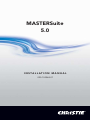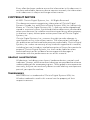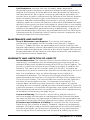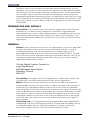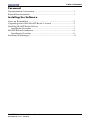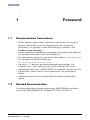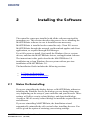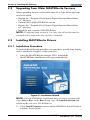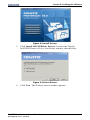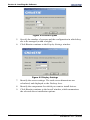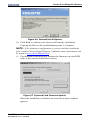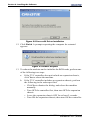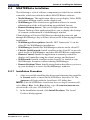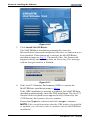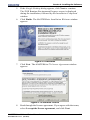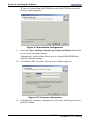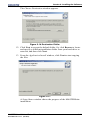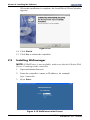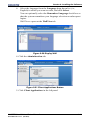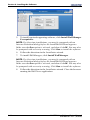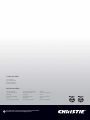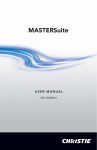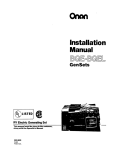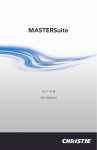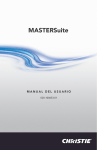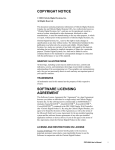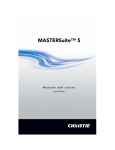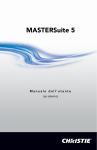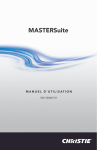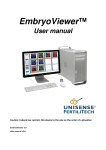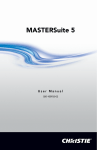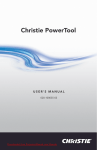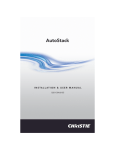Download 020-100563-01_LIT MAN INSTAL MASTERSuite 5.0.book
Transcript
MASTERSuite
5.0
I N S TA L L AT I O N M A N U A L
020-100563-01
MASTERSuite
5.0
I N S TA L L AT I O N M A N U A L
020-100563-01
Every effort has been made to ensure the information in this document is
accurate and reliable; however, due to constant research, the information
in this document is subject to change without notice.
COPYRIGHT NOTICE
© 2009 Christie Digital Systems, Inc. - All Rights Reserved
This document contains proprietary information of Christie Digital
Systems Canada, Inc. and Christie Digital Systems USA, Inc. (collectively
known as "Christie Digital Systems, Inc."), and may not be reproduced,
stored in a retrieval system, transferred to other documents, disclosed to
other manufacturers, or used for manufacturing or for any other purpose,
in whole or in part, without prior written permission of Christie Digital
Systems, Inc.
Christie Digital Systems, Inc., reserves the right to make changes in
specifications at any time without notice. The information furnished in
this publication was believed to be accurate and reliable. Christie Digital
Systems, Inc. makes no warranty of any kind with regard to this material,
including, but not limited to, implied warranties of fitness for a particular
purpose. Christie Digital Systems, Inc. shall not be liable for errors
contained herein or for incidental or consequential damages in
connection with the performance or use of this material.
GRAPHIC ILLUSTRATIONS
All drawings, including system layout, hardware devices, controls and
indicators, screens, and maintenance drawings are provided to enhance
understanding of the accompanying text. These graphics are representations only; they are not necessarily drawn to scale and may not represent
parts of your specific machine.
TRADEMARKS
MASTERSuite is a trademark of Christie Digital Systems USA, Inc.
All other trademarks used in this manual are the property of their
respective owners.
SOFTWARE LICENSE AGREEMENT
This Software License Agreement (the "Agreement") is a legal Agreement
between the end user, either, an individual or business entity ("Licensee")
and Christie Digital Systems Inc. ("Licensor") for the software known
commercially as MASTERSuiteTM 5.0 ("Software"). If Licensee does not
accept the terms of this Agreement, Licensee shall return the Christie Digital
Product to the vendor.
LICENSE AND RESTRICTIONS
Ownership of Software: Christie Digital Systems Inc. and its third party
suppliers retain title and ownership of all rights, including copyright and all
other intellectual property rights, in and to the Software and accompanying
written materials (the "Documentation"), and all copies thereof, regardless of
form or media. This License is not a sale of any rights in or to the Software or
the Documentation or any copy thereof. Licensee acquires no right
whatsoever to the Software or the Documentation except the right to use the
Software and the Documentation in accordance with the terms of this
License.
Third Party Licenses: Licensee acknowledges that the Software may utilize
software and other materials provided by third parties. Such third parties
may enforce the provisions of this License to the extent such third party
software and other materials are used by Licensee. Any limitation of
liabilities in this License also apply to such third party suppliers and the third
party software and other materials provided by them. Such limitation of
liabilities, apply to the Software as a whole and are not cumulative.
Grant of Licence: The Licensor grants to Licensee, a nonexclusive and nontransferable right to use for personal or internal business purposes, the
executable version of the Software and the Documentation, as long as
Licensee complies with the terms and conditions of this License. Licensor
reserves all rights not expressly granted to Licensee.
Copy Restrictions: Licensee may keep one copy of the Software solely for
backup or archival purposes. Unauthorized copying or distribution of the
Software, including Software which has been modified, merged, or included
with other software or of the Documentation is expressly prohibited unless
agreed to in writing by Christie Digital Systems Inc. Licensee must reproduce
and include the copyright notice on any backup copy of the Software and
Documentation. Licensee may not remove any proprietary rights or copyright
notice or identification which indicates the ownership by Christie Digital
Systems Inc. of the Software or the Documentation.
MASTERSuite 5.0 Installation Guide
020-100563-01 Rev. 1 (03-2010)
i
Use Restictions: Licensee shall not (a) modify, adapt, decompile,
disassemble reverse engineer, or otherwise attempt to derive the source
code for the Software, or create derivative works based on the Software or
the Documentation; (b) assign this License or redistribute, encumber, sell,
transfer, lease, or grant a sublicense of the Software or the licenses granted
herein or otherwise transfer rights to the Software to any person or entity
except as and when authorized by the Licensor in writing; (c) directly or
indirectly, export or transmit the Software, either alone or bundled with other
software, to any country to which such export or transmission is restricted by
any applicable U.S. regulation or statute without the appropriate prior written
consent of the applicable government entity or department. Licensee will
make reasonable efforts to prevent any unauthorized use of the Software or
Documentation by third parties and will advise Licensee's employees of the
restrictions upon use restrictions herein.
MAINTENANCE AND SUPPORT
Term of Maintenance and Support: The Licensor shall provide
maintenance and support services related to the Software ("Support
Services"). Support Services are governed by the Licensor's policies and
programs described in materials provided by the Licensor. Any supplemental
software code provided to the Licensee as part of the Support Services shall
be considered part of the Software and subject to the terms and conditions
of this Software License Agreement.
WARRANTY AND LIMITATION OF LIABILITY
Product Warranties: The Licensor warrants that the Software will perform
substantially in accordance with the accompanying written materials for a
period of 90 days from the date of receipt of the Christie Digital Product. This
warranty is void if the Licensee or any third party changes or modifies the
Software. The liability of this Licensor under this section is limited to the
correction of any error or malfunction and shall not include liability for loss of
data, loss of computer time, any direct damages or any indirect or
consequential damages. This warranty only extends to those failures
communicated to the Licensor in writing within 90 days of the receipt of the
Christie Digital Product. The Licensor does not warrant that the Software is
free from any minor defects or that it will operate uninterrupted. The
Licensor does not make any other warranties, either express or implied,
including, but not limited to, implied warranties of merchantability, fitness for
a particular purpose, title and non-infringement, with regard to the Software.
Some jurisdictions do not allow limitations or duration of an implied warranty,
so the above limitation may not apply to you.
Licensee's Remedy: The Licensor's entire liability and the Licensee's
exclusive remedy shall be repair or replacement of the Software that does
not meet the Warranty. Any replacement Software will be warranted for the
remainder of the original warranty period or thirty (days), whichever is longer.
Exclusions and Limitation of Liability: In no event shall the Licensor be
liable for any loss of profits or special, incidental, indirect or consequential
damages, (including, without limitation, damages for loss of business profits,
business interruption, loss of business information, or any other pecuniary
loss) arising out of or in connection with the use of or inability to use the
ii
MASTERSuite 5.0 Installation Guide
020-100563-01 Rev. 1 (03-2010)
Software, even if the Licensor has been advised of the possibility of such
damages. In no event will the Licensor be liable for any damages caused by
the Licensee's failure to meet Licensee's responsibilities, which responsibilities include without limitation, the provision of properly functioning and
compatible hardware, operating systems, or applications software, or arising
out of incomplete or inaccurate information provided to the Licensor. In any
case, the Licensor's entire liability under this Agreement shall be limited to
CDN$3,000.
TERMINATION AND DEFAULT
Termination: The Licensor may terminate this Agreement if the Licensee
breaches or is in default of any obligation. Should this Agreement be
terminated for any reason, the Licensee agrees to immediately cease using
the Software and to return to the Licensor all copies of the Software. The
Licensee's obligation under this section shall survive the termination of the
Agreement.
GENERAL
Notices: Unless otherwise set forth in this Agreement, all notices, demands
or other communications to the Licensor hereunder shall be in writing
(including telecopy) and shall be deemed to have been duly given if
delivered during normal business hours by hand, Federal Express, United
Parcel Service or other reputable overnight commercial delivery service, by
telecopy, confirmation of receipt received, or by mail with return receipt
requested, addressed as follows:
Christie Digital Systems Canada Inc.
Legal Department
809 Wellington Street North
Kitchener, Ontario
N2G 4Y7
Severability: If any provision of this Agreement is held to be invalid, such
invalidity shall not affect the other provisions of this Agreement.
Waiver: No waiver by the Licensor of any particular default or omission
committed by the Licensee shall affect or impair the right of the Licensor in
respect of any subsequent default or omission of the same or a different
kind. No delay or failure by the Licensor to exercise any rights in connection
with any default or omission committed by the Licensee shall affect or impair
the Licensor's rights in respect of that particular default or omission or any
subsequent default or omission of the same or different kind. In any event,
time shall continue to be of the essence without the necessity of specific
reinstatement.
Governing Law: This Agreement shall be governed by and interpreted in
accordance with the laws of the province of Ontario and the federal laws of
Canada applicable therein. The Parties hereby will attorn to the nonexclusive jurisdiction of the Courts of the Province of Ontario.
MASTERSuite 5.0 Installation Guide
020-100563-01 Rev. 1 (03-2010)
iii
Table of Contents
Foreword
Documentation Conventions ................................................................... 1
Related Documentation ........................................................................... 1
Installing the Software
Notes on Reinstalling .............................................................................. 2
Upgrading from Older MASTERsuite Versions ..................................... 2
Installing MASTERsuite Drivers ............................................................ 3
Installation Procedure ........................................................................ 3
MASTERSuite Installation ...................................................................... 8
Installation Procedure ........................................................................ 8
Installing Wallmanager ........................................................................... 13
MASTERSuite 5.0 Installation Manual
020-100563-01 Rev.1 (03-2010)
v
1
1.1
Foreword
Documentation Conventions
• Fields, buttons, panel names, and other elements that you need to
interact with on the screen are formatted like this in stepped
procedures. For example, in the MediaManager window, click
Profile>Create Shortcut…
• Screen elements in introductory paragraphs, descriptive text and notes
are formatted the same as the surrounding text.
• Text that must be entered as specified in the guide is monospaced.
For example, in the Run dialog, type
D:\autorun\autorun.exe.
• An arrow “>” indicates movement through menu options. For
example, File > Save indicates select Save from the File menu.
• Operational states are CAPITALIZED. For example, turn device ON.
• Listed items, where order is of no significance, are preceded by
bullets.
• Numbered items are to be performed in the order in which they
appear.
1.2
Related Documentation
For information about setting up and using MASTERSuite software,
refer to the MASTERSuite User Manual (PN 020-100448-xx)
MASTERSuite 5.0 Installation Manual
020-100563-01 Rev.1 (03-2010)
1-1
2
Installing the Software
The controller comes pre-installed with all the software required for
immediate use. This section describes the process for re-installing the
MASTERSuite software in case it should become necessary.
MASTERSuite is installed on the controller only. Client PCs access
MASTERSuite through the network, and download applets and client
applications, as required through WallManager.
For a full system re-install, first install the Windows Server, system
drivers, and then the MASTERSuite drivers, and application software.
The instructions in this guide describe the MASTERSuite 5.0
installation on a clean Windows Server system with no previous
installation of MASTERSuite 5.0.
The Installation Guide includes the following sections:
•
•
2.1
2.1 Notes on Reinstalling
2.4 MASTERSuite Installation
Notes On Reinstalling
If you are reinstalling the display drivers or MASTERSuite without reinstalling the Windows Server, the dialogs you see during Setup may
vary depending on the setup of your controller and your browser. These
settings will affect security related dialogs, and download dialogs.
Accept or OK all security related dialogs to install the required drivers
and software.
If you are reinstalling MASTERSuite, the Installation wizard
automatically uninstalls the old version before installing the new. You
will be given the option of retaining your existing settings.
MASTERSuite 5.0 Installation Manual
020-100563-01 Rev.1 (03-2010)
2-1
Section 2: Installing the Software
2.2
Upgrading from Older MASTERsuite Versions
When upgrading from a version older than 4.0.5.2 the following steps
need to be taken:
• Backup the “\Program Files\Christie Digital Systems\MasterSuite
4.2" directory
• Uninstall the old MASTERSuite version
• Restore the “\Program Files\Christie Digital Systems\MasterSuite
4.2" directory
• Install the new version of MASTERSuite
NOTE: To upgrade from version 4.2 or later, the old version must be
uninstalled first before the new version is installed.
2.3
Installing MASTERsuite Drivers
2.3.1 Installation Procedure
To perform the following procedure you must have a multi-sync display
device attached to Output 1 of the controller.
1.
Once the MASTERSuite software CD is inserted the
MASTERSuite installation will begin automatically.
Figure 2-1 Installation Wizard
NOTE: If the MASTERSuite installation does not begin automatically,
select Start > Run. In the Run dialog, type: D:\autorun\autorun.exe;
substitute D: with your CD-ROM drive.
2.
2-2
Click Install Products to access the MASTERSuite Install Products
window, shown below.
MASTERSuite 5.0 Installation Manual
020-100563-01 Rev.1 (03-2010)
Section 2: Installing the Software
Figure 2-2 Install Drivers
3.
Click Install MASTERSuite Drivers to access the Display
MASTER Windows Driver Installation window, shown below.
Figure 2-3 Select Drivers
4.
Click Next. The Desktop Layout window appears.
MASTERSuite 5.0 Installation Manual
020-100563-01 Rev.1 (03-2010)
2-3
Section 2: Installing the Software
Figure 2-4 Screen Layout
5.
Specify the number of screens and the configuration in which they
are to be arranged (width x height).
6.
Click Next to continue to the Display Settings window.
Figure 2-5 Display Settings
2-4
7.
Identify the screen settings. The total screen dimensions are
calculated, and displayed as the Desktop Area.
8.
Identify the components for which you want to install drivers.
9.
Click Next to continue to the Install window, which summarizes
the selected driver installation options.
MASTERSuite 5.0 Installation Manual
020-100563-01 Rev.1 (03-2010)
Section 2: Installing the Software
Figure 2-6 Selected Install Options
10. Click Next to confirm your choices and start the installation.
Copying the files for the installationsmay take 1-2 minutes.
NOTE: If the hardware configuration is correct and the installation
fails, contact Christie Digital Support. Updated contact information can
be found at www.christiedigital.com.
11. The installation automatically updates the firmware on your RGB
cards if they are not at the latest version.
Figure 2-7 Captured Card Firmware Update.
When the installation is finished, an Installation Status window
appears.
MASTERSuite 5.0 Installation Manual
020-100563-01 Rev.1 (03-2010)
2-5
Section 2: Installing the Software
Figure 2-8 Successful Driver Installation
12. Click Finish. A prompt requesting the computer be restarted
appears.
Figure 2-9 Reboot Request
13. To reboot the machine and re-initialize the RGB cards, perfrom one
of the following two steps:
a.
b.
2-6
If the TVC controller does not include an expansion chassis,
click Yes to reboot the machine.
If the TVC controller includes an expansion chassis, perform
the following in the order specified:
• Click No to dismiss the dialog, and reboot the machine
manually.
• Turn OFF the controller first, then turn OFF the expansion
chassis.
• Leave the expansion chassis OFF for at least 5 seconds.
• Turn ON the expansion chassis, then turn ON the controller.
MASTERSuite 5.0 Installation Manual
020-100563-01 Rev.1 (03-2010)
Section 2: Installing the Software
2.4
MASTERSuite Installation
The following is a list of software components provided for use with the
controller, which are included with the MASTERSuite software:
• MediaManager: This application allows you to display Video, RGB,
and remote desktop sources on the display wall.
• WallManager: This client/server application allows for remote
administration of the wall and setting up predefined layouts.
• Remote Desktop Server: This server application along with the
Remote Desktop client application allows you to display the desktop
of a remote workstation in a MediaManager window
Client desktops will access WallManager through the network, and
through WallManager they will have access to the following application
installations:
• WallManager Prerequisites: Installs .NET framework 3.5 on the
client PC for WallManager installations.
• WallManager: Installs the WallManager software on the client PC.
• Christie QuickLaunch: Install a toolbar on the client PC to provide
quick access to WallManager, and other MASTERSuite components.
• Remote Control: Installs an application to remotely control the
display wall controller using the client's mouse, and keyboard.
• WallLaunch: Installs a toolbar on the client PC to launch or stop
Wall-Manager Scenarios without starting WallManager.
• Remote Desktop Client: Installs an application that allows you to set
up your desktop as a source for MediaManager windows.
2.4.1 Installation Procedure
1.
After successfully installing the drivers and rebooting the controller
in Normal mode, re-insert the MASTERSuite Software CD. The
Autorun will begin with the Installation CD dialog box.
NOTE: If the MASTERSuite installation does not begin automatically,
select Start > Run. In the Run dialog, type: D:\autorun\autorun.exe;
substitute D: with your CD-ROM drive.
2.
In the Installation wizard, click Install Products. The Install
Products dialog appears.
MASTERSuite 5.0 Installation Manual
020-100563-01 Rev.1 (03-2010)
2-7
Section 2: Installing the Software
Figure 2-10
3.
Click Install MASTERSuite.
The MASTERSuite installation automatically starts the
Microsoft.Net Framework installation if the new version has not yet
been installed. If the framework is current, the MASTERSuite
installation jumps to Step 15. The install of the .Net Framework
happens silently, and will only show an Extracting Files message
with an hourglass until it is finished.
Figure 2-11
4.
If the Java™ 2 Runtime Environment (J2RE) is current, the
MASTERSuite installation jumps to Step 6.
If the J2RE installation is missing or outdated, the MASTERSuite
installation automatically starts the J2RE installation. The Java™ 2
Standard Edition splash screen appears briefly, followed by the
J2SE Runtime Environment License window.
Ensure that Typical is selected, and click Accept to continue.
NOTE: If the wizard determines that the J2RE needs to be installed
or updated, you will not be able to continue with the MASTERSuite
installation.
2-8
MASTERSuite 5.0 Installation Manual
020-100563-01 Rev.1 (03-2010)
Section 2: Installing the Software
5.
If the Google Desktop dialog appears, click Next to continue.
The J2SE Runtime Environment Progress screen is displayed
during the installation, followed by the Installation Completed
window.
6.
Click Finish. The MASTERSuite Installation Welcome window
appears.
Figure 2-12 Welcome
7.
Click Next. The MASTERSuite™ License Agreement window
appears.
Figure 2-13 Software License
8.
Read through the license agreement. If you agree with the terms,
select I accept the license agreement, and click Next.
MASTERSuite 5.0 Installation Manual
020-100563-01 Rev.1 (03-2010)
2-9
Section 2: Installing the Software
If you are reinstalling MASTERSuite, the MASTERSuite Installer Settings dialog appears.
Figure 2-14 Installation Configuration
9.
Select the Save Settings from the previous installation check box
to save your existing settings.
Alternatively, uncheck the check box to reinstall MASTERSuite
with the default settings.
10. Click Next. The Customer Information window appears.
Figure 2-15 Customer Information
11. Complete the customer information (Full Name and Organization),
and click Next.
2-10
MASTERSuite 5.0 Installation Manual
020-100563-01 Rev.1 (03-2010)
Section 2: Installing the Software
The Choose Destination window appears.
Figure 2-16 Destination Folder
12. Click Next to accept the default folder. Or, click Browse to locate
and specify a different installation folder from your hard-drive or
network, and then click Next.
13. From the Application Install window, click Next to start copying
the files.
Figure 2-17
A Setup Status window shows the progress of the MASTERSuite
installation.
MASTERSuite 5.0 Installation Manual
020-100563-01 Rev.1 (03-2010)
2-11
Section 2: Installing the Software
When the installation is complete, the InstallShield Wizard window
appears.
Figure 2-18
14. Click Finish.
15. Click Yes to reboot the controller.
2.5
Installing Wallmanager
NOTE: If WallViewer is not available, make sure that the Christie Web
Server is running on the controller.
1.
Open an Internet browser.
2.
Enter the controller’s name or IP address, for example:
http://controller
3.
Press Enter.
Figure 2-19 WallViewer Initial Screen
2-12
MASTERSuite 5.0 Installation Manual
020-100563-01 Rev.1 (03-2010)
Section 2: Installing the Software
4.
Select the language from the Language drop-down list (i.e.,
English) in which you want to work, and click Select.
You can optionally select the Remember Language check box so
that the system remembers your language selection on subsequent
logins.
WallViewer opens at the WallView tab.
Figure 2-20 Display Wall
4. Click the Administration tab.
Figure 2-21 Client Applications Button
5. Click Client Applications in the left panel.
MASTERSuite 5.0 Installation Manual
020-100563-01 Rev.1 (03-2010)
2-13
Section 2: Installing the Software
5.
To install required supporting software, click Install WallManager
Prerequisites.
NOTE: For first time installations, you may be prompted with an
Internet Download dialog before the InstallShield Wizard appears.
Make sure the Run option is selected, and then click OK. You may also
be prompted with a security warning. Click Run to install the software.
6.
Follow the directions in the Installation wizard.
7.
To install WallManager, click Install WallManager.
NOTE: For first time installations, you may be prompted with an
Internet Download dialog before the InstallShield Wizard appears.
Make sure the Run option is selected, and then click OK. You may also
be prompted with a security warning. Click Run to install the software.
8.
2-14
Follow the directions in the Installation wizard. Close the browser
running the WallViewer application.
MASTERSuite 5.0 Installation Manual
020-100563-01 Rev.1 (03-2010)
Corporate offices
USA – Cypress
ph: 714-236-8610
Canada – Kitchener
ph: 519-744-8005
Worldwide offices
United Kingdom
ph: +44 118 977 8000
Hungary/Eastern Europe
ph: +36 (0) 1 47 48 100
Beijing
ph: +86 10 6561 0240
Germany
ph: +49 2161 664540
Singapore
ph: +65 6877 8737
Korea
ph: +82 2 702 1601
France
ph: +33 (0) 1 41 21 44 04
Shanghai
ph: +86 21 6278 7708
Japan
ph: +81 3 3599 7481
For the most current technical documentation,
please visit www.christiedigital.com