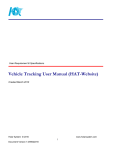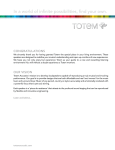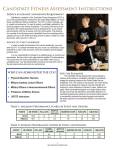Download Table of Contents - PLANET Technology Corporation.
Transcript
Z-Wave Ceiling-mount Smoke Detector HZS-200E/HZS-200A Z-Wave Ceiling-mount Smoke Detector HZS-200E/HZS-200A Copyright Copyright © 2015 by PLANET Technology Corp. All rights reserved. No part of this publication may be reproduced, transmitted, transcribed, stored in a retrieval system, or translated into any language or computer language, in any form or by any means, electronic, mechanical, magnetic, optical, chemical, manual or otherwise, without the prior written permission of PLANET. PLANET makes no representations or warranties, either expressed or implied, with respect to the contents hereof and specifically disclaims any warranties, merchantability or fitness for any particular purpose. Any software described in this manual is sold or licensed "as is". Should the programs prove defective following their purchase, the buyer (and not PLANET, its distributor, or its dealer) assumes the entire cost of all necessary servicing, repair, and any incidental or consequential damages resulting from any defect in the software. Further, PLANET reserves the right to revise this publication and to make changes from time to time in the contents hereof without obligation to notify any person of such revision or changes. All brand and product names mentioned in this manual are trademarks and/or registered trademarks of their respective holders. Federal Communication Commission Interference Statement This equipment has been tested and found to comply with the limits for a Class B digital device, pursuant to Part 15 of FCC Rules. These limits are designed to provide reasonable protection against harmful interference in a residential installation. This equipment generates, uses, and can radiate radio frequency energy and, if not installed and used in accordance with the instructions, may cause harmful interference to radio communications. However, there is no guarantee that interference will not occur in a particular installation. If this equipment does cause harmful interference to radio or television reception, which can be determined by turning the equipment off and on, the user is encouraged to try to correct the interference by one or more of the following measures: 1. Reorient or relocate the receiving antenna. 2. Increase the separation between the equipment and receiver. 3. Connect the equipment into an outlet on a circuit different from that to which the receiver is connected. 4. Consult the dealer or an experienced radio technician for help. FCC Caution To assure continued compliance, use only shielded interface cables when connecting to computer or peripheral devices. Any changes or modifications not expressly approved by the party responsible for compliance could void the user’s authority to operate the equipment. This device complies with Part 15 of the FCC Rules. Operation is subject to the following two conditions: (1) This device may not cause harmful interference, and (2) this device must accept any interference received, including interference that may cause undesired operation. Federal Communication Commission (FCC) Radiation Exposure Statement This equipment complies with FCC radiation exposure set forth for an uncontrolled environment. In order to avoid the possibility of exceeding the FCC radio frequency exposure limits, human proximity to the antenna shall not be less than 20 cm (8 inches) during normal operation. Safety This equipment is designed with the utmost care for the safety of those who install and use it. However, special attention must be paid to the dangers of electric shock and static electricity when working with electrical equipment. All guidelines of this and of the computer manufacture must therefore be allowed at all times to ensure the safe use of the equipment. -2- Z-Wave Ceiling-mount Smoke Detector HZS-200E/HZS-200A CE Mark Warning This is a Class B product. In a domestic environment, this product may cause radio interference, in which case the user may be required to take adequate measures. WEEE Regulation To avoid the potential effects on the environment and human health as a result of the presence of hazardous substances in electrical and electronic equipment, end users of electrical and electronic equipment should understand the meaning of the crossed-out wheeled bin symbol. Do not dispose of WEEE as unsorted municipal waste and have to collect such WEEE separately. Revision User’s Manual of PLANET Z-Wave Ceiling-mount Smoke Detector Model: HZS-200 Rev: 1.00 (October, 2015) Part No. EM-HZS-200 Series_v1.0.doc -3- Z-Wave Ceiling-mount Smoke Detector HZS-200E/HZS-200A Table of Contents Chapter 1. Product Introduction ......................................................................5 1.1 Package Contents...............................................................................5 1.2 Overview.............................................................................................5 1.3 Specifications......................................................................................7 Chapter 2. Hardware Interface........................................................................8 Chapter 3. Z-Wave Device Setting..................................................................9 3.1 Configuring Z-Wave Device via Web ..................................................9 3.2 Configuring Z-Wave via Smart Phone............................................... 12 3.3 Configuring Z-Wave via HTS-1000P................................................. 17 Appendix A: Troubleshooting & Frequently Asked Questions....................... 26 -4- Z-Wave Ceiling-mount Smoke Detector HZS-200E/HZS-200A Chapter 1. Product Introduction 1.1 Package Contents The package should contain the following: z Smoke Detector x 1 z Quick Installation Guide x 1 z CR123A Lithium Battery x 1 z Bracket Holder x 1 z Screw Kit x 1 If any of the above items are missing, please contact your seller immediately. 1.2 Overview Home Automation and Smart Home Control The HZS (Z-Wave Sensing Device) series of PLANET Home Automation product family, based on Z-Wave technology, provides the advanced security system that protects your home and family 24/7. Easy operation and flexible configuration are the attractive features of our system; the simple one-touch button lets you program your regular settings according to your preference and operation mode. Worked with PLANET HAC-1000 Z-Wave Home Automation Control Gateway, you get the all-round and reliable home security services that we offer. Our full range of product lines ensure that you get all the devices you need for your home security system. -5- Z-Wave Ceiling-mount Smoke Detector HZS-200E/HZS-200A Vocal Smoke Alarm Horn PLANET HZS-200 is a Photoelectric Smoke Detector whose alarm of 85dB will be triggered upon detection of smoke coming from a fire or other burning sources. The alarm signal is then picked up by PLANET HAC-1000 Control Gateway where you will be remotely alerted of the situation via mobile devices, such as smart phone and tablet. The quickness of the alert can certainly stop the situation from becoming worse, thereby protecting your home from the would-be tragedy. Getting Started is as Easy as 1-2-3 1. Via the Cloud Home App (including Home Automation Controller Pad and Control Gateway), press Inclusion/Exclusion to include/exclude Z-Wave device. 2. On the Z-Wave device, press the Pair button to establish a connection with the control gateway. 3. Users can enjoy and manage Z-Wave network right away. -6- Z-Wave Ceiling-mount Smoke Detector HZS-200E/HZS-200A Easy Installation and Convenient Status Indicator The HZS-200 can be easily installed by ceiling mounted or wall mounted. It also provides various LED light signals for you to conveniently recognize its different statuses directly, such as standby mode, tamper switch alert, low battery warning and error detection, without logging in to its configuration interface. 1.3 Specifications Product Hardware and Network Z-Wave Frequency Sensor Buzzing Sound Level LED Indicators Operating Range Installation General Power Requirements Operating Temperature Operating Humidity Weight Dimensions (Φ x L) Emission HZS-200A HZS-200E America: 908.42MHz Europe: 868.42MHz Photoelectric 85dB, 3m distance Red: Standby mode, low battery warning Yellow: Tamper switch alert, low battery warning, error detection Up to 30 meters in open space Wall mount, 4 to 6 inches from the ceiling suggested Ceiling mount Indoor use only CR123A 3V 0 ~ 49 degrees C 10 ~ 95% (non-condensing) 144g 120 x 48.7 mm CE, FCC -7- Z-Wave Ceiling-mount Smoke Detector HZS-200E/HZS-200A Chapter 2. Hardware Interface Model HZS-200E/HZS-200A Dimensions (W x D x H) 120 x 48.7 mm Weight 144g (gross weight) ¾ Front Panel LED/Test/Program switch Interface LED Description Red: Standby mode, low battery warning Yellow: Tamper switch alert, low battery warning, error detection *For more details of indicator, refer to HZS-200 user manual. Test Set the Silence Feature and check whether this device got crash or ready. Program switch Press to include or exclude a Z-Wave network. -8- Z-Wave Ceiling-mount Smoke Detector HZS-200E/HZS-200A Chapter 3. Z-Wave Device Setting 3.1 Configuring Z-Wave Device via HAC-1000 Please refer to the following steps to add Z-Wave device via HAC-1000 web. Step 1. Include a Z-Wave device via web. a) Go to "Z-Wave" and click "Device Configuration". b) Click” Include New Device” and the screen will appear with "Add Device: Waiting for a user action." c) The distance between HZS-200 and HAC-1000 is suggested to be in one meter. Press the program switch of HZS-200 for 1 second at least to be included. d) If your device has successfully been added, it will show "Add Device: Command has been completed successfully". If the device didn’t add successfully, please place the device next to the gateway and try again. -9- Z-Wave Ceiling-mount Smoke Detector HZS-200E/HZS-200A Step 2. Set up the location and room for Z-Wave device via HAC-1000 web. a. Create rooms in your environment. b. Edit device. Step 3. Create a scene via web. a. Click “Create Scene” and name new scene. b. Select a device from this scene. - 10 - Z-Wave Ceiling-mount Smoke Detector HZS-200E/HZS-200A c. Select ON or OFF from this scene. d. You can click “RUN” to run this scene. Step 4. Create trigger via web. a. Click “Create a Trigger” and name new trigger. b. Select a Z-Wave device for this trigger. c. Select when it triggers, it will alarm or bypass. d. Select when it triggers, it will run which scene. - 11 - Z-Wave Ceiling-mount Smoke Detector HZS-200E/HZS-200A After entering the time selected for the scene to trigger, tick “Save and send alarm notification”. Tick “Active” to enable this trigger. 3.2 Configuring Z-Wave via Smart Phone The HAC-1100 can be used on iOS and Android operating system. Cloud Home can be downloaded at Google Play store or app store. Please refer to the following steps to install Cloud Home app and add Z-Wave device via smart phone. - 12 - Z-Wave Ceiling-mount Smoke Detector HZS-200E/HZS-200A Step 1. Include a Z-Wave device via smart phone (Android/iOS). a. Register a user account. b. Setting c. Inclusion/Exclusion d. Click Inclusion to add device e. e. The distance between HZS-200 and HAC-1000 is suggested to be one meter. Press the program switch of the HZS-200 at least for 1 second to be included. - 13 - Z-Wave Ceiling-mount Smoke Detector HZS-200E/HZS-200A Step 2. Set up the location and room for Z-Wave device. b. Click “No Room” to show the device. a. Create rooms in your environment. And place the new device in a room. c. Select “Name” to name this device and select “Location” to place this device in the room that you created. d. Select Picture for your Z-Wave device. f. e. Click “Back” to save. - 14 - Done successfully. Z-Wave Ceiling-mount Smoke Detector HZS-200E/HZS-200A Step 3. Create a scene via smart phone. a. Click “Add” and name a new scene. c. b. Click “Add” to add a Z-Wave device. d. Click ON or OFF for the device you select. Select a Z-Wave device. f. e. Click “Back” to save. - 15 - Done successfully. Z-Wave Ceiling-mount Smoke Detector HZS-200E/HZS-200A Step 4. Create Trigger via smart phone. a. Click “Add”. c. b. Name this new Trigger. Select the Z-Wave device and click next. d. Select a mode for a Z-Wave device. e. Select a scene. f. Select the time for the trigger and which scene to run. h. If you enable Save and send alarm notification, when it triggers, it will have a log. You can check this in Notification History. g. Done successfully. - 16 - Z-Wave Ceiling-mount Smoke Detector HZS-200E/HZS-200A 3.3 Configuring Z-Wave via HTS-1000P Step 1. Fill out the IP of control gateway to connect with gateway. Click the “Gateway” button. Click the magnifying glass to search the IP of gateway. Control pad found an IP of gateway. Click the IP to join. - 17 - Z-Wave Ceiling-mount Smoke Detector HZS-200E/HZS-200A The default gateway port is 5000, and user name and password are both admin. Step 2. Include a Z-Wave device via HTS-1000P. Click the “Z-Wave devices” button to add Z-Wave devices to gateway. Click the “Include New Device” button to add Z-Wave device. - 18 - Z-Wave Ceiling-mount Smoke Detector HZS-200E/HZS-200A When you see the message “Waiting for user action”, you can press the match button on Z-Wave devices. The distance between HZS-200 and HAC-1000 is suggested to be in one meter. Press the program switch of the HZS-200 at least for 1 second to be included. If a device is added successfully, it will show the message: Command has completed successfully in device No. XX. Click the “Exclude Device” button to exclude Z-Wave device. - 19 - Z-Wave Ceiling-mount Smoke Detector HZS-200E/HZS-200A When you see the message “Waiting for user action”, you can press the match button on Z-Wave devices to exclude device. Step 3. After including Z-Wave devices in gateway, you can create different scenes with this function. You can set scenes to control your devices in Scene mode. Click the “Scene” button. Click “Create Scene” and name the new scene. Select one device to add to the device list. - 20 - Z-Wave Ceiling-mount Smoke Detector HZS-200E/HZS-200A Select one device. Click the “Plus” button to add device. Select the status device (ON or OFF). of Click “All Scenes” check the scene. to - 21 - Z-Wave Ceiling-mount Smoke Detector HZS-200E/HZS-200A Step 4. In Trigger mode, the trigger time is set. An alarm notification is sent via sensor. If a sensor is not installed, this step can be skipped. Click the button. “Trigger” Click “Create Trigger”. Trigger: Name this trigger. Device: Select a Z-Wave device. Mode: Select “Arm” to enable alarm. Scene: When it triggers, the fan will turn on. Optional: After triggering for 5 seconds, the fan will turn off by itself. Switch to “AWAY” to enable monitor mode. When one of Z-Wave devices is triggered, control pad will alarm. - 22 - Z-Wave Ceiling-mount Smoke Detector HZS-200E/HZS-200A Step 5. After configuring this part, you can control Z-Wave devices and scenes via control pad. Click the “Control Panel” button. Click the three-line button on the upper right corner and click “Add Panel”. There are two types of panel that you can choose from. Name the panel. - 23 - Z-Wave Ceiling-mount Smoke Detector HZS-200E/HZS-200A Click and hold for two seconds to select the device or scene. Click on the Device field. Use a paper clip or pin to press the program button on the back of the sensor for 1 time to connect. - 24 - Z-Wave Ceiling-mount Smoke Detector HZS-200E/HZS-200A Go back to the main page and click the “Control” button. You can control scenes and devices here. - 25 - Z-Wave Ceiling-mount Smoke Detector HZS-200E/HZS-200A Appendix A: Troubleshooting & Frequently Asked Questions Features This difference between Z-Wave and ZigBee z The frequency is different between Z-Wave and ZigBee. ZigBee is 2.4GHz and Z-Wave is about 900MHz. z The outdoor distance is different. ZigBee is 10~75 meters and Z-Wave is about 30 meters. Z-Wave Device Installation How to reset the HZS-200 Series HZS-200 will reset back to default value while excluding from the network. Only HZS-530 Series can extend the frequency range of Z-Wave. Repeater Function HZS-530 Series can act as a signal repeater to enhance the Z-Wave wireless communication range. For example, the HAC-1000 (Control gateway) is installed on the second floor to control over the HZS-300 (4-in-1 Sensor) on the first floor, but the Z-Wave frequency is weak. Thus, HZS-530 Series can be installed in between the second floor and the first floor to solve the problem. - 26 -