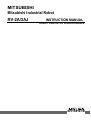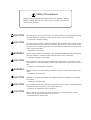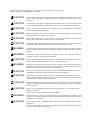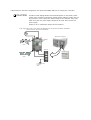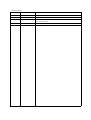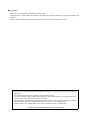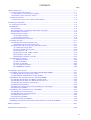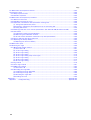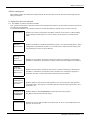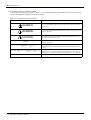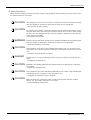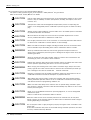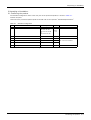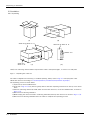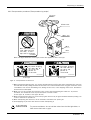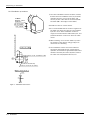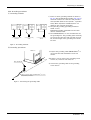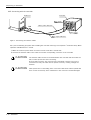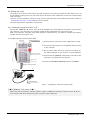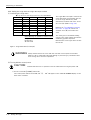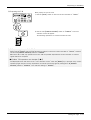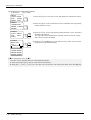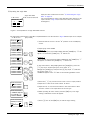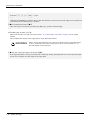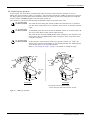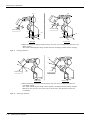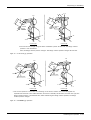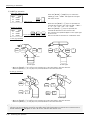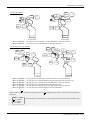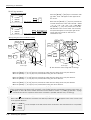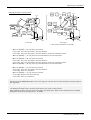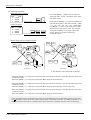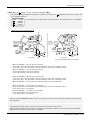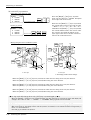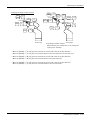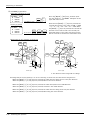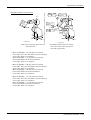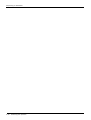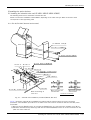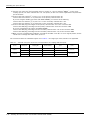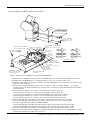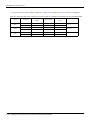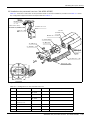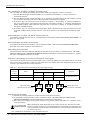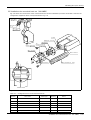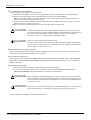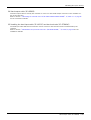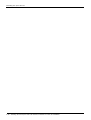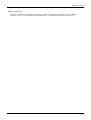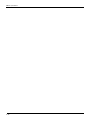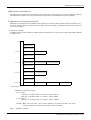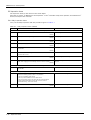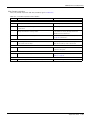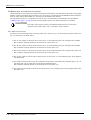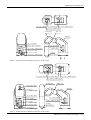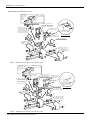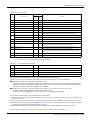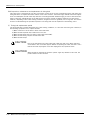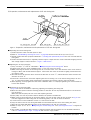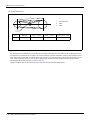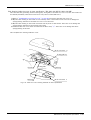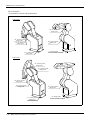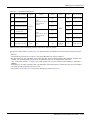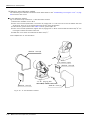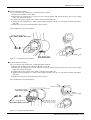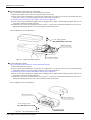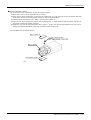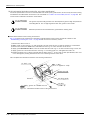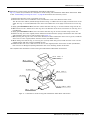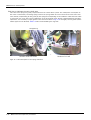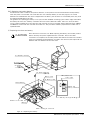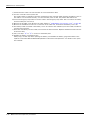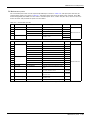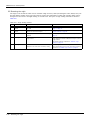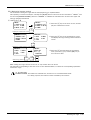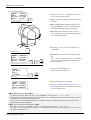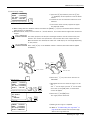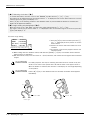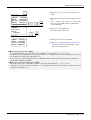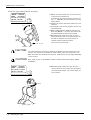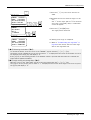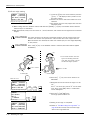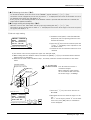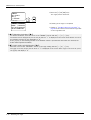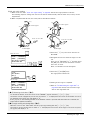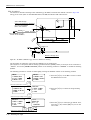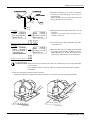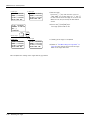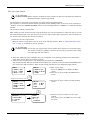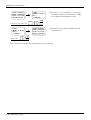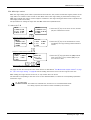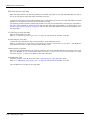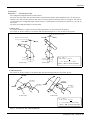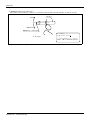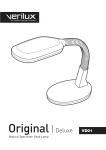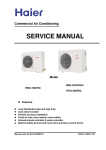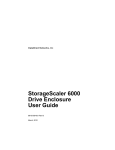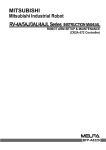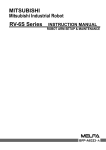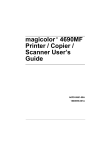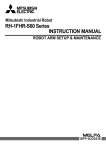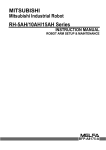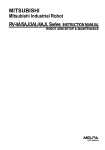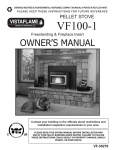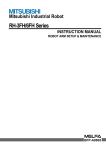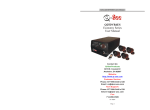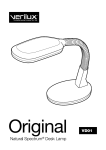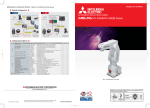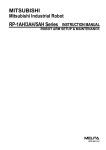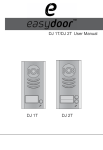Download MITSUBISHI RV-2A/3AJ
Transcript
MITSUBISHI Mitsubishi Industrial Robot RV-2A/3AJ INSTRUCTION MANUAL ROBOT ARM SETUP & MAINTENANCE BFP-A8183-B Safety Precautions Always read the following precautions and the separate "Safety Manual" before starting use of the robot to learn the required measures to be taken. CAUTION CAUTION WARNING CAUTION WARNING CAUTION CAUTION CAUTION All teaching work must be carried out by an operator who has received special training. (This also applies to maintenance work with the power source turned ON.) → Enforcement of safety training For teaching work, prepare a work plan related to the methods and procedures of operating the robot, and to the measures to be taken when an error occurs or when restarting. Carry out work following this plan. (This also applies to maintenance work with the power source turned ON.) → Preparation of work plan Prepare a device that allows operation to be stopped immediately during teaching work. (This also applies to maintenance work with the power source turned ON.) → Setting of emergency stop switch During teaching work, place a sign indicating that teaching work is in progress on the start switch, etc. (This also applies to maintenance work with the power source turned ON.) → Indication of teaching work in progress Provide a fence or enclosure during operation to prevent contact of the operator and robot. → Installation of safety fence Establish a set signaling method to the related operators for starting work, and follow this method. → Signaling of operation start As a principle turn the power OFF during maintenance work. Place a sign indicating that maintenance work is in progress on the start switch, etc. → Indication of maintenance work in progress Before starting work, inspect the robot, emergency stop switch and other related devices, etc., and confirm that there are no errors. → Inspection before starting work The points of the precautions given in the separate "Safety Manual" are given below. Refer to the actual "Safety Manual" for details. CAUTION Use the robot within the environment given in the specifications. Failure to do so could lead to a drop or reliability or faults. (Temperature, humidity, atmosphere, noise environment, etc.) CAUTION Transport the robot with the designated transportation posture. Transporting the robot in a non-designated posture could lead to personal injuries or faults from dropping. CAUTION Always use the robot installed on a secure table. Use in an instable posture could lead to positional deviation and vibration. CAUTION Wire the cable as far away from noise sources as possible. If placed near a noise source, positional deviation or malfunction could occur. CAUTION Do not apply excessive force on the connector or excessively bend the cable. Failure to observe this could lead to contact defects or wire breakage. CAUTION Make sure that the workpiece weight, including the hand, does not exceed the rated load or tolerable torque. Exceeding these values could lead to alarms or faults. WARNING WARNING CAUTION WARNING Securely install the hand and tool, and securely grasp the workpiece. Failure to observe this could lead to personal injuries or damage if the object comes off or flies off during operation. Securely ground the robot and controller. Failure to observe this could lead to malfunctioning by noise or to electric shock accidents. Indicate the operation state during robot operation. Failure to indicate the state could lead to operators approaching the robot or to incorrect operation. When carrying out teaching work in the robot's movement range, always secure the priority right for the robot control. Failure to observe this could lead to personal injuries or damage if the robot is started with external commands. CAUTION Keep the jog speed as low as possible, and always watch the robot. Failure to do so could lead to interference with the workpiece or peripheral devices. CAUTION After editing the program, always confirm the operation with step operation before starting automatic operation. Failure to do so could lead to interference with peripheral devices because of programming mistakes, etc. CAUTION Make sure that if the safety fence entrance door is opened during automatic operation, the door is locked or that the robot will automatically stop. Failure to do so could lead to personal injuries. CAUTION Never carry out modifications based on personal judgments, or use non-designated maintenance parts. Failure to observe this could lead to faults or failures. WARNING CAUTION When the robot arm has to be moved by hand from an external area, do not place hands or fingers in the openings. Failure to observe this could lead to hands or fingers catching depending on the posture. Do not stop the robot or apply emergency stop by turning the robot controller's main power OFF. If the robot controller main power is turned OFF during automatic operation, the robot accuracy could be adversely affected. C.Precautions for the basic configuration are shown below.(When CR1-571 is used for the controller.) CAUTION Provide an earth leakage breaker that packed together on the primary power supply of the controller as protection against electric leakage. Confirm the setting connector of the input power supply voltage of the controller, if the type which more than one power supply voltage can be used. Then connect the power supply. Failure to do so could lead to electric shock accidents. Power supply *RV-1A/2AJ series and RP-1AH/3AH/5AH series: Single phase 90-132VAC, 180-253VAC. *Except the above: Single phase 180-253VAC. Rear side of controller Earth leakage breaker (NV) Cover Terminal Cover Terminal cover Protective earth terminal (PE) Revision history Date of Point Instruction Manual No. Revision Details 2001-09-11 BFP-A8183Z First print 2001-09-25 BFP-A8183 Formal style 2001-12-06 BFP-A8183-A The explanation of the attached part of packing was added. Error in writing correction. 2002-04-23 BFP-A8183-B Error in writing correction. ■ Introduction Thank you for purchasing the Mitsubishi industrial robot. This instruction manual explains procedures to be taken for unpacking, installing, servicing and inspecting the robot arm. Always read through this manual before starting use to ensure correct usage of the robot. ・ No part of this manual may be reproduced by any means or in any form, without prior consent from Mitsubishi. ・ The details of this manual are subject to change without notice. ・ An effort has been made to make full descriptions in this manual. However, if any discrepancies or unclear points are found, please contact your dealer. ・ The information contained in this document has been written to be accurate as much as possible. Please interpret that items not described in this document "cannot be performed.". Please contact your nearest dealer if you find any doubtful, wrong or skipped point. Copyright(C) 2001 MITSUBISHI ELECTRIC CORPORATION CONTENTS Page 1 Before starting use ......................................................................................................................................................................... 1.1 Using the instruction manuals ............................................................................................................................................ 1.1.1 The details of each instruction manuals ................................................................................................................ 1.1.2 Symbols used in instruction manual ........................................................................................................................ 1.2 Safety Precautions ................................................................................................................................................................. 1.2.1 Precautions given in the separate Safety Manual ............................................................................................. 1-1 1-1 1-1 1-2 1-3 1-4 2 Unpacking to Installation .............................................................................................................................................................. 2-5 2.1 Confirming the product ......................................................................................................................................................... 2-5 2.2 Installation .................................................................................................................................................................................. 2-6 2.2.1 Unpacking ............................................................................................................................................................................ 2-6 2.2.2 Transportation procedures(Transportation by people) .................................................................................... 2-7 2.2.3 Installation procedures .................................................................................................................................................. 2-8 2.2.4 Grounding procedures .................................................................................................................................................... 2-9 (1) Grounding methods ..................................................................................................................................................... 2-9 (2) Grounding procedures ............................................................................................................................................... 2-9 2.2.5 Connecting with the controller ................................................................................................................................ 2-10 2.3 Setting the origin ................................................................................................................................................................... 2-11 2.3.1 Installing the teaching pendant (T/B) ................................................................................................................... 2-11 (1) Installing with the control power OFF .............................................................................................................. 2-11 2.3.2 Setting the origin with the origin data input method ...................................................................................... 2-12 (1) Confirming the origin data ..................................................................................................................................... 2-12 (2) Turning ON the control power ............................................................................................................................. 2-12 (3) Preparing the T/B ..................................................................................................................................................... 2-13 (4) Selecting the origin setting method ................................................................................................................... 2-14 (5) Inputting the origin data ......................................................................................................................................... 2-15 (6) Installing the shoulder cover (B) ......................................................................................................................... 2-16 2.4 Confirming the operation .................................................................................................................................................... 2-17 (1) JOINT jog operation ................................................................................................................................................. 2-20 (2) XYZ jog operation ...................................................................................................................................................... 2-22 (3) TOOL jog operation .................................................................................................................................................. 2-24 (4) 3-axis XYZ jog operation ....................................................................................................................................... 2-26 (5) CYLNDER jog operation ......................................................................................................................................... 2-28 3 Installing the option devices ..................................................................................................................................................... 3.1 Installing the solenoid valve set(1E-VD01/VD01E/VD02/VD02E) .................................................................. 3.1.1 RV-2A, RV-3AJ (General environment) .............................................................................................................. 3.1.2 RV-2AM, RV-3AJM (Protection specification) ................................................................................................ 3.2 Installation the pneumatic hand set (4A-HP02/HP02E) ................................................................................... 3.2.1 Installing the 1E-HP01/1E-HP01E pneumatic hand ....................................................................................... 3.2.2 Installing the 1E-VD01/1E-VD01E solenoid valve set .................................................................................. 3.2.3 Installing the pneumatic hand interface ............................................................................................................... 3.2.4 Setting the parameters ............................................................................................................................................... 3.2.5 Open/close setting of the hand and settings for input signals .................................................................. 3.2.6 Confirming operability .................................................................................................................................................. 3.3 Installation the motorized hand set (4A-HM02) .................................................................................................... 3.3.1 Installing the motorized hand .................................................................................................................................... 3.3.2 Installation the motorized interface ....................................................................................................................... 3.3.3 Setting the parameters ............................................................................................................................................... 3.3.4 Confirming operability .................................................................................................................................................. 3.4 Hand output cable (1E-GR35S) ...................................................................................................................................... 3.5 Installing the hand input cable (1E-HC15C) and hand curl tube (1E-ST040*C) ....................................... 3-31 3-31 3-31 3-33 3-35 3-36 3-36 3-36 3-36 3-36 3-36 3-37 3-38 3-38 3-38 3-38 3-39 3-39 4 Basic operations ............................................................................................................................................................................ 4-41 5 Maintenance and Inspection ..................................................................................................................................................... 5-43 i Page 5.1 Maintenance and inspection interval ............................................................................................................................. 5-43 5.2 Inspection items ..................................................................................................................................................................... 5-44 5.2.1 Daily inspection items .................................................................................................................................................. 5-44 5.2.2 Periodic inspection ........................................................................................................................................................ 5-45 5.3 Maintenance and inspection procedures ..................................................................................................................... 5-46 5.3.1 Robot arm structure ..................................................................................................................................................... 5-46 5.3.2 Installing/removing the cover ................................................................................................................................... 5-48 5.3.3 Inspection, maintenance and replacement of timing belt .............................................................................. 5-50 (1) Timing belt replacement period ......................................................................................................................... 5-50 (2) Inspection, maintenance and replacement of J5-axis timing belt ........................................................ 5-51 (3) Timing belt tension ................................................................................................................................................... 5-52 5.3.4 Cleaning inside the cover of clean specification (RV-2AC-SA/SB, RV-3AJC-SA/SB) ............ 5-53 5.3.5 Lubrication ........................................................................................................................................................................ 5-54 (1) Lubrication position and specifications ............................................................................................................ 5-54 (2) Reduction gears lubrication method .................................................................................................................. 5-56 (3) Oil seal section lubrication method (for only clean specification) ........................................................ 5-60 5.3.6 How to lubricate the spring shaft area ................................................................................................................. 5-62 5.3.7 Replacing the backup battery ................................................................................................................................... 5-63 (1) Replacing the robot arm battery ......................................................................................................................... 5-63 5.4 Maintenance parts ................................................................................................................................................................. 5-65 5.5 Resetting the origin .............................................................................................................................................................. 5-66 5.5.1 Mechanical stopper method ...................................................................................................................................... 5-67 (1) Select the T/B ........................................................................................................................................................... 5-67 (2) J1 axis origin setting ................................................................................................................................................ 5-68 (3) J2 axis origin setting ................................................................................................................................................ 5-69 (4) J3 axis origin setting ................................................................................................................................................ 5-70 (5) J4 axis origin setting (Only 6-axis type) ......................................................................................................... 5-72 (6) J5 axis origin setting ................................................................................................................................................ 5-74 (7) J6 axis origin setting ................................................................................................................................................ 5-75 (8) All axis origin setting ................................................................................................................................................ 5-77 5.5.2 Jig method ........................................................................................................................................................................ 5-78 5.5.3 User origin method ........................................................................................................................................................ 5-81 5.5.4 ABS origin method ........................................................................................................................................................ 5-83 (1) Select the T/B ........................................................................................................................................................... 5-83 5.5.5 Recording the origin data ........................................................................................................................................... 5-84 (1) Confirming the origin data label ........................................................................................................................... 5-84 (2) Confirming the origin data ..................................................................................................................................... 5-84 (3) Recording the origin data ....................................................................................................................................... 5-84 (4) Installing the cover ................................................................................................................................................... 5-84 6Appendix ...............................................................................................................................................................................Appendix-85 Appendix 1 : Configuration flag ............................................................................................................................ Appendix-85 ii 1Before starting use 1 Before starting use This chapter explains the details and usage methods of the instruction manuals, the basic terminology and the safety precautions. 1.1 Using the instruction manuals 1.1.1 The details of each instruction manuals The contents and purposes of the documents enclosed with this product are shown below. Use these documents according to the application. For special specifications, a separate instruction manual describing the special section may be enclosed. Safety Manual Explains the common precautions and safety measures to be taken for robot handling, system design and manufacture to ensure safety of the operators involved with the robot. Standard Specifications Explains the product's standard specifications, factory-set special specifications, option configuration and maintenance parts, etc. Precautions for safety and technology, when incorporating the robot, are also explained. Robot Arm Setup & Maintenance Controller Setup, Basic Operation and Maintenance Detailed Explanation of Functions and Operations Explains the procedures required to operate the robot arm (unpacking, transportation, installation, confirmation of operation), and the maintenance and inspection procedures. Explains the procedures required to operate the controller (unpacking, transportation, installation, confirmation of operation), basic operation from creating the program to automatic operation, and the maintenance and inspection procedures. Explains details on the functions and operations such as each function and operation, commands used in the program, connection with the external input/output device, and parameters, etc. Explanations of MOVEMASTER COMMANDS Explains details on the MOVEMASTER commands used in the program. (For RV-1A/2AJ and RV-2A/3AJ series) Troubleshooting Explains the causes and remedies to be taken when an error occurs. Explanations are given for each error No. Using the instruction manuals 1-1 1Before starting use 1.1.2 Symbols used in instruction manual The symbols and expressions shown in Table 1-1 are used throughout this User's Manual. Learn the meaning of these symbols before reading this instruction manual. Table 1-1 : Symbols in instruction manual Symbol Meaning DANGER Precaution indicating cases where there is a risk of operator fatality or serious injury if handling is mistaken. Always observe these precautions to safely use the robot. WARNING Precaution indicating cases where the operator could be subject to fatalities or serious injuries if handling is mistaken. Always observe these precautions to safely use the robot. CAUTION Precaution indicating cases where operator could be subject to injury or physical damage could occur if handling is mistaken. Always observe these precautions to safely use the robot. [ JOINT ] If a word is enclosed in brackets or a box in the text, this refers to a key on the teaching pendant. [+/ F O R W D ] + [+ X ] (A) (B) This indicates to press the (B) key while holding down the (A) key. In this example, the [+/Forward] key is pressed while holding down the [+X/ +Y] key. [ S T E P / M O V E ] + ([ C O N D ] → [ R P L ↓ ]) (A) (B) (C) This indicates to hold down the (A) key, press and release the (B) key, and then press the (C) key. In this example, the [Step/Move] key is held down, the [Condition] key is pressed and released, and the [Replace ↓ key is pressed. T /B 1-2 Using the instruction manuals This indicates the teaching pendant. 1Before starting use 1.2 Safety Precautions Always read the following precautions and the separate "Safety Manual" before starting use of the robot to learn the required measures to be taken. CAUTION CAUTION WARNING CAUTION DANGER CAUTION CAUTION CAUTION All teaching work must be carried out by an operator who has received special training. (This also applies to maintenance work with the power source turned ON.) → Enforcement of safety training For teaching work, prepare a work plan related to the methods and procedures of operating the robot, and to the measures to be taken when an error occurs or when restarting. Carry out work following this plan. (This also applies to maintenance work with the power source turned ON.) → Preparation of work plan Prepare a device that allows operation to be stopped immediately during teaching work. (This also applies to maintenance work with the power source turned ON.) → Setting of emergency stop switch During teaching work, place a sign indicating that teaching work is in progress on the start switch, etc. (This also applies to maintenance work with the power source turned ON.) → Indication of teaching work in progress Provide a fence or enclosure during operation to prevent contact of the operator and robot. → Installation of safety fence Establish a set signaling method to the related operators for starting work, and follow this method. → Signaling of operation start As a principle turn the power OFF during maintenance work. Place a sign indicating that maintenance work is in progress on the start switch, etc. → Indication of maintenance work in progress Before starting work, inspect the robot, emergency stop switch and other related devices, etc., and confirm that there are no errors. → Inspection before starting work Safety Precautions 1-3 1Before starting use 1.2.1 Precautions given in the separate Safety Manual The points of the precautions given in the separate "Safety Manual" are given below. Refer to the actual "Safety Manual" for details. CAUTION Use the robot within the environment given in the specifications. Failure to do so could lead to a drop or reliability or faults. (Temperature, humidity, atmosphere, noise environment, etc.) CAUTION Transport the robot with the designated transportation posture. Transporting the robot in a non-designated posture could lead to personal injuries or faults from dropping. CAUTION Always use the robot installed on a secure table. Use in an instable posture could lead to positional deviation and vibration. CAUTION Wire the cable as far away from noise sources as possible. If placed near a noise source, positional deviation or malfunction could occur. CAUTION Do not apply excessive force on the connector or excessively bend the cable. Failure to observe this could lead to contact defects or wire breakage. CAUTION Make sure that the workpiece weight, including the hand, does not exceed the rated load or tolerable torque. Exceeding these values could lead to alarms or faults. WARNING Securely install the hand and tool, and securely grasp the workpiece. Failure to observe this could lead to personal injuries or damage if the object comes off or flies off during operation. WARNING Securely ground the robot and controller. Failure to observe this could lead to malfunctioning by noise or to electric shock accidents. CAUTION Indicate the operation state during robot operation. Failure to indicate the state could lead to operators approaching the robot or to incorrect operation. WARNING When carrying out teaching work in the robot's movement range, always secure the priority right for the robot control. Failure to observe this could lead to personal injuries or damage if the robot is started with external commands. CAUTION Keep the jog speed as low as possible, and always watch the robot. Failure to do so could lead to interference with the workpiece or peripheral devices. CAUTION After editing the program, always confirm the operation with step operation before starting automatic operation. Failure to do so could lead to interference with peripheral devices because of programming mistakes, etc. CAUTION Make sure that if the safety fence entrance door is opened during automatic operation, the door is locked or that the robot will automatically stop. Failure to do so could lead to personal injuries. CAUTION Never carry out modifications based on personal judgments, or use non-designated maintenance parts. Failure to observe this could lead to faults or failures. WARNING When the robot arm has to be moved by hand from an external area, do not place hands or fingers in the openings. Failure to observe this could lead to hands or fingers catching depending on the posture. CAUTION 1-4 Safety Precautions Do not stop the robot or apply emergency stop by turning the robot controller's main power OFF. If the robot controller main power is turned OFF during automatic operation, the robot accuracy could be adversely affected. 2Unpacking to Installation 2 Unpacking to Installation 2.1 Confirming the product The standard configuration of the robot arm, part of the purchased product, is shown in Table 2-1. Confirm the parts. Users who have purchased optional products should refer to the separate "Standard Specifications". Table 2-1 : Standard configuration No. 1 Part name Robot arm Type RV-2A, RV-2AM, RV-2AC-SA/SB RV-3AJ, RV-3AJM, or RV-3AJC-SA/SB Qty. Remarks Either 1 unit 2 Guarantee card 1 copy 3 Installation bolts M8x30 4 pcs. 4 Spring washer for installation bolts For M8 4 pcs. 5 Plain washer for installation bolts For M8 4 pcs. 6 Marking seals For robot arm installation 12 pcs. Note) The number 3 - 6 are in the plastic bag of the robot arm attachment. Confirming the product 2-5 2Unpacking to Installation 2.2 Installation 2.2.1 Unpacking A B (1) (2) Cushioning material A Cushioning material B Robot arm Cushionin material B (3) (4) Note) The cushioning material will be required if the robot is transported again , so save it in a safe place. Fig.2-1 : Unpacking the robot arm The robot is shipped from the factory in cardboard packing. Always refer to Fig. 2-1 and unpack the robot. Handle the robot arm according to"2.2.2 Transportation procedures(Transportation by people)" The unpacking process is shown below. 1) Open the top of the cardboard box. 2) As shown in Fig. 2-1 (2), lay the box gently down so that the unpacking instructions on the top cover faces down. 3) Pull the cushioning material A, and B, which encloses the robot arm, out of the cardboard box, as shown in Fig. 2-1 (3). 4) Remove the cushioning material A. 5) While keeping the robot enclosed in cushioning material B, stand up the robot arm as shown in Fig. 2-1 (4). 6) Remove the cushioning material B from the robot to complete the unpacking process. 2-6 Installation 2Unpacking to Installation 2.2.2 Transportation procedures(Transportation by people) Forearm Elbow cover ! CAUTION Upper arm (A) Waist Don't hold the resin cover when carrying the robot, as this may lead to breakage. Base BU147D428H02 Note) The figure shows the 6-axis type, but this also applies for the 5-axis type. ! ! CAUTION ! To prevent dropping, the robot must be carried by two persons as illustrated. ! CAUTION To prevent dropping, the robot must be carried by two persons as illustrated. BU147D436H02 BU147D437H02 6-axis type 5-axis type Fig.2-2 : Transportation of robot arm 1) When transporting with the grips, one worker should hold the grip (A) at the waist, and support the arm from the side with his body. Lifting the sides of the robot or its covers that don't have any grips can be the cause of accidents, such as the robot falling over, damage to the cover, or the dropping of the cover. Therefore it should never be attempted. 2) Make sure you do not apply any pressure to the covers when transporting the robot arm. To prevent accidents, You should not move any axis that does not have a brake. (6-axis type: J4, J6 axes, 5-axis type: J6 axis) 3) When transporting the robot, use a cart. Carrying the robot arm by its grips should be limited to putting it on a cart or stand or to reposition it. 4) When transporting the robot arm, use an assistant, and make it a 2-person job. 5) Avoid applying any shock to the robot arm when transporting it. CAUTION To prevent accidents, do not hold the robot from the left/right sides, or hold covers that have no grips. Installation 2-7 2Unpacking to Installation 2.2.3 Installation procedures 2) Install the robot on a level surface. 3) It is recommended that the surface roughness of the table onto which the robot is to be installed by 6.3a or more. If the installation surface is rough, the contact with the table will be poor, and positional deviation could occur when the robot moves. 4) When installing, use a common table to prevent the position of the devices and jigs subject to robot work from deviating. Front of robot 122 160 6.3a(Installation standard side) 205 102.5 115 6.3a(Installation standard side) 4-M8X30 Hexagon socket head bolt (4 locations) Spring washer Flat washer 1) The robot installation surface has been machine finished. Use the installation holes (4-φ9 holes) opened at the four corners of the base, and securely fix the robot with the enclosed installation bolts (M8 x 30 hexagon socket bolts). C (View from bottom) 4-φ9 installation holes Magnified view of C 50 122 Fig.2-3 : Installation dimensions 2-8 Installation 5) The installation surface must have sufficient strength to withstand the arm reaction during operation, and resistance against deformation and vibration caused by the static (dynamic) load of the robot arm and peripheral devices, etc. 2Unpacking to Installation 2.2.4 Grounding procedures (1) Grounding methods Robot arm Controller and personal computer Robot arm (a) Dedicated grounding (Optimum) Controller and personal computer (b) Common grounding (Good) Robot arm Controller and personal computer (c) Common grounding (Normal) 1) There are three grounding methods as shown in Fig. 2-4, but the dedicated grounding (Fig. 2-4 (a)) should be used for the robot arm and controller when possible. (Refer to the separate " Controller Setup, Basic Operation and Maintenance" for details on the controller grounding.) 2) Use Class D grounding (grounding resistance 100Ω or less). Dedicated grounding separated from the other devices should be used. 3) Use a AWG#14(2mm2) or more stranded wire for the grounding wire. The grounding point should be as close to the robot arm and controller as possible, and the length of the grounding wire should be short. Fig.2-4 : Grounding methods (2) Grounding procedures Robot arm 1) Prepare the grounding cable (AWG#14(2mm2) or more) and robot side installation screw and washer. A 2) If there is rust or paint on the grounding screw section (A), remove it with a file, etc. M4×10, SW, PW 3) Connect the grounding cable to the grounding screw section. Robot grounding cable (A.W.G#14(2mm2) or more) (Prepared by customer) Fig.2-5 : Connecting the grounding cable Installation 2-9 2Unpacking to Installation 2.2.5 Connecting with the controller Controller Robot arm Motor power (CN1) Motor power cable(5m) CN2 CN1 Motor signal (CN2) Motor signal cable(5m) Fig.2-6 : Connecting the machine cables Carry out the following procedure after installing the controller referring to the separate "Controller Setup, Basic Operation and Maintenance" manual. 1) Make sure that the power switch on the front of the controller is turned OFF. 2) Connect the machine cable to the robot arm and the corresponding connector on the controller CAUTION CAUTION 2-10 Installation The machine cable connectors are dedicated for the controller side and robot arm side, so take special care when connecting. If connected incorrectly, the connector pins could bend or break. Thus, even if connected correctly, the robot will not operate correctly, creating a dangerous situation. Take special care to the leading of the connection cable. If the cable is pulled with force or bent excessively, wires could break or the connector could be damaged. 2Unpacking to Installation 2.3 Setting the origin The origin is set so that the robot can be used with a high accuracy. After purchasing the robot, always carry out this step before starting work. This step must also be carried out if the combination of robot and controller being used is changed. There are several methods for setting the origin, but the origin data input method will be explained here. Refer to "5.5 Resetting the origin" on page 66 for the other methods. The teaching pendant is required for this operation. 2.3.1 Installing the teaching pendant (T/B) By using the "REMOVE T/B" switch, the T/B can be installed and removed while the controller's control power is ON. However, in this procedure, the teaching pendant will be installed with the control power OFF. Refer to the separate "Controller setup, basic operation, and maintenance" for details on installing the teaching pendant with the control power ON. (1) Installing with the control power OFF Display LCD ENABLE/DISABLE switch 1) Confirm that the controller's power supply switch is OFF. 2) Connect the T/B connector to the RS-422 (T/B) connector on the controller. 3) Do not pull the cable with force or bend it excessively, as the cable could break or the connector could be damaged. Emergency stop switch 4) Confirm that the [REMOVE T/B] switch on the side of the controller is not depressed (is projected). Operation keys 5) Set the T/B [ENABLE/DISABLE] switch to "DISABLE". Appearance of teaching pendant Connector REMOVE T/B switch Teaching pendant (T/B) Fig.2-7 : Installing the T/B (control power OFF) ◇◆◇ [REMOVE T/B] switch ◇◆◇ When using the robot with the T/B, this switch is used to invalidate the emergency stop from the T/B. This is also used to install the T/B with turning the controller's power supply ON. Setting the origin 2-11 2Unpacking to Installation 2.3.2 Setting the origin with the origin data input method (1) Confirming the origin data ● Origin data history table (Origin Data History) Serial No.ES804008 Date Default D V!#S29 J 1 06DTYY J 2 2?HL9X J 3 1CP55V J 4 T6!M$Y J 5 Z2IJ%Z0 J 6 A12%Z0 Method E . . . E ・ N ・ SP . . . E・N・ SP . . . E ・ N ・ SP (O: AlphabetO, 0: Zero) Note) Meanings of symbols in method column E: Jig method N: Not used SP: Not used The origin data to be input is noted in the origin data sheet enclosed with the arm, or on the origin data history table attached to the back side of the shoulder cover (B). (Refer to Fig. 2-8). Referring to "5.3.2 Installing/removing the cover" on page 48, remove the shoulder cover (B), and confirm the value. The value given in the default setting column is the origin settings set with the calibration jig before shipment. Note that the 5-axis type does not have the J4 axis. Fig.2-8 : Origin data label (an example) WARNING Always install/remove the cover with the controller control power turned OFF. Failure to do so could lead to physical damage or personal injury should the robot start moving due to incorrect operations. (2) Turning ON the control power CAUTION Confirm that there are no operators near the robot before turning the power ON. 1) Turn the controller [POWER] switch ON. The control power will be turned ON, and " □ . 100" will appear on the STATUS NUMBER display on the front of the controller. 2-12 Setting the origin 2Unpacking to Installation (3) Preparing the T/B STATUS NUMBER MODE EMG.STOP CHANG DISP SVO ON START RESET SVO OFF STOP END Next, prepare to use the T/B 1) Set the [MODE] switch on the front of the controller to "TEACH". TEACH AUTO (Op.) AUTO (Ext.) REMOVE T/B MODE TEACH AUTO (Op.) AUTO (Ext.) DISABLE ENABLE 2) Set the T/B [ENABLE/DISABLE] switch to "ENABLE". The menu selection screen will appear. The following operations are carried out with the T/B. DISABLE ENABLE P8TB-TE EMG.STOP ◇◆◇ Operating from the T/B ◇◆◇ Always set the [MODE] switch (mode selection key switch) on the front of the controller to "TEACH", and then set the T/B [ENABLE/DISABLE] switch to "ENABLE". When the T/B is valid, only operations from the T/B are possible. Operations from the controller or external signals will not be accepted. ◇◆◇ When T/B operations are mistaken ◇◆◇ The displayed screen will return to the "menu selection screen" when the [MENU] key is pressed. Carry out the operations again from this screen. Operations can also be carried out again by setting the T/B [ENABLE/ DISABLE] switch to "DISABLE" once and then setting to "ENABLE". Setting the origin 2-13 2Unpacking to Installation (4) Selecting the origin setting method <T/B screen> <MENU> 1.TEACH 2.RUN 3.FILE 4.MONI 5.MAINT 6.SET <MAINT> 1.PARAM 2.INIT 3.BRAKE 4.ORIGIN 5.POWER <ORIGIN> 1.DATA 2.MECH 3.JIG 4.ABS 5.USER <ORIGIN> SERVO OFF OK?(1) 1:EXECUTE [Keys used] 1) Press the [5] key on the menu screen, and display the maintenance screen. +C (J6) 5 STU 2) Press the [4] key on the maintenance screen, and display the origin setting method selection screen. -Y (J2) 4 MNO -B (J5) 1 DEF -B (J5) 1 DEF INP EXE INP 3) Press the [1] key on the origin setting method selection screen, and select the data input method. The origin data input method will be selected, and the screen for turning OFF the servo power will appear. 4) Press the [1] and [INP] keys to turn OFF the servo power. The screen for inputting the origin data will appear. EXE <DATA>D(000000) 1:000000 000000 3:000000 000000 5:000000 000000 ◇◆◇ Selecting a menu ◇◆◇ The menu can be selected with one of the following methods. A: Press the numeral key for the No. of the item to be selected. B: Using the [ ↓ ] and [ ↑ ] keys, etc., move the cursor to the item to be selected, and then press the [INP] key. 2-14 Setting the origin 2Unpacking to Installation (5) Inputting the origin data T/B screen <DATA> 1: J1 3: J3 5: J5 Origin data label (D,J1,J2,J3,J4,J5,J6) D( D ) J2 J4 J6 Input the value confirmed in section "(1) Confirming the origin data" on page 12. The correspondence of the origin data label value and axis to be input is shown in Fig. 2-9.(For the 5-axis robot, the J4 axis is meaningless.) Fig.2-9 : Correspondence of origin data label and axis The method for inputting the origin data is explained below. The value shown in Fig. 2-8will be input as an example. <T/B screen> [Keys used] <DATA>D(000000) 1:000000 000000 3:000000 000000 5:000000 000000 <DATA>D(V00000) 1:000000 000000 3:000000 000000 5:000000 000000 <DATA>D(V!0000) 1:000000 000000 3:000000 000000 5:000000 000000 <DATA>D(V!0000) 1:000000 000000 3:000000 000000 5:000000 000000 1) Confirm that the cursor is at the "D" position on the T/B display screen. POS CHAR +B (J5) 6 VWX SPD POS CHAR + POS CHAR POS -A (J4) 2 GHI + + Inputting "!" Press the [#%!] key three times while holding down the [CHAR] key. "!" will appear, so release the [CHAR] key. "!" will be set. #%! SPD CHAR #%! +C (J6) In the same manner, while holding down the [CHAR] key, press the ["%"] key twice, and the [STU] key once (input "S"). Release the [CHAR] key, and press the [2] key (input "2") and then the [9] key (input "9"). V!%S29 will appear at the "D" data on the teaching pendant screen. 5 STU +Y (J2) 9 &<> 3) Press the [ ↓ ] key, and move the cursor to the J1 input position. 4) Input the J1 value in the same manner as above. <DATA>D(V!%S29) 1:000000 000000 3:000000 000000 5:000000 000000 RPL <DATA>D(V!%S29) 1:A@B&8F G#$Y5# 3:H+7%2H B="!1L 5:59A37! K8#&6P INP <DATA>D(V!%S29) CHANGES TO ORIGIN OK? (1) 1:EXECUTE + 2) Input the D value V!%S29. Inputting "V" Press the [VWX] key once while holding down the [CHAR] key. "V" will appear, so release the [CHAR] key. "V" will be set. 5) Input the J2, J3, J4, J5 and J6 values in the same manner. Note that the J4 axis is not required for the 5-axis type. ↓ 6) After inputting all of the values, press the [INP] key. The origin setting confirmation screen will appear. EXE 7) Press [1] (-B/-P) and [INP] key to end the origin setting -B (J5) 1 DEF INP EXE Setting the origin 2-15 2Unpacking to Installation ◇◆◇ Moving the cursor ◇◆◇ Press the [ ↑ ], [ ↓ ], [ ← ] and [ → ] keys. ◇◆◇ Inputting characters ◇◆◇ Hold down the [CHAR] key and press the key with the character to be input on the lower right. Three characters wi scroll each time the character key is pressed. ◇◆◇ Correcting an input ◇◆◇ After returning one character by pressing the [DEL] key, input the character again. (6) Installing the shoulder cover (B) Return the shoulder cover (B), removed in section "(1) Confirming the origin data" on page 12 to its original position. This completes the setting of the origin with the origin data input method. WARNING Always remove and install the cover with the controller power turned OFF. Failure to do so could lead to the robot moving because of incorrect operations, or to physical damage or personal injury. ◇◆◇ If the origin input data is incorrect ◇◆◇ If the origin input data is incorrect, the alarm No. 1760 (origin setting data illegal) will occur when origin data input. In this case, reconfirm the value input for the origin data. 2-16 Setting the origin 2Unpacking to Installation 2.4 Confirming the operation In this section, the robot will be moved manually using the T/B to confirm that the operation is correct. Moving the robot manually is called "jog operation". This operation includes the JOINT jog that moves each axis, the XYZ jog that moves along the base coordinate system, the TOOL jog that moves along the tool coordinate system, and the CYLNDER jog that moves along the circular arc. This operation is carried out while pressing the deadman switch on the back of the T/B. CAUTION CAUTION CAUTION The robot will move during this operation. Make sure that there are no operators near the robot, and that there are no obstacles, such as tools, in the robot operation range. To immediately stop the robot, release the deadman switch on the back of the T/B. The servo power will turn OFF, and the robot will stop. The robot will also stop if the [EMG.STOP] switch (emergency stop switch) on the front of the T/B or the [EMG.STOP] switch (emergency stop) on the front of the controller is pressed. Confirm that the origin has been set. If the origin has not been set, "****" will appear at the current position display on the teaching pendant, the JOINT jog operation will take place in any jog mode selected. Refer to "2.3 Setting the origin" on page 11 for details on setting the origin. J4 axis + J3 axis - - J5 axis - J5 axis + + + J3 axis - - + + J6 axis- + - J6 axis J2 axis - - J1 axis 5-axis type J2 axis - - + + J1 axis 6-axis type * Each axis moves independently. The 5-axis type does not have the J4 axis. Fig.2-10 : JOINT jog operation Confirming the operation 2-17 2Unpacking to Installation +Z - +Z + To ol le To ng th ol len gth +Z - + - + - Control point - + +Y +X Control point + -Y -Y -X -X +X +X -Z 5-axis type +Y -Z 6-axis type +Y * While maintaining the flange surface posture, the axis moves straight along the base coordinate system. Also, while maintaining the flange surface position, the flange surface posture changes. Fig.2-11 : XYZ jog operation ng th To ol le To ol le ng th -X -Y -Z + +Y +Z Control point - +Z Control point +X 5-axis type + -+Y + - +X 6-axis type * While maintaining the flange surface posture, the axis moves straight along the tool coordinate system. Also, while maintaining the flange surface position, the flange surface posture changes. With the 5-axis type, the axis moves only in the X and Y axis directions of the tool coordinates. Fig.2-12 : TOOL jog operation 2-18 Confirming the operation 2Unpacking to Installation +Z + J4 To ol len gth To ol len gth +Z - J5 - J5 - + + + J6 - Control point + J6 - Control point -Y -Y -X -X +X +X -Z 5-axis type +Y -Z 6-axis type +Y * The axis moves straight along the base coordinate system. At this time, the flange surface posture is not maintained. Also, the flange surface posture changes. The flange surface position changes at this time. Fig.2-13 : 3-axis XYZ jog operation +Z To len ol To Vertical ol gt h len gt h +Z Vertical Redius Redius Arc Arc Control point Control point -Y -Y -X +X -X +X -Z 5-axis type +Y -Z 6-axis type +Y * The current position is set as the arc centering on the Z axis, and the axis moves along that arc, expands and contracts in the radius direction, and moves vertically. At this time, for the 6-axis type, the flange surface posture is maintained. Also, while maintaining the flange surface position, the flange surface posture changes. Fig.2-14 : CYLINDER jog operation Confirming the operation 2-19 2Unpacking to Installation (1) JOINT jog operation Select the JOINT jog mode JOINT LOW J1 +34.50 J2 +20.00 J3 +80.00 STEP MOVE JOINT jog mode Press the [MOVE] + [JOINT] keys to select the JOINT jog mode. "JOINT" will appear at the upper left of the screen. JOINT + ( )? Each time the [MOVE] + [+] keys are pressed, the override will increase in the order of LOW → HIGH → 3 → 5 → 10 → 30 → 50 → 70 → 100%. When the [MOVE] + [-] keys are pressed, the override will decrease in the reverse order. The currently set speed will appear on the upper right of the screen. Set the override to 10% here for confirmation work. Set the jog speed JOINT LOW J1 +34.50 J2 +20.00 J3 +80.00 STEP Set the speed MOVE + + FORWD - BACKWD J1 axis jog operation STEP MOVE -X (J1) + STEP MOVE SPACE PQR + +X (J1) STEP MOVE ' ; ^ -X (J1) + - + - STEP MOVE SPACE PQR + +X (J1) ' ; ^ + J1 axis J1 axis 5-axis type 6-axis type ・ When the [MOVE] + [+X (J1)] keys are pressed, the J1 axis will rotate in the plus direction. When the [MOVE] + [-X (J1)] keys are pressed, Rotate in the minus direction. J2 axis jog operation STEP MOVE -Y (J2) + 4 STEP MNO - MOVE -Y (J2) + 4 MNO + STEP MOVE + +Y (J2) + - STEP 9 &< > MOVE + 5-axis type +Y (J2) 9 &< > 6-axis type ・ When the [MOVE] + [+Y (J2)] keys are pressed, the J2 axis will rotate in the plus direction. When the [MOVE] + [-Y (J2)] keys are pressed, Rotate in the minus direction. ◇◆◇ When the robot is in the transportation posture ◇◆◇ The axes may be outside the movement area. Move these axes toward the inner side of the movement area. If moved outward, an X X will appear on the T/B screen, and the robot will not move. 2-20 Confirming the operation 2Unpacking to Installation J3 axis jog operation STEP MOVE STEP MOVE -Z (J3) + -Z (J3) + 3 JKL 3 JKL J3 axis J3 axis STEP +Z (J3) + MOVE STEP 8 , @\ MOVE +Z (J3) + 8 , @\ 5-axis type 6-axis type ・ When the [MOVE] + [+Z (J3)] keys are pressed, the J3 axis will rotate in the plus direction. When the [MOVE] + [-Z (J3)] keys are pressed, Rotate in the minus direction. J4, J5 and J6 axis jog operation STEP MOVE STEP MOVE +C (J6) + 5 STU STEP J6 axis + STEP MOVE + - -C -B (J5) 1 STEP DEF MOVE 5 J6 axis - C- + (J6) STEP STU MOVE + MOVE - + J5 axis STEP STEP MOVE +B (J5) + 6 VWX -B (J5) 1 STEP DEF MOVE + +A (J4) 7 YZ_ - 0 ABC ABC + + +J4 axis J5 axis - (J6) 0 MOVE + +C (J6) + B (J5) + 6 STEP MOVE + -A (J4) 2 GHI VWX 5-axis type 6-axis type ・ When the [MOVE] + [+A (J4)] keys are pressed, the J4 axis will rotate in the plus direction. When the [MOVE] + [-A (J4)] keys are pressed, Rotate in the minus direction. (6-axis type only) ・ When the [MOVE] + [+B (J5)] keys are pressed, the J5 axis will rotate in the plus direction When the [MOVE] + [-B (J5)] keys are pressed, Rotate in the minus direction. ・ When the [MOVE] + [+C (J6)] keys are pressed, the J6 axis will rotate in the plus direction When the [MOVE] + [-C (J6)] keys are pressed, Rotate in the minus direction. ◇◆◇ When an X X appears on the T/B screen display ◇◆◇ X will appear. In this case, move the axis in the opposite If the robot is moved outside the movement area, an X direction. JOINT LOW X X J1 +160.00 J2 +20.00 J3 +80.00 In the example on the left, the J1 axis is at the limit of the plus side movement area. Confirming the operation 2-21 2Unpacking to Installation (2) XYZ jog operation Select the XYZ jog mode X,Y,Z LOW X +134.50 Y +220.00 Z +280.00 STEP MOVE XYZ jog mode Press the [MOVE] + [XYZ] keys to select the XYZ jog mode. "XYZ" will appear at the upper left of the screen. XYZ + $": Each time the [MOVE] + [+] keys are pressed, the override will increase in the order of LOW → HIGH → 3 → 5 → 10 → 30 → 50 → 70 → 100%. When the [MOVE] + [-] keys are pressed, the override will decrease in the reverse order. The currently set speed will appear on the upper right of the screen. Set the override to 10% here for confirmation work. Set the jog speed X,Y,Z LOW X +134.50 Y +220.00 Z +280.00 STEP Set the speed MOVE + - + FORWD BACKWD Moving along the base coordinate system MOVE STEP +Z MOVE 4 MNO STEP + -Y (J2) 4 MNO -X (J1) SPACE PQR To ol len MOVE + , @\ MOVE STEP +X (J1) + MOVE STEP +Y (J2) + 9 ' ; ^ MOVE MOVE + 3 STEP +X + (J1) MOVE +X JKL 5-axis type MOVE ' ; ^ STEP -X -Z (J3) -X (J1) + SPACE PQR +Y (J2) + 9 &< > &< > -Y STEP MOVE +Y +X +Y +X STEP STEP len -Y (J2) 8 +Z ol + MOVE , @\ gth MOVE 8 +Z +Z (J3) + To STEP + STEP gth STEP +Z +Z (J3) + -Y -Z (J3) 3 -X JKL +X -Z +Y 6-axis type -Z +Y ※ The direction of the frange will not change ・ When the [MOVE] + [+X (J1)] keys are pressed, the robot will move along the X axis plus direction. When the [MOVE] + [-X (J1)] keys are pressed, Move along the minus direction. ・ When the [MOVE] + [+Y (J2)] keys are pressed, the robot will move along the Y axis plus direction. When the [MOVE] + [-Y (J2)] keys are pressed, Move along the minus direction. ・ When the [MOVE] + [+Z (J3)] keys are pressed, the robot will move along the Z axis plus direction. When the [MOVE] + [-Z (J3)] keys are pressed, Move along the minus direction. ◇◆◇ When the robot is in the transportation posture ◇◆◇ There are directions from which linear movement is not possible from the transportation posture. In this case, an X X will appear on the T/B screen, and the robot will not move. Refer to section "(1) JOINT jog operation" on page 20", and move the robot to a position where linear movement is possible, and then carry out XYZ jog. X appears on the T/B screen display ◇◆◇ ◇◆◇ When an X X will appear. In this case, move the axis If the robot is moved outside the movement area with any of the axes, an X in the opposite direction. XYZ XX X XY X XZ X LOW +360.00 +280.00 +170.00 In the example on the left, further linear movement in the same direction is not possible. 2-22 Confirming the operation 2Unpacking to Installation STEP MOVE +Z -C (J6) + 0 ABC +Z To ol len gth STEP STEP (Tool coordinate system) STEP MOVE + MOVE +A (J4) 7 STEP MOVE + -A (J4) 2 + 1 MOVE STEP MOVE + + +A (J4) 7 YZ_ + DEF - +Y + YZ_ + +Z - -B (J5) STEP MOVE +B (J5) Control +X - point -A + (J4) +C (J6) + +Z 5 STU - MOVE STEP MOVE -B (J5) + 1 DEF + +Y 2 GHI STEP 6 VWX MOVE + - Control point STEP To ol len gth Changing the flange surface posture +B (J5) + 6 VWX -Y GHI +X +Y 5-axis type +X +Y 6-axis type * The control point does not change. ・ When the [MOVE] + [+A (J4)] keys are pressed, 6-axis type: The X axis will rotate in the plus direction. 5-axis type: The Z axis will rotate in the plus direction of the tool coordinate system. When the [MOVE] + [-A (J4)] keys are pressed, Rotate in the minus direction. ・ When the [MOVE] + [+B (J5)] keys are pressed, 6-axis type: The Y axis will rotate in the plus direction. 5-axis type: The Y axis will rotate in the plus direction of the tool coordinate system. When the [MOVE] + [-B (J5)] keys are pressed, Rotate in the minus direction. ・ When the [MOVE] + [+C (J6)] keys are pressed, 6-axis type: The Z axis will rotate in the plus direction. 5-axis type: There is no operation. When the [MOVE] + [-C (J6)] keys are pressed, 6-axis type: Rotate in the minus direction. 5-axis type: There is no operation. ◇◆◇ When alarm No. 5150 occurs ◇◆◇ If alarm No. 5150 (ORIGIN NOT SET) occurs, the origin has not been set correctly. Reconfirm the value input for the origin data. ◇◆◇ Tool length ◇◆◇ The default tool length is 0mm, and the control point is the center of the end axis. After installing the hand, set the correct tool length in the parameters. Refer to the separate manual "Detailed Explanation of Functions and Operations" for details. Confirming the operation 2-23 2Unpacking to Installation (3) TOOL jog operation Select the TOOL jog mode TOOL LOW X +134.50 Y +220.00 Z +280.00 STEP MOVE TOOL jog mode Press the [MOVE] + [TOOL] keys to select the TOOL jog mode. "TOOL" will appear at the upper left of the screen. TOOL + =*/ Each time the [MOVE] + [+] keys are pressed, the override will increase in the order of LOW → HIGH → 3 → 5 → 10 → 30 → 50 → 70 → 100%. When the [MOVE] + [-] keys are pressed, the override will decrease in the reverse order. The currently set speed will appear on the upper right of the screen. Set the override to 10% here for confirmation work. Set the jog speed TOOL LOW X +134.50 Y +220.00 Z +280.00 STEP + + FORWD MOVE - BACKWD Set the speed Moving along the tool coordinate system STEP MOVE ng th -X (J1) SPACE PQR To ol le + To ol le MOVE -X (J1) SPACE PQR ng th STEP + STEP STEP MOVE + -Z (J3) 3 MOVE + -Y (J2) STEP + MOVE +Y JKL MOVE + STEP +X +Z (J3) STEP 8 , @\ MOVE STEP MOVE +Z STEP JKL 4 MNO +Y +Z -Z (J3) 3 +X MOVE + (J1) + +Z (J3) 8 , @\ + +Y (J2) 9 &< > +X STEP MOVE +X + (J1) ' ; ^ ' ; ^ 6 axis type 5-axis type * The direction of the frange will not change. ・When the [MOVE] + [+X (J1)] keys are pressed, the robot will move along the X axis plus direction of the tool coordinate system. When the [MOVE] + [-X (J1)] keys are pressed, Move along the minus direction. ・When the [MOVE] + [+Y (J2)] keys are pressed, the robot will move along the Y axis plus direction of the tool coordinate system. When the [MOVE] + [-Y (J2)] keys are pressed, Move along the minus direction. (6-axis type only) ・When the [MOVE] + [+Z (J3)] keys are pressed, the robot will move along the Z axis plus direction of the tool coordinate system. When the [MOVE] + [-Z (J3)] keys are pressed, Move along the minus direction. ◇◆◇ When the robot is in the transportation posture ◇◆◇ There are directions from which linear movement is not possible from the transportation posture. In this case, an X X will appear on the T/B screen, and the robot will not move. Refer to section "(1) JOINT jog operation" on page 20, and move the robot to a position where linear movement is possible, and then carry out TOOL jog. 2-24 Confirming the operation 2Unpacking to Installation X appears on the T/B screen display ◇◆◇ ◇◆◇ When an X If the robot is moved outside the movement area with any of the axes, an X X will appear. In this case, move the axis in the opposite direction. TOOL XX X XY X XZ X LOW +360.00 +280.00 +170.00 In the example on the left, further linear movement in the same direction is not possible. Changing the flange surface posture To ol len gth To ol len gt h +Z STEP Control point STEP (Tool coordinate system) STEP MOVE + MOVE +A (J4) 7 STEP MOVE + -A (J4) 2 -B (J5) + 1 STEP DEF MOVE - +Y + YZ_ + +Z - MOVE STEP MOVE + + +C (J6) +B (J5) 5 STU STEP MOVE 6 VWX DEF +Y + STEP MOVE - + -C (J6) + 0 ABC STEP GHI 1 - + +Z -B (J5) + MOVE + +B (J5) + 6 - STEP +X MOVE VWX + -A (J4) 2 GHI +A (J4) 7 YZ_ +X 5-axis type +Y 6-axis type * The control point does not change. ・ When the [MOVE] + [+A (J4)] keys are pressed, 6-axis type: The X axis will rotate in the plus direction of the tool coordinate system. 5-axis type: The Z axis will rotate in the plus direction of the tool coordinate system. When the [MOVE] + [-A (J4)] keys are pressed, 6-axis type: Rotate in the minus direction. 5-axis type: Rotate in the minus direction. ・ When the [MOVE] + [+B (J5)] keys are pressed, 6-axis type: The Y axis will rotate in the plus direction of the tool coordinate system. 5-axis type: The Y axis will rotate in the plus direction of the tool coordinate system. When the [MOVE] + [-B (J5)] keys are pressed, Rotate in the minus direction. ・ When the [MOVE] + [+C (J6)] keys are pressed, 6-axis type: The Z axis will rotate in the plus direction of the tool coordinate system. 5-axis type: There is no operation. When the [MOVE] + [-C (J6)] keys are pressed, 6-axis type: Rotate in the minus direction. 5-axis type: There is no operation. ◇◆◇ When alarm No. 5150 occurs ◇◆◇ If alarm No. 5150 (ORIGIN NOT SET) occurs, the origin has not been set correctly. Reconfirm the value input for the origin data. ◇◆◇ Tool length ◇◆◇ The default tool length is 0mm, and the control point is the center of the end axis. After installing the hand, set the correct tool length in the parameters. Refer to the separate manual "Detailed Explanation of Functions and Operations" for details. Confirming the operation 2-25 2Unpacking to Installation (4) 3-axis XYZ jog operation Select the 3-axis XYZ jog mode STEP MOVE 3-axis XYZ jog mode XYZ Press the [MOVE] + [XYZ] keys, and then press only the [XYZ] key. "XYZ456" will appear at the upper left of the screen. XYZ + $": $": Each time the [MOVE] + [+] keys are pressed, the override will increase in the order of LOW → HIGH → 3 → 5 → 10 → 30 → 50 → 70 → 100%. When the [MOVE] + [-] keys are pressed, the override will decrease in the reverse order. The currently set speed will appear on the upper right of the screen. Set the override to 10% here for confirmation work. Set the jog speed STEP Set the soeed MOVE + + FORWD - BACKWD Moving along the base coordinate system STEP +Z STEP + 4 STEP , @\ +Z MOVE MNO STEP MOVE + SPACE PQR MOVE STEP +X (J1) + MOVE ' ; ^ STEP MOVE + -Z (J3) 3 STEP MOVE +Y (J2) + 9 STEP +X (J1) + MOVE -X (J1) + SPACE PQR -X STEP MOVE + 9 &< > -Y -Z (J3) 3 +Y (J2) + MOVE ' ; ^ &< > -Y STEP +Y +X +Y +X STEP , @\ -Y + 4 (J2)MNO -X (J1) To o MOVE +Z +Z (J3) 8 +Z +Z (J3) 8 + To o MOVE -Y (J2) + l le ng th STEP MOVE h XYZ456 LOW X +134.50 Y +220.00 Z +280.00 l le ngt XYZ456 LOW X +134.50 Y +220.00 Z +280.00 -X JKL JKL +X -Z 5-axis type +X +Y -Z +Y 6-axis type * The flange position does change. ・ When the [MOVE] + [+X (J1)] keys are pressed, the robot will move along the X axis plus direction. When the [MOVE] + [-X (J1)] keys are pressed, Move along the minus direction. ・ When the [MOVE] + [+Y (J2)] keys are pressed, the robot will move along the Y axis plus direction. When the [MOVE] + [-Y (J2)] keys are pressed, Move along the minus direction. ・ When the [MOVE] + [+Z (J3)] keys are pressed, the robot will move along the Z axis plus direction. When the [MOVE] + [-Z (J3)] keys are pressed, Move along the minus direction. ◇◆◇ Jog mode will change when only [XYZ] key is pressed again ◇◆◇ When the [MOVE] + [XYZ] keys are pressed and then only the [XYZ] key is pressed, the upper left display will change in the order of "XYZ" → "XYZ456" → "CYLNDER". Each jog mode can be selected. ◇◆◇ The flange surface end axis posture cannot be maintained with 3-axis XYZ jog. ◇◆◇ With 3-axis XYZ jog, the flange surface end axis posture (orientation) is not maintained when moving linearly in the X, Y or Z axis direction. Use XYZ jog to maintain the posture. 2-26 Confirming the operation 2Unpacking to Installation Changing the flange surface posture STEP MOVE STEP MOVE +C (J6) + 5 STU STEP J6 axis + STEP MOVE + - -C + -B (J5) 1 STEP DEF MOVE 5 J6 axis - C- + (J6) STEP STU MOVE + STEP MOVE - + STEP MOVE +B (J5) + 6 VWX -B (J5) 1 DEF STEP + MOVE +A (J4) 7 YZ_ - 0 ABC ABC J5 axis + + +J4 axis J5 axis - (J6) 0 MOVE +C (J6) + STEP MOVE + B (J5) + 6 -A 4) (J 2 GHI VWX 5-axis type 6-axis type * The flange position changes. Interpolate the joint, taking care not to change the control point. operation. ・ When the [MOVE] + [+A (J4)] keys are pressed, the J4-axis will rotate in the plus direction. When the [MOVE] + [-A (J4)] keys are pressed, Rotate in the minus direction. (6-axis type only) ・ When the [MOVE] + [+B (J5)] keys are pressed, the J5-axis will rotate in the plus direction. When the [MOVE] + [-B (J5)] keys are pressed, Rotate in the minus direction. ・ When the [MOVE] + [+C (J6)] keys are pressed, the J6-axis will rotate in the plus direction. When the [MOVE] + [-C (J6)] keys are pressed, Rotate in the minus direction. Confirming the operation 2-27 2Unpacking to Installation (5) CYLNDER jog operation Select the cylindrical jog mode CYLNDER LOW R +134.50 T +220.00 Z +280.00 STEP MOVE CYLNDER jog mode Press the [MOVE] + [XYZ] keys, and then press only the [XYZ] key. "CYLNDER" will appear at the upper left of the screen. XYZ + $": Set the jog speed CYLNDER LOW R +134.50 T +220.00 Z +280.00 STEP MOVE Set the speed + - + FORWD BACKWD Each time the [MOVE] + [+] keys are pressed, the override will increase in the order of LOW → HIGH → 3 → 5 → 10 → 30 → 50 → 70 → 100%. When the [MOVE] + [-] keys are pressed, the override will decrease in the reverse order. The currently set speed will appear on the upper right of the screen. Set the override to 10% here for confirmation work. Moving along an arc centering on the Z axis STEP MOVE + 8 +Z To ol le MOVE + STEP MOVE - ' ; ^ MOVE Control point STEP MOVE + -Z (J3) 3 SPACE PQR STEP MOVE STEP JKL 9 + (J2) MNO 4 +Z MOVE ' ; ^ STEP MOVE STEP MOVE STEP -X +X -Z +Y MOVE + -X (J1) SPACE PQR Arc + Redius &< > -Y 5-axis type + +X (J1) Control point +Y (J2) + -Y STEP - -X (J1) + + Arc Redius , @\ ng MNO 4 ng th MOVE -Y (J2) + To ol le STEP +X (J1) 8 Vertical , @\ Vertical STEP +Z (J3) + MOVE +Z (J3) th STEP + -Z (J3) 3 +Y (J2) + 9 &< > -Y -X JKL +X -Z +Y 6-axis type * The direction of the frange will not change. Assuming that the current position is on an arc centering on the Z axis, the robot moves along that arc. ・ When the [MOVE] + [+Y (J2)] keys are pressed, the robot will move along the arc in the plus direction. When the [MOVE] + [-Y (J2)] keys are pressed, Move in the minus direction. ・ When the [MOVE] + [+X (J1)] keys are pressed, the robot will expand in the radial direction. When the [MOVE] + [-X (J1)] keys are pressed, Contract in the radial direction. ・ When the [MOVE] + [+Z (J3)] keys are pressed, the robot will move along the Z axis plus direction. When the [MOVE] + [-Z (J3)] keys are pressed, Move along the minus direction. 2-28 Confirming the operation 2Unpacking to Installation Changing the flange surface posture STEP MOVE -C (J6) + STEP 0 ABC +Z +C (J6) + 5 STU +Z + MOVE + len gth STEP +A (J4) 7 YZ_ ol Control point To To ol le ngt h - MOVE +Z + STEP MOVE +X - Control -A + (J4) point 2 GHI STEP - MOVE -B (J5) + 1 DEF +Y + STEP MOVE +B (J5) + 6 VWX -Y +X +Y 5-axis type Note) The 5-axis type dose not have this movement. +X +Y 6-axis type * The flange position does not change. This is the same as the A, B and C axis XYZ jog operation. ・ When the [MOVE] + [+A (J4)] keys are pressed, 6-axis type: The X axis will rotate in the plus direction. 5-axis type: There is no operation. When the [MOVE] + [-A (J4)] keys are pressed, 6-axis type: Rotates in the minus direction. 5-axis type: There is no operation. ・ When the [MOVE] + [+B (J5)] keys are pressed, 6-axis type: The Y axis will rotate in the plus direction. 5-axis type: There is no operation. When the [MOVE] + [-B (J5)] keys are pressed, 6-axis type: Rotates in the minus direction. 5-axis type: There is no operation. ・ When the [MOVE] + [+C (J6)] keys are pressed, 6-axis type: The Z axis will rotate in the plus direction. 5-axis type: There is no operation. When the [MOVE] + [-C (J6)] keys are pressed, 6-axis type: Rotates in the minus direction. 5-axis type: There is no operation. Confirming the operation 2-29 2Unpacking to Installation 2-30 Confirming the operation 3Installing the option devices 3 Installing the option devices 3.1 Installing the solenoid valve set(1E-VD01/VD01E/VD02/VD02E) The following shows how to install the solenoid valve set. Please note that the installation method differs, depending on the robot arm type. Refer to the item which corresponds to robot type being used. 3.1.1 RV-2A, RV-3AJ (General environment) <1> Shoulder cover(B) Section A <2> Truss screw(M3×6) <3> Socket head bolt(M3×8) <5> Flat head screw(M3×25) <7> Port A GR3 <8> Port B <11> Port A GR1 <12> Port B <10> Secondary solenoid valve Port R <9> Port P Lead connector GR4 GR2 <6> Primary solenoid valve GR1 GR3 GR2 GR4 <4> Plate Detailed drawing of section A When using one-row solenoid valve When using two-row solenoid valve Connector connection Fig. 3-1 : Solenoid valve installation procedures(RV-2A, RV-3AJ) Fig. 3-1 shows the solenoid valve installation procedures and the solenoid valve connector connection procedures. The installation procedures are as follow. This work must be carried out with the controller power turned OFF. 1) Remove the two (M3x6) screws <2> and the two (M3x8) bolts <3>, and remove the shoulder cover (B) <1>. 2) Install the solenoid valve by fastening it with the two attached (M3x25) screws <5> to the screw holes on the plate <4> of the robot arm. Installing the solenoid valve set(1E-VD01/VD01E/VD02/VD02E) 3-31 3Installing the option devices 3) Connect one of the two (φ6) pneumatic hoses in section A --the one marked "AIR IN" --to the quick coupling (port P) <9> of the solenoid valve <6>. The primary air flow can now be supplied from the pneumatic port at the base. 4) Connect the hose marked "1" to port A <7> on the primary solenoid valve <6>. Connect the hose marked "2" to port B <8> on the primary solenoid valve <6>. If you are using the double type valves (1E-VD02/VD02E), you need to do the following: Connect the hose marked "3" to port A <11> on the secondary solenoid valve <10>. Connect the hose marked "4" to port B <12> on the secondary solenoid valve <10>. 5) Connect the GR1 plug protruding from the primary solenoid valve <6> to the connector GR1. Connect the GR2 plug protruding from the primary solenoid valve <6>to the connector GR2. If you are using double type valves (1E-VD02/VD02E), Connect the GR3 plug protruding from the secondary solenoid valve <10> to the connector GR3. Connect the GR4 plug protruding from the secondary solenoid valve <10 >to the connector GR4. 6) When you have completed the installation, reinstall the shoulder cover (B) <1> to its original position, and be careful not to entangle the cables when you do so. The connections after the installation appear as in Table 3-1 for single type valves, hand 2 is not applicable. Table 3-1 : Solenoid valve ports and hoses: Correspondence of couplings and hand ports Hand Hand 1 Hand 2 Fore arm coupling No. Hose number Solenoid valve port OPEN 1 1 A CLOSE 2 2 B OPEN 3 3 A CLOSE 4 4 B Hand port 3-32 Installing the solenoid valve set(1E-VD01/VD01E/VD02/VD02E) Solenoid valve used First set Second set 3Installing the option devices 3.1.2 RV-2AM, RV-3AJM (Protection specification) <1> Shoulder cover (B) Section A <2> Truss screw(M3×6) <3> Socket head bolt (M3×8) <6> Primary solenoid valve <5> Flat head screws(M3×25) <7> Port A <8> Port B <11>Port A <11> Socket head bolt (M3×8) <12> Port B GR1 GR3 GR2 GR4 Port R When using one-row solenoid valve When using two-row solenoid valve Connector connection <9> Port P GR3 GR1 GR2 <10> Secondary solenoid valve GR4 <4> Plate Lead connector <12> Battery cover Detailed drawing of section A Fig.3-2 : Solenoid valve installation procedures (RV-2AM/3AJM) 1) Remove the two (M3x6) screws <2> and the two (M3x8) bolts <3>, and remove the shoulder cover (B) <1>. 2) Unfasten the two (M3x8) bolts <11> holding the battery cover <12>, and remove the cover. 3) Install the solenoid valve by fastening it with the two attached (M3x25) screws <5> to the screw holes on the plate <4> of the robot arm. 4) Connect one of the two (φ6) pneumatic hoses in section A --the one marked "AIR IN"-- to the quick coupling (port P) <9> of the solenoid valve <6>. The primary air flow can now be supplied from the pneumatic port at the base. 5) Connect the hose marked "1" to port A <7> on the primary solenoid valve <6>. Connect the hose marked "2" to port B <8> on the primary solenoid valve <6>. If you are using the double type valves (1E-VD02/VD02E), you need to do the following: Connect the hose marked "3" to port A <11> on the secondary solenoid valve <10>. Connect the hose marked "4" to port B <12> on the secondary solenoid valve <10>. 6) Connect the GR1 plug protruding from the primary solenoid valve <6> to the connector GR1. Connect the GR2 plug protruding from the primary solenoid valve <6> to the connector GR2. If you are using double type valves (1E-VD02/VD02E): Connect the GR3 plug protruding from the secondary solenoid valve <10> to the connector GR3. Connect the GR4 plug protruding from the secondary solenoid valve <10> to the connector GR4. 7) Store the newly attached connectors in the battery cover <12>, and reinstall the battery cover. 8) When you have complered the installation, reinstall the shoulder cover (B) <1> to its original position, and be careful not to entangle the cables when you do so. Installing the solenoid valve set(1E-VD01/VD01E/VD02/VD02E) 3-33 3Installing the option devices The connections after the installation appear as in Table 3-2 for single type valves, hand 2 is not applicable. Table 3-2:Solenoid valve ports and hoses: Connection table for couplings and hand ports for the RV-2AM/3AJM Hand Forearm coupling number Hose number Solenoid valve port OPEN 1 1 A CLOSE 2 2 B OPEN 3 3 A CLOSE 4 4 B OPEN 5 5 CLOSE 6 6 Hand port Hand 1 First set Hand 2 Second set Spare 3-34 Installing the solenoid valve set(1E-VD01/VD01E/VD02/VD02E) 3Installing the option devices 3.2 Installation the pneumatic hand set (4A-HP02/HP02E) Table 3-1 shows the construction of the pneumatic hand set and the installation procedure and Table 3-1 shows the configuration equipment which correspond with the Table 3-1. . Adapter <7> <5> Pneumatic hand <1> <6> (Hand check cable) Attaches to pneumatic hand Solenoid valve set <3> Hand curl tube <4> Foream φ5 hole Mechanical interface <7> Hand adapter <6> M3×12(4) <5> M5×16(4) <1> Pneamatic hand Coupling "1" Coupling "2" CON1H <4> Hand curl tube A Hand check cable View from A Fig.3-3 : Pneumatic hand set installation procedures Table 3-3 : Configuration for the pneumatic hand set Number Part name Model Quantity Description <1> Pneumatic hand 1E-HP01/ 1E-HP01E 1 Hand input cable with pneumatic coupling <2> Pneumatic hand interface 2A-RZ365/375 1 Interface board (Install on the controller) <3> Solenoid valve set 1E-VD01/ 1E-VD01E 1 Comes with two M3x25 socket head bolts <4> Hand curl tube (2 tubes per set) 1E-ST0402C 1 <5> Socket head bolts M5x16 4 <6> Socket head bolts M3x12 4 <7> Adapter BU144D697H01 1 This item is needed for installing <1> above. Installation the pneumatic hand set (4A-HP02/HP02E) 3-35 3Installing the option devices 3.2.1 Installing the 1E-HP01/1E-HP01E pneumatic hand Fig. 3-3 shown the method for installing the pneumatic hand. The installation steps are as folows: 1) Use four M5x16 hexagon socket head bolts <5> to install the head adapter <7> to the robot arm's mechanical interface. 2) Use four M3x12 hexagon socket head bolts <6> to install the pneumatic hand to the hand adapter. Use Fig. 3-3 to find the where the ends of the cables should be connected to the adapter. 3) As shown in Fig. 3-3, connect the hand curl tubes to coupling "1" and coupling "2", which protrudes from the cover of the forearm. The opposite end of the tube connected to coupling "1" should be attached to the hand's OPEN coupling, and the opposite end of the tube connected to coupling "2" should be attached to the hand's CLOSED coupling. 4) As shown in Fig. 3-3, connect the hand check cable, which is attached to the main unit of the hand, to the connector CON1H, which protrudes from the cover of the forearm. This completes the installation of the hand. 3.2.2 Installing the 1E-VD01/1E-VD01E solenoid valve set To install the solenoid valve set, refer to "3.1Installing the solenoid valve set(1E-VD01/VD01E/VD02/VD02E)" on page 31 in this manual. 3.2.3 Installing the pneumatic hand interface To install the pneumatic hand interface, refer to separate manual "CR1 Controller INSTRUCTION MANUAL/ Controller setup, basic operation, and maintenance". 3.2.4 Setting the parameters For the pneumatic hand (1E-HP01/1E-HP01E), the tool data is 107mm. Refer to separate manual "CR1/CR2/ CR4/CR7/CR8 Controller INSTRUCTION MANUAL/Detailed explanations of functions and operations", and set the value of the MEXTL parameter to 107mm. 3.2.5 Open/close setting of the hand and settings for input signals The connections for the optional pneumatic hand sensor, and the bit settings for input signals and for the hands open/close setting, are shown in Table 3-4. The hand connector numbers have been assigned numbers from the connector pins located at the end of the forearm. Table 3-4 : The hand's open/close setting and input signal settings Hand check connector numbers Signal Setting pins for the open/close setting of the hand 1 2 Comments Open Half open Closed General purposeinput 900 0 1 1 General purposeinput 901 1 1 0 Corresponds to hand 1 Open edge sensor (General-purpose input 901) Closed edge sensor (General-purpose input 900) 3.2.6 Confirming operability 1) Operate the teaching pendant to confirm that the hand opens and closes. 2) To operate the teaching pendant, refer to separate manual "CR1/CR2/CR4/CR7/CR8 Controller INSTRUCTION MANUAL/Detailed explanations of functions and operations". 3) If the open/close settings are reversed, confirm the connection settings with Table 3-1 or Table 3-2 and reset the settings. While operating the hand, depending on the J5 axis and J6 axis, the hand curl-tube and the hand check cable can get entangled with the hand adapter and forearm. In this case, temporarily remove the hand, and reposition it to its correctly installed position, as shown in Fig. 3-3. This completes the installation of the pneumatic hand set. CAUTION 3-36 Installation the pneumatic hand set (4A-HP02/HP02E) 3Installing the option devices 3.3 Installation the motorized hand set (4A-HM02) Fig. 3-4 shows the construction of the motorized hand set and the installation procedure and Table 3-5 shows the configuration equipment which correspond with the Fig. 3-4. Hand adapter <4> <6> Motorized hand <1> <5> Motorized hand curl cable <2> φ5 hole Mechanical interface Hand adapter <5> Hexagon socket bolts M3×12(2) <4> Hexagon socket bolts M5×16(4) Motorized hand Robot connector A Motorized hand curl cable Hand connector View from A Fig.3-4 : Motorized hand set installation procedures Table 3-5 : Configurations for the motorized hand set. Number Part name Model type Quantity <1> Motorozed hand 1A-HM01 1 <2> Motorozed hand curl cable 1E-GHCD-1 1 <3> Motorozed hand interface 2A-RZ364 1 <4> Hexagon socket bolts M5x16 4 <5> Hexagon socket bolts M3x12 2 <6> Hand adapter BU144D697H01 1 Notes Install on controller Installation the motorized hand set (4A-HM02) 3-37 3Installing the option devices 3.3.1 Installing the motorized hand Fig. 3-4 shows how to install the motorized hand. 1) Install the hand adapter to the robot arm's mechanical interface with 4 hexagon socket bolts (M5x16). 2) Instal the motorized hand to the hand adapter with 2 hexagon socket bolts (M3x12). Make sure that the position of the hand connector of the motorized hand and the position of the hand adapter are the same as that shown in Fig. 3-4. 3) Once the hand has been installed, securely attach the hand curl cable to the hand's connector and to the robot's connector, as shown in Fig. 3-4. 4) Move the J5 axis by JOG operation, and confirm that the cable is not hindered. CAUTION CAUTION Install the 0 position (the center of the operation range) for the positions of the J5 axis and J6 axis. If you set the installation position inappropriately, the motorized hand curl cable and the hand adapter can get entangled. In such a case, repeat the operation in clause "3)", and change the installation position. There is no mechanical stopper for the J6 axis. Do not manually rotate the J6 axis by more than the operation range (200 degrees) when the servo is OFF. If the axis is rotated by more than operation range when the servo is ON, an encoder alarm occur. 3.3.2 Installation the motorized interface Refer to the separate "CR1 Controller Instruction Manual/Controller setup, basic operation, and maintenance", and install the motorized hand interface on the controller. 3.3.3 Setting the parameters When using the motorized hand (1A-HM01), the tool data is 123mm.Refer to separate manual "CR1/CR2/CR4/ CR7/CR8 Controller INSTRUCTION MANUAL/Detailed explanations of functions and operations", and set the MEXTL parameters. 3.3.4 Confirming operability 1) Operate the teaching pendant to confirm that the hand opens and closes. 2) To operate the teaching pendant, refer to separate manual "CR1/CR2/CR4/CR7/CR8 Controller INSTRUCTION MANUAL/Detailed explanations of functions and operations". CAUTION CAUTION While operating the hand, depending on the J5 axis and J6 axis, the hand curl-tube and the hand check cable can get entangled with the hand adapter and forearm. In this case, temporarily remove the hand, and reposition it to its correctly installed position, as shown in Fig. 3-4. If the cable is incorrectly fixed and force is repeatedly applied on the connectors due to the robot movement, wire breakage could occur at the connector section. This completes the installation of the motorized hand set. 3-38 Installation the motorized hand set (4A-HM02) 3Installing the option devices 3.4 Hand output cable (1E-GR35S) This hand output cable is used by the customer to connect to the handle output connector on the shoulder section of the robot arm. Refer to section "3.1Installing the solenoid valve set(1E-VD01/VD01E/VD02/VD02E)", 4) Table 3-1 on page 32 for the connection methods. 3.5 Installing the hand input cable (1E-HC15C) and hand curl tube (1E-ST040*C) The hand input cable and hand curl tube are used to connect to the hand and sensor manufactured by the customer. Refer to section "3.2Installation the pneumatic hand set (4A-HP02/HP02E) " 5) and 6) on page 35 for the installation methods. Hand output cable (1E-GR35S) 3-39 3Installing the option devices 3-40 Installing the hand input cable (1E-HC15C) and hand curl tube (1E-ST040*C) 4Basic operations 4 Basic operations The basic operations from creating the program to automatic operation are explained in section "4. Basic operations" in the "From Controller Setup to Maintenance" manual. Refer that manual as necessary. 4-41 4Basic operations 4-42 5Maintenance and Inspection 5 Maintenance and Inspection The maintenance and inspection procedures to be carried out to use the robot for a long time without trouble are described in this chapter. The types and replacement methods of consumable parts are also explained. 5.1 Maintenance and inspection interval Maintenance and inspection are divided into the inspections carried out daily, and the periodic inspections carry out at set intervals. Always carry these out to prevent unforeseen trouble, to maintain the product for a long time, and to secure safety. (1) Inspection schedule In addition to the monthly inspection, add the following inspection items every three months (estimated at 500 Hr operation hours). 0 Hr Monthly inspection Monthly inspection 5 0 0 Hr Monthly inspection 3-month inspection 1 0 0 0 Hr Daily inspection Monthly inspection Monthly inspection Monthly inspection 3-month inspection 6-month inspection Monthly inspection Monthly inspection 1 5 0 0 Hr Monthly inspection 3-month inspection Monthly inspection Monthly inspection 2 0 0 0 Hr Monthly inspection 3-month inspection 6-month inspection Yearly inspection Operating time <Guideline for inspection period> For one shift 8 Hr/day × 20 days/month × 3 months = approx. 500 Hr 10 Hr/day × 20 days/month × 3 months = approx. 600 Hr For two shifts 15 Hr/day × 20 days/month × 3 months = approx. 1000 Hr [Caution] When using two lines, the 3-month inspection, 6-month inspection and yearly inspection must be carried out when half the time has passed. Fig.5-1 : Inspection schedule Maintenance and inspection interval 5-43 5Maintenance and Inspection 5.2 Inspection items The inspection items for the robot arm are shown below. Also refer to section "5. Maintenance and inspection" in the "Controller setup, basic operation, and maintenance" manual, and inspect the controller. 5.2.1 Daily inspection items Carry out the daily inspections with the procedures given in Table 5-1. Table 5-1 : Daily inspection items (details) Procedure Inspection item (details) Remedies Before turning power ON (Check the following items before turning the power ON.) 1 Are any of the robot installation bolts loose? Securely tighten the bolts. (Visual) 2 Are any of the cover tightening screws loose? Securely tighten the screws. (Visual) 3 Are any of the hand installation bolts loose? Securely tighten the bolts (Visual) 4 Is the power supply cable securely connected? Securely connect. (Visual) 5 Is the machine cable between the robot and controller securely Securely connect. connected? (Visual) 6 Are there any cracks, foreign contamination or obstacles on the robot and controller cover? Replace with a new part, or take remedial measures. 7 Is any grease leaking from the robot arm? After cleaning, replenish the grease. (Visual) 8 Is there any abnormality in the pneumatic system? Are there any air Drain the drainage, and remedy the air leaks (replace leaks, drain clogging or hose damage? Is the air source normal? the part). (Visual) After turning the power ON (Turn the power ON while monitoring the robot.) 1 Is there any abnormal motion or abnormal noise when the power is turned ON? Follow the troubleshooting section. During operation (try running with an original program) 1 Check whether the movement points are deviated? Check the following points if there is any deviation. 1. Are any installation bolts loose? 2. Are any hand installation section bolts loose? 3. Are the positions of the jigs other than the robot deviated? 4. If the positional deviation cannot be corrected, refer to "Troubleshooting", check and remedy. 2 Is there any abnormal motion or abnormal noise? Follow the troubleshooting section. Follow the troubleshooting section. (Visual) 5-44 Inspection items 5Maintenance and Inspection 5.2.2 Periodic inspection Carry out periodic inspection with the procedures given in Table 5-2. Table 5-2 : Periodic inspection items (details) Procedure Inspection item (details) Remedies Monthly inspection items 1 Are any of the bolts or screws on the robot arm loose? Securely tighten the bolts. 2 Are any of the connector fixing screws or terminal block terminal screws loose? Securely tighten the screws. 3 Remove the cover at each section, and check the cables for wear damage and adherence of foreign matter. Check and eliminate the cause. If the cables are severely damaged, contact the Mitsubishi Service Department. 4 It runs out of grease on the spring shaft for J2 axis. Refer to "5.3.6How to lubricate the spring shaft area" on page 62 and lublicate it. 3-month inspection items 1 Is the timing belt tension abnormal? Is the inside of the arm dirty? If the timing belt is loose or too tense, adjust it. Wipe the dust with dry cloth or with alcohol. 6-month inspection items 1 Is the friction at the timing belt teeth severe? If the teeth are missing or severe friction is found, replace the timing belt. Yearly inspection items 1 Replace the backup battery in the robot arm. Exchange it referring to "5.3.7Replacing the backup battery" on page 63. 2-year inspection items 1 Lubricate the grease at the harmonic reduction gears for each axis. Lublicate it referring to "5.3.5Lubrication" on page 54. Inspection items 5-45 5Maintenance and Inspection 5.3 Maintenance and inspection procedures The procedures for carrying out the periodic maintenance and inspection are described in this section. Thoroughly read the contents, and follow the instructions. This work can be commissioned to the Mitsubishi Service Department for a fee. (Never disassemble, etc., the parts not described in this manual.) The maintenance parts, etc., required for the user to carry out maintenance and inspection are described in "5.4Maintenance parts" on page 65 of this manual. Always contact your dealer when parts are needed. CAUTION The origin of the machine system could deviate when this work is carried out. "Review of the position data" and "re-teaching" will be required. 5.3.1 Robot arm structure An outline structure drawing of the 5-axis type robot arm is shown in Fig. 5-2, and of the 6-axis type robot arm in Fig. 5-3. Each part is as shown below. 1) The J1 axis rotation is driven by the J1 axis motor <1> and reduction gears <2> arranged in the shoulder. Non-excitation magnetic brakes are mounted in the J1axis motor <1>. 2) The J2 axis rotation is driven by the J2 axis motor <3> and reduction gears <4> arranged in the shoulder. Non-excitation magnetic brakes are mounted in the J2 axis motor <3>. 3) The J3 axis rotation is driven by the J3 axis motor <5> and reduction gears <6> arranged in the upper arm Non-excitation magnetic brakes are mounted in the J3 axis motor <5>. 4) The J4 axis rotation of 6-axis type is driven by the J4 axis motor <7> and reduction gears <8> arranged in the elbow block. 5) The rotation of the J5 axis motor <9> arranged in the forearm is conveyed to the reduction gears <11> via the timing belt <10> to rotate the wrist housing and following parts. Non-excitation magnetic brakes are mounted in the J5 axis motor <9>. 6) The rotation of the J6 axis is driven by the J6 axis motor <12> arranged in the wrist housing and the reduction gears <13>. 5-46 Maintenance and inspection procedures 5Maintenance and Inspection <3> J2 axis motor <5> J3 axis motor <4> J2 axis reduction gear <6> J3 axis reduction gear Elbow block Upper arm Shoulder <9> J5 axis motor <10> J5 axis timing belt <1> J1 axis motor <2> J1 axis reduction gear <11> J5 axis reduction gear <12> J6 axis motor Forearm Wrist housing <13> J6 axis reduction gear Fig.5-2 : Outline structure drawing of robot arm (5-axis type) <5> J3 axis motor <3> J2 axis motor <4> J2 axis reduction gear <6> J3 axis reduction gear Elbow block Upper arm <7> J4 axis motor Shoulder <8> J4 axis reduction gear <9> J5 axis motor <10> J5 axis timing belt <11> J5 axis reduction gear <12> J6 axis motor <1> J1 axis motor <2> J2 axis reduction gear Forearm Wrist housing <13> J6 axis reduction gear Fig.5-3 : Outline structure drawing of robot arm (6-axis type) Maintenance and inspection procedures 5-47 5Maintenance and Inspection 5.3.2 Installing/removing the cover To remove the wrist cover, push it up using a screw driver. Screw (-) driver (a) <14> Wrist cover(S) <14> Wrist cover(S) <10> No.2 arm cover(U) <11> No.2 arm cover(L) a <12> Wrist cover(U) <7> Elbow cover(U) <13> Wrist cover(L) (a)(a) (a) <15> Elbow bushing <5> No.1 arm cover(R) (a) (a) Rear of elbow cover <8> Elbow cover(L) (a) (c) (a) (a) <6> No.1 arm cover(L) (a) <2> Shoulder cover(R) (a) (b) (a) (c) <4> Shoulder cover(B) (b) (c) (b) (a) <1> Shoulder cover(L) (b) <3> Shoulder cover(F) (b) (c) (a) (b) Fig.5-4 : Installing/removing the cover (5-axis type) To remove the wrist cover, push it up using a screw driver. <14> Wrist cover(S) Screw (-) driver (a) <14> Wrist cover(S) <10> No.2 arm cover(U) <11> No.2 arm cover(L) <12> Wrist cover(U) <7> Elbow cover(U) (a) a <13> Wrist cover(L) (a)(a) (a) <5> No.1 arm cover(R) (d) <15> Elbow bushing (a) (c) (a) (a) (a) (a) <2> Shoulder cover(R) (a) <8> Elbow cover(B) Rear of elbow cover (a) <9> Elbow cover(F) <6> No.1 arm cover(L) (a) (a) (b) (a) (c) <4> Shoulder cover(B) (b) (c) <1> Shoulder cover(L) (b) (a) (b) <3> Shoulder cover(F) (b) (c) (a) Fig.5-5 : Installing/removing the cover (6-axis type) 5-48 Maintenance and inspection procedures (b) 5Maintenance and Inspection Table 5-3 : Cover names Qty. No Cover names 5-axis type 6-axis type <1> Shoulder cover (L) 1 1 <2> Shoulder cover (R) 1 1 <3> Shoulder cover (F) 1 1 <4> Shoulder cover (B) 1 1 <5> No. 1 arm cover (R) 1 1 <6> No. 1 arm cover (L) 1 1 <7> Elbow cover (U) 1 1 <8> Remarks The packing (C) is attached to clean specification of 5-axis type. The packing (D) is attached to clean specification of 6-axis type. Elbow cover (B) 0 1 The packing (A) and (D) are attached to clean specification. Elbow cover (L) 1 0 The packing (C) is attached to clean specification. <9> Elbow cover (F) 1 1 <10> No. 2 arm cover (U) 1 1 The packing (C) and (D) are attached to clean specification. <11> No. 2 arm cover (L) 1 1 The packing (C) and (D) are attached to clean specification. The rubber packing is attached to protection specification. <12> Wrist cover (U) 1 1 The packing (B) is attached to protection and clean specification. <13> Wrist cover (L) 1 1 The packing (B) and (C) are attached to clean specification. The rubber packing and packing (B) are attached to protection specification. <14> Wrist cover (S) 2 2 <15> Elbow bushing 1 1 The silicone seal applies to clean specification. Note)The packing which showed in remarks is attached to protection and clean specification. Refer to "Table 57 : Spare parts list" on page 65 for type name of packing. Table 5-4 : Cover installation screw list No. Installation screw name Remarks Qty. (a) Socket bolt M3 x 8 (nickel plated) 27 (b) Truss screw M3 x 6 (nickel plated) 10 (c) Truss screw M3 x 8 (nickel plated) 8 (d) Socket bolt M3 x 6 (nickel plated) 2 6-axis type only The method of cover installation/removal are all model commonness basically. However, to secure the cleanliness, the packing and sealing are attached to clean specification. ■ The elbow bushing <15> at the rear of the elbow cover The elbow section is sealed with a sealing agent (silicon seal, refer to Table 5-7) around the elbow bushing. When removing and reinstalling the elbow cover, apply silicon seal around the elbow bushing to seal it. Wipe out the silicon seal which protruded after the installation. ■ The No.2 arm cover U/L <10>/<11>, elbow cover U/B/L <7>/<8>, wrist cover U/L <12>/<13> Sponge packing is attached on the inner side of these covers. So when removing/installing these covers make sure not to damage the packing. The installing/removing the cover procedures are shown below. (1) Refer to Fig. 5-4 when using the 5-axis type robot arm, and Fig. 5-5 when using the 6-axis type robot arm, and remove the cover. (2) The names of the covers are given in Table 5-3, and a list of the cover installation screws is given in Table 5-4. (3) There are some covers that may be difficult to remove due to the robot posture. In this case, change the robot posture with jog operation, and then remove the cover. (4) When attaching the cover after maintenance and inspection, use the detaching procedure in reverse. The part Nos. and symbols in Table 5-3 and Table 5-4 correspond to Fig. 5-4 and Fig. 5-5. Maintenance and inspection procedures 5-49 5Maintenance and Inspection 5.3.3 Inspection, maintenance and replacement of timing belt This robot uses a timing belt for the drive conveyance system of the J5 axis. Compared to gears and chains, the timing belt does not require lubrication and has a low noise. However, if the belt usage method and tension adjustment are inadequate, the life could drop and noise could be generated. Sufficient aging to remove the initial elongation of the belt, and adjustment of the belt tension have been carried out before shipment from the factory. However, depending on the robot working conditions, elongation will occur gradually over a long time. The tension must be confirmed during the periodic inspection. The timing belt must be replaced in the following cases. (1) Timing belt replacement period The timing belt life is greatly affected by the robot working conditions, so a set time cannot be given. However, if the following symptoms occur, replace the belt. 1) When cracks from at the base or back of the belt teeth. 2) When the belt expands due to adherence of oil, etc. 3) When the belt teeth wear (to approx. half of the tooth width). 4) When the belt teeth jump due to belt teeth wear. 5) When the belt snaps. CAUTION CAUTION Due to the manufacturing of the timing belt, initial wear will occur. Wear chips may accumulate in the cover after approx. 300 Hr of operating the robot, but this is not a fault. If the wear chips appear soon after wiping them off, replace the belt. When the belt is replaced, the machine system origin may deviate. In this case, the position data must be reviewed. 5-50 Maintenance and inspection procedures 5Maintenance and Inspection (2) Inspection, maintenance and replacement of J5-axis timing belt <3> Motor <1> Motor fixing screw M3x20 (bolt with hole) A mark "a" "b" A mark <5> Timing belt pulley <2> Timing belt <4> Timing belt pulley Fig.5-6 : Inspection, maintenance and replacement of J5-axis timing belt ■ Inspecting the J5 axis timing belt 1) Confirm that the robot controller power is OFF. 2) Refer to "5.3.2Installing/removing the cover" on page 48, and remove the No. 2 arm cover (U), (L). 3) Visually confirm that the symptoms indicated in "(1)Timing belt replacement period" have not occurred with the timing belt. 4) Confirm that the belt tension is adjusted to slacken approx. 1.9mm when the center of the belt is lightly pressed with a finger (approx. 0.7N) as shown in "Fig.5-7 : Belt tension". ■ Adjusting the J5 axis timing belt 1) Carry out steps "1)" and "2)" indicated in " ■ Inspecting the J5 axis timing belt" above. 2) Lightly loosen the four motor installation bolts <1>. (Do not loosen too much.) 3) While confirming the tension of the timing belt <2>, move the motor <3> in the direction of the arrow shown in the figure. Move until the belt slackens approx. 1.9mm when the center of the belt is lightly pressed with a finger (approx. 0.7N). 4) The belt tension will increase when moved in the direction of arrow "a", and will decrease when moved in the direction of arrow "b". 5) If the belt is loosened too much when adjusting the tension causing it to come off the timing pulleys <4> and <5>, or if the belt and pulley teeth engagement is deviated, the machine system's origin will deviate. 6) After adjusting, securely tighten the four motor installation bolts <1>. Improper tightening can cause the belt to loosen with vibration. ■ Replacing the J5 axis timing belt 1) Fig. 5-6 shows the methods for inspecting, adjusting and replacing the timing belt. 2) Move the robot posture with the teaching pendant so that the J5 axis may be downward.(Turn it to the direction of gravity.) Make sure that the pulleys do not move while replacing the belt. 3) If the pulley <4> and <5> position relation deviates, the position could deviate. 4) Make marks on the timing belt <2> and timing pulleys <4> and <5> with a felt-tip pen as shown in Fig. 5-6 so that the engagement of the timing belt <2> and timing pulleys <4> and <5> does not deviate. 5) Loosen the four motor installation screws <1>, and remove the belt. 6) Copy the marks onto the new timing belt. Make sure that both belts are tense when making the marks. 7) Align the new timing belt with the marks on the timing pulleys <4> and <5>, and install. 8) Refer to steps "3)" to "6)" in " ■ Adjusting the J5 axis timing belt" and "(3)Timing belt tension" to adjust the tension. 9) The position could deviate after the belt is replaced. Confirm that the position has not deviated. If deviated, refer to "5.5Resetting the origin" on page 66, and reset the origin position. Maintenance and inspection procedures 5-51 5Maintenance and Inspection (3) Timing belt tension s f : Pressing force s : Span d : Slack f d Axis Belt type Span : s (mm) Slack : d (mm) Pressing force : f (N) J5 B40S2M320U 120 1.9 0.7 Fig.5-7 : Belt tension The timing belt can satisfactorily convey the drive and keep a durable force only when it has an adequate tension. The belt tension should not be too tight or too lose. Instead, it should be adjusted to a degree that elasticity is felt when the belt is pressed with the thumb. If the belt tension is too weak, the belt loosening side will vibrate. On the other hand, if the belt tension is too strong, a sharp sound will be heard and the belt tension side will vibrate. The detailed adjustment (tension) is shown in Fig. 5-7. Check and adjust with the belt pressing force f and the slack amount d between span s. 5-52 Maintenance and inspection procedures 5Maintenance and Inspection 5.3.4 Cleaning inside the cover of clean specification (RV-2AC-SA/SB, RV-3AJC-SA/SB) This robot has dust generating elements (timing pully, timing belt) in the No.2 arm cover U/L, thus, the inside must be cleaned periodically. Clean these areas once every three months (500 hours). 1) Refer to "5.3.2Installing/removing the cover" on page 48, and remove the No.2 arm cover U/L 2) Wipe the dust sticking on the inside of cover with dry cloth or with alcohol. Take care not to damage the sponge packing attached on the No.2 arm cover U/L at this time. 3) Wipe the dust sticking on the inside of forearm with dry cloth or with alcohol. Take care not to damage the sponge packing attached on the forearm at this time. 4) Install the No.2 arm cover which removed with the above step "1)". Take care not to damage the above sponge packing at this time This completes the cleaning inside the cover. No.2 arm cover U Timing pulley Forearm Packing Timing belt Packing No.2 arm cover L Fig. 5-8 : No.2 arm cover cleaning methods of clean specification Maintenance and inspection procedures 5-53 5Maintenance and Inspection 5.3.5 Lubrication (1) Lubrication position and specifications 5-axis type <3> J3 axis grease charge port <6> J6 axis grease charge port <5> J5 axis grease charge port <2> J2 axis grease charge port <7> Spring shaft (In the shoulder cover(L)) <1> J1 axis grease charge port 6-axis type <4> J4 axis grease charge port <3> J3 axis grease charge port <6> J6 axis grease charge port <5> J5 axis grease charge port <2> J2 axis grease charge port <1> J1 axis grease charge port Fig.5-9 : Lubrication positions 5-54 Maintenance and inspection procedures <7> Spring shaft (In the shoulder cover(L)) 5Maintenance and Inspection Table 5-5 : Lubrication specifications No. Parts to be lubricated <1> J1 axis reduction gears <2> J2 axis reduction gears <3> J3 axis reduction gears <4> J4 axis reduction gears (6-axis type only) <5> J5 axis reduction gears <6> J6 axis reduction gears <7> Spring shaft in the base Oiling method Lubrication oil (maker) Grease Harmonic grease SK-1A (Japan Harmonic Systems) Grease nipple WA-610 Lubrication interval Lubrication amount Cover to remove 70g 2.5 g Shoulder cover (B) 30 g 10.5 g 30 g 10.5 g 4000Hr Grease Harmonic grease SK-1A (Japan Harmonic Systems) Paint Default charge amount Shell Alvania Grease No.2 17g 5.5 g 7g 1.5 g 11g 2.5 g Wrist cover (S) 1g Shoulder cover (L) when wear is detected 1g Note1) Note1) If wear is detected during periodical inspections, apply the grease. The grease nipple position is shown in Fig. 5-9. The lubrication specifications for each place are shown in Table 55. [Caution] ・ The brands of grease given in Table 5-5 are those filled when the robot is shipped. ・The lubrication time is a cumulative value of the operation at the maximum speed. If the operation has been suspended, or if the designated speed is slow, the lubrication time can be lengthened in proportion. (The "Lubrication interval " in Table 5-5 is usually based on the 2-year inspection. 8Hr x 20 days x 24 months = 4000Hr.) ・ Depending on the robot operation state, the lubrication time will fluctuate, so determine the time according to the state so that the grease does not run out. ・ The numbers in the Table 5-5 correspond to the supply positions in Fig. 5-9. Maintenance and inspection procedures 5-55 5Maintenance and Inspection (2) Reduction gears lubrication method The reduction gears lubrication method is shown below. Refer to the "5.3.2Installing/removing the cover" on page 48 and remove the covers. ■ J1 axis lubrication method Fig. 5-10 shows the procedures for J1 axis lubrication method. 1) Remove the shoulder cover F/B/L. 2) In the case of clean specification, remove the air purging bolt <1>. Take care not to lose the washer with seal at this time. There is no air purging bolt except for the clean specification. 3) Lubricate the grease shown in the Table 5-5 from grease nipple <2>. 4) In the case of clean specification, tighten the air purging bolt <1> which removed with the above step"2)". Do not forget to attach the washer with seal. 5) Install the cover which removed with the above step"1)". This completes the J1 axis lubrication. Shoulder cover(R) A <2> Grease nipple A Shoulder cover(B) <1> Air purging bolt Bolt M3x6, washer with seal Shoulder cover(F) Fig. 5-10 : J1 axis lubrication method 5-56 Maintenance and inspection procedures Shoulder cover(L) 5Maintenance and Inspection ■ J2 axis lubrication method Fig. 5-11 shows the procedures for J2 axis lubrication method. 1) Remove the shoulder cover F/B/R. 2) Remove the air purging bolt <1>. Take care not to lose the washer with seal at this time. There is air purging bolt in the J2 axis for all type. 3) Lubricate the grease shown in the Table 5-5 from grease nipple <2>. 4) Tighten the air purging bolt <1> which removed with the above step"2)". Do not forget to attach the washer with seal. 5) Install the cover which removed with the above step"1)". This completes the J2 axis lubrication. <1> Air purging bolt Bolt M3x6, washer with seal <1> <2> <2> Grease nipple Fig.5-11 : J2 axis lubrication method ■ J3 axis lubrication method Fig. 5-12 shows the procedures for J3 axis lubrication method. 1) Remove the shoulder cover F/B/R and No.2 arm cover R. 2) Remove the air purging bolt <1>. Take care not to lose the washer with seal at this time. There is air purging bolt in the J3 axis for all type. 3) Lubricate the grease shown in the Table 5-5 from grease nipple <2>. 4) Tighten the air purging bolt <1> which removed with the above step"2)". Do not forget to attach the washer with seal. 5) Install the cover which removed with the above step"1)". This completes the J3 axis lubrication. <2> (5-axis type) <2> Grease nipple For 5-axis type <2> (6-axis type) <1> <1> Air purging bolt Bolt M3x6,washer with seal <2> Grease nipple For 6-axis type Fig.5-12 : J3 axis lubrication method Maintenance and inspection procedures 5-57 5Maintenance and Inspection ■ J4 axis lubrication method (for only 6-axis type) Fig. 5-13 shows the procedures for J4 axis lubrication method. 1) Remove the elbow cover U. Do not remove the elbow cover F/B. 2) In the case of clean specification, remove the air purging bolt <1>. Take care not to lose the washer with seal at this time. There is no air purging bolt except for the clean specification. 3) Lubricate the grease shown in the Table 5-5 from grease nipple <2>. 4) In the case of clean specification, tighten the air purging bolt <1> which removed with the above step"2)". Do not forget to attach the washer with seal. 5) Install the cover which removed with the above step"1)". In the case of clean specification, take care not to damage the packing attached to the cover matching surface at this time. This completes the J4 axis lubrication. <1> Air purging bolt Bolt M3x6,washer with seal Elbow cover(B) <2> Grease nipple Fig.5-13 : J4 axis lubrication method ■ J5 axis lubrication method Fig. 5-14 shows the procedures for J5 axis lubrication method. 1) Remove the No.2 arm cover U. 2) In the case of clean specification, remove the air purging bolt <1>. Take care not to lose the washer with seal at this time. There is no air purging bolt except for the clean specification. 3) Lubricate the grease shown in the Table 5-5 from grease nipple <2>. 4) In the case of clean specification, tighten the air purging bolt <1> which removed with the above step"2)". Do not forget to attach the washer with seal. 5) Install the cover which removed with the above step"1)". In the case of clean specification, take care not to damage the packing attached to the cover matching surface at this time. This completes the J5 axis lubrication. No.2 arm cover(L) No.2 arm cover(U) <1> Air purging bolt Bolt M3x6,washer with seal <2> Grease nipple Fig.5-14 : J5 axis lubrication method 5-58 Maintenance and inspection procedures 5Maintenance and Inspection ■ J6 axis lubrication method Fig. 5-15 shows the procedures for J6 axis lubrication method. 1) Remove the wrist cover S. (top and bottom of wrist) 2) In the case of clean specification, remove the air purging bolt <1>. Take care not to lose the washer with seal at this time. There is no air purging bolt except for the clean specification. 3) Lubricate the grease shown in the Table 5-5 from grease nipple <2>. 4) In the case of clean specification, tighten the air purging bolt <1> which removed with the above step"2)". Do not forget to attach the washer with seal. 5) Install the cover which removed with the above step"1)". In the case of clean specification, take care not to damage the packing attached to the cover matching surface at this time. This completes the J6 axis lubrication. Wrist cover S <1> Air purging bolt Bolt M3x6,washer with seal Wrist block <2> Grease nipple Fig.5-15 : J6 axis lubrication method Maintenance and inspection procedures 5-59 5Maintenance and Inspection (3) Oil seal section lubrication method (for only clean specification) The clean specification use the oil seal at between the wrist housing and forearm, at the end of the wrist housing and between the elbow block and forearm. (Oil seal: Refer to "Table 5-6:Consumable part list" on page 65) The oil seal section lubrication method is shown below. CAUTION CAUTION The grease used here will generate toxic decomposition gases at high temperatures exceeding 280 ℃ . Do not light cigarettes with this grease on the hands. Read the precautions enclosed with the grease before starting work. ■ Lubrication between wrist housing and forearm Fig. 5-16 shows the procedures for Lubrication method between wrist housing and forearm. Refer to the "5.3.2Installing/removing the cover" on page 48 and remove the necessary covers. 1) Remove the elbow cover U. 2) Make marks on the seal ring <1> and ring guide <2> with a felt-tip pen so that the position is not deviated. 3) Remove the bolts (four M2x2 bolts), and slide the seal ring <1> in the direction of the arrow. 4) Apply grease(BARRIERTA IMI/V) onto the surface that the seal ring <1> oil seal contacts using a brush, etc. 5) Apply grease onto the surface that the seal ring <1> and seal guide <2>, and tighten the bolts <3>. 6) Install the elbow cover U which removed with the above step"1)". In the case of clean specification, take care not to damage the packing attached to the cover matching surface at this time. This completes the lubrication between wrist housing and forearm. <1> Seal ring Make a mark (also on opposite side) Slide Elbow cover(B) Forearm Apply grease at shaded section Fig.5-16 : Lubrication between wrist housing and forearm 5-60 Maintenance and inspection procedures <2> Ring guide <3> Bolt (4-M2 x 2) 5Maintenance and Inspection ■ Lubrication to wrist housing end and between elbow block and forearm Fig. 5-17 shows the procedures for Lubrication to wrist housing end and between elbow block and forearm. Refer to the "5.3.2Installing/removing the cover" on page 48 and remove the necessary covers. 1) Remove the No.2 arm cover U and wrist cover S/U. 2) Remove the wrist cover L installation screw, and shift the cover in the direction of the arrow The J6 axis motor cable is passed through the hole of ring <1>. Make sure not to apply excessive force on the cable. The ring <1> is fixed (adhered) to the wrist cover. Make sure not to apply excessive force on the ring <1>. 3) Apply grease(BARRIERTA IMI/V) onto the surface that the seal ring <1> oil seal contacts using a brush, etc. 4) With the wrist cover L shifted, move the ring <2> in the direction of the arrow, and remove it. (The ring <2> is not adhered) 5) Apply grease(BARRIERTA IMI/V) onto the surface that the ring <2> oil seal contacts using a brush, etc. 6) Return the ring <2> to the original position. Match the surface that the sponge is attached to the outer side and toward the wrist cover L side as shown in the Fig. 5-17. 7) While pressing the ring <2> in the arrow of the direction so that it matches the wrist cover L groove, install the wrist cover L to the original position with the screws (two M3x8 screws). 8) While making sure that the ring <1> and ring <2> correctly match the groove, install the wrist cover U to the original position with the screws (two M3x8 screws). 9) Install the No.2 arm cover U and wrist cover S/U to the original position. In the case of clean specification, take care not to damage the packing attached to the cover matching surface at this time. This completes the lubrication to wrist housing end and between elbow block and forearm. wrist cover S (With seal) Wrist cover U J6 axis motor Wrist cover L <2> Ring <1> Ring J6 axis motor cable Wrist cover S Fig.5-17 : Lubrication to wrist housing end and between elbow block and forearm Maintenance and inspection procedures 5-61 5Maintenance and Inspection 5.3.6 How to lubricate the spring shaft area This robot uses springs for gravity compensation for the J2 axis drive system. The small power consumption of the motor is achieved by connecting spring hooks to the spring shafts set in the J2 axis motor area and J1 axis case, thereby compensating for the gravity by the spring force. Depending on the conditions under which the robot is used, wear may occur due to lack of lubrication in the spring shaft areas. If wear is detected during periodical inspections, it is necessary to apply grease to the two areas shown in Fig. 5-18. Use highly viscous grease (watersoluble types are not allowed). Table 5-5 lists recommended types of grease. Hand painting Hand painting Section of J2 axis motor Fig.5-18 : Lubricated points in the spring shaft area 5-62 Maintenance and inspection procedures Section of J1 axis 5Maintenance and Inspection 5.3.7 Replacing the backup battery An absolute encoder is used for the position detector, so the position must be saved with the backup battery when the power is turned OFF. The controller also uses a backup battery to save the program, etc. These batteries are installed when the robot is shipped from the factory, but as these are consumable parts, they must be replaced periodically by the user. The guideline for replacing the battery is one year, but this will differ according to the robot's usage state. When the battery life nears, the "Battery cumulative time over alarm (Alarm No. 7520)" will occur. Once the alarm occurs, replace all batteries in the robot arm and controller as soon as possible. Lithium batteries (type: A6BAT and ER6) are used in both the controller and robot arm. The procedure of battery replacement of robot arm is explained below. (1) Replacing the robot arm battery CAUTION Don't disconnect connector, etc. While replacing the battery, the encoder position data is saved by the power supplied from the controller. Thus, if the cable connection is incomplete, the encoder position data will be lost when the controller power is turned OFF. Several batteries are used in the robot arm, but replace all old batteries with new batteries at the same time. <1> Shoulder cover(B) Section A <2> Truss screw (M3 x 8) <3> Socket head bolt (M3 x 8) <5> Socket head bolt (M3 x 8) Note) No use for 5-axis type. Battery card <4> Battery cover Lead connector Connect the battery connector Battery card (top drawing) Connect to the robot arm Battery Detail drawing of section A Fig.5-19 : Replacing the battery Maintenance and inspection procedures 5-63 5Maintenance and Inspection 1) Confirm that the robot arm and controller are connected with a cable. 2) Turn the controller control power ON. The position data is retained by the power supplied from the controller while replacing the battery. Thus, if the cable is not connected correctly, or if the controller power is OFF, the position data will be lost. 3) Press the emergency stop button to set the robot in the emergency stop state. This is a measure for safety, and must always be carried out. 4) Remove the shoulder cover (B) from the robot. (Refer to "5.3.2Installing/removing the cover" on page 48.) 5) Remove the installation screws <5> in section A of the robot arm, and remove the battery cover <4>. 6) The battery holder is located in the battery cover <4>. Remove the old battery from the holder, and disconnect the lead connector. 7) Insert the new battery into the holder, and connect the lead connector. Replace all batteries with new ones at the same time. 8) Carry out steps "4)" to "5)" in reverse to install the parts. 9) Initialize the battery consumption time. Always carry out this step after replacing the battery, and initialize the battery usage time. Refer to the separate "Instruction Manual/Detailed Explanation of Functions and Operations" for details on the operation methods. 5-64 Maintenance and inspection procedures 5Maintenance and Inspection 5.4 Maintenance parts The consumable parts that must be replaced periodically are shown in Table 5-6, and spare parts that may be required during repairs are shown in Table 5-7. Purchase these parts from the dealer when required. Some Mitsubishi-designated parts differ from the maker's standard parts. Thus, confirm the part name, robot arm and controller serial No. and purchase the parts from the dealer. Table 5-6 : Consumable part list No. Part name Type Usage place Q'ty Supplier 1 Timing belt B40S2M320U J5 axis 2 Grease SK-1A Reduction gears of each axis An needed 1 3 BARRIERTA IMI/V J4,J5,J6 of clean specification An needed 4 Shell Alvania Grease No.2 Spring shaft (in base) An needed 5 Lithium battery A6BAT In battery cover Mitsubishi Electric 5-axis type: 4 6-axis type: 5 Table 5-7 : Spare parts list No. 1 Part name Type Q'ty J1 axis 1 2 J2 axis 1 3 J3 axis 1 4 6-axis type:J4 axis 1 5 J5 axis 1 6 J6 axis 1 7 AC servo motor Usage place Reduction gears J1, J2 axis 2 J3 axis 1 9 J4, J5 axis (J4 axis is for only 6-axis type) 2 10 J6 axis 1 8 Supplier Mitsubishi Electric 11 Packing(A) BU147D288H01 Clean specification: elbow cover An needed 12 Packing(B) BU147D288H02 Protection and clean specification: wrist cover An needed 13 Packing(C) BU147D600H01 Clean specification: elbow cover, No.2 arm cover and wrist cover. An needed 14 Packing(D) BU147D600H02 Clean specification: elbow cover and No.2 arm cover. An needed 15 Rubber packing BU147D643H01 Protection specification: No.2 arm cover and wrist cover. An needed 16 Silicon seal KE-4898T Clean specification: elbow bushing An needed Note) Confirm the robot arm serial No., and contact the dealer for the type. Maintenance parts 5-65 5Maintenance and Inspection 5.5 Resetting the origin The origin is set so that the robot can be used with a high accuracy. After purchasing the robot, always carry out this step before starting work. The origin must be reset if the combination of robot and controller being used is changed or if the motor is changed causing an encoder area. The types of origin setting methods are shown in Table 5-8. Table 5-8 : Origin setting method No Method Explanation Remarks 1 Origin data input method The origin data set as the default is input from the T/B. The setting method is explained in "2.3Setting the origin" on page 11 . 2 Mechanical stopper method This origin posture is set by contacting each axis against the mechanical stopper. The setting method is explained in "5.5.1Mechanical stopper method" on page 67 . 3 Jig method The origin posture is set with the calibration jig installed. The setting method is explained in "5.5.2Jig method" on page 78 . 4 User origin method A randomly designated position is set as the origin posture. Before using this method, the origin must be set with the origin data input method or Mechanical stopper method or jig method. The setting method is explained in "5.5.3User origin method" on page 81. 5 ABS origin method This method is used when the encoder backup data lost in the cause such as battery cutting. Before using this method, the origin must be set with the other method with same encoder. The setting method is explained in "5.5.4ABS origin method" on page 83. 5-66 Resetting the origin 5Maintenance and Inspection 5.5.1 Mechanical stopper method The method for setting the origin with the transportation jig is explained below. This operation is carried out with the T/B. Set the [MODE] switch on the front of the controller to "TEACH", and set the T/B [ENABLE/DISABLE] switch to "ENABLE" to validate the T/B. Move the J4 axis to the upper end with jog operation beforehand. (1) Select the T/B <MENU> 1.TEACH 2.RUN 3.FILE 4.MONI 5.MAINT 6.SET <MAINT> 1.PARAM 2.INIT 3.BRAKE 4.ORIGIN 5.POWER +C (J6) Display the maintenance screen 1) Press the [5] key on the menu screen, and display the maintenance screen. 5 STU <ORIGIN> 1.DATA 2.MECH 3.JIG 4.ABS 5.USER <MAINT> 1.PARAM 2.INIT 3.BRAKE 4.ORIGIN 5.POWER 2) Press the [4] key on the maintenance screen, and display the origin setting method selection screen. -Y (J2) Display the method selection screen 4 MNO <MECHA> SERVO OFF OK ? (1) 1:EXECUTE <ORIGIN> 1.DATA 2.MECH 3.JIG 4.ABS 5.USER -A (J4) Select the jig method 2 GHI → -B (J5) 1 DEF 3) Press the [2] key and select the jig method. Then, press the [1] key and the [INP] key to turn the servo OFF. INP → EXE When setting the origin, all axes can be set, or only random axes can be set. The methods corresponding to the axes to be set are described below, so select the corresponding explanation and set the origin. CAUTION The brakes are released here, and the arm is moved with both hands. For safety purposes, the brakes must be released by two workers. Resetting the origin 5-67 5Maintenance and Inspection (2) J1 axis origin setting <MECHA> 12345678 BRAKE (10000000) SET AXIS (11101000) ORIGIN :NOT DEF 1) Press the [1] key. "1" will display at the 1 position to set the brake release. -B (J5) 2) Confirm the axis for which the brakes are to be released. 1 DEF Release the brakes 3) While holding down the deadman switch, hold down the [MOVE] + [+X] keys. The brakes will be released while the keys are held down. 4) With both hands, slowly move the J1 axis in (minus) direction , and contact the axis against the mechanical stopper. J1(-) 5) Press the [ ↓ ] key. The cursor will move to "SET AXIS". RPL ↓ Move the cursor <MECHA> 12345678 BRAKE (10000000) SET AXIS (10000000) ORIGIN :NOT DEF Designate the origin setting axis <MECHA> SET ORIGIN OK?(1) 1:EXECUTE Set the origin -B (J5) 1 DEF ・ -C (J6) 0 ABC INP → EXE 6) Designate the axis for which the origin is to be set. Set "1" for the 1 axis, and set "0" for the other axes. Then, press [INP]. Next, a confirmation screen will appear. 7) Press the [1] and [INP] keys. The origin posture will be set. -B (J5) 1 DEF INP → EXE <MECHA> 12345678 BRAKE (10000000) SET AXIS(10000000) ORIGIN :COMPLETED 8) Setting of the origin is completed. 9) Refer to "5.5.5Recording the origin data" on page 84 in this manual, and record the origin data on the origin data seal. ◇◆◇ Releasing the brakes ◇◆◇ To release the brakes, move the cursor to the "BRAKE" axis No. with the [ ← ] or [ → ] key. The brakes can be released only for the axis for which a "1" is displayed on the screen. If the brakes are not to be released, press the [0] key and display a "0". If the [+X] key on the teaching pendant or the deadman switch is pressed while the brakes are released, the brakes will be applied immediately. ◇◆◇ Origin setting axis designation ◇◆◇ Move the cursor to the "SET AXIS" axis No. in the origin setting with the [ ← ] or [ → ] key. The origin is set only for the axis for which a "1" is displayed on the screen. If the origin is not to be set, press the [0] key and display a "0". 5-68 Resetting the origin 5Maintenance and Inspection (3) J2 axis origin setting <MECHA> 12345678 BRAKE (01000000) SET AXIS (11101000) ORIGIN :NOT DEF 1) Press the [0] key and then press the [1] key. "1" will display at the 2 position to set the brake release. 2) Confirm the axis for which the brakes are to be released. -B (J5) 1 DEF Designate the origin setting axis 3) One worker must securely support the upper arm with both hands. 4) While holding down the deadman switch, hold down the [MOVE] + [+X] keys. The brakes will be released while the keys are held down. 5) With both hands, slowly move the J2 axis in - (minus) direction , and contact the axis against the mechanical stopper. CAUTION For safety purposes, the step for releasing the brakes must be carried out by two workers. One worker must operate the T/B, and the other must support the arm. When the brakes are released, the robot arm could drop by its own weight depending on the posture. CAUTION If the T/B [+X] key or the deadman switch is released, the brakes will be applied immediately. J2(-) J2(-) Front of base 5-axis type 6-axis type RPL 6) Press the [ ↓ ] key. The cursor will move to SET AXIS. ↓ Move the cursor <MECHA> 12345678 BRAKE (01000000) SET AXIS (01000000) ORIGIN :NOT DEF Designate the origin setting axis <MECHA> SET ORIGIN OK?(1) 1:EXECUTE Set the origin <MECHA> 12345678 BRAKE (01000000) SET AXIS(01000000) ORIGIN :COMPLETED Front of base -C (J6) 0 ABC ・ -B (J5) 1 DEF INP → EXE 7) Designate the axis for which the origin is to be set. Set "1" for the 2 axis, and set "0" for the other axes. Then, press [INP]. Next, a confirmation screen will appear. 8) Press the [1] and [INP] keys. The origin posture will be set. -B (J5) 1 DEF INP → EXE 9) Setting of the origin is completed. 10) Refer to "5.5.5Recording the origin data" on page 84 in this manual, and record the origin data on the origin data seal. Resetting the origin 5-69 5Maintenance and Inspection ◇◆◇ Releasing the brakes ◇◆◇ To release the brakes, move the cursor to the "BRAKE" axis No. with the [ ← ] or [ → ] key. The brakes can be released only for the axis for which a "1" is displayed on the screen. If the brakes are not to be released, press the [0] key and display a "0". If the [+X] key on the teaching pendant or the deadman switch is pressed while the brakes are released, the brakes will be applied immediately. ◇◆◇ Origin setting axis designation ◇◆◇ Move the cursor to the "SET AXIS" axis No. in the origin setting with the [ ← ] or [ → ] key. The origin is set only for the axis for which a "1" is displayed on the screen. If the origin is not to be set, press the [0] key and display a "0". (4) J3 axis origin setting <MECHA> 12345678 BRAKE (00100000) SET AXIS (11101000) ORIGIN :NOT DEF 1) Press the [0] key twice and then press the [1] key. "1" will display at the 3 position to set the brake release. -B 2) Confirm the axis for which the brakes are to be (J5) 1 DEF released. Designate the origin setting axis 3) One worker must securely support the fore arm with both hands. 4) While holding down the deadman switch, hold down the [MOVE] + [+X] keys. The brakes will be released while the keys are held down. 5) With both hands, slowly move the J3 axis in - (minus) direction, and contact the axis against the mechanical stopper. CAUTION CAUTION For safety purposes, the step for releasing the brakes must be carried out by two workers. One worker must operate the T/B, and the other must support the arm. When the brakes are released, the robot arm could drop by its own weight depending on the posture. If the T/B [+X] key or the deadman switch is released, the brakes will be applied immediately. J3(-) J3(-) Front of base 5-axis type 5-70 Resetting the origin Front of base 6-axis type 5Maintenance and Inspection RPL 6) Press the [ ↓ ] key. The cursor will move to AXIS. ↓ Move the cursor <MECHA> 12345678 BRAKE (00100000) SET AXIS (00100000) ORIGIN :NOT DEF Designate the origin setting axis <MECHA> SET ORIGIN OK?(1) 1:EXECUTE Set the origin -B (J5) 1 DEF ・ -C (J6) 0 ABC INP → EXE 7) Designate the axis for which the origin is to be set.. Set "1" for the 3 axis, and set "0" for the other axes. Then, press [INP]. Next, a confirmation screen will appear. 8) Press the [1] and [INP] keys. The origin posture will be set. -B (J5) 1 DEF INP → EXE <MECHA> 12345678 BRAKE (00100000) SET AXIS(00100000) ORIGIN :COMPLETED 9) Setting of the origin is completed. 10) Refer to "5.5.5Recording the origin data" on page 84in this manual, and record the origin data on the origin data seal. ◇◆◇ Releasing the brakes ◇◆◇ To release the brakes, move the cursor to the "BRAKE" axis No. with the [ ← ] or [ → ] key. The brakes can be released only for the axis for which a "1" is displayed on the screen. If the brakes are not to be released, press the [0] key and display a "0". If the [+X] key on the teaching pendant or the deadman switch is pressed while the brakes are released, the brakes will be applied immediately. ◇◆◇ Origin setting axis designation ◇◆◇ Move the cursor to the "SET AXIS" axis No. in the origin setting with the [ ← ] or [ → ] key. The origin is set only for the axis for which a "1" is displayed on the screen. If the origin is not to be set, press the [0] key and display a "0". Resetting the origin 5-71 5Maintenance and Inspection (5) J4 axis origin setting (Only 6-axis type) <MECHA> 12345678 BRAKE (00100000) SET AXIS(11111000) ORIGIN :NOT DEF Designate the origin setting axis 1) Before moving the twist axis, move the J3 axis to prevent arm interference. Press the [0] key twice and then press the [1] key. "1" will display at the 3 position to set the brake release. 2) Confirm the axis for which the brakes are to be released. 3) One worker must securely support the fore arm with both hands. 4) While holding down the deadman switch, hold down the [MOVE] + [+X] keys. The brakes will be released while the keys are held down. 5) With both hands, slowly move the J3 axis in (minus) direction. Stop at a position where the arm will not interfere even if the J4 axis is rotated, and then apply the brakes. Then, set the J4 axis origin. -B (J5) 1 DEF J3(-) Front of base 6-axis type CAUTION CAUTION <MECHA> 12345678 BRAKE (00000000) SET AXIS(11111000) ORIGIN :NOT DEF Designate the origin setting axis For safety purposes, the step for releasing the brakes must be carried out by two workers. One worker must operate the T/B, and the other must support the arm. When the brakes are released, the robot arm could drop by its own weight depending on the posture. If the T/B [+X] key or the deadman switch is released, the brakes will be applied immediately. 6) With both hands, slowly move the J4 axis in (minus) direction, and contact the axis against the mechanical stopper. The J4 axis dose not have a brake. -B (J5) 1 DEF J4(-) 6-axis type 5-72 Resetting the origin 5Maintenance and Inspection RPL 7) Press the [ ↓ ] key. The cursor will move to AXIS . ↓ Move the cursor <MECHA> 12345678 BRAKE (00010000) SET AXIS(00010000) ORIGIN :NOT DEF -B (J5) Designate the origin setting axis 1 <MECHA> SET ORIGIN OK?(1) 1:EXECUTE Set the origin DEF ・ -C (J6) 0 ABC INP → EXE 8) Designate the axis for which the origin is to be set. Set "1" for the 4 axis, and set "0" for the other axes. Then, press [INP]. Next, a confirmation screen will appear. 9) Press the [1] and [INP] keys. The origin posture will be set. -B (J5) 1 DEF INP → EXE <MECHA> 12345678 BRAKE (00010000) SET AXIS(00010000) ORIGIN :COMPLETED 10) Setting of the origin is completed. 11) Refer to "5.5.5Recording the origin data" on page 84 in this manual, and record the origin data on the origin data seal. ◇◆◇ Releasing the brakes ◇◆◇ To release the brakes, move the cursor to the "BRAKE" axis No. with the [ ← ] or [ → ] key. The brakes can be released only for the axis for which a "1" is displayed on the screen. If the brakes are not to be released, press the [0] key and display a "0". If the [+X] key on the teaching pendant or the deadman switch is pressed while the brakes are released, the brakes will be applied immediately. ◇◆◇ Origin setting axis designation ◇◆◇ Move the cursor to the "SET AXIS" axis No. in the origin setting with the [ ← ] or [ → ] key. The origin is set only for the axis for which a "1" is displayed on the screen. If the origin is not to be set, press the [0] key and display a "0". Resetting the origin 5-73 5Maintenance and Inspection (6) J5 axis origin setting <MECHA> 12345678 BRAKE (00001000) SET AXIS(11101000) ORIGIN :NOT DEF 1) Press the [0] key four times and then press the [1] key. "1" will display at the 5 position to set the brake release. -B 2) Confirm the axis for which the brakes are to be (J5) 1 DEF released. Designate the origin setting axis 3) One worker must securely support the wrist arm with both hands. 4) While holding down the deadman switch, hold down the [MOVE] + [+X] keys. The brakes will be released while the keys are held down. 5) With both hands, slowly move the J5 axis in - (minus) direction, and contact the axis against the mechanical stopper. CAUTION For safety purposes, the step for releasing the brakes must be carried out by two workers. One worker must operate the T/B, and the other must support the arm. When the brakes are released, the robot arm could drop by its own weight depending on the posture. CAUTION If the T/B [+X] key or the deadman switch is released, the brakes will be applied immediately. J5(-) * The J5 axis direction of 6-axis type in the drawing shows the case when the J4 axis is at the mechanical stopper position. J5(-) Front of base Front of base 5-axis type 6-axis type RPL 6) Press the [ ↓ ] key. The cursor will move to SET AXIS. ↓ Move the cursor <MECHA> 12345678 BRAKE (00001000) SET AXIS(00001000) ORIGIN :NOT DEF -B (J5) Designate the origin setting axis <MECHA> SET ORIGIN OK?(1) 1:EXECUTE Set the origin <MECHA> 12345678 BRAKE (00001000) SET AXIS(00001000) ORIGIN :COMPLETED 5-74 Resetting the origin 1 DEF ・ -C (J6) 0 ABC INP → EXE 7) Designate the axis for which the origin is to be set. Set "1" for the 5 axis, and set "0" for the other axes. Then, press [INP]. Next, a confirmation screen will appear. 8) Press the [1] and [INP] keys. The origin posture will be set. -B (J5) 1 DEF INP → EXE 9) Setting of the origin is completed. 10) Refer to "5.5.5Recording the origin data" on page 84 in this manual, and record the origin data on the origin data seal. 5Maintenance and Inspection ◇◆◇ Releasing the brakes ◇◆◇ To release the brakes, move the cursor to the "BRAKE" axis No. with the [ ← ] or [ → ] key. The brakes can be released only for the axis for which a "1" is displayed on the screen. If the brakes are not to be released, press the [0] key and display a "0". If the [+X] key on the teaching pendant or the deadman switch is pressed while the brakes are released, the brakes will be applied immediately. ◇◆◇ Origin setting axis designation ◇◆◇ Move the cursor to the "SET AXIS" axis No. in the origin setting with the [ ← ] or [ → ] key. The origin is set only for the axis for which a "1" is displayed on the screen. If the origin is not to be set, press the [0] key and display a "0". (7) J6 axis origin setting 1) Install the hand (option) or bolt (two M5 bolts prepared by user) at opposing positions on the mechanical interface. <MECHA> 12345678 BRAKE (00000100) SET AXIS(00000100) ORIGIN :NOT DEF 2) Press the [0] key five times and then press the [1] key. "1" will display at the 6 position to set the brake release. 3) Confirm the axis for which the brakes are to be released. -B (J5) Designate the origin setting axis 1 DEF 4) One worker must securely support the upper arm with both hand. 5) While holding down the deadman switch, hold down the [MOVE] + [+X] keys. The brakes will be released while the keys are held down. 6) Hold onto the hand or bolt installed in step 1, and slowly rotate the mechanical interface to the match marks. Bolt (M5: 2 bolts) Prepared by customer CAUTION Match mark The J6 axis does not have a mechanical stopper. When setting the origin position, do not rotate the axis more than the motion range ( ± 200deg.). RPL 7) Press the [ ↓ ] key. The cursor will move to SET AXIS. ↓ Move the cursor <MECHA> 12345678 BRAKE (00000100) SET AXIS(00000100) ORIGIN:NOT DEF Designate the origin setting axis -B (J5) 1 DEF ・ -C (J6) 0 ABC INP → EXE 8) Designate the axis for which the origin is to be set. Set "1" for the 6 axis, and set "0" for the other axes. Then, press [INP]. Next, a confirmation screen will appear. Resetting the origin 5-75 5Maintenance and Inspection 9) Press the [1] and [INP] keys. The origin posture will be set. <MECHA> SET ORIGIN OK?(1) 1:EXECUTE Set the origin -B (J5) 1 DEF INP → EXE <MECHA> 12345678 BRAKE (00000100) SET AXIS(00000100) ORIGIN:COMPLETED 10) Setting of the origin is completed. 11) Refer to "5.5.5Recording the origin data" on page 84 in this manual, and record the origin data on the origin data seal. ◇◆◇ Releasing the brakes ◇◆◇ To release the brakes, move the cursor to the "BRAKE" axis No. with the [ ← ] or [ → ] key. The brakes can be released only for the axis for which a "1" is displayed on the screen. If the brakes are not to be released, press the [0] key and display a "0". If the [+X] key on the teaching pendant or the deadman switch is pressed while the brakes are released, the brakes will be applied immediately. ◇◆◇ Origin setting axis designation ◇◆◇ Move the cursor to the "SET AXIS" axis No. in the origin setting with the [ ← ] or [ → ] key. The origin is set only for the axis for which a "1" is displayed on the screen. If the origin is not to be set, press the [0] key and display a "0". 5-76 Resetting the origin 5Maintenance and Inspection (8) All axis origin setting 1) Refer to the one after "(2)J1 axis origin setting" on page 68, and set the origin positions of all axis. The following steps for setting each axis are carried out simultaneously with the other axes, so they can be skipped here. 2) When completed with all work, the robot posture should be as bellow. J5(-) J5(-) J6 mark agrees J6 mark agrees J3(-) J3(-) J4(-) J2(-) J2(-) Front of the robot J1(-) Front of the robot J1(-) 5-axis type 6-axis type RPL 3) Press the [ ↓ ] key. The cursor will move to SET AXIS . ↓ Move the cursor <JIG> 12345678 BRAKE (00000000) SET AXIS(11110000) ORIGIN:NOT DEF -B (J5) Designate the origin setting axis <JIG> SET ORIGIN OK?(1) 1:EXECUTE Set the origin 1 DEF ・ -C (J6) 0 ABC INP → EXE 4) Designate the axis for which the origin is to be set. Set 1 to 6 of "SET AXIS" to "1" and then press the [INP] key. The 5-axis robot does not have the 4 axis, so set 0. Next, a confirmation screen will appear. 5) Press the [1] and [INP] keys. The origin posture will be set. -B (J5) 1 DEF INP → EXE <JIG> 12345678 BRAKE (00000000) SET AXIS(11110000) ORIGIN:NOT DEF 6) Setting of the origin is completed. 7) Refer to "5.5.5Recording the origin data" on page 84 in this manual, and record the origin data on the origin data seal. ◇◆◇ Releasing the brakes ◇◆◇ To release the brakes, move the cursor to the "BRAKE" axis No. with the [ ← ] or [ → ] key. The brakes can be released only for the axis for which a "1" is displayed on the screen. If the brakes are not to be released, press the [0] key and display a "0". If the [+X] key on the teaching pendant or the deadman switch is pressed while the brakes are released, the brakes will be applied immediately. ◇◆◇ Origin setting axis designation ◇◆◇ Move the cursor to the "SET AXIS" axis No. in the origin setting with the [ ← ] or [ → ] key. The origin is set only for the axis for which a "1" is displayed on the screen. If the origin is not to be set, press the [0] key and display a "0". Resetting the origin 5-77 5Maintenance and Inspection 5.5.2 Jig method 25 The reference dimension drawing of the calibration jig (1E-INST) used with this method is shown in Fig. 5-20. This jig is the same option as the Mitsubishi RV-E, RV-EN, RV-4A/5AJ/3AL/4AJL Series. +0.012 0 φ5H7 0.02 (The standard is in the center of the Φ40H7) 0.05 φ31 A reamer through A .5 174.94±0.05 410 6.3a 0 C1 3 267 45゜ 122±0.05 6.3a 0 R1 4-5.5 drill through (equal circumference divisions) φ11×7 counterbore (from rear surface) 163 .4 R0 or les φ40H7 +0.025 0 C1 11.72±0.05 14 6.3a 6.3a 1.6a s 0.04 × 〃 0.04× .5 C0 Reamer through A-A × Fig.5-20 : 1E-INST (calibration jig) reference dimension drawing The procedure of setting the origin with the calibration jig is shown below. This operation is carried out with the teaching pendant. Set the [MODE] switch on the front of the controller to "TEACH", and set the [ENABLE/DISABLE] switch on the teaching pendant to "ENABLE" to enable the teaching pendant. The following operation is carried out while lightly pressing the deadman switch on the teaching pendant. <MENU> 1.TEACH 2.RUN 3.FILE 4.MONI 5.MAINT 6.SET <MAINT> 1.PARAM 2.INIT 3.BRAKE 4.ORIGIN 5.POWER 1) Press the [5] key on the Menu screen to select the Maintenance screen. +C (J6) 5 STU Select the maintenance screen <ORIGIN> 1.DATA 2.MECH 3.JIG 4.ABS 5.USER <MAINT> 1.PARAM 2.INIT 3.BRAKE 4.ORIGIN 5.POWER 2) Press the [4] key to select the Origin Setting screen. -Y (J2) Select the Origin Setting screen 4 MNO <JIG> SERVO OFF OK ? (1) 1:EXECUTE <ORIGIN> 1.DATA 2.MECH 3.JIG 4.ABS 5.USER -Z (J3) Select the jig method 3 JKL 5-78 Resetting the origin → -B (J5) 1 DEF INP → EXE 3) Press the [3] key to select the jig method. Then, press the [1] key and the [INP] key to turn the servo OFF. 5Maintenance and Inspection <1> Calibration jig <2> Mechanical interface <3> Bolt (M5×12: 4 bolts) 4) Install the calibration jig <1> on the mechanical interface <2>, and insert the pin <4> to carry out the positioning. Tighten the bolt <3> in this state and securely fix the jig. After fixing, remove the pin. <4> Pin 5-axis type <JIG> 12345678 BRAKE (00000000) SET AXIS(00000000) ORIGIN:NOT DEF <JIG> 12345678 BRAKE (11101000) SET AXIS(11101000) ORIGIN:NOT DEF -B (J5) Designate the brakes release axis 1 DEF ・ -C (J6) 0 ABC 6-axis type <JIG> 12345678 BRAKE (11101100) SET AXIS(11111100) ORIGIN:NOT DEF <JIG> 12345678 BRAKE (00000000) SET AXIS(00000000) ORIGIN:NOT DEF -B (J5) Designate the brakes release axis CAUTION 5) Designate the axis for which the brakes are to be released. Press the [1] key three times, the [0] key once, and the [1] key once. 6) One worker must hold the calibration jig handle or the robot arm. 7) While the other worker is holding down the deadman switch on the teaching pendant, press the [STEP/MOVE] and [+X] key. The brakes will be released only while these keys are held down. 1 DEF When the brakes are released, the robot arm could drop by its own weight depending on the posture. If the deadman switch or T/B [+X/+W] key is released, the brakes will be applied immediately. 8) Set the robot posture with the brakes released. Contact the calibration jig against the machined surface on the front and side of the base as bellow. <1> Calibration jig 5-axis type <1> Calibration jig 6-axis type Resetting the origin 5-79 5Maintenance and Inspection 6-axis type 5-axis type <JIG> 12345678 BRAKE (11101100) SET AXIS (11111100) ORIGIN:NOT DEF <JIG> 12345678 BRAKE (11101000) SET AXIS (11101000) ORIGIN:NOT DEF 10) Press the [1] and [INP] keys. The origin posture will be set. <JIG> 12345678 CHANGES TO ORIGIN OK? ( ) 1:EXECUTE -B (J5) Set the origin 1 DEF 5-axis type <JIG> 12345678 BRAKE (11101000) SET AXIS (11101000) ORIGIN:NOT DEF INP → EXE 6-axis type <JIG> 12345678 BRAKE (11101100) SET AXIS (11111100) ORIGIN:NOT DEF This completes the setting of the origin with the jig method. 5-80 Resetting the origin 9) Set the origin. Press the [ ↓ ] key and move the cursor to "SET AXIS". To set the origin, set "1". Set "0" for the axis for which the origin is not to be set. When 0 is set, the previously set data will be saved. 11) Setting of the origin is completed. 12) Refer to "5.5.5Recording the origin data" on page 84 in this manual, and record the origin data on the origin data seal. 5Maintenance and Inspection 5.5.3 User origin method CAUTION Before using this method, the origin must be set with the origin data input method or Mechanical stopper method or jig method. The procedure for setting the origin with the user origin method is explained below. This operation is carried out with the teaching pendant. Set the [MODE] switch on the front of the controller to "TEACH", and set the [ENABLE/DISABLE] switch on the teaching pendant to "ENABLE" to enable the teaching pendant. The operation method is shown below. When setting the origin for the first time using this method, carry out the operations in order from step 1). For the second and following time, move the robot arm to the user origin position with jog operation, and accurately position all axes. Then start the procedure from step 4). 1) Determine the user origin position Move the robot to the position to be set as the origin with jog operation. Refer to "2.4Confirming the operation" on page 17 for details on the jog operation. CAUTION Choose the user origin position as the position where it doesn't move by the gravity. This position is left as a guideline to position all axes with jog operation when setting the origin again with this method. 2) Enter the JOINT jog mode, and display the joint coordinates on the teaching pendant screen. Record the value of the axis for which the origin is to be set. 3) Input the value recorded in the "user designated origin parameter (USERORG)". The parameter details and input methods are described in the separate "Instruction Manual/Detailed Explanation of Functions and Operations". Refer to that manual and input the user designated origin position. <MENU> 1.TEACH 2.RUN 3.FILE 4.MONI 5.MAINT 6.SET <MAINT> 1.PARAM 2.INIT 3.BRAKE 4.ORIGIN 5.POWER +C (J6) Display the maintenance screen <MAINT> 1.PARAM 2.INIT 3.BRAKE 4.ORIGIN 5.POWER 4) Next, set the origin. Press the [MENU] key to display the Menu screen. 5) Press the [5] key to display the Maintenance screen. 5 STU <ORIGIN> 1.DATA 2.MECH 3.JIG 4.ABS 5.USER 6) Press the [4] key to select the Origin Setting screen. -Y (J2) Display the origin setting method selection screen 4 <ORIGIN> 1.DATA2.MECH 3.JIG4.ABS 5.USER MNO <USER> SERVO OFF OK ? ( ) 1:EXECUTE 7) Press the [5] key to select the user origin method. Then, press [1] key and [INP] key to turn OFF the servo. Resetting the origin 5-81 5Maintenance and Inspection <USER> CHANGES TO ORIGIN OK?( ) 1:EXECUTE <USER> 12345678 BRAKE (00000000) SET AXIS (11111100) ORIGIN:NOT DEF RPL ↓ Designate the origin setting axis Set the origin 1 DEF INP EXE <USER>12345678 BRAKE (00000000) SET AXIS(11111100) ORIGIN :NOT DEF <USER> CHANGES TO ORIGIN OK?(1) 1:EXECUTE -B (J5) -B → 1 (J5) → DEF 8) Press the [ ↓ ] key, and input "1" for the axis for which the origin is to be set. Press the [INP] key to display the Confirmation screen. 9) Press the [1] key and then the [INP] key. The origin will be set INP → EXE This completes the setting of the origin with the user origin method. 5-82 Resetting the origin 5Maintenance and Inspection 5.5.4 ABS origin method When the origin setting of the robot is performed for the first time, this product records the angular position of the origin within one rotation of the encoder as the offset value. If the origin setting is performed according to the ABS origin method, this value is used to suppress variations in the origin setting operations and to reproduce the initial origin position accurately. The procedures for setting the origin with the ABS method are explained below. (1) Select the T/B <MENU> 1.TEACH 2.RUN 3.FILE 4.MONI 5.MAINT 6.SET <MAINT> 1.PARAM 2.INIT 3.BRAKE 4.ORIGIN 5.POWER +C (J6) Display the maintenance screen 1) Press the [5] key on the menu screen, and display the maintenance screen. 5 STU <ORIGIN> 1.DATA 2.MECH 3.JIG 4.ABS 5.USER <MAINT> 1.PARAM 2.INIT 3.BRAKE 4.ORIGIN 5.POWER 2) Press the [4] key on the maintenance screen, and display the origin setting method selection screen. -Y (J2) Display the method selection screen <ABS> SERVO OFF OK ? (1) 1:EXECUTE <ORIGIN> 1.DATA 2.MECH 3.JIG 4.ABS 5.USER -A (J4) Select the ABS method 4 MNO 2 GHI → -B (J5) 1 DEF 3) Press the [4] key and select the ABS method. Then, press the [1] key and the [INP] key to turn the servo OFF. INP → EXE The origin of each axis can be set in the same manner as described in "5.5.1Mechanical stopper method" on page 67. "(2)J1 axis origin setting" on page 68 and succeeding sections for how to set the origin for each axis. When setting the origin, all axes can be set, or only random axes can be set. The methods corresponding to the axes to be set are described below, so select the corresponding explanation and set the origin. CAUTION The brakes are released here, and the arm is moved with both hands. For safety purposes, the brakes must be released by two workers. Resetting the origin 5-83 5Maintenance and Inspection 5.5.5 Recording the origin data When the origin has been set with the jig method, record that origin data on the origin data label. With this, the origin can be set with the origin data input method the next time. Confirm the origin data on the teaching pendant screen (origin data input screen). The origin data label is enclosed with the arm or attached on the back of the shoulder cover (B). The teaching pendant operation method and shoulder cover (B) removal method for confirming the origin data is the same as the methods for setting the origin with the origin data input method. Refer to "2.3.2Setting the origin with the origin data input method" on page 12, and write the origin data displayed on the teaching pendant onto the origin label. (1) Confirming the origin data label Remove the shoulder cover (B). Refer to "5.3.2Installing/removing the cover" on page 48, and remove the shoulder cover (B). (2) Confirming the origin data Confirm the value displayed on the teaching pendant's Origin Data Input screen. Refer to "2.3.2Setting the origin with the origin data input method""(5)Inputting the origin data" , and display the Origin Data Input screen on the teaching pendant display screen. (3) Recording the origin data Write the origin data displayed on the teaching pendant to the origin data label attached to the back of the shoulder cover (B). Refer to "Fig. 2-8Origin data label (an example)" on page 12, and "Fig. 2-9Correspondence of origin data label and axis" on page 15 for details on the origin data label. (4) Installing the cover Install the shoulder cover (B) removed in step "(1)Confirming the origin data label" above. Refer to "5.3.2Installing/removing the cover" on page 48, and replace the shoulder cover (B). This completes the recording of the origin data. 5-84 Resetting the origin 6Appendix 6 Appendix Appendix 1 : Configuration flag The configuration flag indicates the robot posture. For the 6-axis type robot, the robot hand end is saved with the position data configured of X, Y, Z, A, B and C. However, even with the same position data, there are several postures that the robot can change to. The posture is expressed by this configuration flag, and the posture is saved with FL1 in the position constant (X, Y, Z, A, B, C) (FL1, FL2). The types of configuration flags are shown below. (1) RIGHT/LEFT P is center of flange in comparison with the plane through the J1 axis vertical to the ground. Q is center of J5 axis rotation in comparison with the plane through the J1 axis vertical to the ground. Rotation center of J1 axis RIGHT Rotation center of J1 axis RIGHT LEFT LEFT Q P J1 axis F L 1 (Flag 1 ) &B 0000 0000 ↑ 1/0= R I G H T / L E F T J1 axis 5-axis type 6-axis type Note) "&B" is shows the binary Fig.6-1 : Configuration flag (RIGHT/LEFT) (2) ABOVE/BELOW Q is center of J5 axis rotation in comparison with the plane through both the J3 and the J2 axis. . BELOW BELOW J3 axis J3 axis J2 axis ABOVE J2 axis ABOVE Q 5-axis type Q 6-axis type F L 1 (Flag 1 ) &B 0000 0000 ↑ 1 / 0 = A B O V E / B E L OW Note) "&B" is shows the binary Fig.6-2 : Configuration flag (ABOVE/BELOW) Configuration flag Appendix-85 6Appendix (3) NONFLIP/FLIP (6-axis robot only.) This means in which side the J6 axis is in comparison with the plane through both the J4 and the J5 axis.. J4 axis FLIP NON FLIP Mechanical interface 6-axis type F L 1 (Flag 1 ) &B 0000 0000 ↑ 1/0= N O N F L I P / F L I P Note) "&B" is shows the binary Fig.6-3 : Configuration flag (NONFLIP/FLIP) Appendix-86 Configuration flag HEAD OFFICE : MITSUBISHI DENKI BLDG MARUNOUCHI TOKYO 100-8310 TELEX : J24532 CABLE MELCO TOKYO NAGOYA WORKS : 1-14, YADA-MINAMI 5, HIGASHI-KU, NAGOYA, JAPAN APR..2002 MEE Printed in Japan on recycled paper. Specifications are subject to change without notice.