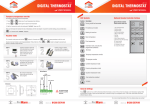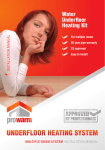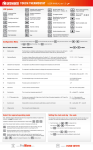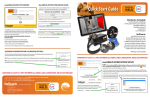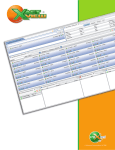Download PW Touch Thermostat.indd
Transcript
ver 1.3 ver 1.3 TOUCH THERMOSTAT TOUCH THERMOSTAT USER MANUAL USER MANUAL Reset to Factory Settings With thermostat turned off, press and hold the up left corner of display for 5 seconds until you can see “RES” (RESET) on LCD. LCD Symbols Symbols Description Symbols Description Turning on/off the thermostat Temporary Temperature Override Touch the temperature display, and it will start to flash. Use + or to adjust. Press DONE to accept, and you will see “O/RIDE” on LCD. Thermostat will maintain the new set temperature until the next programmed event(comfort level). Day of the week. Day 1= Monday, Day 2= Tuesday... etc. DAY – Installation and Wiring Instructions Carefully separate the front half of the thermostat from the back plate by placing a small flat head terminal driver into the slots on the bottom face of the thermostat STEP 1 1 Carefully unplug the ribbon connector which is plugged in to the front half of the thermostat STEP 2 2 RT FT AUTO O/RIDE STEP 3 3 Place the thermostat front half somewhere safe. Terminate the thermostat as shown in the diagrams FEED (230VAC) Err Floor Sensor LOAD (16A) + ALL DAY L N DELETE L N The program number Program 1,2,3,4 Heating is turned on Reminding the user to connect the floor sensor (AF and F model only) Frost protection activated Comfort temperature mode Room temperature Economy temperature mode Floor temperature Vacation temperature mode Automatic mode, executes the programmed schedules Touch to view floor temperature for 5 seconds (AF and F model only) Temporary temperature override Touch to start programming of your thermostat Set Schedule The sensor is not being read by the thermostat Touch to switch among Auto Heating Mode Increase Decrease – To cancel the override setting, press The buttons are locked Run Schedule Touch to run all day Touch to complete a task DONE Delete an action Run a set task Run Schedule Next 4 Re-connect the thermostat ribbon cable and clip the two halves together STEP 5 5 Configuration Menu To enter into menu settings, touch Touch or to turn thermostat off, and now touch to select the menu. Use + or – Screw the thermostat back plate on to the back box STEP 4 Previous Set Menu Then you will see menu 01. adjust the settings. Touch DONE to accept and store. This product should be installed by a qualified electrician. For a more indepth description of the menu features please see overleaf. www. ProWarm.com direct call 01268 567019 www. ProWarm.com direct call 01268 567019 Features description Features Explanation Touch 01 Model selection This thermostat is a combination model allowing you to choose among 3 models. A model: air only , with built in sensor AF model: air & floor, with both built in and remote sensor ºF model: floor only, with remote sensor A, AF, F The numbers of degree difference before switching. The default is 1°C which means the thermostat will switch the heating on 0.5°C below the set temperature and will turn it off 0.5°C above the set temperature. With a 2°C differential, the heating will switch on 1°C below the set temperature and switch off 1°C above the set temperature. 1 °C, 2 °C, ...10°C, 1°C by default Switching differential to adjust Save money by setting program schedules This thermostat can be individual 7-day programmable. For each day of the week you are able to have 4 timed set temperature schedules. 03 Calibrate the room temperature To compensate for any difference between the displayed room temperature and a thermometer 0 °C by default, -5°C ~ +5°C04 04 Calibrate the floor temperature To compensate for any difference between the displayed floor temperature and a thermometer 0 °C by default, -5°C ~ +5°C 05 Maximum floor temperature This is to protect the floor surface by limit the floor temp. (AF model only) 40 °C by default, setting range 20°C ~ 40°C 06 Backlight turning-on time To set the backlight turning-on time when the screen is pressed. 10, 20,30,40,50,60 seconds. 30 seconds by default 07 Temperature format This allows users to select between °C or °F. C/F Program Start Time Setpoint Explanation 01 WAKE 07:00 22 °C Set to the time you would like to wake to and the temperature you want during the morning, until you left for the day. 02 LEAVE 09:30 16 °C Set to the time you leave home and the temperature you wish your home to maintain while you are away at work perhaps. 03 RETURN 16:30 22 °C Set to the time you return home at end of the day and the temperature you want during evening until bed time. 04 SLEEP 22:30 16 °C Set to the time you sleep and the temperature you want overnight(usually a comfortable and energy saving temperature). Above are default program schedules, to make changes, follow easy steps below. In 7 day program mode 1. Press 2. Use Set Schedule + , you will see day display flashing. or ALL DAY program. (Press 12 Hour or 24 Hour clock format selection 24H / 12H 24 hour clock by default 09 Frost protection This is to avoid room temperature goes below 5°C ON = activated OFF = deactivated 10 5+2 /7 Day program mode This allows you to program either 5 days at once, then the 2 days of the weekend separately or a full 7 days at the same time or 7 days separately 5 2 = 5+2 day programmable 7 = 7 day programmable (by default) 5. Press 11 Key click sound Choose whether or not a key click sound is audible when you press the LCD screen ON = sound audible; OFF = sound off 6. Use This is to view the current software version For review only 12 Software version 3. Press 4. Use to select all days of the week, to cancel selecting all days of the week, press ALL DAY again.) , the LCD will show program 1 with the time display flashing. + or adjust the time you wish the program 1 event to commence for the currently selected day or days. , the LCD will show a temperature value flashing + or 7. Press – Clock format – 08 adjust the day to the day you wish to start programming or to the day you wish to edit an existing event or – 02 or – + Menu # the desired heating temperature to be maintained for the program 1 event. , now the LCD will show program 2 with the time display flashing, signifying the second daily event is now being programmed. 8. Repeat step 4,5,6 to set remaining programs. Press DONE to store and exit. Note: It is faster to program the same schedule for the entire week and then to adjust the exceptional days. Setting the clock and day the week In 5+2 day program mode This thermostat is fitted with a real time clock. It is essential that the clock time and day are set accurately if you require your programmed events to start on time. Follow the steps below, 1. Press to change the time. Press and hold + or – – to change the time faster. to store and exit (or touch time display to cancel and exit). 2. Touch day display. Use + or – DONE or to change the day. Touch DONE to store and exit (or touch day display to cancel and exit). 2. Use + or 3. Use + or 6. Press to move to the weekend(sat-sun) time periods settings. DONE to save and exit. Note: Auto - Automatic mode, the thermostat executes the pre-programmed schedules. To adjust these schedules, see page 2 the program section. In addition to Automatic mode, this therm manual modes, i.e temperature set by the user. to set the temperature for this time period, then press 4. Set time and temperature for the next time period(Leave). Repeat steps 2 and 3 for each time period of the weekday. 5. Press Select the required operating mode to set your weekday Wake time(Mon-Fri), then press – Touch + , you will see the time flashing. – 1. Touch time display . Use Set Schedule , each of these manual modes maintains a constant set Day 1 - 5, refers to the weekday( Monday to Friday) Day 6 - 7, refers to the weekend( Saturday and Sunday) DELETE During setting programs, press (if visible) will clear a program entry and thermostat will maintain the temperature setpoint of the last executed program until the beginning of the next program. - Comfort temperature mode, the highest temperature you want to achieve, this is the temperature that will be required when the room is in use. Default is 22 °C. - Economy temperature mode, the lowest temperature, the temperature you want to go no lower than when the room is not in use. Default is 16 °C. - Vacation temperature mode, this is set to stop your floor from going below the set temperature. Default is 10 °C. To change the set www. + ProWarm.com or – temperatures, touch temperature display. Use to adjust to the required temperature. Touch direct call DONE Lock the Keypad To lock the keypad, press and hold the bottom left corner of display for 5 seconds, you will see a lock symbol To unlock, repeat the steps above. . to store and exit. 01268 567019 www. ProWarm.com direct call 01268 567019