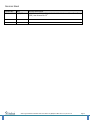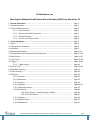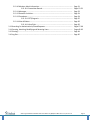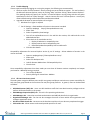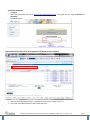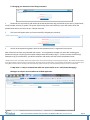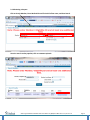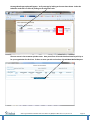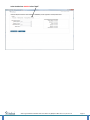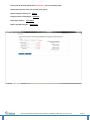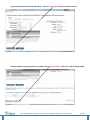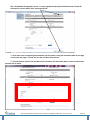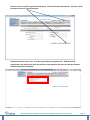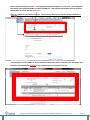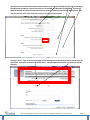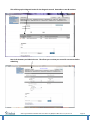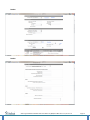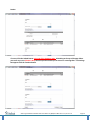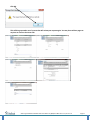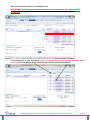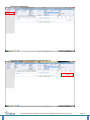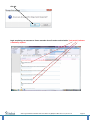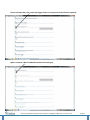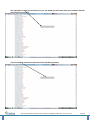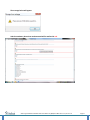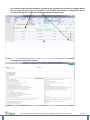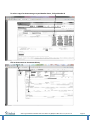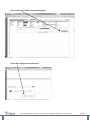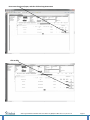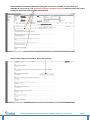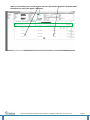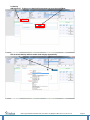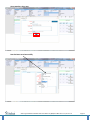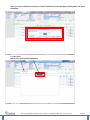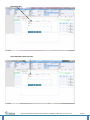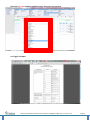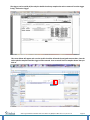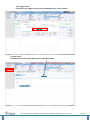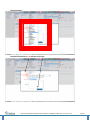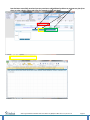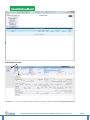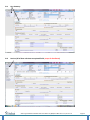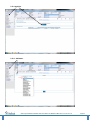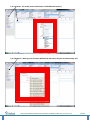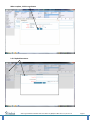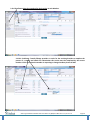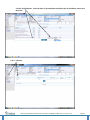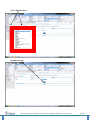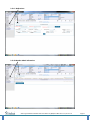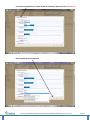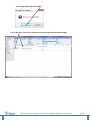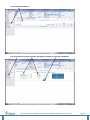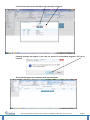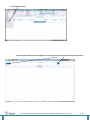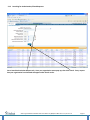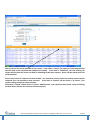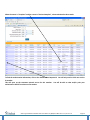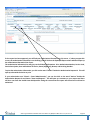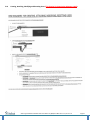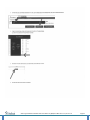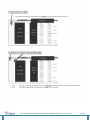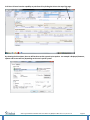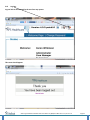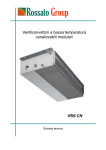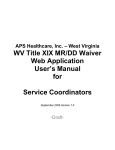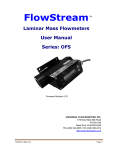Download Health Homes Web User Manual – Direct Data
Transcript
West Virginia Medicaid Health Homes Direct Data Entry (DDE) User Manual for C3 https://c3wv.apshealthcare.com/ April 2015 Version 1.0 West Virginia Medicaid Health Homes Direct Data Entry (DDE) User Manual for C3 / Version 1.0 Page 1 Revision Sheet Release No. Version 1.0 Date 04/29/15 Revision Description Initial Release of West Virginia Medicaid Health Homes Direct Data Entry (DDE) User Manual for C3 West Virginia Medicaid Health Homes Direct Data Entry (DDE) User Manual for C3 / Version 1.0 Page 2 APS Healthcare, Inc. West Virginia Medicaid Health Homes Direct Data Entry (DDE) User Manual for C3 1. General Information…………………………………………………………………………………………………… 1.1 System Overview……………………………………………………………………………………………………….. 1.2 Technical Requirements……………………………………………………………………………………………... 1.2.1 Internet Access…………………………………………………………………………………………… 1.2.2 Security and HIPAA Compliance…………………………………………………………………. 1.2.3 Trouble-Shooting……………………………………………………………………………………….. 1.2.4 All Users-User Access Levels……………………………………………………………………….. 2. System Navigation…………………………………………………………………………………………………….. 2.1 Log In………………………………………………………………………………………………………………………….. 2.2 Changing Your Password…………………………………………………………………………………………….. 2.3 My Inbox…………………………………………………………………………………………………………………….. 2.4 Submitting A Request…………………………………………………………………………………………………. 2.5 Documentation and Copying of Your Assessment……………….……………………………………… 2.6 Add Activity………………………………………………………………………………………………………………… 2.7 Time Track………………………………………………………………………………………………………………….. 2.8 Triggers………………………………………………………………………………………………………………………. 2.8.1 Trigger History……………………………………………………………………………………………. 2.9 Plan of Care………………………………………………………………………………………………………………… 2.10 Member Summary……………………………………………………………………………………………………. 2.11 Care Summary………………………………………………………………………………………………………….. 2.12 Services…………………………………………………………………………………………………………………….. 2.12.1 Activities……………………………………………………………………………………………………… 2.12.2 Add Notes……………………………………………………………………………………………………. 2.12.3 Contacts………………………………………………………………………………………………………. 2.12.4 Diagnosis……………………………………………………………………………………………………... 2.12.5 Upload Documents………………………………………………………………………………………. 2.12.6 Enrollment…………………………………………………………………………………………………… 2.12.6.1 Enrollment: Transfer/Change Providers…………………………………… 2.12.6.2 Dis-Enrollment…………………………………………………………………………. 2.12.7 Lab Data……………………………………………………………………………………………………….. 2.12.8 Medical History…………………………………………………………………………………………….. 2.12.9 Medications………………………………………………………………………………………………….. West Virginia Medicaid Health Homes Direct Data Entry (DDE) User Manual for C3 / Version 1.0 Page 5 Page 5 Page 5 Page 5 Page 5 Page 6 Page 6 Page 7 Page 7 Page 8 Page 8 Pages 9-22 Pages 22-33 Pages 34-36 Pages 36-38 Pages 38-39 Page 40 Pages 40-43 Page 43 Page 44 Page 44 Page 45 Page 45 Page 46 Pages 46-47 Page 47 Page 48 Page 48 Page 49 Page 49 Page 50 Page 51 Page 3 2.12.10 Member Admit Information……………………………………………………………………….. 2.12.10.1 Create New Record………………………………………………………………… 2.12.11 Messages…………………………………………………………………………………………………… 2.12.12 Outreach Activities…………………………………………………………………………………….. 2.12.13 Procedures…………………………………………………………………………………………………. 2.12.13.1 CPT/Diagnosis…………………………………………………………………………. 2.12.14 View All Notes…………………………………………………………………………………………….. 2.12.14.1 View/Print………………………………………………………………………………. 2.13 Searching for Authorizations/Closed Requests………………………………………………………….. 2.14 Creating, Attaching, Modifying and Resetting Users………………………………………………….. 2.15 Printing………………………………………………………………………………………………………………………. 2.16 Log Out………………………………………………………………………………………………………………………. West Virginia Medicaid Health Homes Direct Data Entry (DDE) User Manual for C3 / Version 1.0 Page 51 Pages 52-53 Page 53 Page 54 Page 54 Page 55 Page 56 Page 56 Pages 57-60 Pages 61-63 Page 64 Page 65 Page 4 1. GENERAL INFORMATION APS Healthcare - West Virginia (APS) is the Administrative Service Organization (ASO) contracted by the West Virginia Department of Health and Human Resources (DHHR) Bureau for Medical Services (BMS): WV Health Homes Program. The West Virginia Department of Health and Human Resources, Bureau for Medical Services (BMS) began implementing Health Home Services for eligible members effective July, 1, 2014. A Health Home provides a comprehensive system of care coordination for Medicaid members with chronic conditions. Health Home providers will coordinate all primary, acute, behavioral health and long-term services and supports to treat the “whole person” across his/her lifespan. Health Homes have been shown to increase patient’s health and reduce medical costs. Since the focus is on the whole patient, all of the health care providers a patient sees are part of his/her treatment team. The APS AUM Medical CareConnection® (commonly referred to as C3 was built to enhance the effectiveness and efficiency of the WV Health Homes program by: Serving as a venue for communication across program stakeholders including: The Bureau for Medical Services, the provider agencies and APS Healthcare. Making available up-to-date information about program members’ eligibility determinations, authorizations, and demographics information. Streamlining the Re-evaluation submission process for providers. Managing member eligibility statuses and progress throughout all stages from application through enrollment/discharge. Providing notification/prompts for users to take necessary actions. 1.1 System Overview The C3 system allows multiple user types to interface with member records as their user role permits. The system provides a framework and a process for the Prior Authorization for all Levels of Care, creates and communicates authorization information to the provider and claims payer, provides a framework for oversight of the eligibility process, and provides a central location for document storage by allowing multiple users to attach documents onto a single member’s record. It is recommended that users reviewing this manual do so in its entirety to gain a comprehensive and global perspective of Health Homes operations. 1.2 Technical Requirements 1.2.1 • • Internet Access Users must have a computer with Internet access. The program is optimized when using Internet Explorer (IE) version 9 or better- (do not use Google Chrome, Mozilla, Firefox, Safari, etc.); compatibility adjustments are needed for Internet Explorer version 10 or 11. 1.2.2 Security and HIPAA Compliance This application adheres to Health Care Financing Administration (HCFA) security regulations and complies with Health Insurance Portability and Accountability Act (HIPAA) regulations. Consequently, there are multiple levels of security, for the Provider and member confidentiality. West Virginia Medicaid Health Homes Direct Data Entry (DDE) User Manual for C3 / Version 1.0 Page 5 1.2.3 Trouble-Shooting If users experience difficulty logging on or using the program, the following are recommended. Check to confirm that the browser’s security settings are set to 128-bit encryption. This can be done in the Microsoft Internet Explorer session by clicking “Help” and then clicking “About Internet Explorer”. The resulting display will specify the “Version” of Internet Explorer running, along with the encryption specification in terms of “Cipher Strength”. How do I correct this issue? Internet options – security tab, restore default settings select Enable Enhanced Protection Mode. Upgrade the browser to Internet Explorer 9.0 or higher. Windows XP or higher is required Per PC Settings – allows website to function in the manner intended Open our webpage https://c3wv.apshealthcare.com/ Select Tools Select Compatibility View Settings You will see apshealthcare.com in the add this box section, click add and this to the added websites box Place checks in all areas below such as i. Display all websites in compatibility view ii. Display intranet sites in compatibility view iii. Download updated compatibility lists from Microsoft Click the close button Compatibility Adjustment for Internet Explorer version 9, per PC settings – allows website to function in the manner intended Open our webpage https://c3wv.apshealthcare.com/ Select tools Select F12 developer tools Look for Browser Mode select IE9 Compatibility View Close the box Once compatibility adjustments have been made you must close all browser sessions completely and reopen your browser. Additional Settings required: Turn off Pop up Blocker Security Settings for trusted sites- Medium 1.2.4 All Users-User Access Levels The web system recognizes different users and/or user groups and places restrictions on system accessibility for each user/user group based on the functions the user/user group performs. In general, users can be described as follows: APS Administrator (APS) role - Users are APS Healthcare staff that have administrative privileges and can perform all functions within in the system. AUM Manager Supervisor (APS) role - This role is for supervising submissions. AUM Manager role - Users who can submit authorizations and add/edit data for their organization. Organization Manager role - For the one who manages the access of users within their organization and manages organization setup. HC–Nurse Health Coach role - Has access to the Percolator and the only one who may complete the trigger. PP Provider role - Allows access to enhanced provider portal for all users. West Virginia Medicaid Health Homes Direct Data Entry (DDE) User Manual for C3 / Version 1.0 Page 6 2.0 System Navigation 2.1 Log In Use CareConnection3 web site at https://c3wv.apshealthcare.com/ and logon with an assigned UserID and Password. The Log In screen: Organization and Provider will be auto populated: The Home Screen will appear. The purpose of the Home Screen is to inform the current user of their roles in C3. The screen shot above shows this user has several roles. West Virginia Medicaid Health Homes Direct Data Entry (DDE) User Manual for C3 / Version 1.0 Page 7 2.2 Changing your Password: select Change Password • Passwords are case sensitive and need to be at least 8 characters long and include at least one (1) capital letter, one (1) number and one (1) symbol. The system functionality forces case sensitivity so you will need to enter the password the same as the initial set up. Example: Pass123! • This screen will appear when you have successfully changed your password. • You will be prompted to log back in with the new password once it is registered in the system. Note: Please do not share your password with anyone. Your organization manager can assist with resetting your password as long as only two (2) unsuccessful attempts have been made to log in. If, when you have tried three (3) attempts to log on unsuccessfully, you will be locked out and need to call APS to have the password reset. **DO NOT use the “back” and “forward” buttons at the top left of your screen as these will kick you out of the program completely. Also, DO NOT use the X button on the right top portion of the screen when on the Home page. This will also kick you out of the system. If you accidently use those buttons, you will need to log out and log back in to refresh the site. Not doing so will result in receiving system errors after you enter the episode type and you can lose any unsaved data. 2.3 My Inbox: is a way to communicate within the system similar to an e-mail (Secure Messaging). Messages can only be accessed within the C3 Web application. West Virginia Medicaid Health Homes Direct Data Entry (DDE) User Manual for C3 / Version 1.0 Page 8 2.4 Submitting a Request Click on Search Member, Enter Medicaid ID and first initial of last name, and then Search. Once the search results populate, click on treatment episode. West Virginia Medicaid Health Homes Direct Data Entry (DDE) User Manual for C3 / Version 1.0 Page 9 Coverage Details pop up box will appear. Verify coverage by looking at the term date column. Select the Subscriber code that is in effect by clicking on the subscriber code. The next screen is the treatment episode screen. Here you will see all records that have been keyed in by or for your organization for this client. If there are none you wish to check on, click Add New Medical Request. West Virginia Medicaid Health Homes Direct Data Entry (DDE) User Manual for C3 / Version 1.0 Page 10 In the Provider box ALWAYS select “Both”. West Virginia Medicaid Health Homes Direct Data Entry (DDE) User Manual for C3 / Version 1.0 Page 11 Enter all data in the fields marked with a red asterisk *. These are mandatory fields. Authorization Start date: Enter the start date of the request Request Category will always be: Medical Category of Service will always be: Outpatient Requesting Provider is: Your Agency Request Type will always be: Health Home West Virginia Medicaid Health Homes Direct Data Entry (DDE) User Manual for C3 / Version 1.0 Page 12 A pop up showing Service preview will appear. Click the create request button, and then continue. If other records/Treatment episodes are available, select DO NOT ATTACH. (This screen will not always apply) West Virginia Medicaid Health Homes Direct Data Entry (DDE) User Manual for C3 / Version 1.0 Page 13 This is the Member Demographics screen. It is auto populated by the patients Medicaid record. Verify the information is correct and the click “save and continue”. ***If you have notes or supporting documentation you may attach it using the annotations block on this page or any of the next pages. If a note, key it in the note block and click save. ***If an attachment, describe the attachment in the note box, click the browse button, locate your document and click save to attach. West Virginia Medicaid Health Homes Direct Data Entry (DDE) User Manual for C3 / Version 1.0 Page 14 The next screen is the Referring Provider Information. This screen should auto populate. Verify the contact information and click “save and continue”. The Administrative screen is next. Procedure type should auto populate with: HH01 Dx Bi Polar. Authorization Type will be either prior authorization or Retrospective and enter the start date. Request Submitted Date will remain blank. West Virginia Medicaid Health Homes Direct Data Entry (DDE) User Manual for C3 / Version 1.0 Page 15 Next is the Service Selection screen: Servicing Provider will auto populate. Service Code: select dropdown and choose either Standard (S0281) or Intensive (S0281 TF). Units and Service End date will auto populate. Choose place of service and click Add Service. (The red X allows for you to delete a service. The pencil icon allows you to edit the service information.) If requesting an Intensive S0281*TF Service additional information will be requested. Your assessment must have been completed within 2 WEEKS of the requested date for the intensive service. West Virginia Medicaid Health Homes Direct Data Entry (DDE) User Manual for C3 / Version 1.0 Page 16 You will need to enter data from the Recent Assessment for the Sheehan Disability Scale, PHQ-9, and SBQ-R (the SBQ-R will not appear if you do not select yes on the PHQ-9 on Question-9) and Audit-C. Ensure an updated Assessment has been created to reflect the need for authorizing the Intensive Authorization. You also may add any notes in this section as to why a Level II is being requested. Diagnosis screen: Type in the first three digits of the ICD Diagnosis code and select the correct DX from the drop down. Symptoms Onset Date can be left blank. Add symptoms and select the Add button to add the diagnosis. West Virginia Medicaid Health Homes Direct Data Entry (DDE) User Manual for C3 / Version 1.0 Page 17 This will bring up the Diagnosis Results for the Diagnosis entered. Remember to save & continue. Next is the Summary and Submit Screens. This allows you to review your record for correctness before submitting. West Virginia Medicaid Health Homes Direct Data Entry (DDE) User Manual for C3 / Version 1.0 Page 18 Review Review West Virginia Medicaid Health Homes Direct Data Entry (DDE) User Manual for C3 / Version 1.0 Page 19 Review If correct, Click the Submit Button at the top of the Summary page. Submitting at the top of the page allows you to see any errors (shown in Red) that the system will need you to correct or a warnings box. If a warnings box appears click the continue button. West Virginia Medicaid Health Homes Direct Data Entry (DDE) User Manual for C3 / Version 1.0 Page 20 Click OK. This will bring up another set of screens that will review your request again. You may X out of these pages at any time to return to the Home Tab. West Virginia Medicaid Health Homes Direct Data Entry (DDE) User Manual for C3 / Version 1.0 Page 21 This record will now be reflected on the Member Roster. Once submitted, ensure there is an assessment created in the system to support your request within 10 business days. 2.5 Documentation of your Assessment: (Please be careful and read each question thoroughly before answering) Go to your Member Roster and choose your member. Click on the Member ID. West Virginia Medicaid Health Homes Direct Data Entry (DDE) User Manual for C3 / Version 1.0 Page 22 Then Click on Assessments. Select One Condition from drop down box: Health Home 01 West Virginia Medicaid Health Homes Direct Data Entry (DDE) User Manual for C3 / Version 1.0 Page 23 Click OK. Begin completing your assessment. Please remember that all sections marked with a *(red asterisk) indicates a mandatory response. West Virginia Medicaid Health Homes Direct Data Entry (DDE) User Manual for C3 / Version 1.0 Page 24 Please remember that a Yes answer will trigger another set of questions that will need completed. When a response is No, the additional answers will remain gray. West Virginia Medicaid Health Homes Direct Data Entry (DDE) User Manual for C3 / Version 1.0 Page 25 Also remember to SAVE your assessment in case you should get called away from your computer and then you will not lose your work. If you hit Complete and have not answered all the mandatory questions, West Virginia Medicaid Health Homes Direct Data Entry (DDE) User Manual for C3 / Version 1.0 Page 26 The message below will appear. And the mandatory boxes that need answered will be outlined in red: West Virginia Medicaid Health Homes Direct Data Entry (DDE) User Manual for C3 / Version 1.0 Page 27 Once you have answered all the mandatory questions on the assessment, please select the complete button and the screen will appear green as completed. Once reviewed, determination of authorization will be received by your agency. You may select view report and print for your records. An example of a printed report is below. West Virginia Medicaid Health Homes Direct Data Entry (DDE) User Manual for C3 / Version 1.0 Page 28 To make a copy of an Assessment go to your Member Roster, click on Member ID Click on Assessments or Assessment History West Virginia Medicaid Health Homes Direct Data Entry (DDE) User Manual for C3 / Version 1.0 Page 29 Click on Select One Condition, Chose Health Home 01 Click on Ok to Change Current Assessment West Virginia Medicaid Health Homes Direct Data Entry (DDE) User Manual for C3 / Version 1.0 Page 30 Hover over the piece of paper, and then click on Copy Assessment Click on Edit West Virginia Medicaid Health Homes Direct Data Entry (DDE) User Manual for C3 / Version 1.0 Page 31 Please complete all assessment questions, making edits as necessary to update to current data, and remember to save as you go. The red asterisk* indicates a mandatory question, therefore you will not be able to complete assessment until they have been answered. Once you have answered all questions, please click complete. West Virginia Medicaid Health Homes Direct Data Entry (DDE) User Manual for C3 / Version 1.0 Page 32 When you are finished, your assessment date and status will indicate completed. The Health Home Assessment List section will appear a solid green. West Virginia Medicaid Health Homes Direct Data Entry (DDE) User Manual for C3 / Version 1.0 Page 33 2.6 Activity Add Activity (+). If there are no Activities/Interventions you may select Add/New. Click on Search Activity and then answer each category appropriately. West Virginia Medicaid Health Homes Direct Data Entry (DDE) User Manual for C3 / Version 1.0 Page 34 Once complete, select save. Data has been saved successfully. West Virginia Medicaid Health Homes Direct Data Entry (DDE) User Manual for C3 / Version 1.0 Page 35 When you have completed the activity, the Closed Interactions screen will appear showing data was saved successfully. 2.7 Time Track Click on Time Track and then Add button. West Virginia Medicaid Health Homes Direct Data Entry (DDE) User Manual for C3 / Version 1.0 Page 36 Select start time. Once completed, select stop time. West Virginia Medicaid Health Homes Direct Data Entry (DDE) User Manual for C3 / Version 1.0 Page 37 Select the Task Type to add any additional notes, then select save and close. 2.8 Triggers- Examples West Virginia Medicaid Health Homes Direct Data Entry (DDE) User Manual for C3 / Version 1.0 Page 38 The triggers can be read by all, but only the Health Coach may complete the task to remove it from the trigger listing. Click on the Trigger. This screen below will appear and once the Health Coach has informed the assigned team member, then the task maybe be completed and the trigger will be removed. Your screen will show a complete button that you click on. West Virginia Medicaid Health Homes Direct Data Entry (DDE) User Manual for C3 / Version 1.0 Page 39 2.8.1 Trigger History If there were any triggers in history, they would appear here. Click on Search. 2.9 Plan of Care Click Plan of Care in the top left hand corner. Select Add Problem. West Virginia Medicaid Health Homes Direct Data Entry (DDE) User Manual for C3 / Version 1.0 Page 40 Select A Category. Complete all questions in red and then select Save. West Virginia Medicaid Health Homes Direct Data Entry (DDE) User Manual for C3 / Version 1.0 Page 41 Data has been successfully saved and you may continue to add additional problems or preview care plan (Care plans are color coded in Yellow and Green for examples in Excel and Word). Preview Care Plan in Microsoft Excel West Virginia Medicaid Health Homes Direct Data Entry (DDE) User Manual for C3 / Version 1.0 Page 42 Preview Care Plan (HTML - Word) 2.10 Member Summary: West Virginia Medicaid Health Homes Direct Data Entry (DDE) User Manual for C3 / Version 1.0 Page 43 2.11 Care Summary 2.12 Services (All of these selections are optional fields, except for Enrollment) West Virginia Medicaid Health Homes Direct Data Entry (DDE) User Manual for C3 / Version 1.0 Page 44 2.12.1 Activities 2.12.2 Add Notes: West Virginia Medicaid Health Homes Direct Data Entry (DDE) User Manual for C3 / Version 1.0 Page 45 2.12.3 Contacts: (To modify contact information or add additional contacts) 2.12.4 Diagnosis - Must type out the entire additional dx and code as they do not automatically add. West Virginia Medicaid Health Homes Direct Data Entry (DDE) User Manual for C3 / Version 1.0 Page 46 When complete, click the save button. 2.12.5 Upload Documents: West Virginia Medicaid Health Homes Direct Data Entry (DDE) User Manual for C3 / Version 1.0 Page 47 2.12.6 Enrollment: Must be completed by the Provider on each Member. 2.12.6.1 Enrollment: Transfer/Change providers- In order for the receiving Provider to complete the process of a request and obtain an authorization this section must be completed by the current Provider. If this occurs that the member is requesting to change Providers please call APS. West Virginia Medicaid Health Homes Direct Data Entry (DDE) User Manual for C3 / Version 1.0 Page 48 2.12.6.2 Dis-Enrollment: Enter the date of dis-enrollment and Select the dis-enrollment reason and then save. 2.12.7 Lab Data: West Virginia Medicaid Health Homes Direct Data Entry (DDE) User Manual for C3 / Version 1.0 Page 49 2.12.8 Medical History: Complete and save. West Virginia Medicaid Health Homes Direct Data Entry (DDE) User Manual for C3 / Version 1.0 Page 50 2.12.9 Medications: 2.12.10 Member Admit Information: West Virginia Medicaid Health Homes Direct Data Entry (DDE) User Manual for C3 / Version 1.0 Page 51 2.12.10.1 Create New Record - Must answer all mandatory questions with a red asterisk. Once completed, click Save Button. West Virginia Medicaid Health Homes Direct Data Entry (DDE) User Manual for C3 / Version 1.0 Page 52 This message will pop up and click OK. 2.12.11 Messages: You may see read and unread messages and write new messages. West Virginia Medicaid Health Homes Direct Data Entry (DDE) User Manual for C3 / Version 1.0 Page 53 2.12.12 Outreach Activities: 2.12.13 Procedures: List any procedure and always remember to save after completion. West Virginia Medicaid Health Homes Direct Data Entry (DDE) User Manual for C3 / Version 1.0 Page 54 2.12.13.1 Enter all necessary information: CPT code and/or Diagnosis. Following message may appear if you have not entered a corresponding Diagnosis; click OK to continue. This screen will appear once completed, with new information. West Virginia Medicaid Health Homes Direct Data Entry (DDE) User Manual for C3 / Version 1.0 Page 55 2.12.14 View all notes: 2.12.14.1 View all notes screen will appear and you may select all or print the notes from this screen. West Virginia Medicaid Health Homes Direct Data Entry (DDE) User Manual for C3 / Version 1.0 Page 56 2.13 Searching for Authorizations/Closed Requests: Go to Search Authorization Request tab. Once your organization name pops up, then click search. Every request that your organization has submitted will appear under search results. West Virginia Medicaid Health Homes Direct Data Entry (DDE) User Manual for C3 / Version 1.0 Page 57 Here you can see the reason and status of your request. If the status is “Saved”, the request is in your Assigned Tasks and still needs to be completed and submitted successfully. If the status is “Submitted”, the staff entering the request does not have the correct User Role for submitting Health Home requests. Please call APS and the User Role will be amended. If the reason is listed as “Requires info from Provider”, the assessment for this request has not been entered and/or submitted yet or the assessment needs corrected. If the status is “Pended” and the reason is “In Process”, your request is being reviewed for a determination. If the status is “Closed” and the reason is “Closed – Administrative”, your request has been closed. (Screens following will show how to find out the reason for the closed request) West Virginia Medicaid Health Homes Direct Data Entry (DDE) User Manual for C3 / Version 1.0 Page 58 When the status is “Complete” and the reason is “Review Complete”, a determination has been made. To find the authorization information, click on the Authorization Request ID. You will only need to click once on the ID number. This will open up the treatment episode screen for this member. You will be able to view and/or print your authorization details from these screen actions. West Virginia Medicaid Health Homes Direct Data Entry (DDE) User Manual for C3 / Version 1.0 Page 59 If the request has been approved, you will find your authorization information on this screen. If, when you open this screen, the authorization information is not showing, you will click on the Expand/Collapse column which will open up the authorization information line of text. The authorization information line will give you the following information: Prior Authorization Number, Service Code, Service Description, Start and End date of Service, Status (Approved), Reason, and Servicing Provider. To print the authorization information, you click on the word “Actions” beside the Authorization Request ID. This will open up a box with the choice to print. If your authorization was “Closed – Closed Administrative”, you can also click on the word “Actions” beside the Authorization Request ID and choose “View Auth Request”. This will open up a summary or your request and there will be a note from the Health Home UM Specialist listing the reason that the request was closed and could not be authorized. West Virginia Medicaid Health Homes Direct Data Entry (DDE) User Manual for C3 / Version 1.0 Page 60 2.14 Creating, Attaching, Modifying and Resetting Users (This function for Organization Managers ONLY): West Virginia Medicaid Health Homes Direct Data Entry (DDE) User Manual for C3 / Version 1.0 Page 61 West Virginia Medicaid Health Homes Direct Data Entry (DDE) User Manual for C3 / Version 1.0 Page 62 West Virginia Medicaid Health Homes Direct Data Entry (DDE) User Manual for C3 / Version 1.0 Page 63 2.15 Print: All users have the capability to print from C3 by clicking the Print at the top of the page. By selecting the Print above, the user will be taken to their system’s print options. An example is displayed; however, options and screens will vary depending on the user’s specific system. West Virginia Medicaid Health Homes Direct Data Entry (DDE) User Manual for C3 / Version 1.0 Page 64 2.15 Log Out: Log out link can be accessed by the user from any system. This screen should appear. West Virginia Medicaid Health Homes Direct Data Entry (DDE) User Manual for C3 / Version 1.0 Page 65