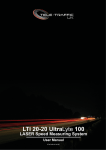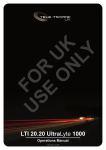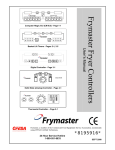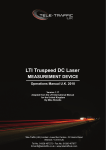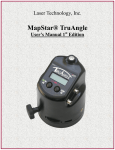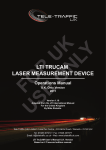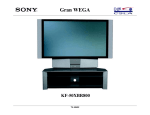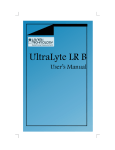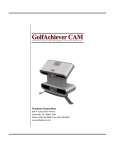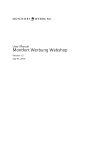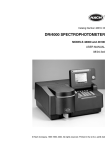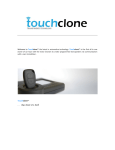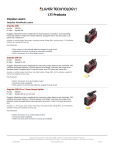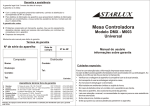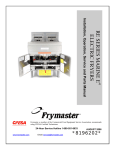Download LTI 20-20 UltraLyte 100 - Tele
Transcript
LTI 20-20 UltraLyte 100 LASER Speed Measuring System User Manual © Tele-Traffic UK Ltd 2007 ABOUT THIS MANUAL This manual describes the characteristics and operation of the Laser Technology Incorporated / Tele-Traffic (UK) Limited LTI 20-20 UltraLyte 100 LASER Speed measuring and ranging instrument. For advice and enquiries please contact:Tele-Traffic (UK) Limited LaserTec Centre C2 Harris Road WARWICK CV34 5JU Tel: 01926 407272 Fax: 01926 407977 e-mail: [email protected] © Tele-Traffic UK Ltd 2007 PRECAUTIONS - Class 1 Laser Product Avoid staring directly at LASER beam for prolonged periods The UltraLyte is designed to meet eye safety requirements and is classified as eye-safe to Class 1 limits which means that virtually no hazard is associated with directly viewing the LASER output under normal conditions. As with any LASER device however, reasonable precautions should be taken in its operation. It is recommended that you avoid staring into the transmit aperture whilst firing the LASER. The use of optical instruments with this product may increase eye hazard. Never attempt to view the sun through the scope Looking at the sun through the scope may permanently damage your eyes. Never point the instrument directly at the sun Exposing the lens system to direct sunlight, even for a brief period, may permanently damage the laser transmitter. Do not expose the instrument to extreme temperature UltraLyte components are rated for a temperature range of -30C (-22F) to +60C (+140F). Do not expose the instrument to temperatures outside that range. © Tele-Traffic UK Ltd 2007 LASER TECHNOLOGY ULTRALYTE – QUICK REFERENCE LEGEND POWER ON/OFF E E £ E SPEED MEASUREMENT Power On Basic speed SPEED Measurement SPEED E Press and release OPTIONS Power Off BACKLIGHT Press and release repeatedly x 3 Press and hold for “x” seconds EDIT DN Backlight on E OPTION MENU E Backlight Backlight off Edit DN E EDIT MODE Scope Brightness MENU br Speed Limit Setting MENU SL Select Edit mode Subtract 1 from the current digit Menu Menu Select Backlight Options E Options E Short Gate Setting MENU G S Mute MENU MUTE Menu Select Options E Edit E Long Gate Setting MENU G L Power Conversation MENU ALL On Menu Menu Options E Options E Edit E 2.5 Edit DN E Select next digit Leave Edit mode Auto Repeat Select Test Edit E Add 1 to the current digit Test Edit Up E Edit Up Backlight E Edit DN TEST FUNCTIONS Display Test (All display segments on) Aim test tone Battery Voltage TEST tt TEST BATT Menu Test Options E Edit E £ © Tele-Traffic UK Ltd 2007 TABLE OF CONTENTS Table of Contents 1 CHECKING THE INSTRUMENT 1 Basic UltraLyte Package 1 Accessories 2 2 2 3 3 3 4 ANATOMY OF THE ULTRALYTE Features Sensors The LCD Screen Serial Port Connector Sighting Scope Button Panels 5 INSERTING THE BATTERIES 6 6 6 6 6 USING THE STOCK Unfolding the Stock/Left-handed operation Unfolding the Stock/Right-handed operation Adjusting the Length and angle Refolding the Stock 7 ATTACHING THE YOKE 8 8 8 8 POWERING ON AND OFF Testing the Display Checking the Model Number Restoring the Default Configuration 9 SCREEN INDICATORS 10 SCREEN MENU OPTIONS 10 LISTENING TO THE INSTRUMENT 11 EDIT MODE 12 BASIC SPEED MEASUREMENT 13 Measuring a Moving Vehicle 13 Speed Limit Setting 13 The JAM Indicator 13 Line of Sight 13 The Cosine Effect 15 ERROR CONDITIONS 15 Error Codes 16 RFI Considerations Continued © Tele-Traffic UK Ltd 2007 16 INSCOPE DISPLAY INTENSITY 17 SETTING THE SPEED LIMIT 18 CONTINUOUS MODE 19 GATES AND WINDOWS 19 Gates and Gate Window 19 Gate Window Characteristics 20 Setting a Gate Value 20 Turning Off a Gate 21 MUTING THE INSTRUMENT 22 POWER CONSERVATION INTERVALS 23 TESTING DISPLAY INTEGRITY 23 SCOPE ALIGNMENT TEST 24 BATTERY VOLTAGE DETECTION 25 INSTRUMENT CONFIDENCE CHECK 26 Fixed Distance Check 26 MAINTENANCE 26 Operating Temperature 26 Moisture and Dust Protection 26 Shock Protection 27 Cleaning and Storage 27 Caring for the Scope 27 Checking the Display Screen 27 Resetting the Factory Default Options 28 REALIGNING THE SCOPE 28 Target Selection 28 Adjustment Screws 29 Realignment Procedures 30 SPECIFICATIONS © Tele-Traffic UK Ltd 2007 CHECKING THE INSTRUMENT CHECKING THE INSTRUMENT When you receive your UltraLyte LASER instrument, check to see that you have received everything you ordered. If you perceive any physical damage to the instrument or if any ordered part is missing, contact Tele-Traffic (UK) Limited. Basic UltraLyte Package • • • • UltraLyte Instrument Two ‘C’ cell Batteries Users Manual Carrying Case Accessories In addition, you may have ordered one or more of these optional accessories: • Yoke with adapter for tripod mounting • Two UltraLyte download cables: - Turk 4-pin to DB 9-pin cable - Turk 4-pin to HP 200/48 10-pin cable • Data Collector and software 1 © Tele-Traffic UK Ltd 2007 ANATOMY OF THE ULTRALYTE ANATOMY OF THE ULTRALYTE The Laser Technology Inc. UltraLyte 100 is a hand-held LASER speed detection and ranging device. It measures and displays the speed of a moving vehicle and the range at which the speed was measured. Features • Sighting scope with in-scope aiming dot and measuring display. • Powered by two ‘C’ cell batteries conveniently tucked away in the handle. • Fully adjustable, fold away shoulder stock. • Two 3-button operator panels for quick and easy access to instrument functions. • Serial output port for easy connection to a data collector or notebook computer. • Liquid Crystal Display (LCD) screen for instant access to measurement and options. Sensors The UltraLyte has two lenses on the front panel. The top lens transmits infrared LASER signals; the bottom lens receives signals back from the target and feeds signal information to the internal circuitry. The internal circuitry consists of a LASER range Sensor, timing, analysis, computation and display circuits. The UltraLyte determines distance through its LASER range sensor by measuring the time of flight of short pulses of infrared light. The UltraLyte has a broad spectrum of sensitivity and can work with both reflective and non-reflective targets. The maximum measurement distance varies with target and environmental conditions. The absolute maximum is approximately 610 metres. Sighting Scope Sighting Scope Handle/Battery Compartment Handle/Battery Compartment Battery Compartment Cap Battery Compartment Cap 2 © Tele-Traffic UK Ltd 2007 The LCD Screen The LCD Screen displays measurements and option indicators. When the instrument is powered on the speed measurement screen displays: MPH SPEED M The indicator “SPEED” means the instrument is in speed mode and is prepared to take a speed and range measurement. Dashes indicate where the two measurements will appear. Speed at the top of the screen, range at the bottom. “MPH” means the speed will be measured in “Miles per hour” and “M” means range will be measured in Metres. Serial Port Connector The serial port connector allows you to connect the instrument to a data collector or notebook computer in order to download speed and range data. Sighting Scope Mounted atop the UltraLyte is a single-power sighting scope. The scope features: • An adjustable polarising light filter to optimise viewing contrast. • An in-scope, red aiming dot to help you aim accurately to the target. • An in-scope measurement display. 87 In-scope Display Scope Exterior 3 © Tele-Traffic UK Ltd 2007 Button Panels The UltraLyte has two 3-button panels, one on each side of the instrument, The buttons give you access to instrument functions. The buttons have the following functions: Panel Button Location P Menu / Options P Right Survey / Options P P P Left P Button Name Speed / Options Select / Edit Test / Edit Up Backlight / Edin DN Purpose Activates the instrument function menu. Selects menu options This button is reserved for other UltraLyte models and has no function on the UltraLyte 100. Activates the instruments speed measurement mode. Press and release: Selects option values in the function menu. Press and hold for 2.5 seconds: activates the speed limit edit mode in which values can be entered manually. With speed limit edit mode active, selects a digit to be entered. Activates the instruments test mode. In speed limit edit mode, add 1 to the currently selected digit. Press and release: Turns the backlight on or off. Press and hold for 2.5 seconds: turns the instrument off. In speed limit edit mode, subtracts 1 from the currently selected digit. 4 © Tele-Traffic UK Ltd 2007 INSERTING THE BATTERIES INSERTING THE BATTERIES Load two ‘C’ cell batteries by inserting them positive-end-first into the battery compartment in the instrument handle. WARNING: The UltraLyte is designed to accept normal ‘C’ cells. NiCad batteries can be used, but they tend to vary in size. Tele-Traffic (UK) Limited will not be responsible for damage that results from trying to force NiCad cells in or out of the battery compartment. To close the battery compartment, replace the cap and twist it until it stops. DO NOT OVERTIGHTEN. Handle 5 © Tele-Traffic UK Ltd 2007 USING THE STOCK USING THE STOCK Unfolding the Stock for Left-handed Operation To open the stock for left-handed operation: 1. Loosen the stock by turning the tension knob counter-clockwise 2. Rotate the stock 180 degrees 3. Retighten the tension knob Unfolding the Stock for Right-handed Operation To unfold the stock for right-handed operation: 1. Hold the instrument firmly and press down on the retaining plate with sufficient force to disengage the plate from the stock’s retainer peg. 2. Pull the stock away from the body of the instrument and release the plate. Pull the stock away and swivel to the right 3. Swivel the stock to the right until the retainer peg re-engages. When the peg engages aloud click is heard. Adjusting the Length and Angle To adjust the length of the stock, loosen the tension knob and slide back and forth. To adjust the stock angle, loosen the tension knob slightly and move the stock up or down. Usually it is best if the stock is at a slight downward angle. Refolding the Stock To refold the stock, extend it to its full length and reverse the procedure you used to open it. Note that though the stock can be folded on either side, the instrument fits in its case only when the stock is fully extended and folded on the left side of the instrument. 6 © Tele-Traffic UK Ltd 2007 ATTACHING THE YOKE ATTACHING THE YOKE The UltraLyte includes, as an option, a “Yoke” that allows you to mount the instrument on a tripod or monopod. Fit the yoke onto the mounting bracket and tighten the knob. When the yoke is mounted on the left side of the instrument, the entire assembly fits into the UltraLyte padded carrying case. 7 © Tele-Traffic UK Ltd 2007 POWERING ON AND OFF POWERING ON AND OFF Power the instrument on by simply pressing the trigger. Power off by pressing the Backlight/ Edit DN button and keeping it pressed for about 2.5 seconds. See the illustration below. The instrument includes threes simple functions you can perform at power-on time. Those functions are: Power off by keeping this button pressed for 2.5 seconds • Testing the display • Checking the model number and units • Restoring the factory default configuration Power on by squeezing the trigger Testing the Display When you power-on the instrument, you can test the screen display by holding down the trigger instead of releasing it. That shows all the display segments so you can check that they are all operating. Checking the Model Number You can also check the instruments model number and software revision level when you power-on. Start as you would if you were checking the display: press the trigger and keep it pressed. With the display segments all showing, press and hold the Speed/Options button as you continue to hold down the trigger. 100 MPH 2.01 M That causes the screen to switch to a display that looks something like this: The number at the top is the model number of the instrument. The number at the bottom is the version level of the instruments internal software. MPH and M indicate the factory default speed and range units in effect at the time that instrument was delivered. Restoring the Default Configuration When the instrument was delivered, options such as the brightness of the in-scope display and the power conservation settings were already set. Such settings constitute the factory default configuration. If you find yourself unsure of the instruments configuration, you can restore the factory default and start fresh with known settings. To do that, power off. Then power back on and keep the trigger pressed. While still holding down the trigger, press and hold Backlight/Edit DN until the message CLEAr appears on the display. That indicates that the factory default configuration has been restored. For more information, see “Testing Display Integrity”, later in the manual. 8 © Tele-Traffic UK Ltd 2007 SCREEN INDICATORS SCREEN INDICATORS The back panel display screen is programmed to display a variety of indicators in addition to the measurement displays. The screen displays 12 different indicators at various times to show such things as the units the instrument is using for measurement and the mode the instrument is operating in. When you first power on the instrument the screen displays for a brief time. (You can extend that time by holding the trigger pressed). With every indicator showing the screen looks like this: MENU LASER BATT 888.8 JAM GSL CONT MPH TEST MUTE 8888.88 M V The table indicator below lists and explains each indicator. Indicator Feature Indicated Display Backlight MENU Options Menu LASER LASER Fire BATT Battery Explanation The display backlight is on. You are in the instruments option menu. The instrument’s LASER is firing. Blinking: the instruments batteries are low. Solid: you are in the battery test display. MPH Speed Units JAM Jam Detection SL Speed Limit Sets an alarm tone to indicate when a target is exceeding the speed limit. Speed Mode The instrument is taking speed measurements. TEST Test Mode MUTE Mute (Silent) Mode M Distances Units V Power Units MPH – Miles per Hour Indicates a jamming signal. The instrument is performing any of several various self-tests. The instrument indicator sounds have been turned off. Units in which distance measurements are being recorded. M=Metres. Battery voltage indicator. 9 © Tele-Traffic UK Ltd 2007 SCREEN MENU OPTIONS MENU OPTIONS The following table lists the options available through the Menu/Options button: Explanation Option Screen Indicators Display Intensity br Varies the in-scope brightness. Gate - Short GS Artificially restricts the minimum range of the instrument. Gate - Long GL Artificially restricts the maximum range of the instrument. Measurement Units M MPH The unit is permanently set to Metres and in Miles per Hour. Continuous Mode CONT Alternate speed measurement mode in which the instrument measures the average speed of a target over an operatordetermined measurement time. Mute Mode MUTE Toggles instrument sounds on and off. Power Time-outs ALL on Toggles instrument and display time-outs on and off. Download Formats 20-20Cr, UL100, UL200 Reference Frequency rEF F out Toggles the formats in which data will be downloaded from the instrument. Dedicated feature for instrument service. LISTENING TO THE INSTRUMENT LISTENING TO THE INSTRUMENT The UltraLyte emits a variety of ticks and tones when it takes readings. The sounds vary depending on what the instrument is doing and with experience you can tell what is happening during a measurement simply by listening. The tones it emits are summarised in the table below. Sound Meaning Single High-Pitched Tone The instrument succeeded in taking the intended measurement. Single Low-Pitched Tone The instrument was unable to take the intended measurement due to an error. An error code displays on the back panel screen to indicate the nature of the error. See Error Indicators in this manual for details. Low-Pitched Growl Double High-Pitched Tone The instrument is attempting to lock onto a target. The instrument succeeded in taking a speed-reading and the target vehicle is exceeding the speed limit. (Only when a speed limit has been entered in the instrument and the feature is turned on) 10 © Tele-Traffic UK Ltd 2007 EDIT MODE EDIT MODE The UltraLyte has an Editor that can be used to manually enter numeric values for various instrument settings. You may need to enter values manually in order to use Time Over Distance mode, for example, or to set the value of the short or long gate. You can invoke edit mode by pressing the Select/Edit button and holding it down for about 2.5 seconds. That action causes the first digit of the appropriate numeric display to begin blinking. For example: 000000 M Once in edit mode the instrument exhibits the following behaviour: • Select/Edit selects the next digit to the right. If the right-most digit is already selected exit the edit mode and save the current value. The instrument stays in the current menu. • Backlight/Edit Dn subtracts 1 from the currently selected digit. Holding the button down auto repeats the operation. • Test/Edit Up adds 1 to the currently selected digit. Holding the button down auto-repeats the operation. • Speed/Options exits edit mode, saves the current value and goes directly to speed measurement. • If negative numbers are allowed Test/Edit Up or Backlight/Edit Dn toggles the first character between 0 and a minus sign. 11 © Tele-Traffic UK Ltd 2007 BASIC SPEED MEASUREMENT BASIC SPEED MEASUREMENT When you power on the instrument, the LCD screen on the rear panel shows a display as follows: MPH SPEED M To demonstrate the measurement process, aim to a convenient target through the sighting scope – an interior wall will do – and press the trigger twice. The first press turns on the scope aiming dot and projects it onto the scope face, the second takes the measurement. Or, if you press and hold the trigger down, the red dot will turn on and the instrument will begin a measurement about three-quarters of a second later. When the instrument succeeds in taking a measurement, you experience three actions. First you hear a high pitched beep from the instrument. Second you see the speed measurement projected onto the scope just below the aiming dot. (For example the speed or 0 or-0) Third the screen on the rear panel shows a display as follows: 0 MPH SPEED 86.2 M The figure at the top of the screen is the target’s speed. The figure at the bottom of the screen is the target’s distance from the mid-point of the instrument. 12 © Tele-Traffic UK Ltd 2007 Measuring a Moving Vehicle To measure the velocity of a vehicle using the UltraLyte use the following procedure: 1. Aim the instrument at the license plate area of the target vehicle and squeeze the trigger. A low-pitched growl begins indicating the instrument is trying to acquire a lock in the target. 2.Keep the trigger pressed and the instrument sighted on the target until you hear a beep. A high-pitched beep means that a speed was captured; a low-pitched beep that a measurement error occurred. The speed calculated for the target displays in the LCD and in the scope. If the target was going away from you when it was measured, the speed displays as a negative number. If the target was approaching, the speed displays as a positive number. As long as the trigger is kept pressed your UltraLyte instrument may retry the speed measurement, depending on its configuration, up to 10 times or more. Consequently, it is very important that the aiming point on the target remains constant for the entire measurement time. If you move the instrument off the aiming point it cannot capture a speed reading and displays an error message instead. Speed Limit Setting Your UltraLyte instrument has a speed limit feature that sounds an alarm when the target’s speed exceeds pre-set limit. See “Setting the Speed Limit” later in this manual for details. The JAM Indicator If your instrument is configured for it, the JAM indicator on the back panel screen may blink during a measurement accompanied by the JAM tone. It indicates that the instrument is being flooded by light and has had difficulty detecting its own signal. It means one of two things. Either you are targeting a strong light source such as headlights or a targeted vehicle is employing a LASER-Jamming device. Regardless of the level of interference you will never get an erroneous speed-reading. At a low level of interference you will get a good speed reading even though the JAM tone sounds and the indicator blinks. At a high level of interference you will get an E07 error condition. Line of Sight You must at all times have a clear line of sight to the target vehicle. If an object intersects the beam while a velocity measurement is being taken, an error message displays. The Cosine Effect If a target vehicle is moving directly toward or away from you the velocity measured by the UltraLyte is identical to the vehicle’s true speed. For safety, however the instrument is usually set up on the side of the road resulting in an angle between the instrument’s position and the target vehicle’s direction of travel. When the angle is significant the measured speed is less than the target’s true speed. The phenomenon is known as the “Cosine Effect”. (“Cosine” is a trigonometric function related to the phenomenon). Continued 13 © Tele-Traffic UK Ltd 2007 The difference between the measured speed and the true speed depends upon the angle between the instruments ideal position – the position where targets would be moving in direct line with the instrument - and its actual position. The larger the angle, the lower the measured speed. The effect always works to the motorist’s advantage. Loosely speaking, the cosine effect is not significant as long as the angle remains small. The following table shows the effect: Angle (degrees) True Speed 50 mph 70 mph 90 mph 110 mph 130 mph Measured Speed (mph) 0 50.00 70.00 90.00 110.00 130.00 1 49.99 69.99 89.99 109.98 129.98 3 49.93 69.90 89.88 109.85 129.82 5 49.81 69.73 89.66 109.58 129.50 10 49.24 68.94 88.63 108.33 128.02 15 49.03 67.62 86.93 106.25 125.57 122.16 20 46.98 65.78 84.57 103.37 45 35.36 49.50 63.64 77.78 90 00.00 00.00 00.00 00.00 The “Cosine Effect” decreases as the range to the target vehicle increases. At the maximum range of the instrument the vehicle is so far away that the angel between it and the instrument is very small indeed and the instrument’s perception of the target’s speed is identical to its true speed. As the vehicle approaches however the angle increases until it becomes large enough to affect the measurement. To minimise the cosine effect keep the angle small by setting up the instrument as close to the road as possible without creating safety risks and target down the road at ranges sufficient to keep the angular difference small. The following chart shows acceptable parameters for minimising the cosine effect. The chart indicates the percentage of the true speed measured given the distance from the roadway and the distance from the target vehicle. To find a target’s measured speed multiply the true speed by the number on the chart. Range to Target Vehicle Distance off the Roadway (meters) 30 m .9950 3 100 m 150 m 300 m 600 m .9999 1.0000 fraction of true speeed that will be measured .9995 .9998 10 .9682 .9950 .9987 .9997 .9999 15 .8660 .9886 .9950 .9987 .9997 30 .0000 .9539 .9798 .9950 .9987 60 .0000 .7999 .9165 .9798 .9950 The diagonal created by the bold face numbers indicates the boundary between acceptable and unacceptable parameters. Numbers above the diagonal are acceptable margins of error. Numbers below are unacceptable. A good rule of thumb is not to exceed 1 metre off the road for every 10 metres shooting down range to the targets. If you want to target vehicles 150 metres down the road, for example, set up no more than 15 metres off the road. Remember that the cosine effect is always in the driver’s favour. 14 © Tele-Traffic UK Ltd 2007 ERROR CONDITIONS ERROR CONDITIONS Error conditions can occur in a measurement or in system hardware. To make sure you never get an erroneous speed reading the UltraLyte monitors both the system and the measurement. When the instrument detects an error condition it displays an error code instead of a speed. Error codes are in the form Exx, where ”xx” is an error code number. Error codes display in the numeric display area. In speed mode, for example, errors show at the top of the screen. E03 SPEED Measurement error conditions typically occur because the instrument could not acquire a target or could not maintain a “lock” on the target. Usually this is caused by a target that is out of range or by panning the instrument off the target during the measurement attempt. Most other error conditions are similarly trivial. Correcting them requires only that you retry the measurement you were taking. Error Codes The possible error indicators are listed and explained in the following table: Code Explanation doF Display overflow. The measurement exceeds the display capacity. Note that the in-scope numerical display is only four digits, whilst the screen display is six. It is possible to receive a doF message in the Scope and still have a valid measurement displaying on the screen. EoF Editor Overflow E01 Measurement error – target never acquired. The target was out of range or too close. E02 Measurement error – insufficient data. The instruments view was obstructed or the target moved out of range. E03 Measurement error – unstable targeting. Caused by poor aiming or by panning off the target E07 Jam detect – unable to acquire target E52 Temperature too hot. Stop operation. E53 Temperature too cold. Stop operation. E54 E55 E56 E60 E61 E62 E63 Calibration or memory checksum failure. If the error persists, contact Tele-Traffic (UK) Limited. 15 © Tele-Traffic UK Ltd 2007 RFI Considerations The UltraLyte does not display a specific error message indicating the presence of radio frequency interference (RFI). The instrument’s electronics have been designed for optimum RFI immunity. If RFI is present it generated one of the above error codes to display. The exact code is dependent upon the level and nature of the RFI. IN-SCOPE DISPLAY INTENSITY IN-SCOPE DISPLAY INTENSITY The In-scope display has 22 intensity settings from (0) to bright (21). You adjust the brightness with the “br” menu option. Use the procedure in the table to the right. Each time you increase the brightness index by 1 the In-scope display doubles in intensity. The brightness setting displays in the scope as well as on the screen to assist in acquiring the right setting. Action 1. Press Menu/Options until the screen displays the br xx option (xx is the current setting). 2. Press Test/Edit Up or Backlight/Edit Dn until the setting is correct Result MENU br 10 MENU br 17 3. Return to speed mode by pressing the appropriate button. Go to the next menu option by pressing Menu/Options. 16 © Tele-Traffic UK Ltd 2007 SETTING THE SPEED LIMIT SETTING THE SPEED LIMIT When measuring speeds you can set the local speed limit into the instrument. With the speed limit feature turned on the instrument signals a rapid double ring when a targeted vehicle exceeds that limit. Turn on the speed limit feature and set the limit with the procedure in the table below. The maximum speed limit setting is 200mph. Action 1. Press Menu/Options until the indicator SL begins to blink. Result MENU OFF M SL 2. Turn on the speed limit feature by pressing and releasing the Select/Edit button. MENU ON SL 3. Press Select/Edit and hold the button down for about 2.5 seconds. This will invoke the instruments edit mode. MENU ON M M SL 000000 4.The flashing digit that is ready to be edited. Use these key presses to enter the speed limit values: • Press Select/Edit to move one digit to the right. Press repeatedly to scroll through each digit. • Backlight/Edit Dn subtracts 1 from the currently selected digit. Holding the button down auto-repeats the operation. • Test/Edit Up adds 1 to from the currently selected digit. Holding the button down auto-repeats the operation. • To save the current value once you have entered it, select the right-most digit and Press Select/Edit once more. You will exit edit mode and save your entry. 5. Return to speed mode by pressing Speed/Options. Go to the next menu option by pressing Menu/Options. 17 © Tele-Traffic UK Ltd 2007 CONTINUOUS MODE CONTINUOUS MODE “Continuous Mode” is an operating mode in which the UltraLyte takes speed measurements continuously until you release the trigger. Normally when the instrument takes a speed measurement it takes and displays only one reading and then stops even if you hold down the trigger the entire time. To take a second reading you must release the trigger and press it again. If you wish to take several successive readings on a target however you can put the instrument in continuous mode. In that case the instrument takes and displays one reading after another and continues to take and display readings as long as you hold down the trigger. Release the trigger and the instrument finishes its latest reading and stops. If an error code is shown when you release the trigger the instrument will display either the most recent speed-reading or, if the error code has persisted for several tries, the error code will remain. To turn continuous mode on or off, follow this procedure: Action Result 1. Press Menu/Options repeatedly until the indicator blinks, and the screen shows OFF or ON MENU 2. Press the Select/Edit button to turn continuous mode on or off. MENU OFF CONT ON CONT 3. Return to speed or survey mode by pressing the appropriate button. Go to the next menu option by pressing Menu/Options. For the best results do no try to use continuous mode to target one vehicle after another. When you wish to change targets, release the trigger, aim to the new target and re-trigger. 18 © Tele-Traffic UK Ltd 2007 GATES AND WINDOWS GATES AND GATE WINDOWS A “Gate” is a way of artificially restricting the minimum or maximum range of the instrument. When you use the gating feature the UltrLyte detects no targets nearer than the “short gate” setting or farther away than the “long gate” setting. The range within which a target can be detected is called the “Gate Window”. Short Gate Long Gate The UltraLyte detects only those targets that are within this range Gate Window Gating is useful when you must restrict your speed detection operations to a particular area. Gate Window Characteristics The gate window you can set has the following characteristics: •If you set the short gate and leave the long gate null the gate window extends from the short gate value to the maximum range of the instrument. •If you set only the long gate and leave the short gate null the gate window extends from the minimum range of the instrument to the long gate value. (The minimum range is zero in the survey mode and 15 metres in speed mode). •If you set the short gate nearer than 15 metres it defaults to 15 metres in speed mode but assumes its normal value in survey mode. •The gate window is restricted to a width of 1.5 metres. If setting a gate causes the window to be narrower the instrument automatically adjusts by resetting the other gate. •If the short gate is already set at 99 metres for example and you set the long gate to 100 metres the instrument resets the short gate to 98.5 metres. •The maximum allowable value of the short gate for a standard UltraLyte is 610 metres. The maximum allowable value of the long gate is 612 metres. 19 © Tele-Traffic UK Ltd 2007 Setting a Gate Value You can set the gates either by entering the values manually or by using the instrument to measure the values. Follow this procedure: Action Result 1. Press Menu/Options repeatedly until the appropriate indicators begin to blink. Indicators are G and S for the short gate. G and L for the long gate. MENU 2. Turn on the gate by pressing and releasing the Select/Edit button. MENU OFF M GS ON GS M 3. To measure the distance with the UltraLyte, aim to a target that marks the location of the gate and press the trigger. Then go to step 6. 4. Start edit mode by pressing Select/Edit and holding it down for 2.5 seconds. MENU ON M GS 000000 5. Enter the gate value with the standard edit mode keys. MENU ON GS 45 M 6. Return to speed mode by pressing the appropriate button. Go to the next menu option by pressing Menu/Options. Turning Off a Gate To turn off a gate that is currently set on press Menu/Options until you get the first GS or GL screen. The screen shows “On” and displays the current gate value. Press Select/Edit to turn the gate off. Even when the gate is off the instrument saves the value. You can go back in later and turn the gate back on and you will still have the same value settings as before. 20 © Tele-Traffic UK Ltd 2007 MUTING THE INSTRUMENT MUTING THE INSTRUMENT When the UltraLyte is taking readings it normally makes a variety of audible signals to help inform you of its operational condition. High-pitched beeps signal a successful measurement and low-pitched beeps indicate an error. If you prefer the instrument to be silent or if you are in relatively close quarters with potential targets, i.e. pedestrians or cyclists, who might be warned or startled by noise from the instrument you can mute the instrument so it makes no noise. When mute is on LAS appears in the scope to let you know that the laser is firing. Next the in-scope-aiming dot disappears to let you know that the measurement has completed, an indication similar to the high or low pitch tome in normal mode. Muting is a menu option. Turn it on or off with the following procedure: Action Result 1. Press Menu/Options repeatedly until the indicator blinks, and the screen shows OFF or ON MENU 2. Press the Select/Edit button to turn mute On or OFF. MENU OFF MUTE ON MUTE 3. Return to speed mode by pressing the appropriate button. Go to the next menu option by pressing Menu/Options. 21 © Tele-Traffic UK Ltd 2007 POWER CONSERVATION INTERVALS POWER CONSERVATION INTERVALS To help conserve the batteries the UltraLyte has three times power off intervals; one for the in-scope numerical display, one for the in-scope aiming dot and one for the instrument as a whole. Lack of instrument activity for an interval causes the associated function to shut down. The following table summarises the time outs: Function In-scope numerical display In-scope Aiming dot Interval 3 sec 20 sec Effect of Time-out The numerical display shuts off Aiming dot shuts off Instrument 10 mins (approx.) Power shuts down The in-scope displays “time out” cannot be turned off. The instrument “time out” however can be. Follow this procedure: Action Result 1. Press Menu/Options repeatedly until the ALL ON indicator blinks, and the screen shows ON (or OFF). MENU 2. Press the Select/Edit button to turn the time-out On or OFF. MENU ON ALL ON OFF ALL ON 3. Return to speed mode by pressing the appropriate button. Go to the next menu option by pressing Menu/Options. Use Care. Disabling the power off interval prevents the instrument from automatically shutting off. It must be manually turned off or the battery life will be greatly reduced. 22 © Tele-Traffic UK Ltd 2007 TESTING DISPLAY INTEGRITY TESTING DISPLAY INTEGRITY The back panel and in-scope displays are segmented. A test has been incorporated into the instrument to verify that all segments are operating. To initiate the test press Test/Options. The screen displays the following: MENU LASER BATT JAM SL 888.8 MPH TEST MUTE 8888.88M V Press Select/Edit to toggle the displays on and off. If you do not toggle off the in-scope display times out after 5 seconds. If any segment fails to display contact: Tele-Traffic (UK) Limited to arrange repair. Telephone 01926 407272. NOTE: You may also test the back panel display integrity at power on by holding the trigger pressed. SCOPE ALIGNMENT TEST SCOPE ALIGNMENT TEST This test ensures the accuracy of the UltraLyte’s targeting mechanics and should be performed periodically. 1. Put the Instrument in Test Tone Mode Press the Test/Options button repeatedly until the display reads “tt” which stands for test tone. When test tone mode is active pressing the trigger generates an audible tone. The tone’s pitch is related to the strength of the laser pulse returned to the instrument. A high tone indicates a strong return, a low tone indicates a weak tone. 2. Select a Target Choose a prominent target with definitive horizontal and vertical edges. The target’s reflective qualities and distance from you should be such that you can clearly hear a change in the pitch of the test tone when you pan the instrument over the edges of the target. (A telephone pole is an excellent choice). Make sure there is nothing behind the target that the instrument might detect so you know without doubt that any change in pitch is due strictly to the target. 3. Scan the Target Press and hold the trigger while panning the instrument across the target. The tone changes pitch when the instrument acquires the target. The highest pitch (the “on target” tone) should occur when the scope’s red aiming dot is centred on target. Scan the target both horizontally and vertically making certain the pitch decreases evenly off each side of the target. If there is any discrepancy between the “on target” tone and the position of the red aiming dot perform the realignment procedure. (See “Realigning the Scope” on page 28). NOTE Tele-Traffic recommends that this test be performed before and after each enforcement session. 23 © Tele-Traffic UK Ltd 2007 BATTERY VOLTAGE DETECTION BATTERY VOLTAGE DETECTION The battery voltage detection feature ensures that the instrument always has sufficient battery voltage to guarantee correct operation. The UltraLyte continuously monitors its power source. If the battery voltage drops during operation the BATT indicator blinks: BATT 43 MPH SPEED 232.8 M If you fail to change the batteries and the voltage drops even further then button panel locks out. You can also test the batteries manually. Simply press Test/Options repeatedly until the BATT indicator displays along with the voltage level. For example: BATT TEST 2.98 M The normal full charge is 3.0v. If the voltage reading is less than about 2.4v you should replace the batteries at the first opportunity. At 2.2v the low battery indicator begins to blink. At 2.0v the button panels lock out. 24 © Tele-Traffic UK Ltd 2007 INSTRUMENT CONFIDENCE CHECK INSTRUMENT CONFIDENCE CHECK The measurement accuracy of a Light Detection and Ranging (LIDAR) instrument can be verified by several methods. Verifying it directly however, by measuring the velocity of an object travelling at a known speed, is seldom practical. The nature of LIDAR is such that it cannot be tricked by a vibrating object such as a tuning fork into displaying a velocity. For those reasons LTI has designed a passive test procedure. The passive test is the fixed distance check. The point of the test is to verify the accuracy of the two key elements of LIDAR speed measurement; precise time measurements and the ability to make mathematical calculations. Tele-Traffic recommends that this test be performed at regular intervals (daily). We also suggest a test area be permanently installed in a convenient location. The test area must establish a permanent known distance between a target and a shooting mark. Keep in mind that the minimum measurement distance for this test is 23 metres. A target can be any flat permanent structure (a sign or a wall for example) painted with a bull’s eye or other aiming point. The shooting mark is where an operator stands to conduct the test and can be an X painted on the pavement. Testing and test area specifics are discussed below. There are two things you should note however. First the distances specified are horizontal distances. (A horizontal distance is measured along a straight and level path from the shooting mark to the centre of the aiming point). Second the manner in which you stand and the manner in which you hold the instrument both effect the test measurements. For exact readings carefully hold the instrument so it is directly over the middle of the X. 25 © Tele-Traffic UK Ltd 2007 Fixed Distance Check The fixed distance test requires only one target. For uniformity it should be 80 metres from the shooting mark. To ensure the distance is accurate use a metal tape to measure it. If there is insufficient space available that specific distance is not crucial. However the distance between the target and the shooting mark must be a multiple of one metre. A fraction of a metre will not do. 80 The test procedure is as follows: 1. Stand on the shooting mark Squeeze and release the trigger. 2. and aim the UltraLyte at the target. Check the back panel screen. The speed-reading should be zero. A reading of zero verifies the timing accuracy of the instrument and is identical in nature to an accurate velocity reading of a vehicle moving at any seed. The distance reading should be 79.9, 80 or 80.1 metres. MAINTENANCE MAINTENANCE Operating Temperature The instrument is rated for a temperature range of -30c (-22F) to 60C (140F). Do not expose the instrument to temperatures outside that range. Moisture and Dust Protection The instrument is sealed to provide protection from normally encountered field conditions. It is protected from dust and from rain and features temporary submersion resistance. Shock Protection The UltraLyte is a precision instrument and should be handled with care. It will withstand a reasonable drop shock. If you drop the instrument however check the scope alignment before using the instrument for measurement. 26 © Tele-Traffic UK Ltd 2007 Cleaning and Storage Clean the instrument after each use before returning it to its case. Check for the following: • Excess Moisture Towel off excess moisture and air dry the instrument at room temperature. • Exterior Dirt Wipe exterior surfaces clean. Use isopropanol to remove dirt and fingerprints from the scope exterior. • Dirty Lenses Use a lens brush to remove surface dust and loose particles from the front panel lenses. To clean a lens, moisten it with lens cleaning solution and wipe it with a clean cloth or lens tissue. • Batteries If you will not be using the instrument again soon remove the batteries before storing it. Caring for the Scope Do not attempt to lubricate the scope. It is sealed from within using O rings and special compounds. All seals are permanent and require no maintenance. Use a lens brush to remove surface dust and loose particles. To clean a lens, moisten it with lens cleaning solution and wipe it with a clean cloth or lens tissue. The adjustment screws are permanently lubricated. Do not attempt to lubricate them. Keep the cover screws and sealing washers in place except when the scope is being aligned. Checking the Display Screen The instrument provides a method of verifying the display integrity. You can do that as described earlier in this manual in “Powering On and Off” and in “Testing Display Integrity”. Resetting the Factory Default Options The instrument remembers option settings even with the power turned off. To return options to their factory defaults use the procedure earlier in this manual in ‘Restoring the Default Configuration’. 27 © Tele-Traffic UK Ltd 2007 REALIGNING THE SCOPE REALIGNING THE SCOPE The scope may become misaligned by a heavy blow to the instrument. The procedure in the table below corrects the alignment. The point of the procedure is to align the laser’s point of impact with the red aiming dot in the scope using sound to indicate when the scope is on target. To align the scope properly you need: • Two metric Allen Keys to expose and turn the scope adjustment screws, one 2.5mm and one 1.5mm. • A target at which to aim the instrument. • A highly stable base for the instrument. A tripod is recommended. Target Selection Choose your alignment target carefully. The target should be at least 200 metres away. It should be a prominent target with definitive horizontal and vertical edges that will cause a clearly perceivable change in the pitch of the test tone. (A telephone pole is an excellent choice). Make certain there are no background objects that the instrument might defect. Adjustment Screws The scope adjustment screws are in the top front panel of the scope protected by cover screws. To gain access remove the cover screws with a 2.5mm Allen Key. Warning: Each cover screw assembly includes a small plastic washer. It is imperative that you do not lose the washers. Failing to replace them renders the scope susceptible to water damage. Once the adjustment screws are exposed turn them with a 1.5mm Allen Key to adjust the position of the scope aiming dot as shown in the following illustration: 28 © Tele-Traffic UK Ltd 2007 REALIGNING THE SCOPE REALIGNMENT PROCEDURE Action 1. Steady the instrument on a solid base. 2. Expose the adjustment cover screws. 3. Press Test/Options repeatedly until the test tone screen displays. Result/Note Rest the instrument against a solid support that will help keep the aiming dot steady on the target. See “Adjustment Screws” left. tt TEST 4. Select a target. 5. Locate the target. 6. Adjust the scope. 7. Check the alignment. 8. Secure the installment. The target should be at least 200 metres away. See “Target Selection” left. Press and hold the trigger while panning the instrument across the target. When the tone achieves its highest pitch, the LASER light beam is hitting the target. Adjust the alignment screws to make the red aiming dot converge with the centre of the target. Use the alignment test procedure on page 42 to double check the alignment. If the instrument does not pass the test, repeat the alignment procedure. When the instrument passes the alignment test, replace the cover screws. 29 © Tele-Traffic UK Ltd 2007 SPECIFICATIONS Specifications Note: These specifications are subject to change. Weight: Size: Acquisition Time: Speed Accuracy: Min. Range: Max. Range: Range Accuracy: Range Resolution: Beam Divergence: LASER Wavelength: Temperature Range: Power: Eye safety: Environment: Construction: 1.34kg 21 x 7 x 28 cm < 0.4 sec +- 1mph 23 metres 610 metres 0 – 299 mph 0.1 metres 3 milliradians 904 nanometres - 30C to + 60C (-22F to + 140F) Two alkaline or NiCad rechargeable ‘C’ cells providing up to 25 hours of cordless operation. FDA Class 1 (CFR 21) EN 60 825 Waterproof to IP 67 and NEMA 6 All aluminium extruding housing TELE-TRAFFIC (UK) LIMITED LaserTec Centre, C2 Harris Road Warwick CV34 5JU Telephone: (01926) 407272 Fax: (01926) 407977 Email: [email protected] Web: www.teletrafficuk.com 30 © Tele-Traffic UK Ltd 2007