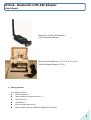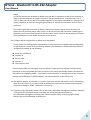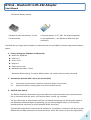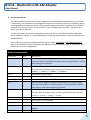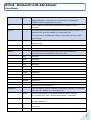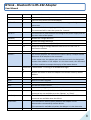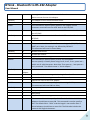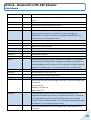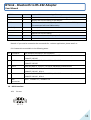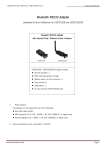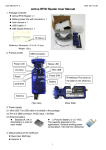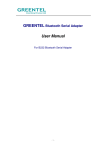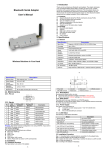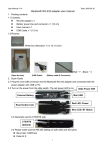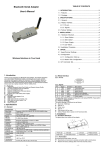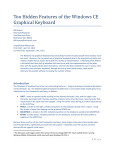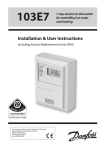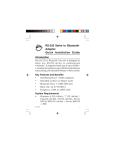Download BTLink - Bluetooth to RS-232 Adapter User Manual
Transcript
BTLink - Bluetooth to RS-232 Adapter User Manual Bluetooth to RS-232 Adapter with external antenna White Box Dimension: 10.5 x 5.5 x 5 (cm) Total Package Weight: 120 g 1. Packing Contents 1.1 Package Contents RS-232 adapter x 1 Battery power line and connector x 1 User manual x 1 USB Cable x 1 External Dipole Antenna x 1 Male to Male converter (DB9M to DB9M) for DTE option 1 BTLink - Bluetooth to RS-232 Adapter User Manual 2. Before using the adapter 2.1 Connect Antenna For 2751 model, fasten the external antenna to the adapter before performing Quick Guide 3.1 2.2 Power input (please chose one) Mini USB cable (Default) or DB9 connector Pin 9 (VCC, 5VDC, 100mA) or external battery (3~3.7 VDC Li-Polymer Battery or 3 units standard A, AA or AAA battery). 2.3 Power Rating vs Range This Bluetooth to RS232 device is class 1 power rated. Typically built-in Bluetooth devices are class 2 power rated e.g. around the 10 meter range for a PC or Laptop. You will need to use class 1 adapters on both sides if you need to reach the free air (no obstruction) 100 meters range. 3. Quick Guide 3.1 USB power cable Using the USB cable provided in the package, plug the mini USB connector into the Bluetooth RS-232 adapter then connect it to the power adapter with USB or PC/Laptop. 3.2 Turn on the power from the slide switch. The red LED power is on. Status LED (Blue) Power LED (Red) DIP switch for Group: DIP switch S: Slave M: Master G: Enable N/G: Disable Mini USB (Power In) Reset Pin Hole DCE/DTE Switch Power Source Switch Power Line Connector 2 BTLink - Bluetooth to RS-232 Adapter User Manual Notes: a) The DIP switches are disabled by default (use the DIP=Y command via the BTLink software or using a terminal program) as listed in section 9 “Setup Command set” to enable their use. If “DIP=Y” then you can pair two 2751 models together by usuing the DIP switches - setting one as master, the other as slave and using the group switch to connect to each other when in close proximity. b) If powering by USB connector or battery then use the power source switch to select this option but only use one power input source i.e. do not connect USB connector if powering via the battery connector. You alternatively set the power source switch to allow power to be input from the DB9 pin 9 of the RS232 connector on this device. 3.3 Configure Serial Configuration to Match Your Equipment Check the RS-232 setting of your equipment as it may not match the default that this Bluetooth to RS232 device is setup for as the factory defaults. The Bluetooth to RS232 device by default is configured to operate at the following: Baud rate: 19200 bps Data bit: 8 Parity: none Stop bit: 1 Flow control: none If not, please modify the setting by using the BTlink or hyper terminal software and the setup command via the serial/COM port (see section 9 for the setup commands). Please note that the USB cable is for supplying power – you cannot communicate for re-configuration of the serial port settings of the Bluetooth to RS232 adaptor; you need to do this via the RS232 end. 3.4 Two RS-232 adapter connections in a master-slave environment (see section 3.2 for illustration). Upon first connection, it is in slave-mode by default and can be set to master-mode using the setup command (See “ROLE” command in section 9). 3.5 If you are using PC/Laptop, please refer to the built in Bluetooth management software software / user guide for information about searching and paring with Bluetooth devices. Your Bluetooth management software will need to support (SPP) serial port profile based devices such as this Bluetooth to RS232 unit. 3 BTLink - Bluetooth to RS-232 Adapter User Manual 3.6 External battery options Standard A, AA or AAA battery: 3 units Li-Polymer Battery: 3~3.7 VDC. The capacity depends for each model. on the applications – use 700mAh to 2000 mAh (for reference). CAUTION: Do not supply external power via USB connector nor via DB9(Pin 9) when using external battery option. 4. Factory Settings for COM port and Bluetooth: Baud rate: 19200 bps Data bit: 8 Parity: none Stop bit: 1 Flow control: none Bluetooth PIN code is “1234” Bluetooth default setting: To inquire default values, see section 9 for the setup command. 5. Reset Button (Pressed with a clip or pin into the hole) 5.1 5.2 Disconnect and reconnect a wireless connection (after a short press). Restore the factory settings (after over three seconds’ press). 6. DCE/DTE Slide Switch The RS-232 standard is asymmetrical as to the definitions of the two ends of the communications link so it assumes that one end is a DTE and the other is a DCE e.g. a modem. Use the slide switch to swap between DTE (as a PC/Laptop for example) or DCE (Female) mode of the Bluetooth to RS232 adaptor. By switching, you can set the adaptor either as a DTE (switch towards antenna connector) or a DCE (towards RS232 connector). Typically DCE mode devices connect to DTE equipment. The adaptor is setup as a DCE device as the default with the DB9 connector as a female connector which will connect to your PC/Laptop (DTE) 4 BTLink - Bluetooth to RS-232 Adapter User Manual male DB9 serial port directly or via a 1:1 serial cable. If your PC/Laptop does not have a serial port then you can use a USB to serial device assuming your PC/Laptop has a spare USB port. DTE mode (with the help of the supplied DB9 Male to DB9 Male adaptor) will allow you to connect to DCE type equipment (which typically have a female DB9 connector on them such as a modem or GPS device or a DACIO 300 module). 7. Power Supply The adaptor can be powered via (one of) the following source. 7.1 USB cable (only 5V power lines used i.e. data lines not used so will appear as a non-responding USB device). 7.2 External Battery: Please refer to section 3.6. 7.3 DB9 connector Pin 9 (5VDC) 8. LED Status Status Description Power LED off No power supply. Power LED on The power input is equal or larger than 3.5 Volt (Please check the command “DETECT”) Power LED (0.5 sec) blinking The power input is lower than 3.5 Volt (Please check the command “DETECT”) Link LED off No pairing established. Link LED fast (0.1 sec) blinking Pairing (slave or master mode). Link LED fast (0.3 sec) blinking Discoverable and waiting for a connection (slave mode). Link LED slow (0.9 sec) blinking Inquiring (master mode). Link LED very slow (1.2 sec) blinking Connecting (master mode). Link LED steadily on Connection established. 5 BTLink - Bluetooth to RS-232 Adapter User Manual 9. Setup Command Set The setup parameters of the unit can be configured via the DB9 RS232 serial port only (not via USB or Bluetooth). The parameters are configured through the serial port on your PC or Laptop by typing (sending) ASCII text based commands using a terminal application such as Hyperterminal or BTLink software. You can use a USB to serial convertor if your PC/Laptop does not have a serial port but does have a spare USB port. The BTLink software has preset configuration commands and is a free download with registration keys provided on request. It is recommended for configuring the parameters using the command set tabulated below. Note 1: Manually typed commands should be typed in either all CAPITAL or all lowercase letters. Note 2: Commands cannot be received by the adapters if they are paired/linked so only power one adaptor at a time for configuration. Setup Command Set Command Value <<< Description Set the local adapter change the data mode into command mode. The command will be unavailable if the data passes through within 1 second after setting the command. <<< Switch the data mode to the command. The time interval between each character will be more than the time: [500ms] “<” [500ms] “<” [500ms] “<” [1500ms] <<<= (Default) ? Inquire the current setting. Y Turn on the “<<<” command N Turn off the “<<<” command >>> Set the remote adapter change the data mode into command mode from the local adapter in connecting status. The command is available after 500 ms when data transferring finished. >>> Switch the remote adapter from the data mode to the command. The time interval between each character will be more than the time: [1 sec] “<” [1 sec] “<” [1 sec] “<” [2 sec] >>>= (Default) ? Inquire the setting status of the “>>>” command. Y Turn on the “>>>” command N Turn off the “>>>” command ADDRESS= This command is used to display the Bluetooth address of the local adaptor. ? Inquire the Bluetooth address of the local adaptor. 6 BTLink - Bluetooth to RS-232 Adapter User Manual AT Check the connection status between control terminal and the RS-232 adapter. Response: “OK” when the connection is ok. Response: “ERROR” when the connection is not ok. AT Test the RS-232 status when first connect the adapter with the controller. AUTO= This command is used to enable/disable auto-connection feature. It is available only when the adaptor is in the master role. The command is available when DIP=N. The system will not re-start after change. (Default) Y The Master role adapter will connect the latest paired Bluetooth device automatically. N The user will connect the Bluetooth device manually. ? Inquire the current setting. BAUD= This command is used to specify the baud rate of COM port. The command will need 200 ms delay to action. (Default) 1200 1200 bps 2400 2400 bps 4800 4800 bps 9600 9600 bps 19200 19200 bps 38400 38400 bps 57600 57600 bps 115200 115200 bps 230400 230400 bps 460800 460800 bps R Restore the default settings. (Baud rate =19200 bps) ? Inquire the current baud rate. CONNECT= This command is used to establish a connection manually. It is available only when the adaptor is in the master role. DEVICE Connect the adaptor to a specified Bluetooth device manually. It is available only when “DEVICE=xxxxxxxxxxxx” is executed. 1~8 Connect the adaptor to a Bluetooth device in the neighborhood found through “SEARCH=?” xxxxxxxxxx Connect the remote adapter by type the MAC address directly without xx searching. ? Display the MAC address of the latest paired device. 7 BTLink - Bluetooth to RS-232 Adapter User Manual Y Recover the latest connection in the command mode. N Disconnect the two adapters in the command mode P Connect the previous connected adapter. DEFAULT= This command is used to restore the default settings and originate a warm start. Y DETECT= (Default) Restore the default settings (e.g. 19200 bps). The command will re-start the system for 1 second. The command is used to detect the voltage of the power supply and set the alert value of low power. N Disable the voltage detection Y Enable the voltage detection R Restore the default value (3.5 Volt) x.x Setup the range of voltage detection from 3.0 to 3.7 Volt. The “x” indicate the number. ? Inquire the setting ststus DEVICE= For security purpose, this command is used to specify a unique remote Bluetooth serial adaptor to be connected. In the master role, the adaptor pairs and connects with the designated remote slave address. If the adaptor is in the slave mode, this command is a filter condition to accept the inquiry of the master device. xxxxxxxxxx “xxxxxxxxxxxx” is a string of 12 hexadecimal digits. xx R Restore the status in which the adaptor can connect with any remote address. ? DFU= Inquiry the designated address that can be paired and connected. Device Firmware Upgrade Y DIP= (Default) Set the DIP switch function. ? Inquire the setting status of the DIP switch function. Y Turn on the function of the DIP switch. The “ROLE” and “AUTO” command are not available to set the “Master” or “Slave”. N Turn off the function of the DIP switch. The “ROLE” and “AUTO” command are available when the DIP=N. DISCOVER= This command is used to specify whether the adaptor can be discovered or connected by remote devices. This command is available only when the adaptor is in the slave role. N The adaptor enters the undiscoverable mode. If a pair has been made, 8 BTLink - Bluetooth to RS-232 Adapter User Manual the original connection can be resumed. But other remote master device cannot discover this adaptor. (Default) Y The adaptor enters the discoverable mode. ? Inquire the current setting. ECHO= This command is used to specify whether the adaptor echoes characters received from the UART back to the DTE/DCE. N Command characters received from the UART are not echoed back to the DTE/DCE. (Default) Y Command characters received from the UART are echoed back to the DTE/DCE. ? Inquire the current setting. FLOW= (Default) This command enable or disable flow control signals (CTS/RTS) of the UART port. Note, the setting is not affected by DEFAULT. The command will need 1 second delay. N Disable flow control. Y Enable flow control. ? Inquire the current setting NAME= This command is used to specify a name for the adaptor. You can specify a friendly name using 0 to 9, A to Z, a to z, space and –, which are all valid characters. Note that “first space or -, last space or – isn’t permitted”. The default name is “Serial Adaptor”. (Default) Serial Adaptor Default device name xx….xx “xx….xx” is a character string with the length from 2 to 30. R Restore the default settings name=“Serial Adaptor”. ? Inquire the name of the local adaptor. PARITY= This command is used to specify parity bit setting of COM port. The command will need 200 ms delay. (Default) PIN= N None parity bit O Odd parity E Even parity ? Inquire the current setting. This command is used to specify a PIN. The default PIN is “1234”. Paired adaptors should have a same PIN. This command is used to specify a PIN. The default PIN is “1234” and the length is not smaller than 4. Paired adaptors should have a same PIN. The PIN code includes the numeral and English characters. 9 BTLink - Bluetooth to RS-232 Adapter User Manual (Default) 1234 xx….xx “xx….xx” is a 4~16 digit string or English character (in capital or lower case) N Cancel authentication by PIN. R Restore the default settings PIN=“1234”. ? Inquire the current PIN. PROMPT= The command is used to decide whether result messages are prompted when Setup commands are executed. The result messages are: OK/ERROR for command execution, or CONNECT/DISCONNECT/Try Connect Device for connection status. (Default) Y Prompt result messages. N Not prompt result messages. ? Inquire the current setting. RECONNECT= (Default) The command is used to re-connect the lost link for the Master adapter. ? Inquire the current setting. Y Re-connect is disable N Re-connect is Enable ROLE= This command is used to specify whether the adaptor is in the master or slave role. If the device role is changed, the adaptor will reboot and all paired addresses will be cleared. The command is available when the adapter is in DIP=N status. The command will need 1 second delay. (Default) M Set the adaptor to the master role. S Set the adaptor to the slave role. ? Inquire the current role of the adaptor. RSSI= Received signal strength indication ? Display the Received signal strength indication in command mode when connected. Strong: RSSI>-9 Medium: -9>RSSI>-20 Weak: RSSI<-20 SEARCH= This command is used to search for any Bluetooth device in the neighborhood within one minute. If any device is found, its name and its 12-digit-address will be listed. The search ends with a message “Inquiry ends. xx device(s) found.” This command is available only when the adaptor is in the master role by manual. ? Inquire Bluetooth devices in the neighborhood, listing 8 devices the maximum 10 BTLink - Bluetooth to RS-232 Adapter User Manual STATUS= Inquire all the current setting of the adapter. T Inquire the inner temperature of the IC in centigrade ? Display the current setting of the adapter STOP= This command is used to specify one or two stop bits of COM port. The command will need 200ms delay. (Default) 1 One stop bit. 2 Two stop bits. ? Inquire the current setting. VERSION= This command is used to inquiry the firmware version. ? Inquire the version codes. Remark: If you need to customize the commands for a volume application, please email us. 9.1 Commands not available in the following status No Command Not available command in the conditions 1 ROLE=S SEARCH=? , CONNECT=?, CONNECT=P , CONNECT=xxxxxxxxxxxx , CONNECT=DEVICE 2 AUTO=Y SEARCH=? , CONNECT=? , CONNECT=P , CONNECT=xxxxxxxxxxxx , CONNECT=DEVICE 3 DIP=Y ROLE=M, ROLE=S , AUTO=Y , AUTO=N ,DISCOVER=Y,DISCOVER=N 4 <<< SEARCH=? , CONNECT=? , CONNECT=P , CONNECT=xxxxxxxxxxxx , CONNECT=DEVICE , DFU=Y 5 >>> SEARCH=? , CONNECT=? , CONNECT=P , CONNECT=xxxxxxxxxxxx , CONNECT=DEVICE , DFU=Y 6 Not connection RSSI=? , CONNECT=Y , CONNECT=N 10. RS232 Interface 10.1 Pin-out 11 BTLink - Bluetooth to RS-232 Adapter User Manual 10.2 RS232 Signals Pin Signal 1 CD 2 DTE Direction DCE Direction Description Input Output Not connected TxD Output Input Transmitted data 3 RxD Input Output Received data 4 DSR Input Output Contact manufacturer to set this 5 GND N/A N/A Signal ground 6 DTR Output Input Contact manufacturer to set this 7 CTS Input Output Clear to send 8 RTS Output Input Request to send (Default) 9 Vcc Input Input Power supply (5VDC, 100mA Max.) 11. Example - Procedures for auto link and in group which will be undiscoverable STEP1: Set slave part, PIN= “your password for pairing” STEP2: Set master part, ROLE=M, PIN= “your password for pairing”, RECONNECT=Y, AUTO=Y STEP3: Search the neighboring Bluetooth devices and wait for link after pairing STEP4: Set slave part, DISCOVER=N If you need more than two sets in the same space, please set the different PIN code for each pairs. They will connect the paired units when the power on. 12 BTLink - Bluetooth to RS-232 Adapter User Manual Federal Communications Commission (FCC) Statement RADIO FREQUENCY INTERFERENCE STATEMENT This equipment has been tested and found to comply with the limits for a Class B digital device, pursuant to Part 15 of the FCC rules. These limits are designed to provide reasonable protection against harmful interference in a residential installation. This equipment generates, uses and can radiate radio frequency energy and if not installed and used in accordance with the instructions, may cause harmful interference to radio communications. However, there is no guarantee that interference will not occur in a particular installation. If this equipment does cause harmful interference to radio or television reception, which can be determined by turning the equipment off and on, the user is encouraged to try correcting the interference by one or more of the following measures: Reorient the receiving antenna. Increase the separation between the equipment and receiver. Connect the equipment into and outlet on a circuit different from that to which the receiver is connected. Consult the dealer or an experienced radio/TV technician for help. Warning : A shielded-type power cord is required in order to meet FCC emission limits and also to prevent interference to the nearby radio and television reception. It is essential that only the supplied power cord be used. You are cautioned that changes or modifications not expressly approved by the party responsible for compliance could void your authority to operate the equipment. Declaration: The information contained in this document is subject to change without notice. Document Release V2.6, Date: 20/08/2012 Firmware Version: V4.3+ FCC CCAB09LP2610T2 1177 13