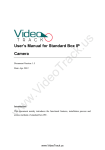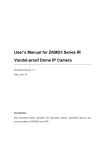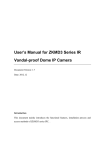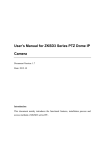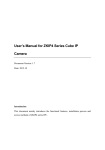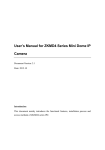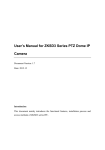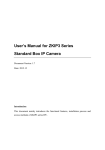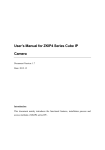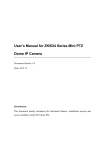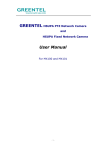Download User`s Manual for ZKIR3 Series IR Day & Night
Transcript
User’s Manual for ZKIR3 Series IR Day & Night Weatherproof Bullet IPC Document Version: 1.7 Date: 2012.10 Introduction This document mainly introduces the functional features, installation process and access methods of ZKIR3 series IPC. Important Notices Thanks for selecting our company’s IPC. Before use, please read through the user’s guide to avoid any unnecessary damage! All functions depend on the actual product. Since the product is subject to updating, our company is not responsible for any difference from this guide and not liable for any dispute over different technical parameters from this guide. The project is subject to any change without notice. To learn more, please visit our company’s website www.zkivision.com or local office. Table of Contents Table of Contents 1 Overview ............................................................................................................... 1 1.1 Product Description ..................................................................................... 1 1.2 Product Features .......................................................................................... 1 1.3 Technical Parameters ................................................................................... 3 1.4 Product Appearance ..................................................................................... 5 1.5 Connecting Terminal.................................................................................... 6 1.6 Basic Procedure ..........................................................................................10 2 Installation and Network Configuration ........................................................... 11 2.1 Hardware Installation.................................................................................. 11 2.2 Operating Environment ..............................................................................15 2.3 Network Connection ...................................................................................15 3 Accessing device ...................................................................................................17 3.1 Using Browser ............................................................................................17 3.2 Using RTSP Media Player ..........................................................................19 3.3 Using Mobile Devices ................................................................................21 3.4 Using Video Surveillance Software ............................................................23 I Overview 1 Overview 1.1 Product Description ZKIR3 colored 24h weather proof IPC employs the design of aluminum alloy up to the IP66 protection. This product adopts two-megapixel CMOS sensor or high-quality SONY CCD sensor and is featured by IR lamp with long-distance and wide-range projection and favorable night viewing. The optimized H.264 coding algorithm ensures its clearer and smoother video transmission. The embedded Web Server allows a user’s real-time monitoring and remote control of PTZ conveniently by means of browser. This product has mega pixels (high definition, HD) or pixels (standard definition, SD) optional and is wall-mounted. It is easy to install, convenient to operate and universal indoor and outdoor. It is suitable for all-weather monitoring the short-distance wide-angle places with high protection rating, such as, communities, factories and banks, etc., and any cases in need of remote network video. 1.2 Product Features Hi3512 high-performance multimedia processor, supporting H.264 Main Profile video coding Dual code stream, suitable for various networks Support all kinds of protocols, such as, TCP/IP, HTTP, TCP, UDP, ARP, SMTP, FTP, DHCP, DNS, DDNS, NTP and UPNP, etc. Aluminum alloy with IP66 protection and extremely strong resistance to dust, water, corrosion and impact Large sunshade to well protect the machine from sunshine for cooling, and more suitable for outdoor application Snap-on base to simplify the installation 1 User’s Manual for ZKIR3 Series IR Day & Night Weatherproof Bullet IPC V1.7 Safe and reliable socket head lock screws Double-glass front cover for better optical isolation and mist prevention surface for better night viewing Three-layer shield +magnetic ring design to eliminate signal interference Numerous additional functions, e.g. alarm, audio talkback, 485 control, TF card and reset, etc. Support Ethernet power supply (PoE 802.3af regulation) (optional) Support WIFI (802.11b/g/n standard) wireless network module (optional) IR-Cut filters to automatically switch between day and night for optimal monitoring Double web indicator lamps for easy judgment of web status Analog video output interface (for HD) to facilitate site commissioning Self-recovery from abnormality and auto reconnection after network interruption Automatically capture images during an alarm and send them to the designated email Support motion detection and external detector alarm Allow setting several alarm times and support the remote alarm linkage Support dynamic IP (DHCP) and dynamic domain name system (DDNS) Network time synchronization (NTP) HD cam to support the browsing by 14 users simultaneously, 4 in primary code stream and 10 in secondary code stream SD cam to support the browsing by 20 users simultaneously, 10 in primary code stream and 10 in secondary code stream 2 Overview 1.3 Technical Parameters Product Name Product Model IR Waterproof Bullet IPC ZKIR372 ZKIR373 ZKIR352 ZKIR353 Cam Properties 1/3" Megapixel Progressive 1/3.2" Two-megapixel CMOS Sensor Progressive CMOS Sensor WDR HD HD Image Sensor Image Resolution 1280×720 Day/Night Switch IR-Cut filter switch Type of Lens 12mm fixed lens for ZKIR373/353/343/323, 4mm fixed lens for others Minimum Illumination 1 Lux (IR lamp off), 0 Lux (IR lamp on) IR Lamp 48 pcs Φ5 IR lamps Effective Projection 10-15m 20-30m 10-15m 20-30m 60° 25° 60° 25° Distance IR Projection Angle Video Coding Primary Processor Hi3512 Operating System Embedded Linux Video Compression H.264 main profile level 3 Algorithm Audio Compression G.726/G.711 Algorithm Video Compression Code 32~6114 Kbits/s adjustable Rate Primary Code Stream: 1280x720 Video Resolution Secondary Code Stream: 320x240 Video Frame Rate Video WDR HD 1~25 frames optional Brightness, Saturation, Contrast, Illumination, Sensitivity, Shutter, 3 User’s Manual for ZKIR3 Series IR Day & Night Weatherproof Bullet IPC V1.7 Parameters Image Up/Down, Image Left/Right, Night Vision Mode, Wide Dynamic Mode adjustable Brightness, Saturation, Contrast, Image Up/Down, Image Left/Right HD adjustable Functional Interfaces Audio Interface 1 Mic input and 1 linear output (optional) Alarm Input 1 alarm input (normally opened or normally closed) (optional) Alarm Output 1 switch output, maximum working voltage: AC 120V/1A, DC 24V/1A Motion Detection Allow 4 independent detection areas Control Interface 1 RS485 Support TF card for video storage and image capture, 32G maximum Memory (optimal) 10Base-T/100Base-TX Ethernet interface Network Interface WiFi 802.11b/g wireless (optional) Supported Network TCP/IP, HTTP, TCP, ICMP, UDP, ARP, IGMP, SMTP, FTP, DHCP, Protocols DNS, DDNS, NTP, UPNP and RTSP, etc. Working Environment DC 12V, ≥1.5A Input Power PoE Ethernet power supply: comply with 802.3af regulation (optional) Max Power Consumption 10W Working Temperature -20~+55 °C Working Humidity 10%~95% RH Level of Protection IP66 Installation Mode Wall Mount 4 Overview 1.4 Product Appearance .............................. Stereoscopic Drawing Upper Cover Fixed Base Camera Wall-mounted Support .............................. Dimensional Drawing (in mm) Left View 5 User’s Manual for ZKIR3 Series IR Day & Night Weatherproof Bullet IPC V1.7 Front View 1.5 Connecting Terminal (8) (7) (6) (5) (4) (3) (2) (1) 1. Power Interface: Connect to the adapter. The device employs the power supply of DC 12V and no lower than 1.5A. Do not use any different power supply as it may damage the device. 2. Network Interface: 10/100M self-adapting Ethernet interface is used to connect the device with various network equipments, such as, switch, router and hub. When it is connected to 10M network, the orange lamp is on. When it is connected to 100M network, the green lamp is always on. This interface can also employ Ethernet power supply (POE, optional) and allow the transmission of power and data through Ethernet cable. 6 Overview P oE S w icth 3. Reset Button: When the device fails to function during incorrect operation or accidental failure (e.g. forget IP address or password), or it is used in different scenes, press down the button for above 5s after a delay of 30s from powering on to restore the device to its factory default. The default user’s name is “admin”, the default password is “admin” and the default IP address is “192.168.1.88”. 4. Alarm Interface: Connect to alarm input and alarm output. When the device receives an alarm from alarm output or Web motion detection, this interface can send a signal to alarm output to realize real-time monitoring and overall protection while triggering a remote alarm. The specific interfaces are presented in the following figure. 12345 1) NC COM NO GND IN Alarm output Alarm input The schematic diagram of alarm input connection is as follows: Alarm Input Terminals (IN,GND) switch Alarm Input Device Power Supply of Alarm Input Device Schematic Diagram of Alarm Input (Normally Opened) Connection 7 User’s Manual for ZKIR3 Series IR Day & Night Weatherproof Bullet IPC V1.7 Alarm Input Terminals (IN,GND) switch Alarm Input Device Power Supply of Alarm Input Device Schematic Diagram of Alarm Input (Normally Closed) Connection Notice: When external alarm input is started, different alarm inputs have different software settings. Please select “Normally Opened” or “Normally Closed” on the Web page according to the type of alarm input, as detailed in User Manual – Using Browser for Video Surveillance. 2) The schematic diagram of alarm output default connection is as follows: Alarm Output Terminals (COM,NO) Alarm switch Output Device Power Supply of Alarm Output Device Schematic Diagram of Alarm Output (Normally Opened) Connection Notice: The connection with normally opened alarm output (e.g. normally opened lock) is performed as shown in the following schematic diagram. 8 Overview Alarm Output Terminals (COM,NO) Alarm switch Output Device Power Supply of Alarm Output Device Schematic Diagram of Alarm Output (Normally Closed) Connection 5. RS485 Interface: Supports standard 485 PTZ protocols, for remote device control. The device can be turned remotely and monitored in all directions. The relevant parameters are set as detailed in User Manual – Using Browser for Video Surveillance. The specific interface is shown in following figure. 123 6. 485+ 485GND Audio Input Interface: Connect to external audio acquisition (e.g. MIC) for sound acquisition as detailed in User Manual – Using Browser for Video Surveillance. 7. Audio Output Interface: Connect to audio player (e.g. active speaker) for sound broadcasting. 8. Analog Video Output Interface: Special for SD camera and engineering commissioning. After being installed and connected, this interface can be used locally to connect with the image display device and adjust the camera angle to the appropriate monitoring area according to the realtime video. 9 User’s Manual for ZKIR3 Series IR Day & Night Weatherproof Bullet IPC V1.7 1.6 Basic Procedure 1. Unpack and check whether any component is missing; 2. Connect the device to computer by means of patch cable; 3. If your computer IP is in a network section different from device IP, please set it to the same network section as device IP, such as, 192.168.1.87. 4. Log in the device through client software or browser to check whether the video functions normally; 5. Adjust the code stream and other video parameters; 6. Modify the network parameters of device and reboot the device; 7. Repeat Step 3; 8. Revisit the device through client software or browser to check till the video functions normally; 9. Install the device and adjust the device angle to the appropriate area; 10. Visit the device through client software or browse for video monitoring. 10 Installation and Network Configuration 2 Installation and Network Configuration 2.1 Hardware Installation Installation Notices: 1. Read through the guide for installation prior to installation. 2. Check whether any component is missing against the packing list, if yes, please contact your supplier. 3. Wire during power off. If the device does not function normally during operation, please cut off the power before check. Do not connect cables when power is on! Note: The wiring during power on may seriously damage the device, which will be disqualified from the guarantee. DC12V/1.5A 4. Use the power supply of DC12V and no lower than 1.5A for the device or PoE power supply (optional). Too high or low voltage, or AC power supply may cause the abnormal operation of the device. 11 User’s Manual for ZKIR3 Series IR Day & Night Weatherproof Bullet IPC V1.7 5. Use the standard power cord when the power supply is too far away from the device, and consider the voltage drop caused by long distance. 6. Read through the instructions for connecting terminal and wire strictly according to interfaces. Any damage to the device due to improper operation will be disqualified from the guarantee. 7. All the exposed parts of connecting terminal should not exceed 5mm, in order to prevent any accidental contact from damaging the device. Uncovered cable should be less than 5mm. 123 8. Mount the relay equipment in the middle to avoid signal attenuation when the straight communication distance from the device to the incoming equipment exceeds 80m. Please use repeater when exceeding 80m. 9. When RS485 is employed, if the communication distance exceeds 100m, the final equipment on the 485 bus must be connected to a 120Ω terminal resistance in parallel. 10. Pay attention to provide lightning protection if the device is mounted outdoor. Do not touch the device during lightning. 12 Installation and Network Configuration 11. Use the device in the working conditions: Ambient temperature: -20 ℃ ~ +55 ℃; ambient relative humidity: 10% ~ 95%RH. 12. Keep the cleanness of double glasses in front of lens. If too dirty, clean them with soft fabric. .............................. Schematic Diagrams of Installation 1. Press the installation template against the wall and make holes as marked on the template (including screw holes and lead wire hole). (in mm) 13 User’s Manual for ZKIR3 Series IR Day & Night Weatherproof Bullet IPC V1.7 2. Align the screw holes of base with the holes on the wall and fix the base onto the wall. 3. Tighten the screws after hanging the camera on the base, and fix the camera onto the base. 400mm 4. Loosen the side and bottom screws with a screwdriver to adjust the camera angle to the appropriate area, and then tighten the screws. up 50º down left 180º 14 right Installation and Network Configuration 2.2 Operating Environment Operating System: Windows 98/ Windows2000, 2003, XP, Vista/ Windows 7; CPU: Pentium III 1GHZ or higher; Memory: 256MB or higher, at least 128MB (possibly affect performance and some functions); HDD: 1.5GB available; Screen Resolution: 800×600 or higher; Browser: IE6.0 or latest version; A better computer can considerably improve the effect of monitoring, so it is recommended to use a better computer for monitoring. 2.3 Network Connection The device can be connected to network in two ways. The first way is to connect to the network by means of Ethernet cable, and the second way is to connect to wireless network (optional). .............................. Connect by Ethernet Cable (1) Use Ethernet cables to connect the device to network or directly to computer. (2) Connect the power supply of the device. (3) During normal connection, if it is a 10M network, the orange lamp is always on; if it is a 100M network, the green lamp is also on. The physical connection with network is completed after the lamp shining. (4) In the “Start” menu, select “Programs”--“Accessories”--“Command Prompt”, and input the ping command to the device address (e.g.: type in “ping 192.168.1.88”). If “Request timed out” does not pop up, the device is successfully connected to network. 15 User’s Manual for ZKIR3 Series IR Day & Night Weatherproof Bullet IPC V1.7 Notice: 1) The default IP address is “192.168.1.88” and the default HTTP port is 80. If needed to change IP address or port, refer to Network Setting in User Manual – Using Browser for Video Surveillance. 2) If the device is in a network section different from computer, refer to How to Visit IPC on Internet in User Manual – Using Browser for Video Surveillance for the connection during different network sections. .............................. Connect to Wireless Network Before starting the wireless network, connect the IPC to network by Ethernet cable, visit the device through browser, enter “Network Setting” interface, and set the wireless network connection following the operating procedure, as detailed in Network Setting in User Manual – Using Browser for Video Surveillance. 16 Accessing device 3 Accessing device There are 4 methods can be used to access the device: Browser, RTSP Media Player, Mobile Device and Video Surveillance Software (ZKiVision client software). 3.1 Using Browser 1. Open a browser, type in the dynamic domain name or IP address of the device (e.g. http://192.168.80.123), press "OK" to open the following login interface: 2. Type in user’s name and password, and click “OK” and the guide page will show as below: 3. Click Watch the video to enter Preview interface: 17 User’s Manual for ZKIR3 Series IR Day & Night Weatherproof Bullet IPC V1.7 Note: When accessing the device via browser for the first time, it is necessary to download the control. More details about how to use browser for video surveillance, please refer to User Manual – Using Browser for Video Surveillance in the supplied CD. 18 Accessing device 3.2 Using RTSP Media Player 1. Download and install a media player supporting RTSP protocol, e.g. VLC media player. 2. Open the media player, select the menu “Media”—“Open Network Stream”, pop up the input interface of URL. 3. Type in the network URL in the form of rtsp://<IP address>:<RTSP port>/<stream code>. 19 User’s Manual for ZKIR3 Series IR Day & Night Weatherproof Bullet IPC V1.7 4. Click “Play” and the media player will play the real-time video of the device. Note: 1) The default RTSP port of device is 554. If it must be modified, please refer to User Manual – Using Browser for Video Surveillance in the supplied CD. 2) If it is necessary to learn about how to use RTSP media player for video surveillance, please refer to User Manual – Using Browser for Video Surveillance in the supplied CD. 20 Accessing device 3.3 Using Mobile Devices If it is necessary to use mobile devices for video surveillance, please firstly ensure the device can be accessed on Internet. Please refer to User Manual – Using Browser for Video Surveillance in the supplied CD for more details about how to visit device on Internet. 1. Install the media player in the supplied CD into the mobile device. 2. Click the icon “HIPlayer” to enter the media player. 3. Click the button at the lower right corner to the setting interface, type in the user name, password, domain name and port of the device, or select a set device from the favorite. 21 User’s Manual for ZKIR3 Series IR Day & Night Weatherproof Bullet IPC V1.7 4. Click “Play” and the medial player will play the real-time video of the device. Note: 1) The operating system of mobile device must be Android, BlackBerry or iOS . 2) As the internet service is required for watching video, please consult with your internet service provider for specific charges. 22 Accessing device 3.4 Using Video Surveillance Software ZKiVision Client Software is our company's free video surveillance software, which can help manage and monitor multiple devices in a real-time manner. Install the software in the supplied CD, and add devices to the software. Then the real-time monitoring can be started. If needed to learn about how to use the video surveillance software, refer to ZKiVision Client Software User Manual in the CD. 23