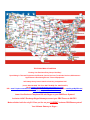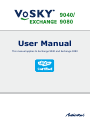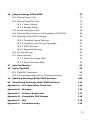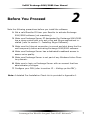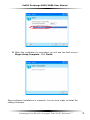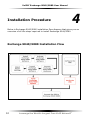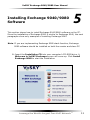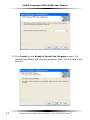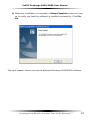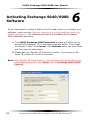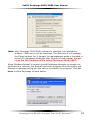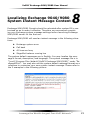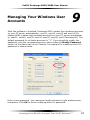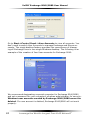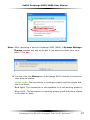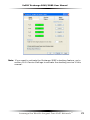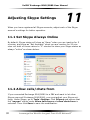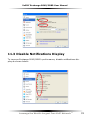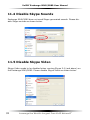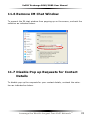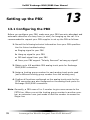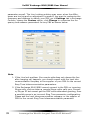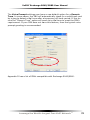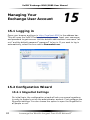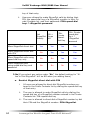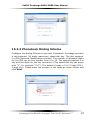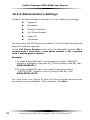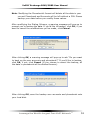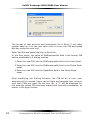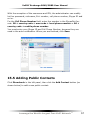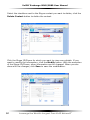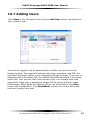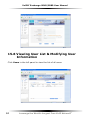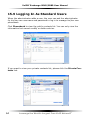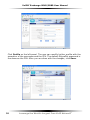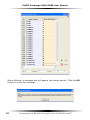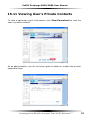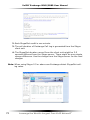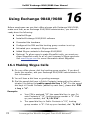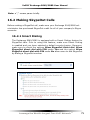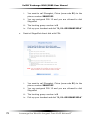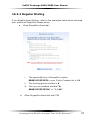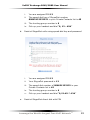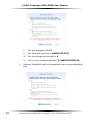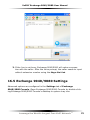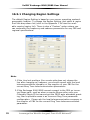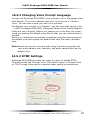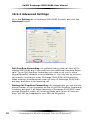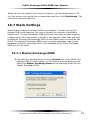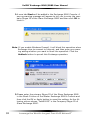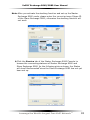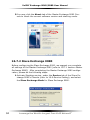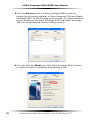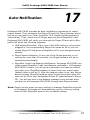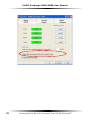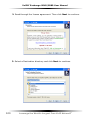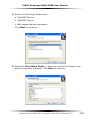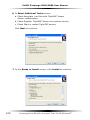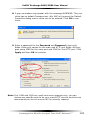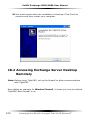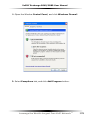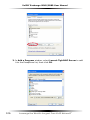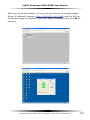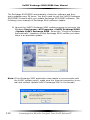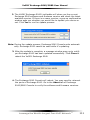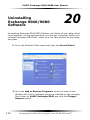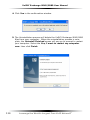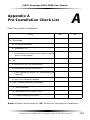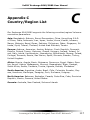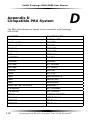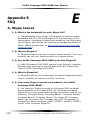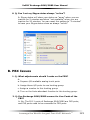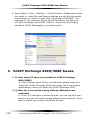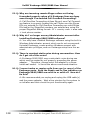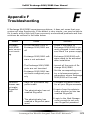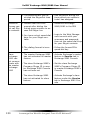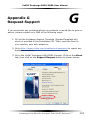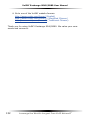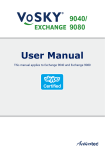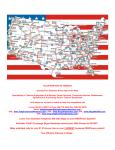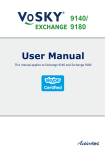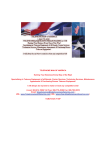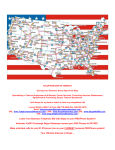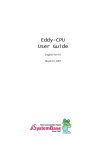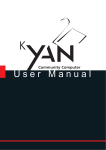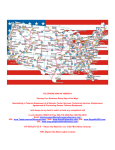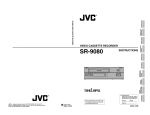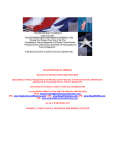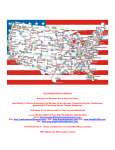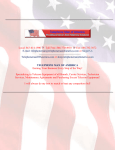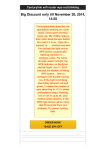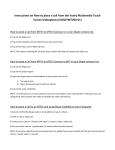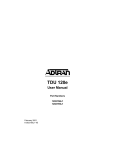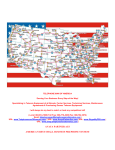Download Lower Your Business Telephone Bill with Skype on your PBX/Phone
Transcript
TELEPHONE MAN OF AMERICA Earning Your Business Every Step of the Way! Specializing in Telecom Equipment of all Brands, Carrier Services, Technician Services, Maintenance Agreements & Purchasing Excess Telecom Equipment! I will always do my best to match or beat any competitors bid! | Local: 863-614-1900| Toll Free: 866-770-4930| Fax: 888-782-3072| Email: [email protected] | URL: www.TelephonemanOfAmerica.com| | URL: www.AvayaPartnerAcs.com| URL: www.SkypeMyPBX.com | URL: www.shop.telephonemanofamerica.com | Lower Your Business Telephone Bill with Skype on your PBX/Phone System!! Actiontec VoSKY Exchange Skype Gateways connect your PBX Phones to SKYPE!! Make unlimited calls for only $1.97/mo per line on your CURRENT business PBX/Phone system!! Your Ultimate Gateway to Skype… User Manual This manual applies to Exchange 9040 and Exchange 9080 Table of Contents 1 Introduction 1 1.1 Package Contents 3 1.2 Features 4 1.3 Minimum System Requirements 5 2 Before You Proceed 7 3 Installing Skype Software 8 4 Installation Procedure 10 5 Installing Exchange 9040/9080 Software 11 6 Activating Exchange 9040/9080 Software 16 7 Conecting Exchange 9040/9080 Hardware 20 8 Localizing Exchange 9040/9080 System Instant 21 Message Content 9 Managing Your Windows User Accounts 23 10 Launching Exchange 9040/9080 Software 25 11 Adjusting Skype Settings 30 11.1 Set Skype Always Online 30 11.2 Allow calls/chats from 30 11.3 Disable Notifications Display 31 11.4 Disable Skype Sounds 32 11.5 Disable Skype Video 32 11.6 Remove IM Chat Window 33 11.7 Disable Pop up Requests for Contact Details 33 11.8 Set Skype Updates for Major Releases and Hotfixes to “Ignore” 34 12 Verifying Exchange 9040/9080 System 35 13 Setting up the PBX 36 13.1 Configuring the PBX 36 13.2 Verifying the PBX 37 13.3 Setting up the Telecommunication Parameters 37 14 Connecting the PBX to Exchange 9040/9080 40 15 Managing Your Exchange User Account 42 15.1 Logging in 42 15.2 Configuration Wizard 42 15.2.1 SkypeOut Settings 42 15.2.2 SkypeOut Call Availability 46 15.2.3 Phonebook Dialing Scheme 47 15.2.4 Administrator’s Settings 48 15.3 Advanced Settings ii 49 15.3.1 Modifying Dialing Scheme 50 15.3.2 Enabling Smart Dialing 54 15.4 Modifying Administrator’s Information 56 15.5 Adding Public Contacts 57 15.6 Viewing & Modifying Public Contacts 59 15.7 Adding Users 61 15.8 Viewing User List & Modifying User Information 62 15.9 Logging In As Standard Users 64 15.10 Using Phonebook Utility 67 15.11 Viewing User’s Private Contacts 69 15.12 Backing up & Restoring 70 15.12.1 Backing up 70 15.12.2 Restoring 70 15.13 Viewing Call Log 71 15.14 Viewing Statistics 73 16 Using Exchange 9040/9080 74 16.1 Making Skype Calls 74 16.2 Making SkypeOut Calls 75 16.2.1 Smart Dialing 75 16.2.2 Regular Dialing 79 16.3 Answering Skype Calls 84 16.4 Allowing Skype Users to Call Exchange 9040/9080 84 16.5 Exchange 9040/9080 Settings 85 16.5.1 Changing Region Settings 86 16.5.2 Changing Voice Prompt Language 87 16.5.3 DTMF Settings 87 16.5.4 Advanced Settings 88 16.6 Service Settings 89 16.7 Stack Settings 91 16.7.1 Master Exchange 9080 91 16.7.2 Slave Exchange 9080 94 17 Auto-Notification 97 18 Using TightVNC 99 18.1 TightVNC Installation 99 18.2 Accessing Exchange Server Desktop Remotely 104 19 Updating Exchange 9040/9080 Software 108 20 Uninstalling Exchange 9040/9080 Software 112 Appendix A - Pre-Installation Check List 115 Appendix B - Glossary 116 Appendix C - Country/Region List 117 Appendix D - Compatible PBX System 118 Appendix E - FAQ 120 Appendix F - Troubleshooting 129 iii Appendix G - Request Support 131 Appendix H - Specifications 133 Appendix I - Notices 135 Appendix J - Limited Warranty 137 VoSKY Exchange 9040/9080 User Manual 1 Introduction You can skip section 1-Introduction, and move to section 2-Before You Proceed directly. However we recommend reading through the introduction to familiarize yourself with the benefits of Exchange 9040/9080 and help improve its operation. Thank you for purchasing Actiontec VoSKY Exchange 9040/9080. VoSKY Exchange 9040/9080 is the world’s first VoIP gateway that brings Skype Internet calls to an office environment. Exchange 9040/9080 seamlessly bridges the existing PBX to the Skype network to provide inexpensive long distance and international calls. Exchange 9040 Exchange 9080 By adding four/eight telephone lines to your PBX, Exchange 9040/9080 provides access to Skype Internet calls for every extension in the officeeven to those without computer access. Users simply pick up their office phones, dial a few numbers, and they are able to place and receive Skype Internet calls. Our Exchange 9040/9080 differentiates itself from ordinary VoIP products by including features that make your office Skype calls simple and convenient to use. Exchange 9040/9080 includes a new PhoneBook feature that makes it possible for every Exchange 9040/9080 user to create and manage his/her own contacts. Leverage the World's Largest Free VoIP Network TM VoSKY Exchange 9040/9080 User Manual The Single Desktop feature makes it more convenient for the administrator to manage Exchange 9040/9080 by reducing the burden of switching among Windows users. You can manage 4 to 8 Skype accounts on a single Windows desktop. The updated Exchange 9040/9080 supports DTMF Relay to guarantee reliable DTMF signal transportation and recognition. Users can expect worryfree calling because of solid DTMF signal recognition. Smart Stacking (only for Exchange 9080) technology allows you to easily add an additional 8 ports to your existing Exchange to expand it to 16 ports with very little configuration. The 2 VoSKY Exchange 9080s connect to 2 PCs, and will share a single database, which makes for easy management and maintenance.This technology allows you to inexpensively add additional phone lines for use in the office to facilitate your growing business. In the future, we will offer you multi-Exchange Smart Stacking technology, so you may add Exchange Skype lines to your business as the need arises. Call Log captures all call details, including: date, caller, callee, call destination, call type, call duration, rate per minute and total call cost. The Call Log supports Caller ID Display. You can find both the caller and callee’s Exchange 9040/9080 telephone numbers and Skype IDs in the Call Log. Also, when using Skype 2.5 or above, Exchange can detect SkypeOut calling rates and log the total cost of SkypeOut calls. Skype Company Skype ID Mechanism: VoSKY Exchange 9040/9080 provides 4/8 Skype accounts. You can choose any Skype account to be your Company Skype ID. (The first Skype account is recommended to be your Company Skype ID.) This perfect mechanism will enable you to make Skype calls as easily and conveniently as regular calls. When Exchange 9040/9080 is connected to a PC and the software is installed, a Java server and database server will be automatically installed. This powerful database includes a sophisticated dialing plan and a smart phone book feature. Exchange 9040/9080 is truly at the forefront of innovation in the VoIP area and is designed to seamlessly integrate into the office environment. TM Leverage the World's Largest Free VoIP Network VoSKY Exchange 9040/9080 User Manual 1.1 Package Contents l VoSKY Exchange 9040/9080 with two rack mount ears l 1 USB cable (9040) / 2 USB cables (9080) l 4 Telephone cables (9040) / 8 Telephone cables (9080) [RJ-11] l Installation CD l User Manual l Quick Start Guide l DC Power Supply Note: If any of the above items is damaged or missing, contact your reseller. Leverage the World's Largest Free VoIP Network TM VoSKY Exchange 9040/9080 User Manual USB Port: Connects to the PC’s USB port with the supplied USB cable FXS Port: Connects to the PBX’s trunk port with the supplied telephone cable (RJ-11) Power Port: Connects Exchange 9040/9080 to an electrical outlet Ready LED (Green): Indicates device is ready to work In Use LED (Red): Indicates the corresponding FXS port is in use Slow Flash Ready LED (Green) In Use LED (Red) Power On Power On Fast Flash Steady On Off Downloading Firmware Port launched and ready to work No Power Supply Downloading Firmware Line off-hook No Power Supply An Incoming Call Connection established Line onhook 1.2 Features n The World’s first 4/8 ports Skype gateway(FXS) n Skype P2P Internet telephony protocol compatible n Supports Skype v2.0 or v2.5(recommended) n Supports 4/8 Skype /SkypeOut lines on one computer n Company Representative Skype ID system complies with the traditional dialing rules of your company n Complies with Skype dialing format n Delivers Skype functionality into enterprise extension system TM Leverage the World's Largest Free VoIP Network VoSKY Exchange 9040/9080 User Manual n Call progress tone generation & detection n Supports clear duplex calls with Digital Echo Cancellation n Supports complete Voice menu function during dialing n Supports Skype/SkypeOut speed-dial n Smart Dialing Plan provides up to two-segment 16-digital speed dialing codes for Skype or SkypeOut calls n Personal Phonebook allows each user to create and manage their own phonebooks n Single Desktop allows you to manage all Skype lines on a single desktop n Firmware/Software Online Update automatically checks for software and firmware updates every 24 hours n Call Overflow Forwarding can be enabled when all lines of VoSKY Exchange 9040/9080 are busy. n Troubleshooting awareness: Skype Status Detection, Skype Crashed Detection, USB Unplug Detection, Line Lock Detection n Plug & Play n Notifications for troubleshooting errors and for SkypeOut credit low-balance warning n Call Log for inbound and outbound calls n Cadence: Supports 100+ countries tone cadence and a custom setting facility n Polarity Reversal Generation n Smart Skype Dialing for any Skype client n Smart stacking technology (only for Exchange 9080) n VNC web administrations for remote control n Expandable Value-added Service Leverage the World's Largest Free VoIP Network TM VoSKY Exchange 9040/9080 User Manual 1.3 Minimum System Requirements l PC Server: Exchange 9040 Exchange 9080 Intel Pentium IV 3.0 GHz or AMD Athlon 64 3200+ or faster Intel Core 2 Duo Processor E6600 or Intel XEON 3060 or faster 512 MB RAM 1GB RAM 400MB free HD space 400MB free HD spacee CD-ROM drive CD-ROM drive 1 free USB 1.1/2.0 port 2 free USB 1.1/2.0 ports l OS: Windows XP Professional+SP2 l Application: Skype v2.0 or 2.5(recommended) l Internet Connection: Dedicated Broadband Exchange 9040: Downlink ≥ 1Mbps, Uplink ≥ 128 Kbps Exchange 9080: Downlink ≥ 2Mbps, Uplink ≥ 256 Kbps l Touch-tone analog phones (optional, for testing purpose only) l PBX: 1-8 free analog trunk ports with Auto-attendant capability for up to 8 Skype lines TM Leverage the World's Largest Free VoIP Network VoSKY Exchange 9040/9080 User Manual Before You Proceed 2 Note the following precautions before you install the software. 1.Get a valid Reseller ID from your Reseller to activate Exchange 9040/9080 software (not mandatory). 2.Make sure Exchange Server PC designated for Exchange 9040/9080 has a clean system with only anti-virus and Skype applications installed (refer to section 3 – Installing Skype Software). 3. Make sure the Internet connection is normal and shut down the firewall temporarily before activating Exchange 9040/9080 software. 4.Make sure Exchange Server has a dedicated broadband access to assure voice quality. 5.Make sure Exchange Server is not part of any Windows Active Directory domain. 6.Make sure to login on Exchange Server with an account that has administrator privileges. 7.Configure your PBX (refer to section 13 – Setting up the PBX ). Note: A detailed Pre-Installation Check List is provided in Appendix A. Leverage the World's Largest Free VoIP Network TM VoSKY Exchange 9040/9080 User Manual 3 Installing Skype Software 1. Before installing Exchange 9040/9080 software or hardware, you should first install Skype software on your computer. If you already have Skype software installed, you can move to section 5 in this manual, Installing Exchange 9040/9080 Software. 2. Insert the Installation CD into your computer’s CD-ROM drive. A Welcome to VoSKY Exchange screen will come up. Click Install Skype to start to install Skype 2.5 . 3. In Skype-Install window, select your language, read the Skype End User License Agreement (EULA) and Skype Privacy Statement. To continue the installation, select the option Yes, I accept the EULA and I have read the Privacy Statement, then click Options. 4. The Options window will offer you the option where you would like Skype to be stored on your computer. You can either select the default folder as your destination location or click Browse to navigate to a different folder. Do not select Launch Skype after installation. Click Install. TM Leverage the World's Largest Free VoIP Network VoSKY Exchange 9040/9080 User Manual 5. When the installation is completed, you will see the final screen--Skype Setup Complete. Click Finish. Skype software installation is complete. You are now ready to install Exchange Software. Leverage the World's Largest Free VoIP Network TM VoSKY Exchange 9040/9080 User Manual 4 Installation Procedure Below is Exchange 9040/9080 installation flow diagram that gives you an overview of all the steps required to install Exchange 9040/9080. Exchange 9040/9080 Installation Flow 10 TM Leverage the World's Largest Free VoIP Network VoSKY Exchange 9040/9080 User Manual 5 Installing Exchange 9040/9080 Software This section shows how to install Exchange 9040/9080 software on the PC. Since the installation of Exchange 9080 is similar to Exchange 9040, the next paragraphs show only examples of installing Exchange 9040. Note: If you are implementing Exchange 9080 stack function, Exchange 9080 software should be installed on both the master and slave PC. 1. Insert the Installation CD into your computer’s CD-ROM drive. A Welcome to VoSKY Exchange screen will come up. Click Install Exchange 9040 to start the installation. Leverage the World's Largest Free VoIP Network TM 11 VoSKY Exchange 9040/9080 User Manual 2. Setup.exe program will run and open the VoSKY Exchange 9040 InstallShield Wizard to guide you through the installation process. Click Next to continue. 3. Read through the software License Agreement, select I accept the terms of the license agreement, and then click Next to continue. 12 TM Leverage the World's Largest Free VoIP Network VoSKY Exchange 9040/9080 User Manual 4. The VoSKY Exchange Pre-Installation Requirements screen will appear to remind you that you should have installed Skype on your PC prior to installing Exchange 9040 software. If you haven’t done it already, go to section 3-Installing Skype Software, and install Skype on your computer. If you have already installed Skype, don’t start up, login or register Skype before the installation of Exchange 9040 software. Click Next to continue. 5. In the next screen System Requirements Check, verify that the listed system configuration meets the minimum requirements, and then click Next to continue. 6. On the following screen---the VoSKY Exchange 9040 System Configuration, select the number of lines you would like to use (the default number is four). Click Next to continue. Leverage the World's Largest Free VoIP Network TM 13 VoSKY Exchange 9040/9080 User Manual 7. Click Install on the Ready to Install the Program screen. The InstallShield Wizard will copy the necessary files. This will take a few minutes. 14 TM Leverage the World's Largest Free VoIP Network VoSKY Exchange 9040/9080 User Manual 8. When the installation is complete, a Setup Complete screen will pop up to notify you that the software is installed successfully. Click Finish. The next chapter shows you how to activate Exchange 9040/9080 software. Leverage the World's Largest Free VoIP Network TM 15 VoSKY Exchange 9040/9080 User Manual 6 Activating Exchange 9040/9080 Software As we mentioned in section 2-Before You Proceed, before you activate your software, make sure the Internet connection is normal and shut down the firewall temporarily. The following outlines the procedure for Exchange 9040 software’s activation. 1. The VoSKY Exchange 9040 Activation window will notify you to activate the software. Fill in the fields as shown below. If you want to activate it later, click Cancel. Click Activate when you have filled out the required information. 2. Please get your Reseller ID from your reseller. If you have no Reseller ID, please do not fill in the blank. Note: After Reseller ID being filled in, your reseller's information will be automatically displayed in the “About” tab of Exchange 9040/9080 Console. 16 TM Leverage the World's Largest Free VoIP Network VoSKY Exchange 9040/9080 User Manual Note:After you click Activate, if the software fails to connect to the Activation server, make sure your Internet connection is normal and shut down the firewall temporarily. Click OK and try to activate at a later time. 3. After you click Activate, an Activation window will guide you through the following steps. Click Cancel to activate Exchange later. If you entered an incorrect email address in the last step, click Back to enter it again. Note: If you do not receive the email in 3 minutes, please check the following items: 1.You may have entered an invalid email address. Click Back and enter a valid email address to finish the activation. 2.Please check your email account’s junk, spam, or trash can. Your mail server or client software may detect the activation email as junk or spam. Depending on your mail setting, the activation may be in one of these folders and not your Inbox folder. Leverage the World's Largest Free VoIP Network TM 17 VoSKY Exchange 9040/9080 User Manual 4. Check the email account you entered for the first part of Activation and click the link in the email to complete the email confirmation process. 5. Click Next in the Activation window to continue Activation. 6. The Post Installation Guideline screen will guide you through the proper installation procedure of VoSKY Exchange 9040. Click OK to close the window after you have completed all the steps. 18 TM Leverage the World's Largest Free VoIP Network VoSKY Exchange 9040/9080 User Manual Note: After Exchange 9040/9080 software is installed, one application window---Web server will be launched. The Web server will manage the Skype contact list. A contact list management guide is included in section 15-Managing Exchange User Account of this manual. Do not close the DOS window while using Exchange 9040/9080. When Windows firewall is turned on and Exchange attempts to accept connections from Internet, the firewall blocks the program from doing this and displays a message giving you the option to unblock the program. Click Unblock to allow Exchange to work better. Leverage the World's Largest Free VoIP Network TM 19 VoSKY Exchange 9040/9080 User Manual 7 Connecting Exchange 9040/9080 Hardware 1. Connect the power adapter to the power port that is located on the right side of Exchange 9040/9080’s back panel. Note: Exchange 9040/9080 may create static noise during use which may be caused by not properly grounding the power adapter. Therefore, please insert the adapter to a three-holed wall socket to avoid the above-mentioned situation. 2. Connect Exchange 9040/9080 to an electrical outlet. 3. Connect Exchange 9040/9080 to the PC server with the supplied USB cables. The USB port (1 for Exchange 9040, 2 for Exchange 9080) is on the left side of Exchange 9040 /9080’s front panel (white color port in photo below). The green LEDs on the right of Exchange 9040/9080’s front panel will start flashing slowly, the red LEDs will also start flashing slowly after the operating system has recognized this device. 20 TM Leverage the World's Largest Free VoIP Network VoSKY Exchange 9040/9080 User Manual Localizing Exchange 9040/9080 System Instant Message Content 8 Exchange 9040/9080 Console should be rebooted after system IM is customized so as to make it effective. Therefore we recommend completing your Exchange system message settings before launching Exchange 9040/9080 server for the first use. Exchange 9040/9080 will send an instant message in the following situations: l Exchange system error l Call back l All lines are busy l SkypeOut balance running low The system default messages are in English. You may localize the message’s format, description, and language. The system message file is in “[root]:\Program Files (default)\VoSKY Exchange 9040(9080)” under “ExchangeIM.ini”. You may also use the system default message format as a reference to customize your own system instant message. Please refer to the 2 examples in the following picture: Leverage the World's Largest Free VoIP Network TM 21 VoSKY Exchange 9040/9080 User Manual Note: %s,%d and %2f are system definitions and should not be revised. To start a new line, type “\n” at the place where the new line is supposed to start. Please save the files after you have localized the system messages. If Exchange 9040/9080 is running, reboot Exchange 9040/9080 after exiting each port on it to make the localized messages take effect. To restore to the default system messages, just delete the localized messages. 22 TM Leverage the World's Largest Free VoIP Network VoSKY Exchange 9040/9080 User Manual Managing Your Windows User Accounts 9 After the software is installed, Exchange 9040 creates four windows accounts on your PC server automatically: user01, user02, user03 and user04 (Exchange 9080 creates eight windows accounts on your PC server automatically: user01, user02, user03, user04, user05, user06, user07and user08). The default password for all these accounts is “1”. If you decide to modify the password, click the corresponding user name under the Modify Password section of the Admin tab in the Console. An example for modifying User01’s password is shown below. Enter a new password - the maximum length allowed is eight alphanumeric characters. Click OK to finish modifying User01’s password. Leverage the World's Largest Free VoIP Network TM 23 VoSKY Exchange 9040/9080 User Manual Go to Start->Control Panel->User Accounts to view all accounts. You don’t need to switch User Accounts to manage Exchange and Skype accounts. The single desktop feature provides the convenience of managing all Exchange lines in one single Windows desktop. The following is an example of the creation of four User accounts for Exchange 9040. We recommend designating a special computer for Exchange 9040/9080 and set a password for your computer’s windows administrator for security. Windows user accounts created by Exchange 9040/9080 cannot be deleted. If a user account is deleted, Exchange 9040/9080 will not work properly. 24 TM Leverage the World's Largest Free VoIP Network VoSKY Exchange 9040/9080 User Manual 10 Launching Exchange 9040/9080 Software When Exchange 9040/9080 software has been installed, Exchange 9040/9080 Console will launch automatically. Before launching Exchange Ports, make sure you have activated Exchange 9040/9080 software. Since the activation of Exchange 9080 is similar to Exchange 9040, the next paragraphs show only examples of activating Exchange 9040. The following procedure should be followed to launch each port of Exchange. 1. Click the Launch button. Note: If your system could not launch Skype application after clicking the “Launch” button, please check the following items: Right click My Computer and select Manage. Select Services in the Manage and Applications and confirm that the Secondary Logon service has been Started. Leverage the World's Largest Free VoIP Network TM 25 VoSKY Exchange 9040/9080 User Manual 2. Skype will launch. Log in by using an existing Skype account or creating a new one. On the Create a New Skype Account screen, check the boxes next to Sign me in when Skype starts and Start Skype when the computer starts. Note: We recommend creating Skype IDs by using a sequential naming convention, such as the following: Company Name, Company Name1, Company Name2, Company Name3…Company Name7. The Skype ID “Company Name” can be used as the Company Skype ID. For example, if you use four Skype accounts, they can be named as follows: Exchange, Exchange1, Exchange2, and Exchange3. Exchange would be used as the Company Skype ID. 3. Wait for Skype to log you in. Another program wants to use Skype screen will come up. Click on the circle next to the first option, Allow this program to use Skype, and click OK to save. 26 TM Leverage the World's Largest Free VoIP Network VoSKY Exchange 9040/9080 User Manual Note: After launching a port on Exchange 9040 /9080, a System Settings Change window will pop up to ask if you want to restart your computer. Click No. 4. You can click the Status tab in Exchange 9040 Console to check the user account status. Green light: The connection is working properly and the phone status is on-hook. Red light: The connection is not available or is not working properly. Blue light: The connection is working properly and the phone status is off-hook or busy. Leverage the World's Largest Free VoIP Network TM 27 VoSKY Exchange 9040/9080 User Manual 5. After these steps are complete, repeat steps 1-3 to launch the remaining ports and activate the rest of your company’s Skype accounts. When the remaining Skype accounts are activated, the status indicators should all turn green (as shown in the following screen shot). Note: Ports 1, 2, 3, and 4 need to launch for Exchange to operate at peak level. Click the option Auto start Exchange Server when Windows starts. 28 TM Leverage the World's Largest Free VoIP Network VoSKY Exchange 9040/9080 User Manual Note: If you want to activate the Exchange 9080's stacking feature, go to section 16.6-Service Settings to activate the stacking service in this manual. Leverage the World's Largest Free VoIP Network TM 29 VoSKY Exchange 9040/9080 User Manual Adjusting Skype Settings 11 When you have registered all Skype accounts, adjust each of the Skype account's settings for better operation. 11.1 Set Skype Always Online By default, Skype status will show as “Away” when you are inactive for 5 minutes, and show as “Not Available” when you are inactive for 20 minutes. set both of these values to “0” minutes to show your Skype status as always “online” as shown below. 11.2 Allow calls/chats from If you connected Exchange 9040/9080 to a PBX and want to let other Skype users call Exchange 9040/9080, you must adjust your Skype settings. Under Skype, go to ToolsgOptions. Click Privacy and ensure that the “anyone” option under Allow calls from and allow chats from is selected. Then click Save to save the modification. 30 TM Leverage the World's Largest Free VoIP Network VoSKY Exchange 9040/9080 User Manual 11.3 Disable Notifications Display To improve Exchange 9040/9080’s performance, disable notifications display as shown below: Leverage the World's Largest Free VoIP Network TM 31 VoSKY Exchange 9040/9080 User Manual 11.4 Disable Skype Sounds Exchange 9040/9080 does not need Skype generated sounds. Please disable Skype sounds as shown below. 11.5 Disable Skype Video Skype Video needs to be disabled when running Skype 2.0 (and above) on the Exchange 9040/9080. Please disable Skype Video as shown below. 32 TM Leverage the World's Largest Free VoIP Network VoSKY Exchange 9040/9080 User Manual 11.6 Remove IM Chat Window To prevent the IM chat window from popping up on the screen, uncheck the selection as indicated below. 11.7 Disable Pop up Requests for Contact Details To disable pop up the requests for your contact details, uncheck the selection as indicated as below. Leverage the World's Largest Free VoIP Network TM 33 VoSKY Exchange 9040/9080 User Manual 11.8 Set Skype Updates for Major Releases and Hotfixes to “Ignore” It is recommended that you shouldset Skype updates for major releases and hotfixes to “Ignore” to ensure Exchange’s better performance. Select Ignore as shown below. If you want to install Skype updates and hotfixes, please do it after exiting Exchange 9040/9080 Console. 34 TM Leverage the World's Largest Free VoIP Network VoSKY Exchange 9040/9080 User Manual Verifying Exchange 9040/9080 System 12 Please step through the procedures below to verify Exchange 9040/9080 insatllation and make sure that both the software and the hardware have been set up correctly and can function properly. 1. Connect Exchange 9040/9080’s FXS ports to ordinary phones (except pulse phones) with the supplied telephone cables (RJ-11). 2. Have a Skype user call each of the Skype IDs and make sure every phone rings and the two parties can communicate when the telephone is answered. 3. The installation creates a default public Skype ID: echo123 with speed dial key 1. Pick up any phone and dial 1 to make an outbound call to echo123. Make sure you can hear the Skype call test voice. 4. Record a message of ten seconds after the beep, and make sure you can hear your recorded voice message. Note: You must make sure the above steps are all successfully completed and functional before connecting to the PBX. Leverage the World's Largest Free VoIP Network TM 35 VoSKY Exchange 9040/9080 User Manual Setting up the PBX 13 13.1 Configuring the PBX Before you configure your PBX, make sure your PBX has auto-attendant and automatic detection of a busy tone (or wink) for hanging up the call. It is recommended to request your PBX supplier to set up the PBX as follows: 1.Record the following technical information from your PBX specification for future troubleshooting: a.Ringing signal to your PBX b.Hang-up signal to your PBX c. Off-hook signal from your PBX d.Does your PBX support “Polarity Reversal” as hang up signal? 2.Obtain up to 4/8 available PBX analog trunk ports for Exchange 9040/9080 connection. 3.Assign a hunting group number for each analog trunk ports used (set a different hunting group number from the existing one). 4.Confirm all functions configured on the analog trunk ports for the PSTN connection are also configured on the analog trunk ports for Exchange 9040/9080 connection. Note: Generally, a PBX uses a 9 or 0 number to give users access to the PSTN line. When you set the hunting group number to another number, an extension user just needs to dial this number to access the Skype line. 36 TM Leverage the World's Largest Free VoIP Network VoSKY Exchange 9040/9080 User Manual 13.2 Verifying the PBX Before connecting Exchange 9040/9080 to PBX’s trunk ports, please do the following steps to ensure your Exchange 9040/9080 Hunting Group Number, Auto Attendant and calling extension and other functions are normal. If not, please contact your PBX supplier for servicing. 1.Connect the PBX’s trunk ports that are reserved for Exchange 9040/9080 to your company’s outside lines. 2.Pick up any extension phone and dial the hunting number to access the PSTN line. After you hear the dial tone, call a landline phone, a cell phone, and other company office extension phone. Make sure the connections are normal and the two parties can communicate. 3.Dial your company’s phone number from a landline phone, a cell phone and an office extension phone. Enter an extension number after you hear the greeting message. Make sure the connections are normal and the two parties can communicate. 4.Re-connect your company’s outside lines from the PBX’s (Skype lines) trunk ports back to its previous (PSTN) trunk ports. 5.Run steps 1-4 for each trunk port. Note: You must make sure the above steps are all successfully completed to ensure the PBX hunting group number setup is correct. 13.3 Setting up the Telecommunication Parameters The default Region settings are based on your the geographic location setting of your server’s operating system. The telecommunication parameters of all countries have been added into Exchange 9040/9080 system for you. However, you may need to modify the standard value under some circumstances, since there are brand and setting differences among the equipments of different telecommunication companies and the distance between telecommunication offices and end users will affect the telecommunication Leverage the World's Largest Free VoIP Network TM 37 VoSKY Exchange 9040/9080 User Manual parameter as well. The Line Locking problem may occur when the differences are too big and no adjustment is made.If you want to customize the frequency and cadence to satisfy your PBX, go to Settings tab in Exchange Console, choose the Custom option, click Change to customize the frequency and cadence parameters for any PBX as shown below. Note: 1. If the Line lock problem (the remote side does not release the line after hanging up) happens, you should consult with the local telecommunication company or the supplier of your PBX for the correct Busy Tone telecommunication parameters. 2. If the Exchange 9040/9080 cannot connect to the PBX on incoming Skype calls, such as when a remote Skype caller calls your Company Skype ID but cannot get the PBX’s auto attendant greeting, then a possible cause is an incorrect Ring Tone parameter configuration. Please ask the local telecommunication company or the supplier of PBX for the correct Ring Tone telecommunication parameter. 38 TM Leverage the World's Largest Free VoIP Network VoSKY Exchange 9040/9080 User Manual The Voice Prompt settings now have a new default option for a Generic Tone. In some cases, the PBX will automatically check for a valid trunk port by trying to detect a dial tone after a temporary off-hook period. If this occurs the “Generic Tone” option will send out a dial tone to meet the PBX’s requirement. If your PBX does not have this feature, then the typical voice prompt greeting is recommended. Appendix D has a list of PBXs compatible with Exchange 9040/9080. Leverage the World's Largest Free VoIP Network TM 39 VoSKY Exchange 9040/9080 User Manual Connecting the PBX to Exchange 9040/9080 14 After completing the steps outlined in Section 13,perform the following procedure to connect Exchange 9040/9080 to a PBX: We recommend you connect Exchange 9040/9080 to the PBX trunk ports, with the supplied telephone cables (RJ-11), using the following connection scheme. This may increase the reliability of Exchange 9040/9080 when making and receiving calls: Note 1: CO port = Analog trunk port Note 2: Assuming PBX’s CO ports hunting order is from CO1 to CO4 (CO8). Exchange 9040: Connect Exchange 9040’s FXS1 port to the PBX’s CO4 port, FXS2 port to the CO1 port, FXS3 port to the CO2 port, FXS4 port to the CO3 port. Exchange 9080: Connect Exchange 9080’s FXS A1 port to the PBX’s CO8 port, FXS A2 port to the CO1 port, FXS A3 port to the CO2 port … FXS B1 port to CO4 port… FXS B4 port to CO7 port. 40 TM Leverage the World's Largest Free VoIP Network VoSKY Exchange 9040/9080 User Manual Leverage the World's Largest Free VoIP Network TM 41 VoSKY Exchange 9040/9080 User Manual Managing Your Exchange User Account 15 15.1 Logging in Open your browser and type in http://localhost:8080 in the address bar. This will open the VoSKY Exchange user login page. Input your username and password to gain access. Use the default administrator username “admin” and the default password “password” to log in. If you want to log in automatically, select the box next to Remember me. 15.2 Configuration Wizard 15.2.1 SkypeOut Settings On initial login, the configuration wizard will ask you several questions in order to properly set up the administrator account. First configure the SkypeOut settings. You can choose the option to open the SkypeOut to all people or not. 42 TM Leverage the World's Largest Free VoIP Network VoSKY Exchange 9040/9080 User Manual 1.Yes (If you select any option under “ Yes”, the default setting for “Allow to Dial SkypeOut” will be YES when adding Users ) a. Allow SkypeOut direct dial i. All users are allowed to direct dial SkypeOut numbers ii. All users are allowed to direct dial SkypeOut numbers entered in the Public Contacts list by dialing the speed dial key of that entry b. iii. The user is allowed to make SkypeOut calls by dialing the speed dial key of a SkypeOut number entered in his Private Contact list: PIN+speed-dial key iv. The user is allowed to direct dial SkypeOut by dialing their PIN and the SkypeOut number: PIN+SkypeOut Allow SkypeOut direct dial with PIN i. All users are allowed to direct dial SkypeOut numbers entered in the Public Contacts list by dialing the speed dial key of that entry ii. The user is allowed to make SkypeOut calls by dialing the speed dial key of a SkypeOut number entered in his Private Contact list: PIN+speed-dial key iii. c. The user is allowed to direct dial SkypeOut by dialing their PIN and the SkypeOut number: PIN+SkypeOut Allow SkypeOut calls using speed-dial key only i. All users are allowed to direct dial SkypeOut numbers entered in the Public Contacts list by dialing the speed dial key of that entry ii. The user is allowed to make SkypeOut calls by dialing the speed-dial keys of SkypeOut numbers entered in his Private Contacts list: PIN+speed-dial key d. Allow SkypeOut calls using speed-dial key and password i. All users are allowed to direct dial SkypeOut numbers entered in the Public Contacts list by dialing the speed dial Leverage the World's Largest Free VoIP Network TM 43 VoSKY Exchange 9040/9080 User Manual key of that entry ii. Users are allowed to make SkypeOut calls by dialing their PIN, the speed dial key of a SkypeOut number in their Private Contacts list, and their password: PIN+speed-dial key+*+SkypeOut password Dial PIN + SkypeOut Skype Out directly PIN+ Private Speeddial Key PIN+ Private Speed-dial Key+ * +SkypeOut Password Allow SkypeOut direct dial Yes Yes Yes Yes Allow SkypeOut direct dial with PIN No Yes Yes Yes Allow SkypeOut calls using speed-dial key only No No Yes Yes Allow SkypeOut calls using speed-dial key and password No No No Yes 2.No(If you select any option under “No”, the default setting for “Allow to Dial SkypeOut” will be NO when you adding Users) a. Restrict SkypeOut direct dial with PIN i. All users are allowed to direct dial SkypeOut numbers entered in the Public Contacts list by dialing the speed dial key of that entry ii. The user is allowed to make SkypeOut calls by dialing the speed dial key of a SkypeOut number entered in his Private Contacts list: PIN+speed-dial key iii. 44 The user is allowed to direct dial a SkypeOut number by dial their PIN and the SkypeOut number: PIN+SkypeOut TM Leverage the World's Largest Free VoIP Network VoSKY Exchange 9040/9080 User Manual b. Restrict SkypeOut calls to designated users using speeddial key i. All users are allowed to direct dial SkypeOut numbers entered in the Public Contacts list by dialing the speed dial key of that entry ii. The user is allowed to make SkypeOut calls by dialing the speed-dial keys of SkypeOut numbers entered in his Private Contacts list: PIN+speed-dial key c. Restrict SkypeOut calls using speed-dial key and password i. All users are allowed to direct dial SkypeOut numbers entered in the Public Contacts list by dialing the speed dial key of that entry ii. Users are allowed to make SkypeOut calls by dialing their PIN, the speed dial key of a SkypeOut number in their Private Contacts list, and their password: PIN+speed-dial key+*+SkypeOut password Please refer to the examples in section 16.2.2 – Regular Dialing in order to get a detailed explanation of the different options offered for SkypeOut Access. Dial PIN + SkypeOut Skype Out directly PIN+ Private Speeddial Key PIN+ Private Speed-dial Key+ * +SkypeOut Password Restrict SkypeOut direct dial with PIN No Yes Yes Yes Restrict SkypeOut calls to designated users using speed-dial key No No Yes Yes Restrict SkypeOut calls using speed-dial key and password No No No Yes Leverage the World's Largest Free VoIP Network TM 45 VoSKY Exchange 9040/9080 User Manual Please choose the option that is best suited for your requirements and then click Next. 15.2.2 SkypeOut Call Availability Configure the time period for which you want to allow SkypeOut functionality. If you don’t want to limit the SkypeOut dialing time, choose the Anytime option. If you want to customize the time period, select the time in the drop-down list, then click the New button to add a new item. When you finish configuring, click Next. The following example shows how to customize the SkypeOut function to allow usage only from Monday to Friday, 8:00 am to 6:00 pm. 46 TM Leverage the World's Largest Free VoIP Network VoSKY Exchange 9040/9080 User Manual 15.2.3 Phonebook Dialing Scheme Configure the dialing Scheme to use with Phonebook. Exchange provides a two-segment (16 digits maximum) speed dial key. The first segment is a PIN (personal identification number). The number of allowable digits for the PIN can be any number from 0 to 15. The second segment is a key and the digits for the key cannot be 0(The speed dial key can begin with ”0”, for example “011”). The default format is 2+2 (2-digit PIN + 2-digit key). Please enter the number in the fields as shown below and click Next. Leverage the World's Largest Free VoIP Network TM 47 VoSKY Exchange 9040/9080 User Manual 15.2.4 Administrator’s Settings Configure the administrator‘s settings. You can modify the following: u Password u Nickname u Extension Number u Cell Phone Number u Skype ID u Comments The Username and PIN cannot be modified. The Cell Phone Number and Skype ID fields are required. In the Cell Phone Number field, enter the SkypeOut format: 00 + country code + area code + local phone number or 00 + country code + mobile phone number. Example: 1.To make a SkypeOut call to the telephone number “55662211” located in Shanghai (area code 21), China (country code 86), dial: 00862155662211. 2.To make a SkypeOut call to the mobile telephone number “13502112255”, located in China (country code 86), dial: 008613502112255. You must enter your Skype ID and Cell Phone Number because they are used for auto-notification. When finished, click Next. 48 TM Leverage the World's Largest Free VoIP Network VoSKY Exchange 9040/9080 User Manual Now that you have completed the configuration wizard, you have the option to click Back and modify the previous settings, or just click OK to finish. 15.3 Advanced Settings If you want to modify the settings that you have configured in the configuration wizard, click Options in the left panel. You can modify settings such as the Dialing Scheme, Smart Dialing, SkypeOut Access, and SkypeOut calls’ allowable time as shown below. Leverage the World's Largest Free VoIP Network TM 49 VoSKY Exchange 9040/9080 User Manual 15.3.1 Modifying Dialing Scheme The administrator has configured the dialing scheme in configuration wizard. If you want to modify it, enter the new scheme in the textbox. The Dialing Scheme will be changed from 2+2 to 4+4 as shown below: 50 TM Leverage the World's Largest Free VoIP Network VoSKY Exchange 9040/9080 User Manual Note: Modifying the Phonebook’s format will delete all the data in your current Phonebook and Accounts will be left without a PIN. Please backup your data before you modify these values. After modifying the Dialing Scheme, a warning message will pop-up to prompt you to backup the data. If you’d like to backup, click OK; if you want to cancel the modifications you’ve made, click Cancel. After clicking OK, a warning message will pop-up to ask “Do you want to back up the user accounts and phonebook?” If you’d like to backup, click OK; if not, click Cancel (If you choose to cancel the backup, all the data in phonebook will be deleted forever). After clicking OK, save the backup user accounts and phonebook onto your local disk. Leverage the World's Largest Free VoIP Network TM 51 VoSKY Exchange 9040/9080 User Manual The format of user account and phonebook file is Excel (*.xls) after system back-up. You can just open a file to enter the PIN and speed dial key under the new rule. Enter the PIN and speed dial key in Excel file: In the User sheet, the value of OldEmployeeNo field is the former PIN before modification of dialing scheme. 1.Enter the new PIN into the OldEmployeeNo field in the User sheet. 2.Enter the new PIN into the OldEmployeeNo field in the Phone Book sheet. 3.Enter the new PIN into the SpeedDial field in the Phone Book sheet. After modifying the Dialing Scheme, the PIN for all of your user accounts will be erased. Users cannot login and manage their account until their PINs are reset. On the user list, a “?” will be displayed for the accounts whose PIN has been erased and currently unavailable, as shown in the figure below: 52 TM Leverage the World's Largest Free VoIP Network VoSKY Exchange 9040/9080 User Manual The Administrator should reset the PIN values for these accounts according to the new Dialing Scheme, or the account will be unavailable. Click Save to save the modification as shown below (after modification, the PIN parameter now consists of 4 digits). Leverage the World's Largest Free VoIP Network TM 53 VoSKY Exchange 9040/9080 User Manual 15.3.2 Enabling Smart Dialing The new Smart Dialing feature is added under the Options page. You no longer need to worry about dialing the country code for certain SkypeOut calls when Smart Dialing is enabled. The Smart Dialing feature will enable you to choose a default country code to the country you make most of your SkypeOut calls. These calls can be dialed just like you would dial a domestic call. You don’t need to dial the country code, just the area code and the phone number. To use using this feature, go to Options, check Enable Skype smart dialing, and pick the country/region from the pull-down list on the right. After you set up the default country code, to make an international call using Skype smart dialing, dial the following: 0 + area code + phone number or 0 + cell phone number (0 represents the country code on Exchange). For all other international SkypeOut calls, dial the following: 00 + country code + area code + phone number or 00 + country code + cell phone number. 54 TM Leverage the World's Largest Free VoIP Network VoSKY Exchange 9040/9080 User Manual Smart Dialing only works when dialing a normal SkypeOut number directly. It is recommended you choose one of the three SkypeOut options shown below when using Smart Dialing: 1. Allow SkypeOut direct dial under “Yes” 2. Allow SkypeOut direct dial with PIN under “Yes” Leverage the World's Largest Free VoIP Network TM 55 VoSKY Exchange 9040/9080 User Manual 3. Restrict SkypeOut direct dial with PIN under “No” Note: Smart Dialing is not only restricted to Skype 2.5, it also works with Skype 2.0. 15.4 Modifying Administrator’s Information The administrator can also modify his/her profile information by clicking admin in the user list. 56 TM Leverage the World's Largest Free VoIP Network VoSKY Exchange 9040/9080 User Manual With the exception of the username and PIN, the administrator can modify his/her password, nickname, Ext. number, cell phone number, Skype ID and so on. For the Cell Phone Number field, enter the number in the SkypeOut format: 00 + country code + area code + local phone number or 00 + country code + mobile phone number. You must enter your Skype ID and Cell Phone Number, because they are used in the auto-notification. When you are finished, click Save. 15.5 Adding Public Contacts Click Phonebook in the left panel, then click the Add Contact button (as shown below) to add a new public contact. Leverage the World's Largest Free VoIP Network TM 57 VoSKY Exchange 9040/9080 User Manual As an administrator, you can add a public contact. Input the required information, such as Speed-Dial Key and Skype ID/Phone (SkypeOut number). The maximum number of digits for the public speed dial key will be noted at the right end of the line. The other information is optional. Click Save to save the settings, or click Save&Next to save the current entry and add a new public contact. 58 TM Leverage the World's Largest Free VoIP Network VoSKY Exchange 9040/9080 User Manual Note: If you want to add a regular phone number, please input the number into Skype ID/Phone field in the following SkypeOut format: 00 + country code + area code + local phone number or 00 + country code + mobile phone number. 15.6 Viewing & Modifying Public Contacts Click Phonebook to view all public contacts. Leverage the World's Largest Free VoIP Network TM 59 VoSKY Exchange 9040/9080 User Manual Select the checkbox next to the Skype contact you want to delete, click the Delete Contact button to delete the contact. Click the Skype ID/Phone for which you want to view more details. If you want to modify the information, click the Modify button. With the exception of the Skype ID/Phone, other information can be changed. When you are done with the changes, click Save to save the modification. 60 TM Leverage the World's Largest Free VoIP Network VoSKY Exchange 9040/9080 User Manual 15.7 Adding Users Click Users in the left panel, then click the Add User button (as shown below) to add a user. You must be logged in as an administrator to add a user account to Exchange system. The required fields are username, password, and PIN. You can select whether to allow a user SkypeOut dialing privileges. If the user is allowed to dial a SkypeOut call, the default SkypeOut password is the same as the PIN. User can use their User names to log in to manage their own phonebook. Each user is assigned a unique PIN to ensure a better usage of Exchange. Other fields are optional. When you are finished, click Save to save the configuration, click Save&Next to save the current entry and continue to add a new user. Leverage the World's Largest Free VoIP Network TM 61 VoSKY Exchange 9040/9080 User Manual 15.8 Viewing User List & Modifying User Information Click Users in the left panel to view the list of all users. 62 TM Leverage the World's Largest Free VoIP Network VoSKY Exchange 9040/9080 User Manual You can sort the list by clicking the link for Username, Ext.No., PIN, Cell Phone and Allow SkypeOut. You can select one checkbox or select all (except the admin; refer to the following figure). Click the Delete User button to delete selected user(s). Click the username for which you want to view more details. If you want to modify the information, click the Modify button. With the exception of the Username, any other information can be modified. When the modification is completed, click Save to save the changes. Leverage the World's Largest Free VoIP Network TM 63 VoSKY Exchange 9040/9080 User Manual 15.9 Logging In As Standard Users When the administrator adds a user, the user can ask the administrator for his/her own username and password to log in to manage his/her own phonebook. Click Phonebook to view the public contacts list. You can only view the information but cannot modify or delete entries. If you want to view your private contacts list, please click the Private Contacts link. 64 TM Leverage the World's Largest Free VoIP Network VoSKY Exchange 9040/9080 User Manual Click Add Contact to add your private contacts. Input the required information, such as the Speed-Dial Key and the Skype ID/Phone (SkypeOut number). The maximum number of digits for the private speed dial key is shown at the right end of the line. The other information is optional. Click Save to save the settings, or click Save& Next to save the current entry and add a new private contact. Note: If you want to add a regular phone number, please input the number into Skype ID/Phone field in the following SkypeOut format: 00 + country code + area code + local phone number or 00 + country code + mobile phone number. Leverage the World's Largest Free VoIP Network TM 65 VoSKY Exchange 9040/9080 User Manual Click Profile on the left panel. The user can modify his/her profile with the exception of the username and the PIN. The default SkypeOut password is the same as the PIN. After you are done with the changes, click Save. 66 TM Leverage the World's Largest Free VoIP Network VoSKY Exchange 9040/9080 User Manual 15.10 Using Phonebook Utility The Phonebook Utility can be used to enter batches of Skype contacts to Exchange database. This utility is in the Installation CD. Prior to using the Phonebook Utility, you should ask the administrator for your PIN and password. On initial use, the window Another program wants to use Skype will appear. Click the first circle to allow this program to use Skype. Then click OK to save the settings. Your Skype contacts will show up in the column Skype Contacts. If you want to add a speed dial key for a contact, you need to input the speed dial key in the column Speed Dial Number on the right side. At the bottom, please enter your PIN, password and Host IP. Finally, click the Apply button, and the Phonebook Utility will export your speed dial keys into Exchange database. Leverage the World's Largest Free VoIP Network TM 67 VoSKY Exchange 9040/9080 User Manual When finished, a message box will appear (as shown below). Click the OK button to close the message. 68 TM Leverage the World's Largest Free VoIP Network VoSKY Exchange 9040/9080 User Manual 15.11 Viewing User’s Private Contacts To view a particular user’s information, click View Phonebook to view the user’s private contacts. As an administrator, you do not have rights to delete or modify the private speed dial keys. Leverage the World's Largest Free VoIP Network TM 69 VoSKY Exchange 9040/9080 User Manual 15.12 Backing up & Restoring 15.12.1 Backing up As an administrator, you can backup and restore user accounts, phonebook, and call logs by choosing the Utility in the left panel. Select the type of application you want to backup, then click the BACK UP button and choose a destination to download the file. It is strongly recommended you backup your Phonebook and User accounts before you modify the dialing scheme, in order to restore your entries later. Note: User accounts and Phonebook are saved in Excel format (xls) while the Call Log is saved in Access format (mdb). 15.12.2 Restoring The Restore option will restore your data to the existing database. Select the type of data you want to restore and click Browse to choose the location of the backup file to load, then click RESTORE. The data is restored to the database. 70 TM Leverage the World's Largest Free VoIP Network VoSKY Exchange 9040/9080 User Manual Note:If the Dialing Scheme has been modified, please make sure the format of the speed dial keys in the phonebooks and the PIN values for each account match that of your new Dialing Scheme or the restoration will fail. 15.13 Viewing Call Log To view a user’s call log, please click Call Log. Exchange Call Log captures all call details: calling time, caller, destination, call type, call duration, rate per minute and total price. The SkypeOut calling rate is not dependant on from where the call is made, only to where it is made. For your convenience, to check on rates, the calling rates are obtained from Skype. However, keep in mind the following: 1.The SkypeOut rates and charges are in the same currency setting as when SkypeOut credits are purchased. If you change the currency setting, the rates and charges for the future calls will be changed to the new currency setting, but those before adjustment on the call log will show the previous currency setting. (You may incur a fee when modifying your Skype Credit currency unit. Skype will send a notification email as show below.) Leverage the World's Largest Free VoIP Network TM 71 VoSKY Exchange 9040/9080 User Manual 2.Each SkypeOut credit is one minute. 3.The call duration of Exchange Call Log is generated from the Skype client unit. 4.The SkypeOut duration record from the client unit might be 3-5 seconds different from the Skype server. There might be one-minute charge difference. Use the charge from the Skype server for the final charges. Note: When using Skype 2.5 or above can Exchange detect SkypeOut calling rates. 72 TM Leverage the World's Largest Free VoIP Network VoSKY Exchange 9040/9080 User Manual 15.14 Viewing Statistics After you are done with the configuration procedure, Exchange’s statistics screen will show you all the data in your phonebook, number of calls, and each line’s usage rate. You can also click the to view this information. Leverage the World's Largest Free VoIP Network TM icon 73 VoSKY Exchange 9040/9080 User Manual Using Exchange 9040/9080 16 Before employees can use their office phones with Exchange 9040/9080, make sure that, as an Exchange 9040/9080 administrator, you have already done the following: l Installed Skype l Installed Exchange 9040/9080 software l Connected the hardware l Configured the PBX and the hunting group number is set up l Activated your company’s Skype accounts l Added Skype contacts to Exchange 9040/9080 l Optional: To allow users to make SkypeOut calls, you must purchase SkypeOut credit for all of your company’s Skype accounts. Visit www.skype.com for more information about SkypeOut. 16.1 Making Skype Calls 1.On your office phone, dial the hunting group number. If you don’t know this number, ask your Exchange 9040/9080 administrator for this information. 2.You will hear a dial tone or greeting message. 3.Dial the speed dial keys in Public Contacts (assigned by the administrator) by dialing the public speed dial key + ”#”. For the speed dial keys in Private Contacts (added by each user), please dial: PIN + key + ”#”. Example: a. Your PIN is assigned “12”,the speed dial key in your Private Contacts is “12”, hunting group number is “9”. Pick up your handset, dial “9, 12+12#”. b. The speed dial key in Public Contacts is “23”, hunting group number is “9”. Pick up your handset, dial “9, 23#”. 74 TM Leverage the World's Largest Free VoIP Network VoSKY Exchange 9040/9080 User Manual Note: a “,” means pause briefly. 16.2 Making SkypeOut Calls Before making a SkypeOut call, make sure your Exchange 9040/9080 administrator has purchased SkypeOut credit for all of your company’s Skype accounts. 16.2.1 Smart Dialing The Exchange 9040/9080 is equipped with a Smart Dialing feature for SkypeOut calls. Prior to using this feature, make sure Smart Dialing is enabled and you have selected a default country/region. Moreover, make sure to check the options Allow SkypeOut direct dial, Allow SkypeOut direct dial with PIN under Yes and the option Allow SkypeOut direct dial with PIN under No allow users to dial SkypeOut by dialing a SkypeOut number. Leverage the World's Largest Free VoIP Network TM 75 VoSKY Exchange 9040/9080 User Manual You are now ready to use Smart Dialing for SkypeOut calls. When you want to dial the designated country, dial the following: 0 + area code + phone number or 0 + cell phone number (0 represents the country code on Exchange). For all other international SkypeOut calls, dial the following: 00 + country code + area code + phone number or 00 + country code + cell phone number. Note: 1.The Smart Dialing feature on Skype doesn’t restrict the same feature on Exchange. When the default country on Exchange is different than that of Skype, the setting on Exchange will take precedence. 2.If the Smart Dialing feature is not enabled on Exchange, the same feature on Skype2.5 will not work. Example: 1.You use Exchange Smart Dialing to call China (default country set as China), the area code is “21”, phone number is “2236889”, and the hunting group number is “9”, then you would dial: 9, 0 + 21 + 22368899. 2.Your Exchange Smart Dialing default country is set as USA, you want to call China with SkypeOut number (China country code is “86”), area code is “21”, phone number is 22368899”, and the hunting group number is “9”, then you would dial: 9, 00 + 86 + 21 + 22368899. If you Enable Smart Dialing and select the country/region as China, refer to the examples below when choosing your preferred SkypeOut Access policy: a. Allow SkypeOut direct dial: 76 TM Leverage the World's Largest Free VoIP Network VoSKY Exchange 9040/9080 User Manual i. You want to call Shanghai, China (area code 21) to the phone number 50892222 ii. The hunting group number is 9 iii. Pick up your handset and dial “9, 02150892222#” b. Allow SkypeOut direct dial with PIN: Leverage the World's Largest Free VoIP Network TM 77 VoSKY Exchange 9040/9080 User Manual i. You want to call Shanghai, China (area code 21) to the phone number 50892222 ii. You are assigned PIN 12 and you are allowed to dial SkypeOut iii. The hunting group number is 9 iv. Pick up your handset and dial “9, 12- 02150892222#” c. Restrict SkypeOut direct dial with PIN: i. You want to call Shanghai, China (area code 21) to the phone number 50892222 ii. You are assigned PIN 12 and you are allowed to dial SkypeOut iii. The hunting group number is 9 iv. Pick up your handset and dial “9, 12- 02150892222#” 78 TM Leverage the World's Largest Free VoIP Network VoSKY Exchange 9040/9080 User Manual 16.2.2 Regular Dialing If you disable Smart Dialing, refer to the examples below when choosing your preferred SkypeOut Access policy: a. Allow SkypeOut direct dial: i. The speed dial key of SkypeOut number 00862122222222 in your Public Contacts list is 11 ii. The hunting group number is 9 iii. Pick up your handset and dial “9, 00862122222222#” or “9, 11#” b. Allow SkypeOut direct dial with PIN Leverage the World's Largest Free VoIP Network TM 79 VoSKY Exchange 9040/9080 User Manual i. You are assigned PIN 12 ii. The SkypeOut number is 00862122222222 iii. The hunting group number is 9 iv. Pick up your handset and dial “9, 1200862122222222#” c. Allow SkypeOut calls using speed-dial key only 80 TM Leverage the World's Largest Free VoIP Network VoSKY Exchange 9040/9080 User Manual i. You are assigned PIN 12 ii. The speed dial key of SkypeOut number 00862122222222 in your Private Contacts list is 45 iii. The hunting group number is 9 iv. Pick up your handset and dial “9, 12 - 45#” d. Restrict SkypeOut calls using speed-dial key and password i. You are assigned PIN 12 ii. Your SkypeOut password is 12 iii. The speed dial number of 008621222222 in your Private Contacts list is 45 iv. The hunting group number is 9 v. Pick up your handset and dial “9,12-45-*-12#” e. Restrict SkypeOut direct dial with PIN Leverage the World's Largest Free VoIP Network TM 81 VoSKY Exchange 9040/9080 User Manual i. You are assigned PIN 12 ii. The SkypeOut number is 008621222222 iii. The hunting group number is 9 iv. Pick up your handset and dial “9, 00862122222222#” f. 82 Restrict SkypeOut calls to designated users using speed-dial key TM Leverage the World's Largest Free VoIP Network VoSKY Exchange 9040/9080 User Manual i. You are assigned PIN 12 ii. The speed dial number of 008621222222 in your Private Contacts list is 45 iii. The hunting group number is 9 iv. Pick up your handset and dial “9, 12 - 45#” g. Restrict SkypeOut calls using speed-dial key and password i. You are assigned PIN 12 ii. The speed dial number of 008621222222 in your Private Contacts list is 45 iii. Your SkypeOut password is 12 iv. The hunting group number is 9 v. Pick up your handset and dial “9, 12 - 45- *- 12#” Note: SkypeOut numbers use the following format: 00+Country Code + Area Code + Local Phone Number. Leverage the World's Largest Free VoIP Network TM 83 VoSKY Exchange 9040/9080 User Manual 16.3 Answering Skype Calls Incoming Skype calls to your office phone extension through Exchange 9040/9080 will ring the phone normally, just like any other type of call. Pick up the phone to answer the call and begin the conversation. 16.4 Allowing Skype Users to Call Exchange 9040/9080 Skype users can call Exchange 9040/9080 from Skype and then dial an office extension through Exchange 9040/9080. To do this, follow the steps below: 1.Inform the Skype User of your company’s Exchange 9040/9080 Company Skype ID. All of your company’s Skype IDs must be set to accept calls from any user. To change this setting, refer to section 11-Adjusting the Skype Settings in this user manual. 2.A Skype user calls the Company Skype ID. If the Skype ID called is busy, Exchange 9040/9080 looks for an available line, and calls the caller back from the available Skype ID. The caller must accept this call. If all lines are busy, the caller gets a busy message and Exchange 9040/9080 hangs up the call. 84 TM Leverage the World's Largest Free VoIP Network VoSKY Exchange 9040/9080 User Manual 3.If the line is not busy, Exchange 9040/9080 will make a connection with the caller. After the voice prompt, the caller needs to input callee’s extension number using the Skype Dial Pad. 16.5 Exchange 9040/9080 Settings Advanced options are configured in the Settings tab of Exchange 9040/9080 Console. Open Exchange 9040/9080 Console by double-clicking Exchange 9040/9080 Console’s desktop or system tray icon. Leverage the World's Largest Free VoIP Network TM 85 VoSKY Exchange 9040/9080 User Manual 16.5.1 Changing Region Settings The default Region Setting is based on your server operating system’s geographic location. To change the Region Setting, just select a region from the drop-dwon list (refer to the Appendix C to view the available country/region list). There is also a “Custom” option where you can customize the frequency and cadence parameters for any PBX and regional specifications. Note: 1.If the Line lock problem (the remote side does not release the line after hanging up) happens, you should consult with the local telecommunication company or the supplier of your PBX for the correct Busy Tone telecommunication parameters. 2.If the Exchange 9040/9080 cannot connect to the PBX on incoming Skype calls, such as when a remote Skype caller calls your Company Skype ID but cannot get the PBX’s auto attendant greeting, then a possible cause is an incorrect Ring Tone parameter configuration. Please ask the local telecommunication company or the supplier of PBX for the correct Ring Tone telecommunication parameter. 86 TM Leverage the World's Largest Free VoIP Network VoSKY Exchange 9040/9080 User Manual 16.5.2 Changing Voice Prompt Language You can set Exchange 9040/9080 voice prompt to be in a language other than English. The current default option for voice prompt is “Generic Tone”. You can also record your own voice prompts. The default voice prompt is in “English”, and the voice files saved in the “…VoSKY Exchange 9040/9080 \Exchange Server\Voice Prompt\English” folder are set to English. Before you change your voice files, we recommend you backup the default voice files so that you can restore them if needed. Name your recorded voice prompt recordings using the same names as the default ones and replace the default files with the newly recorded ones. Note:Please record your voice prompts using the same properties (bit rate, audio sample size, channels, and audio sample rate) as the default ones. 16.5.3 DTMF Settings Exchange 9040/9080 provides two ways for users to handle DTMF: Through Packet and Through Voice. The default option is Through Packet. The Through Voice option is applied under special circumstances. Leverage the World's Largest Free VoIP Network TM 87 VoSKY Exchange 9040/9080 User Manual 16.5.4 Advanced Settings Go to the Setting tab in Exchange 9040/9080 Console, and click the Advanced button. Call Overflow Forwarding is a callback feature when all lines of Exchange 9040/9080 are in use and there are additional incoming Skype calls. To set Call Overflow Forwarding you need to set one or more Skype/SkypeOut contacts to be forwarded to. You may set up to three call transfer numbers at most. Exchange 9040/9080 will forward to these numbers simultaneously when all lines of Exchange 9040/9080 are busy and there is an incoming call. Setting Call Overflow Forwarding: We suggest that you set the telephone number of your company as one of the Call Overflow Forwarding numbers, and only if all Skype accounts of Exchange 9040/9080 have enough SkypeOut credit. All incoming Skype calls, when all lines are busy, will still be forwarded to your PBX via SkypeOut. 88 TM Leverage the World's Largest Free VoIP Network VoSKY Exchange 9040/9080 User Manual Note: If you want to forward to phone numbers, make sure all Skype Accounts have SkypeOut credit. 16.6 Service Settings Exchange 9040/9080 provides additional services under the Service tab. Our Exchange 9040/9080 provides a service called Polarity Reversal Generation. It is used to hang up the PBX quickly for those PBXs that support this function. Note: Before you activate a service, make sure that you have launched at least one Port of Exchange 9040/9080. 1.Select the service you’d like to activate, and then click the Activate button. Leverage the World's Largest Free VoIP Network TM 89 VoSKY Exchange 9040/9080 User Manual 2.The status of the feature you have activated is now active, and you can run the new feature. 90 TM Leverage the World's Largest Free VoIP Network VoSKY Exchange 9040/9080 User Manual When you do not need to use a service feature, you can deactivate it. Select the service you would like to deactivate and then click DeActivate. The service will become inactive. 16.7 Stack Settings Stack feature makes Exchange 9080 more flexible. You can put two Exchange 9080 units together into one to double the number of available Skype lines. The two Exchange 9080 units that you want to stack must be configured per the instructions outlined in this manual. After they are both configured, choose one Exchange 9080 as the Master and the other as the Slave. The stacked Exchange 9080s share a single database, namely the database of Master Exchange 9080. The database of the Slave Exchange 9080 will not be used. 16.7.1 Master Exchange 9080 1.Activate the Stacking service in the Service tab of the Master Exchange 9080 Console (refer to 16.6 section-Service Setting) and select the Master Exchange Mode as the stacking mode for the Master Exchange 9080. Leverage the World's Largest Free VoIP Network TM 91 VoSKY Exchange 9040/9080 User Manual 2.A new tab Stack will be added in the Exchange 9080 Console. A pop-up warning message will appear to tell you to enter the company Skype ID of the Slave Exchange 9080 and then click OK to close it. Note: If you enable Windows Firewall, it will block this operation when Exchange tries to connect to Internet, and then pops up a warning asking whether you want to block the operation. Click the Unblock button to permit this Exchange operation. 3.Please enter the primary Skype ID of the Slave Exchange 9080 in the Stack Column of the Master Exchange 9080’s Console and then click the OK or Apply button to save this setting. As the following picture shows, “test90005” is the Company Skype ID of Slave Exchange 9080. 92 TM Leverage the World's Largest Free VoIP Network VoSKY Exchange 9040/9080 User Manual Note:After you activate the stacking function and set up the Master Exchange 9080 mode, please enter the correct primary Skype ID of the Slave Exchange 9080; otherwise the stacking function will not work. 4.Click the Service tab of the Master Exchange 9080 Console to browse the connecting statuses of Master Exchange 9080 and Slave Exchange 9080. As the following picture shows, the Status will show“disconnected”since the Slave Exchange 9080 has not yet been set up. Leverage the World's Largest Free VoIP Network TM 93 VoSKY Exchange 9040/9080 User Manual 5.You may click the About tab of the Master Exchange 9080 Console to check the current software version and stacking mode. 16.7.2 Slave Exchange 9080 Before configuring the Slave Exchange 9080, we suggest you complete all settings of the Master Exchange 9080 (refer to 16.7.1 section-Master Exchange 9080). After completing the Master Exchange 9080 configuration, please do the following steps: 1.Activate Stacking service, under the Service tab of the Slave Exchange 9080’s Console (refer to 16.6-Service Setting), and select the Slave Exchange Mode for Slave Exchange 9080. 94 TM Leverage the World's Largest Free VoIP Network VoSKY Exchange 9040/9080 User Manual 2.After the Slave Exchange 9080 is set to Slave mode, and the Company Skype ID of Slave Exchange 9080 is set in the Master Exchange 9080 Console, Slave Exchange 9080 will automatically check the IP address of Master Exchange 9080. You can check it in Host(IP) field of the Settings tab of the Slave Exchange 9080’s Console. Note:If the below warning pops up, it is because the Slave Exchange 9080 cannot find the Master Exchange 9080 to communicate with it. Please check the following items: 1) An Exchange 9080 must be configured to be in Master Mode. 2) The primary Skype ID of the Slave Exchange 9080 must be set in the Master Exchange 9080 Stack settings. 3) The connection between Master Exchange 9080 and Slave Exchange 9080 is normal and can mutually communicate with each other. Leverage the World's Largest Free VoIP Network TM 95 VoSKY Exchange 9040/9080 User Manual 3.Click the Service tab of the Slave Exchange 9080 Console to browse the connecting statuses of Slave Exchange 9080 and Master Exchange 9080. As the following picture shows, a “connected”status will be displayed if the Slave Exchange 9080 and Master Exchange 9080 are connected and communicating properly. 4.You may click the About tab of the Slave Exchange 9080 Console to check the edition of software and stacking mode. 96 TM Leverage the World's Largest Free VoIP Network VoSKY Exchange 9040/9080 User Manual Auto-Notification 17 Exchange 9040/9080 provides an auto-notification mechanism to report urgent events. First, configure the Skype ID and Cell Phone Number where the server can reach you (refer to section 15.4-Modifying Administrator’s Information). Then, make sure all Skype accounts have SkypeOut credit. Exchange 9040/9080 will notify you through the Skype IM and with a SkypeOut call when the following happens: a. USB Unplug Detection: If any one of the USB cables is not properly plugged in, the corresponding Skype line sends an IM to your assigned Skype ID and gives a SkypeOut call to your assigned phone number. b.Skype Status Detection: If any one of the Skype accounts is not running for more than 60 seconds, the Skype software will be relaunched automatically. c. SkypeOut Credit Low Balance Notification: Exchange 9040/9080 provides preset SkypeOut Credit Low Balance notification. In Exchange 9040/9080 Console, you will get an automatic low balance notification when your SkypeOut balance is lower than your preset value (default value is set at 5). After the balance value is set, any Skype account whose SkypeOut balance drops below the preset value will send out an IM to your designated Skype ID (administrator’s Skype ID). You will also hear a low balance message voice prompt when you dial out of Exchange 9040/9080 through that Skype account. Note: Please use the same currency setting to manage SkypeOut accounts on Exchange. Exchange will automatically use the currency setting from the first SkypeOut account for its default setting. Leverage the World's Largest Free VoIP Network TM 97 VoSKY Exchange 9040/9080 User Manual 98 TM Leverage the World's Largest Free VoIP Network VoSKY Exchange 9040/9080 User Manual Using TightVNC 18.1 TightVNC Installation 18 If you want to remotely control the computer where Exchange 9040/9080 server is installed, install TightVNC by performing the following procedure: 1.Click the Install TightVNC link from the CD splash screen to run the tightvnc-setup.exe installation program. Click Next to continue. Leverage the World's Largest Free VoIP Network TM 99 VoSKY Exchange 9040/9080 User Manual 2.Read through the license agreement. Then click Next to continue. 3. Select a Destination directory and click Next to continue. 100 TM Leverage the World's Largest Free VoIP Network VoSKY Exchange 9040/9080 User Manual 4.Select the following Components: a. TightVNC Server b. TightVNC Viewer c. Web pages and documentation Click Next to continue. 5.Select the Start Menu Folder in which you would like Setup to create the program’s shortcuts. Click Next to continue. Leverage the World's Largest Free VoIP Network TM 101 VoSKY Exchange 9040/9080 User Manual 6.In Select Additional Tasks screen: a. Check Associate .vnc files with TightVNC Viewer Server configuration: b. Check Register TightVNC Server as a system service c. Check Start or restart TightVNC service Click Next to continue. 7.In the Ready to Install screen, click Install to continue. 102 TM Leverage the World's Largest Free VoIP Network VoSKY Exchange 9040/9080 User Manual 8.A pop-up window may appear with the message WARNING: This machine has no default Password set. Win VNC will present the Default Properties dialog now to allow one to be entered. Click OK to continue. 9.Enter a password for the Password and Password (view only) fields. Enter port values for the main and HTTP port fields. We suggest using 1088 for the main port and 1080 for the HTTP port. Click Apply and then OK to continue. Note: Port 1088 and 1080 are used here as an example only; you can choose any specific ports to be your main/HTTP service ports but we recommend you do not use port 80 for security reasons. Leverage the World's Largest Free VoIP Network TM 103 VoSKY Exchange 9040/9080 User Manual 10.You must reboot when the installation is finished. Click Finish to continue and then restart your computer. 18.2 Accessing Exchange Server Desktop Remotely Note: Before using TightVNC, set up the firewall to allow communications with TightVNC. Here taking an example for Window Firewall, it shows you how to unblock TightVNC when firewall is on. 104 TM Leverage the World's Largest Free VoIP Network VoSKY Exchange 9040/9080 User Manual 1.Open the Window Control Panel, and click Windows Firewall. 2.Select Exceptions tab, and click Add Program button. Leverage the World's Largest Free VoIP Network TM 105 VoSKY Exchange 9040/9080 User Manual 3.In Add a Program window, select Launch TightVNC Server to add it to the Exceptions list, then click OK. 106 TM Leverage the World's Largest Free VoIP Network VoSKY Exchange 9040/9080 User Manual After you set up the firewall, you can use any browser to input Exchange Server IP address (example: http://192.168.1.147:1080) and the VNC authentication page will appear. Input your default password and click OK to continue. Leverage the World's Largest Free VoIP Network TM 107 VoSKY Exchange 9040/9080 User Manual Updating Exchange 9040/9080 Software 19 Exchange 9040/9080 automatically checks for software and firmware updates every 24 hours. Before updating software, set up the firewall to allow communications with Exchange 9040/9080 update. Here taking an example for Window Firewall, it shows you how to unblock Update Exchange 9040/9080 when firewall is on. 1.Open the Window Control Panel, and click Windows Firewall. 2.Select Exceptions tab, and click Add Program button. 108 TM Leverage the World's Largest Free VoIP Network VoSKY Exchange 9040/9080 User Manual 3.In Add a Program window, select Update VoSKY Exchange 9040/9080 to add it to the Exceptions list, then click OK. Leverage the World's Largest Free VoIP Network TM 109 VoSKY Exchange 9040/9080 User Manual The Exchange 9040/9080 automatically checks for software and firmware updates every 24 hours. You don’t need to exit the VoSKY Exchange 9040/9080 Console while you update Exchange 9040/9080 software. The following is an example of Exchange 9040 software update. 1.Launch the VoSKY Exchange 9040 update program by going to the Windows Start menu->All Programs->VoSKY Exchange 9040>Update VoSKY Exchange 9040. Select the “Check for Updates Automatically” checkbox so that Exchange 9040 notifies you when there is an available update. Note: If the Exchange 9040 application was ubable to communicate with the VoSKY update center, make sure the Internet connection is normal and unblock Update VoSKY Exchange 9040 in the firewall. 110 TM Leverage the World's Largest Free VoIP Network VoSKY Exchange 9040/9080 User Manual 2.The VoSKY Exchange 9040 LiveUpdate will show you the current Exchange 9040 software and firmware version and check the latest available version. If there is a newer version, a pop-up confirmation window asks you whether you would like to update your device or not. Click Yes to run the update process. Note: During the update process, Exchange 9040 Console exits automatically. Exchange 9040 cannot be used while it’s updating. 3.After the update is complete, a message window pops up to notify you Exchange 9040 has been updated successfully. Click Close to reboot the VoSKY Exchange 9040. 4.The Exchange 9040 Console will reboot. You may need to relaunch the ports of Exchange 9040. Go to the About tab of Exchange 9040/9080 Console to verify the software and firmware versions. Leverage the World's Largest Free VoIP Network TM 111 VoSKY Exchange 9040/9080 User Manual Uninstalling Exchange 9040/9080 Software 20 Uninstalling Exchange 9040/9080 Software will delete all your data including phonebook, call log and recorded voice prompt recordings. Before you uninstall Exchange 9040/9080, make sure you have backed up the necessary data. 1.Go to the Window’s Start menu and open the Control Panel. 2.Go to the Add or Remove Programs, which will open a new Window with a list of software programs installed on the computer. Scroll down to VoSKY Exchange 9040 and click the Change / Remove button. 112 TM Leverage the World's Largest Free VoIP Network VoSKY Exchange 9040/9080 User Manual 3.VoSKY Exchange 9040/9080 InstallShield Wizard will launch and guide you through the uninstallation process. Select Remove all installed features in the option screen. Leverage the World's Largest Free VoIP Network TM 113 VoSKY Exchange 9040/9080 User Manual 4.Click Yes in the confirmation window. 5.The Uninstallation process will delete the VoSKY Exchange 9040/9080 files from your computer. When the uninstallation process is complete, the Uninstall Finished screen will pop up to prompt to restart your computer. Select the Yes, I want to restart my computer now. then click Finish. 114 TM Leverage the World's Largest Free VoIP Network VoSKY Exchange 9040/9080 User Manual A Appendix A Pre-Installation Check List Check items before installation Item OK No 1. Exchange a. Exchange Hardware b. Installation CD c. Local telecommunication parameters (Ringing and on-hook signals) 2. PC a. Minimum PC & CPU requirement b. Broadband Internet connection c. Clean Operating System (no unnecessary SW installed) d. Anti-virus software Installed 3. PBX (Private Branch Exchange) a. Auto attendant b. Auto-detect busy tone or wink c. Enough analog trunk ports Note: All above items must be “OK” before you proceed the installation. Leverage the World's Largest Free VoIP Network TM 115 VoSKY Exchange 9040/9080 User Manual B Appendix B Glossary Busy tone: Low-pitched tone interrupted sixty times per minute. This tone indicates that the called station is off-hook or busy. Dial tone: A constant high-pitched tone indicating that the system is ready to process your call. It is essential that users listen for this tone before dialing phone numbers. DTMF (Dual Tone Multi-Frequency): also known as Touch Tone or Tone Dialing, is used for telephone signaling over the line in the voice frequency band to the call switching center. Today DTMF is used for most call setup between telephone set and the telephone switch. FXO (Foreign Exchange Office): FXO interface (the plug on the phone) receives POTS service, typically from a Central Office of the Public Switched Telephone Network (PSTN). FXS (Foreign Exchange Station): FXS is the interface on a VoIP device for connecting directly to phones, faxes, and CO ports on a PBX or key telephone system. Off-hook: The handset is removed from the cradle or you are in conversation. On-hook: The handset is in the cradle. PBX (Private Branch Exchange): A private telephone network used within an enterprise. Users of the PBX share a certain number of outside lines for making telephone calls external to the PBX. VoIP (Voice over Internet Protocol): A category of hardware and software that enables people to use the Internet as the transmission medium for telephone calls by sending voice data in packets using IP rather than by traditional circuit transmission of the PSTN. 116 TM Leverage the World's Largest Free VoIP Network VoSKY Exchange 9040/9080 User Manual Appendix C Country/Region List C Our Exchange 9040/9080 supports the following countries/regions’ telecommunication parameters: Asia: Bangladesh, Bahrain, Brunei Darussalam, China, Hong Kong S.A.R. of China, India, Indonesia, Iran, Japan, Jordan, Korea, Kuwait, Lebanon, Macao, Malaysia, Nepal, Oman, Pakistan, Philippines, Qatar, Singapore, Sri Lanka, Syria, Taiwan, Thailand, United Arab Emirates, Yemen. Europe: Andorra, Ascension, Austria, Belgium, Czech Republic, Denmark, Estonia, Finland, France, Germany, Greece, Hungary, Iceland, Ireland, Israel, Italy, Latvia, Liechtenstein, Luxembourg, Netherlands, Norway, Poland, Portugal, Romania, Russia, San Marino, Spain, Slovenia, Sweden, Turkey, United Kingdom. Africa: Algeria, Angola, Benin, Botswana, Cameroon, Egypt, Gabon, Gambia, Kenya, Liberia, Madagascar, Morocco, Mozambique, Niger, Senegal, South Africa, Sudan, Tanzania, Tunisia, Uganda, Zambia, Zimbabwe. South America: Argentina, Aruba, Brazil, Chile, Colombia, Ecuador, Guyana, Honduras, Martinique, Paraguay, Peru, Suriname, Uruguay. North America: Bahamas, Barbados, Canada, Costa Rica, Cuba, Dominica Republic, Mexico, Panama, United States. Oceania: Australia, New Zealand, Solomon Islands. Leverage the World's Largest Free VoIP Network TM 117 VoSKY Exchange 9040/9080 User Manual Appendix D Compatible PBX System D The PBXs listed below are tested to be compatible with Exchange 9040/9080: ALCATEL Avaya Cosmopolitan Cosmopolitan Euphony Euphony FCi HYBREX Interdex KYLINK KYLINK minGo Mitel NEC NEC NEC NORTEL NETWORKS Panasonic Panasonic Philips Siemens TECOM TECOM 118 OmniPCX 4400 Definity - CSI FX-MIDI FX-500 EXC-320 ESC-320 DKSeries G1-824 Interdex KY-1000AS KY-120DX MG-M8 SX-200 NEAX2000IPS NEAX7400 NEAX2400 Meridian 1 KX-TA308BX KX-TD500X SOPHO DS1000 HiPath Series DX Series SD Series TM Leverage the World's Largest Free VoIP Network VoSKY Exchange 9040/9080 User Manual TeleSynergy Tonnet TOSHIBA Uniphone TelePCX DCS-60 Strata DK 380 UD-F1232 Leverage the World's Largest Free VoIP Network TM 119 VoSKY Exchange 9040/9080 User Manual E Appendix E FAQ A. Skype Issues 1.Q: What is the bandwidth for each Skype Call? A: The bandwidth of one Skype Call depends on Internet access bandwidth and PC’s CPU performances of the both sides of the conversation. According to statistics provided by the official website of Skype, each Skype Call requires an average bandwidth of 3Kb/s-16Kb/s (please refer to http://www.skype.com/help/faq/ technical.html). 2.Q: What is SkypeIn? A: SkypeIn allows you to own a regular phone number. Thus your contacts can call your Skype account on a regular phone. 3.Q: Can VoSKY Exchange 9040/9080 work with SkypeIn? A: VoSKY Exchange 9040/9080 can work with SkypeIn. However, SkypeIn does not support the Call Back and Call Forward functions of VoSKY Exchange 9040/9080. 4.Q: What is SkypeOut? A: SkypeOut allows you to place calls to regular telephones (landlines or mobiles) all over the world for a low fee. 5.Q: How many Skype accounts are needed for the VoSKY Exchange 9040/9080? A: You need four Skype accounts for Exchange 9040 and eight Skype accounts for Exchange 9080. We recommend creating Skype IDs by using a sequential naming convention, such as the following: Company Name, Company Name1, Company Name2, Company Name3…Company Name7. The Skype ID ”Company Name” can be used as the Company Skype ID. For example, if you use four Skype accounts, VoSKY, VoSKY1, VoSKY2, VoSKY3, VoSKY is the Company Skype ID. 120 TM Leverage the World's Largest Free VoIP Network VoSKY Exchange 9040/9080 User Manual 6.Q: Can I set my Skype status always “online”? A: Skype status will show your status as “away” when you are inactive for 5 minutes and show “not available” when you are inactive for 20 minutes. You can reset this setting to “0 minutes” to have your Skype status show as always “online”. B. PBX Issues 1.Q: What adjustments should I make on the PBX? A: a. Prepare 4/8 available analog trunk ports. b. Assign these 4/8 ports to one hunting group. c. Assign a number to this hunting group. d. Turn on the Auto-attendant function to this hunting group. 2.Q: Can Exchange 9040/9080 connect to Line Cards of the PBX? A: No. The RJ-11 ports of Exchange 9040/9080 are FXS ports, and FXS ports need to be connected to FXO ports. Leverage the World's Largest Free VoIP Network TM 121 VoSKY Exchange 9040/9080 User Manual 3.Q: Can the VoSKY Exchange 9040/9080 work with key-phone systems? A: Yes. The VoSKY Exchange 9040/9080 can work seamlessly with a key-phone system. 4.Q: Why can’t I hear the auto-attendant of the PBX when I make a Skype call to VoSKY Exchange 9040/9080? A: Most likely, the PBX auto-attendant function is not enabled for the VoSKY Exchange trunk, check the PBX configuration. 5.Q: How do I solve the PBX line lock problem? A: a. Change the busy tone setting. Please ask the local telecommunication company or the supplier of your PBX for the correct telecommunication parameters for Busy Tone. After you get that, open the VoSKY Exchange 9040/9080 Console, go to the Settings tab, and select Custom for the region setting. Click the Change button and set the Frequency (Hz) and Cadence (ms) for Busy Tone with the proper parameters. An example is shown below. b.If your PBX supports Polarity Reversal, please activate it. Open the VoSKY Exchange 9040/9080 Console, go to the Service tab, and activate Polarity Reversal. The Console should display the following: 122 TM Leverage the World's Largest Free VoIP Network VoSKY Exchange 9040/9080 User Manual 6. Q: After installing the VoSKY Exchange 9040/9080, I do not hear the Auto Attendant of the PBX when making incoming calls. How do I solve it? A: a.Change the Ring setting. Please ask the local telecommunication company or the supplier of your PBX for the correct telecommunication parameters for the Ring Tone. After you get that information, open the VoSKY Exchange 9040/9080 Console, go to the Settings tab, and select Custom for the region setting. Click the Change button and set the Frequency (Hz) and Cadence (ms) of Ring Tone with the proper parameters. An example is shown below: Leverage the World's Largest Free VoIP Network TM 123 VoSKY Exchange 9040/9080 User Manual b.Open Skype->Tools ->Options -> Sound Devices. Please ensure that the Audio In, Audio Out and Ringing settings are set with the proper sound device in relation to each line of Exchange 9040/9080. For example: If you check the Skype Sound Devices for the first port of VoSKY Exchange 9040/9080, Audio In, Audio Out and Ringing should be VoSKY Exchange(1), as shown below: C. VoSKY Exchange 9040/9080 Issues 1.Q: How many PC users are needed for VoSKY Exchange 9040/9080? A: Four Windows users will be created automatically when you install the VoSKY Exchange 9040 while eight users are created automatically when you install the VoSKY Exchange 9080. 2.Q: Why can I not switch among different Windows user accounts? 124 A: If your PC belongs to a certain domain, you can log off a user account, but can not switch among different user accounts. If you want to switch user, please log off the domain. TM Leverage the World's Largest Free VoIP Network VoSKY Exchange 9040/9080 User Manual 3.Q: Why can I not set up 4/8 user accounts while installing VoSKY Exchange software? A: Because some PCs have minimum keyword limits while the user account’s default keyword is “1”.when you come up this situation, please set up 4/8 user accounts in advance. 4.Q: Why can I not launch Skype software after clicking “Launch” button? A: Right click My Computer and select Manage. Select Services in the Manage and Applications and confirm that the Secondary Logon service has been Started. Leverage the World's Largest Free VoIP Network TM 125 VoSKY Exchange 9040/9080 User Manual 5.Q: What is the function of the DOS program that launches after completing the installation of Exchange 9040/9080 software? A: This DOS program is used for Web server management. Do not close this DOS program. 6.Q: Why do you have to activate Exchange 9040/9080? A: Activating Exchange 9040/9080 Software allows you to receive added services. Our resellers will provide you with the latest Exchange 9040/9080 information. Enter your company name, Email, and reseller ID correctly when activating Exchange 9040/9080. 7.Q: Why doesn’t Exchange 9040/9080 work well after installation ? A: First make sure Exchange 9040/9080 has power and is connected with the PC and the PBX (refer to the section 7-Connecting Exchange 9040/9080 Hardware and section 13-Setting up the PBX in the User Manual). All ports of Exchange 9040/9080 must be launched. Select the country or region where Exchange 9040/9080 will be used and the status of Skype accounts are available. Last, make sure that you have added a Skype contact and assigned a speed dial key. 126 TM Leverage the World's Largest Free VoIP Network VoSKY Exchange 9040/9080 User Manual 8.Q: Why does Exchange 9040/9080 create 4/8 Windows user accounts during the installation? A: Every Windows user account manages one Skype account and Exchange port. Deleting any Windows user accounts will lead to Exchange 9040/9080 to not work properly. The single desktop management feature allows the adminstrator to manage Exchange from the main Windows administrator account. 9.Q: Why can’t I call my Skype contacts from the extension? A: Before you start using Exchange 9040/9080, login to the Web Management console to configure your phonebook and add your Skype contacts and speed dial key. 10.Q: Why do all the employees and speed dial keys get deleted after the administrator reconfigures the speed dial key format? A: Before you reconfigure the speed dial key format, backup all your data because this operation will delete all employees and speed dial keys. 11.Q: The administrator has entered a telephone number for the Cell Phone No. field under the Admin User Info page of the Web Management console. Why is a phone call not being sent to this number when Exchange experiences a problem? A: Please confirm the phone number entered uses the proper SkypeOut format: 00 + country code + area code + local phone number. 12. Q: If I want to add Exchange 9080 Stack function do I have to activate the feature for both Exchanges? A: Yes. One of Exchanges must be set in Master mode and the other in Slave mode in order for the Stacking feature to work properly so that all calls are routed to the proper lines. For the Master Exchange a Stack tab will be added to the activated master Exchange 9080, and you must enter the Slave Exchange 9080’s Company Skype ID in the field provided. For the Slave Exchange 9080, the Web Server Host (IP) field under the Settings tab will be available. Enter the Master Exchange 9080’s PC Server IP address in this field. Leverage the World's Largest Free VoIP Network TM 127 VoSKY Exchange 9040/9080 User Manual 13. Q: Why are incoming remote Skype callers not being forwarded properly when all 4 Exchange lines are busy even though I’ve enabled Call Overflow Forwarding? A: Call Overflow Forwarding utilizes Skype’s own Call Forwarding feature to properly forward the call. Make sure the Skype IDs you entered for Call Overflow Forwarding are valid Skype IDs and/or the SkypeOut numbers you entered are using the proper SkypeOut dialing format: 00 + country code + area code + local phone number. 14. Q: Why do I no longer see my Administrator account after installing Exchange 9040/9080 software? A: You may have installed Exchange software using the built-in Windows Administrator account which we do not recommend. Uninstall Exchange, create another Windows account with administrator priviliges, and run Exchange setup from this account. 15. Q: There is constant static noise during conversation. How do I get rid of this noise? A: Exchange 9040/9080 may create static noise during use which may be caused by not properly grounding the power adapter. Therefore, please insert the adapter to a threeholed wall socket to avoid the above-mentioned situation. 16. Q: I cannot make or receive calls from one (or more) of the Exchange ports. Both the Ready and In Use indicators on Exchange 9040/9080 are solid on or solid off. How do I fix this? 128 A: We recommended you unplug and replug the USB cable(s) and the power adapter. Wait a few minutes for the system to re-initialize and then check the port functionality again. TM Leverage the World's Largest Free VoIP Network VoSKY Exchange 9040/9080 User Manual F Appendix F Troubleshooting If Exchange 9040/9080 experiences problems, it does not mean that your system will stop functioning. If the defect is very simple, you may be able to fix it easily with a little help from commonly encountered problems and their solutions as outlined in the table below. Defect Cause 1.All the indicator LEDs of Exchange 9040/9080 Exchange 9040/9080 are basic service off is not working Solution 1.Check if the power to Exchange 9040/9080 is correctly plugged in and make sure there is a power supply 2.Exchange 9040/9080 soft- 2.Exchange 9040/9080 software needs to be activated ware is not activated after installation Extension phones cannot make SkypeOut calls 3.The Exchange 9040/9080 ports are not launched 3.Launch all the ports of Exchange 9040/9080 4.Exchange 9040/9080 has not been configured properly 4.Set the corresponding country or telecommunication parameters where Exchange 9040/9080 will be used 1.Have not purchased SkypeOut credit 1.Purchase SkypeOut credit for all your Skype accounts 2.The administrator has not enabled SkypeOut 2.Inquire from the administrator whether he/she has enabled SkypeOut 3.The administrator has enabled a SkypeOut password 3.Login to the Web Management console to set your own SkypeOut password Leverage the World's Largest Free VoIP Network TM 129 VoSKY Exchange 9040/9080 User Manual 4.The administrator has re4.Use SkypeOut during the stricted the SkypeOut time time period your adminisperiod trator has assigned 1.Cannot hear the voice Extension 1.Reconnect Exchange prompt after dialing the phones can9040/9080 to the PBX huting group number to acnot call Skycess the Skype line pe contacts 2.You have not set speed dial 2.Login to the Web Management console with your keys for your Skype conusername and password, tacts then set the speed dial keys for your Skype contacts 3.The dialing format is incor- 3.Follow the format:PIN+ speed dial key rect Slave 1.The master Exchange 9080 1.Activate Exchange’s master has not activated its master Exchange feature in Service tab in 9080 canfeature Exchange 9080 Console not communicate with 2.The slave Exchange 9080’s 2.Set the slave Exchange the master Company Skype ID in mas9080’s Company Skype ID Exchange ter Exchange 9080 Console in master Exchange 9080’s 9080 has not been set Console 3.The slave Exchange 9080 has not activated its slave feature 130 3.Activate Exchange’s slave feature under the Service tab in Exchange 9080 Console TM Leverage the World's Largest Free VoIP Network VoSKY Exchange 9040/9080 User Manual Appendix G Request Support G If you encounter any problems about our products or would like to give us advice, please contact us in ONE of the following ways: 1. Fill out the Exchange Support Template (SupportTemplate.xls), which is provided in the Installation CD. Then, send the form to your reseller, who will contact us. 2. Go to http://www.vosky.com/modules/onlinesupport to report any problems or advice. 3. Go to the VoSKY Exchange 9040/9080 Console. Click on the About tab, then click on the Support Request button as shown below: Leverage the World's Largest Free VoIP Network TM 131 VoSKY Exchange 9040/9080 User Manual 4. Go to one of the VoSKY website forums: http://www.vosky.com/forum/ (English) http://www.vosky.com/forum1/ (Simplified Chinese) http://www.vosky.com/forum2/ (Traditional Chinese) Thank you for using VoSKY Exchange 9040/9080. We value your comments and concerns. 132 TM Leverage the World's Largest Free VoIP Network VoSKY Exchange 9040/9080 User Manual Appendix H Specifications H System 48MHz 16 bits RISC Processor per port USB 1.1 full speed device (compatible with USB 2.0) USB audio device class 1.0 Linear audio signal support: 16-bit mono linear PCM audio in 8KHz sampling rate PC Interface 1/2 USB ports (series B receptacle) connect to PC (9040/9080) Telephone Interface 4(8 for Exchange 9080) FXS port (RJ11 Modular Jack) connect to PBX’s analog trunk port Power Supply(Power adaptor) input: 100V~240V AC Frequency: 50/60 Hz Output: 12V DC, 3.33A LED Indicators 4/8 LED green indicators (Ready) (9040/9080) 4/8 LED red indicators (In Use) (9040/9080) Accessories 1/2 USB cables, 110 cm 4/8 RJ11 cables, 180 cm Leverage the World's Largest Free VoIP Network TM 133 VoSKY Exchange 9040/9080 User Manual Accessories Dimension: 430mm x 150mm x 45mm (1U, 1.75inch) Weight: 1500g Color: black FXS Port - Impedance: 600 Ohm On-Hook voltage(standby): 48V DC Off-Hook loop current: 25 mA DC Ringing voltage: 130VP-P(Peak to Peak), 20/25 Hz/adaptable, 80% duty cycle square wave, 60 Vrms REN (ringer equivalence number): 2 Interface: 2-wire, loop start Frequency response: 200~3400 Hz Call progress detection: ONHOOK, OFFHOOK, DTMF, FLASH Dial tone/voice prompt, busy tone, ring back tone, ringing cadence, DTMF generate during call process - Generate “wink” for remote hang up signaling - LEC (line echo cancellation) - Full duplex voice channel Environment Operating temperature:0 C - 55 C Operating humidity: 0% - 70% Storage temperature: -20 C - 70 C Storage humidity: 0% - 95% (non-condensing) Certification FCC, CE Warranty 1 Year 134 TM Leverage the World's Largest Free VoIP Network VoSKY Exchange 9040/9080 User Manual I Appendix I Notices Regulatory Compliance Notice Class B Equipment This equipment has been tested and found to comply with the limits for a Class B digital device, pursuant to Part 15 of the FCC Rules. These limits are designed to provide reasonable protection against harmful interference in a residential installation. This equipment generates, uses, and can radiate radio frequency energy and, if not installed and used in accordance with the instructions, may cause harmful interference to radio communications. However, there is no guarantee that interference will not occur in a particular installation. If this equipment does cause harmful interference to radio or television reception, which can be determined by turning the equipment off and on, the user is encouraged to try to correct the interference by implementing one or more of the following measures: l Reorient or relocate the receiving antenna l Increase the separation between the equipment and receiver l Connect the equipment to an outlet on a circuit different from that to which the receiver is connected l Consult the dealer or an experienced radio or television technician for help Modifications The FCC requires the user to be notified that any changes or modifications made to this device that are not expressly approved by Actiontec Electronics, Inc., may void the user’s authority to operate the equipment. Declaration of conformity for products marked with the FCC logo- United States only. Leverage the World's Largest Free VoIP Network TM 135 VoSKY Exchange 9040/9080 User Manual This device complies with Part 15 of the FCC Rules. Operation is subject to the following two conditions: 1.This device may not cause harmful interference 2.This device must accept any interference received, including interference that may cause unwanted operation Note: To comply with FCC RF exposure compliance requirements, the antenna used for this transmitter must be installed to provide a separation distance of at least 20 cm from all persons and must not be co-located or operating in conjunction with any other antenna or transmitter. For questions regarding your product or the FCC declaration, contact: Actiontec Electronics, Inc. 760 North Mary Ave. Sunnyvale, CA 94085 United States Tel: (408) 752-7700 Fax: (408) 541-9005 Miscellaneous Legal Notices ©2007 Actiontec Electronics, Inc. Actiontec, the Actiontec logo, Solutions for the Digital Life, VoSKY, VoSKY logo, and Leverage the World's Largest Free VoIP Network, are trademarks or registered trademarks of Actiontec Electronics, Inc. All other names are the property of their respective owners. Product photo may differ from actual product; functionality, however, remains as stated in this manual. 136 TM Leverage the World's Largest Free VoIP Network VoSKY Exchange 9040/9080 User Manual J Appendix J Limited Warranty THIS EXCHANGE PRODUCT IS CONFIGURED TO WORK WITH THE CURRENT SKYPE COMMUNICATIONS, S.A. (“SKYPE”) SERVICE AT THE DATE OF SHIPMENT. NOTWITHSTANDING ANYTHING TO THE CONTRARY HEREIN, ACTIONTEC WILL HAVE NO LIABILITY IF ANY FEATURE OR UTILITY OF EXCHANGE FAILS TO PERFORM IN SUBSTANTIAL CONFORMANCE TO THE APPLICABLE SPECIFICATIONS BECAUSE OF ANY CHANGES MADE BY SKYPE TO ITS PROGRAM OR SERVICES. IF THIS DISCLAIMER IS NOT ACCEPTABLE TO YOU, PLEASE RETURN THE PRODUCT IN ITS ORIGINAL BOX TO YOUR POINT OF PURCHASE WITHIN FIFTEEN (15) DAYS OF PURCHASE TO OBTAIN A REFUND. IN NO EVENT SHALL THE FOREGOING BE DEEMED TO EXPAND ANY WARRANTY OR LIMIT ANY DISCLAIMER CONTAINED HEREIN. Hardware: Actiontec Electronics, Inc., warrants to the end user (“Customer”) that this hardware product will be free from defects in workmanship and materials, under normal use and service, for twelve (12) months from the date of purchase (US) or twenty-four (24) months from the date of purchase (Europe) from Actiontec Electronics or its authorized reseller. Actiontec Electronics’ sole obligation under this express warranty shall be, at Actiontec’s option and expense, to repair the defective product or part, deliver to Customer an equivalent product or part to replace the defective item, or if neither of the two foregoing options is reasonably available, Actiontec Electronics may, in its sole discretion, refund to Customer the purchase price paid for the defective product. All products that are replaced will become the property of Actiontec Electronics, Inc. Replacement products may be new or reconditioned. Actiontec Electronics warrants any replaced or repaired product or part for ninety (90) days from shipment, or the remainder of the initial warranty period, whichever is longer. Software: Actiontec Electronics warrants to Customer that each software program licensed from it will perform in substantial conformance to its program specifications, for a period of ninety (90) days from the date of purchase from Actiontec Electronics or its authorized reseller. Leverage the World's Largest Free VoIP Network TM 137 VoSKY Exchange 9040/9080 User Manual Actiontec Electronics warrants the media containing software against failure during the warranty period. The only updates that will be provided are at the sole discretion of Actiontec Electronics and will only be available for download at the Actiontec Web site, www.actiontec.com. Actiontec Electronics’ sole obligation under this express warranty shall be, at Actiontec Electronics’ option and expense, to refund the purchase price paid by Customer for any defective software product, or to replace any defective media with software which substantially conforms to applicable Actiontec Electronics published specifications. Customer assumes responsibility for the selection of the appropriate applications program and associated reference materials. Actiontec Electronics makes no warranty or representation that its software products will meet Customer’s requirements or work in combination with any hardware or applications software products provided by third parties, that the operation of the software products will be uninterrupted or error free, or that all defects in the software products will be corrected. For any third-party products listed in the Actiontec Electronics software product documentation or specifications as being compatible, Actiontec Electronics will make reasonable efforts to provide compatibility, except where the noncompatibility is caused by a “bug” or defect in the third party’s product or from use of the software product not in accordance with Actiontec Electronics published specifications or user guide. THIS ACTIONTEC ELECTRONICS PRODUCT MAY INCLUDE OR BE BUNDLED WITH THIRD-PARTY SOFTWARE, THE USE OF WHICH IS GOVERNED BY A SEPARATE END USER LICENSE AGREEMENT. THIS ACTIONTEC ELECTRONICS WARRANTY DOES NOT APPLY TO SUCH THIRDPARTY SOFTWARE. FOR THE APPLICABLE WARRANTY, PLEASE REFER TO THE END-USER LICENSE AGREEMENT GOVERNING THE USE OF SUCH SOFTWARE. Obtaining Warranty Service: Customer may contact Actiontec Electronics Technical Support Center within the applicable warranty period to obtain warranty service authorization. Dated proof of purchase from Actiontec Electronics or its authorized reseller may be required. Products returned to Actiontec Electronics must be pre-authorized by Actiontec Electronics with a Return Merchandise Authorization (RMA) number marked on the outside of the package, and sent prepaid and packaged appropriately for safe shipment, and it is recommended that they be insured or sent by a method that provides for tracking of the package. The repaired or replaced item will be shipped to Customer, at Actiontec Electronics’ expense, not later than thirty (30) days after Actiontec Electronics receives the defective product. 138 TM Leverage the World's Largest Free VoIP Network VoSKY Exchange 9040/9080 User Manual Return the product to: (In the United States) Actiontec Electronics, Inc. 760 North Mary Avenue 760 North Mary Avenue Sunnyvale, CA 94085 Actiontec Electronics shall not be responsible for any software, firmware, information, memory data, or Customer data contained in, stored on, or integrated with any products returned to Actiontec Electronics for repair, whether under warranty or not. WARRANTIES EXCLUSIVE: IF AN ACTIONTEC ELECTRONICS PRODUCT DOES NOT OPERATE AS WARRANTED ABOVE, CUSTOMER’S SOLE REMEDY FOR BREACH OF THAT WARRANTY SHALL BE REPAIR, REPLACEMENT, OR REFUND OF THE PURCHASE PRICE PAID, AT ACTIONTEC ELECTRONICS’ OPTION. TO THE FULL EXTENT ALLOWED BY LAW, THE FOREGOING WARRANTIES AND CONDITIONS, EXPRESS OR IMPLIED, EITHER IN FACT OR BY OPERATION OF LAW, STATUTORY OR OTHERWISE, INCLUDING WARRANTIES, TERMS. OR CONDITIONS OF MERCHANTABILITY, FITNESS FOR A PARTICULAR PURPOSE, SATISFACTORY QUALITY, CORRESPONDENCE WITH DESCRIPTION, AND NON-INFRINGEMENT, ALL OF WHICH ARE EXPRESSLY DISCLAIMED. ACTIONTEC ELECTRONICS NEITHER ASSUMES NOR AUTHORIZES ANY OTHER PERSON TO ASSUME FOR IT ANY OTHER LIABILITY IN CONNECTION WITH THE SALE, INSTALLATION, MAINTENANCE OR USE OF ITS PRODUCTS. ACTIONTEC ELECTRONICS SHALL NOT BE LIABLE UNDER THIS WARRANTY IF ITS TESTING AND EXAMINATION DISCLOSE THAT THE ALLEGED DEFECT OR MALFUNCTION IN THE PRODUCT DOES NOT EXIST OR WAS CAUSED BY CUSTOMER’S OR ANY THIRD PERSON’S MISUSE, NEGLECT, IMPROPER INSTALLATION OR TESTING, UNAUTHORIZED ATTEMPT TO OPEN, REPAIR OR MODIFY THE PRODUCT, OR ANY OTHER CAUSE BEYOND THE RANGE OF THE INTENDED USE, OR BY ACCIDENT, FIRE, LIGHTNING, OTHER HAZARDS, OR ACTS OF GOD. Disclaimer: Some countries, states or provinces do not allow the exclusion or limitation of implied warranties or the limitation of incidental or consequential damages for certain products supplied to consumers, or the limitation of liability for personal injury, so the above limitations and exclusions Leverage the World's Largest Free VoIP Network TM 139 may be limited in their application to you. When the implied warranties are not allowed to be excluded in their entirety, they will be limited to the duration of the applicable written warranty. This warranty gives you specific legal rights which may vary depending on local law. Dispute Resolution: The customer may contact the Director of Technical Support in the event the Customer is not satisfied with Actiontec Electronics’ response to the complaint. In the event that the Customer is still not satisfied with the response of the Director of Technical Support, the Customer is instructed to contact the Director of Marketing. In the event that the Customer is still not satisfied with the response of the Director of Marketing, the Customer is instructed to contact the Chief Financial Officer and/or President. Governing Law: This Limited Warranty shall be governed by the laws of the State of California, U.S.A., excluding its conflicts of laws and principles, and excluding the United Nations Convention on Contracts for the International Sale of Goods. Leverage the World's Largest Free VoIP NetworkTM P/N: 0530-0547-000