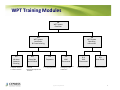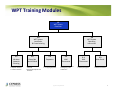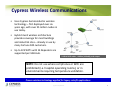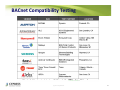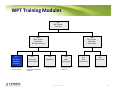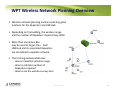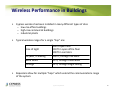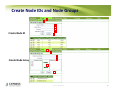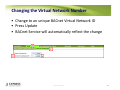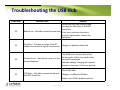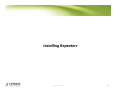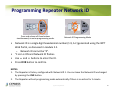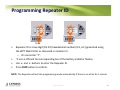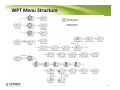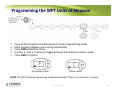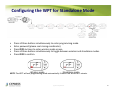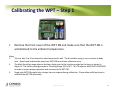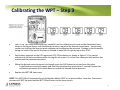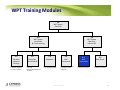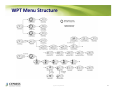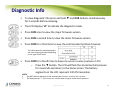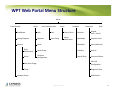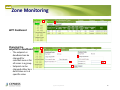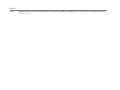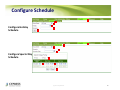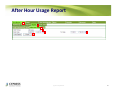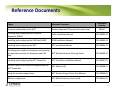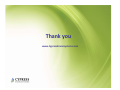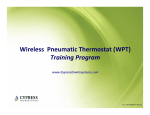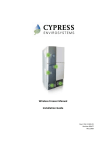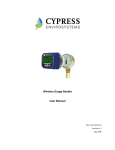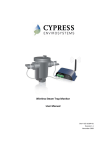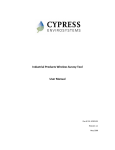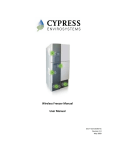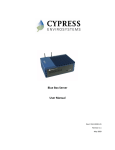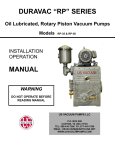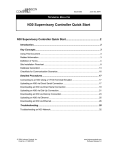Download 900-00009-01 Rev 05 WPT-Training-Manual
Transcript
Wireless Pneumatic Thermostat (WPT) Training Program www.CypressEnvirosystems.com Doc No: 900-00009-01 Rev 05 WPT Training Modules 1.0 WPT System Overview 3.0 WPT System Operating Instructions 2.0 WPT System Installation & Commissioning 2.1 Wireless Network Planning • Site survey • Repeater selection • Location selection 2.2 Green Box and USB Hub • Installing Green Box & USB Hub • Generating Repeater and Node IDs 2.3 Repeaters • Installing Repeater • Configuring Repeater 2.4 Wall Thermostat • Mechanical installation • Configuring nodes • Calibration Cypress Confidential 3.1 Wall Thermostat 3.2 Web Portal • Front panel controls • Battery changeout • Web user interface • BACnet connection 2 WPT Training Modules 1.0 WPT System Overview 3.0 WPT System Operating Instructions 2.0 WPT System Installation & Commissioning 2.1 Wireless Network Planning • Site survey • Repeater selection • Location selection 2.2 Green Box and USB Hub • Installing Green Box & USB Hub • Generating Repeater and Node IDs 2.3 Repeaters • Installing Repeater • Configuring Repeater 2.4 Wall Thermostat • Mechanical installation • Configuring nodes • Calibration Cypress Confidential 3.1 Wall Thermostat 3.2 Web Portal • Front panel controls • Battery changeout • Web user interface • BACnet connection 3 WPT Features and Benefits CYPRESS ENVIROSYSTEMS WIRELESS PNEUMATIC THERMOSTAT EXISTING LEGACY THERMOSTAT DDC in 20 Minutes! • • • • • • • • • • • • Remote Wireless Setpoint Control Remote Monitoring of Temperature & Pressure Automatic Self‐Calibration Programmable Zone/Night Setback Control Occupancy Override Enables Demand Response strategies BACnet Interface to BMS Compatible With Existing Systems, i.e. Johnson, Honeywell, Siemens, Robertshaw • More Than Two Years of Battery Life Manual Setpoint Control No Remote Readings Manual Calibration Required No Diagnostics Get the benefits of Direct Digital Control (DDC) in less than 20 minutes Cypress Confidential 4 Proven Wireless + Pneumatic Technology • Starts with proven pneumatic bi‐ metallic strip technology for room temperature control. • Adds advanced electronics to remotely control setpoint, and monitor temperature, branch pressure, and battery status. • Advanced digital electronics for wireless control, monitoring and diagnostics If battery fails and electronics stop working, unit will function just like a traditional pneumatic thermostat. Proven embedded bi‐metallic strip technology for room temperature control WPT = Conventional Pneumatic Thermostat + Virtual Thumb Cypress Confidential 5 Cypress Wireless Communications • Uses Cypress Semiconductor wireless technology – first deployed over six years ago, with over 25 million nodes in use today. • Hybrid mesh wireless architecture provides coverage for most buildings and industrial sites – already in use by many Fortune 500 customers. • Up to 225 WPTs with 14 Repeaters are supported per USB Hub. 2.4 GHz DSSS radios, +20dBm (100mW) peak output NOTE: Do not use where cell phones or WiFi are prohibited (i.e. hospital operating rooms), or in environments requiring temperature validation. Proven wireless technology applied for legacy retrofit applications Cypress Confidential 6 Selected Customer Sites Using Cypress Wireless Stanford, Novellus, Micrel sites available for site visits upon request Cypress Confidential 7 Typical Installations ‐ Buildings Installed August 2008 Installed February 2009 125,000 sq‐ft, 30 zones installed 500,000 sq‐ft, 2 buildings, 350 zones installed Connection to Utility Auto Demand Response Program Cypress Confidential 8 Typical Installations – Buildings (cont’d) Cypress Confidential 9 Cypress Envirosystems Products Installed in Industrial Environments Cypress Confidential 10 Directly Replaces Existing Thermostats • Directly replaces most existing pneumatic thermostats from Honeywell, Johnson Controls, Siemens, Robertshaw, etc. • Supplied with a universal wall mounting bracket, and connects to existing main and branch pipes in minutes. Cypress Confidential 11 User Interface and Connectivity via BACnet • The WPT Green Box has a built‐in web‐ based user interface for configuration and basic operations. • The WPT Green Box may also be connected to existing automation systems via BACnet/IP using a simple Ethernet cable. • BACnet compatible controllers (e.g. JCI Network Integration Engine) can gather data points and control setpoints, and provide a user interface. • Users do not need a separate operator station or to learn a new interface. Cypress Confidential PC with Browser PC with Browser Ethernet JCI NAE BACnet/IP 12 BACnet Compatibility Testing Cypress Confidential 13 Key Components of WPT System Green Box (WPT‐800‐SBAC ) Contains configuration tools, remote monitoring & control application, BACnet interface, DR Interface, and web services. USB Hub (WPT‐800‐HUSB) Wall powered Repeater (WPT‐800‐RWAL) (WPT‐800‐RWAL 24V) Connects the WPT wireless network to the Green Box. Cypress Confidential Extends the WPT wireless range. WPT Node (WPT‐800‐TXXX) (WPT‐800‐TXXX‐DB) Replaces the existing pneumatic thermostat. Available in single/dual pipe with direct/reverse action. 14 WPT Training Modules 1.0 WPT System Overview 3.0 WPT System Operating Instructions 2.0 WPT System Installation & Commissioning 2.1 Wireless Network Planning • Site survey • Repeater selection • Location selection 2.2 Green Box and USB Hub • Installing Green Box & USB Hub • Generating Repeater and Node IDs 2.3 Repeaters • Installing Repeater • Configuring Repeater 2.4 Wall Thermostat • Mechanical installation • Configuring nodes • Calibration Cypress Confidential 3.1 Wall Thermostat 3.2 Web Portal • Front panel controls • Battery changeout • Web user interface • BACnet connection 15 Recommended Installation Workflow 1) Start with WPT wireless network planning ‐ Note the types of stats to be retrofitted ‐ Perform site survey to determine where to place Repeaters, USB Hub and Green Box ‐ Determine the number of Repeaters required 2) Install and configure Green Box and USB Hub ‐ The USB Hub and Green Box should be installed first as the core of the network ‐ Configuration tool will generate unique IDs to assign to each WPT and Repeater 3) Install and configure Repeaters ‐ Install the Repeaters ‐ Configure Repeaters to setup WPT wireless network 4) Install WPTs ‐ Physically remove old thermostats and connect/mount WPTs in their place ‐ Configure WPTs to communicate with the wireless network Cypress Confidential 16 WPT Training Modules 1.0 WPT System Overview 3.0 WPT System Operating Instructions 2.0 WPT System Installation & Commissioning 2.1 Wireless Network Planning • Site survey • Repeater selection • Location selection 2.2 Green Box and USB Hub • Installing Green Box & USB Hub • Generating Repeater and Node IDs 2.3 Repeaters • Installing Repeater • Configuring Repeater 2.4 Wall Thermostat • Mechanical installation • Configuring nodes • Calibration Cypress Confidential 3.1 Wall Thermostat 3.2 Web Portal • Front panel controls • Battery changeout • Web user interface • BACnet connection 17 WPT Wireless Network Planning Overview • Wireless network planning involves selecting good locations for the Repeaters and USB Hub • Depending on the building, the wireless range and the number of Repeaters required may differ • More than one Green Box may be used at larger sites. Each USB Hub and its associated Repeaters are considered a separate network. Green Box • This training module addresses: ‐ How to maximize wireless range ‐ How to estimate number of Repeaters required ‐ How to use the wireless survey tool Cypress Confidential 18 Guidelines for Maximizing Wireless Range Cypress Confidential 19 Wireless Performance in Buildings • Cypress wireless has been installed in many different types of sites – low‐rise office buildings – high‐rise commercial buildings – industrial plants • Typical wireless ranges for a single “hop” are: Line of Sight Drywall / Paneling Brick Walls Ceilings • 300 ft open halls 150 ft in open office floor 100 ft in corridors 100 ft, through five walls 60 ft, through three walls 25 ft, through single ceiling Repeaters allow for multiple “hops” which extend the communications range of the system Cypress Confidential 20 Factors Reducing Wireless Range • Wireless range is affected when metal obstacles are in the line of transmission. • A solid sheet of metal and some rebar reinforced concrete present the greatest obstacles. • Try to note the following objects and avoid them in the line of transmission: ‐ Hollow lightweight walls filled with insulating metal foil ‐ Office equipment and furniture such as book shelves, file cabinets, metal partitions, computer racks ‐ Metal reinforced concrete walls, pillars and columns ‐ Glass walls with metal coating ‐ Plumbing and electrical risers ‐ Elevator shafts and stairwells ‐ Mechanical and electrical equipment rooms The bigger the metal obstacles in the transmission path, the shorter the wireless range. Cypress Confidential 21 Where to place Repeaters and USB Hub DOs DON’Ts • • Avoid solid metal obstacles in the line of transmission • Don’t install Repeaters along the same side of the wall as that of the WPT (wireless coverage is better in front vs. side of WPT) • Don’t mount USB Hubs or Repeaters within 3 ft of computers or A/V equipment (which may produce interfering radio waves) Place the USB Hub in a central location on the site with power and preferably nearby LAN connection • Mount Repeaters and USB Hubs at eye‐level or higher to avoid furniture obstructions • Place the Repeaters above each other when transmitting to adjacent floors Cypress Confidential 22 Guidelines for Estimating the Number of Repeaters Needed Cypress Confidential 23 Estimating Number of Repeaters Needed GUIDELINES: • Maximum number of Repeaters allowed in network = 14 • WPTs can talk directly to Repeaters or the USB Hub • Allocate one Repeater for every 15 WPTs on a floor (depending on the wireless range) • Use a Repeater for extending the WPT wireless network across different floors Cypress Confidential 24 Typical Layout of WPT Network in a Building Thermostats (28) USB Hub (1) Repeaters (2) WPT Wireless Network in a Typical Office Building Cypress Confidential 25 Typical layout of WPT Network in a Building Thermostats USB Hub Repeaters WPT Wireless Network in a typical multi‐floor office building Cypress Confidential 26 Using the Wireless Range Tester Kit Cypress Confidential 27 Wireless Range Tester • The wireless range tester is used to determine the Repeater locations. • The wireless range tester consists of a battery powered Receiver and Transmitter. • The Receiver and Transmitter can be turned ON by simply inserting the batteries and pressing any button. • The wireless range tester does a wireless discovery process (handshake) per the WPT Wireless protocol to determine the wireless coverage reliably. Cypress Confidential Receiver Transmitter 28 Installing Batteries Range Test Transmitter Range Test Receiver Cypress Confidential 29 Using the Wireless Range Tester • Identify a potential location for the Repeaters and USB Hub as per the location selection guide and the floor plan. • Configure both the Receiver and Transmitter with the same RKIT ID. Make sure there are no RKITs with same RKIT ID operating nearby. • Place the Receiver at the target location for the HUSB and press the ▲ button. Make sure the RKIT ID is displayed and override indicator is not flashing. • Take the transmitter to a thermostat location and start transmitting by pressing the ▲ button. The override indicator will flash once to indicate a data packet is sent. RSSI scale will be displayed (in a scale of 1 to 5) and updated every second. ‐ ‐ ‐ ‐ The Transmitter displays the signal strength on a scale of 1‐5 Scale of 5‐3 indicates acceptable wireless coverage Scale of 2‐1 indicates weak wireless coverage “‐‐“ indicates no wireless coverage Cypress Confidential 30 WPT Training Modules 1.0 WPT System Overview 3.0 WPT System Operating Instructions 2.0 WPT System Installation & Commissioning 2.1 Wireless Network Planning • Site survey • Repeater selection • Location selection 2.2 Green Box and USB Hub • Installing Green Box & USB Hub • Generating Repeater and Node IDs 2.3 Repeaters • Installing Repeater • Configuring Repeater 2.4 Wall Thermostat • Mechanical installation • Configuring nodes • Calibration Cypress Confidential 3.1 Wall Thermostat 3.2 Web Portal • Front panel controls • Battery changeout • Web user interface • BACnet connection 31 WPT USB Hub and Green Box Setup Overview • One USB Hub and Green Box are required per WPT Wireless Network. • The USB Hub is the receiver/transmitter for the WPT wireless signals. The Green Box provides data storage and the User Interface. • There may be more than one USB Hub & WPT Green Box per site (if necessary due to size of site). • Each USB Hub may support up to 225 WPTs with 14 Repeaters. Green Box • The Green Box uses industry standard Windows XP/Pro operating system and includes optional BACnet/IP interface. • This training module addresses: ‐ How to install and configure WPT Green Box ‐ How to install and configure a USB Hub ‐ How to verify a USB Hub is working correctly Cypress Confidential 32 WPT Green Box Setup Connect the USB Hub (into any USB port) WPT Green Box (Front view) Connect a network cable WPT Green Box (Back view) Connect the power cable Cypress Confidential 33 Accessing WPT Green Box • The WPT Green Box is configured with DHCP. • WPT Green Box IP Address can be changed by connecting from any machine in the network using Microsoft Remote Desktop connection (Start → All Programs → Accessories → Remote Desktop Connection) ‐ Machine Name: WPTServer ‐ Username: (please see training coordinator) ‐ Password: (please see training coordinator) • If the WPT Green Box is not connected to the LAN, use a network cable to directly connect from a laptop. • The WPT Green Box can also be directly accessed by connecting a monitor, keyboard and mouse. • WPT Web Portal has the setup tool for generating the IDs required for configuring the USB Hub, Repeaters and WPTs. • The WPT Web Portal can be accessed using Microsoft Internet Explorer from a PC connected to the WPT Green Box or on the same network. Cypress Confidential 34 Accessing the WPT Web Portal • Access the WPT Web Portal using the URL: http://WPTServer/ 1 2 3 1. Enter the default username: (please see training coordinator) 2. Enter the default admin password: (please see training coordinator) 3. Click Log In. Cypress Confidential 35 Creating Network and Repeater IDs Create Network ID 1 2 3 4 5 Create Repeater ID 1 2 3 4 5 Cypress Confidential 36 Create Node IDs and Node Groups 1 2 3 4 5 6 Create Node ID 7 1 2 3 4 Create Node Group 5 6 Cypress Confidential 37 WPT Wireless Network Settings Reports 1 View Site Configuration 2 – Use this page to change the display temperature and verify Node IDs, Repeater IDs and the Network ID. 3 1 Network Status – Use this report to view the current status of repeaters. 2 3 Cypress Confidential 38 Multiple Green Box Servers on BACnet • Some installs require multiple Green Box Servers running BACnet. • For these installs, make sure: ‐ All WPTs have unique BACnet IDs ‐ Each Green Box Server has a unique “Virtual Network Number” • WPT BACnet IDs and the BACnet Virtual Network ID can be changed using the WPT web application. Cypress Confidential 39 Changing the Virtual Network Number • Change to an unique BACnet Virtual Network ID • Press Update • BACnet Service will automatically reflect the change Cypress Confidential 40 Installing the USB Hub Cypress Confidential 41 USB Hub (HUSB) Installation 1. Mount the USB Hub on the wall at eye level or higher. 2. Turn ON the Green Box. 3. Connect the USB Hub to the Green Box’s USB port. Cypress Confidential 42 Troubleshooting the USB Hub Error Code E2 Possible Cause Solution Restart the unit with removing and inserting the USB cable to the WPT Green Box. Radio Error – Not able to send/receive data If the error continues the device requires replacement. Contact the distributor. E3 Ping Error – Not able to locate a free RF channel to use due to high RF interference E4 The HUSB auto recovers after a few refresh cycles, if this error occurs after Connect Error – Not able to connect to the successful installation. nearest Repeater Consider adding/ changing the repeater location in the zone, if the error persists. Change the position of the Hub. Check USB cable. E5 USB Error – Not able to communicate with Change to a different USB port. the WPT Green Box Replace the HUSB if problem persists. Cypress Confidential 43 WPT Training Modules 1.0 WPT System Overview 3.0 WPT System Operating Instructions 2.0 WPT System Installation & Commissioning 2.1 Wireless Network Planning • Site survey • Repeater selection • Location selection 2.2 Green Box and USB Hub • Installing Green Box & USB Hub • Generating Repeater and Node IDs 2.3 Repeaters • Installing Repeater • Configuring Repeater 2.4 Wall Thermostat • Mechanical installation • Configuring nodes • Calibration Cypress Confidential 3.1 Wall Thermostat 3.2 Web Portal • Front panel controls • Battery changeout • Web user interface • BACnet connection 44 Installing Repeaters Cypress Confidential 45 Wall Powered Repeater (RWAL) Mounting the Repeater Powering the Repeater from a wall socket NOTE: Consider using wire mold to conceal the power cable Cypress Confidential 46 24V Powered Repeater (RWAL 24V) Route cable service loop to provide strain relief Non polarity sensitive connector Route cable through mounting bracket Cypress Confidential 47 Programming Repeater Network ID OVR OVR Press and release all three buttons simultaneously to enter programming mode. • • • • Network ID Programming Mode Network ID is a single digit hexadecimal number (1‐9, A‐F) generated using the WPT Web Portal, as discussed in module 2.2. – Network ID cannot be “0”. °F icon is ON and Network ID flashes. Use and buttons to enter the ID. Press OVR button to confirm. NOTES: 1. The Repeater is factory configured with Network ID 1. You can leave the Network ID unchanged by pressing the OVR button. 2. The Repeater will exit programming mode automatically if there is no action for 1 minute Cypress Confidential 48 Programming Repeater ID OVR OVR D2 D1 • • • • D2 D1 Repeater ID is a two digit [D2 D1] hexadecimal number (0‐9, A‐F) generated using the WPT Web Portal, as discussed in module 2.2. – D1 cannot be “F”. °C icon is ON and the corresponding bar of the battery indicator flashes. Use and buttons to enter the Repeater ID. Press OVR button to confirm. NOTE: The Repeater will exit the programming mode automatically if there is no action for 1 minute. Cypress Confidential 49 Troubleshooting the Repeaters Code dy Reason Solution This code indicates that the RWAL is performing a discovery operation and it This display goes off automatically after a few seconds. should not be disturbed. E0 Discovery error – Not able to connect to nearest RWAL or HUSB Force Discover to retry. Check if RWAL or HUSB is working. Reset the RWAL. Place the RWAL or HUSB in a different position, if feasible. E1 Time synchronization error – Not able to synchronize the RWAL time with the wireless network The RWAL recovers from this error within a few refresh cycles, if this error occurs after successful commissioning of the system. E2 Radio error – Not able to send/receive data Restart the unit by unplugging and plugging the adapter. If the error persists, contact the original distributor for replacement. E3 Ping Error – Not able to locate a free RF channel to use due to high RF Change the position of the RWAL. interference E4 Connect error – Not able to connect to the nearest HUSB or RWAL The RWAL recovers after a few refresh cycles, if this error occurs after successful installation. Consider adding a RWAL in the zone if the error persists. Cypress Confidential 50 WPT Training Modules 1.0 WPT System Overview 3.0 WPT System Operating Instructions 2.0 WPT System Installation & Commissioning 2.1 Wireless Network Planning • Site survey • Repeater selection • Location selection 2.2 Green Box and USB Hub • Installing Green Box & USB Hub • Generating Repeater and Node IDs 2.3 Repeaters • Installing Repeater • Configuring Repeater 2.4 Wall Thermostat • Mechanical installation • Configuring nodes • Calibration Cypress Confidential 3.1 Wall Thermostat 3.2 Web Portal • Front panel controls • Battery changeout • Web user interface • BACnet connection 51 WPT Wall Thermostat Installation Overview • Installing a WPT and configuring it for wireless communication should take less than 20 minutes • This training module addresses: ‐ ‐ ‐ ‐ How to physically install the WPT How to install the batteries How to turn on and configure the WPT using the front panel How to calibrate the WPT Cypress Confidential 52 Mounting the WPT Cypress Confidential 53 Installing the WPT – Step 1 Remove the existing thermostat and wall plate (Figure shows 2‐pipe thermostat. Procedure is the same for a 1‐pipe thermostat.) NOTE: Use caution when removing the pneumatic lines from the existing thermostat. Lack of slack may cause the lines to retract into the wall. Cypress Confidential 54 Installing the WPT – Step 2 Mount universal adapter plate, connect pneumatic lines to WPT, mount WPT to wall, and install WPT cover plate (Figure shows 2‐pipe thermostat. Procedure is the same for a 1‐pipe thermostat.) Cypress Confidential 55 Installing the Batteries Cypress Confidential 56 Installing the Batteries in the WPT Cypress Confidential 57 Configuring the WPT for Wireless Communications Cypress Confidential 58 WPT LCD Display Numeric Display Degree Fahrenheit Degree Celsius Setpoint Indicator OVR Battery Level Indicator Pressure Indicator Cypress Confidential Occupancy Override Indicator 59 WPT Menu Structure Cypress Confidential 60 Programming WPT Network ID • • • Network ID is a single digit hexadecimal number (1‐9, A‐F) generated using the WPT Web Portal, as discussed in module 2.2. – Network ID cannot be “0”. °F icon is ON and Network ID flashes. Use and buttons to enter the ID. Press OVR button to confirm. • OVR Network ID Programming Mode NOTES: 1. The WPT is factory configured with Network ID 1. You can leave the Network ID unchanged by pressing the OVR button. 2. The WPT will exit programming mode automatically if there is no action for 1 minute. 3. Ask training coordinator for configuration password. Cypress Confidential 61 Programming WPT Node ID • • • • • • • • Node ID is a four digit [D4 D3 D2 D1] hexadecimal number (0‐9,A‐F) generated using the WPT Web Portal, as discussed in module 2.2. – D1 cannot be “0”. Press all three buttons simultaneously to enter programming mode. Enter password (please see training coordinator). Press OVR to enter Node ID menu. °C icon is ON and corresponding bar of the battery indicator flashes. Press and buttons to enter Node ID D1. Press OVR button to confirm and enter Node ID D2 menu. Repeat until all for node digits have been entered. NOTE: The WPT will exit programming mode automatically if there is no action for 1 minute. D4 D3 D2 D1 OVR OVR OVR OVR D4 D3 D2 D1 D4 D3 D2 D1 Cypress Confidential D4 D3 D2 D1 62 Programming the WPT Units of Measure • • • • • Press all three buttons simultaneously to enter programming mode. Enter password (please see training coordinator). Press OVR button five times. Use the and buttons to toggle between Fahrenheit or Celsius mode. Press OVR to confirm. Celsius mode Fahrenheit mode NOTE: The WPT will exit programming mode automatically if there is no action for 1 minute. Cypress Confidential 63 Configuring the WPT for Standalone Mode • • • • • Press all three buttons simultaneously to enter programming mode. Enter password (please see training coordinator). Press OVR six times to enter wireless mode screen. Press all three buttons simultaneously to toggle between wireless and standalone modes. Press OVR to confirm. Wireless mode Standalone mode NOTE: The WPT will exit programming mode automatically if there is no action for 1 minute. Cypress Confidential 64 Configuring Deadband Range (For WPT‐DB Only) • • • • • • • Press all three buttons simultaneously to enter programming mode. Enter password (please see training coordinator). Press OVR seven times to enter Cool Above screen. Adjust the Cool Above temperature using the and buttons. Press OVR to confirm the Cool Above value and move to Heat Below screen. Adjust the Heat Below temperature using the and buttons. Press OVR to confirm. NOTE: Cool Above must always be greater than Heat Below. Cypress Confidential 65 Common WPT Display Messages Code Description dy “dy” indicates that the WPT is performing a discovery operation and it should not be disturbed. dt “dt” indicates that the WPT is performing a diagnostic operation. Fd “Fd” indicates that the WPT is performing a forced discovery operation. UL “UL” indicates that the keypad is unlocked by the user. LC “LC” indicates that the keypad is locked. Pd “Pd” indicates a password is required to proceed. Cypress Confidential 66 Troubleshooting the WPT Error Code Possible Cause Solution Retry discovery by pressing any button. E0 Discovery Error – Not able to connect to nearest Repeater or USB Hub Check if Repeater or HUSB is working. Try resetting the repeater. Try with a different position of the repeater/ HUSB if feasible. E1 Time Synchronization Error – Not able to synchronize the WPT time with the wireless network E2 Restart the unit by removing and inserting the battery Radio Error – Not able to send/receive If the error continues the device requires replacement. data Contact the distributor. E4 Optical Sensor Error – Not able to properly position motor/cam. If this error occurs after successful commissioning of the system, WPT will recover from this error within couple of refresh cycles. This error is an indication of a defective device. The unit should be replaced. Contact the distributor. Cypress Confidential 67 Calibrating the WPT Cypress Confidential 68 Calibrating the WPT – Step 1 • Remove the front cover of the WPT‐DB and make sure that the WPT‐DB is acclimatized to the ambient temperature. Notes 1. This can take 5 to 10 minutes after attachment to the wall. The bi‐metallic spring is very sensitive to body heat. Keep hands and breathe away from WPT‐DB to minimize calibration error. 2. The black throttling range adjuster has been factory set to the location marked on the lever as shown in Figure 14. The factory setting provides a Throttling Range (TR) of 4°F. This TR adjuster MUST NOT BE MOVED in order to ensure proper operation and accuracy of the WPT‐DB. 3. Single pipe WPT‐DBs might take a longer time to respond during calibration. Please allow sufficient time to calibrate the WPT‐DB accurately. Cypress Confidential 69 Calibrating the WPT – Step 2 • To enter Calibration Mode, perform the following: ‐ Press the ▼ button and OVR button together for two seconds, then release. The display will show ‘dt’. ‐ Press OVR four times. The LCD displays the branch pressure in PSI along with PRESSURE indicator. The display shows “‐‐" if the motor is in motion when trying to access branch pressure. ‐ Press all three buttons simultaneously to enter Calibration Mode. The “C” icon will flash rapidly while in this mode. Cypress Confidential 70 Calibrating the WPT – Step 3 • Use a 1/16” hex Allen wrench and very carefully turn the calibration set screw on the thermostat lever, shown in the figure above, until the branch pressure is equal to the desired control point. Use extreme caution not to allow the lever to rotate sideways while adjusting the setscrew. Damage to the bi‐metallic spring can result if the end of the lever is allowed to move left or right by more than 1/16”. • Each battery segment on the LCD represents 0.25 PSI resolution, as shown in Figure 13. Pay special attention to this extra resolution while turning the set screw. It is critical this value precisely matches the control point for seamless operation. • • When the desired control pressure is achieved, press the OVR button to exit and save the value. ‐ A confirmation screen will appear and flash the stored control pressure for 3 seconds. Repeat the calibration procedure if this value does not match the desired control pressure. Replace the WPT‐DB front cover. NOTE: The WPT‐DB will automatically exit Calibration Mode if OVR is not pressed after 3 minutes. The control pressure will NOT be saved and the WPT‐DB will return to the home screen. Cypress Confidential 71 WPT Training Modules 1.0 WPT System Overview 3.0 WPT System Operating Instructions 2.0 WPT System Installation & Commissioning 2.1 Wireless Network Planning • Site survey • Repeater selection • Location selection 2.2 Green Box and USB Hub • Installing Green Box & USB Hub • Generating Repeater and Node IDs 2.3 Repeaters • Installing Repeater • Configuring Repeater 2.4 Wall Thermostat • Mechanical installation • Configuring nodes • Calibration Cypress Confidential 3.1 Wall Thermostat 3.2 Web Portal • Front panel controls • Battery changeout • Web user interface • BACnet connection 72 WPT LCD Display Numeric Display Degree Fahrenheit Degree Celsius Setpoint Indicator OVR Battery Level Indicator Pressure Indicator Cypress Confidential Occupancy Override Indicator 73 WPT Menu Structure Cypress Confidential 74 WPT Operation • Change Setpoint (for standard WPTs) ‐ Press the ▲ or ▼ button once to view the current setpoint. ‐ Press the ▲ or ▼ button to change the setpoint value. ‐ Press the OVR button to accept the setpoint value and to show the current temperature. OVR NOTE: The WPT accepts the new set point value and the LCD display reverts to the current temperature if there is no action after 1 minute. • Change Deadband (for Deadband WPTs) ‐ Press the ▲ or ▼ button once to view the current cool above and heat below temperature (they will each flash once). ‐ Press the ▲ or ▼ button to move the range up or down. Note that the span cannot be changed from here. ‐ Once the desired value is reached, press the OVR button to accept the change. Leaving the display on the desired value for 5 seconds will also result in a deadband change. Cypress Confidential 75 Turn On/Off Occupancy Override OVR • To change the occupancy state from “Unoccupied” to “Override” ‐ Press the OVR button to activate the occupancy override. The LCD display flashes the override duration in hours. ‐ Press the ▲ or ▼ button to change the override duration to desired value. ‐ Once the desired value is reached, press the OVR button to set the duration and enter Occupancy Override. Leaving the display on the desired duration value for 5 seconds will also begin the override. ‐ During Occupancy Override, the setpoint will revert to the last “Occupied” value as commanded by the server. NOTE: This feature only works if the WPT is in “Unoccupied” mode as commanded by the scheduler. Cypress Confidential 76 Lock/Unlock WPT LCD Keypad • Locking the LCD Keypad prevents user from changing the setpoint and other configuration information of WPT • Locking the LCD Keypad – Press and hold the ▲ and ▼ buttons together for 2 seconds and release. – The keypad is locked and the LCD displays “LC” for 2 seconds. – When the keypad is locked, the user won’t be able to use the buttons on the stat to change the setpoint or enter Occupancy Override. – When the buttons are locked and if the user tries pressing any buttons, “LC” appears to indicate that buttons are locked. • Unlocking the LCD Keypad – Press and hold the ▲ and ▼ buttons together for 2 seconds and release. – The keypad is unlocked and the LCD displays “UL” for 2 seconds. NOTE: The LCD buttons can also be locked/unlocked from the WPT Green Box. Cypress Confidential 77 Diagnostic Info • To view diagnostic info press and hold ▼ and OVR buttons simultaneously for 2 seconds before releasing. • The LCD displays ‘dt’ to indicate the diagnostic mode. • Press OVR once to view the major firmware version. • Press OVR a second time to view the minor firmware version. • Press OVR for a third time to view the control polarity (direct/reverse). This table shows the value displayed in the control polarity window depending on the type of WPT used. • Press OVR for a fourth time to view the current branch pressure in PSI – Press the ▼ button. The LCD will flash the stored control pressure for 3 seconds and return to the home screen. The battery segments on the LCD represent 0.25 PSI resolution. NOTES 1. The WPT will exit diagnostic mode automatically if there is no action for 1 minute. 2. The display shows “‐‐" if the motor is in motion when trying to access branch pressure. Cypress Confidential 78 Checking Signal Strength • Each WPT‐DB attempts to find a primary and secondary wireless path back to the HUB. The paths and associated signal strengths (1‐5) from the WPT‐DB are displayed in the “dt” menu. • Press and hold the ▼ button and OVR button together for two seconds before releasing. The display will show ‘dt’. • Press the OVR button 5 times to see the primary path. °C icon is displayed, indicating that the ID is being displayed (either a repeater ID or the HUB ID). • Press the OVR button again to see the wireless signal strength from the WPT‐DB to the primary path. ‐ Scale of 5‐3 indicates acceptable wireless coverage. ‐ Scale of 2‐1 indicates weak wireless coverage. • Press the OVR button again to see the secondary path. °C icon is displayed, indicating that the ID is being displayed (either a repeater ID or the HUB ID). • Press the OVR button again to see the wireless signal strength from the WPT‐DB to the secondary path. NOTE: This menu is not available in Standalone mode. Cypress Confidential 79 Force Discovery • Force discovery helps in establishing the Wireless connectivity during installation/troubleshooting. • To initiate Force Discovery, user must enter into the diagnostic mode by pressing and holding ▼ and OVR buttons simultaneously for 2 seconds before releasing. • The LCD displays ‘dt’ to indicate the diagnostic mode. • Press ▲ once to enter the Force discovery mode; The LCD displays ‘Fd’. • During the discovery process the LCD displays “dy” for few seconds until it returns to normal operating mode. • If the WPT is not able to establish wireless connection with a Repeater/USB Hub, LCD will display ‘E0’ to indicate discovery failure. • When Force Discovery fails, use a WPT Wireless Range Tester to check the signal strength and install an additional Repeater, if required. Cypress Confidential 80 Changing Batteries in the WPT Cypress Confidential 81 WPT Training Modules 1.0 WPT System Overview 3.0 WPT System Operating Instructions 2.0 WPT System Installation & Commissioning 2.1 Wireless Network Planning • Site survey • Repeater selection • Location selection 2.2 Green Box and USB Hub • Installing Green Box & USB Hub • Generating Repeater and Node IDs 2.3 Repeaters • Installing Repeater • Configuring Repeater 2.4 Wall Thermostat • Mechanical installation • Configuring nodes • Calibration Cypress Confidential 3.1 Wall Thermostat 3.2 Web Portal • Front panel controls • Battery changeout • Web user interface • BACnet connection 82 WPT Web Portal Menu Structure Menu Zone Monitor Setup User Administration Alarm Schedule Advanced Help Dashboard Hub User Alarm Limits Setpoint Keypad Lock / Unlock Change Setpoint Repeater User Group Alarm Notification Weekdays Setpoint Limits Reports Node Weekend Auto‐calibration Daily Performance Node Group Holidays Archive Alarm View Site Configuration Special Days Command Status After Hour Usage Auto DR Configuration Trend Diagnostic Data Node Status Network Status Cypress Confidential 83 User Administration Adding Users Creating User Groups Cypress Confidential 84 robb2 Zone Monitoring 1 2 WPT Dashboard Changing the setpoint or deadband ‐ The setpoint or deadband can be changed for selected zone or for all zones in a group. ‐ Setpoint can be changed either by a delta value or to a specific value. 1 2 3 4 5a 5b 6 Cypress Confidential 85 Slide 85 robb2 Need new screen shots with the default Data Joon is planning on adding to the demo server. Joon will have to put a server online to Robert Brill, 6/9/2010 Configure schedule Configure Occupied / Unoccupied Setpoints and/or Deadbands 1 2 3 4b 5b 4a 5a 6 7 1 2 3 Configure Weekday Schedule 4 6 5 7 1 2 3 Configure Weekend Schedule 4 5 6 7 Cypress Confidential 86 Configure Schedule 1 2 3 Configure Holiday Schedule 4 5 6 1 2 3 4 5 Configure Special Day Schedule 6 7 8 9 Cypress Confidential 87 Configure Alarms 1 2 Alarm Limits 3 4 1 2 3 Alarm Notifications 4 5 6 Cypress Confidential 88 View Daily Performance Report 1 2 3 4 5 6 Cypress Confidential 89 View Alarm Report 1 2 3 4 5 6 7 8 9 10 Cypress Confidential 90 After Hour Usage Report 1 2 3 4 5 6 7 Cypress Confidential 91 View Trend 1 2 3 5 4 7 6 8 9 Cypress Confidential 92 Advanced Features 1 2 WPT LCD Keypad Lock/Unlock ‐ To lock/unlock the buttons on the stat so that users don’t accidently change the settings 3 5 4 6 1 2 Configure Setpoint Limits ‐ To set the limits within which the users can change the setpoint values 3 4 5 6a 6b 7 Cypress Confidential 93 Advanced Features (cont’d) Auto Calibration ‐ To initiate auto calibration based on the historical data and the desired control pressure Backup Database ‐ To protect against data loss Command Status ‐ To view advanced configuration commands for given to nodes 1 2 Cypress Confidential 94 Advanced Features (cont’d) 1 2 3 Auto‐DR Configuration ‐ To configure the DRAS Host address, username and password ‐ Options to change the setpoint either by delta or to a fixed value 4 5 6 7 8 9 Diagnostic Data File 1 ‐ Export diagnostic data to Excel 2 3 4 5 6 Node Status ‐ View WPT wireless diagnostic data 1 2 Cypress Confidential 95 Accessing WPT using BACnet/IP • Each WPT is represented as a BACnet Device. • Conventional WPT devices support the following I/O Objects ‐ 3 x Analog Inputs (Ambient Temp, Branch Pressure and Battery Level) ‐ 2 x Analog Outputs (Setpoint, Unoccupied Setpoint) ‐ 1 x Binary Input (Occupancy Override) ‐ 1 x Binary Output (Occupancy State) • Deadband WPT devices support the following I/O Objects ‐ 3 x Analog Input Object (Ambient Temp, Branch Pressure and Battery Level) ‐ 4 x Analog Outputs (Setpoint HeatBelow/CoolAbove, Unoccupied Setpoint HeatBelow/CoolAbove) ‐ 1 x Binary Input (Occupancy Override) ‐ 1 x Binary Output (Occupancy State) • WPT BACnet Gateway is BBMD enabled. Cypress Confidential 96 Reference Documents Document Number Topics Reference Document Features and benefits of the WPT Wireless Pneumatic Thermostat Product Brief Installing and configuring Wall Powered Repeaters (RWAL) RWAL Installation Manual 910‐00002‐01 Installing and configuring the USB Hub (HUSB) HUSB Installation Manual 910‐00003‐01 Installing and configuring the WPT WPT installation Manual 910‐00005‐01 PBWPT Estimating the number of Repeaters and selecting the optimum locations for Repeaters and USB WPT Wireless Network Planning Guide Hub 910‐00006‐01 Installing and configuring the WPT Green Box WPT Green Box Installation Manual 910‐00007‐01 BACnet Objects and Properties supported by the WPT Green Box WPT BACnet PICS 910‐00008‐01 Using the wireless range testers WPT Wireless Range Tester User Manual 910‐00009‐01 BACnet configuration WPT BACnet Gateway Users Guide 910‐00012‐01 Cypress Confidential 97 Thank you www.CypressEnvirosystems.com