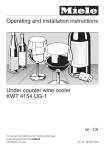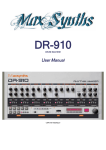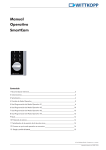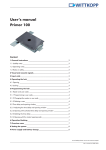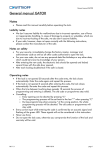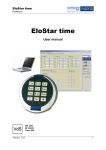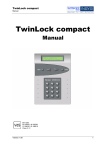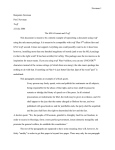Download User`s manual FinKey - Carl Wittkopp Tresortechnik
Transcript
User’s manual FinKey Content 1 General instructions______________________________________________________________ 2 2 Visual signals____________________________________________________________________ 3 3 Reader unit/Remote control________________________________________________________ 3 4 Self-test - before starting the system_________________________________________________ 3 5 Programming the fingerprint scanner________________________________________________ 4 6 Operating of fingerprint scanner/lock_______________________________________________ 7 7 Setting operation mode___________________________________________________________ 8 8 Additional functions on the remote control___________________________________________ 9 © Carl Wittkopp GmbH - Errors and omissions excepted User´s manual no. 9999-126-0 FinKey 1 General instructions • Please read the operating instructions carefully, before activating the lock. 1.1 Liability notes • We don’t assume liability for malfunctions due to incorrect operation, use of force or inappropriate handling. In cases of damage to property or valuables, which are due to incorrect locking of the safe, we also don’t assume liability. • If your safe, however, does not open correctly with the following instructions, please contact the manufacturer of the safe. 1.2 Operating notes • On the first use or after a power failure please wait approx. 3 minutes until reader unit will have the optimal temperature. • Assess 3 fingers to administer the lock. These fingers will be master. The master finger must not be the user finger (see 5.1). • We recommend to chose an infrequently used finger as master finger. • The correct operation of the master finger is acquitted with the green and red LED flashing. • The correct operation of the user finger is acquitted with the green LED flashing. • Up to 100 user fingers can be saved. • When programming, the electronic lock has to be opened. • We recommend to wash the hands before programming the master-/user finger. • Never use force. • Do not open the lock case, otherwise you compromise the function of the lock and warranty will be void. 1.3 Notes on safety • After programming the user finger, the electronic lock should be opened and locked several times. • After each locking doublecheck if the safe is closed. 1.4 Power failure • In case of power failure disconnect the mains adapter on its connector and supply the lock with the emergency power set and a 9V battery. Sets Alarm finger Emergency lock Audit ID • • • • • • • • Set 1/9 Set 2/10 • Set 3/11 Set 4/12 • Set 5/13 • Set 6/14 • 2 • Rel. 1.4 FinKey 2 Visual signals Signal R G B G R ☼☼ G ☼ R ☼ R ☼ R ☼ R ☼ B Explanation Comment Red, green and blue LED flashes permanently FinKey is in delivery status Green and red LED flash shortly Master finger recognised Green LED flashes shortly Fingerprint reading/learning process correct Red LED flashes shortly Fingerprint reading/learning process failed Red LED flashes several times Blocking time active Blue LED flashes permanently FinKey is ready to operate 3 Reader unit/Remote control FinKey SL FinKey FS Set 1 - 6 Set 9 - 14 Remote control 4 Self-test - before starting the system Automatic procedure to check wiring, requirements, encryption and connections to the remote motor lock (before programming the fingers). Hold the remote control directly towards the blue LED of the reader unit. A functional key will be confirmed by flashing of the green LED. 1. FinKey is in delivery status. 2. Press the button 0 on the remote contol. 3. Press the button * on the remote contol. 4. Wait 10 seconds. Self-test will start automatically. 5. Self-test has finished successfully. Rel. 1.4 G R B G R B OK R ☼ 3 FinKey 5 Programming the fingerprint scanner 5.1 Programming of master fingers - (Set 1 - 6/Set 9 - 14) The same finger or three different ones can be programmed as master finger. 1. FinKey is in delivery status. 2. Pull the 1st master finger over the sensor. 3. Wait until the green and red LED flashes. 4. Pull the 2nd master finger over the sensor. 5. Wait until the green and red LED flashes. 6. Pull the 3rd master finger over the sensor. 7. Wait until the green LED flashes. G 8. The learning process of the master finger has been successfully completed. B G R B R ☼ G R ☼☼ R ☼ G R ☼☼ R ☼ • Timout: Do not let the time between the programming procedures be longer than 60 seconds, otherwise you will have to repeat the programming procedure. If the red LED flashes in-between repeat the process. 4 Rel. 1.4 FinKey 5.2 Programming the fingerprint scanner - VdS Class 1 5.2.1 Programming of user fingers - (Set 1 - 2/Set 9 - 10) The master finger should not be the user finger. 1. FinKey is ready to operate. 2. Pull the master finger over the sensor. 3. Pull the user finger several times over the sensor (se below). 4. Wait until the green and red LED flashes. 5. The learning process of the user finger has been successfully completed. B G R R ☼☼ ☼ G R ☼ G R ☼☼ B • Do not let the time between the programming procedures be longer than 10 seconds, otherwise you will have to repeat the programming procedure. • It is recommended that individual user fingers have to be programmed 3 x at least in order to optimise the detection rate. It may be necessary that “difficult“ fingers have to programmed 6 times or use another finger as user finger. 5.3 Programming the fingerprint scanner - VdS Class 2 Hold the remote control directly towards the blue LED of the reader unit. A functional key will be confirmed by flashing of the green LED. 5.3.1 Programming of a user finger (Set 3 - 6/Set 11 - 14) The master finger must not be the user finger. 1. FinKey is ready to operate. 2. Pull the master finger over the sensor. 3. Press the button 4. Enter your user-ID which has to be programmed (between 1 and 100). 5. Press the button * on the remote contol. 6. Press the button * on the remote contol. 7. Pull the user finger several times over the sensor (se below). 8. Wait until the green and red LED flashes. 9. The programming process of the user finger has been successfully completed. B G R R ☼☼ ☼ * on the remote contol. E R1 OK G R ☼ G R ☼☼ B • There is the possibility to program more than one finger for a user-ID. • Do not let the time be longer than 10 seconds between the programming procedures, otherwise you will have to repeat the programming procedure. • It is recommended that individual user fingers have to be programmed 3 x at least in order to optimise the detection rate. It may be necessary that “difficult“ fingers have to programmed 6 times or use another finger as user finger. Rel. 1.4 5 FinKey 5.3.2 Programming of an alarm finger for function „silent alarm“ (Set 5 - 6/Set 13 - 14) Only in conjunction with a burglar alarm system. In order to trigger a „silent alarm“, pull the previously programmed alarm finger over the sensor. The lock opens normally; simultaneously an alarm signal will be triggered. The alarm finger must not be a master- or user finger. 1. FinKey is ready to operate. 2. Pull the master finger over the sensor. 3. Press the button 4. Enter the user-ID that has to be the alarm finger (from 1 to 100). 5. Press the button 6. Pull the alarm finger several times over the sensor (se below). 7. Wait until the green and red LED flashes. 8. The programming process of the alarm finger has been successfully completed. B G R R ☼☼ ☼ * on the remote contol. E * on the remote contol. OK G R ☼ G R ☼☼ B • There is the possibility to program more than one alarm finger for a user-ID. • Do not let the time between the programming procedures be longer than 10 seconds, otherwise you will have to repeat the programming procedure. • It is recommended that individual user fingers have to be programmed 3 x at least in order to optimise the detection rate. It may be necessary that “difficult“ fingers have to programmed 6 times or use another finger as user finger. 5.3.3 Deleting a user finger (Set 3 - 6/Set 11 - 14) 1. FinKey is ready to operate. 2. Pull the master finger over the sensor. 3. Press the button 4. Enter the user-ID that has to be deleted (from 1 to 100). 5. Press the button 6. Pull the master finger over the sensor. 7. Wait until the green and red LED flashes. 8. The deleting process of the user finger has been successfully completed. 6 B G R R ☼☼ ☼ * on the remote contol. D * on the remote contol. OK G G R ☼☼ B Rel. 1.4 FinKey 6 Operating of fingerprint scanner/lock 6.1 Opening/locking (Set 1 - 6/Set 9 - 14) The opening/locking is only possible with the user finger. 1. FinKey is ready to operate. B 2. Pull the user finger over the sensor. G R ☼ • If a fingerprint that has not been read in, is pulled over the sensor 4 consecutive times (red LED flashes), the device switches into blocking time. • The blocking time can be interrupted by pulling a known finger over the sensor once (Master or user finger). If the device is still in blocking mode, the red LED flashes to indicate it. Blocking time is temporarily limited. After 2 further wrong attempts the blocking time extends of 2 minutes. 6.1.1 Opening/locking via alarm finger (Set 5 - 6/Set 13 - 14) The triggering of a „silent alarm“ signal is only possible with a previously programmed alarm finger (see 5.3.2). 1. FinKey ist betriebsbereit. B 2. Ziehen Sie den Alarmfinger über den Sensor. Es wird ein „Stiller Alarm“ ausgelöst. G R ☼ • If a fingerprint that has not been read in, is pulled over the sensor 4 consecutive times (red LED flashes), the device switches into blocking time. • The blocking time can be interrupted by pulling a known finger over the sensor once (Master or user finger). If the device is still in blocking mode, the red LED flashes to indicate it. Blocking time is temporarily limited. After 2 further wrong attempts the blocking time extends of 2 minutes. 6.2 Reset (Set 1 - 6/Set 9 - 14) All fingers including the master finger will be deleted. 1. FinKey is ready to operate. 2. Pull the master finger over the sensor. 3. Wait until the green and red LED flashes. 4. Pull the master finger over the sensor twice. 5. Wait until the green and red LED flashes. 6. Pull the master finger over the sensor for a third time. 7. Wait until the green and red LED flashes. 8. FinKey is back in delivery status after a few seconds. B R ☼ G R ☼☼ R ☼ G R ☼☼ R ☼ G G R ☼☼ G R B R ☼ • Reset can be done alternatively as described in 8.5. Rel. 1.4 7 FinKey 7 Setting operation mode 7.1 Setting operation mode „automatic locking“ - (Set 1 - 6/Set 9 - 14) The opening time of the lock ist controlled by relay 1. The factory set value of the relay cicrcuit is 5 seconds. 1. FinKey is ready to operate. 2. Pull the master finger over the sensor. 3. Press the button * on the remote contol. 4. Press the button * on the remote contol. 5. Enter the relay circuit time (5...65 sec.). 6. Press the button B G R R ☼☼ ☼ RT R1 * on the remote contol. OK 7.2 Setting operation mode „locking with finger“ (Set 1 - 6/Set 9 - 14) 1. FinKey is ready to operate. 2. Pull the master finger over the sensor. 3. Press the button * on the remote contol. 4. Press the button * on the remote contol. 5. Press the button 1 on the remote contol. 6. Press the button * on the remote contol. 8 G R ☼☼ B G R R ☼☼ ☼ RT R1 OK G R ☼☼ Rel. 1.4 FinKey 8 Additional functions on the remote control Hold the remote control directly towards the blue LED of the reader unit. A functional key will be confirmed by flashing of the green LED. 8.1 Setting the signal delay „silent alarm“ (Set 5 - 6/Set 13 - 14) The time delay of the „silent alarm“ is controlled by relay 2. The factory set value of the relay cicrcuit is 5 seconds. 1. FinKey is ready to operate. 2. Pull the master finger over the sensor. 3. Press the button * on the remote contol. 4. Press the button * on the remote contol. 5. Enter the relay circuit time (5...65 sec.). 6. Press the button B G R R ☼☼ ☼ RT R2 * on the remote contol. OK 8.2 Activating operation blocking (Set 3 - 6/Set 11 - 14) Only the master finger can disable all user fingers. 1. FinKey is ready to operate. 2. Pull the master finger over the sensor. 3. Press the button 4. Enter the user-ID that has to be blocked (from 1 to 100). 5. Press the button G R ☼☼ B G R R ☼☼ ☼ * on the remote contol. B * on the remote contol. OK 8.3 Deactivating operation blocking (Set 3 - 6/Set 11 - 14) Only the master finger can enable all user fingers. 1. FinKey is ready to operate. 2. Pull the master finger over the sensor. 3. Press the button 4. Enter the user-ID that has to be blocked (from 1 to 100). 5. Press the button Rel. 1.4 G R ☼☼ B G R R ☼☼ ☼ * on the remote contol. UB * on the remote contol. OK G R ☼☼ 9 FinKey 8.4 Overview users - (Set 1 - 6/Set 9 - 14) This function provides an overview of free or already occupied users. 1. FinKey is ready to operate. 2. Press the button 3. Enter the user-ID that has to be checked. 4. Press the button B * on the remote contol. OK * on the remote contol. OK 8.5 Reset - (Set 1 - 6/Set 9 - 14) All fingers including the master fingers will be deleted. 1. FinKey is ready to operate. 2. Pull the master finger over the sensor. 3. Press the button 4. Pull the master finger over the sensor again. frei belegt R G R B G R R ☼☼ ☼ * on the remote contol. DA G R B • Reset can be done alternatively as described in 6.2. 10 Rel. 1.4 FinKey User-ID Name 1 2 3 4 5 6 7 8 9 10 11 12 13 14 15 16 17 18 19 20 21 22 23 24 25 26 27 28 29 30 31 32 33 34 35 36 37 38 39 40 41 42 43 44 45 46 47 48 49 50 Rel. 1.4 11 FinKey User-ID Name 51 52 53 54 55 56 57 58 59 60 61 62 63 64 65 66 67 68 69 70 71 72 73 74 75 76 77 78 79 80 81 82 83 84 85 86 87 88 89 90 91 92 93 94 95 96 97 98 99 100 12 Rel. 1.4