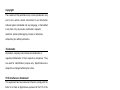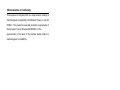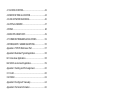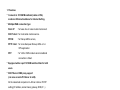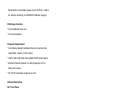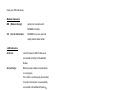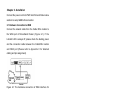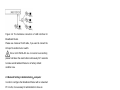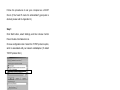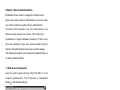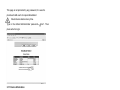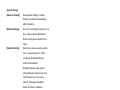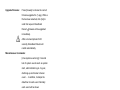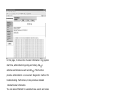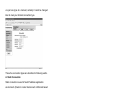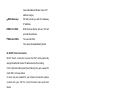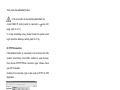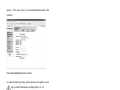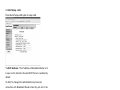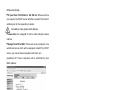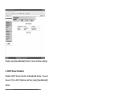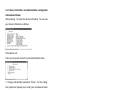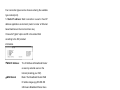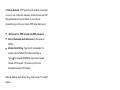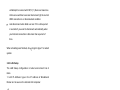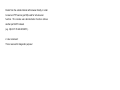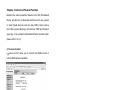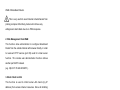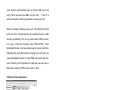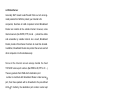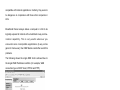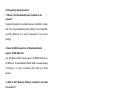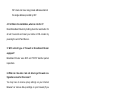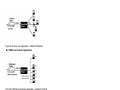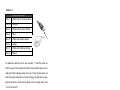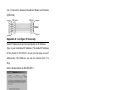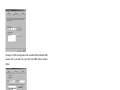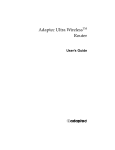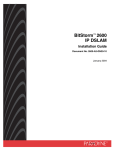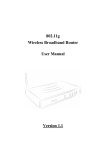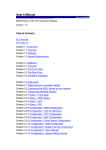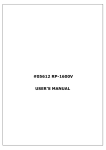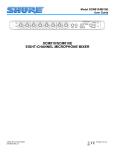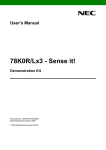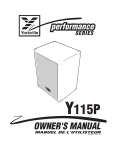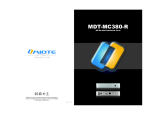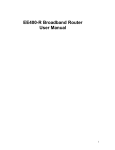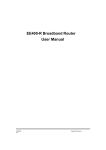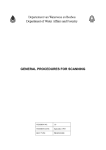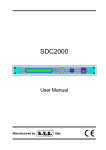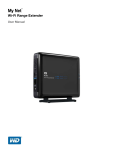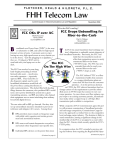Download Broadband Router User Manual
Transcript
Broadband Router User Manual F.Ver : V1.26 Doc.Ver : V1.0 Copyright The contents of this publication may not be reproduced in any part or as a whole, stored, transcribed in an information retrieval system, translated into any language, or transmitted in any form or by any means, mechanical, magnetic, electronic, optical, photocopying, manual, or otherwise, without the prior written permission. Trademarks All product, company, brand names are trademarks or registered trademarks of their respective companies. They are used for identification purpose only. Specifications are subject to be changed without prior notice. FCC Interference Statement This equipment has been tested and found to comply with the limits for a Class A digital device pursuant to Part 15 of the FCC Rules. These limits are designed to provide reasonable protection against radio interference in a commercial environment. This equipment can generate, use and radiate radio frequency energy and, if not installed and used in accordance with the instructions in this manual, may cause harmful interference to radio communications. Operation of this equipment in a residential area is likely to cause interference, in which case the user, at his own expense, will be required to take whatever measures are necessary to correct the interference. 1 CE Declaration of Conformity This equipment complies with the requirements relating to electromagnetic compatibility, EN 55022/A1 Class A, and EN 50082-1. This meets the essential protection requirements of the European Council Directive 89/336/EEC on the approximation of the laws of the member states relation to electromagnetic compatibility. 2 CONTENTS CHAPTER 1 INTRODUCTION........................................5 1.1 FEATURES................................................................6 1.2 PACKAGE CONTENTS.............................................8 1.3 SYSTEM REQUIREMENT.........................................8 1.4 PANEL DESCRIPTION..............................................8 1.4.1 Front Panel............................................................. 8 1.4.2 Rear Panel..............................................................11 CHAPTER 2 INSTALLATION..........................................12 2.1 HARDWARE CONNECTION TO WAN......................12 2.2 HARDWARE CONNECTION TO LAN.......................12 2.3 NETWORK SETTING IN ADMINISTRATOR COMPUTER..............................13 CHAPTER 3 DEVICE ADMINISTRATION...................... 17 3.1 WEB BASED CONFIGURATION.............................. 17 3.1.1 Device Information..................................................18 3.1.2 Administration......................................................... 19 3.1.3 EZ Setup - WAN..................................................... 22 3.1.4 EZ Setup - LAN.......................................................29 3.2 TELNET/CONSOLE CONFIGURATION................... 32 3.2.1 Device Information and Administration configuration in Broadband Router.................................. 33 3.2.2 WAN Setup............................................................. 34 3.2.3 LAN Setup.............................................................. 38 3.2.4 Advanced function.................................................. 40 CHAPTER 4 ADVANCED FIREWALL FUNCTION........ 42 3 4.1 ACCESS CONTROL................................................. 42 4.2 SERVICE TIME ALLOCATION.................................. 44 4.3 URL KEYWORD BLOCKING.................................... 46 4.4 VIRTUAL SERVER.................................................... 47 4.5 DMZ........................................................................... 48 4.6 MULTIPLE DMZ HOST.............................................. 49 4.7 COMMON PROBLEMS & SOLUTIONS................... 52 4.8 FREQUENTLY ASKED QUESTIONS....................... 55 Appendix A TCP/IP Well-Known Port.............................. 57 Appendix B Illustrated Typical Application....................... 58 B-1 Home User Application............................................. 58 B-2 SOHO environment Application................................ 59 Appendix C Cabling and Pin Assignment........................ 60 C-1 RJ-45........................................................................ 60 C-2 RS232....................................................................... 62 Appendix D Configure IP manually.................................. 64 Appendix E Technical Information................................... 66 4 Chapter 1 Introduction Congratulations on your purchase of this outstanding Broadband Router. This product is the perfect option to connect a group of PCs to a high-speed Broadband Internet connection or to an Ethernet based Backbone (ETTH/ETTB: Ethernet To The Home/Building). Configurable as a DHCP server, this product is the only externally recognized server device on your local area network (LAN). Thus even a non-technical person will easily configure it to meet the different application. This product does not only provide a complete solution to share the Internet bandwidth, it also serves as an Internet Firewall to protect your LAN data from being accessed by outside intruder/hacker (Figure 1-1). Since all incoming data packets have been analyzed/monitored, all unwanted packet may be filtered-out and be recorded as an intrusion event. Broadband Router can also be configured to block some internal LAN user access to the Internet for management purpose. Figure 1-1 Secure Internet Access via Cable/DSL Modem. 5 1.1 Features * Connects to 10/100M Broadband (cable or DSL) modem or Ethernet backbone for Internet Surfing. * Multiple WAN connection type: Static IP : for lease line or router-router interconnect. DHCP client : for most cable modem service. PPPoE : for Dial-up ADSL service, PPTP client : for some European Dial-up ADSL or L2VPN application PPP : for V.90 or ISDN modem when broadband connection is failed. * Equipped with a 4-port 10/100M switched Hub for LAN users. * DHCP Server/ DNS proxy support (can save an extra PC/Server in LAN). All the networked computers in LAN can retrieve TCP/IP setting (IP address, subnet mask, gateway, DNS,IP…) automatically from this device. * Simultaneously act as both DHCP Server on the LAN and a DHCP Client on the WAN for most easy application. * Connects multiple LAN PCs to the Internet with only one dynamic-assigned IP address (NAT mode) or a range of legal IP address (NAT/Routing mode) * Web-based Configuring Configurable through any networked computer web browsers using Internet Explorer or Netscape browser. 6 * Allow/Deny remote administration through WAN connection by Web browser. * Support Telnet / Console administration from a networked computer in LAN. * Firewall capability to protect LAN PCs from outside intruder access/attack. Avoid unwanted packet from WAN and provide a system event log to record intrusion information. (date/time, source IP address & port …) * LAN user Access privilege Administrator can arrange interior LAN user access privilege to Internet by IP address, TCP/IP port service, URL name keywords and 24-hour time zone. * Virtual Server (Port forwarding) function Internet servers (WWW, FTP, E-mail …) in LAN could be virtually exposed to WAN for outside Internet user access. This is a useful and secure network deployment for Internet servers. * DMZ (De-Militarized Zone) Host Administrator can totally expose a host PC in LAN to the Internet without any firewall protection mechanism. This option allows a full two-way communication between the local host PC and remote Internet node. (ex. bi-directional games, video/audio conferences …) * Multi DMZ Host support In static IP configuration with a range of legal IP address, 7 Administrator could totally expose more host PCs in LAN to the Internet according to LAN/WAN IP address mapping. 1.2 Package Contents * One broadband router unit * One power adapter 1.3 System Requirement * One Ethernet based broadband Internet connection (like cable/ADSL modem or other router) * One PC with a NIC card and installed TCP/IP protocol stack. * Microsoft Internet Explorer 5 or later (Netscape V4.7 or later) web browser. * All TCP/IP networked computers in LAN. 1.4 Panel Description 1.4.1 Front Panel Device Indicators POWER: The Power LED illuminates whenever Broadband Router is powered on. 8 READY : The READY LED blink once per second when it is working normally,or it will blink faster or be off in case Broadband Router is something wrong. WAN Indicators Act/Link : Link ON means WAN (ADSL/Cable modem) is connected to Broadband Router. Act (activity): Blinking means data communication is in progress . If the LED is continuously illuminated, it means WAN device is successfully connected or Broadband Router WAN port is working now. SPD100 Indicates 10 or 100Mbps wire speed corresponding to WAN port. (On is 100Mps) FDX/COL FDX (Full Duplex Mode): On means the current connection is on full duplex mode. COL (Collision): Blinks means connection experiences collisions. WAN port is NIC card type pin assignment, This means WAN port could connect a HUB device directly orconnect a PC with a crossover cable. (Please refer to Appendix C-1 to 9 meet your WAN devices) Modem Indicators MR (Modem Ready): serial port connects with MODEM correctly. CD (Carrier Detection): MODEM is on-line now and really detects data carrier. LAN Indicators Act/Link: Link ON means LAN PC/device is connected correctly to Broadband Router. Act (activity): Blinking means data communication is in progress. If the LED is continuously illuminated, it means LAN device is successfully connected or Broadband Router port 1/2/3/4 is working. SPD100 Indicates 10 or 100Mbps wire speed corresponding to each port. (On is 100Mps) FDX/COL FDX (Full Duplex Mode): On means the current connection is on full duplex mode. COL (Collision): Blinks means connection experiences collisions. Note the infrequent 10 collisions are normal condition. If the COL LED is light too often, there may be a problem with your connection. 1.4.2 Rear Panel Serial Serial port connector. It is used to connect with MODEM or console terminal The options could be configured via WEB browser. (please refer to Appendix C-2 for pin assignment & cabling) Default It is the factory default button. Hold it down continuously about 5 seconds to reset the hardware setting into factory default. The default LAN IP becomes 192.168.8.1. 7.5VDC Where you will plug the AC-DC Power adapter. 11 Chapter 2 Installation Connect the power cord into PWR inlet first and follow below sections to setup WAN/LAN connection. 2.1 Hardware Connection to WAN Connect the network cable from the Cable/ DSL modem to the WAN port of Broadband Router (Figure 2-1). If the Link/Act LED is always off, please check the feeding power and the connection cable between the Cable/DSL modem and WAN port (Please refer to Appendix C for detailed cabling and pin assignment). Figure 2-1 The hardware connection of WAN interface for Broadband Router. 2.2 Hardware Connection to LAN Connect the network cable from your computer port to one of Broadband Router Ethernet 4 LAN ports (Figure 2-2). If it is correctly connected, the responding Link/Act LED will be on. 12 Figure 2-2 The hardware connection of LAN interface for Broadband Router. Please use crossover RJ-45 cable, if you want to connect the LAN port to another hub or switch. Once both WAN/LAN are connected successfully, please hold down the reset button continuously for 5 seconds to make sure Broadband Router is on factory default condition now. 2.3 Network Setting in Administrator computer In order to configure the Broadband Router with a networked PC in LAN, it is necessary for administrator to have an accurate network setting in this PC, then the communication between Broadband Router and administrator' PC could be possible. The following description assumes Broadband Router is on factory default condition. (If not, please hold the reset button down for more than 5 seconds). Broadband Router LAN interface IP will become 192.168.8.1 and the DHCP server for LAN user is on (offered IP range from 192.168.8.17 to 192.168.8.128 by default). 13 Follow the procedures to set your computer as a DHCP Client. (If the fixed IP mode for administrator computer is desired, please refer to Appendix E.) Step1: Click Start button, select Settings, and then choose Control Panel. Double click Network icon. Choose configuration item. Select the TCP/IP protocol option, which is associated with your network card/adapter. (To install TCP/IP protocol first.) Step2: Click the Properties button, and then press the IP Address tab. Select Obtain an IP address automatically. 14 Step3: Press [ok] to continue. System may request to restart. After restart, the connection between Broadband Router & window is established. Please check it as follows. Windows 9x/Me : Start ->control panel->Run Type inicfg”, and then press [ok] button. 15 All Ethernet adapter information is shown in this window. Check if you get an IP address like 192.168.8.x and the default gateway is 192.168.8.1. Windows XP/2000/NT4 : Please change to MS-DOS command window, and type pconfig /all” to check Ethernet adapter information. All Ethernet adapter information is shown in this window. Check if you get an IP address like 192.16.8.x and the default gateway is the default IP of Broadband Router. If all the steps are finished, the network should be working now. In case there is something wrong, please refer to Chapter 5 for troubleshooting. 16 Chapter 3 Device Administration Broadband Router could be configured via Web browser, telnet, and console terminal. Administrator can choose either one of three methods to perform device administration. No matter which method to use, this administration only allows one login session at a moment. This is due to the consideration of system database consistency. If there is any other one intending to login, none could succeed to login at that time. Broadband Router will pop-up an alert message. The following description also assumes Broadband Router is on factory default condition. 3.1 Web Based Configuration Open the web browser and type http://192.168.8.1 in the browser Router address box. This IP address is Broadband LAN interface address. One moment later, the main page is shown as below. 17 This page is not protected by any password, it is used to provide all LAN user's to inquire Broadband Router device status at any time. Type in the default Administrator password dmin”. Then press enter to login. 3.1.1 Device Information After login, the first page is the Device Information of Broadband Router. This page, Show's the detailed status of Broadband Router, and display's the current WAN duration and traffic (bytes count) 18 information about dial-up You can press the [Clear] button to clear the WAN traffic counter. And you can press the [Refresh] button to refresh the last update. 3.1.2 Administration Press the Administration option on the left frame of this page to assign/change the setting. 19 System Setting: [Reset to Default]: Reset System Setting to Factory Default, and Restart Automatically after Completion. [Backup Setting]: Save the current system setting into a file in order to restore Broadband Router setting when needed in the future. [Restore Setting]: Restore the previous system setting from a saved backup file. When completed, Broadband Router restart's automatically. Broadband Router allow system setting Backup / Restore only when both firmware are of the same Version. Otherwise Broadband Router will deny the Restore operation for reliability consideration. Administrator: [Reset to Default]: Type in your old password and new password and confirm it. Then press OK to send this request. [Auto Logout]: Whenever administrator is idle more than a specified time (default is 300 seconds), Broadband Router will logout automatically for security. 20 Upgrade Firmware: Press [browse] to choose the correct firmware upgrade file (*.upg). While a file has been selected, click [Go] to send this request. Broadband Router firmware will be upgraded immediately. After a moment (about 20-30 second), Broadband Router will restart automatically. Miscellaneous Commands: [View system events log]: It records lost of system events such as system start , administrator log-in / log-out, dial/hang-up and hacker intrusion event … In addition, it stamps the date/time for each event. Normally each event will be shown sequentially by the order of time-stamp except some time-out event ! Press [View System Log] to browse the log record. 21 In this page, it stores lots of useful information. E.g.(system start time, administrator log-in/log-out history, dial p activities and intrusion event records ..). This function provide administrator a convenient diagnostic method for troubleshooting. Furthermore, it also provide a detailed intruder/hacker information. You can press [Refresh] to upgrade these events and press [Back] to the Administration page. [Clone MAC]: Duplicate the MAC address of administrator PC into WAN MAC of Broadband Router. [Restart System]:Force Broadband Router to restart immediately. 3.1.3 EZ Setup - WAN Press the EZ Setup-WAN option in the left frame. There are 5-connection types in this page. Each connection type is configured exclusively; because WAN I/F is connected to ISP 22 via just one type at a moment, certainly it could be changed later to meet your Internet connection type. Those five connection types are described in following words. A. Static Connection Static connection is used in fixed IP address application environment. (Router to router interconnect or Ethernet based backbone is the most common case.) Choose the tatic” option and fill in the blanks according to the ISP provided information. WAN IP Address: The IP Address of Broadband Router as seen by external user's on the Internet (including your ISP). WAN Subnet Mask: The Broadband Router WAN IP address ranges.(eg.255.255.255.248 23 means Broadband Router have 8 IP address range.) WAN Gateway: ISP will provide you with the Gateway IP Address. WAN 1st DNS: DNS (Domain Name Server). ISP will provide this address. WAN 2nd DNS: The second DNS. Then press [Save&Restart] button. B. DHCP Client Connection DHCP Client connection means that ISP will dynamically assign Broadband Router IP address and other setting. For the [Domain Name] and [Host Name], they are unused for most ISP. Let it keep blank. In case, they are needed for your Internet connection, please contact with your ISP for correct Domain name and Host Name. Press [Save&Restart] button to store this setting. 24 1. This connection type is more popular for Cable modem application. 2. After [save&Restart], once it is connected, the assigned IP setting could be inquired in 'Device Info” page(refer to 3.1.1) C. PPPoE Connection If Broadband Router is connected to the Internet through a DSL line, check ISP if they use PPPoE for dial-up service. If they do, choose PPPoE option then fill in: * Your PPPoE account and PPPoE password. (The PPPoE Service Name may be optional. It depends on the ISP). Dial on Demand: Choose this option, Broadband Router will attempt to connect with ISP, if (1) there is at least one LAN user would like to access Internet and (2) the current WAN connection is on disconnected condition. Auto disconnect when idled over sec: fill in a time period in seconds if you want to disconnect automatically when your Internet connection is idle more than a period of time 25 Then press [Save&Restart] button. 1. If the connection is successfully established, the current WAN IP setting could be inquired in evice Info” page. (refer to 3.1.1) 2. In case something wrong, please browse the system event log to check the dial/log-in activity.(refer to 3.1.2) D. PPTP Connection If Broadband Router is connected to the Internet with DSL modem (most likely is ALCATEL modem in west Europe), then choose PPTP/PPPoA connection type. Please check your ISP for details. Certainly this connection type is also used by PPTP L2 VPN application. Where My IP address and Server IP address are the Broadband Router (PPTP client) and ADSL Modem (PPTP server) IP 26 address respectively. My Gateway is optional if PPTP client and server are in the same subnet. For L2 VPN application, this field is necessary in most case. The PPTP account and PPTP password. are provided by ISP. The PPTP connection ID is left 0 for most application. Check with your ISP for correct setting if have some problems. Dial on Demand: Choose this option, Broadband Router will attempt to connect with ISP, if (1) there is at least one LAN user would like to access Internet and (2) the current WAN connection is on disconnected condition. Auto disconnect when idled over sec: fill in a time period in seconds if you want to disconnect automatically when your Internet connection is idle more than a period of time E. PPP Connection PPP (point-to-point protocol) is the most popular protocol to access Internet through telephone line and modem (V.90/ISDN). If your Internet connection type is modem connection, fill PPP in this option: ISP phone No., PPP account and PPP password. Dial on Demand & Auto disconnect is the same as PPPoE. Modem Initial String: Type the AT commands if it is needed. (some ISDN/V.90 modem need this) ex. Type 2” to request MODEM to report carrier speed instead of DTE 27 speed. ( This work only for most Rockwell/Conexant V.90 modem) Press [Save&Restart] button to store. In case something wrong, please browse the system event log to check the dial/log-in activity.(refer to 3.1.2) 28 3.1.4 EZ Setup - LAN Press the EZ setup-LAN option to setup LAN. * LAN IP Address: The IP address of Broadband Router as it is seen on the internal LAN user.DHCP Server is enabled by default. If LAN IP is changed, the administrator may have lost connection with Broadband Router when they are not in the same LAN subnet. Thus the administration operation does not work until they are in the same subnet again. (by DHCP release/renew IP) 1. DHCP Server Enabled Choose this option if you want Broadband Router to assign IP to LAN computers automatically. Then fill in following blanks: DNS Proxy: LAN computers get their DNS server from Broadband Router first. Broadband Router will search the ISP 29 DNS automatically. IP pool from 192.168.8.x to 192.168.8.x: Whenever there is a request, the DHCP server will offer unused IP from the IP address pool to the requesting computer. End address must greater start address. Lease time: the assigned IP will be valid during the lease interval. Assign fixed IP to MAC: If there are some computers, like web/E-mail server which will be assigned a fixed IP by DHCP server, you can set those computers with their own predefined IP. Those computers will be identified by their MAC address. Press [DHCP Client List] to show DHCP Client list. 30 Please press [Save&Restart] button to save all those settings. 2. DHCP Server Disabled Disable DHCP Server function of Broadband Router. You just have to fill in LAN IP Address and then press [Save&Restart] button. 31 3.2 Telnet/Console Configuration The telnet-based configuration is almost the same as console configuration. The difference is that console configuration need to connect Broadband Router with your computer by null modem cable (Please refer to Apendix C-2), then execute the terminal program. The terminal parameters should be set to 115200 8-N-1(baud rate 115200, 8 data bit, No parity,1 stop bit). When the RDY LED is blinkng regularly, press the Enter key of the keyboard once, then the main menu is shown promptly. Instead, Telnet must perform login operation in advance for LAN environment. Telnet 192.168.8.1 to enter the configuration main menu. In general, the Telnet/console configuration is menu-driven operation. Press Enter to login. Then the main menu is shown below. Press the number of each item to select your choice. 32 3.2.1 Device Information and Administration configuration in Broadband Router After pressing 1 to enter the device information. You can see your device information as follows: Press Esc to exit. Then you can press choice 2 to enter administrator setup. 1. Change administrator password: Press 1 for this setting, then system will request you to enter your old password enter your new password enter confirm password. Then Set new password OK!! 2. Upgrade new firmware:Press 2 for this setting. You must use a telnet program with file transfer capability to upgrade your firmware file.(Window built-in hyperterminal does not provide this feature.) 3. Set Date/Time: Press 3 for this item, then you have to set date and time seperately. 33 A. Date/Time need to be initialized every times whenever Broadband Router is powered-on. B. Whenever administrator log-in by web browser, the date/time is calibrated automatically according to the login PC. 4. Reset to factory default and restart 5. Restart system 3.2.2 WAN Setup Select WAN setup to choose the feasible configuration. Press 1 to select the WAN Connection type option menu. 34 Four connection types can be choosen entering the available type number(A~D). 1. Static IP address: Static connection is used in fixed IP address application environment (router to router or Ethernet based backbone is the most common one). Choose the tatic” option and fill in the related field according to the ISP provided information. WAN IP Address: The IP Address of Broadband Router as seen by external users on the Internet (including your ISP). WAN Subnet Mask: The Broadband Router WAN IP addres ranges.(eg.255.255.255 248 means Broadband Router have 8 IPaddress range.) WAN Gateway: ISP will provide you with the Gateway IP Address. WAN 1st DNS: DNS (Domain Name Server). ISP will provide this address. WAN 2nd DNS: The second DNS. When all settings are finished, don system. 35 forget to type Y to restart 2. DHCP Client: DHCP Client connection means that ISP will dynamically assign the IP address to Broadband Router. No other settings is needed, ISP will assign all values autoatically. If your Internet connection type is DHCP client type, like Cable modem, you should choose this option When all settings are finished, don forget to type Y to restart system. 3. PPP over Ethernet: PPPoE (point to point protocol over Ethernet) connection means that personal users can browse Internet through DSL-based broadband connection. If you are connected to the Internet through a DSL line, check your ISP if they use PPPoE. If they do, choose PPPoE option then type in: Your PPPoE account and PPPoE password. (The PPPoE Service Name may be optional. It depends on the ISP). Dial on Demand: Choose this option, Broadband Router will attempt to connect with ISP, if (1) there is at least one LAN user would like to access Internet and (2) the current WAN connection is on disconnected condition. Auto disconnect when idled over sec: fill in a time period in seconds if you want to disconnect automatically when your Internet connection is idle more than a period of time. When all settings are finished, don system. 36 forget to type Y to restart 4. Dial-up Network: PPP (point-to-point protocol) connection is one to one connection between personal users and ISP through telephone line and modem. If your Internet connection type is this one, choose PPP option then type in: ISP phone No., PPP account and PPP password. Dial on Demand & Auto disconnect is the same as PPPoE. Modem Initial String: Type the AT commands if it is needed. (Some ISDN/V.90 modem need this) ex. Type 2” to request MODEM to report carrier speed instead of DTE speed. ( This work only for most Rockwell/conexant V.90 modem) When all settings are finished, don forget to type Y to restart system. 5. PPTP client: PPTP client mode are used with some European DSL modem or used to provide L2-VPN tunneling connection. If PPTP client mode is choosen, please enter My IP address and My Server IP address for Broadband Router (PPTP client) and DSL modem (PPTP server) IP address respectively. Input PPTP account and PPTP password according to the ISP assignment Dial on Demand: Choose this option, Broadband Router 37 will attempt to connect with ISP, if (1) there is at least one LAN user would like to access Internet and (2) the current WAN connection is on disconnected condition. Auto disconnect when idled over sec: fill in a time period in seconds if you want to disconnect automatically when your Internet connection is idle more than a period of time. When all settings are finished, don forget to type Y to restart system. 3.2.3 LAN Setup The LAN Setup configuration in telnet environment has 2 items. 1. LAN IP Address: type in the IP address of Broadband Router as it is seen on the internal LAN computer. If Telnet is used and LAN IP is changed, the administrator may have lost connection with Broadband Router when they are not in the same LAN segment. Thus the administration operation does not work until they are in the same segment again. (by DHCP release/renew IP). 38 2. LAN DHCP Server: Choose this option if you want Broadband Router to assign IP to LAN computers automatically. DHCP Server enabled A. Enable/Disable DNS Proxy: LAN computers get their DNS server from Broadband Router first. Broadband Router will search the ISP DNS automatically. B. Set DHCP IP Pool Range: Whenever there is a request, the DHCP server will allocate a unused IP from the IP address pool to the requesting computer. End address must greater start address. C. Set DHCP Lease Duration: the assigned IP will be valid during the lease duration. D. Assign fixed IP address by MAC address: If there are some computers like web/E-mail server will be assigned the fixed IP by 39 DHCP server, you can set those computers with their own prede fined IP. Those computers will be identified by their MAC address. DHCP Server disabled Select 1 to togglel between disable and enable DHCP Server function of Broadband Router. 3.2.4 Advanced function 1. Access control Under the main menu of telnet 192.168.8.1, type A to enter into access control. Allow/Deny Respond to Ping from WAN: Allow or Deny responding if there are any Ping packet sent to WAN of Broadband Router. Allow/Deny Web Management from WAN: This function allow administrator to configure Broadband 40 Router from the outside Internet with browser directly. In order to reserve HTTP service (port 80) used for virtual server function. This remote web administration function utilizes another port 64511 instead. (e.g. http://211.79.244.45:64511 ). 2. User command: This is reserved for diagnostic purpose ! 41 Chapter 4 Advanced Firewall Function Besides the native protection features from NAT, Broadband Router provide lots of advanced functions which are popular in most firewall devices such as deny PING, block service port, URL keyword blocking, virtual server, DMZ and intrusion event log. (It is recorded in Broadband Router internal buffer, please refer to 3.1.2) 4.1 Access Control ccess control” allow you to control the WAN-to-LAN or LAN-to-WAN access capability. Press Access Control item under the Advanced item, then there are 3 options shown below. 1. Respond to Ping from WAN: Allow or Deny responding if there is any PING packet sent to 42 WAN of Broadband Router. This is very useful to avoid Internet intruder/hacker from probing computer. Most likely, hacker will not have any willingness to start attack due to no PING response. 2. Web Management from WAN: This function allow administrator to configure Broadband Router from the outside Internet with browser directly. In order to reserved HTTP service (port 80) used for virtual server function. This remote web administration function utilizes another port 64511 instead. (e.g. http://211.79.244.45:64511 ). 3. Block Client in LAN: This function is used to inhibit some LAN clients (by IP address) from access Internet resources. Since all inhibiting LAN client is recognized by its IP address. Thus, no matter the inhibiting LAN client IP address is assigned by DHCP server or manual setting, this function always works well. 4. Filter Packets from LAN: This function allow administrator to inhibit LAN user from using some Internet services for management purpose. For example, if Broadband Router is used in SOHO environ43 ment and the administrator want to inhibit LAN user from using Telnet services (like BBS, on-line chat …), then it is easily achieved by blocking all packet to service port 23. Another example, blocking service port 110 (POP3) will inhibit LAN user from checking/retrieving outside Internet e-Mail account periodically. This is very useful when WAN connection type is Dial-On-Demand (like PPPoE/PPP). Then Broadband Router could auto-disconnect at normal condition. Otherwise the periodical e-Mail checking from LAN user will cause Broadband Router to keep WAN connection alive forever! Certainly, at this situation the LAN user can only use eMail server inside (if POP3 server exist in LAN). 4.2 Service Time Allocation "Service Time Allocation” allow administrator to control the Broadband Router LAN-to-WAN service is available or disabled at some moment. This feature is implemented by 44 two kinds of mechanism. One is to specify the maximum continuous service period. This is primarily used for parental control in home/family application. It could protect children from surfing Internet continuously for more than a pre-defined period X.meanwhile, Broadband Router will still stop service until period Y is expired. The other mechanism is simply dependent on a daily time zone. This means the Broadband Router LAN-to-WAN service is on or off according to a predefined daily schedule table. 45 4.3 URL Keyword Blocking In order to prevent LAN user from several access specific websites, Broadband Router provide this function to perform such filtering mechanism. Administrator could enter the URL keywords for which website to be rejected. Then Broadband Router will reject all kind of websites which URL names are matched or partially matched. For example, if the keyword is xyz, then all www.xyz.com, ftp.xyz.com, xyz.abc.com … are all blocked. Press [Save&Restart] button after filling keywords. 46 4.4 Virtual Server Generally NAT based router/firewall filters out all unrecognized packets from WAN to protect your Internal LAN computers; therefore all LAN computers behind Broadband Router are invisible to the outside Internet. However, some Internet servers (like WWW, FTP, E-mail …) should be visible and accessible by outside Internet. As a result, Broadband Router provide Virtual Server functions to meet this demand. In addition, Broadband Router also protect the servers and all other computers in LAN simultaneously. Since all the Internet servers always handle the fixed TCP/UDP service port number. (like WWW is 80, FTP is 21 …) Thus any packets from WAN which destination port number is matched with Broadband Router virtual server port, then these packets will be forwarded to the pre-defined LAN IP. Certainly, the destination port number is also kept the same. 47 For example, if you have an FTP server (port21) at 192.168.8.5, a mail server (port110) at 192.168.8.6,and a VPN server at 192.168.8.7,then you need to specify the virtual server as: 21 192.168.8.5 110 192.168.8.6 1723 192.168.8.7 Please refer to Appendix A for some well-knwn service port. 4.5 DMZ DMZ (DeMilitarized Zone) is a zone, which is not protected by firewall. It means all computers in DMZ are dangerous and subject to be attacked/accessed by Internet intruder/hacker. However the advantage is that all computers in DMZ are totally exposed to Internet, thus all of them gain the full access right privilege to outside Internet. In such case, Theoretically all Internet applications should be compatible with them (because there is not any interference from firewall function). There are more and more Internet applications that need 2way access right (like video and/or audio conference, on-line game..). Broadband Router provide the similar features to make some computers in LAN to have unrestricted 2-way access privilege. As a result, all computers in DMZ are most 48 compatible with Internet applications. Certainly, they seem to be dangerous in comparison with those other computers in LAN. Broadband Router always allows a computer in LAN to be logically exposed to Internet with unrestricted 2-way communication capability. This is very useful whenever you encounter some incompatible applications (2-way online game for home user), then DMZ feature could often avoid this problems. The following shows the single DMZ host is allowed due to the single WAN IP address condition. (for example, WAN connection type is DHCP client, PPPoE and PPP) 4.6 Multiple DMZ Host In case, WAN connection type is static and there are a range 49 of IP address assigned to WAN interface instead of single IP only (please refer to section 3.1). Then Broadband Router allow 8 computers in LAN to become DMZ host. In general, the mechanism of multiple DMZ host is based the mapping relation between WAN IP and LAN IP. (shown below). And these DMZ host IP will skip NAT port translation handling to gain WAN IP1 roadband Router LAN roadband Router LAN roadband Router LAN IP1(DMZ host1) WAN IP2 IP2(DMZ host2) WAN IP3 IP3(DMZ host3) .................................................................................................. WAN IP8 roadband Router 50 LAN IP8(DMZ host4) unrestricted 2-way communication capability. Most likely the multiple DMZ host are applied in router-torouter inter-connection SOHO environment (please refer to Figure 4-2). Home user is less popular due to the range of WAN IP address”. Because IP address is another important and expensive resources at present. Some ISP provides leased line service (DSL is more common) to subscribers, meanwhile could offer a range of IP address for subscription. In this case, there are two type of connection configuration. One is Bridging mode, the other is Routing mode. For example, the ISP provides 210.65.226.0 ~ 7 IP range (subnet mask is 255.255.255.248), then subscriber could have 5 computers at most to access Internet simultaneously. Surely additional computers are also able to access Internet via Broadband Router. (Please refer to Figure 4-1) Figure 4-1 Bridging mode 51 Unfortunately, the multiple DMZ host can work if in Figure 4-1 configuration. Because Broadband Router can actually receive only one IP address packet instead of 5 IP address's packets. At such condition, bridging mode option is available for Multiple DMZ. The following Figure 4-2 is a typical Router-to-Router Multi-DMZ configuration. Figure 4-2 Routing mode For those DMZ hosts in LAN, they are virtually exposed in Internet environment. Broadband Router no longer provide firewall protection function for them. Troubleshooting 4.7 Common Problems & Solutions This section provides possible solutions to problems regarding the installation and operation of Broadband Router. Try to find answers here if there is any problem while you 52 setup this device. Check your device and settings step by step. 1. Connecting to Broadband Router LAN port fail * Broadband Router is properly installed with appropriate LAN connections. (Please check Link LED) * Set Broadband Router into factory default condition. * Ensure that your PC and Broadband Router are on the same network segment. If you are not sure, initiate the DHCP function to let PC get IP address from Broadband Router automatically. * Make sure that the IP address of your PC is 192.168.8.17 (~ 128). * Check Subnet Mask value, it should be set to 255.255.255.0 to match Broadband Router. 2. Fail to configure Broadband Router through web browser * Check the hardware connection of Broadband Router LAN port * If the Link/Act LEDs on the front panel are working properly. * In Windows9x /ME series, run inipcfg” to check the client side by clicking on the [Start] button then select [Run]. The PC should have: 1) IP address: 192.168.8.xxx (xxx is from 17 to 128). 53 2) Submask: 255.255.255.0 3) Default Gateway IP: 192.168.8.1 3. Can obtain an IP address from my Cable or DSL modem. * Ensure if the WAN LEDs are correctly illuminated. (refer to Appendix-C for correct cabling) * Power down your DSL or Cable modem for a few seconds. Turn it back on. After the modem goes through its self-test, check to see if you now have an IP address. * Your ISP may require Mac address / Host name / Domain name. Check if it is right ?. ime out error” message pop up when I enter a URL 4. or IP address. * Check if other PCs work. If they do, ensure that your workstations IP settings are correct (IP address, Subnet Mask, Default gateway and DNS.) * If the PCs are configured correctly, but still not working, check Broadband Router. Ensure that it is connected and ON. Connect to it and check it's settings. (If you cannot connect to it, check LAN and power connections.) * If the Broadband Router is configured well, check your Internet connection to see that it is working correctly. 54 4.8 Frequently Asked Questions 1. Where is the Broadband Router installed on the network? Typically, Broadband is installed between Cable/DSL modem and LAN. Plug Broadband Router WAN port into Cable/DSL modem Ethernet port. (refer to Appendix-C for connect cabling) 2. Does the WAN connection of Broadband Router support 100Mb Ethernet? Yes, Broadband Router does support 10/100Mb Ethernet on its WAN port. Since Broadband Router WAN is an auto-sensing 10/100 port, it is also compatible with 10Mb only WAN devices. 3. What is NAT (Network Address Translation) and what is it used for? NAT translates multiple IP address on the private LAN to one public address that is sent out to the Internet. NAT has 2 functions: * It adds a level security since the IP address of a PC connected to the private LAN is never transmitted on the Internet. * NAT allows Broadband Router to be used with low cost Internet accounts, such as DSL or cable modems, where only one IP address is provided by 55 ISP. Users can have many private addresses behind this single address provided by ISP. 4. If all fails in the installation, what can I do for it? Reset Broadband Router by holding down the reset button for at lest 5 seconds and reset your cable or DSL modem by powering the unit off and then on. 5. With which type of firewall is Broadband Router equipped? Broadband Router uses NAT and TCP/IP stateful packet inspections. 6. What can I do when I am not able to get the web configuration screen for this router? You may have to remove proxy settings on your Internet Browser's or remove dial-up settings on your browser.(If you use PPPoE or PPP WAN connection) 7. What is DMZ(DeMilitarized zone) ? DMZ allows one IP address (computer) to be exposed to the Internet. Some applications require multiple TCP/IP ports to be open. It is recommended that you set your computer with a static IP if you want to use DMZ. 8. Does Broadband Router pass PPTP or actively route 56 PPTP sessions? Yes, this router allows PPTP packets to pass through. 9. Is Broadband Router cross-platform compatible? Yes, any platform that supports Ethernet and TCP/IP is compatible with Broadband Router. 10. Can I use my own public IP's and Domain or I have to use the IP's that is provided by this router? You can customize your own IP's through configuration of this router. 11. What are the advanced features of Broadband Router? The router advanced features of the router includes Access Control, URL Blocking, Virtual Server, DMZ. Appendix A TCP/IP Well-Known Port Any application or process that uses TCP for its transport is assigned a unique identification number called a TCP port. TCP ports specify the path of communications between client and server applications. These ports are numbered beginning with zero. Port numbers for client applications are dynamically assigned by the operating system when there is a request for service. Port numbers for server applications are pre-assigned by the Internet Assigned Numbers Authority 57 (IANA) and do not change, Following is a short list of some well-known port numbers. Table A-1 Well-Known TCP ports Port No. Name (TCP) Description 20 FTP-DATA FTP(data) 21 FTP FTP(command) 23 TELNET Terminal Connection 25 SMTP SMTP 53 DOMAIN Name Domain Name Server 79 FINGER Finger 80 HTTP Web 110 POP3 POP3 113 AUTH Authentication Service 139 NETBIOS-SSN NETBIOS Session Service 1723 PPT Point to Point Tunneling Protocol Appendix B Illustrated Typical Application B-1 Home User Application Figure B-3 Home user application - DSL/Cable modem 58 Figure B-4 Home user application – ISDN/V.90 Modem B-2 SOHO environment Application Figure B-5 SOHO environment application – Simple IP sharing Figure B-6 SOHO environment application - DHCP Server in Broadband Router 59 Figure B-7 SOHO environment application – DHCP Server in LAN Appendix C Cabling and Pin Assignment C-1 RJ-45 There are different grades, or categories, of twisted-pair cabling. Category 5 is the most reliable and is highly recommended. Category 3 is a good second choice. Straightthrough cables are used for connecting computers’ NIC card to a hub. Crossover cables are used for connecting a hub to another hub. (Broadband Router provides a built-in uplink/normal switch. uplink mode is crossed internally, which allows you to link or connect hubs together with a straightthrough cable instead.) C-1-1 RJ-45 pin assignment There are 8 thin, color-coded wires inside, run from one end of the cable to the other. All 8 wires are used. 60 Table C-1 RJ-45 Color Chart Wire 1 White with an Orange stripe Wire 2 Orange Wire 3 White with a Green Stripe Wire 4 Blue Wire 5 White with a Blue Stripe Wire 6 Green Wire 7 White with a Brown Stripe Wire 8 Brown Pin 1 To determine which wire is wire number 1, hold the cable so that the end of the plastic RJ-45 tip (the part that goes into a wall jack first) is facing away from you. Face the clip down so that the copper side faces up (the springy clip will now be parallel to the floor), when looking down on the copper side, wire 1 is on the far left. C-1-2 Connection between NIC card and Hub A straight-through cable, wire 1,2,3,and 6 at one end of the cable are also wires 1,2,3, and 6 at the other end. The straight through cable is used in connecting the NIC card and the hub. 61 Table C-2 Straight Through Cabling Wire Becomes 1 1 2 2 3 3 6 6 C-1-3 Connection between Hub and Hub In a crossover cable, the orders of the wires change from one end to the other. Wire 1 becomes 3, and 2 becomes 6. The crossover cable is used in connecting hubs directly. Table C-3 Crossover Cabling Wire Becomes 1 3 2 6 3 1 6 2 C-2 RS232 The RS-232 was originally set to standardize the interconnections of terminals and host computers through public telephone networks. Its interface pre-supposes a common ground between the DTE and DCE. RS232 is used to connect both Broadband Router and PC or Modem in this case. With different pin specifications, pin assignments are 62 different between DTE (Data Terminal Equipment, usually a computer or terminal) to DCE (Data Circuit-terminating Equipment, usually a modem) and DTE to DTE. C-2-1 Broadband Router serial port assignment The serial port of BROADBAND ROUTER is a D-Sub9, male type connector. Each pin has its own function. Table C-4 Pin Number Signal Name 1 Shield 2 Received Data 3 Transmitted Data 4 DTE Ready (DTR) 5 Signal Ground 6 DCE Ready (DSR) 7 Request to send 8 Clear to send 9 Ring indicator (Male) C-2-2 Connection between Broadband Router and PC console (DTE-DTE) 63 C-2-3 Connection between Broadband Router and Modem (DTE-DCE) Appendix D Configure IP manually Select IP Address tab and choose Specify an IP Address. Type in your customized IP address. (The default IP address of this product is 192.168.8.1. So you just can type in one IP Address like 192.168.8.xxx. xxx can be numbers from 1 to 253). Set the Subnet Mask as 255.255.255.0. In the New Gateway tab, add IP address of this product. (The default IP Address of this product is 192.168.8.1). 64 Change to DNS configuration tab; enable DNS and add DNS values that is provided by your ISP into DNS Server Search Order. Click ok to finish. 65 Appendix E Technical Information Operational WAN I/F : One RJ-45 port, IEEE 802.3 1 WAN cabling : UTP category 5 (10/100 00BaseT, CSMA/CD Mbps). LAN I/F : Four RJ-45 ports, IEEE LAN cabling : UTP category 5 (switched 802.3u 100BaseT, CSMA/CD 10/100 Mbps). Console/Modem port : One D-sub9 male (DTE type), LED indication : Power, Ready, WAN Link/Act, EIA RS232C 10/100, Full Duplex/Collision, Modem Ready/CDLAN Link/Act, 10/100, Full Duplex/Collision. Button : Factory default setting. Environmental Power Input : External, DC 7.5V/1A. Unit Weight : 300g Certification : FCC class A, CE mark Operating Temperature :0 Storage Temperature : -20 Operating Humidity : 10% to 85% non-condensing 66 to 40 (32 to 70 (-4 to 104 ) to 157 ) 2041590000000