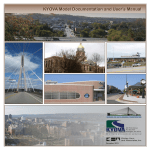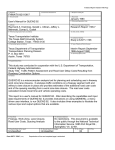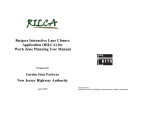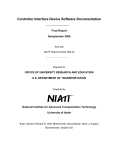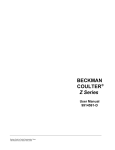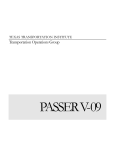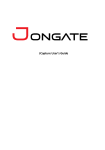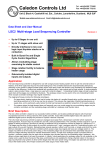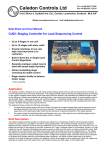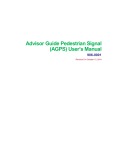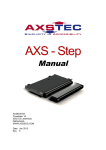Download Regional Guidelines for Using Synchro 7.0
Transcript
Regional Guidelines for Using Synchro Version 7.73 Rev 8 December 2010 Regional Guidelines for Using Trafficware Traffic Signal Timing Software Synchro Version 7.0. Guidelines For Regional Staff and Consultants working for the Region of Peel All Synchro Version 7.0 traffic analysis performed by Regional staff or Consultants shall conform to the following standards. The guidelines are intended for user reference and information for traffic analysis. Any of the following user defined inputs are a combination of default values as well as modified inputs based on a methodology derived by the Region of Peel. Modified user defined inputs are to override any defaults proposed by Synchro Version 7 or later: Analysis submissions that do not adhere to the Guidelines outlined in this manual will not be accepted. The following entry guidelines describe the status of the entry and calculated fields in Synchro. Generally, the fields that require input (the numeric portions) will be black in colour and will be discussed further in these guidelines. Numeric fields that are blue have been calculated by the software and require no adjustment, further details on these types of fields are explained in the manufacturers users manual. Any numeric fields that are red in colour (formally blue) would have been manually overwritten by the Synchro user, or indicate a violation generated by the software. Caution: Care should be used when overwriting software calculated values because the software measures of effectiveness (MOEs) can be adversely affected. The modelling of existing conditions may require variances of some of the following guidelines to provide an actual representation of existing conditions. Consequently, these variances should be discussed with the Regional Technical Analyst prior to proceeding. Note: Many of the input parameters described in this manual can be changed globally to reduce repetitive data input. It is the individual user’s responsibility to change the Network Settings to reflect the Regional standards outlined in this guide: Options→ Network Settings Region of Peel Signal Timing Practices and Coordination Methodology The Region of Peel signal timing practices influence not only roadways and intersections under Regional jurisdiction, but intersections under the jurisdiction of local municipalities – including those within the Region (i.e. Mississauga, Brampton and Caledon) and other local municipalities outside the Region that abut boundary Regional roads (e.g. Vaughan, Oakville, Orangeville and Halton Hills). Current timings have been derived from sound engineering practices and incorporate individual intersection characteristics as well as network progression. Typically, a Regional network consists typically of 3 to 12 traffic signals and is coordinated by time of day to provide the least amount of delay to the heaviest traffic movements. A balance is derived between sidestreet delay and main street progression. The intention is to provide main street traffic with optimized green bands to suit the desired progression pattern. The Region of Peel expects that the review of any existing network or addition of a new traffic signal within an existing network adhere to this philosophy and follow patterns established by the Region. Furthermore, it is required that prior to any traffic signal optimization there is initial consultation with the Regional Technical Analyst. The Region of Peel does not require (unless specified by the respective Regional Technical Analyst appointed to the project) any modification of signal timings by consultants other than that of a new traffic signal. New intersection timings and offsets are to be calculated to ensure the same level of network progression. In the circumstance where the optimization of traffic signal networks is specified, further consultation with the Regional Technical Analyst may be required. Any modifications to existing signal timings (as specified by the Regional Technical Analyst) require adjusted offsets to maintain progression and avoid the eroding of existing network signal progression. Please refer any questions to Joseph Lynn, Technical Analyst, Traffic Signals and Systems, Region of Peel at (905) 791-7800 Ext 7864 or Sean Nix, Technical Analyst, Traffic Development, Region of Peel at (905) 791-7800 Ext 7868. DATA INPUT WINDOWS MAP WINDOW The map window is the user interface whereby individuals create the individual links for an intersection or network of intersections. This is the graphical base where individual intersections or networks can be created. Synchro and SimTraffic have the ability to overlay any link diagrams over DXF, Bitmap, and JPEG backgrounds, as well as a Geographic Information Systems (GIS) shapefile. LANE WINDOW 1. Lanes and Sharing (#RL) – Manipulate as required for lane designation. 2. Traffic Volume (vph) – Region approved volumes shall be used. 3. Street Name – Verify that the correct spelling is used for the respective municipality (e.g. Lakeshore Road as opposed to Lake Shore Boulevard) 4. Links Speed (km/h) – Shall be the posted speed for the respective road segment. 5. Ideal Satd. Flow (vphpl) – Saturation flow rates used for the Region of Peel will be the ideal saturation flow rate of 1900 vphpl (default) for all movements. 6. Lane Width (m) – Shall be 3.7m for all through lanes and 3.5m for auxiliary turn lanes on all approaches at Regional intersections unless otherwise noted by the Regional Technical Analyst. 7. Grade (%) – The known value of the approach grade shall be used, otherwise the default value of 0 shall be used. 8. Area Type CBD – The area type determines whether or not the study location resides in a Central Business District or otherwise. The use of one option over the other notably affects saturation flow rates and therefore measures of effectiveness. Leaving the option unchecked (default) shall be used unless otherwise noted by the Regional Technical Analyst. 9. Storage Length (m) – Shall be acquired from either an approved drawing or verified by the Regional Technical Analyst. 10. Storage Lanes (#) – Value shall not be overridden unless additional through movement lane forms at the intersection. Typically, the user should override the number of right turn storage lanes in this instance. Note: in the case of additional through lane forming at a three-leg intersection with no right turn, add the respective leg to intersection, increase the number of right turn storage lanes to 2, then delete the leg to maintain the added through lane. For assistance with this option, consult the Regional Technical Analyst. 11. Right Turn Channelized – Shall be set to “Yield” for right turn channels, otherwise “None”. 12. Curb Radius (m) – A value specific to right turn channels - shall be acquired from either an approved drawing or obtained from the Region of Peel CADD/GIS group. 13. Add Lanes (#) – Shall be the number of exclusive receiving lane(s) for right turn channel (typically 0). 14. Right Turn on Red? – Shall remain checked (default value). VOLUME WINDOW 1. Lanes and Sharing (#RL) – see Lane Window. 2. Traffic Volume (vph) – Region approved volumes shall be used. 3. Conflicting Ped. (#/hr) – Are to be entered for right and left turns accordingly and shall be obtained from the appropriate turning movement counts. 4. Conflicting bikes (#/hr) – Shall be used under such circumstances where warranted and shall be obtained from the appropriate turning movement counts. 5. Peak Hour Factor – Shall be 1.00 for all movements on all approaches. 6. Growth Factor – Shall be 1.00 (default value) for all movements on all approaches. 7. Heavy Vehicles (%) – Shall be extracted from the latest turning movement counts. 8. Bus Blockages (#/hr) – Shall be as entered on an as required basis. Input from the respective transit authority (i.e. GO Transit, Mississauga Transit and/or Brampton Transit) is required. Assume “worst case” scenario that all buses scheduled to serve the respective bus stop within the peak hour of analysis will be considered a bus blockage. 9. Adj. Parking Lane? – To be used if approach contains on-street parking upstream of the intersection, otherwise should remain unchecked. 10. Parking Maneuvers (#/hr) – Shall be based on parking survey data. If unavailable, assume the default value of 0. 11. Traffic from mid-block (%) – Shall remain as 0 (default) and volumes should be balanced from intersection to intersection manually. 12. Link OD Volumes – Typically not used and remains at a value of 0 (default). Link OD volumes allow detailed control over the origin and destination of two adjacent intersections. Link OD volumes can be used to reduce or eliminate certain turn combinations. These are typically used on very short links (e.g. at freeway interchanges). Refer to the manufacturer’s user manual for further detailed applications. TIMING WINDOW 1. Control Type – Indicate in this field the mode of control to be modelled (typically actuatedcoordinated should be used). Note: roundabout capacity analysis will not be accepted in Synchro, and must be conducted in a specialized roundabout analysis software (specific software to be determined by the Region at a later date). 2. Cycle Length – If the cycle length is known it should be entered in the Cycle Length field - Synchro adds the total spilt to calculate a cycle length. Once the cycle length has been entered, “clicking and dragging” the green indication at the bottom of the screen changes the spilt times within the desired cycle length. 3. Lock Timings – A function to be used when values at a particular intersection are not to be adjusted after input (e.g. when the optimize function is to be used). 4. Offset – Any existing or known offsets are to be entered. Calculated offsets are also displayed. 5. Referenced to – All offsets to be referenced from “Begin of Green” (default). 6. Reference Phase – Refers to the coordinated phase (default). 7. Master Intersection – The master intersection is typically used as an offset reference point. A master intersection does not need to be selected when performing the optimize function. However, if you wish all of your offsets referenced around a particular intersection, you would select a master. 8. Yield Point – Shall remain as “Single” (default). 9. Lanes and Sharing (#RL) – see Lane Window. 10. Traffic Volume (vph) – see Volumes Window. 11. Turn Type – The type of left turn is to be selected from the drop down list. Permissive and ProtectedPermissive turns are most commonly used. Channelized right turns are to be coded as Free. 12. Protected Phases – Automatically entered based on turn type selection. These fields should typically not be overwritten. 13. Permitted Phases – Automatically entered based on turn type selection. These fields should typically not be overwritten. 14. Detector Phases – Automatically entered and should not be adjusted. 15. Leading Detector (m) – Shall be 10m (default). Detectors that are considerably upstream from the stop bar (i.e. pulse loops) will require coding in the Detector Window to reflect individual distances. This shall be done at the discretion of the Regional Technical Analyst. 16. Trailing Detector (m) – Shall be 0m (default) unless otherwise noted by the Regional Technical Analyst. 17. Total Split – The total time allocated to each phase including amber and all-red. To obtain a total split for each phase enter in the value for the appropriate movement (if not already calculated). 18. Yellow Time (s) and All-Red Time (s) – to be entered in seconds based on signal timing data provided by the Regional Technical Analyst. 19. Lost Time Adjust (s) – The default value of 0.0 shall be used. 20. Lagging Phase? – Requires no adjustment, however ensure that left turns are unchecked. 21. Allow Lead/Lag Optimize? – The Region of Peel does not currently use lagging left turn phases and as such this field shall remain unchecked on all movements. 22. Recall Mode – The coordinated phase defaults to “C-Max” in this field. The side street provides options of “None”, “Min”, “Ped”, and “Max”. Typically “None” should be used to represent actual conditions. However, “Min”, “Ped”, and “Max” recall can be used to replicate constant calls. For accurate representation of this field, consult the appropriate signal timing plan. SIGNING WINDOW (UNSIGNALIZED ANALYSIS) 1. Critical Gap, tC (s) – If an unacceptable LOS (“E” or higher) and v/c ratio results on the minor approach, the consultant shall conduct a gap study to establish an average value (in seconds) for gaps accepted, and override the resulting value for the HCM-calculated critical gap. For existing two-lane roads that are anticipated to be widened to four lanes by the horizon year, recommended values for critical gap of left-turning and right-turning movements onto a four-lane road as identified in the Ministry of Transportation, Ontario (MTO) Geometric Design Standards for Ontario Highways shall be applied in the horizon year analysis. 2. Follow Up Time, tF (s) – The calculated value should not be overridden. PHASING WINDOW 1. Minimum Initial – This is the absolute minimum green time that a phase can show at any time. The Region of Peel uses a value of 8 seconds for through movements with a posted speed of up to 60 km/h, 12 seconds for through movements with a posted speed of greater than 60 km/h, 5 seconds for protected-permissive left turns, and 8 seconds for protected left turns. 2. Minimum Split – The minimum split must be long enough to accommodate the Minimum initial interval plus the amber and all-red time. If this phase has a pedestrian phase, the minimum split should be greater or equal to the sum of the walk time, flashing don’t walk time and the amber, all-red time. Note 1: if cycle extend is used this time may be subject to violation. Cycle extend is used at locations with few pedestrians. Once the pedestrian button is pushed the side street is given additional time to service pedestrians, the disadvantage is the signal is no longer coordinated due to an increase in cycle length. However, the signal will achieve coordination once resynchronization occurs. Note 2: the minimum split is calculated based on the above parameters and consequently does not have to be inputted 3. Maximum Split – The total time allocated to each phase including amber and all-red. The maximum split does not have to be entered once the total split has. Maximum split and total split are essentially considered the same. 4. Yellow Time (s) and All-Red Time (s) – see Timing Window. 5. Lagging Phase? – see Timing Window. 6. Allow Lead/Lag Optimize? – see Timing Window. 7. Vehicle Extension (s) – The value for vehicle extensions shall be 5 seconds 8. Minimum Gap (s) – The minimum gap value shall remain at 3 seconds (default) 9. Time To Reduce (s) – Shall remain 0 seconds (default) 10. Time to Reduce – Shall remain 0 seconds 11. Recall Mode – see Timing Window. 12. Pedestrian Phase – Select whether or not there is a pedestrian phase active for each particular movement. 13. Walk Time (s) and Flashing Dont Walk (s) – The appropriate values for the walk and flashing don’t walk shall be entered in this field based on signal timing data provided by the Regional Technical Analyst. 14. Pedestrian Calls (#/ hr) – The number of pedestrian actuations per movement per hour. Note: this is different than conflicting pedestrians (#/hr) entered under the volume window. Conflicting pedestrians are the number of pedestrians that right turning vehicles must yield to. For assistance with this parameter, consult the Regional Technical Analyst. 15. Dual Entry? and Inhibit Max? – Shall remain as defaulted checked or unchecked. SIMULATION WINDOW 1. Lanes and Sharing (#RL) – See Lane Window. 2. Traffic Volume (vph) – See Lane Window. 3. Storage Length (m) – See Lane Window. 4. Storage Lanes (#) – See Lane Window. 5. Taper Length (m) – Shall remain as 7.5 (default) unless otherwise noted by the Regional Technical Analyst. Note: by entering the correct taper length as per an approved drawing, Synchro assumes that the total distance can accommodate storage of vehicles, including at the taper’s narrowest point. Depending on the length of the taper, the default assumption should be that only one vehicle can safely store beyond the allotted storage length within the taper. 6. Lane Alignment – Automatically set and should not be adjusted. 7. Lane Width (m) – See Lane Window. 8. Enter Blocked Intersection – Automatically set to “No” and should not be adjusted unless otherwise directed by the Regional Technical Analyst. 9. Link Offset (m) – Automatically entered and should not be adjusted. 10. Crosswalk Width (m) – Shall be acquired from either an approved drawing or verified by the Regional Technical Analyst. 11. TWLTL Median – Automatically unchecked and should not be adjusted. 12. Turning Speed (km/h) – Automatically entered and should not be adjusted (default values are 25 for left turns and 15 for right turns). ADDITIONAL PARAMETERS IN “NETWORK SETTINGS” In addition, the user is to specify additional inputs by clicking “Options” from the drop-down menu, then selecting “Network Settings”. The Region accepts the default values for all parameters that are not accounted for in the above-mentioned input windows with the exception of the following: Lanes 1. Vehicle Length (m) – It is the Region’s standard practice to utilize a 7 metre vehicle length in all storage and queuing length calculations, therefore the value for vehicle length shall be 7.0. REPORTS Numerous reports can be created through Synchro and SimTraffic providing measures of effectiveness. It is up to the Synchro user to present the output that best represents the analysis being performed. However, the Region of Peel does require that the HCM signals method be included for all signalized intersection analysis. SimTRAFFIC SimTraffic is the animation portion of Synchro that simulates the data inputted in Synchro. From our initial experience, the simulated traffic animations provide a good visual representation of existing and future impacts. It should be noted that the animation software could produce results that are contradictory to reports created in Synchro and as such, caution should be used. Network animation will attempt to provide realistic macroscopic scenarios that incorporate the entire network. In network simulation individual intersection simulation results may operate differently than expected due to traffic gating and other general network constraints. Therefore, to observe individual intersection animation it may be appropriate to simulate an individual intersection independently rather than in a network. In view of that, animation of individual intersection operation within a network is not wrong, however provides a macroscopic perspective of the entire network. In either case engineering judgement should be applied when evaluating any simulation.