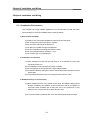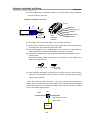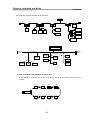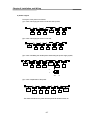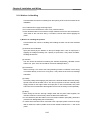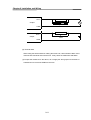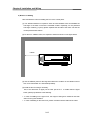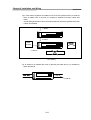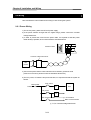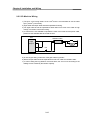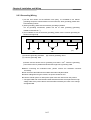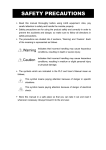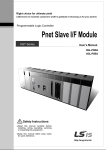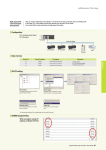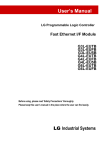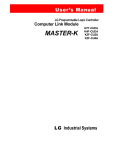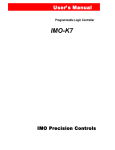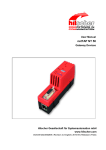Download [11] Chap.9 Installation and Wiring
Transcript
Chapter 9 Installation and Wiring Chapter 9 Installation and Wiring 9.1 Installation 9.1.1 Installation Environment This machine has a high reliability regardless of the environment to install. But cares should be taken to secure the reliability and the safety as follows. 1) Environment Condition (1) Install it to the control panel available for water-proof and dust-proof. (2) Do not apply the continuous impact or vibration. (3) Do not expose it directly to the direct rays. (4) No dew by the sudden change of temperature. (5) Do not exceed the surrounding temperature 0~55°C. (6) Do not exceed the relative humidity 5 ~ 95% . (7) No corrosive gas or combustible gas. 2) Installation Construction (1) When working the screw hole and the wiring, it is not allowed to put the wire remnants into the PLC. (2) The installation location should be the place to operate. (3) Do not install it in the same panel with a high voltage machine. (4) The distance between wiring duct and the surrounding module should be at least 50mm apart. (5) The grounding should be done on the good place free from the noise. 3) Radiation Design of Control Panel (1) When installing the PLC in the sealed control panel, the radiation design should be done considering the radiation of other machine as well as the radiation of PLC itself. When circulating the air using the vent or the general fan, it may effect to the PLC system due to the inflow of gas or dust. (2) It is recommended to install the filter or use the sealed type thermal exchanger. 9-1 Chapter 9 Installation and Wiring 9.1.2 Notices in Installing Profibus-DP module Profibus-DP Smart I/O can set max. 32 stations. (1) Check the basic factors necessary for the system configuration and select the proper communication module. (2) Prepare the cable and accessories such as tab, terminal resistance etc. to be used for this communication. (3) The station no. of all other stations including this module should be different. If connecting with double station no., it may cause the communication error. (4) In case of operating with normal communication, the mode switch of master module should be RUN mode. If changing the mode switch of master module in the status that other stations are in communication, it may cause the significant communication obstacle with other stations. So, special cares are needed. (5) For communication cable, the designated standard cable should be used. If not, it may cause the significant communication obstacle. (6) Check if the communication cable is cut off or short-circuited before installation. (7) Tighten the communication cable connector completely and fix the cable connection tightly. If cable connection is not complete, it may cause the significant communication obstacle. (8) If the communication cable is twisted or the cable is not connected properly, it may cause the communication error. (9) In case of connecting the long distance communication cable, the wiring should be done far from the power line or inductive noise. (10) If LED action is abnormal, check the trouble causes referring to this manual Chapter 11.’Trouble Shooting”. If the problem repeats after taking the action, contact to A/S center. (11) Install this communication module in the status that PLC power is ‘OFF’. (12) After finishing the communication cable connection, make the power ON and check the normal action in the LED action status. If it is normal, download the corresponding program into GMWIN for GLOFA series and into KGLWIN for MASTER-K series and run the program. (13) In case that the power of Remote station among communication stations between master module and Smart I/O module is ‘OFF’ and then ‘ON’, the remote station enters into the automatic ‘Start’ if mother station has the initialized program and if no initialized program, the normal start is not available. So it is required to prepare the initialized program in the mother station. (Refer to the communication user’s manual.) 9-2 Chapter 9 Installation and Wiring 9.1.3 Notices in installing DeviceNet module DeviceNet Smart I/O can set max. 64 stations(included one master module) (1) Check the basic factors necessary for the system configuration and select the proper communication module. (2) Prepare the cable and accessories such as tab, terminal resistance etc. to be used for this communication. (3) It is available to control the speed automatically in accordance with the communication speed of master module by the means of Auto baudrate function and it is required to comply the cable specification. (4) In case of using the tab, it is required to use terminal resistance on both side of the tab. In case of the single network system, set it not to repeat the station no. Install the master module in the base in the status of PLC power OFF and set the communication address and communication speed accurately. (5) Check if the connector pin of this communication module is normal and make sure that the power cable and the communication cable are not short-circuited. (6) If using the combined module (GDL-DT4A) when setting the high speed link parameter, the module will occupy 2 registration lists and it is available to register max. 31 (but only GDL-DT4A is installed). (7) The communication speed to be used for this communication module is 125k,250k,500kbps and if changing the communication speed after setting the communication speed, make the power ‘OFF’ and change the communication setting switch and then apply the power ‘ON’. Then the changed mode shall be applied. (8) After finishing the communication cable connection, make the power ON and check the normal action in the LED action status. If it is normal, download the corresponding program into GMWIN for GLOFA series and run the program. 1) Materials required in installation Required material Communication cable Tab/terminal resistance 24V power supply device Connection connector Dnet I/F module Thick cable/Thin cable 4/8 port tab, terminal resistance:121Ω, 1%, 1/4W General power supply Phoenix) 5 pin Female connector 2) Notices in installing the Connector The following cares should be taken before installing the connector. (1) Deal the connector when the signal is not loaded in the cable. (2) If the module installed in the system is in action, stop the action and then install it. (3) If the power is supplied, the power should be ‘OFF’ before working. 9-3 Chapter 9 Installation and Wiring (4) After completing the installation, tighten the corresponding cable completely not to be shaken or removed. 3) How to install the connector Screw 4cm Red(V+) White(CAN_H) SHIELD Insulated round cable Blue(CAN_L) 7cm 5-Pin connector (Female) Black(V-) (1) Peel off the cover of the cable apprx. 7cm for cable connection. (2) Remove the covered net covering the signal cable and remove the aluminum foil covering the signal cable and the power cable. (3) Cut the shrinkage cover for packing approx. 4cm and rap the cable and then cover the exposed conductor and insulated coverings of the cable. (4) Peel off the coverings of the signal cable and the power cable approx. 3mm from the ends. (For the safe cabling, apply the heat to the compressed cover for packing and stick to the cable closely.) Compressed terminal Cable(signal cable, Power cable) (5) After inserting the peeled coverings into the clamp screw of the connector, tighten the screw. (Cares should be taken to match the cable with the signal name of the connector.) There are 2 ways of cable connection : one way to use the tab as below and another way to connection by the drop method. DC 24V power should be installed in the place necessary to maintain the voltage when Smart I/O module is getting more or the cable is getting longer. Cable Tab Drop cable (max. 6m) (Thin cable) Node 9-4 Chapter 9 Installation and Wiring The method to connect the network is as follows. Power Power Supply Terminal resistance Drop line (max. 6m) Node Node Node Node Node Node Node Terminal resistance Trunk line Node Node Node Node 4) How to install the tab (Example of 8-Port tab) It is available to connect to the trunk line of device port tab and connect or remove max. 8 port tab. J1 J2 J3 J4 J5 J6 J7 J8 9-5 Chapter 9 Installation and Wiring (1) The drop line composed of Thick cable or Thin cable is available to connect to the device by the tab and in case of Open-style tab, it is available to use 3 type of connectors. - Pluggable screw type - Hard-wired screw type - Soldered type (2) For the cable connection, it is ideal to connect the drop line when the system does not act. If connecting when cable system is acting, it is required to connect to the trunk line after checking the connection status with other device not to influence the communication. (3) If connecting to the trunk line, it is required not to exceed max. allowable length. Network max. distance according to the cable type is as follows. Cable type Network max. distance THICK cable 500 m THIN cable 100 m Network max. distance according to the communication speed is as follows. Communication speed 500 kbps Network max. distance LTHICK + LTHIN ≤ 100 m 250 kbps LTHICK + 2.5 ∗ LTHIN ≤ 250 m 125 kbps LTHICK + 5 * LTHIN ≤ 500 m LTHICK:THICK cable length (max.8A), LTHIN:THIN cable length(max.3A) Communication Network max. distance speed THICK cable length 500 kbps Less than 100 m 250 kbps Less than 250 m 125 kbps Less than 500 m THIN cable length Less than 100 m If the communication speed is 500kbps, the length of branch line is less than 6m and total distance of branch line is less than 39m. And if the communication sped is 250kbps, the length of branch line is less than 6m and total distance of branch line is less than 78m and if the communication speed is 125kbps, the distance of branch line is less than 6m and total distance of branch line is less than 156m respectively. 9-6 Chapter 9 Installation and Wiring 5) Power Layout The layout of the power is as follows. (1) In case of arranging the node on both side of the power, Communication power (2) In case of arranging the node on one side, Communication power (3) In case of installing the double power and dividing the power supply system, Communication power Communication power V+ V24V 0V (4) In case of duplication of the power Communication power Communication power The distance between the power and the power tab shall be within 3m. 9-7 Chapter 9 Installation and Wiring 9.1.4 Notices in installing Rnet module Rnet Smart I/O can set max. 64 stations(included one master module). 1) The station no. of all other stations including this module should be different. If connecting with double station no., it may cause the communication error. 2) In case of operating with normal communication, the mode switch of master module should be RUN mode. If changing the mode switch of master module in the status that other stations are in communication, it may cause the significant communication obstacle with other stations. So, special cares are needed. 3) For communication cable, the designated standard cable should be used. If not, it may cause the significant communication obstacle. 4) Check if the communication cable is cut off or short-circuited before installation. 5) Tighten the communication cable connector completely and fix the cable connection tightly. If cable connection is not complete, it may cause the significant communication obstacle. 6) If the communication cable is twisted or the cable is not connected properly, it may cause the communication error. 7) If using the combined module (GRL-DT4A) when setting high speed link parameter, the module will occupy 2 registration lists and it is available to register max. 31 (but only GRL-DT4A is installed). 8) In case of connecting the long distance communication cable, the wiring should be done far from the power line or inductive noise. 9) The (twisted pair) shielded cable of communication cable should be connected with the body of 9 Pin connector on both side. 10) If LED action is abnormal, check the trouble causes referring to this manual Chapter 11.’Trouble Shooting”. If the problem repeats after taking the action, contact to A/S center. 11) Install this communication module in the status that PLC power is ‘OFF’. 12) After finishing the communication cable connection, apply the power ON and check the normal action in the LED action status. If it is normal, download the corresponding program into GMWIN for GLOFA series and into KGLWIN for MASTER-K series and run the program. 13) In case that the power of Remote station among communication stations between master module and Smart I/O module is ‘OFF’ and then ‘ON’, the remote station enters into the automatic Start if mother station has the initialized program and if no initialized program, the normal start is not available. So it is required to prepare the initialized program in the mother station. (Refer to the communication user’s manual.) 9-8 Chapter 9 Installation and Wiring 9.1.5 Notices in installing Modbus module Modbus Smart I/O can set max. 32 stations. 1) The user must select the action mode for Cnet I/F module correctly and set the action mode accordingly. If setting the action mode wrong, it may cause the communication error. 2) For the channel using the exclusive communication mode, it is required to set the station no. In case of the system using the exclusive communication mode and communicating by RS422/485, it is not allowed to have Modbus module of the same station no. in the same network. In case of RS-422 communication, if there is double station no., it may cause the communication error. 3) For communication cable, the designated standard cable should be used. If not, it may cause the significant communication obstacle. 4) Check if the communication cable is cut off or short-circuited before installation. 5) Tighten the communication cable connector completely and fix the cable connection tightly. If cable connection is not complete, it may cause the significant communication obstacle. 6) RS-422/485 cable should connect the TX/RX correctly. When several stations are connected, the first 2 stations should be connected by TX and RX and other stations should be connected by TX to TX and RX to RX themselves. (RS-422 communication) 7) In case of RS-485 communication, TX and RX of Cnet I/F module should be connected each other. 8) If the communication cable is twisted or the cable is not connected properly, it may cause the communication error. 9) In case of connecting the long distance communication cable, the wiring should be separated far from the power line or inductive noise and if necessary, it should be covered. 10) If LED action is abnormal, check the trouble causes referring to this manual Chapter 11.’Trouble Shooting”. If the problem repeats after taking the action, contact to A/S center. 11) In case that the power of Remote station among communication stations between master module and Smart I/O module is ‘OFF’ and then ‘ON’, the remote station enters into the automatic Start if mother station has the initialized program and if no initialized program, the normal start is not available. So it is required to prepare the initialized program in the mother station. (Refer to the communication user’s manual.). 9-9 Chapter 9 Installation and Wiring 9.1.6 Notices in Handling Here describes the notices in handling from the opening of each unit and module to the installation. • Do not fall it down or apply the strong impact. • Do not remove the PCB from the case. It may cause the failure. • Cares should be taken not to make the foreign materials such as the wire remnants etc. enter inside of the unit when wiring. If it entered, remove them before applying the power. 1) Notices in handling the product Here describes the notices in handling and installing the basic unit and the extended module. (1) Recheck the I/O standard Input part should pay the attention to the input voltage and in case of output part, if applying the voltage exceeding max. capacity to open/close, it may cause the failure, breakage and the fire. (2) Use Wire The wire should be selected considering the ambient temperature, allowable current 2 and the min. spec. of the wire should be more than AWG24(0.18mm ). (3) Environment When I/O wiring, if it is close to the heat generating machine or material or if the wiring is contacted directly to the oil for a long time, it may cause the short-circuit, breakage and failure. (4) Polarity Check the polarity before applying the power to the terminal stand that has the polarity. Special cares should be taken not to wire AC input power to DC24V external power supply terminal on the edge of basic unit input part. In case of DeviceNet, 24V power enters into the communication cable together and it is not necessary to wire separately. (5) Wiring • When wiring the I/O line with high voltage cable and the power cable together, the induction obstacle occurs that may cause the failure and malfunction. • It is not allowed to pass the cable in front of I/O action indication part (LED). (because it prevents from distinguishing the I/O indication.) • In case that the inductive load is connected to the output part, please connect the surge killer or diode to the load in parallel. Connect the cathode of diode to the ‘+’ side of the power. 9-10 Chapter 9 Installation and Wiring OUT Induction load Output Surge killer COM Induction load OUT + Output Diode COM (6) Terminal stand When wiring the terminal stand or making the screw hole, cares should be taken not to make the wire remnants enter into the PLC. It may cause the malfunction and failure. (7) Except that mentioned on the above, do not apply the strong impact to the basic or extended unit or remove the PCB from the case. 9-11 - Chapter 9 Installation and Wiring 2) Notices in Adding Here describes the notices in adding the PLC to the control panel. (1) The sufficient distance is required to have the well-ventilated room and facilitate the exchange of the basic unit and the extended module. Especially, for the periodical exchange of battery (3 years), please separate the left side of the basic unit and the control panel at least 100mm. (2) For the max. radiation effect, it is required to install it as shown on the figure below. 100mm (3) Use the different panel for the large sized electronic contactor or the vibration source such as no-fuse braker etc. and install separately. (4) Install the duct for wiring if necessary. But, if the dimension of upper part or lower part of PLC is smaller than the figure below, please pay attention to the following. • In case of installing on the upper PLC, the height of wiring duct should be less than 50mm for the good ventilation. • In case of installing on the lower PLC, please consider minimum radius of the cable. 9-12 Chapter 9 Installation and Wiring (5) In case that the equipment is installed in front of the PLC (inside the door) to avoid the effect of radiant noise or the heat, it is required to separate more than 100mm and install. And the left/right direction of the unit and the equipment should be separated more than 100mm and installed. ≥ 80mm ≥ 80mm Other machine Radiator ≥ 100mm PLC Adding (6) As Smart I/O is installed with Hook for DIN rail (rail width 35mm), it is available to attach the DIN rail. DIN rail 9-13 Chapter 9 Installation and Wiring 9.2 Wiring Here describes the notices related to the wiring in case of using the system.. 9.2.1 Power Wiring 1) For the use power, please use DC 24V power supply. 2) If the power variation is larger than the regular range, please connect the constant voltage transformer. 3) In order to prevent the noise from the power cable, it is required to twist the power cable densely if possible, and connect within the shortest distance. DC24 DC24 F Remote module Constant voltage transformer DC power 4) Connect the power that the noise between lines or between grounds is small. (if there is much noise, please connect the insulation transformer.) 5) For PLC power, I/O machine and power machine, it is required to divide the system as follows. Main power PLC power Power T1 PLC I/O power T2 Main circuit machine I/O machine Main circuit machine ※ T1,T2: Constant voltage transformer 9-14 Chapter 9 Installation and Wiring 2 6) For the power cable, it is required to use the thick one (2mm ) to make the small falling down of the voltage. 7) The power DC24V cable is not allowed to approach closely to the main circuit (high voltage, convection current) cable, I/O signal cable and needs to separate more than 80mm apart. 8) Please use the surge observer to prevent the lightning as shown on the below. PLC E1 E2 Surge observer for lightning Remark 1) Separate the earth(E1) of the surge observer for lightning and the earth (E2) of PLC. 2) Select the surge observe for lightning so that it does not exceed max. allowable voltage of the observer even when the power voltage is rising maximum. 9) When you are afraid of the invasion of the noise, please use the insulation sealed transformer or the noise filter. 10) In case of the wiring of each input resource, the wiring of the sealed transformer or the wiring of the noise filter is not allowed to pass the duct. 9-15 Chapter 9 Installation and Wiring 9.2.2 I/O Machine Wiring 2 1) The spec. of I/O wiring cable is 0.18~2 mm and it is recommended to use the cable 2 spec. (0.5mm ) conveniently. 2) Input cable and output cable should be separated for wiring. 3) I/O signal cable should be separated at least 80mm from main circuit cable of high voltage, convection current when wiring. 4) In case that it is not available to separate the main circuit cable and the power cable, please use the shielded cable and earth the PLC. PLC Shielded cable Input R Output DC 5) In case of pipe wiring, make sure of the pipe and then ground it. 6) DC24V output cable should be separated from AC110V cable and AC220V cable. 7) In case of wiring the long distance more than 200m, the error occurs according to the leakage current caused by the interline capacity. 9-16 Chapter 9 Installation and Wiring 9.2.3 Grounding Wiring 1) As this PLC carries out the sufficient noise policy, it is available to use without grounding except the case that there is much noise. But, when grounding, please refer to the following notices. 2) When grounding, please use the exclusive grounding if possible. rd For he grounding construction, please use the 3 class grounding (grounding resistance less than 80 Ω ). 3) If not available to use the exclusive grounding, please use the common grounding as shown on the figure B). PLC Other machine PLC (A) (A) exclusive grounding: Excellent Other machine PLC Other machine (C) (B) (B) common grounding: Good (C) common grounding : Bad 2 4) Please use the electric wire for grounding more than 2 mm . Place the grounding point near this PLC if possible and shorten the length of the grounding cable. When connecting the extended base, please connect the extended connector accurately. Do not remove the PCB from the module case and modify the module. When adding/removing the module, the power should be OFF. Use the cellular phone or radio phone apart more than 30mm from the product. I/O signal cable and communication cable should be at least 10cm apart from the high voltage cable or the power cable to avoid the effect caused by the noise or the change of magnetic filed. 9-17 Chapter 9 Installation and Wiring 9.2.4 Cable Specification for Wiring The Cable specification to be used for the wiring is as follows. 2 Cable spec.(mm ) External connection type Low limit High limit Digital input 0.18 (AWG24) 1.5 (AWG16) Digital output 0.18 (AWG24) 2.0 (AWG14) Analog I/O 0.18 (AWG24) 1.5 (AWG16) Communication 0.18 (AWG24) 1.5 (AWG16) Main power resource 1.5 (AWG16) 2.5 (AWG12) Protection grounding 1.5 (AWG16) 2.5 (AWG12) For the power and I/O wiring for Smart I/O, it is required to use the compressed terminal. • Use ‘M3’ type screw for the terminal. • Tighten the terminal screw with 6 ~ 9 kg·cm torque. • Use the fork type screw for the compressed terminal. Example of the proper compressed terminal (fork type) ≤ 6.2mm 9-18