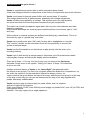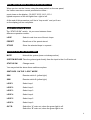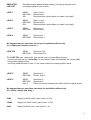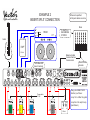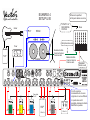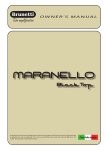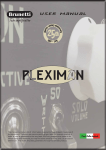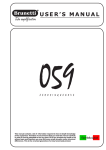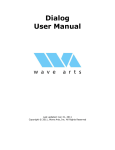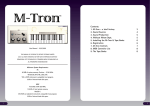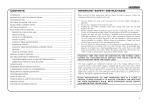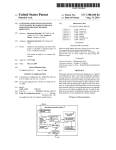Download USER`S MANUAL - LordRiffenstein
Transcript
USER’S MANUAL Before using, we advise you to get familiar with your VECTOR and carefully read the advices, explanations hereby reported and how to use some special functions such as the INSERT SPLIT. All our units are hand made. For this reason you could find design or sound differences. All this as guarantee that you bought a true hand made product. 1 Congratulations for your choice ! Vector is a professional system able to switch and patch stomp boxes. It has been designed without compromises in the choice of components and circuit solutions. Vector circuit uses hi-dynamic power buffer, built around class “A” mosfets. This design delivers sonic hi performances, especially with vintage equipments Vector’s buffers are supplied by hi voltage. This solution gives very high dynamic, ten times more than the normal dynamic requests from your equipments. The result is a sonically transparent signal path, with very low noise distortion and wide frequency response. All the critical switchings are made by opto-coupled switches, to avoid any type of “click” and “pop”. All the outputs to external systems are buffered and floating by a transformer. This is to eliminate any type of “ground loop” and noise. Vector has a small power amp (1W) useful to play with a headphone or a monitor. This “monitor” section can be used when there isn’t the possibility to connect the system to external amps. Vector has the Emulated line out that allows to play directly into the mixer or for recording session. Vector logic is built around a microprocessor, that stores up to 28 presets and related midi program change, and drives the display and the hardware. There are 6 loops + 1 fix loop. Into the fix loop you can connect the Vectorexp that adds 6 loops more to the system. Totally you’ll have 12 loops. This extension is driven via midi. Another exclusive feature of Vector is the “Insert Split” that physically splits the effects in two groups. The first is for synthesis effects like distortions, compressors, eq, etc; while the second is for the modulation effects like delays, chorus, etc. Vector puts the first group before the input of the amp, while the second group is in the loop of the amp. In this way you can use the preamp and the loop of the amp together with pedals. Absolutely unbelievable!! Vector has three type of power supply for pedal effects, and it is supplied with set of cable for this purpose. 9VdC (max 500mA),12VdC (max 500mA) power supply for pedals,9VaC (max 1A) for POD, and other special effects. Attention: You may supply only a single appliance. 2 TECHNICAL SPECIFICATIONS - 5 transparent clickless loop. - 1 transparent clickless loop serial/parallel with MIX control. - 1 fix loop for VECTOREXP connection. - Input transparent buffer ( “A” class mosfet hi-dynamic supply ). - Buffered tuner out. - Insert Split loop. - 4 remote switches. - A, B out buffered, balanced and floating ( Split transformer ). - Total true Bypass function. - System Mute function. - Absolutely very low noise circuitry. - On board 1W power amplifier for low level speaker. - Headphone output jack. - Emulated, balanced and floating XLR out for direct to mixer or recording. - Midi out ( 28 program change ). - 4 banks (0 to 3) and 7 presets (0 to 7). - “Built in” power supply. - 9VdC (max 500mA),12VdC (max 500mA) power supply for pedals. - 9VaC (max 1A) for POD, and other special effects. Attention: You may supply only a single appliance. - Dimensions : 625 x 175 x 85 mm - Weight : 4 kg. VECTOR’S EQUIPMENT - Supply cable - Multiple supply cable for foot pedal - Instruction manual - Warranty Card - Three foam stripes useful on a slippery surface ELECTRIC CONNECTION -The electric safety and the correct work is guarantee when the unit is correctly earthed. -Ensure that the electric voltage supply is the same as indicated on the back label 3 WHAT HAPPEN WHEN YOU TURN ON THE VECTOR When you turn on the Vector, using the power switch on the rear panel, the Vector executes a control procedure as follow : count down on the display : 39 38 27 26 25 14 13 12 01 lighted sequence of the red lights from right to left. At the end of this procedure you’ll be in “loop mode” and you’ll see on the display just two red points. THREE OPERATION MODES The “STATUS SW” switch, let you move between three difference operation modes : LOOP Select in real time one of the six loops. PRESET Recall one of the preset stored. STORE Store the selected loops in a preset . CONTROLS ON THE FRONT PANEL MUTE Mute all the system,(tuner out always active). SYSTEM BYPASS Take the guitar signal directly from the input to the A or B main out. STATUS SW Change mode. You may select the above three switches anytime. SWITCHES ON THE “LOOP” MODE SW1 Remote switch 1 (yellow light) SW2 Remote switch 2 (yellow light) LOOP 1 Select loop 1 LOOP 2 Select loop 2 LOOP 3 Select loop 3 LOOP 4 Select loop 4 LOOP 5 Select loop 5 LOOP 6 Select loop 6 OUT B Select the “A” main out, when the green light is off. Select the “B” main out, when the green light is on. 4 SWITCHES ON THE “PRESET” MODE BANK UP switch Let you move up on the four banks ( from 0 to 3). BANK DOWN switch Let you move down on the four banks ( from 3 to 0). Switch 1 Recall preset 01 ; 11 ; 21 ; 31 Switch 2 Recall preset 02 ; 12 ; 22 ; 32 Switch 3 Recall preset 03 ; 13 ; 23 ; 33 Switch 4 Recall preset 04 ; 14 ; 24 ; 34 Switch 5 Recall preset 05 ; 15 ; 25 ; 35 Switch 6 Recall preset 06 ; 16 ; 26 ; 36 Switch 7 Recall preset 07 ; 17 ; 27 ; 37 Each switch may recall 4 presets. CONTROLS ON THE REAR PANEL INPUT Guitar jack input TUNER Tuner out, (always active). INSERT SPLIT amp IN amp SEND amp RET Using an amplifier in to the Insert Split (see example) you may split synthesis effects before the input amplifier and modulation effects in the amplifier’s loop. The Vector automatically adjusts levels and impedances. MAIN OUT A A System output MAIN OUT B B System output VOLUME Adjusts the volume on outs : HEAD PHONE, SPEAKER and Emulated line out HEAD PHONE Head phone output SPEAKER Output for a monitor ( 16 Ω / 1 W). REM SW1 Remote switch 1 to control the channel switching of a head. REM SW2 Remote switch 2 to control the channel switching of a head. MIDI OUT Send a program change corresponding to the recalled preset, on the midi channel 1. 5 EMULATED LINE OUT Emulated output (balanced and floating )You can go directly into a recording system or into a mixer. LOOP 1 SEND RETURN SW Send loop 1 Return loop 1 Remote switch (active when you select the loop1). LOOP 2 SEND RETURN SW Send loop 2 Return loop 2 Remote switch (active when you select the loop2). LOOP 3 SEND RETURN Send loop 3 Return loop 3 LOOP 4 SEND RETURN Send loop 4 Return loop 4 We suggest that you use these four loops for synthesis effects only. (i.e. compressor, booster, wha etc. ). LOOP FIX SEND RETURN Send loop FIX Return loop FIX The LOOP FIX is an Insert point that can be used in some different ways : - connect the optional unit VectorExp to have other 6 loops controlled by the Vector (Midi). - a loop effect always active. - a volume pedal that sets to zero “0” the volume without cut delay and/or reverb. LOOP 5 SEND RETURN Send loop 5 Return loop 5 LOOP 6 SEND RETURN MIX % Send loop 6 Send loop 6 Effect mix control, between the effect and the original sound. We suggest that you use these two loops for modulation effects only. (i.e. chorus, flanger and delay ). 9VdC Supply for 9VdC units ( max current 0,5 A). 12VdC Supply for 12VdC units ( max current 0,5 A). 9VaC Supply for 9VaC unit ( max current 1 A). 6 INSERT SPLIT FUNCTION The INSERT SPLIT is a function of the Vector, unique in its kind, that lets you manage your foot pedals set-up, in a correct and efficient way. Connecting an amplifier to the INSERT SPLIT ( see example 2 in the following pages) the Vector puts: - Loop 1-2-3-4 before the input amplifier - Loop 5 - 6 in the amplifier’s loop, with the automatic adjust of levels and impedances. We suggest that you use loops 1-2-3-4 for synthesis foot pedal effects as : compressor, wha, distortion and booster, while Loops 5-6 for modulation foot pedal effects as : chorus, flanger and delay. On the Vector the INSERT SPLIT area is indicated as follow: amp IN amp SEND amp RET to the input of the amplifier to the Send of the amplifier to the Return of the amplifier The connection chain will be as shown in the following diagram. WARNING Using an amplifier with the Insert Split connection the B system output doesn’t work. 7 HOW TO RECALL A LOOP IN REAL TIME ( LOOP MODE) When you are in Loop Mode, you can select in real time the following functions : - remote switch SW1 and SW2 one or more loops of the six available A or B output system MUTE function SYSTEM BYPASS function HOW TO STORE A PRESET You can decide which loops or controls select in a preset. To store a preset follow the below instructions: - Turn on the Vector ( Loop Mode). - Select loops from 1 to 6 ( indicated by green lights on the panel). - Select SW1 and/or SW2 (indicated by yellow lights on the panel), i.e. to control the channel switching of a head. - Select the A or B system by switch no. 7. When the green light is turned off it means that you selected the A system, when it is turned on, you selected the B system. - Push and hold the “STATUS SW” switch for few seconds, the display will blink. - Use BANK UP and BANK DOWN to select one of the four banks (from 0 to 3). - Push and hold the preset number switch (from 1 to 7) to assign the preset number into the selected bank. The display will stop blinking. This operation confirm you the good result of the store. N.B. Every time that you recall a stored preset the Vector shows you which loop has been selected. ( green and yellow lights). 8 HOW TO RECALL A PRESET When you have stored a preset (see paragraph before) the Vector passes automatically to the PRESET mode. Use BANK UP and BANK DOWN to recall the bank number. Use switches from 1 to 7 to recall the stored preset number. Note 1 In our electric test, during the production cycle, on the preset 01 we stored the function : SW1, SW2, Loop 1, 2, 3, 4, 5, 6 and B system output. Anyway you can change settings on the preset 01. All the other presets are empty. Note 2 When you are in LOOP mode you can pass in PRESET mode pressing STATUS SW one time. Note 3 When you are in PRESET mode if you need to go back in STORE mode, before you have to pass through the LOOP mode, pressing STATUS SW switch once , after pressing and holding for the second time this switch for few seconds the display blinks (STORE mode). HOW TO SET AN EFFECT IN SEND / RETURN MODE ON LOOP 6 Connecting an effect into the LOOP 6, using the control knob ”MIX%”, you can obtain a wide mix level between the original sound and the effect. Setting on 0% you have only the original sound while on 100% the sound will be completely processed by the effect( Serial Mode). Setting from 0 to 100% you will have a progressive mix between the original sound and the effect (Parallel Mode). When you select the Parallel Mode you have to set on zero “0” the Direct ( or Dry) level on your effect to obtain o good sound. 9 CLEANING Before any kind of cleaning operation, disconnect the appliance from the electric supply. - Do not throw water jets directly on the appliance. Do not use water steams to clean the appliance. Do not use solvents to clean the appliance. Surface Cleaning system suggested Satin Aluminium Soft cloth + product for metal parts Stainless steel Paper + product for chrome parts Warning • The manufacturer declines all responsibility for any kind of damage to persons, things and/or animals resulting from a wrong use of the appliance. • The appliance ‘s conformity is proved by CE symbol on the rear side. • The manufacturer reserves the right to make any useful and essential changes to its products without compromise the main safety and working features. • Do not use the appliance barefoot. • Do not touch the appliance with wet or moist hands or feet. • Do not allow children or incompetents to use the appliance. • Do not leave inflammable materials near to the appliance. • Do not pull up the appliance by control knobs. • Read carefully, compile and deliver the warranty attached to the appliance. • The appliance’ s repair may be done during the warranty period only by us, in our laboratory, or by authorized staff, in conformity to the national previsions in force. • Control periodically all cables supplied with the appliance, if they result damaged, you have to replace them immediately with another one with the same characteristics. • In case of damage contact the shop where you bought the appliance. • The appliance must be earthed in conformity to the national previsions in force. For any further information and/or support contact us. Brunetti Marco & C. S.a.s Via De’ Bonomini, 25/27 I – 41100 MODENA –ITALIA Phone number : +39 059 / 243404 Fax number : +39 059 / 216464 http://www.brunetti.it e-mail : [email protected] e-mail : [email protected] commercial info technical info 10 Balanced Out VECTOR FLOW DIAGRAM Volume Control Amp. 1W EMU Cuffia System Bypass Mute Monitor x1 Loop 2 Loop 3 Loop 4 Loop Fix Insert Split x1 Buffer Loop 5 Buffer Mix Tuner Return Loop 1 Send INPUT VECTOR Loop 6 Mute Out A Mute Out B Balanced Out INSERT SPLIT FLOW DIAGRAM With the INSERT SPLIT connection the BYPASS function doesn't work Mute Loop 4 Loop Fix amp In x1 Buffer Buffer -20dB Tuner Loop 5 Mix Out A amp RET Loop 6 INSERT SPLIT AREA Speaker Amplifier (Head or Combo) Input Amp. Pre Amp. Send Amp. Return Amp. Cuffia Monitor +20dB Loop 3 Return Loop 2 amp Send Send Loop 1 x1 Amp. 1W EMU Mute INPUT VECTOR Volume control Power Amp. X amp SEND Attenuation -20dB amp RET Gain +20dB BANK and PRESET BANK UP and BANK DOWN switches let you move up and down in the four banks (from 0 to 3) when you are in PRESET mode. The bank number appears on the display (left side). The switches from 1 to 7 let you recall one of the seven presets on each bank. The preset number appears on the display (right side). 25 EXAMPLE A REAL TIME FUNCTIONS SELECTION IN LOOP MODE Press the "a" switch to active the remote switch SW2 Press the "b" switch to select the loop 2 Press the "c" switch to select the loop 3 Press the "d" switch to select the loop 5 Press the "e" switch to active B outlet (green led lighted) a b c d e EXAMPLE B STORE A PRESET a In LOOP mode select the functions you want to store in the preset. (i.e. remote switch 1, loop 1-4-6 and B output). b Press and hold the switch STATUS SW for about 3 seconds (the display will blink) in this way you are in store mode. c Use BANK UP and BANK DOWN to select the bank number from 0 to 3 (i.e. bank 2). d Select the preset number from 1 to 7 (i.e. preset 5). Press and hold the switch 5 for about 3 seconds, the display will stop blinking as a confirm that the preset has been stored. b 25 a c a a d a a EXAMPLE C HOW TO RECALL A PRESET After the store operation the Vector passes directly in PRESET mode. If the Vector is in LOOP mode you have to press STATUS SW switch once to pass in PRESET mode. Before recalling a preset you have to select the bank number using the BANK UP and BANK DOWN. Each time you recall a preset, the lighted leds show you the loops and the functions stored. If we consider the example B the functions lighted will be the following: In these areas you can write your presets. Press the STATUS SW switch if you desire to go back in loop mode. 25 EXAMPLE D USING VECTOR AS MIDI FOOT CONTROLLER Recalling a preset in PRESET mode, Vector generates thru the MIDI OUT, on the midi channel 1, the Program Change with the same number shown by the display. All the 28 Program Change can be used to control other midi units. Program change number generated 25 FUNCTIONS DESCRIPTIONS Where not specified all the jack cables are mono Outputs controlled by this volume : - HEAD PHONE - SPEAKER - Emulated line out Headphone Monitor (16ohm minimum) Mixer Program change for : - Midi channel switching - Midi effects Guitar Midi cable (to Midi In) INSERT SPILT connection area Balanced cable Cannon-Cannon Cannon-Jack Remote switches + Footpedals control area 12v/0,3A - EXAMPLE 1 Where not specified all the jack cables are mono HEAD COMBO CHANNEL SWITCH CHANNEL SWITCH IN IN Guitar CABINET + 12v/0,3A - Power cable 9V dC IN OUT OUT IN VOLUME PEDAL OUT PEDAL 4 PEDAL 5 OUT IN PEDAL 3 IN PEDAL 2 OUT PEDAL 1 Direct IN 0% Effect 100% OUT PEDAL 6 IN EXAMPLE 2 INSERT SPLIT CONNECTION Where not specified all the jack cables are mono Mixer IN Send CHANNEL SWITCH Return Guitar IN To theP.A. or RECORDING SYSTEM HEAD Loop OUT VOLUME PEDAL PEDAL 4 Balanced cable Cannon-Cannon Cannon-Jack CABINET Suono Diretto Emulato The B Main Out doesn't working + 12v/0,3A - Using the INSERT SPLIT function you'll have: Power cable 9V dC Loop 1-2-3-4 after the guitar OUT IN OUT PEDAL 5 OUT IN PEDAL 3 IN PEDAL 2 OUT PEDAL 1 Direct IN 0% Effect 100% OUT PEDAL 6 IN Loop 5-6 in the amp's loop (send/return). EXAMPLE 3 EFX IN The preset number on the EFX's display is the same generated by the Vector on its MIDI OUT outlet. This number appears on the Vector's display too. THRU IN COMBO IN Guitar MIDI OUT SND RET MIDI IN Headphone Tuner Midi cable + 12v/0,3A - Where not specified all the jack cables are mono Power cable 9V dC IN OUT PEDAL 1 OUT IN OUT PEDAL 5 OUT IN PEDAL 3 WHA WHA PEDAL PEDAL 2 Direct IN 0% Effect 100% OUT PEDAL 6 IN EXAMPLE 4 SETUP LIVE Where not specified all the jack cables are mono To the P.A. or RECORDING SYSTEM Guitar CHANNEL SWITCH HEAD Mixer IN Microphoned sound Tuner IN OUT Balanced cable Cannon-Cannon Cannon-Jack WHA WHA PEDAL Balanced cable Cannon-Cannon Cannon-Jack CABINET + 12v/0,3A - Il mix% regola la miscelazione tra il suono originale e il suono effettato. Cavo alim. 9V dC IN OUT OUT IN VOLUME PEDAL OUT PEDALE 4 PEDALE 5 IN PEDALE 3 OUT PEDALE 2 OUT PEDALE 1 Direct IN Emulated direct sound IN 0% OUT Effect 100% IN PEDALE 6 In questo caso se Ë possibile eliminare la diretta dall'effetto a pedale. EXAMPLE 5 Where not specified all the jack cables are mono HEAD COMBO CHANNEL SWITCH CHANNEL SWITCH IN IN Guitar CABINET + 12v/0,3A - IN OUT IN OUT IN PEDAL 6 OUT PEDAL 5 IN You can connect two or more footpedals effect into the same loop. PEDAL 4 OUT PEDAL 3 IN PEDAL 2 OUT PEDAL 1 Power cable 9V dC IN