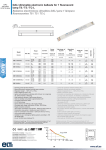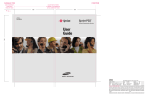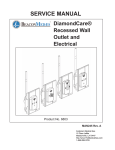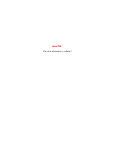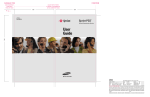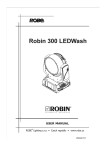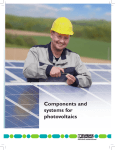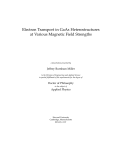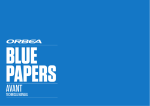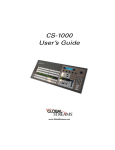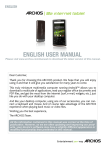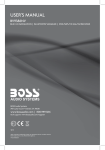Download Table of Contents
Transcript
Table of Contents Before You Begin . . . . . . . . . . . . . . . . . 4 Parts Check List: . . . . . . . . . . . . . . . . 4 Installation . . . . . . . . . . . . . . . . . . . . 5 Choose Location. . . . . . . . . . . . . . . . . 5 Install Handset Battery . . . . . . . . . . . . . 5 Connect Power and Telephone Line Cords . . . 6 Wall Mounting . . . . . . . . . . . . . . . . . . 7 Desk/Table Installation . . . . . . . . . . . . . 7 Charge the Handset Battery . . . . . . . . . . . 8 Set Language Mode . . . . . . . . . . . . . . 8 Check for Dial Tone . . . . . . . . . . . . . . . 8 Set the Dial Mode . . . . . . . . . . . . . . . . 8 Set Handset Date and Time . . . . . . . . . . . 9 Handset Ringer Style/Battery Save . . . . . . . 9 Belt clip (optional) . . . . . . . . . . . . . . . 10 Telephone Operation . . . . . . . . . . . . . . . 11 Handset Operation . . . . . . . . . . . . . . 11 Temporary Tone Dialing . . . . . . . . . . . . 12 Message Waiting . . . . . . . . . . . . . . . 12 Base Operation . . . . . . . . . . . . . . . . 12 Clear Message Waiting Alert . . . . . . . . . 13 Call Transfer . . . . . . . . . . . . . . . . . . 13 Headset Jack . . . . . . . . . . . . . . . . . 14 Operating Range . . . . . . . . . . . . . . . 14 Display Screen Messages . . . . . . . . . . . 15 Speed Dialing . . . . . . . . . . . . . . . . . . . 16 Store a Number/Name in Speed Dial . . . . . 16 Edit a Number/Name Stored in Speed Dial . . 17 Delete a Number/Name Stored in Speed Dial 18 Dial a Speed Dial Number . . . . . . . . . . . 18 Reassign Locations in Speed Dial. . . . . . . 18 Telephone Directory . . . . . . . . . . . . . . . 19 Store a Number/Name in the Directory . . . . 19 Edit a Number/Name Stored in the Directory . 19 Delete a Number/Name Stored in the Directory . . . . . . . . . . . . . . . . 20 Move a Number/Name to the Speed Dial Memory . . . . . . . . . . . . 21 Dial a Number from the Directory . . . . . . . 21 Caller ID. . . . . . . . . . . . . . . . . . . . . . 22 About Call History (Caller ID) . . . . . . . . . 23 Review Call History . . . . . . . . . . . . . . 23 Delete Records from Call History . . . . . . . 24 Dial a Displayed Number . . . . . . . . . . . 24 Store a Call History Record in the Directory. . 24 Display Screen Messages . . . . . . . . . . . 25 Screen Displays:. . . . . . . . . . . . . . . . 25 When: . . . . . . . . . . . . . . . . . . . . . 25 PRIVATE . . . . . . . . . . . . . . . . . . . 25 UNKNOWN . . . . . . . . . . . . . . . . . . 25 * (after name) . . . . . . . . . . . . . . . . . 25 Batteries . . . . . . . . . . . . . . . . . . . . . 26 Battery Care and performance: . . . . . . . . 26 Replacing the Handset Battery . . . . . . . . 26 Troubleshooting. . . . . . . . . . . . . . . . . . 28 www.vtechphones.com TABLE OF CONTENTS 1 Maintenance . . . . . . . . . . Warranty Statement. . . . . . . Important Safety Instructions . . FCC, ACTA and IC Regulations The RBRC® Seal . . . . . . . . 6GEJPKECN5RGEKſECVKQPU . . . . 2 TABLE OF CONTENTS . . . . . . . . . . . . . . . . . . . . . . . . . . . . . . . . . . . . . . . . . . . . . . . . . 34 . 35 . 36 . 37 . 38 . 39 www.vtechphones.com NEED HELP? This book has all the feature operation and troubleshooting you need to install and operate your new VTech phone. Please take the time to review thoroughly VQGPUWTGRTQRGTKPUVCNNCVKQPCPFVJGDGPGſVQHVJKU86GEJKPPQXCVKXGCPFHGCVWTG rich product. You can also visit our website at www.vtechphones.com for support, shopping, and everything new at VTech. In Canada, please visit www.vtechcanada.com. VTech toll free 1-800-595-9511 In Canada dial 1-800-267-7377 Before You Begin • Important! Before using this telephone, you must read Important Safety Instructions on page 44. Enhanced 5.8GHz Technology - Dual band transmission combines the best of 5.8GHz and 900MHz technologies, providing enhanced performance over standard cordless telephones. Charger Power Adaptors (2) Parts Check List: 1. 2. 3. 4. 5. 6. 7. 8. 9. 10. Base Unit Handsets (3) Charger Power Adaptors (2) Chargers (2) Telephone Line Cord Desk/Wall Mount Bracket Belt Clips (3) Base Power Adaptor Batteries (3) User’s Manual To purchase replacement batteries, visit us on the web at www.vtechphones.com or call VTech Communications, Inc. at 1800-595-9511. In Canada, contact VTech Telecommunications Canada Ltd. at www.vtechcanada. com or 1-800-267-7377. Base Unit Handsets (3) Desk/Wall Mount Bracket GETTING STARTED Belt Clips (3) Telephone Line Cord Base Power Adaptor 4 Chargers (2) www.vtechphones.com Batteries (3) User’s Manual Choose Location For maximum performance of your cordless telephone system: 1. Choose a central location for your base unit. 2. Install your base unit and extension handsets away from electronic equipment, such as personal computers, television sets and microwave ovens. 3. In locations where there are multiple cordless telephones, separate base units as much as possible. 4. Install your telephone equipment away from heat sources and sunlight. 5. Avoid excessive moisture, dust or extreme cold. Install Handset Battery a) Remove battery compartment cover by pressing on the indentation and sliding downwards. • Use only the provided VTech battery, or equivalent. b) Align the two holes in the plug with the socket pins, then snap the plug into place. c) Place the battery in the compartment with the wires in the lower right corner. 1 d) Replace cover by sliding it up into place. 2 e) Place the handset in its base when not in use to ensure maximum daily performance. www.vtechphones.com GETTING STARTED 5 Getting Started Installation Installation Connect Power and Telephone Line Cords • Install the base unit away from electronic equipment such as personal computers, television sets or microwave ovens. Avoid excessive heat, cold, dust or moisture. Modular telephone jack Standard electrical outlet • Connect the power and telephone line cords to the underside of the base as illustrated. Connect the power cord. After charging the battery for at least 16 hours, connect the telephone line cord. • Plug the AC adapter into an electrical outlet. If the battery has not been previously charged, place the handset in the base, and allow it to charge for 16 hours (or overnight). Connect the telephone line cord to the wall jack. 6 GETTING STARTED www.vtechphones.com Getting Started Installation Wall Mounting Your phone base unit is designed to mount on a standard telephone wall plate. Wall mounting is optional. See position one below for instructions. Desk/Table Installation To place your base unit on a desk or table, insert the desk/wall bracket as instructed below and shown in position one or two, depending on your preference of how you’d like the base unit to be angled. Position One To mount your phone on a wall, or to place it on a table or desk, refer to the diagrams illustrating position one. • First insert the lower portion of the bracket into the grooves in the base, then snap the upper portion into place. Ŗ /QWPVVJGDCUGQPVJGYCNND[RQUKVKQPKPIVJGDCUGWPKVUQVJGOQWPVKPIUVWFUYKNNſVKPVQVJGJQNGUQPVJG base and wall mount bracket. Slide the base unit down on the mounting studs until it locks into place. Position Two This position is an alternate way to install your phone on a table or desk. Position two allows a different viewing angle to your handset and base unit. Refer to the position two diagrams above. • Insert the upper portion of the bracket into the grooves in the base. • Snap the lower portion into place. www.vtechphones.com GETTING STARTED 7 Installation Charge the Handset Battery • If the phone will not be used for a long period of time, remove the battery to prevent possible leakage. • If you have any trouble installing your phone, please refer to the Troubleshooting section near the end of this manual. Place the handset in the base or charger. NEEDS CHARGING will appear on the handset. Charge VJGDCVVGT[HQTCVNGCUVJQWTUVJGſTUVVKOG Set Language Mode • Press PROG, then pressSorTuntil LANGUAGE is displayed. Press SELECT. • The current setting blinks. PressSorTuntil the screen displays the correct language (English, Spanish or French). • Press SELECT to save your selection. Check for Dial Tone After the batteries are charged, pick up the handset and press PHONE; you should hear a dial tone. If you do not, refer to the TROUBLESHOOTING section in the back of this user’s manual. Set the Dial Mode If you have touch tone service, the phone is ready to use as soon as the battery is charged. If you have pulse (rotary) service, you’ll need to change the dial mode. • Press PROG. • PressSorT or until the screen displays DIAL MODE: and the current setting. • Press SELECT. The current setting blinks. • Press SorTto select TONE or PULSE. • Press SELECT to save. 8 GETTING STARTED www.vtechphones.com Set Handset Date and Time If you subscribe to ECNNGT+&UGTXKEGVJGFCVGCPFVKOGYKNNDGUGVCWVQOCVKECNN[YKVJVJGſTUVKPEQOKPI call. If you do not have caller ID service, you can set the date and time manually: • Ŗ Ŗ Ŗ Ŗ • until DATE/TIME is displayed. Press SELECT. 6JGOQPVJKUƀCUJKPI2TGUU or until the screen displays the correct month. Press SELECT. 6JGFC[KUƀCUJKPI2TGUU or until the screen displays the correct day. Press SELECT. 6JGJQWTKUƀCUJKPI2TGUU or until the screen displays the correct hour. Press SELECT. 6JGOKPWVGKUƀCUJKPI2TGUU or until the screen displays the correct minute. Press SELECT. AM or PM KUƀCUJKPI2TGUU or to choose between AM or PM. Press SELECT Press PROG, then press or • In the event of a power outage, or if your phone’s power cord is unplugged, the time setting will be lost. Handset Ringer Style/Battery Save You can select from four different handset ringer styles, or turn the ringer off and extend the battery life. 1. With the handset in idle (off) mode, press PROG. 2. Press or until the screen displays RINGER: and current setting. 3. Press SELECT. The current setting blinks, and you will hear a sample of the ring. 4. Press or to select RINGER: 1, 2, 3, 4 or OFF. You will hear a sample of each ring tone. 5. Press SELECT to choose the displayed ringer setting. www.vtechphones.com GETTING STARTED 9 Getting Started Installation Installation If you subscribe to DSL service: If you hear noise during conversations and/or your caller ID features aren’t functioning properly, install CPQKUGſNVGTVQVJGVGNGRJQPGNKPGDGVYGGPVJGDCUGWPKVCPFVJGVGNGRJQPGNKPGLCEM%QPVCEV[QWT &5.RTQXKFGTVQQDVCKPCPQKUGſNVGT 0QKUGſNVGT (For DSL users) Belt clip (optional) To attach 10 GETTING STARTED Telephone line cord To single telephone jack (RJ11C) To remove www.vtechphones.com Telephone Operation Handset Operation • While entering names or numbers into memory, press to delete last character entered. /DIR • While on a call, press to increase the volume. A double beep will sound when you reach the highest setting. • While phone is not in use, press to display directory entries. • While entering names or numbers, press to add a space. 7. Select Press to display menu, or to select highlighted item from menu. 8. Off During a call, press to hang up. While using menus, press to cancel an operation, back up, or exit the menu display 9. Redial/Pause Press to view redial memory. While entering numbers, press and hold to insert a dialing pause. 10. Program With the handset in idle (on-hook), press to enter programming mode. Basic Operation 1. Make a Call Press PHONE, then dial the number. -ORDial the number (use to backspace and make corrections), then press PHONE to call. 2. Flash/Call Waiting During a call, press to receive an incoming call, if call waiting is activated. 3. Channel Press CHAN to switch to a clear channel while on a call. 4. Delete When viewing the call log, press to delete the current record displayed. While handset is in idle mode, press and hold to delete all records in the call log. 5. Answer a Call Press any key to answer a call (except OFF). 6. /CID and /DIR /CID • While on a call, press to decrease the volume. A double beep will sound when you reach the lowest setting. • While phone is not in use, press to display caller ID information. 6 1,2 8 7 5 3,4 www.vtechphones.com 9 10 BASIC OPERATION 11 Telephone Operation Base Operation 11. Message Waiting Indicator If you subscribe to telephone company voice mail with a visual message waiting signal, this NKIJVƀCUJGUCPFMESSAGE WAITING displays on the handset screen when you have voice mail waiting. 12. Locate Handset Press to page the handset. Press again, press OFF on handset, or place handset in the base to cancel the page. 13. In use/Charge Indicator • Flashes slowly when the handset is in use. • Glows steadily when the handset is charging in its base. • Flashes in unison with an incoming call’s ringing. 11 12 13 Temporary Tone Dialing If you have pulse (rotary) service, you can change from dial pulse to touch tone dialing during a call by pressing * TONE. This is useful if you need to send touch tone signals for access to telephone banking or long distance services. 1. Dial the number. 2. Press * TONE. Buttons pressed after this send touch tone signals. 3. After you hang up, the phone automatically returns to pulse service. Message Waiting Your phone is designed to work with most local and regional telephone service provider’s voice messaging systems to provide an alert on handset when new messages come in. Voice messaging is a subscription service, available through most service providers for a monthly fee. Contact your local 12 BASIC OPERATION www.vtechphones.com Telephone Operation telephone company for more information. When you have a message waiting, the handset will display: MESSAGE WAITING 5/01 5:40PM Clear Message Waiting Alert Call Transfer An external call can be forwarded from one handset (HS1) to any other system handset (HS2 or HS3) by following these steps: 1. While on a call, press SELECT on HS1 to forward the call to HS2. HS1 will show: HS2 or HS3 will ring and show: CALL TRANSFERRED TRANSFERRED CALL 2. Press PHONE on HS2 or HS3 to answer the forwarded call. HS1 will return to the idle mode. www.vtechphones.com BASIC OPERATION 13 Basic Operation If after you review your message(s) your message waiting alert does not go off, you may manually turn it off by: 1. Press PROG on the handset. 2. Press or until screen displays MESSAGE WAITING. 3. Press SELECT, the screen display: CLEAR? YES 4. Press or to change from YES to NO. 5. Press SELECT[QWŏNNJGCTCEQPſTOCVKQPVQPG • Only one handset can be on a call at a time. For example, if HS1 is on a call and HS2 or HS3 presses the PHONE button, CAN’T CONNECT will display. • If the HS2 or HS3 cannot be found, HS1 will generate a sad tone and continue the call automatically. Before HS2 or HS3 answers, HS1 can press PHONE to cancel the forward function and continue the external call. • If HS2 or HS3 doesn’t respond within 30 seconds, HS1 will start ringing until PHONE is pressed to pick up the returned call. If it is not answered within another 30 seconds, the external call will end automatically. Telephone Operation • To purchase a headset, visit us on the web at www. vtechphones.com or call VTech Customer Service at 1-800-595-9511. In Canada, contact VTech Telecommunications Canada Ltd. at www.vtechcanada.com or 1800-267-7377. Headset Jack Operating Range You can use this telephone handsfree when you install any VTech 2.5 mm headset, purchased separately. This cordless telephone operates within the maximum power allowed by the Federal Communications Commission (FCC). Even so, this handset and base can communicate over only a certain distance - which can vary with the locations of the base and handset, the weather, and the EQPUVTWEVKQPQH[QWTJQOGQTQHſEG Plug the headset into the jack located on the right side of the handset (under VJGUOCNNTWDDGTƀCR&QPQVHQTEGVJG connection, but make sure the plug ſVU securely. If you receive a call while you are out of range, the handset might not ring or if it does ring, the call might not connect when you press PHONE. Move closer to the base, then press PHONE to answer the call. If you move out of range during a phone conversation, you might hear noise or interference. To improve reception, move closer to the base. If you move out of range without pressing OFF, your phone will be left off the hook. To hang up properly, walk back into range, periodically pressing OFF. 14 BASIC OPERATION www.vtechphones.com Telephone Operation Display Screen Messages When: ** RINGING ** There is a call coming in. CONNECTING... The handset is waiting for dial tone. PHONE ON The handset is in use. ** PAGING ** The base is paging the handset. BATTERY LOW The battery needs to be recharged. SCANNING... The handset is changing to another of the 30 channels available. Basic Operation Screen Displays: 1. Displays when one handset is on a call and the other handset presses PHONE. CAN T CONNECT 2. Displays when base power is off and PHONE is pressed. You’ll also hear a sad tone. 3. Displays when an out-of-range dial fails to connect. RINGER OFF The handset ringer is turned off. MESSAGE WAITING Displays when you have been alerted by the telephone company that you have received new voice mail. www.vtechphones.com BASIC OPERATION 15 Speed Dialing • The entries you store in speed dial memory will be marked with 01 through 09 and also display in the directory. • Press OFF at any time to exit speed dial mode. • When memory is full the screen displays MEMORY FULL, an error tone sounds and you cannot store a new number until you delete a record in speed dial memory or telephone directory. 16 Your phone can store up to nine telephone numbers with names (up to 15 characters and 24 digits in each location) in the speed dial memory locations you assign (numbered 1 through 9) in each handset. These numbers can be dialed with two button presses. You can also store telephone numbers with names alphabetically in the directory. See Telephone Directory for instructions. Store a Number/Name in Speed Dial 1. Press PROG. Then press or until the screen displays SPEED DIAL. 2. Press SELECT. The screen displays ENTER 1-9. 3. Press the key (1 through 9) to assign the speed dial location this number will be stored. The screen displays ENTER NAME. 4. Using the chart below, enter up to 15 characters for the name you’re storing. Use and make corrections; use to advance and add a space. BASIC OPERATION Dial Key 1 2 3 4 5 6 7 8 9 0 * # Once Twice Presses 3 Times 4 Times 5 Times 6 Times 1 A B C 2 D E F 3 G H I 4 J K L 5 M N O 6 P Q R S T U V 8 W X Y Z 9 ‘ , - . 7 0 * & www.vtechphones.com # to backspace Speed Dialing 5. After you enter the name, press SELECT or PROG. The screen displays ENTER NUMBER. to backspace and make corrections. Press REDIAL/PAUSE 6. Enter the telephone number. Use to enter a pause if necessary. — OR — Press REDIAL/PAUSE to display the last number (up to 24 digits long) dialed from this phone. 7. Press SELECT or PROG to store your entry. The screen displays DISTINCT RING? and the current setting. 9. Press SELECT or PROG VQEQPſTO+H[QWEJQUGY in Step 8, a entry. will be displayed with the Edit a Number/Name Stored in Speed Dial 1. Press and hold the speed dial location key (1-9) of the entry you wish to edit. 2. When the screen displays the entry you want to edit, press SELECT. Then press ƀCUJGU or until EDIT SPEED EDIT ERASE 8005959511 01 3. Press SELECT. The screen displays the name and number. The cursor appears at the end of the name. Use , and the dial pad keys to edit the name. Press SELECT to move on to edit the number. Use to backspace and make corrections. Press SELECT to move on to edit the distinctive ring setting. Press or to choose Y (for yes) if you wish the phone to alert you to calls from this PWODGTD[CUUKIPKPICFKUVKPEVKXGTKPIGTCHVGTVJGſTUVTKPI%JQQUG0HQTCPQTOCNTKPIGT 4. Press SELECT to save the edited information. www.vtechphones.com BASIC OPERATION 17 Basic Operation to choose Y (for yes) if you wish the phone to alert you to calls from this number by 8. Press or CUUKIPKPICFKUVKPEVKXGTKPIGTCHVGTVJGſTUVTKPI%JQQUGN for a normal ringer. • If the location is not empty, your new entry will be stored in place of the old and will delete the former entry. Take caution to not save over entries you do not wish to delete from speed dial memory. Speed Dialing Delete a Number/Name Stored in Speed Dial 1. Press and hold the speed dial location key (1-9) of the entry you wish to delete. 2. When the screen displays the entry you want to delete, press SELECT. Then press ERASEƀCUJGU or until SPEED EDIT ERASE 8005959511 01 3. Press SELECT. The screen displays ERASE NO YES and the number. The current choice ƀCUJGU 4. Press until YESƀCUJGU 5. Press SELECT;QWŏNNJGCTCEQPſTOCVKQPDGGR Dial a Speed Dial Number 1. Press and hold the speed dial location key (1-9) of the entry you wish to dial. 2. Press PHONE to dial the displayed memory number. Reassign Locations in Speed Dial 1. Press and hold the speed dial location key (1-9) of the entry you wish to reassign. 2. When the screen displays the entry you want to reassign, press SELECT. Press SPEEDƀCUJGU or until SPEED EDIT ERASE 8005959511 01 3. Press SELECT. The screen displays ENTER 1-9. 2TGUUVJGMG[U VQTGCUUKIPVJKUGPVT[KPVQCPQVJGTOGOQT[NQECVKQP;QWŏNNJGCTCEQPſTOCVKQP beep. 18 BASIC OPERATION www.vtechphones.com Telephone Directory Your phone can store 20 (including the nine speed dial entries) telephone numbers with names (up to 15 characters for the name and 24 digits for the number in each location) in the handset. Store a Number/Name in the Directory • When the memory is full the screen will display MEMORY FULL, an error tone sounds and you will not be able to store a new number until you delete a stored number to make room for another entry. to choose Y (yes) if you wish the phone to alert you to calls from this number by 7. Press or EJCPIKPIVQCFKUVKPEVKXGTKPIGTCHVGTVJGſTUVTKPI%JQQUGN for a normal ringer. 8. Press SELECT or PROG VQEQPſTO+H[QWEJQUG Y in Step 7, a entry. will be displayed with the directory Edit a Number/Name Stored in the Directory 1. Press . The screen displays DIRECTORY. or to scroll alphabetically through entries stored in directory. 2. Press — OR — 2TGUUVJGFKCNRCFMG[HQTVJGſTUVNGVVGTQHVJGGPVT[[QWYCPVVQGFKV www.vtechphones.com BASIC OPERATION 19 Basic Operation 1. Press PROG. The screen displays DIRECTORY. 2. Press SELECT. The screen displays ENTER NAME. 3. Using the chart in page 16, enter up to 15 characters for the name you’re storing with the number. to backspace and make corrections; use to advance and add a space. Use 9JGP [QW ſPKUJ GPVGTKPI VJG PCOG RTGUU SELECT or PROG. The screen displays ENTER NUMBER. 5. Enter the telephone number. Use to backspace and make corrections. Press REDIAL/PAUSE to store a pause if necessary. — OR — Press REDIAL/PAUSE to display the last number (up to 24 digits) dialed from this handset. 6. Press SELECT or PROG. The screen displays DISTINCT RING? and the current setting. • Press OFF at any time to exit the directory. Telephone Directory 3. When the screen displays the entry you want to edit, press SELECT. Then press ƀCUJGU or until EDIT SPEED EDIT ERASE 8005959511 4. Press SELECT. The screen displays the name and number. The cursor appears at the end of the name. Use , and the dial pad keys to edit the name. Press SELECT VQEQPſTOCPFOQXGQPVQ edit the number. Use to backspace and make corrections. Press SELECT VQEQPſTOCPFOQXG to edit the distinctive ring setting. 5. Press SELECT to save the edited information. Delete a Number/Name Stored in the Directory 1. Press 2. Press . The screen displays DIRECTORY. or to scroll alphabetically through entries stored in directory. — OR — 2TGUUVJGFKCNRCFMG[HQTVJGſTUVNGVVGTQHVJGGPVT[[QWYCPVVQFGNGVG 3. When the screen displays the entry you want to delete, press SELECT. Then press ERASEƀCUJGU or until SPEED EDIT ERASE 8005959511 4. Press SELECT. The screen displays ERASE NO YES and the number. The current choice ƀCUJGU 5. Press 20 BASIC OPERATION until YESƀCUJGU www.vtechphones.com Telephone Directory 6. Press SELECT;QWŏNNJGCTCEQPſTOCVKQPDGGR Move a Number/Name to the Speed Dial Memory 1. Press . The screen displays DIRECTORY. 2. Press or to scroll alphabetically through entries stored in directory. — OR — 2TGUUVJGFKCNRCFMG[HQTVJGſTUVNGVVGTQHVJGGPVT[[QWYCPVVQOQXG or until Basic Operation 3. When the screen displays the entry you want to move, press SELECT. Then press SPEEDƀCUJGU SPEED EDIT ERASE 8005959511 4. Press SELECT. The screen displays ENTER 1-9. 5. Press the key (1-9) to move this entry from the normal directory to the speed dial memory and assign VJGOGOQT[NQECVKQP;QWŏNNJGCTCEQPſTOCVKQPDGGR#OGOQT[NQECVKQPPWODGT VJTQWIJYKNN be displayed with this entry. Dial a Number from the Directory 1. Press . The screen displays DIRECTORY. 2. Press or to scroll alphabetically through entries stored in directory. — OR — 2TGUUVJGFKCNRCFMG[HQTVJGſTUVNGVVGTQHVJGGPVT[[QWYCPVVQFKCN 3. When the screen displays the entry you want to dial, press PHONE. www.vtechphones.com BASIC OPERATION 21 Caller ID Your phone has a caller ID (CID) with call waiting feature that works with service from your local phone service provider. Caller ID with call waiting lets you see who’s calling before you answer the phone, even when you’re on another call. You may need to change your phone service to use this feature. Contact your phone service provider if: • You have both caller ID and call waiting, but as separate services (you may need combined service) • You have only caller ID service, or only caller waiting service. • You don’t subscribe to any caller ID or call waiting services. You can use this product with regular caller ID service, and you can use this product’s other features without subscribing to either caller ID or combined caller ID with call waiting service. There are fees for caller ID services, and they may not be available in all areas. This product can provide information only if both you and the caller are in areas offering caller ID service, and if both telephone companies use compatible equipment. 22 BASIC OPERATION www.vtechphones.com Caller ID Caller’s telephone number Caller’s name Long distance call VTech * L 800-595-9511 NEW 5/01 5:40 PM OLD 28 Time of call This party has called more than once. Position of call in call history • Press OFF at any time to exit call history. Indicate whether the record is new or old About Call History (Caller ID) Your phone can store up to 45 calls in its caller ID (CID) memory. When the memory is full, the oldest call will automatically be deleted to make room for new incoming call information. (QTGCEJECNNVJCVEQOGUKPVJGUETGGPFKURNC[UVJGHQNNQYKPIKPHQTOCVKQPDGVYGGPVJGſTUVCPFUGEQPF rings: • Your caller’s name (15 letters are sent by your telephone company). • The caller’s area code and telephone number. • The time and date of the call. • The repeat tag (*) in the upper right corner, indicating the party has called more than once. • Each handset’s call log is independent from the other handset. For example, when you delete one or all call log entries from one handset, they will not be deleted from the other handsets. Review Call History 1. Press 2. Use (CID) to view call history. and to scroll through records in call history. www.vtechphones.com BASIC OPERATION 23 Basic Operation Date of call • If you answer a call before the information appears on the screen, it will not be in the call history. Caller ID Delete Records from Call History • Caller ID numbers may appear with an area code that may not be required for local calls, or without a 1 that may be needed for long distance calls. If the number displayed is not in the right format, press # repeatedly to see different dialing options. You can choose to dial with or without the area code, or with or without the 1. &GNGVGC5RGEKſE%CNN 1. Locate the record you want to delete from call history. 2. Press the DELETE MG[VQFGNGVG;QWŏNNJGCTCEQPſTOCVKQPDGGR Delete All Calls: 1. With the handset in idle (off) mode, press and hold the DELETE key to delete. The screen displays ERASE ALL NO YES6JGEWTTGPVEJQKEGƀCUJGU 2. Press until YESƀCUJGU 3. Press SELECT;QWŏNNJGCTCEQPſTOCVKQPDGGR Dial a Displayed Number 1. Locate the record in call history that you want to dial. 2. If you wish to change how the number is dialed, press #. The screen displays any alternate dialing sequences available for this call (area code + number; 1 + area code + number; number only; 1+ number). See the side column for more information on changing the dialing format. 3. Press SELECT. Press or until DIALƀCUJGU 4. Press SELECT. The number is automatically dialed. — OR — When the number is correctly displayed for dialing, you want to dial, press PHONE. Store a Call History Record in the Directory 1. Locate the record in the call history you want to store in the directory. 24 BASIC OPERATION www.vtechphones.com 800-595-9511 OLD 28 5/01 5:40 PM DIAL PROGRAM 800-595-9511 5/01 5:40 PM OLD 28 Caller ID 2. If you wish to change how the number is stored, press #. The screen displays any alternate dialing sequences available for this call (area code + number; 1 + area code + number; number only; 1+ number). See the note in the side margin for more information on changing the dialing sequence. 3. Press SELECT, then press ƀCUJGU or until PROGRAM 800-595-9511 OLD 28 5/01 5:40 PM 4. Press SELECT three times. The screen displays: 5. Press or to select Y or N for distinctive ringer. 6. Press SELECT ;QWŏNN JGCT C EQPſTOCVKQP DGGR +H you choose Y in step 5, a will be displayed with the directory entry. DISTINCT RING? N 800-595-9511 5/01 5:40 PM OLD 28 Display Screen Messages Screen Displays: When: PRIVATE The other party is blocking name and/or number information. UNKNOWN Your phone company is unable to receive information about this caller’s name and/or number. * (after name) This caller has called you more than once. www.vtechphones.com BASIC OPERATION 25 Basic Operation DIAL PROGRAM 800-595-9511 5/01 5:40 PM OLD 28 • Caller ID numbers may appear with an area code that may not be required for local calls, or without a 1 that may be needed for long distance calls. If the number displayed is not in the right format, press # repeatedly to see different dialing options. You can choose to dial with or without the area code, or with or without the 1. Batteries Battery Care and performance: After your battery is fully charged, you can expect the following performance: • If you repeatedly get a low battery indicator, even after charging overnight, the battery should be replaced. • To reduce the risk QH ſTG QT KPLWT[ VQ persons or damage to the telephone, read and follow these instructions carefully: Charge the battery provided with or identified for use with this product only in accordance with the instructions and limitations specified in the user’s manual. 26 Operation Operating time While in use (talking) up to 5 hours While not in use (standby*) up to 6 days * Handset is off the base unit or charger but not in use. • • • The battery needs charging when: — A new battery is installed in the handset. ō6JGRJQPGDGGRUVYKEGGXGT[ſXGUGEQPFU — The screen displays BATTERY LOW and the low battery icon. Place the handset in the base so the CHARGE light turns on. The battery is typically fully charged in 16 hours. You can keep the battery fully charged by returning the handset to the base after each use. Replacing the Handset Battery 1. Remove the battery compartment cover on the handset by pressing on the indentation and sliding the cover downward. 2. Lift out the old battery and disconnect. 3. Align the two holes in the new battery’s plug with the socket pins, and snap the plug into place. Snap the battery in the compartment, as described in Installation, on page 5. 4. Replace the cover by sliding it up into place. 5. The new battery must be charged before using the phone. Place the handset in the base and allow it to charge for at NGCUVJQWTUVJGſTUVEJCTIG6JGVGNGRJQPGOKIJVQRGTCVG before that, but for best performance, let the battery charge fully. BASIC OPERATION www.vtechphones.com Troubleshooting +H[QWJCXGFKHſEWNV[QRGTCVKPI[QWTRJQPGVJGUWIIGUVKQPUDGNQYUJQWNFUQNXGVJGRTQDNGO+H[QWUVKNNJCXGFKHſEWNV[CHVGT trying these suggestions, call VTech Communications at 1-800-595-9511. In Canada, call VTech Telecommunications Canada Ltd. at 1-800-267-7377. Suggestion My phone doesn’t work at all. • Make sure the power cord is plugged in. Ŗ/CMGUWTGVJGVGNGRJQPGNKPGEQTFKURNWIIGFſTON[KPVQVJGDCUGWPKVCPFVJGVGNGRJQPGYCNN jack. • Charge the battery in the handset for 16 hours. For optimum daily performance, return the handset to its base when not in use. • Reset the base. Unplug the unit’s electrical power. Wait for 15 seconds then plug it back in. Allow up to one minute for the handset and base to reset. • You may need to purchase a new battery, please refer to the Batteries section of this user’s manual. I cannot get a dial tone. • First try all the suggestions above. • Move the handset closer to the base. You might have moved out of range. • Your line cord might be malfunctioning. Try installing a new line cord. • If the previous suggestions don’t work, disconnect the base unit from the telephone jack and connect a different phone. If there is no dial tone on that phone either, the problem is in your wiring or local service. Contact your local telephone company. www.vtechphones.com ADDITIONAL INFO 27 Additional Information Problem Troubleshooting Problem Suggestion I cannot dial out. • Make sure you have a FKCNVQPGDGHQTGFKCNKPI6JGJCPFUGVOC[VCMGCUGEQPFQTVYQVQſPF the base and produce a dial tone. This is normal. Wait an extra second before dialing. • Make sure your phone is set to the correct dial mode for the type of service that you have (pulse or touchtone). Refer to the Installation section of this user’s manual to set the dial mode. • If the other phones in your home are having the issue, the problem is in your wiring or local service. Contact your local telephone company (charges may apply.) • Eliminate any background noise. Noise from a television, radio or other appliance may cause VJGRJQPGVQPQVFKCNQWVRTQRGTN[+H[QWECPPQVGNKOKPCVGVJGDCEMITQWPFPQKUGſTUVVT[OWVKPI the handset before dialing, or dialing from another room in your home with less background noise. My handset beeps ſXGVKOGUCPFKUPŏV performing normally. • Make sure the power cord is securely plugged into the base. Plug the unit into a different, working outlet not controlled by a wall switch. • Move the handset closer to the base. You might have moved out of range. • If the handset is in its base and the charging light does not come on, refer to Charge Light is Off in this troubleshooting guide. • Reset the base. Unplug the unit’s electrical power. Wait for 15 seconds then plug it back in. Allow up to one minute for the handset and base to reset. • Other electronic products can cause interference with your cordless phone. Try installing your phone as far away from these types of electronic devices as possible: wireless routers, radios, radio towers, pager towers, cell phones, intercoms, room monitors, televisions, personal computers, kitchen appliances and other cordless phones. 28 ADDITIONAL INFO www.vtechphones.com Troubleshooting Problem CAN’T CONNECT displays on my handset. The batteries will not hold a charge. Suggestion Only one handset of your phone system can be in use (off hook) at a time. For example, if HS1 is on a call and HS2 presses the PHONE button, CAN’T CONNECT will display. Be sure only one handset is in use at a time. • Move the handset closer to the base. You might have moved out of range. • If the handset is in its base and the charging light does not come on, refer to The charge light is off in this troubleshooting guide. • Reset the base. Unplug the unit’s electrical power. Wait for 15 seconds then plug it back in. Allow up to one minute for the handset and base to reset. • Other electronic products can cause interference with your cordless phone. Try installing your phone as far away from these types of electronic devices as possible: wireless routers, radios, radio towers, pager towers, cell phones, intercoms, room monitors, televisions, personal computers, kitchen appliances and other cordless phones. • Charge the battery in the handset for 16 hours. For optimum daily performance, return the handset to its base when not in use. • You may need to purchase a new battery, please refer to the Batteries section of this user’s manual. • Your phone might be malfunctioning. Please refer to the Warranty section of this user’s manual for further instruction. If you subscribe to DSL If you hear noise during conversations and/or your caller ID features aren’t functioning properly, service KPUVCNNCPQKUGſNVGTVQVJGVGNGRJQPGNKPGDGVYGGPVJGDCUGWPKVCPFVJGVGNGRJQPGNKPGLCEM%QPVCEV [QWT&5.RTQXKFGTVQQDVCKPCPQKUGſNVGT www.vtechphones.com ADDITIONAL INFO 29 Additional Information • Troubleshooting Problem I get noise, static, or weak signal even when I’m near the base. Suggestion • • • • • • Press the CHAN button while on a call until the interference has been eliminated. Other electronic products can cause interference with your cordless phone. Try installing your phone as far away from these types of electronic devices as possible: wireless routers, radios, radio towers, pager towers, cell phones, intercoms, room monitors, televisions, personal computers, kitchen appliances and other cordless phones. Microwaves operate on the same frequency as your phone. It is normal to experience static on your phone while the microwave is running. Do not install this phone in the same outlet or near the microwave. If your phone is plugged in with a modem or surge protector, plug the phone (or modem/surge protector) into a different location. If this solves the problem, re-locate your phone or modem farther apart from one another, or use a different surge protector. Relocate your phone to a higher location. The phone will likely get better reception not installed in a low area. If the other phones in your home are having the issue, the problem is in your wiring or local service. Contact your local telephone company (charges may apply.) I hear other calls while using my phone. • Disconnect your base unit from the telephone jack, and plug in a regular telephone. If you still hear other calls, the problem is probably in your wiring or local service. Call your local telephone company. I hear noise in the handset, and none of the keys or buttons work. • Make sure the power cord is plugged in. 30 ADDITIONAL INFO www.vtechphones.com Troubleshooting Problem My handset does not ring when I receive a call. Suggestion • www.vtechphones.com ADDITIONAL INFO 31 Additional Information Make sure you have the ringer activated. Refer to the section(s) on ringer selection in this user’s manual. Ŗ /CMGUWTGVJGVGNGRJQPGNKPGEQTFKURNWIIGFſTON[KPVQVJGDCUGWPKVCPFVJGVGNGRJQPGLCEM Make sure the power cord is plugged in. • You may be too far from the base unit. • Charge the battery in the handset for 16 hours. For optimum daily performance, return the handset to its base when not in use. • You may have too many extension phones on your telephone line to allow all of them to ring. Try unplugging some of the other phones. Ŗ 6JGNC[QWVQH[QWTJQOGQTQHſEGOKIJVDGNKOKVKPIVJGQRGTCVKPITCPIG6T[OQXKPIVJGDCUGVQ CPQVJGTNQECVKQPRTGHGTCDN[QPCPWRRGTƀQQT • If the other phones in your home are having the issue, the problem is in your wiring or local service. Contact your local telephone company (charges may apply.) • Test a working phone at the phone jack. If another phone has the same problem, the problem is the phone jack. Contact your local telephone company (charges may apply.) • Other electronic products can cause interference with your cordless phone. Try installing your phone as far away from these types of electronic devices as possible: wireless routers, radios, radio towers, pager towers, cell phones, intercoms, room monitors, televisions, personal computers, kitchen appliances and other cordless phones • Your line cord might be malfunctioning. Try installing a new line cord. Troubleshooting Problem My calls fade or cut in and out while I’m using my handset. Suggestion • • • • • • The charge light is off. 32 Press the CHAN button while on a call until the interference has been eliminated. Other electronic products can cause interference with your cordless phone. Try installing your phone as far away from these types of electronic devices as possible: wireless routers, radios, radio towers, pager towers, cell phones, intercoms, room monitors, televisions, personal computers, kitchen appliances and other cordless phones Microwaves operate on the same frequency as your phone. It is normal to experience static on your phone while the microwave is running. Do not install this phone in the same outlet or near the microwave. If your phone is plugged in with a modem or surge protector, plug the phone (or modem/surge protector) into a different location. If this solves the problem, re-locate your phone or modem farther apart from one another, or use a different surge protector. Relocate your phone to a higher location. The phone will get better reception not installed in a low area. If the other phones in your home are having the issue, the problem is in your wiring or local service. Contact your local telephone company (charges may apply.) • Clean the handset and base charging contact each month using a pencil eraser or cloth. Ŗ /CMGUWTGVJGRQYGTCPFNKPGEQTFUCTGRNWIIGFKPEQTTGEVN[CPFſTON[ • Reset the base. Unplug the unit’s electrical power. Wait for 15 seconds then plug it back in. Allow up to one minute for the handset and base to reset. • Your phone might be malfunctioning. Please refer to the Warranty section of this user’s manual for further instruction. ADDITIONAL INFO www.vtechphones.com Troubleshooting Problem My Caller ID isn’t working. I cannot hear recorded messages. Common cure for electronic equipment. Suggestion • • • Caller ID is a subscription service. You must subscribe to this service for this feature to work on your phone. Your caller must be calling from an area that supports caller ID. Both you and your caller’s telephone companies must use caller ID compatible equipment. • Using the base volume control, raise the volume to a comfortable listening level. If the unit does not seem to be responding normally, then try putting the handset in its base. If it does not seem to respond, do the following (in the order listed): 1. 2. 3. 4. 5. 6. Disconnect the power to the base. Disconnect the handset battery, and spare battery, if applicable. Wait a few minutes. Connect power to the base. Re-install the battery(ies). Wait for the handset to re-establish its link with the base. To be safe, allow up to one minute for this to take place. ADDITIONAL INFO 33 Additional Information www.vtechphones.com Maintenance Taking care of your telephone Your cordless telephone contains sophisticated electronic parts, so it must be treated with care. Avoid rough treatment Place the handset down gently. Save the original packing materials to protect your telephone if you ever need to ship it. Avoid water Your telephone can be damaged if it gets wet. Do not use the handset outdoors in the rain, or handle it with wet hands. Do not install your base unit near a sink, bathtub or shower. Electrical storms Electrical storms can sometimes cause power surges harmful to electronic equipment. For your own safety, use caution when using electric appliances during storms. Cleaning your telephone Your telephone has a durable plastic casing that should retain its luster for many years. Clean it only with a soft cloth slightly dampened with water or a mild soap. Do not use excess water or cleaning solvents of any kind. Warranty Statement Remember that electrical appliances can cause serious injury if used when you are wet or standing in water. If your base unit should fall into water, DO NOT RETRIEVE IT UNTIL YOU UNPLUG THE POWER CORD AND TELEPHONE LINE CORDS FROM THE WALL. Then pull the unit out by the unplugged cords. What does this limited warranty cover? • The manufacturer of this VTech product, VTech Communications, warrants to the holder of a valid proof of purchase (“Consumer” or “you”) that the product and all accessories provided by VTech in the sales package (“Product”) are free from material defects in material and workmanship, pursuant to the following terms and conditions, when installed and used normally and in accordance with operation instructions. This limited warranty extends only to the Consumer for Products purchased and used in the United States of America. What will VTech Communications do if the Product is not free from material defects in materials and workmanship during the limited warranty period (“Materially Defective Product”)? • During the limited warranty period, VTech’s authorized service representative will repair or replace at VTech’s option, without charge, a Materially Defective Product. If we repair this product, we may use new or refurbished replacement parts. If we choose to replace this product, we may replace it with a new or refurbished product of the same or similar design. VTech will return repaired or replacement products to you in working condition. VTech will retain defective parts, modules, or equipment. Repair or replacement of Product, at VTech’s option, is your exclusive remedy. You should expect the repair or replacement to take approximately 30 days. How long is the limited warranty period? • The limited warranty period for the product extends for ONE (1) YEAR from the date of purchase if we repair or replace a Materially Defective Product under the terms of this limited warranty. This limited warranty also applies to repaired or replacement Products for a period of either (a) 90 days from the date the repaired or replacement Product is shipped to you or (b) the time remaining on the original one-year warranty; whichever is longer. What is not covered by this limited warranty? This limited warranty does not cover 2TQFWEVVJCVJCUDGGPUWDLGEVGFVQOKUWUGCEEKFGPVUJKRRKPIQTQVJGTRJ[UKECNFCOCIGKORTQRGTKPUVCNNCVKQPCDPQTOCNQRGTCVKQPQTJCPFNKPIPGINGEVKPWPFCVKQPſTGYCVGTQTQVJGT liquid intrusion; or 2TQFWEVVJCVJCUDGGPFCOCIGFFWGVQTGRCKTCNVGTCVKQPQTOQFKſECVKQPD[CP[QPGQVJGTVJCPCPCWVJQTK\GFUGTXKEGTGRTGUGPVCVKXGQH86GEJQT 3. 34 Product to the extent that the problem experienced is caused by signal conditions, network reliability or cable or antenna systems; or ADDITIONAL INFO www.vtechphones.com Warranty Statement 4. Product to the extent that the problem is caused by use with non-VTech electrical accessories; or 5. Product whose warranty/quality stickers, Product serial numbers plates or electronic serial numbers have been removed, altered or rendered illegible; or 6. Product purchased, used, serviced, or shipped for repair from outside the United States, or used for commercial or institutional purposes (including but not limited to Products used for rental purposes ); or 7. Product returned without valid proof of purchase (see 2 below); or 8. Charges for installation or set up, adjustment of customer controls, and installation or repair of systems outside the unit. How do you get warranty service? • To obtain warranty service in the United States of America, call 1-800-595-9511 for instructions regarding where to return the Product. Before calling for service, please check the user’s manual. A check of the Product controls and features may save you a service call. • Except as provided by applicable law, you assume the risk of loss or damage during transit and transportation and are responsible for delivery or handling charges incurred in the transport of Product (s) to the service location. VTech will return repaired or replaced product under this limited warranty to you, transportation, delivery or handling charges prepaid. VTech assumes no risk for damage or loss of the Product in transit. • If the Product failure is not covered by this limited warranty, or proof of purchase does not meet the terms of this limited warranty, VTech will notify you and will request that you authorize the cost of repair prior to any further repair activity. You must pay for the cost of repair and return shipping costs for the repair of Products that are not covered by this limited warranty. What must you return with the Product to get warranty service? 4GVWTPVJGGPVKTGQTKIKPCNRCEMCIGCPFEQPVGPVUKPENWFKPIVJG2TQFWEVVQVJG86GEJUGTXKEGNQECVKQPCNQPIYKVJCFGUETKRVKQPQHVJGOCNHWPEVKQPQTFKHſEWNV[ 2. Include “valid proof of purchase” (sales receipt) identifying the Product purchased (Product model) and the date of purchase or receipt; and 3. Provide your name, complete and correct mailing address, and telephone number. Other Limitations • This warranty is the complete and exclusive agreement between you and VTech. It supersedes all other written or oral communications related to this Product. VTech provides no other warranties for this product. The warranty exclusively describes all of VTech’s responsibilities regarding the product. There are no other express warranties. No one is authorized to make OQFKſECVKQPUVQVJKUNKOKVGFYCTTCPV[CPF[QWUJQWNFPQVTGN[QPCP[UWEJOQFKſECVKQP State Law Rights: 6JKUYCTTCPV[IKXGU[QWURGEKſENGICNTKIJVUCPF[QWOC[CNUQJCXGQVJGTTKIJVUYJKEJXCT[HTQOUVCVGVQUVCVG Limitations: +ORNKGFYCTTCPVKGUKPENWFKPIVJQUGQHſVPGUUHQTCRCTVKEWNCTRWTRQUGCPFOGTEJCPVCDKNKV[ CPWPYTKVVGPYCTTCPV[VJCVVJGRTQFWEVKUſVHQTQTFKPCT[WUGCTGNKOKVGFVQQPG[GCT from date of purchase. Some states do not allow limitations on how long an implied warranty lasts, so the above limitation may not apply to you. www.vtechphones.com ADDITIONAL INFO 35 Additional Information • In noGXGPVUJCNN86GEJDGNKCDNGHQTCP[KPFKTGEVURGEKCNKPEKFGPVCNEQPUGSWGPVKCNQTUKOKNCTFCOCIGU KPENWFKPIDWVPQVNKOKVGFVQNQUVRTQſVUQTTGXGPWGKPCDKNKV[VQWUGVJGRTQFWEV or other associated equipment, the cost of substitute equipment, and claims by third parties) resulting from the use of this product. Some states do not allow the exclusion or limitation of incidental or consequential damages, so the above limitation or exclusion may not apply to you. Important Safety Instructions 9JGPWUKPI[QWTVGNGRJQPGGSWKROGPVDCUKEUCHGV[RTGECWVKQPUUJQWNFCNYC[UDGHQNNQYGFVQTGFWEGVJGTKUMQHſTGGNGEVTKEUJQEMCPFKPLWT[KPENWFKPIVJGHQNNQYKPI 1. Read and understand all instructions. 2. Follow all warnings and instructions marked on the product. 3. Unplug this product from the wall outlet before cleaning. Do not use liquid or aerosol cleaners. Use a damp cloth for cleaning. 4. Do not use this product near water (for example, near a bath tub, kitchen sink or swimming pool). 5. Do not place this product on an unstable surface, such as a table, shelf or stand. The product may fall, causing serious damage. 6. Slots and openings in the back or bottom of the base unit and handset are provided for ventilation. To protect them from overheating, these openings must not be blocked by placing the product on a soft surface such as a bed, sofa or rug. This product should never be placed near or over a radiator or heat register. This product should not be placed in any area where proper ventilation is not provided. 7. This product should be operated only from the type of power source indicated on the marking label. If you are not sure of the type of power supply in your home, consult your dealer or local power company. 8. Do not allow anything to rest on the power cord. Do not install this product where the cord may have anyone walking on it. 0 GXGTRWUJQDLGEVUQHCP[MKPFKPVQVJKURTQFWEVVJTQWIJUNQVUKPVJGDCUGQTJCPFUGVCUVJG[OC[VQWEJFCPIGTQWUXQNVCIGRQKPVUQTUJQTVQWVRCTVUVJCVEQWNFTGUWNVKPCTKUMQHſTGQTGNGEVTKE shock. Never spill liquid of any kind on the product. 6QTGFWEGVJGTKUMQHGNGEVTKEUJQEMFQPQVFKUCUUGODNGVJKURTQFWEVDWVVCMGKVVQCPCWVJQTK\GFUGTXKEGHCEKNKV[1RGPKPIQTTGOQXKPIRCTVUQHVJGDCUGQTJCPFUGVQVJGTVJCPURGEKſGFCEEGUU doors may expose you to dangerous voltages or other risks. Incorrect reassembling can cause electric shock when the product is subsequently used. &QPQVQXGTNQCFYCNNQWVNGVUCPFGZVGPUKQPEQTFUCUVJKUECPTGUWNVKPVJGTKUMQHſTGQTGNGEVTKEUJQEM 12. Unplug this product from the wall outlet and refer servicing to an authorized service facility under the following conditions: A. When the power supply cord or plug is damaged or frayed. B. If liquid has been spilled onto the product. C. If the product has been exposed to rain or water. D. If the product does not operate normally by following the operating instructions. Adjust only those controls that are covered by the operating instructions, as improper adjustment of other controls may result in damage and often requires extensive work by an authorized technician to restore the product to normal operation. E. If the product has been dropped and the base and/or handset has been damaged. F. If the product exhibits a distinct change in performance. 13. Avoid using a telephone (other than cordless) during an electrical storm. There is a remote risk of electric shock from lightning. 14. Do not use the telephone to report a gas leak in the vicinity of the leak. 15. Only put the handset of your telephone next to your ear when it is in normal talk. 36 ADDITIONAL INFO www.vtechphones.com FCC, ACTA and IC Regulations FCC Part 15 This equipment has been tested and found to comply with the requirements for a Class B digital device under Part 15 of the Federal Communications Commission (FCC) rules. These requirements are intended to provide reasonable protection against harmful interference in a residential installation. This equipment generates, uses and can radiate radio frequency energy and, if not installed and used in accordance with the instructions, may cause harmful interference to radio communications. However, there is no guarantee that interference will not occur in a particular installation. If this equipment does cause harmful interference to radio or television reception, which can be determined by turning the equipment off and on, the user is encouraged to try to correct the interference by one or more of the following measures: * Reorient or relocate the receiving antenna. * Increase the separation between the equipment and receiver. * Connect the equipment into an outlet on a circuit different from that to which the receiver is connected. * Consult the dealer or an experienced radio/TV technician for help. %JCPIGUQTOQFKſECVKQPUVQVJKUGSWKROGPVPQVGZRTGUUN[CRRTQXGFD[VJGRCTV[TGURQPUKDNGHQTEQORNKCPEGEQWNFXQKFVJGWUGTŏUCWVJQTKV[VQQRGTCVGVJGGSWKROGPV To ensure safety of users, the FCC has established criteria for the amount of radio frequency energy that can be safely absorbed by a user or bystander according to the intended usage of the product. This product has been tested and found to comply with the FCC criteria. The handset may be safely held against the ear of the user. The base unit shall be installed and used such that parts of the user’s body other than the hands are maintained at a distance of approximately 20 cm (8 inches) or more. If you choose to use a clipping device, please make sure to only use the supplied VTech belt clip. FCC Part 68 and ACTA This equipment complies with Part 68 of the FCC rules and with technical requirements adopted by the Administrative Council for Terminal Attachments (ACTA). The label on the back or bottom of this GSWKROGPVEQPVCKPUCOQPIQVJGTVJKPIUCRTQFWEVKFGPVKſGTKPVJGHQTOCV75###'36::::6JKUKFGPVKſGTOWUVDGRTQXKFGFVQ[QWTNQECNVGNGRJQPGEQORCP[WRQPTGSWGUV The plug and jack used to connect this equipment to premises wiring and the telephone network must comply with applicable Part 68 rules and technical requirements adopted by ACTA. A compliant telephone cord and modular plug is provided with this product. It is designed to be connected to a compatible modular jack that is also compliant. An RJ11 jack should normally be used for connecting to a single line and an RJ14 jack for two lines. See Installation Instructions in the user’s manual. The Ringer Equivalence Number (REN) is used to determine how many devices you may connect to your telephone line and still have them ring when you are called. The REN for this product is encoded CUVJGVJCPFVJEJCTCEVGTUHQNNQYKPIVJG75KPVJGRTQFWEVKFGPVKſGT GIKHKUVJG4'0KU+POQUVDWVPQVCNNCTGCUVJGUWOQHCNN4'0UUJQWNFDGſXG QTNGUU(QTOQTGKPHQTOCVKQP please contact your local telephone company. If this equipment is malfunctioning, it must be unplugged from the modular jack until the problem has been corrected. Repairs to this telephone equipment can only be made by the manufacturer or its authorized agents. For repair procedures, follow the instructions outlined under the Limited Warranty. If this equipment is causing harm to the telephone network, the telephone company may temporarily discontinue your telephone service. The telephone company is required to notify you before interrupting UGTXKEG+HCFXCPEGPQVKEGKUPQVRTCEVKECN[QWYKNNDGPQVKſGFCUUQQPCURQUUKDNG;QWYKNNDGIKXGPVJGQRRQTVWPKV[VQEQTTGEVVJGRTQDNGOCPFVJGVGNGRJQPGEQORCP[KUTGSWKTGFVQKPHQTO[QWQH[QWTTKIJV VQſNGCEQORNCKPVYKVJVJG(%%;QWTVGNGRJQPGEQORCP[OC[OCMGEJCPIGUKPKVUHCEKNKVKGUGSWKROGPVQRGTCVKQPQTRTQEGFWTGUVJCVEQWNFCHHGEVVJGRTQRGTHWPEVKQPKPIQHVJKURTQFWEV6JGVGNGRJQPG company is required to notify you if such changes are planned. If this product is equipped with a corded or cordless handset, it is hearing aid compatible. +HVJKURTQFWEVJCUOGOQT[FKCNKPINQECVKQPU[QWOC[EJQQUGVQUVQTGGOGTIGPE[VGNGRJQPGPWODGTU GIRQNKEGſTGOGFKECNKPVJGUGNQECVKQPU+H[QWFQUVQTGQTVGUVGOGTIGPE[PWODGTURNGCUG www.vtechphones.com ADDITIONAL INFO 37 Additional Information This equipment may not be used with Party Lines. If you have specially wired alarm dialing equipment connected to your telephone line, ensure the connection of this equipment does not disable your CNCTOGSWKROGPV+H[QWJCXGSWGUVKQPUCDQWVYJCVYKNNFKUCDNGCNCTOGSWKROGPVEQPUWNV[QWTVGNGRJQPGEQORCP[QTCSWCNKſGFKPUVCNNGT FCC, ACTA and IC Regulations 4GOCKPQPVJGNKPGCPFDTKGƀ[GZRNCKPVJGTGCUQPHQTVJGECNNDGHQTGJCPIKPIWR * Perform such activities in off-peak hours, such as early morning or late evening. Industry Canada This equipment complies with regulations RSS210 and CS-03 of Industry Canada. Operation is subject to the following two conditions: (1) this device may not cause interference, and (2) this device must accept any interference, including interference that may cause undesired operation of the device. 6JGVGTOŎŏ+%ŎŏDGHQTGVJGEGTVKſECVKQPTGIKUVTCVKQPPWODGTQPN[UKIPKſGUVJCVVJG+PFWUVT[%CPCFCVGEJPKECNURGEKſECVKQPUYGTGOGV The Ringer Equivalence Number (REN) for this terminal equipment is 0.1. The REN is an indication of the maximum number of devices allowed to be connected to a telephone interface. The termination QPCPKPVGTHCEGOC[EQPUKUVQHCP[EQODKPCVKQPQHFGXKEGUUWDLGEVQPN[VQVJGTGSWKTGOGPVVJCVVJGUWOQHVJG4'0UQHCNNVJGFGXKEGUFQGUPQVGZEGGFſXG The RBRC® Seal The RBRC® Seal on the nickel-cadmium battery indicates that VTech Communications, Inc. is voluntarily participating in an industry program to collect and recycle these batteries at the end of their useful lives, when taken out of service within the United States and Canada. The RBRC® program provides a convenient alternative to placing used nickel-cadmium batteries into the trash or municipal waste, which may be illegal in your area. VTech’s participation in RBRC® makes it easy for you to drop off the spent battery at local retailers participating in the RBRC® program or at authorized VTech product service centers. Please call 1800-8-BATTERY™ for information on Ni-Cd battery recycling and disposal bans/restrictions in your area. VTech’s involvement in this program is part of its commitment to protecting our environment and conserving natural resources. RBRC® is a registered trademark of Rechargeable Battery Recycling Corporation. 38 ADDITIONAL INFO www.vtechphones.com 6GEJPKECN5RGEKſECVKQPU Enhanced 5.8GHz technology–your phone operates on a dual band transmission that combines the best of 5.8GHz and 900MHz technologies, providing enhanced performance over standard cordless telephones. Frequency Control Crystal controlled PLL synthesizer Transmit Frequency Base: 912.75 - 917.10 MHz Handset: 5863.80 - 5872.5 MHz Receive Frequency Base: 5863.80 - 5872.5 MHz Handset: 912.75 - 917.10 MHz Channels 30 Nominal Effective Range Maximum power allowed by FCC and IC. Actual operating range may vary according to environmental conditions at the time of use. Size Handset: 184mm X 52mm X 41mm Base: 143.61mm X 108mm X 103.26mm (with wallmount) Charger: 85mm X 78mm X 50mm Handset: 130 grams Charger: 61grams Base: 347 grams (with wall mount) Power Requirements Handset: 600mAH Ni-Cd Battery Base: 9V DC @ 400mA Charger: 6V DC @ 200mA Memory 9 Speed dial locations; up to 24 digits, 15 characters per location Directory: 20 Memory locations (including the nine speed dial entries); up to 24 digits, 15 characters per location CID: 45 Memory locations www.vtechphones.com ADDITIONAL INFO 39 Additional Information Weight VTECH TELECOMMUNICATIONS LTD. A member of THE VTECH GROUP OF COMPANIES. Distributed in the U.S.A. by VTech Communications, Inc. Beaverton, Oregon Distributed in Canada by VTech Telecommunications Canada Ltd., Richmond, B.C. Copyright ©2005 for VTECH TELECOMMUNICATIONS LTD. Printed in China. 91-000xxx-010-000 User’s Manual www.vtechphones.com Model: ia5849