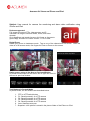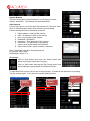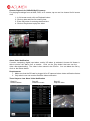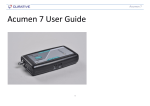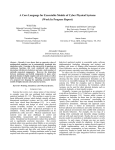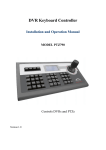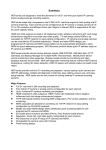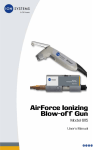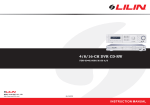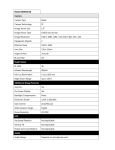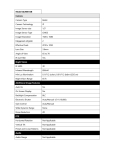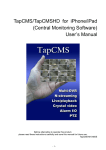Download Acumen Air Viewer on iPhone and iPad Subject: User manual for
Transcript
Acumen Air Viewer on iPhone and iPad Subject: User manual for camera live monitoring and alarm video notification using iPhone and iPad Devices supported: Full range of Acumen PTZs, video servers, and IP cameras Full range of Acumen NVRs, DVRs, and video decoder Go to AppStore and search Acumen Air Viewer or Acumen to get the App. Acumen AIr Viewer version: 1.0.10 or later Digital Zoom Rotate your phone to landscape mode. Tap on one of the channels for full screen. Once the video is in full screen mode, use fingers for Pinch to Zoom on the screen. Swipe screen going to the Next or Previous Window In portrait mode, swipe on the screen left or right can move to the next or previous window. Tool Buttons in Portrait Mode In portrait mode, the tool buttons are described below: 1. PTZ or ePTZ switch button 2. P1: Recall preset #1 of a PTZ camera 3. P2: Recall preset #2 of a PTZ camera 4. P3: Recall preset #3 of a PTZ camera 5. P4: Recall preset #4 of a PTZ camera 6. Auto: Start/stop auto pan 7. Snapshot: a live picture is stored in the picture folder of the iPhone or iPad. System Buttons There are five system function options: Live, Grouping, Camera, System, and Alarm. The features are described below: Add Cameras In live mode, tap on one of the multi-view window for full screen view. Click on Camera system button that will enter camera setting. Camera setting windows is described as follows: 1. 2. 3. 4. 5. 6. 7. 8. Camera Name—Name of the camera URL—IP address or URL of the camera Port—Port number of the camera DVR/NVR—DVR/NVR Username—The username of the camera Password—The password of the camera Import—Auto import switch for DVR/NVR Import Cam Count—Import number of cameras Note: The default username and password are: IP cameras: admin:pass DVRs/NVRs: admin:1111 Groupings Click on Edit button and move the Group button that allows moving the sequence of a group. Click on Edit button and tap the Edit Group button that allows editing the group Name and Window Division. To edit cameras of a group, tap on one of the groupings. It shows all the cameras of a grouping. Tap the camera again. It can show the camera setting window. Start to edit camera Tap the grouping Tap the camera Remote Playback for NVRs/DVRs/IP Cameras For playing recordings from an NVR, DVR, or IP camera, tap on one live channel for full screen view. 1: 2: 3: 4: In full screen mode, click on Playback button. Click on date and time for entering time. Enter OK button for entering date and time. Click on Play button to play the video. Alarm Video Notification If motion, tampering, digital input alarm, and/or IVS alarm is activated, Acumen Air Viewer is able to receive the alarm from a camera. Click on the Play button that can see the video after downloading. The video is then stored in the iPhone. You can delete the file by click on the Delete button. Requirements 1. Make sure that the SD card is plugged in for IP cameras’ alarm video notification feature. 2. Only admin user can receive the alarm video notification. Three Steps to view Alarm Video Notification Step #1: Step #2: Receive Alarm Select the event Step #3: Play the video Firmware Requirement AirForce series: 1.0.58 or above AirPlay series: 1.1.14 or above NVR Touch series: 1.0.42 DVR 8 series: 0.0.48 iOS Requirement Version: 5.1 or later