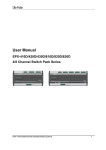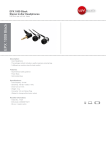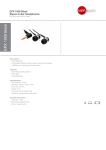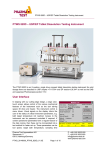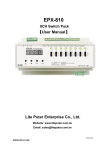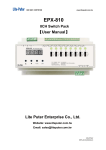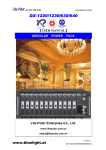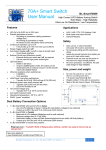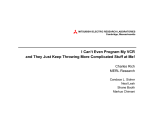Download User Manual - M-s-v.eu
Transcript
User Manual EPX-410D/420D/430D/810D/820D/830D 4/8 Channel Switch Pack Series EPX-410D/420D/430D/810D/820D/830D [EUM-B] www.bluelight.at 1 Index 1 Before Installation .................................................................................................................................... 3 2 Introductions ............................................................................................................................................ 3 2-1 Features ........................................................................................................................................ 3 2-2 Specifications ................................................................................................................................ 3 2-3 Dimensions ................................................................................................................................... 4 2-4 Functions ....................................................................................................................................... 5 2-5 Wiring Diagram (One Channel)..................................................................................................... 6 3 Operations ............................................................................................................................................... 7 3-1 Initialization ................................................................................................................................... 7 3-2 DMX Address Setting .................................................................................................................... 7 3-3 Channel Output Status .................................................................................................................. 7 3-4 DMX IN Setting ............................................................................................................................. 8 3-5 Delay Time Setting ........................................................................................................................ 8 3-6 Channel Mode Setting .................................................................................................................. 8 3-7 Channel’s Switching-on Level Setting........................................................................................... 9 3-8 Software Version Check ................................................................................................................ 9 4 EDX Systems ........................................................................................................................................ 10 4-0 EDX Mode ................................................................................................................................... 10 4-1 ID Number Setting....................................................................................................................... 12 3-2 Zone Number Setting .................................................................................................................. 12 4-3 Scene Save and Recall ............................................................................................................... 13 4-4 Primary/Secondary Scene and Scene Overlap ON/OFF ........................................................... 14 4-5 Partition Setting ........................................................................................................................... 15 4-5-1 Enable/Disable Partition Function .................................................................................... 16 4-5-2 Partition Setting ................................................................................................................ 16 Limited Warranty....................................................................................................................................... 17 EPX-410D/420D/430D/810D/820D/830D [EUM-B] www.bluelight.at 2 1 Before Installation 1. Working environment: Temperature: 0°C - 40°C; Humidity: 20% - 80% 2. Please check EDX wiring guide on Lite-Puter’s website: http://www.liteputer.com.tw/tech_guide.asp 2 Introductions 2-1 Features • EDX and DMX-512. • Din-rail mounted. • 4-channel dry contact for EPX-410D/ 420D/ 430D 8-channel dry contact for EPX-810D/ 820D/ 830D. Each channel can be manually switched on/off individually. • Fade time of each scene can be set. • Up to 99 zones. • Delay time setting (0.1S - 10S) for each channel to avoid current surge. • Connectable to ECP series control panels. 2-2 Specifications 1. AC Input: AC 100 - 240V 2. Output: EPX-410D: 10A per channel; EPX-420D: 20A per channel; EPX-430D: 30A per channel 3. Protocol: DMX-512/EDX 4. Dimensions: EPX-410D/ 420D/ 430D -- 162(W) x 90(H) x 61.55(D) mm EPX-810D/ 820D/ 830D -- 234(W) x 90(H) x 61.55(D) mm 5. Weight: EPX-410D/ 420D/ 430D - 0.60Kg EPX-810D/ 820D/ 830D - 0.90Kg EPX-410D/420D/430D/810D/820D/830D [EUM-B] www.bluelight.at 3 2-3 Dimensions EPX-410D/420D/430D/810D/820D/830D [EUM-B] www.bluelight.at 4 2-4 Functions 5 4 1 3 2 6 7 8 6 1 LED 3 Channel ON/OFF 2 【DMX】- to set DMX address 【FCN】- function selection, exit without saving 【◄】【►】 【▲】【▼】 4 Power input 5 4-channel outputs 6 EDX/DMX-512 7 EDX 12V+ indicator 8 EDX/DMX-512 signal indicator EPX-410D/420D/430D/810D/820D/830D [EUM-B] www.bluelight.at 5 2-5 Wiring Diagram (One Channel) EPX-410D/420D/430D/810D/820D/830D [EUM-B] www.bluelight.at 6 3 Operations 3-1 Initialization Hold【▲】and【▼】at the same time and restart the device: The LED screen shows . Press【DMX】to initialize the device. . 3-2 DMX Address Setting Standard DMX console can output 512 channels and EPX-420D can use 4 continuous channels as the output channel. The number of the first channel of these 4 continuous channels is start channel address. Press 【DMX】+【▲】or【▼】to change DMX address. For example, change DMX address from 001 to 003, Note: Press【DMX】once to check the DMX address. 3-3 Channel Output Status In the main screen, press【◄】 or【►】to enter channel status check. First channel is on ON mode. Second channel is on OFF mode. EPX-410D/420D/430D/810D/820D/830D [EUM-B] www.bluelight.at 7 3-4 DMX IN Setting Press【FCN】to shift to DMX IN setting, after initialization, turns d-OF. Press【▲】or【▼】 to adjust and 【DMX】to confirm and back to time screen: Receive DMX signal Not receive DMX signal 3-5 Delay Time Setting Delay time is the time between channels to be reacted by the control signal. For example, if delay time is set as 0.5 second, and EPX-420D received a signal to turn off all channels, EPX-420D will turn off 1st channel immediately and then turn off 2 rd nd channel after 0.5 second and then th turn off 3 channel after 1 second and then turn off 4 channel after 1.5 second. The function is to avoid large surge current if all relays activated simultaneously. STEP-1: On the main page, press【FUNC】eight times to enter delay time setting. It means the delay time is 0.0 second. STEP-2: Press【▲】or【▼】to change delay time(range from 0.0S~10S) STEP-3: Press【DMX】to save or press【FCN】to cancel. 3-6 Channel Mode Setting There are two modes for channel status, shown as below: Switch Mode Fade Mode Switch Mode: only two status, 0 and 100% Fade Mode: the value can be adjusted from 0 to 100%. EPX-410D/420D/430D/810D/820D/830D [EUM-B] www.bluelight.at 8 3-7 Channel’s Switching-on Level Setting STEP-1: In the main screen, press【FUNC】to enter the switch on value setting. It means the channel will be switched on when its level is 52%. STEP-2: Press【▲】or【▼】to set the switching-on level from 10% to 90%. STEP-3: After setting, press【DMX】to save. The switching-off level is 5% lower than switching-on level. For example, if switching-on level is 90%, the switching-off level will be 85%. By default, the channel mode (refer 3-6) is switch mode. In switch mode, if you press up/down buttons or recall a scene on an ECP panel, it will instantly turn on the channels in EDX If the ECP panel also controls other dimmable loads, it might be not desirable to have some switching lamps instantly turned-on, but other dimmable loads are turned on for some time. By changing channel mode from switch to fade mode can solve this issue. If you want the switching loads to be turned on when dimmable loads are turning to 80%, you can simply change the channel mode to fade mode (3-6) and make switching-on value to 80% (3-7). In some applications, turning switching loads on instantly might be be preferable. Setting channel mode as switching mode would be better. 3-8 Software Version Check In the main screen, press【FCN】in succession to check the software version. EPX-410D/420D/430D/810D/820D/830D [EUM-B] www.bluelight.at 9 4 EDX Systems EDX/EPX devices can work either in DMX-512 mode or EDX mode. DMX-512 Mode: EDX/EPX devices can be controlled by DMX-512 controllers. EDX Mode: EDX/EPX devices can be recalled its stored lighting scenes by connecting to ECP scene control panels. Please refer EDX wiring guide on Lite-Puter’s website: http://www.liteputer.com.tw/tech_guide.asp 4-0 EDX Mode EDX is a protocol specifically designed for architectural and environmental lighting applications. EDX/EPX dimmers/switches or devices are able to store scenes in themselves. Each EDX/EPX device or ECP panel can be specified by a zone number. The scenes stored in EDX/EPX devices can be recalled by ECP panels with the same zone number. For example, EDX/EPX devices configured as zone 1 can be controlled (recall scenes) by ECP panel configure as zone 1. EDX/EPX devices configured as zone 5 can be controlled (recall scenes) by ECP panel configure as zone 5. Figure 1: One EDX/EPX device with one ECP scene panel EPX-410D/420D/430D/810D/820D/830D [EUM-B] www.bluelight.at 10 Figure 2: Multiple EDX/EPX devices with ECP scene panels ECP scene panel 1 controls EDX/EPX device 1. ECP scene panel 2 controls EDX/EPX device 2. * If there are both DMX-512 and EDX signal present, DMX-512 signal has the highest priority. EPX-410D/420D/430D/810D/820D/830D [EUM-B] www.bluelight.at 11 4-1 ID Number Setting Each EPX/EDX series device must have a ID number. When one device’s working alone, there is no need to adjust the ID number, but when several devices’ working together, each device must have a different ID number. STEP-1 In the main screen, press【FCN】to enter ID number setting. STEP-2 Press【▲】or【▼】to change the ID number. Press 【▲】twice to change ID number from 001 to 003. STEP-3 Press【DMX】to save. 3-2 Zone Number Setting Definition of zone: The device must set the zone number before use, which consists of two parts, one is the zone number and another is the start channel address. For example: There is 4 EPX-420D (16 channels in total) in the first zone, the zone number of each device should be 01-01, 01-05, 01-09, 01-13 separately. STEP-1: In the main screen, zone and start channel setting is shown as below: zone number start channel Press【▲】or【▼】to change zone number (up to 99 zone). After setting, press【DMX】to save. STEP-2: Press right button once shift to start channel setting. Press【▲】or【▼】to modify the start channel address (up to 99 channel). After setting, press【DMX】to save. For example: change channel address from 02 to 03. EPX-410D/420D/430D/810D/820D/830D [EUM-B] www.bluelight.at 12 4-3 Scene Save and Recall STEP-1: In the main screen, press【◄】 or【►】to select a channel. Here we select channel one. STEP-2: Press【▲】or【▼】to set the level of channel 1. Here we press【▲】to make the output of channel one to 100%. STEP-3: Press【◄】 or【►】to select other channel. Repeat step 2 and 3 to edit the scene. STEP-4: Press【DMX】, LED shows It means that the current scene is going to be stored in scene 01. STEP-5: Press 【▲】or【▼】to 】to select a scene number to store the current scene. If you enabled Primary/secondary scene function (refer 4-4), you can select secondary scene to store the scene. Secondary Scene 1 STEP-6: Press【DMX】to save the scene. When Primary/Secondary scene is enabled (refer 4-4), Secondary scene (SC1S~SC6S) can be edited or recalled; when Primary/Secondary scene is disabled, only primary scene (SC1~SC6) can be edited or recalled. EPX-410D/420D/430D/810D/820D/830D [EUM-B] www.bluelight.at 13 4-4 Primary/Secondary Scene and Scene Overlap ON/OFF Overlap Scene Function: On usual, when user recall a scene, the previous previous scene will be replaced. This function is to overlap output of SC5/SC6 to any other scene, which means the previous scene should not be replaced but appears the effect of several overlapped scenes. For example: SC2: the first channel of EPX-420D is OFF SC5: the first channel of EPX-420D is ON When overlap SC5 to SC2, the first channel is ON. Primary and Secondary Scene Function On usual, press a scene button (1-6) on the control panel, the corresponding scene will be recalled; if you press the same button once again, it will be the same scene. When this function is on, press a scene button, the corresponding scene will be recalled and press the same button again, another scene will be recalled. Press the scene button to shift the two scenes alternatively. These two scenes are recalled by the same button is the primary and secondary scene. For example: Channel 1 and 2 control curtain A, Channel 3 and 4 control curtain B. Primary scene 1 (SC1): CH1 is ON, CH2 is OFF, CH3 is ON and CH4 is OFF. Secondary scene 1S (SC1S): CH1 is OFF, CH2 is ON, CH3 is OFF and CH4 is ON. Press SC1 button, curtain A and B go up, press the button again curtain A and B go down. (The curtain can’t be stopped in the process of going up or going down.) NOTE: OTE: when the current scene is OFF, press any scene button (1-6) then the primary scene (SC1-6) will be recalled first. STEP-1: In the main screen, press 【FUNC】three times to enter function setting. A. Overlap scene/primary and secondary scene function are both off. B. Overlap scene function is ON C. Primary and secondary scene function is ON EPX-410D/420D/430D/810D/820D/830D [EUM-B] www.bluelight.at 14 STEP-2: Press【▲】or【▼】to select from Scene ON/OFF or Scene Overlap ON/OFF. STEP-3: After setting, press【DMX】to save. NOTE: After initialization, the default setting of these two functions is OFF. 4-5 Partition Setting Generally, all channels on EDX/EPX devices can be only set to only 1 zone (Please refer 3-2). To make EDX/EPX devices more flexible, you can assign each channel on EDX/EPX devices to different zones by using partition function. For example, you assign channel 1 – 2 on EPX-420D to partition 1 and channel 3 – 4 on EPX-430D to partition 2. There are 2 control panels (ECP-106) connected to EPX-420D, one is set to zone 1; the other is set to zone 2. If scenes are recalled by ECP-106 of zone 1, only channel 1 – 2 on EPX-420D will change their dimming levels. If scenes are recalled by ECP-106 of zone 2, only channel 3– 4 on EPX-420D will change their dimming levels. Figure: Channel 1 and 2 on EDX/EPX device in zone 1 (channel 1 and 2 are controlled by ECP panel in zone 1) Channel 3 and 4 on EDX/EPX devices in zone 2 (channel 3 and 4 are controlled by ECP panel in zone 2) EPX-410D/420D/430D/810D/820D/830D [EUM-B] www.bluelight.at 15 4-5-1 Enable/Disable Partition Function STEP-1: Press【FCN】several times until LED shows It means partition function is disabled. Press 【▲】to turn on partition function . 4-5-2 Partition Setting STEP-1: Press【FCN】several times until LED shows It means that channel 1 belongs to zone 1. STEP-2: Press 【▲】or【▼】to change the zone number which channel 1 belongs to. Here we make channel 1 belonging to zone 4 by pressing 【▲】3 times. STEP-3: Press【►】to select start channel of the zone. “0.1.” means the start channel is 1. STEP-4: Press 【▲】or【▼】to select a start channel number. STEP-5: Press【◄】twice to select channel digits. Then press 【▲】once to select channel 2. It shows that channel 2 belongs to zone 1. STEP4: Repeat step 2, 3, 4,5 to set zone number and start channel of each channel. EPX-410D/420D/430D/810D/820D/830D [EUM-B] www.bluelight.at 16