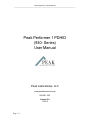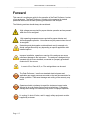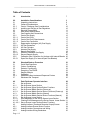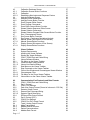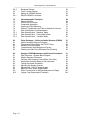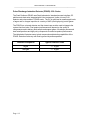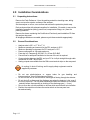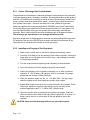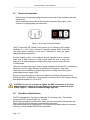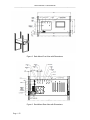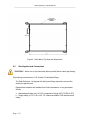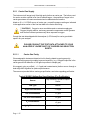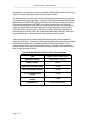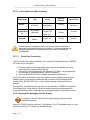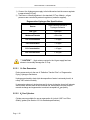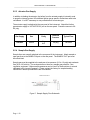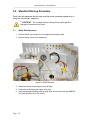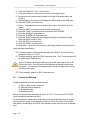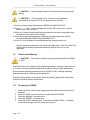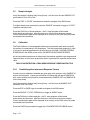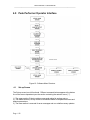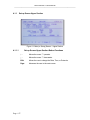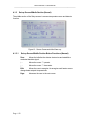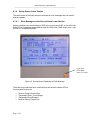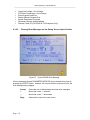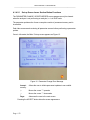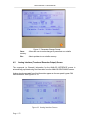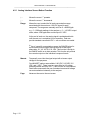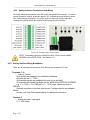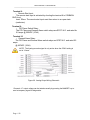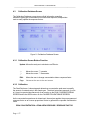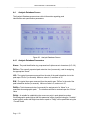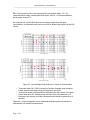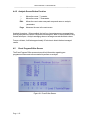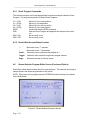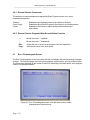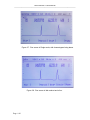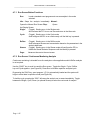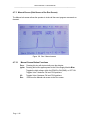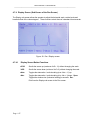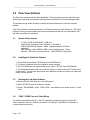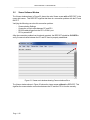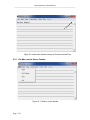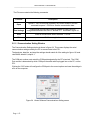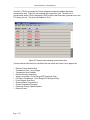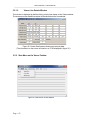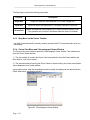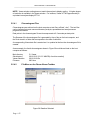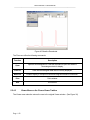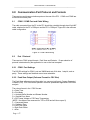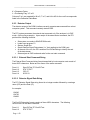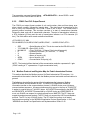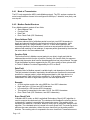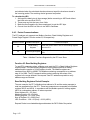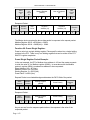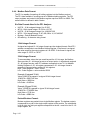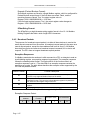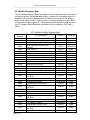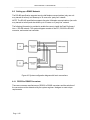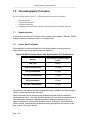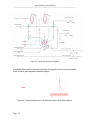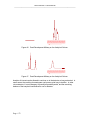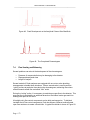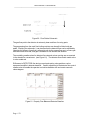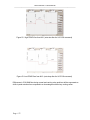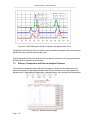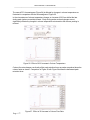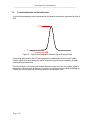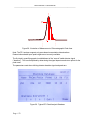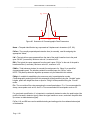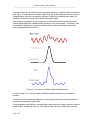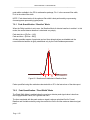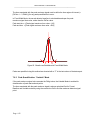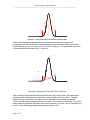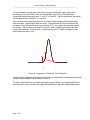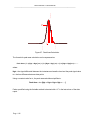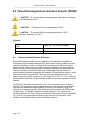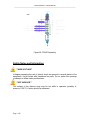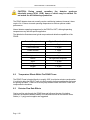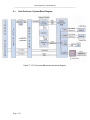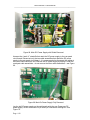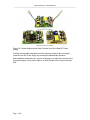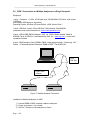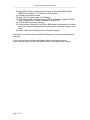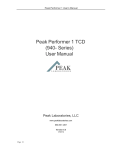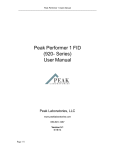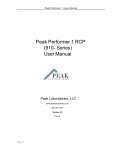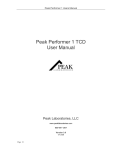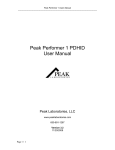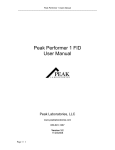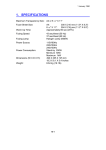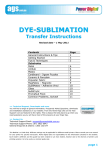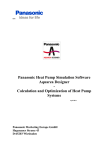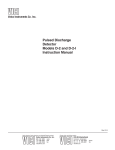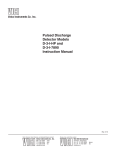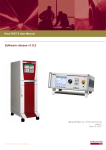Download Peak Performer 1 PDHID (930- Series) User Manual
Transcript
Peak Performer 1 Users Manual ----------------------------------------------------------------------------------------------------------------------------- Peak Performer 1 PDHID (930- Series) User Manual Peak Laboratories, LLC www.peaklaboratories.com 650-691-1267 Version 5.0 1/30/14 Page # 1 Peak Performer 1 Users Manual ----------------------------------------------------------------------------------------------------------------------------- Forward This manual is a reference guide for the operation of the Peak Performer 1 series of gas analyzers. The Peak Performer 1 should only be operated by trained personnel familiar with the safe operating procedures of the analyzer. The following cautions should always be considered: High voltages are required for proper detector operation and are present when the unit is energized. High operating temperatures are required for proper detector and chromatographic operation. Hot surfaces may be present when the unit is energized Illustrations and photographs contained herein are for example only. Actual configurations may vary depending on specific application and installed options. Improper installation, operation or service of the analyzer can cause permanent damage to the instrument. The analyzer is designed to be operated with all covers installed, connected to a properly grounded 3 conductor AC line source. In event of fire, Class A, B, or C fire extinguishers can be used. The Peak Performer 1 must have standard electrical power and applicable gas supply pressures as noted on the test documentation for proper operation. Permanent damage and voiding of the warranty may result. Operators should not attempt to repair the instrument except under directed to do so by factory trained service technicians. Permanent damage and voiding of the warranty may result of improper operation. H2 venting, H2 shut-off valve, and H2 supply safety equipment must be supplied by customer. Page # 2 Peak Performer 1 Users Manual ----------------------------------------------------------------------------------------------------------------------------- Glossary and Terms PDHID Pulsed Discharge Helium Ionization Detector HSD HayeSep D column packing material Molecular Sieve Zeolite column packing material Unibeads Silica column packing material Purity Amount of undesired elements in a gas supply Span Gas Gas supply with known, certified amounts of specific compounds Response Factor Proportionality factor between area count units and concentration units Name Peak identification tag PkCen Expected peak retention time (in seconds) LW Typical time span measured from the start of the peak’s baseline rise to the peak apex “PkCen” (in seconds) RW Typical time span measured from the peak’s apex “PkCen” to the end of the peak’s baseline decline (in seconds) PkWin Total tolerance window (in seconds) for assignment of a “Name” to a quantified chromatographic peak. The tolerance window is centered upon the “PkCen” value PkHgt Variable for establishing the cross-over point in peak detection modes. Chromatographic peaks higher than this parameter will be quantified using the “Variable” mode heights, peaks with height less than or equal to ”PkHgt” will be quantified using the “ForceB” mode. Flt Convolution filter value expressing the overall peak shape. Flt = 2 is recommended for sharp, narrow peaks such as H2, and Flt = 8 is recommended for broad peaks such as CO. VICI Valco Instruments Company, Inc. (www.vici.com) Page # 3 Peak Performer 1 Users Manual ----------------------------------------------------------------------------------------------------------------------------- Table of Contents 1.0 Introduction 7 2.0 2.1 2.2 2.2.1 2.2.2 2.3 2.4 2.5 2.5.1 2.5.1.1 2.5.1.2 2.5.1.3 2.5.2 2.5.2.1 2.5.2.2 2.5.3 2.5.4 2.5.4.1 2.5.4.2 2.5.5 2.5.5.1 Installation Considerations Unpacking Instructions General Considerations Carrier / Discharge Gas Considerations Installing and Purging of Gas Regulators Electrical Connections Rack Mount Specifications Gas Supplies and Connections Carrier Gas Supply Carrier Gas Purity Carrier Gas Purity Requirements Carrier Gas Connection Regeneration Hydrogen (H2) Gas Supply H2 Gas Generators H2 Gas Cylinders Actuator Gas Supply Sample Gas Supply External Calibration Gas Supply Second Sample Supply Calibration Gas Connection for Analyzer with Internal Blender Span Gas Supply (For Internal Span Gas Blender) 9 9 9 10 10 11 11 13 15 15 17 17 17 18 18 19 19 20 20 20 20 3.0 3.1 3.2 3.3 3.4 3.5 3.6 3.6.1 3.7 Standard Start-up Procedure Quick Start Sequence Column Conditioning Detector Conditioning Energizing The PDHID Sample Analysis Calibration Establishing New Instrument Response Factors Shutdown and Transport 21 21 22 23 23 24 24 24 25 4.0 4.1 4.1.1 4.1.1.1 4.1.2 4.1.2.1 4.1.3 4.1.3.1 4.1.4 4.1.4.1 4.1.4.2 4.1.4.2.1 4.2 4.2.1 4.2.2 4.2.3 Peak Performer Operator Interface Set-up Screen Set-up Screen Upper Section Set-up Screen Upper Section Button Functions Set-up Screen Middle Section (Power-up) Set-up Screen Middle Section Button Functions (Power-up) Set-up Screen Middle Section (Normal) Set-up Screen Middle Section Button Functions (Normal) Set-up Screen Lower Section Error Messages on the Set-up Screen Lower Section Clearing Error Messages on the Set-up Screen Lower Section Set-up Screen Lower Section Button Functions Analog Interface (Trend and Recorder Output) Screen Analog Interface Screen Button Function Analog Interface Connections and Wiring Analog Interface Wiring Breakdown 26 26 27 27 28 28 29 29 30 30 31 32 33 34 35 35 Page # 4 Peak Performer 1 Users Manual ----------------------------------------------------------------------------------------------------------------------------- 4.3 4.3.1 4.3.2 4.3.2.1 4.4 4.4.1 4.4.2 4.5 4.5.1 4.5.2 4.6 4.6.1 4.6.2 4.7 4.7.1 4.7.2 4.7.3 4.7.3.1 4.7.4 4.7.4.1 Calibration Database Screen Calibration Screen Button Functions Calibration Establishing New instrument Response Factors Analysis Database Screen Analysis Screen Parameters Analysis Screen Button Function Event Program Editor Screen Event Program Commands Event Editor Screen Button Function Stream Selector Sequence Editor Screen Stream Selector Commands Stream Selector Program Editor Screen Button Function Run / Chromatogram Screen Run Screen Button Functions Run Screen / Continuous Monitoring Analysis Manual Screen (Sub-Screen of Run Screen) Manual Screen Button Functions Display Screen (Sub-screen of Run Screen) Display Screen Button Functions 37 37 37 38 39 39 41 41 42 42 42 43 43 43 45 45 46 46 47 47 5.0 5.1 5.2 5.3 5.4 5.5 5.5.1 5.5.1.1 5.5.1.2 5.5.2 5.5.3 5.5.4 5.5.4.1 5.5.4.2 5.5.4.3 Viewer Software System Requirements Installing the Viewer Software Starting the Viewer Software COM1 / COM2 Port and Cable Wiring Viewer Software Window File Menu on the Viewer Taskbar Communication Setting Window Viewer Line Details Window Start Menu on the Viewer Taskbar Stop Command on the Viewer Taskbar Chrom View Window and Chromatogram Viewer Window Chromatogram Files File Menu on the Chrom Viewer Taskbar Viewer Menu on the Chrom Viewer Taskbar 48 48 48 48 48 50 49 51 53 53 54 54 55 55 56 6.0 6.1 6.2 6.2.1 6.2.2 6.2.3 6.2.3.1 6.2.3.2 6.2.4 6.3 6.3.1 6.3.2 6.4 6.4.1 6.4.2 6.4.3 6.4.4 Communication Port Protocols and Data Formats COM1 / COM2 Port and Cable Wiring Port 1 Protocol COM 1 Port Settings Peak View Output Format (Format of columns in .CSV file) Detector Output Format External Start Command String Detector Signal Data String EZChrom Elite Output Protocol Port 2 Protocol (PLC) COM 2 Port Settings COM 2 Port PLC Output Format Trend / Analog Output Format Mode Transmission Modbus Packet Structure Packet Communications Modbus Data Format 57 57 57 57 57 58 58 58 58 59 59 60 60 61 61 62 64 Page # 5 Peak Performer 1 Users Manual ----------------------------------------------------------------------------------------------------------------------------- 6.4.5 6.5 6.6 6.6.1 Broadcast Packets Trend / Analog Outputs Setting up a RS485 Network RS232 to RS485 Converters 65 67 68 68 7.0 7.1 7.2 7.3 7.4 7.5 7.6 7.6.1 7.6.2 7.6.3 Chromatographic Principles Sample Injection Carrier Gas Purification Component Separation Venting and Flow Balancing Effects of Temperature and Flow on Analytical Columns Peak Identification and Quantification Peak Quantification: “ Baseline” Mode Peak Quantification: “ Fixed Width” Mode Peak Quantification: “ Variable” Mode 69 69 69 70 73 76 78 82 82 83 8.0 8.1 8.2 8.3 8.4 8.5 Pulse Discharge – Helium Ionization Detector (PDHID) Helium Ionization Detector Principles Temperature Effects Within the PDHID Tower Detector Flow Rate Effects Troubleshooting High Background Current Checking for leaks in the Discharge Gas Plumbing 87 87 89 89 90 90 9.0 9.1 9.2 9.3 9.4 9.5 9.6 9.7 9.8 9.9 9.10 Analyzer, PDHID Maintenance and Service Procedures Peak Performer 1 System Block Diagram Monitor Regulator Pressures Verifying Valve Integrity (Carrier Blank, Zero Gas) Altering the Analytical Range of the Instrument Testing the Heater Resistance Adjusting the Display Contrast Adjusting the 5 Volt DC Power Supply Main DC Power Supply Replacement COM 1 Connections on Multiple Analyzers to a Single Oxygen Trap Regeneration Procedure 91 92 93 93 93 95 96 97 98 101 104 Page # 6 Peak Performer 1 Users Manual ----------------------------------------------------------------------------------------------------------------------------- 1.0 Introduction The Peak Laboratories Peak Performer 1 (PP1) gas analyzer is a trace level gas analysis system capable of detecting impurities in a variety of sample matrices. Due to the specific nature of the detection method, analysis times are rapid and chromatographic complexity is minimized. The result is a simple and reliable system capable of following rapid trends in component concentration in laboratory, field, and process gas applications. The Peak Performer 1 has a fully integrated, stand-alone microprocessor operating system. Key functions of the operating systems include detector and temperature control, data collection and analysis, and operator / data interface Sampling hardware Column oven Type Capacity Page # 7 4, 6, and 10 port VICI valves Covered / Helium Purged Isothermal, Mandrel Heating Single or Multiple 1/8” Packed Columns or 0.53 mm Capillary Columns Temperature range (Ambient) 50°C –> 295°C Temperature stability ± 0.5°C Power required 160 watts maximum Peak Performer 1 Users Manual ----------------------------------------------------------------------------------------------------------------------------- Pulse Discharge Ionization Detector (PDHID): 930- Series The Peak Performer PDHID uses Peak Laboratories’ standard process interface, GC platform and electronics integrated with Valco Instruments’ (www.vici.com) D-2-I detector and pulse module in PDHID mode. The GC is optimized to measure ppb levels of argon and or nitrogen impurities in a variety of UHP (ultra high purity) matrix gases. The PDHID is a universal detector and the utmost care must be used to integrate the system free from leaks. Final product performance will depend on the quality of components used to delivery both sample and support gases. We always recommend best install practices and high purity components to maximize product performance. The table below illustrates some typical compounds and detection capabilities of the PDHID. Detection limits vary with matrix gas and impurities specified. Detected Compound Typical Detection Limit Argon Nitrogen 1 – 10 ppb 1 – 10 ppb Page # 8 Peak Performer 1 Users Manual ----------------------------------------------------------------------------------------------------------------------------- 2.0 Installation Considerations 2.1 Unpacking Instructions: Remove the Peak Performer 1 from the packing material or traveling case, taking care to not scar the exterior surfaces of the analyzer. Set the analyzer on a firm, even surface and remove the protective plastic wrap. Each analyzer ships with adequate supplies for installation. Be certain to remove the installation accessories (tubing, power cord, compression fittings, etc.) from the packing materials. Remove the sleeve containing the Certificate of Conformity and Installation CD from the analyzer top panel. All shipping materials are reusable, please recycle these materials appropriately. 2.2 General Considerations • • • • • • • • Analyzer size is 26” L x 17” W x 7” H Maximum operating environment for the PP1 analyzer is 30°C Minimum operating environment for PP1 analyzer is 15°C Power consumption is 160 watts maximum. Fuse size is 2.5 ampere @ 250 VAC, 5 x 20 mm SLO-BLO Free air flow for adequate ventilation to the rear of the unit is required. Communication between the PP1 and your PC is via 9-pin straight through cable. connection to COM 1 and COM 2. Analog outputs are available from the DIN screw terminal strips on the rear panel H2 venting, H2 shut-off valving, and H2 supply safety equipment must be supplied by customer. • • • • • Do not use plastic/polymer or copper tubes for gas handling and interconnections. Use only stainless steel tubing. Do not turn the unit on until the helium carrier gas is flowing through the detector. Do not shut off or disconnect the discharge gas when the detector is hot, even if the unit is turned off. Turn off power switches and allow the detector to cool down naturally before disconnecting or shutting off the discharge gas ( ~ 1 hour ) Do not cover the unit with materials or devices which would restrict air circulation. Position the controller unit where the mains switch on the rear panel can be reached easily. Page # 9 Peak Performer 1 Users Manual ----------------------------------------------------------------------------------------------------------------------------- 2.2.1 Carrier / Discharge Gas Considerations The performance of the detector is adversely affected by the presence of any impurities in the gas streams (carrier, discharge, or dopant). We recommend that a quality grade of helium 6.0 (99.9999% pure or better) be used at all times. Residual Argon content is the primary concern with lesser grade Helium gases – residual Argon cannot be removed from cylinder Helium gas – it must be removed prior to the cylinder filling process. Major gas suppliers offer research grade helium (99.9999% pure) which is particularly low in fixed (Argon) gas impurities and should give good results in a clean system, but even the highest quality carrier gas may contain some water vapor and fixed gas impurities; hence a helium purifier should be included as part of the detector system. The discharge gas must always be run through the helium purifier. Whenever a new batch of discharge gas is received, we recommend performing a blank GC analysis of the gas in the PDHID mode to detect and identify the presence of any impurities prior to connecting the cylinder as carrier gas supply. 2.2.2 Installing and Purging of Gas Regulators 1. Make sure the on/off valve on the helium cylinder is completely closed. 2. Screw the CGA fitting nut of the regulator into the helium cylinder. Go beyond finger-tight, but do not tighten the nut all the way – some leakage is required for the purging operation. 3. Turn the output pressure regulating knob completely counterclockwise. 4. Open the cylinder on/off valve slightly and quickly close it again. 5. Adjust the tightness of the regulator connecting nut to allow a pressure reduction of ~690 kPa/sec (100 psi/sec). With a new bottle, the gauge should start out at about 14 MPa (2000 psi). 6. When the pressure drops into the 1.4 - 3.4 MPa (200 - 500 psi) range, open the cylinder on/off valve slightly and quickly close it again. 7. Repeat Step 5 eight or ten times to be certain that all the air is purged. On the final purge, tighten the regulator connecting nut very securely as the pressure approaches the 2.1 - 3.4 MPa (300 - 500 psi) range. 8. Open the cylinder valve to pressurize the regulator once again. Close the valve and observe the needle of the high pressure gauge for 15 minutes. If it doesn’t move, there is no critical leak on the high pressure side of the regulator. CAUTION: Never use leak detecting fluids on any part of this system. Page # 10 Peak Performer 1 Users Manual ----------------------------------------------------------------------------------------------------------------------------- 2.3 Electrical Connections Verify the correct operating voltage as marked on the rear of the analyzer at the main power switch. Attach a standard power cable to the rear of the instrument (see Figure 1) and connect to an appropriately grounded outlet. Power Cord PP1 Power Entry Figure 1. AC Power Connection Details The PP1 has been CE certified to be immune to AC frequency and voltage variances of +/- 10% of the nominal AC operating voltage. Refer to the final test report and/or markings on the rear of analyzers to verify the proper operating voltage for each unit. For best stability, power to the analyzer should originate from an electrical circuit free of large inductive or other current loads. Be sure to mount the analyzer in an area of adequate ventilation and make sure the cooling fan inlet is unobstructed. There are no battery back-ups or reserve power supplies built into the PP1, therefore any disruption of the AC supply will result in restarting of the analyzer. Peak Labs recommends the installation of a high quality on-line or double conversion type of uninterruptible power supply (UPS). Be sure to mount the analyzer in an area of adequate ventilation and make sure the cooling fan inlet is unobstructed. The operating environment for the PP1 analyzer should be maintained between 15°C and 30°C. CAUTION: Do not use a wrench to tighten the SMC connectors on the bias and electrometer cables as this may damage the internal connections in the PDHID “fingers”. Connections should be finger tight only. 2.4 Rack Mount Specifications The PP1 is designed for mounting in a standard 19” instrument rack. The analyzer occupies 4U (6.9”) of panel height, 26 “ in depth. Rack retaining flanges provided with the Peak rack mount kit attach via the analyzer top cover to provide secure connection to the instrument rack rails. Peak recommends use of high quality 26” full extension ball bearing slides for instrument mounting, such as Jonathan QD375-26 or equivalent. Page # 11 Peak Performer 1 Users Manual ----------------------------------------------------------------------------------------------------------------------------- Figure 2. Rack Mount Front View with Dimensions Figure 3. Rack Mount Rear View with Dimensions Page # 12 Peak Performer 1 Users Manual ----------------------------------------------------------------------------------------------------------------------------- Figure 4. Rack Mount Top View with Dimensions 2.5 Gas Supplies and Connections **CAUTION**: Never turn on the instrument without purified helium carrier gas flowing. All plumbing connections are 1/16” female VICI bulkhead fittings. The Peak Performer 1 is shipped with tubing and fittings required to connect the analyzer to gas sources. Replacement materials are available from Peak Laboratories, or may purchased directly. a. Standard gas fittings are 1/16” VICI compression fittings (VICI P/N ZN1 & ZF1) b. Supply tubing is 1/16” O.D x 0.03” I.D, cleaned and baked T300 stainless steel tubing. Page # 13 Peak Performer 1 Users Manual ----------------------------------------------------------------------------------------------------------------------------- Figure 5. Rear View of PP1 PDHID Oxygen, Nitrogen, Argon, Helium, Hydrogen Samples 120 VAC Oxygen, Nitrogen, Argon, Helium, Hydrogen Samples PDHID SAMPLE CARRIER PHe C ACTUATOR C o l u m n GHe O u t Column In OXYT RAP/ HTS H2 Vent Figure 6. PDHID PP1 Gas Supply Schematic Page # 14 Column Out Peak Performer 1 Users Manual ----------------------------------------------------------------------------------------------------------------------------- 2.5.1 Carrier Gas Supply The instrument will accept only Ultra-high purity helium as carrier gas. The helium used for carrier must be certified to be free of residual argon – the presence of argon in the carrier gas stream will create an elevated and unstable detector baseline. Attach a 60 +/- 0.2 PSIG source of carrier gas, or specific pressure setting as indicated in the application section of the final test data to the carrier inlet fitting. ** CAUTION**: Oxygen is never a suitable carrier or actuator supply gas. Oxygen is highly reactive, and many pneumatic components contain greases and oils that combust spontaneously when exposed to oxygen. Consult the test data shipped with the analyzer (in CD format) for carrier gas details specific for your analyzer. PLEASE CONSULT THE TEST DATA ATTACHED TO YOUR ANALYZER IF UNCERTAINTY OF CARRIER GAS SELECTION EXISTS. 2.5.1.1 Carrier Gas Purity Chromatographic instrument detection limit is directly related to carrier gas purity. Improved carrier gas purity enables improved sensitivity. (e.g. 100 ppbv impurities in the carrier gas will limit detection of 100 ppbv impurities in sample gas). We suggest using a purified ( < 1.0 ppb total contaminants) helium source through a dual stage UHP regulator for optimum performance. The user must provide Helium carrier gas purification, see below regarding purification. Typical 99.9999% Helium Gas Specifications (Pre-Purification) Page # 15 Source High Pressure Cylinder or Liquid Dewar Gas Type Helium Argon Concentration < 10 ppb THC Concentration < 1 ppm CO, CO2 Concentration < 3 ppm O2 Concentration < 3 ppm H2, H2O Concentration < 3 ppm Peak Performer 1 Users Manual ----------------------------------------------------------------------------------------------------------------------------- Consequently, the analyzer’s minimum detectable quantity (MDQ) would be quite high (> 3 ppm) for certain compounds unless the carrier gas is purified. The performance of the detector is adversely affected by the presence of any impurities in the gas streams (carrier, discharge, or dopant). Peak Labs recommends that a quality grade of helium 6.0 (99.9999% pure or better) be used at all times. Major gas suppliers offer research grade helium (99.9999% pure) which is particularly low in fixed gas impurities and should give good results in a clean system, but even the highest quality carrier gas may contain some water vapor and fixed gas impurities; hence a helium purifier should be included as part of the detector system. Whenever a new batch of discharge gas is received, Peak Labs recommends performing a blank GC analysis of the new cylinder gas to detect and identify the presence of any impurities. Peak recommends use of the best quality heated metal getter purifier available for carrier gas purification. This style of purifier typically has a hot catalyst element ahead of the heated getter material for complete removal of methane hydrocarbon (CH4), a common contaminant in commercial nitrogen sources. Hydrogen, Carbon Monoxide, Carbon Dioxide, Hydrocarbons and Moisture carrier gas impurities are reduced to less than 10 ppt by this type of purifier. Typical Heated Metallic Getter Purifier Specifications Page # 16 Type Heated Reactive Metal Getter Maximum Flowrate >300 cc/min, < 5 L/min Gases Purified Helium Argon Concentration (outlet) < 10 ppb THC Concentration (outlet) < 10 ppt CO, CO2 Concentration (outlet) < 10 ppt H2, H2O Concentration (outlet) < 10ppt Expected Life Consult Manufacturer Peak Performer 1 Users Manual ----------------------------------------------------------------------------------------------------------------------------- 2.5.1.2 Carrier Gas Purity Requirements Gas Supply Carrier Regeneration H2 Actuator Gas Purity Nitrogen, Argon < 100 ppt total or Helium contaminants UHP Grade Hydrogen < 10 ppb THC Nominal Pressure Typical Flow 60 psig 350 sccm 25 psig 35 sccm < 1ppm H20 Helium <10 ppm H20 70 psig 80 sccm Heated reactive metal getters are the only proven reliable technique for generating the specified carrier gas purification. Cold metallic getters and absorption getters do not reliably remove all common critical bulk gas contaminants. 2.5.1.3 Carrier Gas Connection The PP1 carrier gas connection utilizes a 1/16” female VICI bulkhead labeled “CARRIER IN” on the front or rear panel. 1) Connect purified He carrier gas supply gas to the carrier bulkhead and set the source regulator to approximately 60 psig. 2) There are no internal regulators in the standard PP1 PDHID – all gas pressures are controlled by external regulators (customer supplied), 3) Verify the “BYPASS OUT” port is flowing approximately 25-35 sccm. Carrier flow within the analyzer is split with a portion of the flow passing through a gas sampling valve, the other portion passes through a restrictor tube terminating at the location of the “BYPASS OUT” port. Under normal operating conditions this port is plugged. During column reconditioning, the plug may be removed and the “SAMPLE IN” switched to the bypass flow. In this manner, column reconditioning may be performed without requiring a shutdown of the sample gas flow, avoiding the lengthy re-equilibration period. 2.5.2 Regeneration Hydrogen (H2) Gas Supply H2 venting, H2 shut-off valving, and H2 supply safety equipment must be supplied by customer. Some PP1 PDHID units come with an O2 Trap Module. The O2 Trap Module has an H2 gas connection utilizing 1/16” female VICI bulkhead fittings. Page # 17 Peak Performer 1 Users Manual ----------------------------------------------------------------------------------------------------------------------------- 1) Connect the Hydrogen gas supply to the bulkhead and set the source regulator to approximately 25 psig. 2) There are no internal regulators in the standard O2 Trap Module – all gas pressures are controlled by external regulators (customer supplied), Regeneration Hydrogen Gas Specifications Source High Pressure Cylinder or Hydrogen Generator Gas Type Hydrogen Maximum Flowrate < 60 cc/min THC Concentration < 10 ppm CO Concentration < 10 ppm CO2 Concentration < 10 ppm H2O Concentration < 100 ppm ** CAUTION** : High moisture content in the H2 gas supply has been shown to irreversibily damage the O2 Trap. 2.5.2.1 H2 Gas Generators Peak recommends only the use of “Palladium Transfer Tube” or “Regenerative Drying” Hydrogen Generators. Hydrogen produced by electrolytic decomposition of water is extremely humid, at nearly 100% relative humidity. H2 generators using only single stage gas H2 dryers (molecular sieves) will saturate with moisture within a week or two of normal use, and therefore require frequent manual exchange and regeneration to maintain acceptable H2 gas quality 2.5.2.2 H2 Gas Cylinders Cylinder sources suitable for use as regeneration H2 include “UHP” and “Zero Quality” grades (See Section 2.5.2 for detailed specifications). Page # 18 Peak Performer 1 Users Manual ----------------------------------------------------------------------------------------------------------------------------- 2.5.3 Actuator Gas Supply In addition to feeding the actuator, the helium from the actuator supply is internally used to purge the internal system. NO additional helium purge specific connections need to be considered. It is NOT necessary to use purified helium as actuator gas. The actuator supply is attached at the rear panel of the instrument. Attach the Helium gas actuator supply to “ACTUATOR IN” port on the rear panel. Preset the source to 60 80 psig. Gas Supply Gas Purity Nominal Pressure Typical Flow Actuator Helium < 10 ppm H2O 60 psig 100 sccm 2.5.4 Sample Gas Supply Sample lines are normally attached to the rear panel of the instrument. Attach sample or span gas lines to the SAMPLE IN port on the rear panel. The SAMPLE OUT port must be unrestricted. Sample gas must be supplied to the analyzer at low pressure (0.3 to 1.0 psig) and moderate flow (30 to 120 ml/min). The analyzer does not have any sample gas pressure / flow regulation equipment. Higher sample pressures can be used if a fixed restrictor is set and calibrated to the incoming pressure. Please contact the factory for sample handling instructions if these input conditions are not available. SAMPLE GAS SUPPLY Figure 7. Sample Supply Flow Schematic Page # 19 Peak Performer 1 Users Manual ----------------------------------------------------------------------------------------------------------------------------- 2.5.4.1 External Calibration Gas Supply Certified calibration standards must be connected periodically to the PP1 for verification of analyzer response. When using a mobile calibration gas source such as high pressure cylinder, the plumbing arrangement shown in figure 7 is recommended. The calibration source can be connected to the SAMPLE IN port on the analyzer front panel, or alternatively, make sure the front panel jumper between SAMPLE OUT and SAMPLE IN is installed and connect the calibration source to the rear panel SAMPLE IN port. The SAMPLE OUT port must be unrestricted when using either method. 2.5.4.2 Second Sample Gas Supply Peak Labs offers an optional second sample inlet stream for most analyzers. Connection to the SAMPLE 1 IN and SAMPLE 2 IN ports should replicate Figure 7. Sample lines are normally attached to the rear panel of the instrument. Attach sample or span gas lines to the SAMPLE IN port on the rear panel. The SAMPLE OUT port must be unrestricted. 2.5.5 Calibration Gas Connection for Analyzers Equipped with the (Optional Internal Span Gas Blender). Peak Labs offers an optional internal span gas blender for most analyzers. Connection to the SPAN GAS IN port should replicate Figure 8. Nominal inlet span gas pressure is 50 psig and flow through the internal blender is preset within the analyzer. External restrictors are not required. It is important to measure the pressure applied to the SPAN GAS IN port as closely to the analyzer rear panel as possible. 2.5.5.1 Span Gas Supply (Optional: For internal span gas blender units only) Peak Labs offers an optional internal span gas blender for most analyzers. Connection to the SPAN GAS IN port should replicate Figure 8. It is important to measure the pressure applied to the SPAN GAS IN port as closely to the analyzer rear panel as possible. Nominal inlet span gas pressure is 50 psig and flow is restricted inside the analyzer. External restrictors are not required for these units Figure 8. Span Gas Supply Flow Schematic Page # 20 Peak Performer 1 Users Manual ----------------------------------------------------------------------------------------------------------------------------- 3.0 Standard Start-up Procedure Peak Labs recommends that the user read the entire operating manual prior to using the “Quick Start” sequence. ** CAUTION** Do not begin detector heating without carrier gas flow. Damage to the detector may result. 3.1 Quick Start Sequence 1. Confirm that all gas connections and supplies are properly made. 2. Remove the top cover of the instrument. Figure 9. PDHID Detector 3. Pressurize the carrier gas supply line to 60 psig. 4. Pressurize the Actuator gas supply to 60 psig 5. Verify that sample is flowing freely through loop, exit flow from the rear SAMPLE OUT port should be 20 to 120 cc/min. Page # 21 Peak Performer 1 Users Manual ----------------------------------------------------------------------------------------------------------------------------- 6. Verify “BYPASS OUT” flow > 20 cc/minute. 7. Verify the analyzer is connected to the correct line voltage supply. 8. Energize the main power switch (located to the right of the power cable, see Figure 1). 9. After energizing, the instrument will display the RUN screen in the IDLE state. 10. Press the “PAGE” command once. 11. Press “↓” command three times to position the cursor in the middle 1/3 of the screen. 12. Press the “HEAT” command once to activate heater zones. 13. Press the “PAGE” command 4 times to reach the RUN SCREEN. 14. Press the “MANUAL” command once. 15. Press the “POWER ON” command once. 16. Press the “BIAS” command once to toggle the negative accelerating voltage within the PDHID to BIAS- (ON). 17. Press the “ESC” command once. 18. Press the “PAGE” command once. 19. Allow the 8 – 16 hours for the analyzer to thoroughly stabilize the heated zones. After temperature stabilization: 20. If automatic sample cycles are desired, press the “SINGLE” command once to change the setting to “CYCLE” 21. To initiate sampling, press the “RUN” command once. The P1 event program will be automatically loaded and run. NOTE: To display concentration data only, press the upper right corner of the RUN screen once – this will hide the chromatogram and display data in large text format. To reveal the chromatogram again, press the upper right corner of the RUN screen again. 22. To halt sampling, press the “IDLE” command once. 3.2 Column Conditioning Conditions warranting column reconditioning are: a) b) c) d) Start-up after storage / shipment Reduced detector response, Unstable baseline Merging of peaks. Normal column operating temperatures are 45° to 110°C. The maximum PP1 PDHID column operating temperature is 200oC. To prevent detector contamination, Peak Labs recommends disconnecting the column from the detector during column bakeout procedures. When the column in reinstalled after bakeout /conditioning, the PDHID Vout standing current should be at an acceptable level. Page # 22 Peak Performer 1 Users Manual ----------------------------------------------------------------------------------------------------------------------------- *** CAUTION *** Never energize heaters of the instrument unless carrier gas flowing. *** CAUTION*** Do not exceed 210°C of column oven temperature. Temperatures in excess of 210°C can destroy column material. 1) Connect the front jumper tube between SAMPLE IN and BYPASS OUT. 2) Use the ↑, ↓, ← and → keys to navigate and alter the SET value for the “Column” heater zone to 180° to 200°C. 3) After 8 to 12 hours of stable conditioning temperature, the column temperature may be restored to the original factory setting. 4) After normal operating temperature is achieved, the front jumper tube may be reconnected between SAMPLE IN and SAMPLE OUT. 5) After a 5-10 minute detector re-equilibration period, samples may be run. Normal operating temperatures vary with specific application. Consult the Final Test Data for special settings, special reconditioning requirements, etc. for your application. 3.3 Detector Conditioning ** CAUTION ** The maximum detector operating temperatures for the PDHID is 150oC. The PDHID does not normally require conditioning treatment, however it does require 8 to 12 hours at normal operating temperature to achieve optimum stable performance. Normal detector operating temperature for the PDHID is 100oC, although operating temperatures may vary with the specific application. See Section 8 for details concerning the effects of operating parameters (temperature and flow) on PDHID detector performance. 3.4 Energizing the PDHID 1. Verify that Carrier and Actuator supply pressures match those listed in the final test report. 2. Press the “PAGE” command 4 times to reach the RUN SCREEN. 3. Press the “MANUAL” command once. 4. Press the “POWER” command once. 5. Press the “BIAS” command once. The screen will display “BIAS –“ to indicate that the bias voltage (-140 VDC) has been turned on. Page # 23 Peak Performer 1 Users Manual ----------------------------------------------------------------------------------------------------------------------------- 3.5 Sample Analysis Verify that sample is flowing freely through loop - exit flow from the rear SAMPLE OUT port should be 30 to 120 cc/min. Press the “ESC” or “PAGE” commands as needed to navigate to the RUN screen If multiple sample runs are desired, press the “SINGLE” command to toggle to “CYCLE” (repetitive analysis) mode Press the “RUN” key to initiate analysis – the P1 event program will be loaded automatically and executed. Allow the analyzer to fully execute the event program. Current concentration data will be displayed as an overlay on the RUN screen as peaks are identified and quantified. 3.6 Calibration The Peak Performer 1 chromatograph determines concentration peak area to quantify the amount of contaminants in the sample gas. The direct instrument response (in units of uV-sec) is reported simultaneously as an overlay on the RUN / CHROMATOGRAM SCREEN and in the AREA column on the CALIBRATION DATABASE SCREEN. As the concentration peak area is determined, the analyzer applies the pre-programmed response factor as an inverse proportional factor to generate the reported concentration value. PEAK CONCENTRATION = PEAK AREA RESPONSE / RESPONSE FACTOR 3.6.1 Establishing New Instrument Response Factors Connect a known calibration standard gas (span gas) to the analyzer at the SAMPLE IN port on the front panel. (If span gas connection is made at the rear panel SAMPLE IN port, ensure that the front jumper is connected between SAMPLE OUT and SAMPLE IN on the front panel) Verify that sample is flowing freely through loop - exit flow from the SAMPLE OUT should be 30 to 120 cc/min. Press the ESC or PAGE keys as needed to navigate to the RUN screen Press the SINGLE / CYCLE / RERUN key to toggle to SINGLE mode Press the RUN key to initiate analysis – the P1 event program will be loaded automatically and executed. Allow the analyzer to fully execute the event program. Current concentration data will be displayed as an overlay on the RUN screen as peaks are identified and quantified. Press the PAGE key as needed to toggle to the CALIBRATION DATA BASE screen Page # 24 Peak Performer 1 Users Manual ----------------------------------------------------------------------------------------------------------------------------- Place the “ * “ at the first compound of interest and press the EDIT key – use the up, down, left and right arrow keys to enter the span gas concentration in the CONC field. Be certain to use the right arrow key to fully exit the CONC field or all updates will be lost. With the “ * ” before the compound name, press the UPDATE key. The analyzer will recalculate the appropriate response factor for the compound based upon the span gas concentration and analyzer area response using the following formula: RESPONSE FACTOR = AREA RESPONSE / SPAN GAS CONCENTRATION NOTE: The LED on the analyzer’s front panel will change from green to red to remind the user that the current calibration information is stored in volatile (temporary) memory only, and will need to be saved to permanent memory at a later time. Repeat the sequence for each of the compounds shown on the CALIBRATION DATA BASE screen. Repeat analysis of the span gas sample and verify that the analyzer reports data values within normal calibration tolerances (i.e. + / - 5%). 3.7 1. 2. 3. 4. 5. 6. 7. 8. 9. Shutdown and Transport Power off analyzer. Allow the temperature zones to cool below 35°C (approximately 2 hours). Allow carrier to flow during cool down time. Shut off carrier after cool down time and plug the CARRIER IN, SAMPLE IN, and SAMPLE OUT ports on the rear of the analyzer to prevent atmospheric contamination. Cap the ACTUATOR IN port. Plug the BYPASS OUT port on the front panel. Cap the detector vent line Ensure that the front jumper tube is connected between SAMPLE IN and SAMPLE OUT. Package the analyzer in a hard cover carrying case or comparable shipping container. If cardboard packaging is used, Peak recommends double boxing of the analyzer using at least 2” of resilient packing material between the inner and outer box walls.. Page # 25 Peak Performer 1 Users Manual ----------------------------------------------------------------------------------------------------------------------------- 4.0 Peak Performer Operator Interface Figure 10. Software Menu Structure 4.1 Set-up Screen The Set-up screen is multi-functional. Different command buttons appear at the bottom line of the screen dependent upon the section containing the asterick cursor (“*”). 1) The upper section (3 lines) contains commands related to analyzer set-up. 2) The middle section (5 lines) contains commands related to temperatures zones and detector parameters. 3) The lower section is reserved for error messages and non-volatile memory updates. Page # 26 Peak Performer 1 Users Manual ----------------------------------------------------------------------------------------------------------------------------- 4.1.1 Set-up Screen Upper Section Figure 11. Main (or Setup) Screen – Upper Section 4.1.1.1 Set-up Screen Upper Section Button Functions ↑: Moves the cursor “*” upwards. ↓: Moves the cursor “*” downwards. Edit: Allows the user to change the Date, Time, or Protocols. Page: Advances the user to the next screen. Page # 27 Peak Performer 1 Users Manual ----------------------------------------------------------------------------------------------------------------------------- 4.1.2 Set-up Screen Middle Section (Power-up) The middle section of the Setup screen is concerns temperature zone and detector function. Figure 12. Screen Commands Upon Power-up NOTE: The heater zones are not energized automatically upon power-up, and the detector electronics are not fully initialized until the ZERO command is invoked. 4.1.2.1 Set-up Screen Middle Section Button Functions (Power-up) If both heater zones are de-energized, the following command buttons are available: Zero: Allows the initialize the detector electronics and establish a consistent baseline signal. ↑: Moves the cursor “*” upwards. ↓: Moves the cursor “*” downwards. Edit: Allows the user to energize each heater zone or change heater setpoint temperatures. Heat: Energizes all the heater zones. Page: Advances the user to the next screen. Page # 28 Peak Performer 1 Users Manual ----------------------------------------------------------------------------------------------------------------------------- 4.1.3 Set-up Screen Middle Section (Normal) The middle section of the Setup screen is concerns temperature zone and detector function. Figure 13. Screen Commands After Warm-up 4.1.3.1 Set-up Screen Middle Section Button Functions (Normal) Zero: Allows the initialize the detector electronics and establish a consistent baseline signal. ↑: Moves the cursor “*” upwards. ↓: Moves the cursor “*” downwards. Edit: Allows the user to energize / de-energize each heater zone or change heater setpoint temperatures. Page: Page # 29 Advances the user to the next screen. Peak Performer 1 Users Manual ----------------------------------------------------------------------------------------------------------------------------- 4.1.4 Set-up Screen Lower Section The lower portion of the Setup screen is reserved for error messages and non-volatile memory updates. 4.1.4.1 Error Messages on the Set-up Screen Lower Section All error conditions are enunciated by a RED color on front panel LED, and a shift in the ERROR FLAG parameter transmitted through the COM1 and COM2 output ports – see Section 6.1 for additional details. Light Turns Green When Alarm is Cleared Figure 14. Set-up Screen Displaying an Error Message There are eleven individual error conditions that can cause the status LED on the front panel to glow red: • • • • Detector Communication Error Temperature Zone - Out of Range Temperature Zone Disabled Detector Zeroing Target Error Page # 30 Peak Performer 1 Users Manual ----------------------------------------------------------------------------------------------------------------------------- • • • • • • • Vlamp Low Voltage - Out of Range FID Flame Temperature - Out of Range Event Program Load Error Stream Selector Program Error System Parameters Corrupted Parameter Change, Update Needed Detector Power off (For PDHID & TCD Analyzers Only) 4.1.4.2 Clearing Error Messages on the Set-up Screen Lower Section . Figure 15. Typical PDHID Error Message All error messages (except PARAMETER UPDATE) can be cleared at any time by pressing the ACCEPT button. However, if the error condition continues to exist, the error message may re-appear. Accept: Allows the user to acknowledge and clear error messages. ↑: Moves the cursor “*” upwards. ↓: Moves the cursor “*” downwards. Page: Advances the user to the next screen. Page # 31 Peak Performer 1 Users Manual ----------------------------------------------------------------------------------------------------------------------------- 4.1.4.2.1 Set-up Screen Lower Section Button Functions The PARAMETER CHANGE, UPDATE NEEDED error message can only be cleared when the analyzer is not performing an analysis, i.e. is in IDLE mode. The parameter update action forces a complete re-write of permanent memory and is irreversible. Peak Labs recommends reviewing all parameter screens before performing a parameter update. Once in Idle mode, the Main / Set-up screen appears as Figure 13. Figure 16. Parameter Change Error Message Accept: memory. Allows the user to initiate permanent updates to non-volatile ↑: Moves the cursor “*” upwards. ↓: Moves the cursor “*” downwards. Page: Advances the user to the next screen. Pressing the ACCEPT button alters the screen appearance. Page # 32 Peak Performer 1 Users Manual ----------------------------------------------------------------------------------------------------------------------------- Save: memory. Esc: 4.2 Figure 17. Parameter Change Prompt Allows the user to make changes to permanent non-volatile Aborts updates to non-volatile memory. Analog Interface (Trend and Recorder Output) Screen The compound (or Channel) information for the ANALOG INTERFACE screen is automatically populated using the information from the ANALYSIS DATABASE screen. Analog signals generated from this information appear on the rear panel’s green DIN terminal blocks. See Figure 5 or 19. Figure 18. Analog Interface Screen Page # 33 Peak Performer 1 Users Manual ----------------------------------------------------------------------------------------------------------------------------- 4.2.1 Analog Interface Screen Button Function ↑: Moves the cursor “*” upwards. ↓: Moves the cursor “*” downwards. Range: Allows the user to select the full scale concentration range associated with the maximum 1.00 VDC signal for each compound. The ranges are manually set from 0 ->999999 ppb e.g. 0 – 1000 ppb readings in the analyzer = 0 – 1.00 VDC output scale, where a 500 ppb value would output 0.5 VDC. At the end of each run, the analog signal is updated and holds until the next run is completed. As an accessory, Peak can provide standard commercial VDC -> mA converters as needed. In lieu of a specific concentrations range, the RANGE button for the recorder function toggles through choices of raw signal attenuation: X1, X2, X4, X8, X16, X64. This function is similar to the RANGE switch on a chart recorder. This function only affects the recorder output not the individual compound trends. Manset: Temporarily over-rides the signal output with a known output voltage for test purposes. Four MANSET options are available: 0.00 VDC, 0.25 VDC, 0.5 VDC, and 1 VDC. There is not any zero offset or full voltage scale adjustment within the PP1 – if this function is a requirement, Peak Labs recommends the use of standard commercial voltage converters attached externally to the analyzer. Page: . Page # 34 Advances the user to the next screen. Peak Performer 1 Users Manual ----------------------------------------------------------------------------------------------------------------------------- 4.2.2 Analog Interface Connections and Wiring All analog interface connections are made via the rear panel DIN connector. To make a proper connection, strip all wires back approx. 3/8”, unscrew the terminal locking screw fully, insert the wire and tighten. A common error is insufficient length of bare wire creating the condition where the terminal contacts only the wire insulation Figure 19. Analog Output Connections NOTE: The analog outputs are locked if the Port 1 Protocol on the MAIN SCREEN is set to DETECTOR. See Section 4.1.1 4.2.3 Analog Interface Wiring Breakdown There are 10 total terminal connectors, from the top, the connectors ID’s are: Terminals 1- 6: • Impurity Trends: All channels are mapped to the calibration database All channels are 0 – 1 VDC All channels signals are updated at the end of run and held All channels are manually scalable on the “ANALOG INTERFACE SCREEN” e.g. 0 –> 1000 = 0 to 1000 ppb = 0 – 1 VDC scale. Maximum scale is 999,999 Optional converters to provide other current / voltage outputs are available. Please contact your local Peak representative for additional information. Terminal 7: • Analog recorder / raw signal 0 – 1 VDC range Page # 35 Peak Performer 1 Users Manual ----------------------------------------------------------------------------------------------------------------------------- Terminal 8: • Remote Start Input: The remote start input is activated by shorting the terminal 8 to COMMON GND for at least 100ms. The remote start input must then return to an open state (unshorten). Terminal 9: • FID Flame Switch Relay: The FID Flame and General Alarm switch relays are SPST- N.O. and rated for 0.5 amps @ 200VDC (10VA) Terminal 10 • General Alarm Relay: The FID Flame and General Alarm switch relays are SPST-N.O. and rated 0.5 amps @ 200VDC (10VA) NOTE: The Analog recorder signal is only active when the COM1 setting is set to “Viewer”. Figure 20. Analog Output Wiring Schematic Channels 1-7 output voltage can be tested manually by pressing the MANSET key to send a temporary signal for diagnostics. Page # 36 Peak Performer 1 Users Manual ----------------------------------------------------------------------------------------------------------------------------- 4.3 Calibration Database Screen The Calibration Database screen stores critical information regarding calibration (span) gas concentrations and instrument response, and provides tools to easily update the response factors. Figure 21. Calibration Database Screen 4.3.1 Calibration Screen Button Function Update: Allows the analyzer to calculate new RFactor. ↑: Moves the cursor “*” upwards. ↓: Moves the cursor “*” downwards. Edit: Allows the user to change concentration data or response factor. Page: Advances the user to the next screen. 4.3.2 Calibration The Peak Performer 1 chromatograph determines concentration peak area to quantify the amount of contaminants in the sample gas. The direct instrument response (in units of uV-sec) is reported simultaneously as an overlay on the RUN / CHROMATOGRAM SCREEN and in the AREA column on the CALIBRATION DATABASE SCREEN. As the concentration peak area is determined, the analyzer applies the pre-programmed response factor as an inverse proportional factor to generate the reported concentration value. PEAK CONCENTRATION = PEAK AREA RESPONSE / RESPONSE FACTOR Page # 37 Peak Performer 1 Users Manual ----------------------------------------------------------------------------------------------------------------------------- 4.3.2.1 Establishing New Instrument Response Factors Connect a known calibration standard gas (span gas) to the analyzer at the SAMPLE IN port on the front panel. (If span gas connection is made at the rear panel SAMPLE IN port, ensure that the front jumper is connected between SAMPLE OUT and SAMPLE IN on the front panel) Verify that sample is flowing freely through loop - exit flow from the SAMPLE OUT should be 30 to 120 cc/min. Press the ESC or PAGE keys as needed to navigate to the RUN screen Press the SINGLE / CYCLE / RERUN key to toggle to SINGLE mode Press the RUN key to initiate analysis – the P1 event program will be loaded automatically and executed. Allow the analyzer to fully execute the event program. Current concentration data will be displayed as an overlay on the RUN screen as peaks are identified and quantified. Press the PAGE key as needed to toggle to the CALIBRATION DATA BASE screen Place the “ * “ at the first compound of interest and press the EDIT key – use the up, down, left and right arrow keys to enter the span gas concentration in the CONC field. Be certain to use the right arrow key to fully exit the CONC field or all updates will be lost. With the “ * ” before the compound name, press the UPDATE key. The analyzer will recalculate the appropriate response factor for the compound based upon the span gas concentration and analyzer area response using the following formula: RESPONSE FACTOR = AREA RESPONSE / SPAN GAS CONCENTRATION NOTE: The LED on the analyzer’s front panel will change from green to red to remind the user that the current calibration information is stored in volatile (temporary) memory only, and will need to be saved to permanent memory at a later time. Repeat the sequence for each of the compounds shown on the CALIBRATION DATA BASE screen. Repeat analysis of the span gas sample and verify that the analyzer reports data values within normal calibration tolerances (i.e. + / - 5%). Page # 38 Peak Performer 1 Users Manual ----------------------------------------------------------------------------------------------------------------------------- 4.4 Analysis Database Screen The Analysis Database screen stores critical information regarding peak identification and quantification parameters. Figure 22. Analysis Database Screen 4.4.1 Analysis Database Parameters Name = The peak identification tag, expressed as 5 alphanumeric characters (A-Z, 0-9) PkCen = The normally expected peak retention time (in seconds), used for assigning the appropriate “Name” LW = The typical time span measured from the start of the peak’s baseline rise to the peak apex “PkCen” (in seconds). Minimum value is 3, maximum is 35 RW = The typical time span measured from the peak’s apex “PkCen” to the end of the peak’s baseline decline (in seconds) Minimum value is 3, maximum is 35 PkWin = Total tolerance window (in seconds) for assignment of a “Name” to a quantified chromatographic peak. value The tolerance window is centered upon the “PkCen” PkHgt = A variable for establishing the cross-over point in peak detection modes. Chromatographic peaks higher than this parameter will be quantified using the “Variable” mode heights, peaks with height less than or equal to ”PkHgt” will be quantified using the “ForceB” mode. Page # 39 Peak Performer 1 Users Manual ----------------------------------------------------------------------------------------------------------------------------- Flt = The convolution filter value expressing the overall peak shape. Flt = 2 is recommended for sharp, narrow peaks such as H2, and Flt = 8 is recommended for broad peaks such as CO. As a general rule, LW and RW values do not change significantly with peak concentration, so calibration peak size is not critical in determining proper LW and RW values. Figure 23. Left and Right Peak Width as a Function of Concentration • • • • Total peak width (LW + RW) is primarily a function of sample loop unloading. Larger sample loops require a long time period to fully inject. The relative values of LW and RW are dictated by the skew factor of the peak. Peaks need about 25 –30 data points minimum to be well measured - at 5 data points per second, this means total peak width should be greater than 6 seconds. Therefore, it is recommended to use a substantial calibration peak concentration to facilitate easy LW and RW measurements. Page # 40 Peak Performer 1 Users Manual ----------------------------------------------------------------------------------------------------------------------------- 4.4.2 Analysis Screen Button Function ↑: Moves the cursor “*” upwards. ↓: Moves the cursor “*” downwards. Edit: Allows the user to enter new peak compound name or analysis parameters. Page: Advances the user to the next screen Analysis Averaging - When enabled, the last four chromatograms are averaged data point by data point to create a composite chromatogram, which is then quantified using normal techniques. Analysis averaging does not average concentration data values. From a cold start, it will take approximately 30 minutes to obtain the best averaged results. 4.5 Event Program Editor Screen The Event Program Editor screen stores critical information regarding preprogrammed instrument actions needed to perform an analysis. Figure 24: Event Editor Screen Page # 41 Peak Performer 1 Users Manual ----------------------------------------------------------------------------------------------------------------------------- 4.5.1 Event Program Commands The instrument actions can be pre-programmed to create an analysis method or Event Program. The analyzer stores up to 4 distinct Event Programs. V1 ⁄ (CW) V1 \ (CCW) V2 ⁄ (CW) V2 \ (CCW) ZERO END HEAT ON HEAT OFF Moves V1 to the Inject position Moves V1 to Load position Moves V2 to the In-line position Moves V2 to the Vent position Invokes the detector ZERO command Ends the Event Program and prepares the analyzer for the next run Not currently in use Not currently in use 4.5.2 Event Editor Screen Button Function 4.6 ↑: Moves the cursor “*” upwards. ↓: Moves the cursor “*” downwards. Load 1: Allows the user to load the event program # 1. Toggle: Allows the user to scroll through event program choices. Page: Advances the user to the next screen Stream Selector Program Editor Screen (Purchased Option) Peak offers a dual sample stream option for most analyzers. The selection and timing of sample streams can be pre-programmed on this screen. NOTE: This screen will only appear when the STREAM method of analysis is selected on the RUN screen Figure 25. Stream Selector Sequence Screen Page # 42 Peak Performer 1 Users Manual ----------------------------------------------------------------------------------------------------------------------------- 4.6.1 Stream Selector Commands The selection of sample streams and appropriate Event Program can be run in a preprogrammed sequence. Stream # Event Prog # Cycles Establishes which sample stream to be utilized for analysis Establishes which Event Program to be utilized for the sample stream Establishes the number of repeat analysis before switching to other stream 4.6.2 Stream Selector Program Editor Screen Button Function 4.7 ↑: Moves the cursor “*” upwards. ↓: Moves the cursor “*” downwards. Edit: Allows the user to chose event program # and # of repetitions. Page: Advances the user to the next screen Run / Chromatogram Screen The Run / Chromatogram screen is provides the real time display and data processing of sample analysis. The screen displays the running chromatogram, peak markers, and concentration data. The information displayed on this screen is useful for evaluating instrument health, event program validity, and analytical stability, Figure 26. Run / Chromatogram screen in the Idle state, and the mode displayed upon initial power up Page # 43 Peak Performer 1 Users Manual ----------------------------------------------------------------------------------------------------------------------------- Figure 27. Run screen in Single mode, with chromatogram being drawn Figure 28. Run screen in Idle mode at end of run Page # 44 Peak Performer 1 Users Manual ----------------------------------------------------------------------------------------------------------------------------- 4.7.1 Run Screen Button Functions Run: Loads a standard event program and runs an analysis in the mode selected. Idle: Stops the analysis immediately. Manual: Opens the Manual Run Screen Disp: Opens the Display Screen Single: (Toggle). Starting a run in the Single mode will command the PP1 to run one time and return to the idle mode. Cycle: (Toggle). Starting a run in the Cycle mode shall configure the PP1 to run continuously until the Idle key is pressed. ReRun: (Toggle). Starting a run in the ReRun mode shall recompute the area and concentration based on the parameters in the analysis data base. Stream: (Toggle). Starting a run in the Stream mode will configure the PP1 to initiate the Stream Selector Sequence until the Idle key is pressed. Page: Advances the user to the next screen. 4.7.2 Run Screen / Continuous Monitoring Analysis Continuous monitoring is intended for on-line analysis or other applications which ReRun analysis is not required. Use the “PAGE” key to scroll to reach the Run screen. Toggle the Single / Cycle / ReRun key until Cycle appears. (see Figure 28) Press Run to initiate a repetitive analytical cycle By pressing the “RUN” key, event program 1 (P1) is automatically loaded and the system will begin to collect data in repetitive mode (see Figure 28). To halt the cycle, pressing the “IDLE” will cause the analysis run to cease immediately. Toggle between the Single, Cycle, Rerun (or optional Stream) to select the next mode of analysis. Page # 45 Peak Performer 1 Users Manual ----------------------------------------------------------------------------------------------------------------------------- 4.7.3 Manual Screen (Sub-Screen of the Run Screen) The Manual sub-screen allows the operator to invoke all the event program commands on demand. Figure 29. Run / Manual screen 4.7.3.1 Manual Screen Button Functions Zero: Pressing this key will electronically zero the detector. Ignite: Pressing this button applies power to the Pulse Supply Module Bias: Toggles the high voltage within the PDHID to ON (BIAS-) or OFF. V1: Toggles Valve 1 between CW and CCW positions. V2: Esc: Page # 46 Toggles Valve 2 between CW and CCW positions. Exits from the Manual sub-screen to the Run screen. Peak Performer 1 Users Manual ----------------------------------------------------------------------------------------------------------------------------- 4.7.4 Display Screen (Sub-Screen of the Run Screen) The Display sub-screen allows the operator to adjust the horizontal scale, vertical scale and baseline offset of the chromatogram. These functions mimic those of a standard chart recorder. Figure 30. Run / Display screen 4.7.4.1 Display Screen Button Functions +VOff: Scrolls the screen up (maximum Voff = 11) without changing the scale. -VOff: Scrolls the screen down (minimum Voff = 0) without changing the scale. +Attn: Toggles the attenuation / vertical scaling (max. Attn = 11) up. -Attn: Toggles the attenuation / vertical scaling (min. Attn = 1) down. Span: Toggles the window view (horizontal scaling) in seconds. Esc: Exits from the Display sub-screen to the Run screen. Page # 47 Peak Performer 1 Users Manual ----------------------------------------------------------------------------------------------------------------------------- 5.0 Peak View Software The Peak View software has two main capabilities. Primary functions concern acquisition and archiving of compound concentration and acquisition and collection of the chromatogram data. The software also provides the ability to display and print the data from a remote computer platform. Peak View software is written specifically for the Peak Laboratories Peak Performer 1 (PP1) gas analyzer covering communications port protocols and data formats and is not intended for use with other manufacturer’s analyzers. 5.1 System Requirements • • • • 5.2 1.2 GHz, 20 GB, 256 Mb RAM, 1 USB port Windows XP or Windows Vista, Windows 7, Windows 8 USB to DB9 (RS232) Adapter – Maker: Gigaware Model # 26-949 or equivalent DB9 Extension cable, DB9M to DB9F, wired straight-through, 10 feet Optional : USB 4 port self-powered Hub – Inland # 08302 or equivalent Installing the Peak View Software 1) Place Peak View software CD-ROM disk into CD-ROM drive. 2) If Autorun is enabled, follow the installation screen prompts. 3) If the CD-ROM does not automatically launch, select “SETUP” from CD-ROM disk. 4) The installation software will auto-install the Viewer in a folder under the PC’s main drive as the default. The user has options from the installation process to create a new folder and install in a new location. 5.3 Starting the Peak View Software 1) Double-click the Peak View icon on the Desktop or 2) Select “START” button on the bottom Taskbar. 3) Select “PROGRAMS”, select “PEAK VIEW ”, and double-click to launch move to “Peak View” 5.4 COM1 / COM2 Port and Cable Wiring The cable connected from the PC to the PP1 should be a straight-through wired 9 pin M/F cable, attached to the PC’s COM port and the PP1’s COM port. (See Section 6 for details on communications protocols.) Page # 48 Peak Performer 1 Users Manual ----------------------------------------------------------------------------------------------------------------------------- 5.5 Viewer Software Window The Viewer window shown in Figure 33 shows the main Viewer screen with a RED DOT in the upper right corner. This RED DOT signifies that there is a connection problem with the PC and the PP1. Verifying the following can solve this connection problem. • Communication Settings • Connection of 9-pin cable between PC and PP1. • RS-232 cable plugged into the PP1’s COM 1 port. • PP1 is powered off After the connection problem has found and corrected, the RED DOT should be CLICKED to verify if communication between the PC and PP1can be properly established. Figure 31. Viewer main window showing Communications Error The Viewer window shown in Figure 32 shows the viewer screen without the RED DOT. This signifies the communication connection between the PC and the PP1 is function correctly. Page # 49 Peak Performer 1 Users Manual ----------------------------------------------------------------------------------------------------------------------------- Figure 32. Viewer main window showing no Communications Error 5.5.1 File Menu on the Viewer Taskbar Figure 33. File Menu on the taskbar Page # 50 Peak Performer 1 Users Manual ----------------------------------------------------------------------------------------------------------------------------- The File menu contains the following commands: Function Description Open Opens a *.CSV file that was created by the Viewer software. Use this command to open a *.CSV file to view the concentration data. Port Settings Opens serial communication settings window for setting RS-232 configurations between the Host PC and the PP1. As shown in figure 34. Print Prints all concentration data of selected *.CSV file. Exit Exit Viewer application. 5.5.1.1 Communication Setting Window The Communication Settings window is shown in figure 34. This screen displays the serial communication settings used by the PC to communicate to the PP1. The baud rate, data bits, and stop bits settings should match all of the settings in figure 16, baud rate 38400, data bit 8, stop bit 1. The COM port number must match the COM port designated by the PC’s terminal. The COM Port number is determined by which COM port the serial cable is plugged into on the PC, not the PP1. Clicking the “OK” button will configure the COM port to the correct options and save the settings in a file on the computer. Figure 34. Viewer Software Communications Setting screen Page # 51 Peak Performer 1 Users Manual ----------------------------------------------------------------------------------------------------------------------------- Once the *.CSV file is opened, the Viewer window automatically updates and shows concentration data. Figure 35 is an example with consecutive runs. The third run of concentration data at 15:29 is displayed in RED to denote that there was a general error in the PP1 during this run. The error was cleared at 15:49. Figure 35. Viewer screen showing concentration data There are eleven individual error conditions that can cause the Viewer Line to appear red: • • • • • • • • • • • Detector Communication Error Temperature Zone - Out of Range Temperature Zone Disabled Detector Zeroing Target Error Vlamp Low Voltage - Out of Range (RCP Analyzers Only) FID Flame Temperature - Out of Range (FID Analyzers Only) Event Program Load Error Stream Selector Program Error System Parameters Corrupted Parameter Change, Update Needed Detector Power Page # 52 Peak Performer 1 Users Manual ----------------------------------------------------------------------------------------------------------------------------- 5.5.1.2 Viewer Line Details Window This window is displayed by double clicking on any time-stamp on the Viewer window. The screen provides detailed analytical information about the run selected. Figure 36. Viewer Detail screen showing raw analysis data. (The information on the screen is linked to run 15:29 displayed in figure 35.) 5.5.2 Start Menu on the Viewer Taskbar Figure 37 Start menu on the taskbar Page # 53 Peak Performer 1 Users Manual ----------------------------------------------------------------------------------------------------------------------------- The Start menu contains the following commands: Function Description Single Run Single Run selection commands the PP1 to start a Single Run. Cycle Run Cycle Run option commands the PP1 to start a continuous Cycle Run. Stream Run Stream Run selection commands the PP1 to start a Stream Selection Run. (This operation only function if the Stream Selection option is installed) 5.5.3 Stop Menu on the Viewer Taskbar The Stop Command selection instantly sends a command the PP1 to terminate the current run immediately. 5.5.4 Chrom View Menu and Chromatograph Viewer Window The Chrom View menu selection opens the Chromatograph Viewer window. Two methods can open the Chrom Viewer window. 1) The first method is to select the Chrom View menu selection from the Viewer taskbar and then select a “.chm” file to display. 2) The second method of opening the Chrom Viewer is double-clicking one of the concentration values displayed in the Viewer window. Using either method, after the chromatogram data is loaded, the display can be adjusted by the Offset, Attenuation, and Span scroll bars. Figure 38. Chromatogram Viewer Window Page # 54 Peak Performer 1 Users Manual ----------------------------------------------------------------------------------------------------------------------------- NOTE: Viewer window scaling does not match the analyzer’s display scaling . A higher degree of resolution is available in the Viewer window. For instance, Viewer ATTN 8 approximately is equivalent to analyzer display ATTN 1 5.5.4.1 Chromatogram Files Chromatograms are archived on the host computer as text files, suffixed “.chm”. The text files can be imported into most common laboratory analysis, spreadsheet and word processor programs as needed. Data points in the chromatogram file are time sequenced at 0.2 seconds per data point. The filename of the chromatogram file is generated by time of day on the host computer, and the file is stored in a folder that corresponds to the date of collection. A corresponding Viewer data file is created and / or updated at the time the chromatogram file is created. As an example, the fourth chromatogram shown in Figure 36 would be archived on the host computer as follows: Main directory Sub-directory Viewer filename Filename 5.5.4.2 C:\ Viewer 2013-12-05 [(YYYY-MM-DD) of archive creation] 2013-12-05.csv 0851.chm File Menu on the Chrom Viewer Taskbar Figure 39. Baseline Selected Page # 55 Peak Performer 1 Users Manual ----------------------------------------------------------------------------------------------------------------------------- Figure 40. Baseline Deselected The File menu offers the following commands: Function Description Open Opens a chromatogram file. Use this command to open and load the chromatogram data for display. Save As Save the chromatogram data that is currently displayed. BaseLine Enables display of compound name and integration baseline information. Print Prints window. Exit Exit window. 5.5.4.3 Viewer Menu on the Chrom Viewer Taskbar The Viewer menu selection returns the user to the original Viewer window. (See Figure 36) Page # 56 Peak Performer 1 Users Manual ----------------------------------------------------------------------------------------------------------------------------- 6.0 Communication Port Protocol and Formats There are two serial communications ports on the rear of the PP1. COM1 and COM2 are multifunctional serial ports. 6.1 COM1 / COM2 Port and Cable Wiring The cable connected from the PC to the PP1 should be a straight-through wired 9 pin M/F cable, attached to the PC’s COM port and the PP1’s COM port. Figure 42 is the minimum cable configuration. Figure 41. COM Cable Wiring 6.2 Port 1 Protocol There are two COM1 output formats: Peak View and Detector. Proper selection of protocol is determined by the application in use on the host computer. 6.2.1 COM 1 Port Settings The RS-232 settings for COM 1 port are 38400 baud rate, 8 bit data, 1 stop bit, and no parity. These settings are fixed and are not user-selectable. 6.2.2 Peak View Output (Columns Format in .CSV files) The Peak View software stores information in a common text format, Comma Separated Variable (CSV). CSV files can be opened in common spreadsheet applications for further analysis. The column format in the *.CSV files are: A = Data/ Time B = Run Mode C = Analysis Buffer Number and Stream Number D = General Error Alarm E = RCP Lamp Voltage or FID Flame Temperature (NOTE: No values to be measured for TCD or PDD and will show up as 0) F = Compound Name G = Retention Time H = Left Point Offset I = Right Point Offset J = Area Page # 57 Peak Performer 1 Users Manual ----------------------------------------------------------------------------------------------------------------------------- K = Response Factor L = Processing Flag- V,F or B Columns F to L are repeated for M to S, T to Z, and AA to AG for the next five compounds listed in the Calibration Data Base. 6.2.3 Detector Output The detector output of the COM1 interface currently supports one command from a host computer system. This command remotely starts a RUN. The PP1 system processes the external start command only if the analyzer is in IDLE mode. (Not running a sample). Upon receipt of the external start command, the PP1 performs the following functions: • • • • • • Sets system run mode to SINGLE RUN mode. Loads event program P1. Starts a Single Run. Sends Detector Signal Data stream (i.e. Vout reading) to the COM1 port. At the end of the run, the PP1 sends an End-Of-Data string to identify the end of the data stream. Sets analyzer to IDLE mode and waits for the next start command. 6.2.3.1 External Start Command String The External Start Command string format transmitted by host computer must consist of three ASCII characters. Below are four forms of the same command: Form # 1 Form # 2 Form # 3 Form # 4 Start-Of-Text "S" End-Of-Text STX "S" EXT ^B S ^C 02 53 03 6.2.3.2 Detector Signal Data String The PP1 Detector Signal Data string format is an integer number followed by a carriage return (CR) and line feed (LF). An example: 104345 104763 104832 ... The End-Of-Data string format consists of three ASCII characters. The following are four forms of the same command: Form # 1 Form # 2 Page # 58 Start-Of-Text "E" End-Of-Text STX "E" EXT Peak Performer 1 Users Manual ----------------------------------------------------------------------------------------------------------------------------- Form # 3 ^B E ^C Form # 4 02 45 03 An example: … 104345 104763 104832 // Last sample sent to Host ^BE^C // End-Of-Data command to Host from PP1 6.3 Port 2 Protocol There are two COM2 protocol formats, PLC (programmable logic controller) and MODBUS protocols. There are three modes of operation: AUTO, POLL, and MODBUS. PLC protocol can operate in 2 modes, AUTO or POLL. The MODBUS Protocol mode is predefined and not user changeable. Proper selection of protocol is determined by the application in use on the host computer. 6.3.1 COM 2 Settings The RS-232 settings for COM 2 port are 9600 baud rate, 8 bit data, 1 stop bit, and no parity for AUTO and POLL modes. The RS-232 settings for COM 2 port in MODBUS mode are 9600 baud rate, 7 bit data, 1 stop bit, and even parity for Three modes of transmission are available: AUTO or POLL or MODBUS: • In AUTO mode, the current PLC data string is transmitted at the end of analytical cycle without any request from the host computer. • In POLL mode, the PP1 will transmit the latest PLC data string only when prompted by the host computer. This mode is recommended for use in a RS-485 network but can also be used for RS-232 connections. • In MODBUS mode, the PP1 will transmit the latest PLC data string only when prompted by the host computer. See MODBUS uses manual for operational details. Selecting the POLL mode on the MAIN SCREEN configures the PP1 to wait for a request before transmitting. The master controller of the RS-485 network must first request data from the PP1 in order for receive the COM2 port output data. The protocol to request data from the PP1 consists of: 1) A start of transmission character 2) Followed by the unit serial number 3) An end of transmission character. or STX character (02 hex) SSSS ETX character (03 hex) Page # 59 Peak Performer 1 Users Manual ----------------------------------------------------------------------------------------------------------------------------- The requesting command format follows: <STX>SSSS<ETX> , where SSSS = serial number of unit is used as the RS-485 ID. 6.3.2 COM 2 Port PLC Output Format The COM 2 port output format consists of unit serial number, date and time stamp, error alarm, stream number, followed by impurity data. This data format is transmitted at the end of every run automatically if the COM 2 mode is set to Auto. This format uses a general protocol envelope. This envelope consists of a start of transmission character followed by data, and end of transmission character. The start of transmission indicator is a STX character (02 hex) and the end of transmission indicator is a ETX character (03 hex). The fields within each record are defined as follows: <STX>SSS,YYYY-MMDD,HH:MM:SS,E,X,N,AREA,CONC,N,AREA,CONC,…..N,AREA,CONC,<ETX> • • • • • • • • SSS YYYY-MM-DD HH:MM:SS E X N AREA CONC = Serial Number of Unit. This is also used as the RS-485 unit ID = Date (2013-12-05) = Time (12:23:44 = 12 hours 23 minutes 44 seconds) = General Error Alarm ( 0 = No Error , “1” = Error) = Stream Number = Name of Impurity (x6) = Are of Impurity (x6) = Concentration of Impurity (x6) NOTE: The least significant decimal of the concentration resolution represents 0.1 ppb. (CONC reading of “1” represents a 0.1 ppb concentration level) 6.4 Modbus Protocol and Register Map for Peak Laboratories Devices This section describes the Modbus protocol for Peak Laboratories PP1 analyzer. It is assumed that the reader is familiar with the Modbus protocol and serial communications in general. The following rules define the protocol for information transfer between a Modbus MASTER device and the Modbus SLAVE. The MASTER initiates and controls all information transfer on the communications channel. A SLAVE device never initiates a communications sequence. All communications activity occurs in the form of “PACKETS.” A packet is a serial string of 7-bit ASCII bytes. All PACKETS transmitted by the MASTER are REQUESTS. All PACKETS transmitted by a SLAVE device are RESPONSES. At most, one SLAVE can respond to a single request from a MASTER. The PP1 does not support broadcast request packets. The PP1 shall only support the ASCII mode Modbus protocol. The PP1 is only a SLAVE device. The PP1 does not conform to all stated requirements according to the “MODBUS Application Protocol Specification v1.1b3” and “MODBUS over Serial Line Specification and Implementation Guide V1.02. Page # 60 Peak Performer 1 Users Manual ----------------------------------------------------------------------------------------------------------------------------- 6.4.1 Mode of Transmission The PP1 only supports the ASCII mode Modbus protocol. The PP1 analyzer requires the serial communications channel to be configured to 9600 bps, 7 data bits, even parity, and one stop bit. 6.4.2 Modbus Packet Structure Every Modbus packet consists of four fields: • Slave Address Field • Function Field • Data Field • Error Check Field (LRC Checksum) Slave Address Field The slave address field of a Modbus packet is one byte, two ASCII characters, in length and uniquely identifies the slave device involved in the transaction. Valid addresses will be in a range between 1 and 247. A slave device performs the command specified in the packet when it receives a request packet with the slave address field matching its own address. A response packet generated by the slave has the same value in the slave address field. Function Field The function field of a Modbus request packet is one byte in length and tells the addressed slave which function to perform. Similarly, the function field of a response packet tells the master what function the addressed slave has just performed. On page 5 lists the Modbus functions supported by the PP1 when acting as slave, please refer to “Table 2: Modbus Functions Supported by the PP1 as Slave”. Data Field The data field of a Modbus request is variable length, and depends on the function. This field contains information required by the slave device to perform the command specified in a request packet, or data being passed back by the slave device in a response packet. Data in this field is contained in 16‐bit registers. Registers are transmitted in the order of high-order byte first, low-order byte second. Example: • • • • • A 16-bit register contains the value 62BE Hex, four ASCII characters. High order byte = 62 Hex, two ASCII characters Low order byte = BE Hex two ASCII characters This register is transmitted in the order 6 2 B E, four ASCII characters. Error Check Field (LRC Checksum, two ASCII characters) Error Check Field In Modbus ASCII mode, an 8-bit Longitudinal Redundancy Check (LRC) algorithm is used to compute the checksum byte. The checksum field enables the receiving device to determine if a packet is corrupted with transmission errors. The sending device calculates the checksum, 8-bit value, based on every byte in the packet, using the LRC algorithm. The calculated value is inserted in the error check field. The receiving device performs the same calculation, without the error check field, on the entire packet it receives. The resulting value is compared to the error check field. Transmission errors Page # 61 Peak Performer 1 Users Manual ----------------------------------------------------------------------------------------------------------------------------- are indicated when the calculated checksum does not equal the checksum stored in the incoming packet. The receiving device ignores a bad packet. To calculate the LRC: 1. Add up all the data bytes in the message (before converting to ASCII and without the initial colon and final CR/LF). 2. Throw away any bits that carry over 8 bits. 3. Make the result negative (by twos complement) to get the LRC byte. 4. Convert from the 8-bit hex value to two ASCII characters. 6.4.3 Packet Communications: The PP1 analyzer only supports two Modbus functions, Read Holding Registers and Preset Single Register. Function codes 03, 06 respectively. Modbus Function ModBus Description 03 Read Holding Registers 06 Preset Single Register Function Description Fetch the current value in one or more holding registers from the PP1. Write a specific values into a single holding register to the PP1. Table 1: Modbus Functions Supported by the PP1 as a Slave Function 03: Read Holding Registers: To read PP1 parameter values, a Master must send the PP1 a Read Holding Registers request packet. The Read Holding Registers request packet specifies a starting address and the number of 16-bit registers to read. The Modbus registers are numbered from 40001 to 49999. This Modbus numbering corresponds to an address map of 0 to 9998. The PP1 responds with a packet containing the values of the registers in the range defined in the request. See PP1 address map table to verify address range and content. Read Holding Registers Packet Example: The next example, the PP1’s Modbus slave address is 92 and the master requests to read two parameters from the PP1. These two parameters are requested from Modbus registers 40013 and 40014. In accordance with the Modbus protocol, holding register 40013 is numbered as address 12 when requested. Slave Address: 92 = 5C (Hex) Modbus Function: 03 =03 (Hex) Starting Register: 12 = 000C (Hex) Num of Register: 02 = 0002 (Hex) LRC Checksum : -109 = 93 (Hex) = 39 33 (ASCII) Request Packet: non-shaded background denotes the DATA field of the packet. Page # 62 Peak Performer 1 Users Manual ----------------------------------------------------------------------------------------------------------------------------Modb Slave LRC us Starting Register Num of Registers Addre Check Funct (40013) (2) ss sum ion 5 C 0 3 0 0 0 C 0 0 0 2 9 3 Response Packet: Slave Address Modbus Function 5 0 C 3 Byte Count 0 8 Register 1 Address (12) 4 E 3 LRC Checksu m Register2 Address (13) 8 2 A 6 0 8 9 The Master device receives the above data packet in response to the request packet: Modbus Register 40013 =4E38(Hex) = 20024 Modbus Register 40014 = 2A60(Hex) = 10848 Function 06: Preset Single Register: Preset a value into a single holding register. Place specific values into a single holding registers in the PP1. There is only one holding register that can be written to the PP1. See PP1 register map below. Preset Single Register Packet Example: In the next example, the PP1’s Modbus slave address is 143 and the master requests to write the value of 3 to Modbus register (40004). In accordance with the Modbus protocol, register 40004 is numbered as address 3 when requested. Slave Address: 143 = 8F (Hex) Modbus Function: 06 =06 (Hex) Starting Register: 3 = 0003 (Hex) Preset Data: 3 =0002 (Hex) Request Packet: non-shaded background denotes the DATA field of the packet. Slave Address 8 F Modbus Function 0 6 Starting Register (40004) 0 0 0 LRC Checksu m Preset Data(3) 3 0 0 0 2 6 6 Response Packet: Slave Address 8 F Modbus Function 0 6 Starting Register (40004) 0 0 0 LRC Checksu m Preset Data(3) 3 0 0 0 2 6 6 As you can see from the response packet above, the response is the echo of the requested packet. Page # 63 Peak Performer 1 Users Manual ----------------------------------------------------------------------------------------------------------------------------- 6.4.4 Modbus Data Format: The PP1 is capable of exporting all holding registers into the Modbus protocol. The PP1 data available in a contiguous set of Modbus holding registers. The PP1 output registers are located in the Modbus register map from 40001 to 40099. The actual location is defined in table 3 below. Six Data Formats Used in the PP1 Analyzer: • • • • • • UINT16 - 16 bit unsigned integer 0 to 65,535 INT16 -16 bit signed integer -32,768 to +32,767 UINT32 - 32 bit unsigned integer 0 to 4,294,967,295 INT32 - 32 bit signed integer -2,147,483,648 to +2,147,483,647 Boolean - Packed Boolean Format 8CharString – 8 character string format 16-bit Integer Format: Unsigned and signed 16 - bit integer formats are the simplest formats. Each PP1 address corresponds to one Modbus Holding Register. If the format is unsigned, the value range for the output registers is 0 to 65535. If the format is signed, the value range is ‐32767 to +32767. 32-bit Integer Format: To accommodate values that can reach beyond the 16- bit range, the Modbus Slave provides 32 - bit integer format as an output option. In signed and unsigned 32 - bit integer formats, each PP1 address corresponds to two 16 - bit Modbus Holding Registers. A 32 - bit register represented in 32 - bit integer format is passed via communications as two 16 - bit registers: High - Order Register = value / 65536 Low - Order Register = value modulus 65536 Example (Unsigned 32-bit): Value 12345678 is passed in unsigned 32‐bit integer format: 12345678 = 00BC614E Hex High Order = 00BCHex Low Order = 614EHex Example (Signed 32-bit): Value ‐12345678 is passed in signed 32‐bit integer format: 12345678 = FF439EB2 Hex High Order = FF43 Hex Low Order = 9EB2 Hex Packed Boolean Format: Boolean registers are packed into a single Modbus register. The boolean outputs corresponds to one bit in the single output register of the module. The relationship is left to right: the first input register corresponds to the left - most bit in the 16 - bit output register, etc. Page # 64 Peak Performer 1 Users Manual ----------------------------------------------------------------------------------------------------------------------------- Example (Packed Boolean Format): Six Boolean registers are linked to a single Modbus register, which is configured for Packed Boolean output format. If the first three are valued ‘False’, and the remaining three are valued ‘True’, the output register value is: Register: 0001110000000000 Bin = 1C00 Hex If the first input register became ‘True’, the output register value changes to: Register: 1001110000000000 Bin = 9C00 Hex 8CharString Format: The 8CharString or eight-character-string register format is four 16 - bit Modbus Holding Registers that hold a total of eight ASCII characters. 6.4.5 Broadcast Packets: The purpose of a broadcast request packet is to allow all slave devices to receive the same request command from the master. A broadcast request packet is the same as a normal request packet, except the slave address field is set to zero (0). All Modbus slave devices receive and execute a broadcast request command, but no device will respond. The PP1 does not support broadcast request packets. Exception Responses: If a Modbus master device sends an invalid command to a PP1 or attempts to read an invalid holding register, an exception response is generated. The exception response follows the standard packet format. The high order bit of the function code in an exception response is set to 1. The data field of an exception response contains the exception error code. The table below describes the exception codes supported by the PP1 and the possible causes. Return Function Function Description An invalid command is contained in the function field of the request packet. The PP1 only supports Modbus functions 03 and 06. The address referenced in the data field is an invalid address for the specified function. This can also indicate that the registers requested are not within the valid register range of the PP1. The value referenced in the data field is not allowed for the referenced register. The LRC checksum is invalid. 01 02 03 04 Table 2: Exception Codes supported by the PP1 Exception Response Packet: Slave Address 8 Page # 65 Modbus Function F 8 3 Exception Code 0 3 LRC Checksum E B Peak Performer 1 Users Manual ----------------------------------------------------------------------------------------------------------------------------- PP1 Modbus Registers Map: The PP1 Modbus holding register map defines a set of parameters which are treated as holding registers, having addresses 4XXXX. According to the Modbus protocol, in response to a request for register 4XXXX of a particular slave device, the Modbus master reads register XXXX - 1from the slave. For example, Modbus register 40054 corresponds to holding register 53. There are two classes of Modbus registers within the PP1, Modbus Output Registers, and External Control Registers. See Table 3 below. PP1 Modbus Holding Registers Map Modbus Register 40001 40002 40003 40004 40005 40006 40007 40008 40009 40010 40011 40012 40013 40014-40039 40040 40044 40046 40048-40049 40050 40054 40056 40058-40059 40060 40064 40066 40068-40069 40070 40074 40076 40078-40079 Page # 66 PP1 Description Format Properties Unit serial number Main controller software version Detector type (RCP, FID, PDD, TCD) Run Mode(Idle, Single, Cycle, Stream) Run Counter General Alarm Status FID Flame Out Alarm Status Heater Status Zone 1 (On/Off) Heater Set Point Zone 1 Heater Temperature Zone 1 Heater Status Zone 2 (On/Off) Heat Set Point Zone 2 Heater Temperature Zone 2 Spare Compound #1 Name Compound #1 Area Counts Compound #1 Concentration (PPB/10) Spare Compound #2 Name Compound #2 Area Counts Compound #2 Concentration (PPB/10) Spare Compound #3 Name Compound #3 Area Counts Compound #3 Concentration (PPB/10) Spare Compound #4 Name Compound #4 Area Counts Compound #4 Concentration (PPB/10) Spare UINT16 UINT16 UINT16 Read Read Read UINT16 Read/Write UINT16 UINT16 UINT16 UINT16 UINT16 UINT16 UINT16 UINT16 UINT16 8CharString UINT32 Read Read Read Read Read Read Read Read Read Read Read UINT32 Read 8CharString UINT32 Read Read UINT32 Read 8CharString UINT32 Read Read UINT32 Read 8CharString UINT32 Read Read UINT32 Read - - Peak Performer 1 Users Manual ----------------------------------------------------------------------------------------------------------------------------- 40080 40084 Compound #5 Name 8CharString Compound #5 Area Counts UINT32 Compound #5 Concentration 40086 UINT32 (PPB/10) 40088-40089 Spare 40090 Compound #6 Name 8CharString 40092 Compound #6 Area Counts UINT32 Compound #6 Concentration 40096 UINT32 (PPB/10) 40098-40099 Spare Table 3: Modbus Holding Registers Supported by the PP1 Read Read Read Read Read Read - 6.5 Trend / Analog Outputs There are seven independent analog outputs on the back of the PP1. The first six are tied to the six impurities as trend outputs and the last channel is a simple recorder output. These trend outputs are provided via 0 – 1.0 VDC screw terminals. Each impurity can be independently scaled by entering the desired range (e.g., 0 –> 1000 = 0 to 1000 ppb = 0 – 1 VDC scale. At the end of each run, the analog trend signal is updated and holds until the end of the next run is completed. As an accessory, Peak can provide standard commercial VDC mA converters as needed. Page # 67 Peak Performer 1 Users Manual ----------------------------------------------------------------------------------------------------------------------------- 6.6 Setting up a RS485 Network The RS-485 specification supports two-wire half-duplex communications (only one unit may transmit at a time), but allows up to 32 users on a “party line” network. NOTE: The RS-422 specification supports four-wire full-duplex communications (two units may transmit at a time) and also allows up to 32 users on a “party line” network. The following information is provided to enable the users to install the Peak Performer 1 into a RS-485 network. This system diagram consists of the PP1, RS-232 to RS-485 converter, and master host controller. Figure 42. System configuration diagram with basic connections. 6.6.1 RS232 to RS485 Converters There are numerous manufacturers of RS232 to RS485 converters and the selection of the converter must be determined by the system engineer / designer to meet unique requirements. Page # 68 Peak Performer 1 Users Manual ----------------------------------------------------------------------------------------------------------------------------- 7.0 Chromatographic Principles As an analytical system, the PP1 - PDHID performs four primary functions: • • • • 7.1 Sample injection Component separation Component analysis Integrated microprocessor system control with operator and data interface Sample Injection A standard, air-actuated VICI injection valve is used to inject samples. Standard PDHID analysis methods use stainless steel 0.2 cc sample loops. 7.2 Carrier Gas Purification Chromatographic instrument detection limit is directly related to carrier gas purity. Improved carrier gas purity enables improved sensitivity. Typical 99.9999% Helium Carrier Gas Specifications (Pre-Purification) Source High Pressure Cylinder or Liquid Dewar Gas Type Helium Argon Concentration < 10 ppb THC Concentration < 1 ppm CO, CO2 Concentration < 3 ppm O2 Concentration < 3 ppm H2, H2O Concentration < 3 ppm Consequently, the analyzer’s minimum detectable quantity (MDQ) would be quite high (> 10 ppm ) unless the carrier gas is purified. Peak recommends use of the best quality heated metal getter purifier available for carrier gas purification. This style of purifier typically has a hot catalyst element ahead of the heated getter material for complete removed of methane hydrocarbon (CH4), a common contaminant in commercial nitrogen sources. Hydrogen, Carbon Monoxide, Carbon Dioxide, Hydrocarbons and Moisture carrier gas impurities are reduced to less than 10 ppt by this type of purifier. Page # 69 Peak Performer 1 Users Manual ----------------------------------------------------------------------------------------------------------------------------- Gas Purifier Specifications 7.3 Type Heated Reactive Metal Getter Maximum Flowrate >300 cc/min, < 5 L/min Gases Purified Helium Argon Concentration (outlet) < 10 ppb THC Concentration (outlet) < 10 ppt CO, CO2 Concentration (outlet) < 10 ppt H2, H2O Concentration (outlet) < 10ppt Expected Life Consult Manufacturer Component Separation Component separation is normally performed by isothermal packed analytical columns. Column materials vary by application and are noted in the test report documentation. Please contact Peak Laboratories for additional details specific to your application. In general, applications samples are introduced into the instrument through the SAMPLE IN connection. A controlled portion of the sample gas is injected via the pneumatically actuated gas sampling valve into the carrier flow path. The injected sample passes onto analytical column(s) inside the isothermal column oven (see figure 43) and moves over first (stripper) column, where the separation of the components begins. Analytes of interest are allowed to continue onto the second (analytical) column and the remaining balance of the sample is backflushed to vent. The analytes of interest are further separated on the second column and continue to the detector inlet. Page # 70 Peak Performer 1 Users Manual ----------------------------------------------------------------------------------------------------------------------------- Figure 44. Typical PDHID plumbing diagram Immediately after injection, the entire contents of the sample loop are moved to the head of the column(s) and component separation begins. Figure 45. Peak Development on the Analytical Column Soon After Injection Page # 71 Peak Performer 1 Users Manual ----------------------------------------------------------------------------------------------------------------------------- Figure 46. Peak Development Midway on the Analytical Column Figure 47. Peak Development Midway on the Analytical Column Analytes of interest can be allowed to continue on to the detector as long as desired. In some cases, the resulting chromatogram can become quite long in duration. In other circumstances, it is not necessary to quantify all possible peaks, and the remaining balance of the sample is backflushed to vent or detector. Page # 72 Peak Performer 1 Users Manual ----------------------------------------------------------------------------------------------------------------------------- Figure 48. Peak Development on the Analytical Column After Backflush Figure 49. The Completed Chromatogram 7.4 Flow Venting and Balancing Several problems can arise in the development of the chromatogram: • • • Presence of compounds that may be damaging to the detector Disproportionate peak sizes Length of analysis Several models of Peak analyzers are equipped with one or two valve plumbing arrangements to handle these situations. Often a second valve is used to perform “cutting” actions at particular times during the chromatogram, redirecting the column effluent towards a safe flow controlled “vent” outlet. During the “cutting” action, it is necessary to maintain pure gas flow to the detector. This pure gas flow is provided by an additional branch on the internal carrier gas main line feeding other ports on the valve. Ultra-high purity flow control components can be bulky and expensive. To diminish installed cost of flow control components, Peak has chosen a different method based upon flow restrictors to create a flow divider. A typical flow divider is shown in Figure 50. Page # 73 Peak Performer 1 Users Manual ----------------------------------------------------------------------------------------------------------------------------- Figure 50. Flow Divider Schematic The gas flow path to the detector is extremely clean and free of moving parts. The gas passing from the main flow limiting restrictor can be split to follow both gas paths. Studying the schematic, it can be seen that the detector flow can be adjusted by changing the amount of gas that is allowed to exit via the excess flow vent; as more gas exits the excess flow vent, less gas is available to flow towards the detector. The controlling needle valves for detector flow rate and column venting are co-mounted in the chassis for convenience. (see Figure 61). The detector flow control needle valve is color-coded red. Differences in DETECTOR flow during normal and venting valve positions can be expressed as shifts in detector baseline. Careful adjustment of the detector flow control needle valve will enable the operator to minimize baseline drift and create a smooth chromatogram. Figure 51. Properly Flow Balanced Detector Baseline Page # 74 Peak Performer 1 Users Manual ----------------------------------------------------------------------------------------------------------------------------- Figure 52. High PDHID flow from NV1 (note rise after the V2 CCW command) Figure 53. Low PDHID flow from NV1 (note drop after the V2 CCW command) Differences in COLUMN flow during normal and venting valve positions will be expressed as shifts in peak retention time compared to a chromatogram without any venting action. Page # 75 Peak Performer 1 Users Manual ----------------------------------------------------------------------------------------------------------------------------- Figure 54. Peak Shifting as a Result of Improper Vent Needle Valve Flow Comparison of retention times for un-vented versus vented chromatograms will reveal improper adjustment of the vent flow control needle valve. Careful adjustment of the vent needle valve will enable the operator to minimize peak retention drift and create a consistent chromatogram. 7.5 Effects of Temperature and Flow on Analytical Columns The normal chromatogram can be affected by changes in column flow and temperature. Be aware that changes of operating parameters from final test conditions can require parametric adjustments (i.e. peak detection parameters, response factors, valve timing) within the analyzer. Figure 55. Standard chromatogram Page # 76 Peak Performer 1 Users Manual ----------------------------------------------------------------------------------------------------------------------------- The normal PP1 chromatogram (Figure 54) is affected by changes in column temperature as illustrated in comparison with the chromatogram of Figure 55. In the circumstance of column temperature change, an increase of 30C has shifted the late eluting peak (carbon monoxide) forward. Early eluting peaks such as hydrogen are not significantly affected by changes in column temperature as interaction with column packing is minimal. Figure 56. Effect of 30oC Increase in Column Temperature Column flow rate changes can directly affect peak retention times as peaks are pushed down the column faster or slower. Comparison of Figure 56 with Figure 54 shows the decreased peak retention times Figure 57. Effect of 2X Increase in Column Flow Rate Page # 77 Peak Performer 1 Users Manual ----------------------------------------------------------------------------------------------------------------------------- 7.6 Peak Identification and Quantification A typical chromatographic peak is generated by the detector’s electronic signal as a function of time Figure 57. Typical Chromatographic Detector Signal Showing a Peak Chromatographic peaks in the PP1 are measured by establishment of the “normal” stable detector signal, then determining the “added” electronic signal that was created by the peak passing through the detector. Since the analyzer is monitoring the detector electronic signal over time, the “added” signal is measured in real units such as volt-sec. By virtue of a conversion factor (called the Response Factor), the volt-sec signal can be directly related to concentration units. Page # 78 Peak Performer 1 Users Manual ----------------------------------------------------------------------------------------------------------------------------- Figure 58. Illustration of Measurement of Chromatographic Peak Area Note: The PP1 analyzer supports only area-based concentration determinations. Determinations based upon peak height are not currently available. The first task in quantifying peaks is establishment of the “normal” stable detector signal (“baseline”). This is accomplished by determining the signal departure and return points for the peak event. The parameters used when defining detector baseline signal and peaks are: Figure 59. Typical PP1 Peak Analysis Database Page # 79 Peak Performer 1 Users Manual ----------------------------------------------------------------------------------------------------------------------------- Figure 60. Illustration of Chromatographic Peak Parameters Name = The peak identification tag, expressed as 5 alphanumeric characters (A-Z, 0-9). PkCen = The normally expected peak retention time (in seconds), used for assigning the appropriate “Name”. LW = The typical time span measured from the start of the peak’s baseline rise to the peak apex “PkCen” (in seconds). Minimum value is 3, maximum is 35. RW = The typical time span measured from the peak’s apex “PkCen” to the end of the peak’s baseline decline (in seconds). Minimum value is 3, maximum is 35. PkWin = Total tolerance window (in seconds) for assignment of a “Name” to a quantified chromatographic peak. The tolerance window is centered upon the “PkCen” value. NOTE: The peak top detection algorithm processes only the data within this window. PkHgt = A variable for establishing the cross-over point in peak detection modes. Chromatographic peaks higher than this parameter will be quantified using the “Variable” mode heights, peaks with height less than or equal to “PkHgt” will be quantified using the “ForceB” mode. Flt = The convolution filter value expressing the overall peak shape. Flt = 2 is recommended for sharp, narrow peaks such as H2, and Flt = 8 is recommended for broad peaks such as CO. For good peak quantification, it is important to consistently determine when the peak begins (the positive increase in detector signal), when the signal maximum occurs, and when the peak ends (the return to stable detector signal). PkCen, LW, and RW are used to establish starting and ending points for mathematical analysis of the baseline. Page # 80 Peak Performer 1 Users Manual ----------------------------------------------------------------------------------------------------------------------------- All modes of peak are calculation require locating the “peak top”, usually the point of maximum peak signal. In cases where the detector signal is strong, locating the peak maximum value is straightforward. Often the concentration regime of interest is the opposite case, where it is desirable to detect and extract the smallest possible peak signal. Under these circumstances, it is advantageous to utilize signal processing techniques that magnify signal differences. Mathematical convolution is one such method. Convolution “rolls” two waveforms together as the product of data matrices, with the resulting new waveform having exaggerated characteristics. ‘ Figure 61. Convolution to Enhance Signal Characteristics As seen in Figure 61, it is much simpler to identify the peak maximum on the convolved baseline. Convolution functions work best when the convolving peak (filter) width closely matches the expected chromatographic peak width. Chromatographic peak width can vary significantly depending upon column selection, detector characteristics, sample loop size, etc. Consequently, there are several different convolving Page # 81 Peak Performer 1 Users Manual ----------------------------------------------------------------------------------------------------------------------------- peak widths available in the PP1’s mathematics package; Flt =1 is the narrowest filter width, Flt=8 is the widest filter width. NOTE: Final determination of the optimum filter width is best performed by re-processing chromatograms representing typical peaks. 7.6.1 Peak Quantification: “Baseline” Mode When the PkHgt variable is set to zero, the Baseline Mode of detector baseline is enabled. In this mode, the normal detector baseline is calculated very simply: Peak start time = [PkCen – LW]) Peak end time = [PkCen + RW]) All other possible aspects of peak start and end time determinations are disabled and the normal detector baseline is rigidly established only by the Peak Database parameters. Figure 62. Baseline as Established in Baseline Mode Peaks quantified using this method are denoted with an “B” in the last column of the data report 7.6.2 Peak Quantification: “Fixed Width” Mode The Fixed Width Mode is enabled when the maximum detector peak signal value is less than the PkHgt parameter value, but is greater than zero. The time associated with the peak maximum signal is always calculated first for Forced Baseline and Variable modes by using the convolution filter to find the maximum detector signal point. Page # 82 Peak Performer 1 Users Manual ----------------------------------------------------------------------------------------------------------------------------- The time associated with the peak maximum signal must be within the time regime of interest (= [PkCen +/– ½ PkWin]) for any peak quantification to occur. In Fixed Width Mode, the normal detector baseline is calculated based upon the peak maximum signal time value, rather than the PkCen value. Peak start time = [Peak signal maximum time value – LW] Peak end time = [Peak signal maximum time value + RW] Figure 63. Baseline as Established in Fixed Width Mode Peaks are quantified using this method are denoted with a “F” in the last column of the data report. 7.6.3 Peak Quantification: “Variable” Mode If the peak maximum signal value exceeds the PkHgt value, the Variable Mode is enabled for determination of peak start and end points. The time associated with the peak maximum signal is always calculated first for Forced Baseline and Variable modes by using the convolution filter to find the maximum detector signal point. Page # 83 Peak Performer 1 Users Manual ----------------------------------------------------------------------------------------------------------------------------- Figure 64. Initial parameters for Baseline Determination Initially, the mathematics package makes a trial evaluation of peak area using a fixed percentage of the LW and RW values as initial baseline points, illustrated as the hypothetical baseline between points “2/3 of LW” and “2/3/ of RW” in Figure 64. The hypothetical calculation of the peak start time is labeled “LW” in Figure 65. Figure 65. Progression of Peak Start Time Calculation After calculating the hypothetical peak area based upon the L and R values, the mathematics package makes another peak area calculation, using a slightly earlier time value. The peak areas of the two calculations are compared, and if the peak area increases by more than +0.5%, the mathematics package repeats the process. The net effect is illustrated in Figure 65, where multiple hypothetical peak start points were evaluated. The final value is represented by point “5”, when the change in peak area became less than +0.5%. Page # 84 Peak Performer 1 Users Manual ----------------------------------------------------------------------------------------------------------------------------- The trial evaluation of peak area continues for the peak ending point, again using a fixed percentage of the LW and RW values as initial baseline points. This is illustrated as the hypothetical baseline between points “L” and “R” in Figure 66. The first hypothetical calculation of the peak end time is labeled “1” in Figure 66. After calculating the hypothetical peak area, the mathematics package makes another peak area calculation, using a slightly later time value. The peak areas of the two calculations are compared, if the peak area increases by more than +0.5%, the mathematics package repeats the process. The net effect is illustrated in Figure 66, where multiple hypothetical peak start points were evaluated. The final value is represented by point “6”, when the change in peak area became less than +0.5%. Figure 66. Progression of Peak End Time Calculation Using the newly established peak start and end times, the mathematics package determines the “normal” detector baseline, as illustrated in Figure 67. The signal contribution due to the peak passing through the detector can then be quantified by area calculation using time slices and signal differentials above the newly established baseline. Page # 85 Peak Performer 1 Users Manual ----------------------------------------------------------------------------------------------------------------------------- Figure 67. Peak Area Calculation The formula for peak area calculation can be expressed as: Peak Area = (½ x [Hgt1 + Hgt2] x t1) + (½ x [Hgt2 + Hgt3] x t2) + (½ x [Hgt3 + Hgt4] x t3) +…… where: Hgtx = the signal differential between the instantaneous baseline level and the peak signal value tx = the time difference between data points Using a constant value for tx , the peak area calculation simplifies to: Peak Area = tx x [Hgt1 + Hgt2 + Hgt3 + Hgt4 +……] Peaks quantified using the Variable method is denoted with a “V” in the last column of the data report. Page # 86 Peak Performer 1 Users Manual ----------------------------------------------------------------------------------------------------------------------------- 8.0 Pulsed Discharge Helium Ionization Detector (PDHID) ** CAUTION** Do not begin detector heating without carrier gas flow. Damage to the detector may result. ** CAUTION *** The maximum Column temperature is 200oC. ** CAUTION ** The normal PDHID operating temperatures is 100oC. Maximum temperature is 155oC Detector Type Temperature range Temperature accuracy 8.1 Valco, Inc. D-2-I (PDHID mode) 40°C –> 155°C ± 0.5°C Helium Ionization Detector Principles The pulsed discharge detector is a non-radioactive universal detector configured to function as a helium ionization detector (HID). As the name implies, a stable, low power, pulsed DC discharge in helium is utilized as the ionization source. Effluents from the column, flowing counter to the flow of helium from the discharge zone, are ionized by photons from the helium discharge above. Resulting electrons are focused toward the collector electrode by the two bias electrodes. The principal mode of ionization is photoionization by radiation arising from the transition of diatomic helium He2(A1+) to the dissociative 2He(1S1) ground state. This is the well-known Hopfield emission. The photon energy from the He2 continuum is in the range of 13.5 eV to 17.7 eV. Ionization is independent of carrier flow, therefore detector response is the same regardless of carrier flow rate. The PDHID is essentially non-destructive (0.01 - 0.1% ionization occurs), yet highly sensitive. The response to organic compounds is linear over five orders of magnitude with minimum detectable quantities (MDQs) in the low to sub picogram range. The response to fixed gases is positive (the standing current increases), with MDQs in the low ppb range. The PDHID response is universal except for neon, which has an ionization potential of 21.56 eV. Since this potential is close to the energy of metastable He* (19.8 eV), but greater than the photon energy from the He2 continuum, neon exhibits a low ionization efficiency and low detector response. Page # 87 Peak Performer 1 Users Manual ----------------------------------------------------------------------------------------------------------------------------- Figure 58. PDHID Assembly Safety Notes and Information **HIGH VOLTAGE** Voltages presenting the risk of electric shock are present in several places in the equipment. Avoid contact with hazardous live parts. Do not probe into openings or attempt to defeat safety mechanisms. **HOT SURFACE** The surface of the detector body may be hot while in operation (possibly in excess of 150°C). Caution should be observed. . Page # 88 Peak Performer 1 Users Manual ----------------------------------------------------------------------------------------------------------------------------- CAUTION: During normal operation, the detector produces ultraviolet energy (UVA, UVB), some of which may be emitted. Do not watch the arc without eye protection. The PDHID detector does not normally require conditioning treatment, however it does require 8 to 12 hours at normal operating temperature to achieve optimum stable performance. Normal detector operating temperature for the PDHID is 100oC, although operating temperatures vary with the specific application. The table below illustrates some typical compounds and detection capabilities of the PDHID. 8.2 Detected Compound Typical Detection Limit Hydrogen < 10 ppb Carbon Monoxide < 10 ppb Carbon Dioxide < 5 ppb Methane < 3 ppb Other Hydrocarbons < 3 ppb Helium No Significant Response Argon < 10 ppb Nitrogen < 10 ppb Oxygen < 10 ppb Temperature Effects Within The PDHID Tower The PDHID Tower is heated directly to roughly 100C to minimize moisture condensation. It is critical to allow the PDHID Tower to heat thoroughly before energizing the discharge arc.igniting the flame. Failure to do so may trap moisture within the PDHID Tower and compromise the insulators. 8.3 Detector Flow Rate Effects Carrier gas flow rate through the PDHID does not influence the rate of ionization. However, the detector baseline stability cn be affected as well as the retention times. Stable (+/- 1 psig) carrier supplies are suggested. Page # 89 Peak Performer 1 Users Manual ----------------------------------------------------------------------------------------------------------------------------- 8.4 Troubleshooting High Background Current The background current is indicated by the “quality number” located to the right of the Vout signal on the Systems Setting screen. A value of 50-255 indicates a high background current. A value of 7-12 is typical. If the quality number does not drop below ~ 200 after a 12 hour bakeout on clean gas, there is either a leak in the system or the column effluent is not clean. To see if the high background current is due to the column: 1. Manually zero the detector. 2. Completely disconnect the column from the detector inlet tube, leaving the inlet open. 3. Watch the detector Vout signal. It should read zero (0). If the current remains high, then either the system has a leak in the discharge gas supply line or the discharge gas has impurities in it. If the current decreases dramatically, then either the carrier gas supply has leaks and/or contaminants, or the column is the source of contamination and needs a bakeout/conditioning. 8.5 Checking for Leaks in the Discharge Gas Plumbing 1. Disconnect the column from the detector inlet and cap plug the detector inlet. 2. Verify all connections are tight from the carrier source up to the detector (including valve connections). If the current remains the same, proceed to the next fitting. If the current decreases, there is a leak at that connection. Tighten the fitting and test it again, repeating as necessary until there is no change in the standing current. 3. Reconnect the column. When the standing current reaches an acceptable level, the detector is ready for use. If the current stays high, use this method to check for leaks at the column, detector connection, internal and external plumbing. 4. A portable helium detector (eg Gow-Mac model 21-070) can be used to check for gross leaks. Page # 90 Peak Performer 1 Users Manual ----------------------------------------------------------------------------------------------------------------------------- 9.0 Analyzer, PDHID Maintenance and Service Procedures Figure 59. Chassis Overview PEAK PERFORMER 1 PDHID COMPONENT LAYOUT 1. 2. 3. 4. 5. 6. 7. 8. 9. LCD/ TOUCHSCREEN ASSEMBLY MCPU PCB ASSEMBLY VALVE 1 (6 PORT) FLOW CONTROL NEEDLE VALVE ASSSEMBLY COLOMN OVEN WITHOUT COVER VALVE 2 (6 PORT) PDHID CONTROLLER PCB ASSEMBLY WITH COVER PDHID ASSEMBLY REAR PANEL PCB ASSEMBLY ( INCLUDES MAIN DC POWER SUPPLY) Page # 91 Peak Performer 1 Users Manual ----------------------------------------------------------------------------------------------------------------------------- 9.1 Peak Performer 1 System Block Diagram Figure 77. PP1 Functional Block and Interconnect Diagram Page # 92 Peak Performer 1 Users Manual ----------------------------------------------------------------------------------------------------------------------------- 9.2 Monitor Regulator Pressures Gas supply settings should not vary. Carrier, Actuator, and H2 settings may shift when supply cylinders run low and should be checked periodically to maintain consistent flame settings and peak retention times. Varying carrier pressures can cause peaks to shift out of set retention times and not be flagged. 9.3 Verifying Valve Integrity (Carrier Blank, Zero Gas) In addition to periodic calibration checks, the integrity of the rotary valve seal must be tested. Determination of valve seal quality is performed by analyzing known purified gas as a sample. 1) Connect the front panel SAMPLE IN port to the front panel BYPASS OUT port. This will begin flow of purified gas through the sample loop. 2) Wait 10 minutes to purge the analyzer completely of any residual gas samples. 3) Initiate a standard sampling run in CYCLE mode. 4) Collect 5 sample runs with Peak Viewer. 5) Average the concentration data of the 5 runs for each peak of interest. 6) Average readings higher than 1 ppb for any compound indicates a loss of valve seal integrity and possibly suggests valve head replacement. 9.4 ALTERING THE ANALYTICAL RANGE OF THE INSTRUMENT Sample loops are very easy to customize. 1) Determine the desired loop volume. Analytical range is directly proportional to sample loop size 2) Select tubing (tube internal diameter) to use. In general, use the largest ID tube possible to avoid flow restrictions. Guidelines: 0.040" ID for 3/8 cc to 2 cc loops 0.030" ID for 3/16 cc to 1/2 cc loops 0.020" ID for 50 uL to 1/4 cc loops Note: the shortest practical length of tubing for a sample loop is about 8 inches. Note: Do not use tubing less than 0.016" ID as it acts like a flow restrictor, instead of a Page # 93 Peak Performer 1 Users Manual ----------------------------------------------------------------------------------------------------------------------------- sample loop 3) The correct length for the loop tubing is calculated as follows: Internal volume (V in cc's) = [ 3.142 x ID ^ 2 (in inches) ] x L (in inches) x 16.38 / 4 re-arranging: L (in inches) = 0.777 x [ V (in cc's)] / [ ID ^ 2 (in inches)] an example for a 1 cc loop: L (inches) = 0.777 x 1cc / (0.040" ^2) = 49 inches tube length 4) Measure to length, cut, and install VICI fittings 5) Blow the tube out with compressed air to remove any particles Page # 94 Peak Performer 1 Users Manual ----------------------------------------------------------------------------------------------------------------------------- 9.5 Testing the Heater Resistance Figure 63. Heater Resistance for 90 – 120 VAC AC Service Page # 95 Peak Performer 1 Users Manual ----------------------------------------------------------------------------------------------------------------------------- 9.6 Adjusting the LCD Contrast Figure 65a. View of the MCPU Showing the LCD Contrast Potentiometer (MCPU adjustments for software versions 1-3) Figure 65b. View of the MCPU Showing the LCD Contrast Potentiometer (MCPU adjustments for software versions 4 and above) Page # 96 Peak Performer 1 Users Manual ----------------------------------------------------------------------------------------------------------------------------- 9.7 Adjusting the 5 Volt DC Supply Figure 66. Adjusting the 5 Volt DC Supply Page # 97 Peak Performer 1 Users Manual ----------------------------------------------------------------------------------------------------------------------------- 9.8 Main DC Power Supply Replacement Main DC Power Supply Replacement Purpose: Replace / upgrade Phihong PSA4531 DC Supply with Power-One MAP40-300 DC Power Supply Procedure: Power off analyzer – if gas umbilical tubing is used, it is not necessary to cool down the analyzer. Maintain normal gas supplies. Disconnect AC power cord. Remove top cover. Locate the main DC power supply in the right rear portion of the chassis –see Figure 1. Figure 67a. Main DC Power Supply Location Remove the 4 each 6-32 screws that hold down the plastic protective shield to expose the DC power supply – see Figure 2. Figure 84b – Main DC Power Page # 98 Peak Performer 1 Users Manual ----------------------------------------------------------------------------------------------------------------------------- Figure 68. Main DC Power Supply with Shield Removed Unscrew the 4 each ¼” standoffs that retain the DC power supply to the rear panel circuit board. Disconnect only the two cable assemblies that attach the DC power supply to the rear panel circuit board – it is recommended to disconnect the cables at the circuit board connector end. Remove the DC power supply by sliding it under the overlayed cable assemblies – do not remove the other cable assemblies – see Figure 69. Figure 69. Main Dc Power Supply Fully Removed Lay the old DC power supply on the workbench aside the new Power-one DC power supply. Orient such that the 6 pin and 2 pin connectors are aligned – see Figure 70. Page # 99 Peak Performer 1 Users Manual ----------------------------------------------------------------------------------------------------------------------------- Figure 70. Correct Alignment and Cable Transfer from Old to New DC Power Supply Transfer the two cable assemblies from the old power supply to the new supply. Install the new DC Power Supply by reversing the disassembly sequence. After installation and power-up, it may be necessary to re-adjust the contrast on the front panel display (it may be too light or too dark) Please refer to Figures 65a and 65b. Page # 100 Peak Performer 1 Users Manual ----------------------------------------------------------------------------------------------------------------------------- 9.9 COM 1 Connections on Multiple Analyzers to a Single Computer Equipment: 1 each - Computer: 1.2 GHz, 20 Gb Hard drive, 256 Mb RAM, CD-R drive, with at least 1 USB port: (Dell Inspiron 8500 laptop or equivalent) Operating System: Windows XP Home Edition, v2002 Service Pack 1 1 each - USB Hub: Inland “4 Port USB Hub”, Self-powered, Stock #08302 (manufactured by Inland International – www.inland-products.com) 2 each - USB to DB9 (RS232) Adapter: SIIG, Inc “USB to Serial Adapter” Model # US2308, Part # JU-CB1S12 (manufactured by SIIG, Inc – www.siig.com) Comes with installation software 2 each - DB9 Extension Cable: DB9M to DB9F, wired straight through, 10 feet long: GQ Cables “10’ Mouse/Keyboard Extension, DB9M to DB9F” Part # M05-103 4 Port USB Hub USB to DB9 Adapters Figure 73. Multiple Analyzer Connection Installation of Multiple Analyzers via USB: 1) Connect DB9M to DB9F extension cables to analyzers. 2) Power up analyzers – do not heat. 3) Set Port 1 Protocol on the analyzers to Viewer. Page # 101 Peak Performer 1 Users Manual ----------------------------------------------------------------------------------------------------------------------------- 4) Insert 4 port USB hub into computer USB port – your computer should detect the connection and automatically install any required Windows drivers for USB hubs. 5) Connect the USB to DB9 adapters to the DB9 extension cables. 6) Insert first USB to DB9 adapter into 4 port USB hub – your computer should detect the connection and launch the hardware installation program. 7) Insert USB to DB9 adapter INSTALL CD in CD drive (it will launch automatically if autoplay in enabled on your computer) 8) Follow installation instructions that come with USB to DB9 adapter (I confirm that it is okay to click the “Continue anyway” box) 9) Your computer may prompt to install the USB to DB9 adapter a second time – do not cancel, it is best to let the computer re-install the software again. 10) Create a new Desktop folder for each analyzer that you will connect with a USB to DB9 adapter. Be sure to give the folders a name that relates to the analyzer that you will connect to that adapter. 11) Copy the Viewer .exe files into each new folder. Open one of the new folders and select the Viewer.exe file 12) Double-click to launch a Viewer window. 13) Go to Windows’ Device Manager (Settings>Control Panel>System>Hardware>Device Manager) to see what the port assignments on your computer are. 14) In the Device Manager, click on “Ports” to expand heading so you can see what COM port number your computer gave to the USB to DB9 adapter 15) Note which COM port number is now assigned to the new USB to Serial (RS232) Port (adapter) – it’s COM4 on most computers. 16) Go back to the Viewer window 17) Under “File” on toolbar, select “Port Settings” 18) Enter COM number assigned to first USB to DB9 adapter (probably COM4), check that Baud Rate = 38400, Data Bits =8, Stop Bits = 1 19) Click OK box to save these settings. 20) Communications settings for that USB to DB9 adapter will be saved in the folder and will be used automatically every time you launch the Viewer software in that folder. 21) Leave the first Viewer window open. 22) Insert second USB to DB9 adapter into USB hub – your computer should detect the connection and launch the hardware installation program. 23) Insert USB to DB9 adapter INSTALL CD in CD drive (it will launch automatically if autoplay in enabled on your computer) 24) Follow installation instructions that come with USB to DB9 adapter (I confirm that it is okay to click the “Continue anyway” box) 25) Your computer may prompt to install the USB to DB9 adapter a second time – do not cancel, it is best to let the computer re-install the software again. 26) Open the second new folder and select the Viewer.exe file in that folder. 27) Double-click to launch Viewer.exe (you might get a COM port error message window – simply click OK and proceed) 28) Go to Windows’ Device Manager > Settings > Control Panel > System > Hardware > Device Manager) to see what the additional port assignment on your computer is. 29) In the Device Manager, click on “Ports” to expand heading so you can see what COM port number your computer gave to the second USB to DB9 adapter – it will be displayed directly under the note for the first USB to DB9 adapter. Page # 102 Peak Performer 1 Users Manual ----------------------------------------------------------------------------------------------------------------------------- 30) Note which COM port number is now assigned to the second USB to Serial (RS232) Port (adapter) – it’s COM5 on most computers. 31) Go back to the Viewer window 32) Under “File” on toolbar, select “Port Settings” 33) Enter COM number assigned to second USB to DB9 adapter (probably COM5), check that Baud Rate = 38400, Data Bits =8, Stop Bits = 1 34) Click OK box to save these settings. 35) Communications settings for that USB to DB9 adapter will be saved in the folder and will be used automatically every time you launch the Viewer software in that folder. 36) Viewer should automatically connect to the other analyzer. At this point, you should have two PeakHost windows open, connected to the different analyzers. If you run the analyzers, the chromatographic data for each analyzer will be automatically stored in the folder that matches where the Viewer.exe file is stored. Page # 103 Peak Performer 1 Users Manual ----------------------------------------------------------------------------------------------------------------------------- 9.10 Oxygen Trap Regeneration Procedure For those PP1 analyzers using the Oxygen Trap module, this procedure is used when the Peak Laboratories PDHID oxygen trap has been exhausted from multiple injections of pure oxygen samples. Frequency of the regeneration cycle will depend on the volume of the injections and number of injections. Once oxygen breaks through the trap, the Argon impurity (or calibration) peak will be buried in the oxygen upset, making trace (< 1 ppm) analysis impossible in bulk O2. H2 vent, H2 supply and associated safety must be supplied by customer during regeneration cycle. Once the oxygen trap capacity is exhausted, it can be regenerated by connecting pure H2 and increasing the operating temperature of the trap using the procedure below: 1. Stop analyzer and return valves to “load/CCW” position. 2. Turn helium plasma to “Poweroff” and Bias off. 3. Edit column “Set” point from 50 >> 150 C 4. Disconnect Oxy(trap) outlet from Det(ector) In. 5. Cap Det in fitting. 6. Connect Oxy(trap) outlet to ~ 20 sccm (ml/min) H2 supply. 7. Disconnect V2 out from Oxy(trap) Inlet. 8. Let V2 fitting continue to vent. 9. Connect H2 vent to Oxy(trap) In union. 10. Let purge for 8 hours (or overnight). 11. Turn “Set” point on the column back to 50 C from 150 C. 12. Disconnect H2 supply and shut off. 13. Disconnect H2 vent from Oxy(trap) In union. 14. Connect V2 out to Oxy(trap) Inlet. 15. Allow to purge for ~ 2 hours or when column temperature is back to 50 C whichever is longer. 16. Uncap Detector Inlet. 17. Connect Oxy(trap) outlet to Det(ector) Inlet. 18. Turn helium plasma “PowerOn” and Bias on. 19. Start normal run cycle, but allow baseline to stabilize until all H2 has been purged (~ 2 – 4 hours ). Page # 104