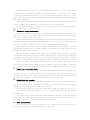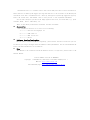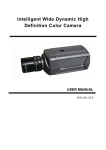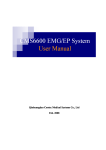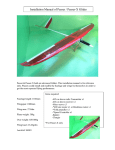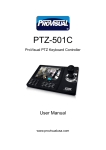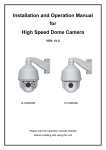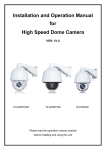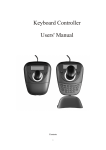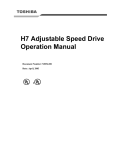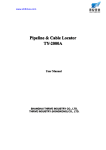Download Fosc-21 Computer storage oscilloscope user`s manual
Transcript
Fosc-21 Computer storage oscilloscope user's manual z Functions · 2 channels input, synchronized display · measure range automatically, 4 modes available · input capture(trigger) function · can set any channel as the source of capture(trigger) signal · can set rising edge or falling edge to capture(trigger) signal · adjustable capture(trigger) signal level · save data in hard disk, system can call saved data automatically when it starts. z Technique parameters · computer connection:USB · signal input:BNC connection, with universal oscillograph probe · maximum sampling:8 kHz * 1 / (4 kHz * 2) · voltage:5 V USB ports supply · current:60 mA · measurable frequency:0 Hz ----- 3 kHz · DIV array:horizontal 16 DIV * vertical 10 DIV · input impedance:1M Ω · maximum voltage:0 --- 5 V · error of voltage measurement: ±30mV · adjustable range of time domain:10 mS/DIV-----10800 S/DIV · error of time measurement:±0.1% · capacity of data record and save:8388608 * 2 · the longest time of data record and save:93 hours z Chapter review · advice for system configuration · installation of hardware and drivers · installation of software · basic operation · set display channels · time domain adjustment · signal capture(trigger) · automatic range measurement · signal wave lock and check · method for key speedup · data preservation · extend of range span · Waveform difference display · Operation by mouse · screenshot and print · accessories · software download and update · Note z Advice for system configuration Fosc-21 computer saving oscillograph (hereinafter oscillograph for short) and its software supports Windows 2000 and Windows XP systems. We suggest the following configuration: Windows XP system CPU ≥ 1 GHz Video card ≥ 32M , the driver must be installed properly Memory ≥ 256M Hard disk ≥ 100M USB connection z Installation of hardware and drivers Before install hardware and drivers, please copy all the files of CD into your hard disk. You can save these files in any disk that has 100M free space. Please remember the saving route. Oscillograph has three connections, they are:channel1 (1)、channel 2 (2)and USB connection, see the following picture: Connect one end of USB cable to the USB connection of oscillograph, and the other end to computer. The light will on if the connection is right. If this is the first time to run oscillograph, you need to run the "PL-2303 Driver Installer.exe" to install the driver software. Note: After installation of driver software to restart the computer. z Installation of software In the file of Oscillograph's software, there are following files: “Focus Oscillograph software xxx.exe” is oscillograph software; “Focus.mid” is background music; “Focus.osc” is data, this file is produce after data has been saved; “CatchScreen.exe” is used for screenshot and print. Oscillograph software is a harmless software and free installation. It will not install any file in your system. You just need to run “Focus Oscillograph software xxx.exe” directly. It will be more convenient if you create a shortcut on desktop. “xxx”is the version number of software, please choose the latest edition as you can. z Basic operation Please connect oscillograph after driver installation. Running oscillograph software, the data will be empty and parameters are factory setting if you haven’t save data before. Otherwise, data and status will be the same as it has been saved last time. A:direction of music ON/OFF. Press [M]to turn on/off background music. The character of “M”will change color when the music is on. B:direction of data status. Press [F] to turn on/off saving function. Press [S] to save immediately and press [L] to read at once. C:press [F9] to turn on/off help window of operation. D:show time domain parameters. The screen has 16 grids from left to right. the parameters are the corresponding time of each grid. Press [Home] to gain time domain and [End] to minish it. E:show which channel is active. Press[space] to turn every channel to be active. If a channel has been set to active, the range parameter of the channel will twinkle. F:range parameters of CH1 to CH2 in turn. Screen has 10 grids from the top down. the parameter refers to the range value of each grid. G:press [F5] to open and close the display of current active channel. You can close unused channels when measuring to increase sampling rate of channels. If only 1 channel is open, the maximum sampling rate is 8 kHz. If more than 1 channels are open, these channels will share the 8 kHz sampling rate. H:the activating channel trigger switch. I:show the connect status of hardware. If oscillograph works properly, it will show the type of oscillograph. E.g. “Fosc-21 x” ,“x” is the version number of hardware. If it shows “not connected”, stop software first, connect oscillograph again, then run the software. J:lock status of signal. press [Enter] to lock signal wave and unlock. K:the value shows the range between vertical mark line Y2(“N”in the picture) and vertical mark line Y1(“T”in the picture) when measure active channels. L:measure mode. When vertical mark line Y2 is active, press [A] can transfer among 4 measure modes. After this transfer, the information will keep 15 seconds on screen. M1---M2:signal waves of CH1---CH2. N:vertical mark line Y2. Press [Page Up] to activate Y1 and Y2 in turn. When Y2 is active, press [Up] and [Down] to adjust vertical position and [A]to change measure modes. O:show the capture(trigger) parameter of current active channels. P:show the capture(trigger) direction of current active channels. Q:switch state of difference channel display and the selected difference channel number. R:horizontal mark line X2. Press [Page Down] to activate X1 and X2 in turn. When X2 is active, press [Left] and [Right] key to adjust horizontal position. S:horizontal mark line X1 and start point of capture (trigger). Press [Page Down] to activate X1 and X2 in turn. When X1 is active, press [Left] and [Right] key to adjust horizontal position. When capture (trigger) function is open, this position will be the start point of capture( trigger) signal wave. T:vertical mark line Y1. Press [Page Up] to activate Y1 and Y2 in turn. When Y1 is active, press [Up] and [Down] to adjust vertical position. U: the value shows the width between horizontal mark line X2( “R”in the picture) and horizontal mark line X1( “S” in the picture) when measure active channels with the unit of 1/100 DIV. W:mark of capture (trigger) level. It is the vertical start point of capture (trigger) signal wave. X:read data, press [L] to read at once. Y:save data, Press [S] to save immediately. Z:Shows the input voltage. z Set display channel Press [space] to activate each channel in turn. “E”shows the number of active channel and the range parameter of this channel twinkles. Press [F5] to open or close active channel. When the channel is closed, “G”twinkles. If you want to set display channels, you need to press [space] to activate channels in turn, and then press [F5] to open or close. z Time domain adjustment Method: press [space] to activate target channel. Press [Home] to increase time domain and [End] to minish it. The longest time domain of oscillograph software is 10800 S/DIV and the shortest is 1 nS/DIV. The longest time domain of Fosc-21 oscillograph is 10800 S/DIV, the proposed shortest time domain is 10 mS/DIV. Oscillograph has 3 different working mode according to the range of time domain: 10 mS/DIV-----50 mS/DIV, oscillograph displays signal wave frame by frame, this is the most common mode. 100 mS/DIV-----4 S/DIV,oscillograph rolls signal wave from right to left. This mode is convenient for observation. 4 S/DIV-----10800 S/DIV,oscillograph rolls signal wave from right to left and the wave can be compressed or expanded. This is used to observe signal for a long time. z Signal capture (trigger) Signal capture (trigger): oscillograph capture the discipline of signal change, then displays signal with appointed characters on screen. Setting method:Press [space] to activate target channel. Press [T] to start /stop capture (trigger) function. The capture (trigger) signal source switches to the current active channel as soon as the function works. Press [+/=] to increase capture (trigger) level and [-] to low down it. Press [D] to change capture (trigger) direction, rising edge capture (trigger) or falling edge capture (trigger). “W”is the position mark of capture (trigger) level. “H” is the level parameter and direction. capture (trigger) level parameter is a value relative to vertical baseline. Oscillograph will display signal wave at the start point of capture (trigger)(horizontal mark line X1) after it captures signal. z Automatic range measurement Oscillograph can measure the voltage of signal waves on screen and there are 4 modes. Press [Page Up] to activate vertical mark line Y2, and the movement status shows for the dotted line. Press [A] to transfer among these 4 modes. mode 0:Manual measurement. Press [Page Up] to activate vertical mark line Y1 and press [Up] and [Down] to adjust tested position. Then press [Page Up] to activate vertical mark line Y2 and press [Up] and [Down] to adjust vertical position. Voltage shows among movements. Mode 1:measure peak value of active channel automatically. Press [Page Up] to activate vertical mark line Y2. Press [A] switch to mode 1, the equipment can track signal wave crest automatically and show the voltage. Mode 2:Y1 manual,Y2 measure peak value of active channels. Press [Page Up] to activate vertical mark line Y2. Press [A] switch to mode 2. Press [Page Up] to activate vertical mark line Y1 and press [Up] and [Down] to adjust Y1 to tested position. Then press [Page Up] to activate vertical mark line Y2 and Y2 can track signal wave crest automatically and show the voltage. Mode 3:Y2 manual, Y1 measures lower peak value of active channels. press [Page Up] to activate vertical mark line Y2. Press [A] switch to mode 3. press [Up] and [Down] to adjust Y2 to tested position. Y1 can track lower signal wave crest automatically and show the voltage. z Signal wave lock and check Press [Enter] to lock signal wave and unlock. When signal wave locked, “J” twinkles, you can press [<] and [>] to rolling screen to check signal waves. Press [Shift] and [Ctrl] can accelerate the speed. After locking the signal waveform, the waveform can be adjusted by time region prolong or compress, the max waveform can be observed is 93 hours. z Method for key speedup When we make the operation of movement, adjustment and roll, we can use speedup key to accelerate our speed. [Ctrl] and [Shift] are speedup keys, the operation method is to hold down speedup key, then press other keys that can be speed up. Keys that can be speed up by [Ctrl]:[Up] [Down] [Left] [Right] [F1] [F2] [F3] [F4] [<] [>]. Keys that can be speed up by [Shift]:[<] [>],[<] [>] can be speed up by [Ctrl] and [Shift]at the same time. Note :when we press [Ctrl] and [Shift] simultaneously to speed up,it may open entering method and cause unable operation. We suggest you to press [Shift] then press [Ctrl]. You can also change the hotkey of entering method in entering setting. z Data preservation Press [F] to start /stop save function. Press [L] to read and [S] to save. The position of “B” will hint whether the read-write operation is successful. Running oscillograph software, it will read saved data if the oscillograph connects properly. You can press [L] to read data manually. Data will be saved every 1 hour after saving function starts and the file name is “Focus.osc”.Data file and oscillograph software are saved in the same route. Data preservation won’t be successful without oscillograph. If you want to create a redundant data file, you can create a folder first, then copy “Focus Oscillograph software xxx.exe” “Focus.mid”“Focus.osc”to the folder. If you want to check this redundant file, you just need to run oscillograph software in the folder and press [L] to read data. z Extend of range span The maximum input span of BNC connection is 0 --- 5V. When tested signal excess the measure range of oscillograph, you need to attenuate signal with attenuator. You can made proper proportional attenuator according to your demand. The range of oscillograph by the proportion of attenuator is the actual voltage value. Product method of attenuator: Attenuation rate R1 R2 R3 R4 X2 470k 30k 1M 0 X3 610k 56k 470k 29k X5 500k 300k 150k 100k X10 750k 150k 100k 11k X100 750k 240k 5k 5.1k X1000 1M 0 1K 0 Attenuator and attenuator can mix to use. When they are mixed, the attenuation rate equals to the product of every attenuation rate. z Waveform difference display Fosc-21 Oscilloscope software suppose any double-channel difference signal display, press [V], to open or close the difference signal display, press [C] to change the difference channel A, press [B] to change the difference channel B, the difference signal display result = A-B. z Operation by mouse For Fosc-21 Oscilloscope software. All the functions can be realized by mouse operation, When the mouse moved to the operation of regional, Button will light, click the bottom by left key of the mouse, to do the relative operation, when the bottom with left and right direction, mouse click the middle part to execute switch type operation, mouse click the left and right part to execute adjustment type operation. When lock the signal to check the waveform, press the left key of mouse without loosen and move the mouse left or right, it will be rolling for viewing the waveform . the faster for the moving, the faster for the rolling. z Screenshot and print “CatchScreen.exe”is a software used to shot screen and print and it’s free installation. Send a shortcut to desktop. We suggest putting this shortcut at the 4 corners of the desktop for convenient click. Run “CatchScreen.exe” directly, dialog box of operating suggestion pops up. Select the screen area, then double click to save picture to the clipboard of Windows. You can edit and print pictures with image applications after you saved them, e.g. paint software, Word , Excel , Photoshop ,etc. There is also much professional screenshot software available. z Accessories ·the standard accessories in a suite are as following: 1-----------Fosc-21 oscillograph * 1 2-----------USB cable * 1 3-----------BNC tie-ins * 2 4-----------CD * 1 z Software download and update We will update software and drivers regularly, please choose the latest version as you can. In that way you can get stronger function and more stable performance. You can also download the latest software and drivers on our website. z Note: This manual is the translation from the Chinese version, if objection, please refer to the Chinese manual. Version number:Fosc-21-en 20090818 Copyright “ Shenzhen Fuyi Electronic Instrument Company Ltd. ” Website: http://www.focussz.com File Download page: http://www.focussz.com/fosc_21.rar