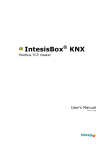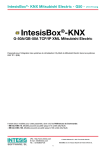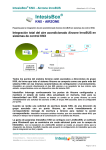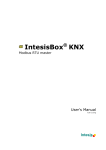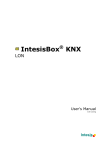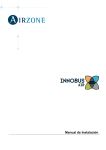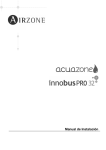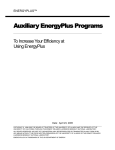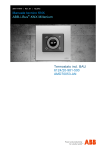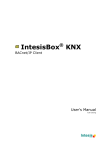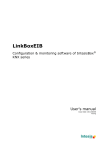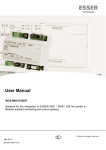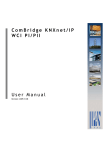Download KNX - Airzone InnoBUS User`s manual v10 r11 eng
Transcript
® IntesisBox KNX Airzone InnoBUS User's Manual v10 r11 eng IntesisBox® KNX - Airzone InnoBUS © Intesis Software S.L. User's manual v10 r11 eng All Rights Reserved. Information in this document is subject to change without notice. The software described in this document is furnished under a license agreement or nondisclosure agreement. The software may be used only in accordance with the terms of those agreements. No part of this publication may be reproduced, stored in a retrieval system or transmitted in any form or any means electronic or mechanical, including photocopying and recording for any purpose other than the purchaser’s personal use without the written permission of Intesis Software S.L. Intesis Software S.L. Milà i Fontanals, 1 bis - 1º 08700 Igualada Spain TRADEMARKS All trademarks and tradenames used in this document are acknowledged to be the copyright of their respective holders. Doc: IntesisBox KNX - Airzone v10 r11 eng.pdf © Intesis Software S.L. - All rights reserved IntesisBox is a registered trademark of Intesis Software SL URL email tel http://www.intesis.com [email protected] +34 938047134 Page 2 of 38 IntesisBox® KNX - Airzone InnoBUS User's manual v10 r11 eng Gateway for the integration of the Airzone InnoBUS system with Konnex TP-1 (EIB) control systems. Order Codes: IBOX-KNX-AIRZONE Basic model supporting integration to up to 4 System Controllers (CS) and 128 Zones in the Airzone system. Doc: IntesisBox KNX - Airzone v10 r11 eng.pdf © Intesis Software S.L. - All rights reserved IntesisBox is a registered trademark of Intesis Software SL URL email tel http://www.intesis.com [email protected] +34 938047134 Page 3 of 38 IntesisBox® KNX - Airzone InnoBUS User's manual v10 r11 eng INDEX 1. Description ..................................................................................................... 5 1.1 Introduction to InnoBUS system .................................................................... 5 1.2 Signals available .......................................................................................... 8 1.3 Functionality.............................................................................................. 11 1.4 Capacity of IntesisBox ................................................................................ 12 2. KNX System ................................................................................................. 13 2.1 Description ................................................................................................ 13 2.2 Points definition ......................................................................................... 14 3. LinkBoxEIB. Configuration & monitoring tool for IntesisBox KNX series................. 3.1 Introduction .............................................................................................. 3.2 Project definition ........................................................................................ 3.3 Connection configuration............................................................................. 3.4 Signals configuration .................................................................................. 3.4.1 Remember ............................................................................................. 3.4.2 Restrictions ............................................................................................ 3.4.3 Conventions ........................................................................................... 3.5 Saving the configuration and sending it to IntesisBox ..................................... 3.6 Signals viewer ........................................................................................... 3.7 System commands ..................................................................................... 3.8 Files ......................................................................................................... 15 15 15 20 22 26 27 27 28 29 30 31 4. Setup process and troubleshooting .................................................................. 32 4.1 Pre-requisites ............................................................................................ 32 4.2 Setup procedure ........................................................................................ 32 5. Connections .................................................................................................. 35 6. Mechanical & electrical characteristics .............................................................. 36 7. Dimensions................................................................................................... 37 8. Annexes ....................................................................................................... 38 8.1 InnoBUS ................................................................................................... 38 Doc: IntesisBox KNX - Airzone v10 r11 eng.pdf © Intesis Software S.L. - All rights reserved IntesisBox is a registered trademark of Intesis Software SL URL email tel http://www.intesis.com [email protected] +34 938047134 Page 4 of 38 IntesisBox® KNX - Airzone InnoBUS User's manual v10 r11 eng 1. Description This document describes the integration of Konnex TP-1 (EIB) systems with Airzone InnoBUS devices using the gateway IntesisBox KNX – Airzone InnoBUS. This document assumes that the user is familiar with Konnex and Airzone InnoBUS technology and technical terms. From now on, and with the aim of easy the read of this document, just the word "IntesisBox" will be used instead of the full gateway model description "IntesisBox KNX – Airzone InnoBUS". Also the abbreviation KNX is used instead of the full name Konnex. This chapter gives a general description of the Airzone InnoBUS system, describing the components related with the integration. 1.1 Introduction to InnoBUS system The Airzone InnoBUS is a system for Control of Climatization by zones, and it can manage air conditioning systems as well as heating systems. InnoBUS controls equipment with air heat pump or also chillers and fancoils, so it can work in cold mode or in heat mode; also systems of heat radiation can be controlled, as for example radiation floors or wall heaters. This way, a global climatization system is obtained with the advantages of all the individual systems, obtaining a climatization system comfortable and with a fast response. The final user is who decides the climatization system to use in every moment, being able also to use every one of them independently (air heating or radiation heating) or both simultaneously, reaching the room comfort temperature quickly through the heat pump (air) and maintaining this temperature through the radiation system (more comfortable). The InnoBUS system is composed of a System Controller (CS) and up to 32 modules for Zone (or Local) control (CL). To every zone it can be associated a thermostat, a motorised grille and/or an electro-valve for radiation floors, as well as presence detectors or window open detectors. All zones communicate between them and with the System Controller by means of a Local communication bus composed of 4 wires. (Read more details in the InnoBUS Installation Manual). Doc: IntesisBox KNX - Airzone v10 r11 eng.pdf © Intesis Software S.L. - All rights reserved IntesisBox is a registered trademark of Intesis Software SL URL email tel http://www.intesis.com [email protected] +34 938047134 Page 5 of 38 IntesisBox® KNX - Airzone InnoBUS User's manual v10 r11 eng InnoBUS is a totally autonomous system, which can be controlled from the own system's thermostats (they incorporate integrated temperature sensor) without the need of any other added system. Also it incorporates a communication port from which a home automation system can supervise and control every parameter of the home climatization zones in a bidirectional way, being reflected the orders given from the home automation system in the system's thermostats. This port is used in this case to connect to the IntesisBox KNXAirzone InnoBUS. This communication port is RS485, which means that is possible to connect more than one System Controller (CS) in bus to a single IntesisBox KNX. The number of systems that can be accessed through the IntesisBox KNX - Airzone InnoBUS, if using the standard version, is 4 system controllers (CS) and 32 zones (CL) per system. (In case you need to integrate bigger systems contact AIRZONE) Doc: IntesisBox KNX - Airzone v10 r11 eng.pdf © Intesis Software S.L. - All rights reserved IntesisBox is a registered trademark of Intesis Software SL URL email tel http://www.intesis.com [email protected] +34 938047134 Page 6 of 38 IntesisBox® KNX - Airzone InnoBUS User's manual v10 r11 eng Doc: IntesisBox KNX - Airzone v10 r11 eng.pdf © Intesis Software S.L. - All rights reserved IntesisBox is a registered trademark of Intesis Software SL URL email tel http://www.intesis.com [email protected] +34 938047134 Page 7 of 38 IntesisBox® KNX - Airzone InnoBUS 1.2 User's manual v10 r11 eng Signals available The signals (communication objects) available per every System Controller (CS) are: Signal Name Communication Error CS 0-> Normal 1-> Indicates comm. error with the CS DataType EIS Read/Write 1 - Switching (1 bit) Read Operation Mode of the Machine 0-Stop, 1-Cold, 2-Heat, 3-Ventilation, 4-Heat+ 14 - Counter (8 bit) Read/Write Mode STOP Mode COLD Mode HEAT Mode VENTILATION Mode HEAT+ Differential setpoint Radiation Floor Cold 1 - Switching (1 bit) 1 - Switching (1 bit) 1 - Switching (1 bit) 1 - Switching (1 bit) 1 - Switching (1 bit) 5 - Float (16 bit) Read/Write Read/Write Read/Write Read/Write Read/Write Read/Write Differential setpoint Radiation Floor Heat 5 - Float (16 bit) Read/Write Timer protection anti-shortcycle 0-> 10 seconds 1-> 04 Minutes 1 - Switching (1 bit) Read/Write Mode Permanent Ventilation 0-> Ventilation Automatic (only on demand) 1-> Ventilation Continuous 1 - Switching (1 bit) Read/Write 14 - Counter (8 bit) Read/Write 14 - Counter (8 bit) Read/Write Mode close of last grid 0-> Close with no delay 1-> Close with delay of 60 seconds 1 - Switching (1 bit) Read/Write Machine 1 or 2 steps 0-> Machine 1 Step 1-> Machine 2 Steps 1 - Switching (1 bit) Read/Write Mode heat + global 0-> Mode Heat+ global not enabled 1-> Mode Heat+ global enabled 1 - Switching (1 bit) Read/Write Machine Configuration local/remote 0 -> Local Configuration (Switches in board CS) 1 -> Remote Configuration (MODBUS) 1 - Switching (1 bit) Read/Write Return Temperature 5 - Float (16 bit) Summer Protection Return Temperature 0-> 06 ºC 1-> 08 ºC 2-> 10 ºC 3-> 12 ºC Winter Protection Return Temperature 0-> 32 ºC 1-> 34 ºC 2-> 36 ºC 3-> 38 ºC Read Doc: IntesisBox KNX - Airzone v10 r11 eng.pdf © Intesis Software S.L. - All rights reserved IntesisBox is a registered trademark of Intesis Software SL URL email tel http://www.intesis.com [email protected] +34 938047134 Page 8 of 38 IntesisBox® KNX - Airzone InnoBUS Impulsion Temperature Outdoor Temperature Boiler Temperature Fire Alarm 0-> Normal 1-> Alarm User's manual v10 r11 eng 5 - Float (16 bit) 5 - Float (16 bit) 5 - Float (16 bit) Read Read Read 1 - Switching (1 bit) Read Machine Start/Stop status Indicator 0-> Stop 1-> Start 1 - Switching (1 bit) Read Floor relay status - zone 1..32 0-> Stop 1-> Start 1 - Switching (1 bit) Read The signals (communication objects) available per every Zone (CL) are: Signal Name Communication Error ZN 0-> Normal 1-> Indicates comm. error with the CL DataType EIS Read/Write 1 - Switching (1 bit) Read 14 - Counter (8 bit) Read/Write 1 - Switching (1 bit) Read/Write 1 - Switching (1 bit) Read/Write 1 - Switching (1 bit) Read/Write 1 - Switching (1 bit) Read/Write 5 - Float (16 bit) 5 - Float (16 bit) 5 - Float (16 bit) Read/Write Read/Write Read/Write 1 - Switching (1 bit) Read/Write Zone Air Conditioner enable 0 -> Zone Air Conditioner disabled 1 -> Zone Air Conditioner enabled 1 - Switching (1 bit) Read/Write Zone Radiation Floor enable 0 -> Zone Radiation Floor disabled 1 -> Zone Radiation Floor enabled 1 - Switching (1 bit) Read/Write 1 - Switching (1 bit) Read/Write Mode Zone 0-Comfort, 1-Eco Mode COMFORT Zone Mode ECO Zone (A variation of 0.5º/30 min. is allowed with a maximum of 2º) OFF/ON Zone 0-> OFF 1-> ON Hold Zone 0 -> Hold Zone inactive (push button/touchscreen in the thermostat are operative) 1 -> Hold Zone active (push button/touchscreen in the thermostat are not operative) Minimum value for Temp. setpoint in the Zone Maximum value for Temp. setpoint in the Zone Temperature setpoint Master/Zone Thermostat 0 -> ZoneThermostat 1 -> Master Thermostat (allows to change the Mode of the whole system) Master Radiation Floor enable 0 -> Master Radiation Floor disabled Doc: IntesisBox KNX - Airzone v10 r11 eng.pdf © Intesis Software S.L. - All rights reserved IntesisBox is a registered trademark of Intesis Software SL URL email tel http://www.intesis.com [email protected] +34 938047134 Page 9 of 38 IntesisBox® KNX - Airzone InnoBUS User's manual v10 r11 eng 1 -> Master Radiation Floor enabled (1) This bit will only be valid when the thermostat is also master Grid opening angle 0 -> Opening angle 90 º 1 -> Opening angle 50 º 2 -> Opening angle 45 º 3 -> Opening angle 40 º 14 - Counter (8 bit) Read/Write (1) Only used in mode Heat or Heat+, in mode Cold or Ventilation will always open at 90º Minutes grid open Amount of time in which the grid was open in the zone, 10 - Counter (16 bit) since the last reset of the register, in fractions of 10 minutes (1=10 m, 5=50 m, 15=150 m, etc…) Read/Write Master Zone Direction 0 -> This zone is the master n -> Direction of the master zone 14 - Counter (8 bit) Read/Write Zone grid open 0 -> Zone grid closed 1 -> Zone grid opened 1 - Switching (1 bit) Read Zone master/slave 0 -> Zone Master (with thermostat) 1 -> Zone Slave (without thermostat) 1 - Switching (1 bit) Read Battery Low in the thermostat 0 -> Battery Ok in the Thermostat 1 -> Battery Low in the Thermostat 1 - Switching (1 bit) Read Thermostat connected to Zone Module 0 -> Thermostat not connected to zone module 1 -> Thermostat connected to zone module 1 - Switching (1 bit) Read Local Temperature of the zone 5 - Float (16 bit) Read To obtain more detailed information about the meaning of every signal consults the documentation of the Airzone InnoBUS system or contact Airzone. Doc: IntesisBox KNX - Airzone v10 r11 eng.pdf © Intesis Software S.L. - All rights reserved IntesisBox is a registered trademark of Intesis Software SL URL email tel http://www.intesis.com [email protected] +34 938047134 Page 10 of 38 IntesisBox® KNX - Airzone InnoBUS 1.3 User's manual v10 r11 eng Functionality Every one of the mentioned signals must be associated, at least, to one KNX group address, with this, all the InnoBUS system is seen as one more KNX device from the KNX system point of view, with the same configuration and operation characteristics. CS EIB KNK RS485 EIB IntesisBox LinkBoxEIB Configuration Software CS ModBus RS232 Only for configuration IntesisBox reads continuously the points configured of the System Controllers (CS) and Zones, and updates in its memory all the values received from the InnoBUS system to serve them to the KNX system. When a point changes in the InnoBUS system, a write telegram is sent to the KNX bus, of the KNX Group associated. When a write telegram is received from the KNX bus, of a KNX Group associated to an InnoBUS point, the corresponding message is sent to InnoBUS to perform the corresponding action in the system. In the continuous polling process of the System Controllers, if a communication error is detected, because the CS is not responding, it is indicated with a communication error virtual signal. The same way there is a communication error virtual signal for every Zone. Remember that, the variables of the Zones installed in the systems of the installation, must be configured. Doc: IntesisBox KNX - Airzone v10 r11 eng.pdf © Intesis Software S.L. - All rights reserved IntesisBox is a registered trademark of Intesis Software SL URL email tel http://www.intesis.com [email protected] +34 938047134 Page 11 of 38 IntesisBox® KNX - Airzone InnoBUS 1.4 User's manual v10 r11 eng Capacity of IntesisBox The basic model of IntesisBox KNX - Airzone InnoBUS has the following maximum capacity: Element Max. System Controllers Zones: Notes 4 Maximum number of system controllers supported 128 Maximum number of zones supported Nr. of System Controllers x 32 KNX Groups Listening addresses Listening addresses per KNX Group. 2000 Total number of KNX Groups that can be used in IntesisBox. 1000 Total number of KNX Groups that can be used as listening addresses. 255 Total number of listening addresses that can be associated to a KNX Group. In case you need to integrate a bigger InnoBUS installation contact AIRZONE. Ref.: IBOX-KNX-AIRZONE Doc: IntesisBox KNX - Airzone v10 r11 eng.pdf © Intesis Software S.L. - All rights reserved IntesisBox is a registered trademark of Intesis Software SL URL email tel http://www.intesis.com [email protected] +34 938047134 Page 12 of 38 IntesisBox® KNX - Airzone InnoBUS User's manual v10 r11 eng 2. KNX System In this section, a common description for all IntesisBox KNX series gateways is given, from the point of view of KNX system which is called from now on internal system. The InnoBUS system is also called from now on external system. 2.1 Description IntesisBox KNX connects directly to the KNX TP-1 (EIB) bus and behaves as one more devices into the KNX system, with the same configuration and operational characteristics as other KNX devices. Internally, the circuit part connected to the KNX bus is opto-isolated from the rest of the electronics. IntesisBox KNX receives, manages and sends all the telegrams related to its configuration to the KNX bus. On receiving telegrams of KNX Groups associated to the external system (InnoBUS in this case), the corresponding messages are sent to the external system to maintain both systems synchronised in every moment. When a change in a signal of the external system is detected, a telegram is sent to the KNX bus (of the associated KNX group) to maintain both systems synchronised in every moment. The status of the KNX bus is checked continuously and, if a bus drop down is detected, due to a failure in the bus power supply for example, when the KNX bus is restored again, IntesisBox will retransmit the status of all the KNX groups marked as "T" Transmit. Also the Updates of the groups marked as "U" Update will be performed. The behaviour of IntesisBox for every point is determined by the flags configured per every point. See details in section 3. Doc: IntesisBox KNX - Airzone v10 r11 eng.pdf © Intesis Software S.L. - All rights reserved IntesisBox is a registered trademark of Intesis Software SL URL email tel http://www.intesis.com [email protected] +34 938047134 Page 13 of 38 IntesisBox® KNX - Airzone InnoBUS 2.2 User's manual v10 r11 eng Points definition Every signal of the external system (InnoBUS) to use has the following KNX properties: Property Signal Description Signal's Description. Only for informative purposes, allows identifying the signal comfortably. EIS (DataPoint) It's the KNX data type used to code the signal's value. It will depend on the type of signal associated in the external system in every case. In some integration it is selectable, in others it is fixed due to the intrinsic characteristics of the signal. Group It's the KNX group to which the signal is associated. It is also the group to which the read (R), write (W), transmit (T) and update (U) flags are applied. Is the sending group. Listening They are the addresses that will actuate on the signal, apart of the Group addresses address. R Read flag. If activated, read telegrams of this group will be allowed. W Write flag. If activated, write telegrams of this group will be allowed. T Transmit flag. If activated, when the signal's value changes, due to a change in the external system, a write telegram of the group will be sent to the KNX bus. U Update flag. If activated, on IntesisBox start-up or after a KNX bus reset detection, read telegrams of the sending group will be sent to the KNX bus, and the value received will be sent to the external system as if it has been received by a write telegram. Active If activated, the signal will be active in IntesisBox, if not, the behaviour will be as if the signal is not defined. Allows deactivating signals without the need of delete them for possible future use. These properties are common for all IntesisBox KNX series gateways, although every integration may have specific properties according to the type of signals of the external system in every case. Doc: IntesisBox KNX - Airzone v10 r11 eng.pdf © Intesis Software S.L. - All rights reserved IntesisBox is a registered trademark of Intesis Software SL URL email tel http://www.intesis.com [email protected] +34 938047134 Page 14 of 38 IntesisBox® KNX - Airzone InnoBUS User's manual v10 r11 eng 3. LinkBoxEIB. Configuration & monitoring tool for IntesisBox KNX series 3.1 Introduction LinkBoxEIB is a Windows compatible software tool developed specifically to monitor and configure IntesisBox KNX series gateways. It is possible to configure all external protocols available for IntesisBox KNX and to maintain different customer’s configurations based on a LinkBoxEIB project for every different installation. Maintaining always on hard disk a copy of the last configuration files for every external protocol and customer, that is to say for every project. From LinkBoxEIB, as well as configure the integration signals list and connection parameters for every external protocol, it is permitted also to select the serial port to use to connect to IntesisBox and the use of some tools for monitoring and debugging de device. Some of these tools will be explained in this document but only some of them, the rest of available debugging tools and commands will not be explained here because they are for exclusive use under the recommendations of Intesis Software technical support. LinkBoxEIB allows configuring all IntesisBox KNX series independently of the external system or protocol used. For every external system, LinkBoxEIB has a specific configuration window. Periodically, new free versions of LinkBoxEIB are released incorporating the latest developed integrations for external systems. 3.2 Project definition The first step to do in LinkBoxEIB for a new installation is to create the installation project giving a descriptive name to it. When you create a project, a new folder is created with the name of the project containing the configuration files needed depending on the external protocol selected for the project. It is strongly recommended that you create a new project for every installation, if not, overwriting of configuration files of previous installations using the same external protocol may occur, loosing the configuration data for those previous installations. The projects folder is located in AppFolder\ProjectsEIB, where AppFolder is the installation folder of LinkBoxEIB (by default C:\Program Files\Intesis\LinkBoxEIB). Inside the projects folder, a new folder will be created for every project defined in LinkBoxEIB with the files needed for the project. When you open LinkBoxEIB, the project selection window will appear inviting you to select a project or to create a new one. A demo project for every external protocol supported is provided with the standard installation of LinkBoxEIB. You can create a brand new project, which will create a blank project (only basic parameters will be already configured), or you can select a demo project based on the external protocol desired and create a new project based on this demo project selected (all the configuration of the demo project will be copied into the new project created). Doc: IntesisBox KNX - Airzone v10 r11 eng.pdf © Intesis Software S.L. - All rights reserved IntesisBox is a registered trademark of Intesis Software SL URL email tel http://www.intesis.com [email protected] +34 938047134 Page 15 of 38 IntesisBox® KNX - Airzone InnoBUS User's manual v10 r11 eng Project selection window To create a new project, select a project using the same external protocol you want to use in the new project and push New button. You will be prompted to create a copy of the selected project (useful for similar installations) or create a brand new one. If you select Yes, you will be prompted to specify a name and a description for the new project that will contain a copy of the configuration of the selected one. If you select No, you can specify a name, a description and an external protocol to use from the list of available external protocols. This will create a brand new project based in the external protocol specified. Doc: IntesisBox KNX - Airzone v10 r11 eng.pdf © Intesis Software S.L. - All rights reserved IntesisBox is a registered trademark of Intesis Software SL URL email tel http://www.intesis.com [email protected] +34 938047134 Page 16 of 38 IntesisBox® KNX - Airzone InnoBUS User's manual v10 r11 eng On Accept, a new folder will be created inside the projects folder with the name given to the project, this folder will contain the template configuration files if the project is a brand new one, or a copy of the configuration files if it is a copy of a selected one. A description of the files created for an InnoBUS protocol based project can be found in section Files below in this document. From all the possibilities of LinkBoxEIB, only changes in configuration for the integration and configuration file generation can be performed while disconnected from IntesisBox (working off-line), allowing you to do these tasks more comfortably in the office. Before any monitoring or downloading action to IntesisBox can be performed, the connection between IntesisBox and the PC running LinkBoxEIB must be established (working on-line). To do so follow these steps: 1. Make sure IntesisBox is powered-up a correctly connected to the KNX system via the EIB bus and to the InnoBUS system via the RS485 connection (consults details for connection and pin assignments in section Connections of this document). 2. Connect a free PC serial port to IntesisBox's serial port marked as PC Console. (Use the standard serial cable supplied with IntesisBox or makes your own cable following the pin assignments specified in section Connections in this document). You can use an USBRS232 converter if your PC has not COM ports. 3. Select in LinkBoxEIB the PC serial port used for the connection to IntesisBox. Use menu Configuration -> Connection. 4. Check the checkbox off-line under the menu bar (it will change automatically to on-line) and LinkBoxEIB will ask for INFO about the IntesisBox connected to it via the serial connection, if the connection is ok then IntesisBox will respond with its identification Doc: IntesisBox KNX - Airzone v10 r11 eng.pdf © Intesis Software S.L. - All rights reserved IntesisBox is a registered trademark of Intesis Software SL URL email tel http://www.intesis.com [email protected] +34 938047134 Page 17 of 38 IntesisBox® KNX - Airzone InnoBUS User's manual v10 r11 eng (this can be monitored in the IntesisBox Communication Console window, as showed below). Once connected to IntesisBox, all the options of LinkBoxEIB are fully operative. To monitor the communication between IntesisBox and the KNX system, select the menu View -> Bus -> EIB. The EIB communication Viewer window will be opened. This window shows in real time all the communication frames between IntesisBox and the KNX system as well as debugging messages referent to the internal protocol (KNX) sent by IntesisBox. Doc: IntesisBox KNX - Airzone v10 r11 eng.pdf © Intesis Software S.L. - All rights reserved IntesisBox is a registered trademark of Intesis Software SL URL email tel http://www.intesis.com [email protected] +34 938047134 Page 18 of 38 IntesisBox® KNX - Airzone InnoBUS User's manual v10 r11 eng To monitor the communication between IntesisBox and the external system (InnoBUS in this case), select the menu View -> Bus -> External system. The External protocol communication viewer window will be opened. This window shows in real time all the communication frames between IntesisBox and the InnoBUS CS devices as well as debugging messages referent to external protocol sent by IntesisBox. Doc: IntesisBox KNX - Airzone v10 r11 eng.pdf © Intesis Software S.L. - All rights reserved IntesisBox is a registered trademark of Intesis Software SL URL email tel http://www.intesis.com [email protected] +34 938047134 Page 19 of 38 IntesisBox® KNX - Airzone InnoBUS User's manual v10 r11 eng To configure the integration connection parameters, and the points list, select menu Configuration -> IntesisBox. The Airzone Configuration window will be opened. 3.3 Connection configuration Select the Connection tab to configure the connection parameters. Two kinds of information are configured using this window: the parameters of the KNX interface, and the parameters of the InnoBUS interface. KNX interface configuration parameters: 1 KNX configuration 1. Enter the physical address desired for IntesisBox inside the KNX network. Doc: IntesisBox KNX - Airzone v10 r11 eng.pdf © Intesis Software S.L. - All rights reserved IntesisBox is a registered trademark of Intesis Software SL URL email tel http://www.intesis.com [email protected] +34 938047134 Page 20 of 38 IntesisBox® KNX - Airzone InnoBUS User's manual v10 r11 eng InnoBUS interface configuration parameters: 1 2 3 4 5 6 7 The architecture of the Airzone installation must be indicated to the IntesisBox, for this, in the tree of this window (1), select the CS's and Zones present in the installation. 1. List of System Controllers (CS) and their respective Zones. Only those really existing in your installation must be selected, if they are not selected here you will not be able to configure their points later. Every device has the following properties: 2. In the case of the System Controllers (CS), is the ModBus slave number, must coincide with the number really configured in the CS, (by default 1). 3. Descriptive name of the device, optional. 4. IntesisBox has 2 ports, RS232 and RS485, select always RS485. 5. Baud rate used for the communication. Fixed at 19200 bps. 6. Waiting time (in ms) for a response of the InnoBUS, when this time is elapsed without a response, the communication error signal for the corresponding CS is activated. 7. Time (in ms) between InnoBUS frames, do not modify. Doc: IntesisBox KNX - Airzone v10 r11 eng.pdf © Intesis Software S.L. - All rights reserved IntesisBox is a registered trademark of Intesis Software SL URL email tel http://www.intesis.com [email protected] +34 938047134 Page 21 of 38 IntesisBox® KNX - Airzone InnoBUS 3.4 User's manual v10 r11 eng Signals configuration Select the Signals tab to configure the points list (the IntesisBox's internal points). 1 2 3 4 5 6 7 8 9 1011 1213 0 Points list 0. Indicates the properties to show in the grid, depending on the functionality desired: with Normal only those properties of normal use are showed, and with Extended all advanced properties are also showed (highlighted in green colour). 1. #. Signal’s number (edit not permitted). Every row in the grid corresponds to a signal (point). This column is used only to enumerate the rows in the grid (signals). 2. CS. System Controller number to which belongs the point. Referenced to the list of CSs defined in Connection Tab. Note that this is not the slave number configured in the CS device itself, it is just the order of the CS (from top to bottom) in the tree. 3. Zone. Zone number to which belongs the point. For properties of CSs just “-“ is showed. Not editable. 4. Cod. Is an internal number identifier. Not editable. In the fields in orange colour, a rightbutton-click menu is available. 5. Signal. Descriptive name of the point (optional). Identifies the point at user level. This description corresponds with the code. Not editable. In the fields in orange colour, a right-button-click menu is available. Doc: IntesisBox KNX - Airzone v10 r11 eng.pdf © Intesis Software S.L. - All rights reserved IntesisBox is a registered trademark of Intesis Software SL URL email tel http://www.intesis.com [email protected] +34 938047134 Page 22 of 38 IntesisBox® KNX - Airzone InnoBUS User's manual v10 r11 eng 6. EIS. Is the EIS type (Data point) EIB, format used to code the point's value in the KNX protocol. A right-button-click menu is available showing all the possible types. Not editable. 7. Group. Main EIB group address for the signal. Format: P/I/S or P/S. Flags R,W,T,U explained below will only apply for this main EIB group address, not for listening addresses (if defined). Is the sending group address. 8. Listening addresses. EIB group addresses that will be listen by IntesisBox for this signal, that is to say, if IntesisBox receives an EIB telegram with destination one of these listening addresses, then the telegram will be taken into account and the corresponding action will be performed on this signal. Format: P/I/S or P/S, if more than one is entered then they must be separated by comma. 9. R. Indicates if this signal is allowed to be read from KNX system. Possible values: “R” or blank. “R” means flag activated. Edit using the mouse right-button-click pop-up menu available on the column. Freely configurable, but be careful (see below). 10. W. Indicates if this signal is allowed to be written from KNX system. Possible values: “W” or blank. “W” means flag activated. Edit using the mouse right-button-click pop-up menu available on the column. Freely configurable, but be careful (see below). 11. T. Indicates if this signal will generate a telegram sending to the KNX system following a change of the signal’s value, that is to say, any change of value of this signal received from the InnoBUS system will be transmitted to the KNX system if this flag is activated. Possible values: “T” or blank. “T” means flag activated. Edit using the mouse rightbutton-click pop-up menu available on the column. Freely configurable, but be careful (see below). 12. U. Indicates if this signal will be updated whenever IntesisBox starts up or after an EIB bus reset. “U” means flag activated for the main EIB group address (a read of the main EIB group address will be performed in the KNX system for the update). “U2” means flag activated for the first listening address defined (a read of the first listening address defined for the point will be performed in the KNX system for the update). Blank means flag not activated. Edit using the mouse right-button-click pop-up menu available on the column. Freely configurable, but be careful (see below). 13. Active. Indicates if the signal is active or not for the integration. Possible values: 0-No, 1-Yes. Edit using the mouse right-button-click menu available on the column. Columns R, W, T, U and Active can be modified, with double-click on the cell, selecting one or some consecutive cells on the column and using the contextual menu that appears with the right button of the mouse, or pressing the first letter of the word on the keyboard. Flags R, W, T, and U contain the correct values by default for a successful integration, do not modify their values if you are not sure on how it will affect the integration. Some cells in the column Code and Signal are showed in orange colour, using the contextual menu available with the right button of the mouse you can Show/Hide the Selection or All. If you select Show/Hide Selection, new points appear/disappear. These new points are the signals called Multibit, and have the following utility. There are signals who can vary between a reduced number of values, for example 0-1-2-3-4, this type of signals can be managed using EIS6 (Value 8bits), but could be necessary or convenient manage them using simpler objects as for example a switch EIS1 (switching). The new signals that appear Doc: IntesisBox KNX - Airzone v10 r11 eng.pdf © Intesis Software S.L. - All rights reserved IntesisBox is a registered trademark of Intesis Software SL URL email tel http://www.intesis.com [email protected] +34 938047134 Page 23 of 38 IntesisBox® KNX - Airzone InnoBUS User's manual v10 r11 eng highlighted in yellow colour allow managing a concrete value of the parent signal using an EIS1. Show/Hide Selection also can be done by double-click on the orange cells. Show/Hide All affects to all the orange cells on the grid. Even though the multibit signals are showed, they will not be used by IntesisBox until they are activated (column Active: 1-Yes). The following figure shows the grid with Multibit signals hide. Doc: IntesisBox KNX - Airzone v10 r11 eng.pdf © Intesis Software S.L. - All rights reserved IntesisBox is a registered trademark of Intesis Software SL URL email tel http://www.intesis.com [email protected] +34 938047134 Page 24 of 38 IntesisBox® KNX - Airzone InnoBUS User's manual v10 r11 eng The following figure shows the grid with Multibit signals showed. By default, all the Multibit signals are showed, if you are not going to use them is more comfortable to work with them hidden (Hide-All). Doc: IntesisBox KNX - Airzone v10 r11 eng.pdf © Intesis Software S.L. - All rights reserved IntesisBox is a registered trademark of Intesis Software SL URL email tel http://www.intesis.com [email protected] +34 938047134 Page 25 of 38 IntesisBox® KNX - Airzone InnoBUS User's manual v10 r11 eng The following figure shows the grid with extended signals showed, they are normally hidden. Even though they are hidden, they will be active for IntesisBox if they have been activated. 3.4.1 Remember If "T" is not activated, the changes in the InnoBUS system will not be transmitted to KNX the KNX. If "W" is not activated, no write on the group address could be done from KNX, neither on the links (listening addresses). If "U" is activated, after IntesisBox start-up or a KNX bus reset, READ Requests will be sent to KNX to update the sending group. If "U2" is activated, after IntesisBox start-up or a KNX bus reset, READ Requests of the first listening address defined will be sent to KNX to update the sending group. The groups defined as just links, will take the EIS of the first linked group. The data of the groups read from KNX due to read requests between other KNX devices, will be treated as writes on the groups (standard behaviour BCU1). The signals that are inputs to KNX must be configured as: T (mandatory), R (optional). The signals that are outputs from KNX must be configured as: W (mandatory), U (optional). The signals that are inputs/outputs to/from KNX must be configured as: W-T (mandatory), R-U (optional). Automatic type conversion is performed by IntesisBox, for example if an EIS5 is received by a group of type EIS1, then it is performed the conversion EIS1=(EIS5<>0), or EIS5=EIS9 and EIS9=EIS5, EIS6=EIS5(0..255), etc. It is recommended that listening addresses associated to different groups maintain the same EIS in all the groups, if not, none desired conversions can be performed. Doc: IntesisBox KNX - Airzone v10 r11 eng.pdf © Intesis Software S.L. - All rights reserved IntesisBox is a registered trademark of Intesis Software SL URL email tel http://www.intesis.com [email protected] +34 938047134 Page 26 of 38 IntesisBox® KNX - Airzone InnoBUS User's manual v10 r11 eng A write from KNX is propagated to the external system through the group address and also through the listening addresses. A write from the external system is NOT propagated to KNX through the listening addresses, but DO update the local sending groups that are used as listening addresses. If a sending group is used as listening address with other local sending groups, a write from the external system will update the sending group but not the listening addresses. In case of a KNX bus reset, if "UpdateOnResetoErrEIB" is activated in the file Airzone.ini. The groups configured as "U" or "U2" will be updated. After the start-up or after a KNX bus reset, the update of groups "U" and "U2" will be performed after the time (in seconds, by default 4) specified by "tS_DelayUpdateBus" in the file Airzone.ini. 3.4.2 Restrictions It is allowed group numbers in format P/I/S, P/S or directly the group number coded. It is not allowed duplicated sending groups (column Group). Group 0 is not allowed, it is used for signals without sending group. NO signal is allowed with none of R-W-T-U flags activated. Empty groups are allowed, but only if they have just W activated and one or more listening addresses. Duplicated groups in the same listening address field are not allowed. It is not allowed a listening address that is the same as the sending group (circular reference). Listening addresses are not allowed if the flag W is not activated. Without W activated, the listening addresses would not work. Only those EIS defined are allowed. 3.4.3 Conventions The multibit properties are executed only when you write 1, the written 0 remains in the sending Group but do nothing. If you write for example a set point temperature that is not accepted by Airzone, the value will be rejected by Airzone but will remain in IntesisBox. Doc: IntesisBox KNX - Airzone v10 r11 eng.pdf © Intesis Software S.L. - All rights reserved IntesisBox is a registered trademark of Intesis Software SL URL email tel http://www.intesis.com [email protected] +34 938047134 Page 27 of 38 IntesisBox® KNX - Airzone InnoBUS 3.5 User's manual v10 r11 eng Saving the configuration and sending it to IntesisBox When the configuration is finished, click on button Save to save it to the project folder on hard disk. You will be prompted to generate the configuration file to send to IntesisBox, if you select Yes, the binary file containing the configuration for IntesisBox will be generated and saved also into the project folder. Once the configuration has been saved and the configuration file for IntesisBox has been generated, to send this configuration file to IntesisBox, click on the button Send File. The process of file transmission can be monitored in the IntesisBox Communication Console window. If the file transmission is ok, IntesisBox will reboot automatically with the new configuration loaded. Doc: IntesisBox KNX - Airzone v10 r11 eng.pdf © Intesis Software S.L. - All rights reserved IntesisBox is a registered trademark of Intesis Software SL URL email tel http://www.intesis.com [email protected] +34 938047134 Page 28 of 38 IntesisBox® KNX - Airzone InnoBUS 3.6 User's manual v10 r11 eng Signals viewer Once IntesisBox is running with the correct configuration, to supervise the status of the configured signals, select menu View -> Signals. The Signals Viewer window will be opened. This window shows all the active IntesisBox's signals with its main configuration parameters and its real time value in the column Value. After a reset of IntesisBox or after sending a configuration file to the IntesisBox, all the signal's values will be updated automatically in the signals viewer, in case you connect to the IntesisBox when it is already running, you should press the Update button to get updated values, press just once the button to update all the signal values, from this moment the signal values will be maintained updated until the connection is closed. The signals viewer can be used although only one system is connected to the IntesisBox, KNX or InnoBUS, and is very useful for supervision and test. It is possible to force a specific value to any signal for test purposes, to do so just double click on the row and select the desired value and Accept in the Data Test window. If the signal has T activated, its value will be updated and a telegram will be sent to KNX indicating the new value, the same way as if it has been received from InnoBUS system. If the signal has W activated, the new value entered will be sent to the external system, InnoBUS in this case, the same way as if it has been received from KNX. Doc: IntesisBox KNX - Airzone v10 r11 eng.pdf © Intesis Software S.L. - All rights reserved IntesisBox is a registered trademark of Intesis Software SL URL email tel http://www.intesis.com [email protected] +34 938047134 Page 29 of 38 IntesisBox® KNX - Airzone InnoBUS User's manual v10 r11 eng This tool is very useful to test any of the systems connected to the IntesisBox, KNX and InnoBUS without the need to actuate on the real signals. The signals viewer window has a button to copy to the Windows Clipboard all the contents of the window (in tab separated text format). 3.7 System commands LinkBoxEIB includes an option to send to IntesisBox a set of system commands for debugging and control purposes; this list is available in the commands list as shown in the figure below. To send a command to IntesisBox just select it from the list, or type it with the correct format, and press Enter or click on button Send. IntesisBox will act accordingly with the command received; the process can be monitored in the IntesisBox Communication Console window. The use of some of these commands can be critical for IntesisBox normal operation, having this in mind use only these commands following the recommendations of Intesis Software technical support. A list of the more commonly used commands and the way to use them will be returned by IntesisBox after sending the HELP command. Doc: IntesisBox KNX - Airzone v10 r11 eng.pdf © Intesis Software S.L. - All rights reserved IntesisBox is a registered trademark of Intesis Software SL URL email tel http://www.intesis.com [email protected] +34 938047134 Page 30 of 38 IntesisBox® KNX - Airzone InnoBUS 3.8 User's manual v10 r11 eng Files LinkBoxEIB saves IntesisBox configuration in the following files inside the project folder: PROJECT.INI AIRZONE.INI AIRZONE.DAT AIRZONE.LBOX Ini file containing general information referent to the project Ini file containing the information referent to the connection window and other special adjustments Text file (tab separated values) with the signals information (signals list). This file can be edited (with Excel for example) to change the configuration quicker and easier. Later on, when selecting Configuration -> IntesisBox in LinkBoxEIB, if the changes have been made respecting the correct format, all the changes in the configuration done from Excel can be seen in the signals list. Binary file created from the information in the files described above. This is the file really uploaded to IntesisBox. It is strongly recommended to back up the project folder containing these files in external media, once the installation process is finished. This way you will be able to do future configuration changes in case of reinstallation of LinkBoxEIB due, for example, to a failure of the hard disk in the PC where LinkBoxEIB was previously installed. The configuration cannot be downloaded from IntesisBox to LinkBoxEIB, only can be uploaded; the upload file AIRZONE.LBOX does not contain all the integration information, as for example the signals description. In the AIRZONE.INI file you can find also the following adjusting parameters: [EIB] tS_ChekEIB=60 tMS_WaitUpdate=2000 tMS_WaitInConect=6000 Check KNX bus time (seconds) Waiting time to get a response for a Read request (millisec) Waiting time in Connect status (millisec) Important! Modify only these parameters following the indications of Intesis Software Technical Support, doing it wrongly may lead to IntesisBox malfunctions. Doc: IntesisBox KNX - Airzone v10 r11 eng.pdf © Intesis Software S.L. - All rights reserved IntesisBox is a registered trademark of Intesis Software SL URL email tel http://www.intesis.com [email protected] +34 938047134 Page 31 of 38 IntesisBox® KNX - Airzone InnoBUS User's manual v10 r11 eng 4. Setup process and troubleshooting 4.1 Pre-requisites It is necessary to have a KNX TP-1 (EIB) system operative and ready to be connected to the KNX port of IntesisBox. It is necessary to have the InnoBUS network connection near IntesisBox with all Airzone devices connected to this network. Connectors, connection cables, and PC for LinkBoxEIB are not supplied by Intesis Software for this standard integration. The items supplied by Intesis Software for this integration are: • • • • 4.2 IntesisBox gateway with KNX internal protocol and Airzone InnoBUS external protocol firmware loaded. Console cable. Standard DB9F-DB9M cable 1.8 meters long. LinkBoxEIB software. Product documentation. Setup procedure 1. Install LinkBoxEIB on your laptop. 2. Install IntesisBox in the desired installation site. DIN rail mounting beside an Airzone CS is recommended. 3. Connect the KNX TP-1 (EIB) bus cable to the port marked as KNX TP-1 (EIB) of IntesisBox. (See details for this bus cable in section Connections of this document). 4. Connect the communication cable coming from the InnoBUS network to the port marked as AIRZONE of IntesisBox, use the RS485 port. (See details for this communication cable in section Connections of this document). 5. Power up IntesisBox using the 12Vdc aux. output of the Airzone CS, or use a standard power supply 220/125VAC-12VDC/300mA for example. WARNING! In order to avoid earth loops that can damage IntesisBox and/or any other equipment connected to it, we strongly recommend: • Power IntesisBox using the 12Vdc aux. output of the Airzone CS. • In case of use of an external power supply: • Use a DC power supply, floating or with the negative terminal connected to earth. Never use a DC power supply with the positive terminal connected to earth. • Use an AC power supply only if it is floating and not powering any other device. 6. Connect the communication cable coming from the serial port of your laptop PC to the port marked as PC Console of IntesisBox. (See details for this communication cable in section Connections of this document). Doc: IntesisBox KNX - Airzone v10 r11 eng.pdf © Intesis Software S.L. - All rights reserved IntesisBox is a registered trademark of Intesis Software SL URL email tel http://www.intesis.com [email protected] +34 938047134 Page 32 of 38 IntesisBox® KNX - Airzone InnoBUS User's manual v10 r11 eng 7. Open LinkBoxEIB, create a new project selecting a copy of the one named DEMO Airzone and give it the name desired, select the serial port used to connect to IntesisBox (menu Configuration -> Connection) and switch working mode to on-line (checkbox off-line/on-line). The IntesisBox identification must appear in the IntesisBox communication console window as showed below. 8. Open the EIB Communication Viewer window (menu View -> Bus -> EIB) and check that there is communication activity, some TX frames and some other rx frames. This means that the communication with the KNX system is ok. In case there is no communication activity between IntesisBox and the KNX system check that KNX bus is operative and well connected to the IntesisBox. Doc: IntesisBox KNX - Airzone v10 r11 eng.pdf © Intesis Software S.L. - All rights reserved IntesisBox is a registered trademark of Intesis Software SL URL email tel http://www.intesis.com [email protected] +34 938047134 Page 33 of 38 IntesisBox® KNX - Airzone InnoBUS User's manual v10 r11 eng 9. Open the External Protocol Communication Viewer window (menu View -> Bus -> External system) and check that there is communication activity, some TX frames and some other rx frames as showed in the figure below. This means that the communication with the CS devices is ok. In case there is no response from the CS devices to the frames sent by IntesisBox, check that they are operative and configured with the correct slave number, check the IntesisBox's KNX interface connection. See details for the communication cable between IntesisBox and CS devices in section Connections of this document. Doc: IntesisBox KNX - Airzone v10 r11 eng.pdf © Intesis Software S.L. - All rights reserved IntesisBox is a registered trademark of Intesis Software SL URL email tel http://www.intesis.com [email protected] +34 938047134 Page 34 of 38 IntesisBox® KNX - Airzone InnoBUS User's manual v10 r11 eng 5. Connections EIB bus + - Power C1 C0 - + CMN KNX TP-1 (EIB) 24Vac Airzone RS485 - PC (LinkBoxEIB) PC Console + C2 IntesisBox (Terminal block 2C) Cable C1 C3 KNX TP-1 (EIB) Connection EIB bus + - + - IntesisBox (DB9 F) Cable (DB9 M) TX RX GND C3 IntesisBox (Terminal Block 2p) Cable + - C2 IntesisBox (Terminal Block 2p) Cable + - C0 PC (LinkBoxEIB) Connection RS-232 (Straight) 2 3 5 2 3 5 Connection with 1 to 4 Airzone CS PC (DB9 M) Cable (DB9 F) RX TX GND CS Airzone (t.block ) Cable + - Cable RS-485 (twisted pair + shield) Power from the Airzone CS optional CS Airzone (Vcc extern) Cable +12VDC GND Doc: IntesisBox KNX - Airzone v10 r11 eng.pdf © Intesis Software S.L. - All rights reserved IntesisBox is a registered trademark of Intesis Software SL URL email tel http://www.intesis.com [email protected] +34 938047134 Page 35 of 38 IntesisBox® KNX - Airzone InnoBUS User's manual v10 r11 eng 6. Mechanical & electrical characteristics Enclosure Colour Power Mounting InnoBUS port KNX port LED indicators Push buttons Console port Configuration Firmware Operational temperature Operational humidity Protection RoHS conformity Certifications 1 2 Plastic, type PC (UL 94 V-0). Dimensions: 107mm x 105mm x 58mm. Light Grey. RAL 7035. 9 to 30Vdc +/-10% 1.4W. 24Vac +/-10% 1.4VA. Plug-in terminal bloc for power connection (2 poles). Power supply can be taken directly from the 12 Vdc output of the Airzone CS. Surface. Wall. DIN rail EN60715 TH35. 1 x RS485. Plug-in screw terminal block (2 poles). 1 x KNX TP1 (EIB) port opto-isolated. Plug-in terminal bloc (2 poles). 1 x Power. 2 x KNX port activity (Tx, Rx). 2 x InnoBUS port activity (Tx, Rx). 1 x KNX programming/bus.1 1 x KNX programming.1 RS232. DB9 female connector (DCE). Via console port.2 Allows upgrades via console port. -40°C to +70°C 5% to 95%, non condensing IP20 (IEC60529). Compliant with RoHS directive (2002/95/CE). CE Not operational for the moment. Reserved for future use. Standard cable DB9male-DB9female 1,8 meters long is supplied with the device for connection to a PC COM port for configuring and monitoring the device. The configuration software, compatible with Windows® operating systems, is also supplied. Doc: IntesisBox KNX - Airzone v10 r11 eng.pdf © Intesis Software S.L. - All rights reserved IntesisBox is a registered trademark of Intesis Software SL URL email tel http://www.intesis.com [email protected] +34 938047134 Page 36 of 38 IntesisBox® KNX - Airzone InnoBUS 7. Dimensions User's manual v10 r11 eng Power 12 Vdc KNX port RS485 for connection to Airzone CS Console port 58 mm 107 mm 105 mm Free space recommended to install the device into a cabinet (wall or DIN rail mounting), with space enough for external connections: 100 mm 130 mm 115 mm Doc: IntesisBox KNX - Airzone v10 r11 eng.pdf © Intesis Software S.L. - All rights reserved IntesisBox is a registered trademark of Intesis Software SL URL email tel http://www.intesis.com [email protected] +34 938047134 Page 37 of 38 IntesisBox® KNX - Airzone InnoBUS User's manual v10 r11 eng 8. Annexes 8.1 InnoBUS From all the modules of the InnoBUS system, the most important form the point of view of the integration is the System Controller (CS), IntesisBox connects to this module. Real Image Simulated Image Doc: IntesisBox KNX - Airzone v10 r11 eng.pdf © Intesis Software S.L. - All rights reserved IntesisBox is a registered trademark of Intesis Software SL URL email tel http://www.intesis.com [email protected] +34 938047134 Page 38 of 38