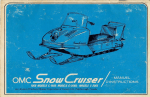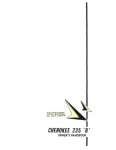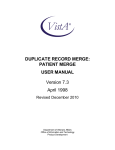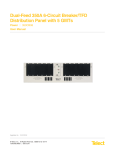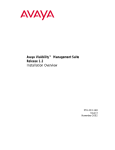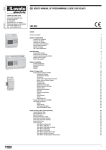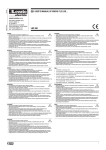Download Introduction to Health Summary
Transcript
Health Summary
Technical Manual
Version 2.7
February 2011
Office of Information and Technology
Department of Veterans Affairs
ii
Health Summary V. 2.7 Technical Manual
November 2010
Preface
The Health Summary package integrates clinical data from DHCP
ancillary packages into patient health summaries which can be viewed
online or printed as reports.
This manual is intended to be used as a technical reference guide for IRM
Service, ADPACs, and Clinical Coordinators.
NOTE: This manual has been revised to describe changes that have been
made, through patches, to Health Summary V. 2.7 since its release in
1994.
February 2011
Health Summary V. 2.7 Technical Manual
iii
Preface
Revision History
Revision Date
November 2010
Page or Chapter
7
December 2002
March 2002
February 2002
Edits throughout
manual.
Updates throughout
manual.
Changes are indicated
by a side-bar on the left
side of the text.
Pages 7-8
Pgs 22-24
January 2002
Throughout
October 2002
iv
Description
Added description of
GMTS*2.7*90
Edits per SQA and NVS review.
Added documentation covering
functionality exported in patches
GMTS*2.7*56 and
GMTS*2.7*58.
Resolved E3R list updated
New menu of options enabling
managers to control HS types on
the reports tab in CPRS
Changes made by patches to
version 2.7 since its release in
1994, and specifically for patches
29, 45, 47, and 49
Health Summary V. 2.7 Technical Manual
February 2011
Table Of Contents
Revision History ...........................................................................................................................iv
INTRODUCTION TO HEALTH SUMMARY .......................................................... 1
Definition of a Health Summary .............................................................................................................. 1
Packages Providing Data ......................................................................................................................... 1
Components and Types ............................................................................................................................ 1
Printing Health Summaries...................................................................................................................... 2
PDX Transmission of Health Summaries ............................................................................................... 2
New Features in Health Summary .......................................................................................................... 3
HEALTH SUMMARY IMPLEMENTATION & MAINTENANCE .......................... 11
Set Up Site Parameters ........................................................................................................................... 13
Ad Hoc Health Summaries ..................................................................................................................... 15
CPRS Interface ....................................................................................................................................... 15
Relationship to Integrated Billing’s Encounter Form Utilities ........................................................... 15
Nightly Batch Processing ....................................................................................................................... 16
Health Summary Components Headers and Abbreviations ............................................................... 16
Customized Health Summary Types ..................................................................................................... 16
Customizing the Ad Hoc Health Summary Type ................................................................................. 17
ROUTINE DESCRIPTIONS ................................................................................ 19
FILES AND GLOBALS LIST .............................................................................. 21
EXPORTED MENUS, OPTIONS, AND FUNCTION ........................................... 24
CROSS-REFERENCES ..................................................................................... 28
PURGING AND ARCHIVING.............................................................................. 30
February 2011
Health Summary V. 2.7 Technical Manual
v
Table of Contents
CALLABLE ROUTINES ..................................................................................... 33
EXTERNAL RELATIONS ................................................................................... 39
Database Integration Agreements ......................................................................................................... 39
INTERNAL RELATIONS .................................................................................... 40
GENERATING ONLINE DOCUMENTATION ..................................................... 41
Routines ................................................................................................................................................... 44
Globals ..................................................................................................................................................... 45
XINDEX .................................................................................................................................................. 45
?, ??, and ??? Online Help ..................................................................................................................... 47
GLOSSARY ........................................................................................................ 49
APPENDIX A—DEFINING NEW COMPONENTS ............................................. 51
APPENDIX BHEALTH SUMMARY SECURITY .............................................. 61
INDEX ................................................................................................................. 64
vi
Health Summary V. 2.7 Technical Manual
February 2011
Introduction to Health Summary
Definition of a Health Summary
A health summary is a user-customized, clinical summary report consisting of patient
information components. Each component presents the most currently available
summary data from one of the ancillary packages listed below, for a given patient,
with optional limits by time, number of occurrences, and selection items. These
summaries can be viewed online or printed.
Packages Providing Data
Automated Med Info
Exchange (AMIE)
Allergy Tracking System
Clinical Reminders
Consults
Dietetics
Discharge Summary
Inpatient Medications
Lab
Medicine
Mental Health
Nursing (Vital Signs)
OE/RR (Order Entry/Results Reporting
Outpatient Pharmacy
Patient Care Encounter (PCE)
Problem List
Progress Notes
Radiology
Registration
Scheduling
Social Work
Surgery
VISTA Imaging
Components and Types
Components and their behavior are specified by records in the Health Summary
Component file (142.1). When a ―permanent‖ Health Summary is created, its type,
as defined by the owner/creator, is saved in the Health Summary Type file (142).
Definitions
Component
Type
February 2011
Summarized patient data extracted from various DHCP software
packages.
A structure or template containing defined components and unique
characteristics.
Health Summary V. 2.7 Technical Manual
1
Introduction
Printing Health Summaries
Permanent or pre-defined health summaries may be run or printed for a single
patient or all patients at a given hospital location (Patient Health Summary and
Hospital Location Health Summary options). If a clinic or operating room
location is selected (instead of a ward) in the Hospital Location Health Summary
option, the user will be prompted to enter a beginning and ending visit or surgery
date. Only those patients with visits or surgeries scheduled for the specified date
will have health summaries generated.
PDX Transmission of Health Summaries
Health Summaries (except components with selection items or unique local
components) can be transmitted by PDX–Patient Data Exchange–which transfers
patient data between VA facilities using the MailMan electronic mail utility. See
PDX V. 1.5 documentation for more information.
2
Health Summary V. 2.7 Technical Manual
February 2011
New Features in Health Summary
Some of the more recent patches are described below. For complete descriptions of all of the
changes in Health Summary since the release of version 2.7 in 1994, please refer to the
patches (described briefly on the following pages and in more detail in the Patch module on
Forum).
New Components
CM
CMB
CR
CRS
GAF
MAGI
NSR
SCD
SII
SNSR
SPN
SR
SVSO
VSD
VSO
NOK
Reminder Maintenance
Reminder Brief
Reminders Due
Reminders Summary
Global Assess Funct
MAG Imaging
NON OR Procedures
Spinal Cord Dysfunct
Sel Image Impression
Selected NON OR Proc
Selected Prog Notes
Surgery Rpt (OR/NON)
Vital Select Outpat.
Detailed Vitals
Vital Signs Outpat.
Next of Kin
Renamed Components
New Name
II
SII
IP
IS
Imaging
Imaging
Imaging
Imaging
Impression
Impression Selected
Profile
Status
Old Name
RI
SRI
RP
RS
Radiology
Radiology
Radiology
Radiology
Impression
Impression Selected
Profile
Status
Patches that components were released with:
CRS
CMB
CR
GAF
MAGI
NSR
SCD
SII
SPN
SRO
SVSO
VSD
VSO
SNSR
SR
CM
NOK
Reminders Summary
Reminder Brief
Reminders Due
Global Assess Funct
MAG Imaging
NON OR Procedures
Spinal Cord Dysfunct
Sel Image Impression
Selected Prog Notes
Surgery Only
Vital Select Outpat.
Detailed Vitals
Vital Signs Outpat
Selected NON OR Proc
Surgery Rpt (OR/NON)
Reminder Maintenance
Next of Kin
February 2011
GMTS*2.7*23
GMTS*2.7*34
GMTS*2.7*34
GMTS*2.7*35
GMTS*2.7*26
GMTS*2.7*11
GMTS*2.7*13
GMTS*2.7*26
GMTS*2.7*12
GMTS*2.7*11
GMTS*2.7*8
GMTS*2.7*35
GMTS*2.7*8
GMTS*2.7*11
GMTS*2.7*11
GMTS*2.7*34
GMTS*2.7*58
Health Summary V. 2.7 Technical Manual
3
Introduction
GMTS*2.7*29 – REMOTE DATA VIEWS
GMTS*2.7*48 – REMOTE ONCOLOGY VIEW
Health Summary patches 29 and 48 export components for using Remote Data Views.
With all the proper patches installed, you may view remote patient data through CPRS.
Before you can do this, you must have Master Patient Index/Patient Demographics
(MPI/PD) and several other patches installed. Once these are in place and the proper
parameters have been set, you can access remote data from other VA facilities.
Currently, remote data views are limited to predefined, nationally exported Health
Summary Types. Remote data may not be viewed by either the Ad Hoc Health Summary
type or locally/user developed Health Summary types.
You can view remote clinical data using any Health Summary Type that has an identically
named Health Summary Type installed at both the local and remote sites. However, for
non-nationally exported health summary reports, the content of the report is subject to the
report structure and configuration defined at the remote site.
Patch 29 (GMTS*2.7*29) adds the following Remote Data Views types:
REMOTE DEMO/VISITS/PCE (3M)
REMOTE MEDS/LABS/ORDERS (3M)
REMOTE TEXT REPORTS (3M)
REMOTE CLINICAL DATA (3M)
REMOTE CLINICAL DATA (1Y)
REMOTE DEMO/VISITS/PCE (1Y)
REMOTE MEDS/LABS/ORDERS (1Y)
REMOTE TEXT REPORTS (1Y)
REMOTE CLINICAL DATA (4Y)
REMOTE LABS LONG VIEW (12Y)
REMOTE LABS ALL (1Y)
REMOTE LABS ALL (3M)
REMOTE DIS SUM/SURG/PROD (12Y)
REMOTE OUTPATIENT MEDS (6M)
REMOTE ONCOLOGY VIEW
See Chapter 3, section 2 in the Health Summary User Manual for more information on
using Remote Data Views.
4
Health Summary V. 2.7 Technical Manual
February 2011
GMTS*2.7*45 – INTERDISCIPLINARY PROGRESS NOTES
The purpose of this patch is to allow the Health Summary components 'Progress Notes'
and 'Selected Progress Notes' to display the new interdisciplinary progress notes and all
of the entries associated with the interdisciplinary note. The interdisciplinary note and all
of the associated entries will be marked in the progress note components as follows:
Note Type
Primary Note:
Addendum to Primary
Child Note
Addendum to Child
Marked as
Interdisciplinary Note
Interdisciplinary Note (addendum)
Interdisciplinary Note Entry
Interdisciplinary Note Entry (addendum)
Patch GMTS*2.7*47 - CPRS Report Tab/NDBI/Misc Fixes
A menu of options has been added, CPRS Reports Tab ―Health Summary Types List,‖
that allows users to control the Health Summary Types and the order that the Health
Summary Types are listed in the Health Summary Types box on the Reports Tab of
CPRS. This menu option has four menu items to edit and display the users’ preferences.
Patch GMTS*2.7*48 - REMOTE ONCOLOGY VIEW
This patch exports the REMOTE ONCOLOGY VIEW Health Summary Type and
installs it in the HEALTH SUMMARY TYPE file (#142), providing Remote
Data Views of Oncology Data. It also conducts a check to make sure
the Oncology Component is installed in the Patient Data Exchange's (PDX)
VAQ - DATA SEGMENT file (#394.71). This provides two methods for health
care providers and cancer registrars to request and view oncology data
on a patient seen at multiple sites: Remote Data Views for CPRS (GUI)
users and Patient Data Exchange for List Manager users.
Patch GMTS*2.7*49 - Demographics/HS Types List
A menu of options has been added, ―CPRS Health Summary Display/Edit Site Defaults,‖
that allows IRM/Managers to control which Health Summary Types are on the reports tab
and the order that the Health Summary Types appear in for the site. These site defaults
will be used for users who do not have personal preferences set. This menu has four menu
items to edit and display defaults for the site.
GMTS*2.7*50
GMTS*2.7*51
GMTS*2.7*52
GMTS*2.7*53
GMTS*2.7*54
February 2011
Spinal Cord Dysfunction Update
Radiology fixes
Problem List HNC/MST Changes
Demographics/Progress Notes Fixes
Oncology ICD-O-3 Implementation
Health Summary V. 2.7 Technical Manual
5
Introduction
GMTS*2.7*55
GMTS*2.7*56
GMTS*2.7*57
Demographics/Progress Note Fixes
DIVISION PARAMETER/DEMOGRAPHICS AND OTHER FIXES
SURGERY DATA EXTRACTS
Patch GMTS*2.7*58
HS Objects and CNB/ADR/NOK/SII Components
A menu of options has been added, ―Health Summary Objects Menu‖ that allows
IRM/Managers to create Health Summary Objects to be used inside other documents.
This menu also includes the ability to view, test, and export/import the Health Summary
Objects. This patch also exports the new file HEALTH SUMMARY OBJECTS field
#142.5, to store the Health Summary Object characteristics.
GMTS*2.7*59
GMTS*2.7*60
GMTS*2.7*61
GMTS*2.7*62
GMTS*2.7*63
GMTS*2.7*64
GMTS*2.7*65
GMTS*2.7*66
GMTS*2.7*67
GMTS*2.7*68
GMTS*2.7*69
GMTS*2.7*7
GMTS*2.7*70
GMTS*2.7*71
GMTS*2.7*72
GMTS*2.7*73
GMTS*2.7*74
GMTS*2.7*75
GMTS*2.7*76
GMTS*2.7*77
GMTS*2.7*78
GMTS*2.7*79
GMTS*2.7*8
GMTS*2.7*80
GMTS*2.7*81
GMTS*2.7*82
GMTS*2.7*83
GMTS*2.7*84
GMTS*2.7*85
GMTS*2.7*87
GMTS*2.7*89
6
BLOOD BANK COMPONENTS
Race and Ethnicity (Demographics)
Remote Medicine Report Fix
MED/RXIV/HF/Miscellaneous
Selection of Individual Health Factors
TWEAK TO STANDARD REMOTE HEALTH SUMMARIES
Non VA Medications
CPRS HS REPORT ALLOCATION ERRORS
NOT USED
TRANSITIONAL PHARMACY HS OBJECT/TYPE
Health Summary Resequencing/Medicine Correction
HS Utilities, MXSTR Error
GMTS SCHEDULING REPLACEMENT UPDATE
CTD - HS Code Text Descriptors
ONCOLOGY FORDS IMPLEMENTATION
CORRECT BRANCH OF SERVICE IN DEMOGRAPHIC DISPLA
HEALTH SUMMARY GAF COMPONENT
RESTORE DISPLAY OF CLINICAL REMINDERS DISCLAIME
ALPHA MODIFIERS NOT SHOWING AND COMMENTS PRINTI
MENTAL HEALTH COMPONENTS
NEW VITALS API AND OUTPATIENT PHARMACY API
CORRECT REFERENCE RANGES ON REPORT TABS
HS - PCE Components
PHARMACY ENCAPSULATION
H
VHA Enterprise Standard Title Display in Health C
E-SIG BLOCK/HEALTH FACTORS/CLINICAL REMINDERS F
DIETETICS COMPONENT UPDATE
ADDING REASON FOR STUDY DISPLAY TO RADIOLOGY RE
RESTRICT SENSITIVE DATA ON HEALTH SUMMARY PRINT
NATIONAL HEALTH SUMMARY TYPES FOR SKIN RISK ASSMT
SUPPORT OF CLINICAL REMINDERS ENHANCEMENTS
Health Summary V. 2.7 Technical Manual
February 2011
Patch GMTS*2.7*90 - ADD EARLIEST APPROPRIATE DATE TO HS ADHOC
REPORT
Addition of the EARLIEST APPROPRIATE DATE (New Service Request 20051008) to
the Health Summary Adhoc CNB - Brief Consults Report.
The EARLIEST APPROPRIATE DATE is the earliest appropriate date that the patient
should be seen. This data field was added with CPRS v28.
GMTS*2.7*91 - MHAL AND MHAS COMPONENTS NOT SHOWING ALL
ADMININISTRATIONS
This patch will correct a defect in the MHAL and MHAS Health Summary components
where all Mental Health instruments administered through the CPRS GUI do not display.
February 2011
Health Summary V. 2.7 Technical Manual
7
Introduction
Released Patches for Health Summary 2.7
Patch #
Description
Release Date
GMTS*2.7*1
GMTS*2.7*2
GMTS*2.7*3
GMTS*2.7*4
GMTS*2.7*5
GMTS*2.7*6
GMTS*2.7*7
GMTS*2.7*8
GMTS*2.7*9
GMTS*2.7*10
GMTS*2.7*11
GMTS*2.7*12
GMTS*2.7*13
GMTS*2.7*14
GMTS*2.7*15
GMTS*2.7*16
GMTS*2.7*17
GMTS*2.7*18
GMTS*2.7*19
GMTS*2.7*20
GMTS*2.7*21
GMTS*2.7*22
GMTS*2.7*23
GMTS*2.7*24
GMTS*2.7*25
GMTS*2.7*26
GMTS*2.7*27
GMTS*2.7*28
GMTS*2.7*29
GMTS*2.7*30
GMTS*2.7*31
GMTS*2.7*32
GMTS*2.7*33
GMTS*2.7*34
GMTS*2.7*35
GMTS*2.7*36
GMTS*2.7*37
GMTS*2.7*40
GMTS*2.7*42
GMTS*2.7*43
GMTS*2.7*44
GMTS*2.7*45
GMTS*2.7*46
GMTS*2.7*47
GMTS*2.7*48
GMTS*2.7*50
GMTS*2.7*49
Syntax Error in GMTS
Visit Dates, Task &
LAB Anatomic Path Ac
Medicine Data w/ Quo
CVP, EADT, Nightly T
Patient Selection
HS Utilities, MXSTR
HS - PCE Components
Lab Orders/Surgical
PCE Components
SURGERY COMPONENT FI
TIU-COMPATIBLE COMPO
Spinal Cord Dysfunct
Updated Rad/Nuc Med
Pharmacy & Current O
Health Summary Fixes
Blood Bank Component
Code change to accom
Duplicates on CVP co
UPDATED COMPONENTS f
Report headings and
Reminders-historical
NEW REMINDER COMPONE
Patient selection &
Component fixes
Imaging Component
Y2K COMPLIANCE CHANG
Y2K, NKA, LAB, VITAL
Remote Data View/Pri
HS Type Lookup/Concu
Inactive Clinics
Fix HS Type Lookup
Progress Notes by Vi
Clinical Reminder Di
Vitals/GAF/Oncology/
Oncology/Lab/Ad Hoc
CPT Modifiers and RX
Undefined Variable D
Oncology Component C
HFS/Window Print Fix
Error in GAF Score
Interdisciplinary Pr
Consults Brief Component
CPRS Report Tab/NDBI
Remote Oncology View
Spinal Cord Dysfunct
Demographics/HS Type
12/28/95
02/29/96
09/06/96
04/12/96
05/13/96
06/06/96
11/24/96
08/22/96
11/08/96
03/04/97
10/23/98
09/29/97
01/06/97
05/15/97
06/05/98
10/07/97
10/07/97
03/27/98
10/10/97
06/05/98
03/30/98
11/10/97
02/05/98
03/30/98
09/10/98
09/09/99
04/17/98
03/05/99
05/17/01
08/06/99
10/12/99
09/28/99
10/13/99
06/21/00
05/19/00
12/06/99
07/28/00
09/01/00
12/21/00
05/07/01
12/27/00
04/20/01
06/28/01
10/04/01
09/05/01
02/01/02
03/05/02
8
Health Summary V. 2.7 Technical Manual
February 2011
Released Patches for Health Summary 2.7 (cont’d)
GMTS*2.7*51
GMTS*2.7*54
GMTS*2.7*55
GMTS*2.7*52
February 2011
Radiology fixes
Oncology ICD-O-3 Impleme
Demographics/Progress No
Problem List HNC/MST Cha
Health Summary V. 2.7 Technical Manual
04/25/02
05/07/02
05/23/02
05/24/02
9
GMTS*2.7*56
GMTS*2.7*57
GMTS*2.7*58
GMTS*2.7*59
GMTS*2.7*60
GMTS*2.7*61
GMTS*2.7*62
GMTS*2.7*63
GMTS*2.7*64
GMTS*2.7*65
GMTS*2.7*66
GMTS*2.7*67
GMTS*2.7*68
GMTS*2.7*69
GMTS*2.7*70
GMTS*2.7*71
GMTS*2.7*72
GMTS*2.7*73
GMTS*2.7*74
GMTS*2.7*75
GMTS*2.7*76
GMTS*2.7*77
GMTS*2.7*78
GMTS*2.7*79
GMTS*2.7*80
GMTS*2.7*81
GMTS*2.7*82
GMTS*2.7*83
GMTS*2.7*84
GMTS*2.7*85
GMTS*2.7*87
GMTS*2.7*89
GMTS*2.7*90
GMTS*2.7*91
GMTS*2.7*93
10
Division Parameter/Demog
Surgery Data Extracts
HS Objects and Components
BLOOD BANK COMPONENTS
Race and Ethnicity (Demographics)
Remote Medicine Report Fix
MED/RXIV/HF/Miscellaneous
Selection of Individual Health Factors
TWEAK TO STANDARD REMOTE HEALTH
SUMMARIES
Non VA Medications
CPRS HS REPORT ALLOCATION ERRORS
NOT USED
TRANSITIONAL PHARMACY HS OBJECT/TYPE
Health Summary Resequencing/Medicine Correction
GMTS SCHEDULING REPLACEMENT UPDATE
CTD - HS Code Text Descriptors
ONCOLOGY FORDS IMPLEMENTATION
CORRECT BRANCH OF SERVICE IN
DEMOGRAPHIC DISPLAY
HEALTH SUMMARY GAF COMPONENT
RESTORE DISPLAY OF CLINICAL REMINDERS
DISCLAIMER
ALPHA MODIFIERS NOT SHOWING AND
COMMENTS PRINTI
MENTAL HEALTH COMPONENTS
NEW VITALS API AND OUTPATIENT PHARMACY
API
CORRECT REFERENCE RANGES ON REPORT
TABS
PHARMACY ENCAPSULATION
VHA Enterprise Standard Title Display in Health
E-SIG BLOCK/HEALTH FACTORS/CLINICAL
REMINDERS F
DIETETICS COMPONENT UPDATE
ADDING REASON FOR STUDY DISPLAY TO
RADIOLOGY RE
RESTRICT SENSITIVE DATA ON HEALTH
SUMMARY PRINT
NATIONAL HEALTH SUMMARY TYPES FOR
SKIN RISK ASSESSMENT
SUPPORT OF CLINICAL REMINDERS
ENHANCEMENTS
ADD EARLIEST APPROPRIATE DATE TO HS
ADHOC REPORT
MHAL AND MHAS COMPONENTS NOT SHOWING
ALL ADMINISTRATIONS
COMBINE UNITS ON TRANSFUSION REPORT
Health Summary V. 2.7 Technical Manual
09/10/02
9/7/04
1/03
12/6/02
1/15/03
12/10 /02
9/23/03
2/15/05
10/7/03
5/20/04
7/29/04
9/12/03
2/23/04
12/27/06
12/08/04
4/01/05
7/18/05
11/21/05
10/24/06
5/04/06
1/07/08
4/24/06
12/22/05
8/20/08
5/08/06
9/19/08
9/28/07
8/20/08
3/19/08
10/30/07
9/16/09
3/11
6/26/09
6/22/10
February 2011
Health Summary Implementation & Maintenance
The Health Summary Maintenance Menu contains the following options for implementing
and maintaining Health Summary.
Option
Description
Disable/Enable Health Summary
Component
Selectively enable or disable Health Summary
Components. A disable action may be identified as either
temporary or permanent. When a component is temporarily
disabled, an ―OUT OF ORDER MESSAGE‖ may be
entered and displayed with the component. When
permanently disabled, the component is not displayed.
Create/Modify Health
Summary Components
Create/modify new Health Summary components, either by
duplication and renaming of existing components or by
entering all appropriate fields for a component created onsite.
Edit Ad Hoc Health Summary
Type
Enter/edit a component's default parameters (Time and
Occurrence limits, Selection Items, Hospital Location
Displayed, ICD Text Displayed, Provider Narrative
Displayed, Header names, and whether to print component
headers if no data is available), or delete components of the
Ad Hoc Health Summary Type.
Rebuild Ad Hoc Health Summary
Type
Reloads the Ad Hoc Health Summary Type with ALL
(previously defined) components, including any defined by
the site, and, optionally, all DISABLED components
sequenced alphabetically by name. Disabled components
will not be displayed, but when they are re-enabled will
automatically show up in the Ad Hoc Health Summary if
they are included in the rebuild.
Resequence a Health Summary
Type
Resequence the components of a given Health Summary
Type from 5, in increments of 5 (e.g., 5, 10, 15, 20,...,5n
where n is the total number of components).
February 2011
Health Summary V. 2.7 Technical Manual
11
12
Option
Description
Create/Modify Health Summary
Type
Create a new or modify an existing health summary type.
New types created by this option automatically define the
type’s owner as the creator, unless the creator holds the
GMTSMGR security key. If the creator has this key, the
GMTSMGR holder may designate anyone as the owner.
Health Summary Objects Menu
Use this option to access utilities to add/edit a Health
Summary Object, display the characteristics of a Health
Summary Object, test a Health Summary Object, or
export/import a Health Summary Object.
Edit Health Summary Site
Parameters
Edit four Health Summary parameters to local
specifications:
1) PROMPT FOR ACTION PROFILE; editing this
parameter to YES allows users to be prompted for printing
a patient’s Outpatient Pharmacy Action Profile in tandem
with a health summary.
2) INCLUDE BAR CODE ON ACTION PROFILES;
editing this parameter to YES allows bar codes to be
printed with Action Profiles.
3) INCLUDE COMMENTS ON LABS; editing this
parameter to YES causes comments to be printed in the
Chemistry and Hematology, the Lab Test Selected, and the
Lab Cumulative components.
4) SPOOL DEVICE; specify spool device name to which
Health Summary output can be directed during a PDX
request.
Health Summary V. 2.7 Technical Manual
February 2011
Implementation & Maintenance
Set Up Site Parameters
Use the Edit Health Summary Site Parameters option in the Health Summary
Maintenance Menu [GMTS IRM/ADPAC MAINT MENU] to review and set up the
site parameters. These parameters allow users to:
Print an Outpatient Pharmacy Action Profile in tandem with a Health
Summary.
Print bar codes when Action Profiles are printed.
Present Lab comments at display indicating comments are available for the
Lab Chemistry and Hematology, the Lab Cumulative Selected, and the Lab
Tests Selected components, or present the !! symbol to indicate comments are
available for the Chemistry and Hematology and Lab Tests Selected
components.
Specify a spool device where PDX requests will be stored .
See example on next page.
February 2011
Health Summary V. 2.7 Technical Manual
13
Example
Select Health Summary Maintenance Menu Option: 7
Parameters
Select HEALTH SUMMARY PARAMETERS: ?
ANSWER WITH HEALTH SUMMARY PARAMETERS NAME:
HOSPITAL
Edit Health Summary Site
YOU MAY ENTER A NEW HEALTH SUMMARY PARAMETERS, IF YOU WISH
NAME MUST BE HOSPITAL
Select HEALTH SUMMARY PARAMETERS: HOSPITAL
PROMPT FOR ACTION PROFILE: YES// ??
If this parameter is set to Y or YES, the user will be prompted to
include the Outpatient Pharmacy Action Profile when printing Health
Summaries by location (both interactive and batch mode) and by patient.
CHOOSE FROM:
Y
yes
N
no
PROMPT FOR ACTION PROFILE: YES// Y YES
INCLUDE BAR CODES ON ACTION PROFILES: ?
Enter YES to include bar codes when Action Profiles are printed by
Health Summary
Choose from:
Y
yes
N
no
INCLUDE BAR CODES ON ACTION PROFILES: YES// <RET>
YES
INCLUDE COMMENTS FOR LABS: YES// ??
If this parameter is set to Y or YES, the Chemistry & Hematology, the
Lab Tests Selected, and the Lab Cumulative Selected components will
present comments for results. For the Chemistry & Hematology and the
Lab Tests Selected components, the comments will be displayed
immediately following the results. For the Lab Cumulative Selected
components, a lower-case letter will be displayed to the left of the
date for entries with comments. Comments will be displayed after all
the results are displayed , with the comments linked by the lower-case
letter. Up to 26 comments can be included.
If blank, N or NO, the Chemistry & Hematology and the Lab Tests
components
will present the symbol "!!" next to tests which include
comments, and a footnote referring the user to the Lab Interim Report.
CHOOSE FROM:
Y
yes
N
no
INCLUDE COMMENTS FOR LABS: YES// <RET> YES
SPOOL DEVICE: SPOOL// ??
This is the SPOOL DEVICE to which Health Summary output can be directed
during a PDX request for one or more Health Summary components.
Choose from:
SPOOL
SPOOL TO VMS
DSAB:[MUMPS,DEVMGR]
SPOOL DEVICE : SPOOL
Select HEALTH SUMMARY PARAMETERS: <RET>
14
Health Summary V. 2.7 Technical Manual
February 2011
Implementation & Maintenance
Ad Hoc Health Summaries
Temporary (ad hoc) health summaries can be created ―on-the-fly‖ and run for individual
patients, as follows:
1. First, select a combination of components from a menu of all available
components.
2. Next, (if applicable) specify time limits, occurrence limits, hospital location, ICD
text display, provider narrative display, and selection items for any of the
components, or accept site-defined defaults.
3. Then, select a patient and run the resulting health summary.
Both pre-defined and ad hoc health summaries may be run interactively on your terminal,
or directed to any printer. Pre-defined health summary types can also be queued to run
nightly for all patients at any specified location(s). Either interactive or batch-mode printby-location health summaries may also be printed ―in tandem‖ with the Outpatient
Pharmacy Action Profile (including bar codes) for each of the patients at the selected
location.
CPRS Interface
Health Summary V. 2.7 interfaces with the Computerized Patient Record System
(CPRS) to provide Order Entry users with an integrated view of both orders
(from CPRS) and results (from Health Summary). This interface, in turn,
enhances Health Summary by allowing Health Summary users:
Multiple Patient Selection.
You can select multiple patients from ward, clinic, treating specialty, attending
physicians, personal or team lists. Health Summary uses enhanced patient
look-up routines in CPRS for reporting results.
Relationship to Integrated Billing’s Encounter Form Utilities
The Integrated Billing package (Encounter Form Utilities) includes a Print
Manager that allows sites to define reports that should print along with encounter
forms for a specific clinic or division and for specified appointments. One of the
options, ―Define Available Health Summary,”allows a health summary to be made
available for use by the print manager. See the IB Encounter Form Utilities User
Manual for further information.
February 2011
Health Summary V. 2.7 Technical Manual
15
Nightly Batch Processing
The Health Summary package allows coordinators to schedule batch processing of
health summaries for patients in a particular ward, or to schedule batch processing
of health summaries a specified number of days before patients are scheduled for
clinic visits or operating rooms. The benefits of batch processing are:
1) It enables the clinic to have the most currently available clinical information
when the patient arrives for the appointment, and
2) Processing of the prints takes place during non-peak computer hours.
To use this feature the IRM Service must first use the option
Schedule/Unschedule Options on the the TaskMan menu, and schedule the GMTS
TASK STARTUP option to initiate nightly batch printing. (See page 31 in the
Health Summary Installation Guide.) Each time this option runs, it uses the
parameters set up by the Health Summary Coordinator in the Set up Batch Print
Locations option. For Version 2.7 of Health Summary, this option has been
updated to recognize non-workdays. For clinics and operating rooms, if it is set up
to print two days in advance, Tuesday’s clinics will print on Friday rather than on
Sunday. If Tuesday happens to be a holiday, the Wednesday clinics will print on
Friday.
Health Summary Components Headers and Abbreviations
Use the Information Menu option (available in all three Health Summary user
menus) to get an online listing of the information contained in each health summary
component or health summary type.
Customized Health Summary Types
A user with access to the Coordinator’s or Enhanced menu can create a
customized health summary type. Use the Create/Modify Health Summary Type
menu option located on the Health Summary Enhanced Menu or the Build Health
Summary Type submenu of the Health Summary Coordinator’s menu. Select the
desired components, and (depending on the data required by the selected
components) apply time limits or maximum occurrence limits to components
which are date-sensitive. You may also apply ICD text, provider narrative,
selection items, and header names for components that allow these to be specified.
Users who do not have access to the enhanced or coordinator's menus can request
a customized health summary type from their IRMS or Health Summary
coordinator. The form entitled ―Request for Health Summary Type,‖ located in
16
Health Summary V. 2.7 Technical Manual
February 2011
Implementation & Maintenance
Appendix A of the Health Summary User Manual, is a convenient way to submit
such requests.
Customizing the Ad Hoc Health Summary Type
You can also customize the Ad Hoc Health Summary Type with the Edit Ad Hoc
Health Summary Type option on the Maintenance Menu. This option lets you
modify time and/or occurrence limits, hospital location displayed, ICD text
displayed, provider narrative displayed, header names, or assign selection items
(tests like WBC, Glucose) to the selected health summary components (Lab
Cumulative Selected, Lab Cumulative Selected 1-4, Lab Tests Selected,
Measurement Selected, Vital Signs Selected, and Radiology Impression Selected,
etc.). Consult with your clinical coordinator and/or users about which selection
items they would like to have on their Health Summaries.
You may select individual components and edit their default parameters, or use
the ^LOOP feature at the Select COMPONENT: prompt to loop through all of the
components, editing the default values as you go.
NOTE: When selecting components from the Ad Hoc Health Summary menu, entering ―ALL‖
allows all components to be selected. If the first three characters of a HEADER NAME for a
component are designated as ―All,‖ however, then only the defined component will be selected.
Avoid conflicts and loss of functionality by not using ―all‖ at the front of new header names.
Edit Ad Hoc Health Summary Type Example
NOTE: Bold-faced text indicates user entries.
Select Health Summary Overall Menu Option Name: Health Summary Maintenance Menu
1
Disable/Enable Health Summary Component
2
Create/Modify Health Summary Components
3
Edit Ad Hoc Health Summary Type
4
Rebuild Ad Hoc Health Summary Type
5
Resequence a Health Summary Type
6
Create/Modify Health Summary Type
7
Edit Health Summary Site Parameters
Select Health Summary Maintenance Menu Option: Edit Ad Hoc Health Summary Type
Edit Ad Hoc Health Summary Type
>>> EDITING the GMTS HS ADHOC OPTION Health Summary Type
SUPPRESS PRINT OF COMPONENTS WITHOUT DATA:
Do you wish to review the Summary Type structure before continuing? NO// <RET>
Select COMPONENT: PROB
1
PROBLEM LIST ACTIVE
PLA
2
PROBLEM LIST ALL
PLL
3
PROBLEM LIST INACTIVE
PLI
CHOOSE 1-3: 1
SUMMARY ORDER: 5//<RET> 5
ICD TEXT DISPLAYED: ??
This field controls hows ICD text is displayed in components where ICD
Text applies (e.g., PCE Outpatient Encounters, PCE Outpatient Diagnosis
and Problem List All). The applicable component display/print can be
customized to include ICD Text in the following format: code and long
February 2011
Health Summary V. 2.7 Technical Manual
17
description, code and short description, code only, long description only
or nothing. This control is independent of whether provider narrative is
displayed -- either or both may be specified.
Choose from:
L
long text
S
short text
C
code only
T
text only
N
none
ICD TEXT DISPLAYED: S short text
PROVIDER NARRATIVE DISPLAYED: ??
This field controls whether provider narrative is displayed or not. It
applies to components where provider narrative is applicable (e.g., PCE
Outpatient Encounters, PCE Outpatient Diagnosis, Problem List All). This
control is independent of whether or not ICD text is displayed -- either
or both may be specified. If not specified, provider narrative will be
displayed by default.
Choose from:
Y
yes
N
no
PROVIDER NARRATIVE DISPLAYED: Y yes
HEADER NAME: Active Problems// <RET>
Select COMPONENT: <RET>
Do you wish to review the Summary Type structure before continuing? NO// <RET>YES
HEALTH SUMMARY TYPE INQUIRY
Type Name: GMTS HS ADHOC OPTION
Title: Ad Hoc Health Summary Type
Owner:
LOCK:
SUPPRESS PRINT OF COMPONENTS WITHOUT DATA:
GMTSMGR
Max
Hosp ICD
Prov
Abb. Order
Component Name
Occ Time Loc
Text
Narr Selection
-----------------------------------------------------------------------------PLA
5
Active Problems
short yes
* = Disabled Components
Select COMPONENT:<RET>
18
Health Summary V. 2.7 Technical Manual
February 2011
Routine Descriptions
Routine Descriptions
Namespace: GMTS
XUPRROU (List Routines) prints a list of any or all of the Health Summary routines.
This option is found on the XUPR-ROUTINE-TOOLS menu on the XUPROG
(Programmer Options) menu, which is a sub-menu of the EVE (Systems Manager
Menu) option.
Select Systems Manager Menu Option: programmer Options
Select Programmer Options Option: routine Tools
Select Routine Tools Option: list Routines
Routine Print
Want to start each routine on a new page: No// [ENTER]
routine(s) ?
> GMTS*
The first line of each routine contains a brief description of the general function of the
routine. Use the Kernel option XU FIRST LINE PRINT (First Line Routine Print) to print
a list of just the first line of each GMTS subset routine.
Select Systems Manager Menu Option: programmer Options
Select Programmer Options Option: routine Tools
Select Routine Tools Option: First Line Routine Print
PRINTS FIRST LINES
routine(s) ?
February 2011
>GMTS*
Health Summary V. 2.7 Technical Manual
19
20
Health Summary V. 2.7 Technical Manual
February 2011
Files and Globals List
The following is a list of the files contained in the Health Summary package, including
file number, name, global location, and an indicator if data comes with the file.
Number
Name
Global
Data
142
HEALTH SUMMARY TYPE
^GMT(142,
YES
Description
This file contains the structure of a health summary. Components from the Health
Summary Components file (142.1) may be selected and restricted by number of
occurrences or time limits. The original creator of a type of Health Summary is the
owner of that type. Health summaries that are “owned” may not be modified or
deleted by anyone except the Clinical Coordinator. “Owned” Health Summaries may
be used by other users to print patient information.
142.1
HEALTH SUMMARY COMPONENT
^GMT(142.1,
YES
Description
This file contains all components which may be used to create a Health Summary.
These entries are typically defined by a programmer. Components which represent
packages that are not in use may be disabled, so they will not be selected by users to
build new types of health summary reports.
142.5
HEALTH SUMMARY OBJECTS
^GMT(142.5,
NO
Description
This file contains Health Summary Types that are to be embedded into another
document as an object. The bulk of this file is made up of display flags which control
how the object is to be embedded into the other document.
142.98
HEALTH SUMMARY USER PREFERENCES
^GMT(142.98,
YES
Description
This file determines how the list of Health Summary Types for the CPRS GUI report
tab is to be organized (APPEND or OVERWRITE) for user selection. There are three
major classes of Health Summary types, National (remote data view), user defined
and system defined. User and system Health Summary Types are defined in the
Kernel Parameters file. Append creates a single list, removing duplicates, and keeps
theNational Health Summary types group together. Overwrite stops building the list
once a single group of Health Summary Types (User or System) is added to the list.
February 2011
Health Summary V. 2.7 Technical Manual
21
Files and Globals List
142.99
HEALTH SUMMARY PARAMETERS
^GMT(142.99,
NO
Description
This file contains any site parameters that apply to the Health Summary package.
Currently there are four site parameters: 1) PROMPT FOR ACTION PROFILE; 2)
INCLUDE BAR CODE ON ACTION PROFILES; 3) INCLUDE COMMENTS ON
LABS; 4) SPOOL DEVICE
22
Health Summary V. 2.7 Technical Manual
February 2011
February 2011
Health Summary V. 2.7 Technical Manual
23
Menus and Options
Exported Menus, Options, and Function
The Health Summary Overall Menu [GMTS MANAGER] contains four menus:
1. Health Summary Menu [GMTS USER]
2. Health Summary Enhanced Menu [GMTS ENHANCED USER]
3. Health Summary Coordinator’s Menu [GMTS COORDINATOR]
4. Health Summary Maintenance Menu [GMTS IRM/ADPAC MAINT MENU]
Assign these menus as follows:
1. Give the Health Summary Menu [GMTS USER] menu to users who only need
to print or display health summaries.
2. Give the Health Summary Enhanced Menu [GMTS ENHANCED USER]
menu to users who need to create, modify, or delete their own health summary
types, in addition to printing health summaries.
3. Give the Health Summary Coordinator’s Menu [GMTS COORDINATOR]
menu to users who need to print or display health summaries, and who will also
need to create, modify, or delete health summary types, and set up nightly batch
printing at specified locations.
4. Give the Health Summary Maintenance Menu [GMTS IRM/ADPAC MAINT
MENU] to IRM staff or the Clinical Coordinator for any implementation and
maintenance issues in Health Summary. This menu contains options to
disable/enable health summary components for selection/display, create/modify
new health summary components, edit and rebuild the Ad Hoc Health
Summary Type, resequence the components in a health summary type,
create/modify a health summary type, delete a health summary type, and edit
health summary site parameters.
5. If an IRM staff member or the Clinical Coordinator needs access to all menus,
give the Health Summary Overall Menu [GMTS MANAGER] to those users
rather than assigning each menu option separately.
24
Health Summary V. 2.7 Technical Manual
February 2011
Exported Menus and Options
Health Summary Overall Menu [GMTS MANAGER]
NOTE: New menus and options (since the original release of v2.7) are highlighted in blue.
1. Health Summary Coordinator’s Menu [GMTS COORDINATOR]
1 Print Health Summary Menu ... [GMTS HS MENU]
1 Patient Health Summary [GMTS HS BY PATIENT]
2 Ad Hoc Health Summary [GMTS HS ADHOC]
3 Range of Dates Patient Health Summary [GMTS HS BY PATIENT & DATE RANG]
4 Visit Patient Health Summary [GMTS HS BY PATIENT & VISIT]
5 Hospital Location Health Summary [GMTS HS BY LOC]
6 Batch Print of All Clinics by Visit Date [GMTS HS FOR ALL CLINICS]
2 Build Health Summary Type Menu ... [GMTS BUILD MENU]
1 Create/Modify Health Summary Type [GMTS TYPE ENTER/EDIT]
2 Delete Health Summary Type [GMTS TYPE DELETE]
3 Information Menu ... [GMTS INFO ONLY MENU]
1 Inquire about a Health Summary Type [GMTS TYPE INQ]
2 List Health Summary Types [GMTS TYPE LIST]
3 Inquire about a Health Summary Component [GMTS COMP INQ]
4 List Health Summary Components [GMTS COMP LIST]
5 List Health Summary Component Descriptions [GMTS COMP DESC LIST]
4 Print Health Summary Menu ... [GMTS HS MENU]
1 Patient Health Summary [GMTS HS BY PATIENT]
2 Ad Hoc Health Summary [GMTS HS ADHOC]
3 Range of Dates Patient Health Summary [GMTS HS BY PATIENT & DATE RANG]
4 Visit Patient Health Summary [GMTS HS BY PATIENT & VISIT]
5 Hospital Location Health Summary [GMTS HS BY LOC]
6 Batch Print of All Clinics by Visit Date [GMTS HS FOR ALL CLINICS]
3 Set-up Batch Print Locations [GMTS HS BY LOC PARAMETERS]
4 List Batch Health Summary Locations [GMTS TASK LOCATIONS LIST]
5 CPRS Reports Tab 'Health Summary Types List' Menu [GMTS GUI REPORTS LIST
MENU]
1 Display 'Health Summary Types List' Defaults [GMTS GUI HS LIST
DEFAULTS]
2 Precedence of 'Health Summary Types List' [GMTS GUI HS LIST
PRECEDENCE]
3 Method of compiling 'Health Summary Types List' [GMTS GUI HS LIST
METHOD]
4 Edit 'Health Summary Types List' Parameters [GMTS GUI HS LIST
PARAMETERS]
2. Health Summary Enhanced Menu [GMTS ENHANCED USER]
1 Patient Health Summary [GMTS HS BY PATIENT]
2 Ad Hoc Health Summary [GMTS HS ADHOC]
3 Range of Dates Patient Health Summary [GMTS HS BY PATIENT & DATE RANG]
4 Visit Patient Health Summary [GMTS HS BY PATIENT & VISIT]
5 Hospital Location Health Summary [GMTS HS BY LOC]
6 Information Menu ... [GMTS INFO ONLY MENU]
1 Inquire about a Health Summary Type [GMTS TYPE INQ]
2 List Health Summary Types [GMTS TYPE LIST]
3 Inquire about a Health Summary Component [GMTS COMP INQ]
4 List Health Summary Components [GMTS COMP LIST]
5 List Health Summary Component Descriptions [GMTS COMP DESC LIST]
7 Create/Modify Health Summary Type [GMTS TYPE ENTER/EDIT]
February 2011
Health Summary V. 2.7 Technical Manual
25
Menus and Options
8 Delete Health Summary Type [GMTS TYPE DELETE]
9 CPRS Reports Tab 'Health Summary Types List' Menu [GMTS GUI REPORTS
LIST MENU]
1 Display 'Health Summary Types List' Defaults [GMTS GUI HS LIST
DEFAULTS]
2 Precedence of 'Health Summary Types List' [GMTS GUI HS LIST
PRECEDENCE]
3 Method of compiling 'Health Summary Types List' [GMTS GUI HS LIST
METHOD]
4 Edit 'Health Summary Types List' Parameters [GMTS GUI HS LIST
PARAMETERS]
3. Health Summary Menu [GMTS USER]
1 Patient Health Summary [GMTS HS BY PATIENT]
2 Ad Hoc Health Summary [GMTS HS ADHOC]
3 Range of Dates Patient Health Summary [GMTS HS BY PATIENT & DATE RANG]
4 Visit Patient Health Summary [GMTS HS BY PATIENT & VISIT]
5 Hospital Location Health Summary [GMTS HS BY LOC]
6 Information Menu ... [GMTS INFO ONLY MENU]
1 Inquire about a Health Summary Type [GMTS TYPE INQ]
2 List Health Summary Types [GMTS TYPE LIST]
3 Inquire about a Health Summary Component [GMTS COMP INQ]
4 List Health Summary Components [GMTS COMP LIST]
7 CPRS Reports Tab 'Health Summary Types List' Menu [GMTS GUI REPORTS
LIST MENU]
1 Display 'Health Summary Types List' Defaults [GMTS GUI HS LIST
DEFAULTS]
2 Precedence of 'Health Summary Types List' [GMTS GUI HS LIST
PRECEDENCE]
3 Method of compiling 'Health Summary Types List' [GMTS GUI HS
LIST METHOD]
4 Edit 'Health Summary Types List' Parameters [GMTS GUI HS LIST
PARAMETERS]
4. Health Summary Maintenance Menu [GMTS IRM/ADPAC MAINT MENU]
1 Disable/Enable Health Summary Component [GMTS IRM/ADPAC ENABLE/DISABLE]
2 Create/Modify Health Summary Components [GMTS IRM/ADPAC COMP EDIT]
3 Edit Ad Hoc Health Summary Type [GMTS IRM/ADPAC ADHOC EDIT]
4 Rebuild Ad Hoc Health Summary Type [GMTS IRM/ADPAC ADHOC LOAD]
5 Resequence a Health Summary Type [GMTS IRM/ADPAC TYPE RESEQUENCE]
6 Create/Modify Health Summary Type [GMTS TYPE ENTER/EDIT]
7 Edit Health Summary Site Parameters [GMTS IRM/ADPAC PARAMETER EDIT]
8 Health Summary Objects Menu [GMTS OBJ MENU]
1 Create/Modify Health Summary Object [GMTS OBJ ENTER/EDIT]
2 Inquire about a Health Summary Object [GMTS OBJ INQ]
3 Test a Health Summary Object [GMTS OBJ TEST]
4 Delete Health Summary Object [GMTS OBJ DELETE]
5 Export/Import a Health Summary Object [GMTS OBJ EXPORT/IMPORT]
1 Export a Health Summary Object [GMTS OBJ EXPORT]
2 Import/Install a Health Summary Object [GMTS OBJ IMPORT/INSTALL]
9 CPRS Reports Tab 'Health Summary Types List' Menu [GMTS GUI REPORTS
LIST MENU]
26
Health Summary V. 2.7 Technical Manual
February 2011
Exported Menus and Options
1 Display 'Health Summary Types List' Defaults [GMTS GUI HS LIST
DEFAULTS]
2 Precedence of 'Health Summary Types List' [GMTS GUI HS LIST
PRECEDENCE]
3 Method of compiling 'Health Summary Types List' [GMTS GUI HS
LIST METHOD]
4 Edit 'Health Summary Types List' Parameters [GMTS GUI HS LIST
PARAMETERS]
10 CPRS Health Summary Display/Edit Site Defaults [GMTS GUI SITE DEFAULTS]
1 Display Site Health Summary List Defaults [GMTS GUI SITE DISPLAY
DEFAULTS]
2 Edit 'Health Summary Types List' Parameters [GMTS GUI SITE
ADD/EDIT LIST]
3 Edit Default HS Type List Compile Method [GMTS GUI SITE COMPILE
METHOD]
4 Add/Edit Allowable Entities for HS List [GMTS GUI SITE PRECEDENCE]
5 Resequence Allowable Entities for HS List [GMTS GUI SITE
RESEQUENCE]
Function
Health Summary exports a function called GMTS COMPONENT NAME. It is used for
writing the HEADER NAME, DEFAULT HEADER NAME, or COMPONENT NAME in
Health Summary reports.
February 2011
Health Summary V. 2.7 Technical Manual
27
Cross-References
Cross-References
The number-space for Health Summary files is 142*. Use the VA FileMan DATA
DICTIONARY UTILITIES, option #8 ( DILIST, List File Attributes), to print a list of
these files. Depending on the FileMan template used to print the list, this option will print
out all or part of the data dictionary for the GMTS files. If you choose the ―Standard‖
format, you can see cross-reference information for a specified file(s):
28
Health Summary V. 2.7 Technical Manual
February 2011
February 2011
Health Summary V. 2.7 Technical Manual
29
Purging and Archiving
Archiving
The Health Summary package does not provide archiving functionality because
data is only stored for the Health Summary Type (#142), Health Summary
Component (#142.1), and Health Summary Parameters (#142.99) files.
The Health Summary package does not duplicate storage of VISTA ancillary
package data. Data is extracted as needed from the ancillary packages, is
temporarily stored in ^TMP(<namespace>,$J, or ^UTILITY($J, and is deleted
after the component has been printed or displayed.
Purging
The Delete Health Summary Type option [GMTS TYPE DELETE] is available on
both the Coordinator’s and the Enhanced menus. The owner of a health summary
type may delete it.
Privacy Act laws specifically state that patient information in VISTA which is
retrievable by patient identifier is part of the patient medical record. Printed
Health Summary information is patient information that is retrievable by patient
identifier, and is considered part of the patient record. However, since the
information on the Health Summary can be found elsewhere in the patient record,
administrators in a Medical Center can choose whether or not to file hard copies
of health summaries in the medical record. If you choose to file copies in the
medical record, be aware that information in a health summary is only a summary
and may not be complete in many cases.
30
Health Summary V. 2.7 Technical Manual
February 2011
February 2011
Health Summary V. 2.7 Technical Manual
31
Callable Routines
32
Health Summary V. 2.7 Technical Manual
February 2011
Callable Routines
Health Summary does not provide any publicly supported entry points. Included below is
a list of entry points that are used by the Health Summary package. Use of these entry
points by other packages requires a private Data Base Integration Agreement (DBIA) with
Health Summary.
Routine: GMTS: Health Summary Main Routine
Entry Point
Comments
ENCWA
Entry point for printing without going through Health Summary print
options and a pre-defined health summary type.
Receives:
DFN as valid patient internal entry number
GMTSPRM = ―CD, CN,CW,ADR‖. These are
valid component abbreviations from the ―C‖
cross reference of File 142.1. Does not support
components that require selection items.
GMTSTITL=―Text of Title‖
GMTSPX1 - Optional internal FM date for range ending date
GMTSPX2 - Optional internal FM date for range beginning date
NOTE:
Returns:
February 2011
Optional date range variables are both required
if a date range is desired.
Health Summary report for a patient and the
specific components defined in GMTSPRM.
Health Summary V. 2.7 Technical Manual
33
Callable Routines
Routine: GMTSADOR: Ad Hoc Summary Driver
Entry Point
Comments
MAIN
Entry point to allowing the user to define components and defaults through
the Ad Hoc menu interface and print health summaries for a programmerspecified patient and device.
Receives:
DFN as valid patient internal entry number. If DFN is not
defined but the ORVP variable is, DFN will be set to the DFN
in this variable. This is done to allow this entry point to be
called through a protocol in support of OE/RR. If DFN and
ORVP don’t exist, the user will be prompted to enter a
patient.
Routine: GMTSDVR: Health Summary Alternate Driver (OE/RR V2.5 compatible)
Entry Point
Comments
ENX(DFN,
GMTSTYP,
GMTSPX2,
GMTSPX1)
Entry point, with parameters, for printing a health summary
for a programmer-specified patient and device, without prompting
for additional information.
Receives:
DFN as valid patient internal entry number
GMTSTYP as a valid health summary type
internal entry number.
GMTSPX1 and GMTSPX2 are optional Date and
Range variables. They allow the time limits to be
overridden for components that use time limits.
Thus, beginning and ending dates can be
specified in order to get only data within that
time range.
GMTSPX2 - Internal FileMan date for beginning date range
GMTSPX1 - Internal FileMan date for ending date range
34
Health Summary V. 2.7 Technical Manual
February 2011
Callable Routines
Routine: GMTSDVR: Health Summary Alternate Driver (OE/RR V2.5 compatible)
cont’d
Entry Point
Comments
ENXQ
External call for tasked Health Summary printing.
Receives:
DFN as valid patient internal entry number
GMTSTYP as a valid health summary type IEN
GMTSPX1 - Optional internal FM date for ending date
GMTSPX2 - Optional FM date for beginning date
NOTE: Optional date range variables are both required if a date range is used
Routine: GMTSOBJ: Health Summary Objects
Entry Point
Comments
OBJ
Create/Modify Health Summary Object - GMTS OBJ ENTER/EDIT
INQ
Inquire to Health Summary Object - GMTS OBJ INQ
DEL
Delete Health Summary Object - GMTS OBJ DELETE
TEST
Test Health Summary Object - GMTS OBJ TEST
GET(DFN,OBJ)
Get Health Summary Object
Input: DFN IEN for Patient (file #2)
OBJ IEN for Health Summary Object (file #142.5)
Output Returns global array of Health Summary data
^TMP("GMTSOBJ",$J,DFN,#)
TIU(DFN,OBJ)
Get Health Summary Object (Entry Point for TIU)
Input DFN IEN for Patient (file #2)
OBJ IEN for Health Summary Object (file #142.5)
Output Returns global array of Health Summary data
^TMP("TIUHSOBJ",$J,"FGBL",0)
^TMP("TIUHSOBJ",$J,"FGBL",#)
DIS(DFN,OBJ)
February 2011
Display Object
Input DFN IEN for Patient (file #2)
OBJ IEN for Health Summary Object (file #142.5)
Health Summary V. 2.7 Technical Manual
35
Callable Routines
Routine: GMTSU: Health Summary Utilities routine
Entry Point
Comments
MTIM
Converts time from an internal format to a display format.
Receives:
X=internal format Date/time as 2900310.1300
Returns:
X=printable time as 13:00
REGDT
Gets internal date and formats as MM/DD//YY
Receives:
X=internal format Date/time as 2900310.1300
Returns:
X=03/10/90
REGDTM
Gets regular date and formats with time.
Receives:
X=internal format Date/time as 2900310.1300
Returns:
X=03/10/90 13:00
SIDT
Gets date in SI format as DD MMM YY
Receives:
X as internal FM date/time, e.g., 2890630.1650
Returns:
X=30 JUN 89
FMHL7DTM
Gets HL7 format date/time as CCYYMMDDHHMM
Receives:
X=internal format 2900310.1300 as Date/time
Returns:
X=29003101300
36
Health Summary V. 2.7 Technical Manual
February 2011
Callable Routines
Routine: GMTSU: Health Summary Utilities routine cont’d
Entry Point
Comments
DEM
Gets Demographic data from VADPT
Receives:
DFN
Returns:
GMTSPNM,GMTSSN,GMTSDOB,SEX,
GMTSWARD,GMTSRB,GMTSAGE
NAME
Formats names.
Receives:
GETRANGE
(Fromdate,
Todate)
FILE=(200)
IFN=(internal file number for above file),
NML=(desired length for name to be returned)
FNF=0 for FI, 1 for FN (flag to specify first name
format)
Returns:
NM=Lastname,First(name/initial) to specified
length.
Receives:
Fromdate and Todate which are variables (passed
by reference) that will return the From date and
the To date in inverted order.
Fromdate Inverted date to be used as stop date for
displaying most recent data first.
Todate Inverted date to be used as start date for
displaying most recent data first.
Routine: GMTSUP: Pagination Utilities
Entry Point
Comments
CKP
Called from all component print routines; before printing
each line checks $Y and flags form feeds.
Receives:
DFN as valid patient internal entry number
Returns:
GMTSNPG=0; No form feed has been forced
GMTSNPG=1; Form feed has been forced
GMTSQIT=defined when an up-arrow (^) has
been entered to quit summary
CKP1
Help display of the optional components for navigation.
BREAK
Called from CKP before printing the component data and when form feeds
are forced. Writes the delimiter of each component.
HEADER
Called from the driver at the beginning of the summary, and from CKP when
form feeds are forced. Writes the running head of the summary report.
February 2011
Health Summary V. 2.7 Technical Manual
37
External Relations
Non-destructive, read-only component routines have been written to present VISTA
ancillary package data.
Database Integration Agreements
The Health Summary package interacts with, and extracts data from many other VISTA
software packages. Permission for Health Summary to use data from the other packages
is obtained by completing a written integration agreement with each of the other
packages. Complete integration agreements are under the DBA menu on Forum.
February 2011
Health Summary V. 2.7 Technical Manual
39
Internal Relations
All Health Summary options are independently invokable.
40
Health Summary V. 2.7 Technical Manual
February 2011
Generating Online Documentation
KIDS Build and Install Print Options
Print a list of package components
Use the KIDS Build File Print option if you would like a complete listing of package
components (e.g., routines and options) exported with this software.
>D ^XUP
Setting up programmer environment
Terminal Type set to: C-VT100
Select OPTION NAME: XPD MAIN
Kernel Installation & Distribution System menu
Select Kernel Installation & Distribution System Option: Utilities
Select Utilities Option: Build File Print
Select BUILD NAME: GMTS*2.7*58
DEVICE: HOME// ;;999 ANYWHERE
HEALTH SUMMARY
PACKAGE: GMTS*2.7*58
Dec 30, 2002 8:57 am
PAGE 1
-----------------------------------------------------------------------------TYPE: SINGLE PACKAGE
TRACK NATIONALLY: YES
NATIONAL PACKAGE: HEALTH SUMMARY
DESCRIPTION:
The description of this build is found in the National Patch Module under
patch GMTS*2.7*58.
ENVIRONMENT CHECK
PRE-INIT ROUTINE
POST-INIT ROUTINE
PRE-TRANSPORT RTN
:
:
: POST^GMTSP58
:
UP
SEND DATA
USER
DATE SEC. COMES SITE
RSLV OVER
FILE #
NAME
DD
CODE W/FILE DATA
PTS
RIDE
-----------------------------------------------------------------------------142.5
HEALTH SUMMARY OBJECTS
INPUT TEMPLATE:
GMTS DELETE HLTH SUM TYPE
GMTS EDIT EXIST HS TYPE
GMTS EDIT HLTH SUM TYPE
ROUTINE:
GMTS1
GMTS2
GMTSALG
GMTSCNB
GMTSDEM2
GMTSLRC
GMTSLROB
GMTSLRS
GMTSLRS7
February 2011
FILE #142
FILE #142
FILE #142
YES
YES
NO
SEND TO SITE
SEND TO SITE
SEND TO SITE
SEND
SEND
SEND
SEND
SEND
SEND
SEND
SEND
SEND
TO
TO
TO
TO
TO
TO
TO
TO
TO
SITE
SITE
SITE
SITE
SITE
SITE
SITE
SITE
SITE
Health Summary V. 2.7 Technical Manual
41
GMTSLRSC
GMTSLRTE
GMTSOBA
GMTSOBA2
GMTSOBD
GMTSOBE
GMTSOBH
GMTSOBI
GMTSOBJ
GMTSOBL
GMTSOBL2
GMTSOBS
GMTSOBS2
GMTSOBT
GMTSOBU
GMTSOBV
GMTSPXFP
GMTSRASP
GMTSRM
GMTSULT
GMTSULT5
GMTSUP
GMTSVSD
GMTSXAB
OPTION:
GMTS
GMTS
GMTS
GMTS
GMTS
GMTS
GMTS
GMTS
GMTS
GMTS
GMTS
GMTS
GMTS
GMTS
GMTS
GMTS
GMTS
GMTS
GMTS
GMTS
GMTS
GMTS
BUILD MENU
GUI HS LIST DEFAULTS
GUI HS LIST METHOD
GUI HS LIST PARAMETERS
GUI HS LIST PRECEDENCE
GUI REPORTS LIST MENU
GUI SITE ADD/EDIT LIST
GUI SITE COMPILE METHOD
GUI SITE DEFAULTS
GUI SITE DISPLAY DEFAULTS
GUI SITE PRECEDENCE
GUI SITE RESEQUENCE
IRM/ADPAC MAINT MENU
OBJ DELETE
OBJ ENTER/EDIT
OBJ EXPORT
OBJ EXPORT/IMPORT
OBJ IMPORT/INSTALL
OBJ INQ
OBJ MENU
OBJ TEST
TYPE DELETE
REQUIRED BUILDS:
GMTS*2.7*49
GMTS*2.7*56
42
SEND
SEND
SEND
SEND
SEND
SEND
SEND
SEND
SEND
SEND
SEND
SEND
SEND
SEND
SEND
SEND
SEND
SEND
SEND
SEND
SEND
SEND
SEND
SEND
TO
TO
TO
TO
TO
TO
TO
TO
TO
TO
TO
TO
TO
TO
TO
TO
TO
TO
TO
TO
TO
TO
TO
TO
SITE
SITE
SITE
SITE
SITE
SITE
SITE
SITE
SITE
SITE
SITE
SITE
SITE
SITE
SITE
SITE
SITE
SITE
SITE
SITE
SITE
SITE
SITE
SITE
USE AS LINK FOR MENU ITEMS
SEND TO SITE
SEND TO SITE
SEND TO SITE
SEND TO SITE
SEND TO SITE
SEND TO SITE
SEND TO SITE
SEND TO SITE
SEND TO SITE
SEND TO SITE
SEND TO SITE
USE AS LINK FOR MENU ITEMS
SEND TO SITE
SEND TO SITE
SEND TO SITE
SEND TO SITE
SEND TO SITE
SEND TO SITE
SEND TO SITE
SEND TO SITE
SEND TO SITE
ACTION:
Don't install, leave global
Don't install, leave global
Health Summary V. 2.7 Technical Manual
February 2011
Print Results of the Installation Process
Use the KIDS Install File Print option if you’d like to print out the results of the
installation process.
Select Utilities Option: Install File Print
Select INSTALL NAME: GMTS*2.7*58
Install Completed
=> GMTS*2.7*49 TEST v5
DEVICE: HOME// ;;999 ANYWHERE
2/26/02@09:06:39
PACKAGE: GMTS*2.7*58
Dec 26, 2002 11:09 am
PAGE 1
COMPLETED
ELAPSED
---------------------------------------------------------------------------STATUS: Install Completed
DATE LOADED: DEC 25, 2002@12:51:45
INSTALLED BY: MERRILL,DAVID
NATIONAL PACKAGE: HEALTH SUMMARY
INSTALL STARTED: DEC 26, 2002@09:06:33
09:06:39
0:00:06
ROUTINES:
09:06:34
0:00:01
PRE-INIT CHECK POINTS:
XPD PREINSTALL STARTED
XPD PREINSTALL COMPLETED
09:06:35
09:06:35
0:00:01
PRINT TEMPLATE
OPTION
09:06:35
09:06:37
POST-INIT CHECK POINTS:
XPD POSTINSTALL STARTED
XPD POSTINSTALL COMPLETED
09:06:38
09:06:38
INSTALL QUESTION PROMPT
0:00:02
0:00:01
ANSWER
XPO1
Want KIDS to Rebuild Menu Trees Upon Completion of Install
YES
XPI1
Want KIDS to INHIBIT LOGONs during the install
NO
XPZ1
Want to DISABLE Scheduled Options, Menu Options, and Protocols NO
MESSAGES:
Install Started for GMTS*2.7*58 :
Dec 26, 2002@09:06:33
Build Distribution Date: Mar 14, 2002
Installing Routines:
Dec 26, 2002@09:06:34
Installing PACKAGE COMPONENTS:
Installing PRINT TEMPLATE
Installing OPTION
Dec 26, 2002@09:06:37
Running Post-Install Routine: POST^GMTSP58
Updating Routine file...
Updating KIDS files...
GMTS*2.7*58 Installed.
Dec 26, 2002@09:06:39
Not a production UCI
NO Install Message sent
Call MENU rebuild
February 2011
Health Summary V. 2.7 Technical Manual
43
Other Kernel Print Options
Besides using the Kernel Installation & Distribution (KIDS) options to get lists of routines,
files, etc., you can also use other Kernel options to print online technical information.
Routines
The namespace for the Health Summary package is GMTS. Use the Kernel option, List
Routines [XUPRROU], to print a list of any or all of the Health summary routines. This
option is found on the Routine Tools [XUPR-ROUTINE-TOOLS] menu on the Programmer
Options [XUPROG] menu, which is a sub-menu of the Systems Manager Menu [EVE]
option.
Example:
Select Systems Manager Menu Option: programmer Options
Select Programmer Options Option: routine Tools
Select Routine Tools Option: list Routines
Routine Print
Want to start each routine on a new page: No// <RET>
routine(s) ?
> GMTS*
The first line of each routine contains a brief description of the general function of
the routine. Use the Kernel option, First Line Routine Print [XU FIRST LINE
PRINT], to print a list of just the first line of each Health Summary subset routine.
Example:
Select Systems Manager Menu Option: programmer Options
Select Programmer Options Option: routine Tools
Select Routine Tools Option: First Line Routine Print
PRINTS FIRST LINES
routine(s) ?
44
> GMTS*
Health Summary V. 2.7 Technical Manual
February 2011
Globals
The globals used in the Health Summary package are:
^GMT(142,
^GMT(142.1
^GMT(142.5,
^GMT(142.98,
^GMT(142.99,
Use the Kernel option, List Global [XUPRGL], to print a list of any of these
globals. This option is found on the Programmer Options menu [XUPROG],
which is a sub-menu of the Systems Manager Menu [EVE] option.
Example:
Select Systems Manager Menu Option: programmer Options
Select Programmer Options Option: LIST Global
Global ^GMT*
Inquire To Option File
The Kernel Inquire option [XUINQUIRE] provides the following information
about a specified option(s):
Option name.
Menu text.
Option description.
Type of option.
Lock (if any).
In addition, all items on the menu are listed for each menu option.
XINDEX
XINDEX is a routine that produces a report called the VA Cross-Referencer. This
report is a technical and cross-reference listing of one routine or a group of
routines. XINDEX provides a summary of errors and warnings for routines that do
not comply with VA programming standards and conventions, a list of local and
global variables and what routines they are referenced in, and a list of internal and
external routine calls.
XINDEX is invoked from programmer mode: D ^XINDEX.
When selecting routines, select GMTS* and exclude the routines GMTSI* (the
inits), GMTSON* and GMTSO0* (the onits) .
February 2011
Health Summary V. 2.7 Technical Manual
45
Data Dictionaries/ Files
The number-spaces for Health Summary files are 142-. Use the VA FileMan DATA
DICTIONARY UTILITIES, option #8 ( DILIST, List File Attributes), to print a list of
these files. Depending on the FileMan template used to print the list, this option will print
out all or part of the data dictionary for the GMTS files.
List File Attributes
The FileMan List File Attributes option [DILIST] lets you generate documentation about
files and file structure. If you choose the ―Standard‖ format, you can see the following
Data Dictionary information for a specified file(s):
File name and description.
Identifiers.
Cross-references.
Files pointed to by the file specified.
Files that point to the file specified.
Input templates.
Print templates.
Sort templates.
Example:
>D P^DI
VA FileMan 21.0
Select OPTION: DATA DICTIONARY UTILITIES
Select DATA DICTIONARY UTILITY OPTION: LIST FILE ATTRIBUTES
START WITH WHAT FILE: 8925
(1 entry)
GO TO WHAT FILE: 8925// 8926*
Select LISTING FORMAT: STANDARD// [Enter]
DEVICE: PRINTER
In addition, the following applicable data is supplied for each field in the file: field name,
number, title, global location, description, help prompt, cross-reference(s), input
transform, date last edited, and notes.
The ―Global Map‖ format of this option generates an output that lists all cross-references
for the file selected, global location of each field in the file, input templates, print
templates, and sort templates.
46
Health Summary V. 2.7 Technical Manual
February 2011
?, ??, and ??? Online Help
?
Enter one question mark to see helpful information about the components
of the health summary type used in the health summary and the options
available.
??
Enter two question marks to see a list of available health summary
components.
???
Enter three question marks for detailed help, if available.
February 2011
Health Summary V. 2.7 Technical Manual
47
48
Health Summary V. 2.7 Technical Manual
February 2011
Glossary
Ad Hoc Summary
This is a temporary health summary that allows you
to select health summary components, time and
occurrence limits, and selection items for a
particular patient.
Components
Elements of data from DHCP packages that make
up the health summary report (e.g., Demographics).
DHCP
Decentralized Hospital Computer Program—
previously the name for the VA program
responsible for installing an integrated computer
system in all DVA medical facilities. Now known
as VISTA.
Default
Prompts that have an answer followed by double
slashes (//) are called defaults; this means a
response has been pre-selected, based on the most
likely response or the previous response to this
prompt. For example, the prompt ―Time Limit:‖
may have a default of 1 year for Lab Orders, and
would appear as: Time Limit: 1Y//. Defaults save
you time by allowing you to just hit return rather
than typing an answer.
Device
A printer or a computer terminal screen. See the
DHCP Users Guide to Computing for basic DHCP
computer skills, including printing information.
Hospital Location
Displayed
For some PCE components, when this
flag is enabled, the Hospital Location abbreviation
will be displayed.
ICD Text Displayed
For some components, Diagnosis Text can be
customized (e. g., long form, short form, code only,
or no form of ICD Diagnosis).
IB Encounter Form
Utilities
The Integrated Billing Package (Encounter
Form Utilities) includes a Print Manager that allows
sites to define reports that should print along with
the encounter forms for a specific clinic or division
and for specified appointments. One of the options,
February 2011
Health Summary V. 2.7 Technical Manual
49
Glossary
―Define Available Health Summary,‖ allows a
Health Summary to be made available for use by the
print manager. See the IB Encounter Form Utilities
User Manual for further information.
Lock
Restricts edit access for a given health summary
type to the holders of any valid security key. For
example, the GMTSMGR key is required to edit
summary types that are locked by the GMTSMGR
lock.
Non-destructive
Health Summary components are non-destructive,
meaning that the Health Summary package does not
edit the data from the DHCP package where it
extracts its information.
Occurrence Limits
The number of past occurrences that will be
reported on a health summary (e.g., the last five
occurrences).
Owner
The creator of a health summary type. Owners and
holders of the GMTSMGR security key have sole
access to modify their health summary type(s).
Provider Narrative
Displayed
For some components, when this flag
is enabled and a provider enters narrative text, the
text will be displayed.
Summary Order
The order in which components appear in a health
summary, as defined by the creator of a Summary
Type.
Summary Type
The structure or template containing defined
components and the unique characteristics with
occurrence and time limits, and selection items.
Used to print health summaries for patients.
The time period of reference included on a health
summary for a particular component (e.g., 2D, 1M,
1Y for two days, one month and one year).
Time Limits
VISTA
50
The name for the VHA program responsible for
installing an integrated computer system in all VHA
medical facilities.
Health Summary V. 2.7 Technical Manual
February 2011
Appendix A—Defining New Components
We encourage sites to submit E3Rs for new components (or enhancements to
existing components) that they believe will be useful on a national basis. The
Health Summary Expert Panel (EP) will evaluate these requests. If the EP
approves the request, these new components will be provided as patches or in a
future version of the Health Summary package, depending on the priority that is
given to the request.
Sites have the option to create new components for Health Summary to provide
for their site-specific needs. This may be an enhancement to one of the
components that Health Summary provides, it can be a totally new one that
accesses DHCP data that Health Summary currently doesn’t provide a component
for, or it can be one to access non-DHCP supported (Class III software) packages.
NOTE: Please be aware that locally created components are not supported by National
VISTA Service (NVS) or Systems Design and Development (SD&D).
A Health Summary basket has been set up on SHOP,ALL where sites can put
their locally developed component routines, in order to share this information with
the rest of the DHCP community. We encourage you to take a look at what has
already been done, as this may save you some time.
To access SHOP,ALL from FORUM:
1. Enter SHOP,ALL at your menu prompt and you’ll be ―logged‖ on to
SHOP,ALL
2. Enter SURROGATE NAME: SHOP,ALL
3. Select Mailman Option: Read Mail
4. Enter the Health Summary mail basket.
We would also like you to add any components you have created locally to
SHOP,ALL .
February 2011
Health Summary V. 2.7 Technical Manual
51
Appendices
Format for Adding Components to SHOP,ALL
If you have components you would like to share, please use the following
instructions/format:
1. Start the subject of the message with:
HS Vx.x -- brief subject/component name, where x.x will be the version
2. Include a description, sample of the report, and the routines to produce the
report. The routine should be under the name-space assigned to your
station; e.g., Madison=ALW, Cincinnati=AFR. Send to:
SHOP,[email protected]
3. The message will go to the IN Basket at SHOP,ALL. The SHOP,ALL
administrators will read the IN basket daily and save the message to a
basket called Health Summary.
Hints for Developing local site components:
Before writing your own components, review some of the existing routines that
have been written. Some good examples are the Patient Care Encounter, the
Discharge Summary, or the Compensation and Pension components with the
display routines in the Health Summary name space and the extract routines in the
custodial package’s name-space. We suggest that when creating new components
you write two separate routines, one to extract the data and one to display the data.
The display routine will call the extract routine and then display the data that was
extracted.
Put any local routines you develop in your site’s routine name-space.
Local site components will be entered into the Health Summary Component (File
#142.1) file with an internal file number beginning with your site number plus an
additional 3 digits (e.g. At Salt Lake VAMC the first number would be 660001).
This is to assure that nationally developed components are not overlaid by local
site-developed components or vice versa. You will be prompted with a valid
number when you enter a new component via the
Create/Modify Health Summary Components option on the Health Summary
Maintenance Menu.
For the extract routine, we recommend that you set the data to the
^TMP("name",$J) global. The display routine will get the data from this global
and display/print it. For the extract routine, you call it with the DFN (Patient
Internal File Number) variable. Optionally, you could set it up for time and
occurrence limits. GMTSEND (Fileman date to be used as the ending date for
displaying data, GMTSBEG (Fileman date to be used as the beginning date for
52
Health Summary V. 2.7 Technical Manual
February 2011
displaying data, and GMTSNDM (Maximum number of occurrences to display)
are the variables to use to allow for time and occurrence limits. In your extract
routine, make sure the date of the data is between the dates in the GMTSBEG and
GMTSEND variables. Use the GMTSNDM variable to make sure you only get
the maximum number of records that were entered for the occurrence limits.
Depending on how the cross-references are set up in the file you are extracting
data from, you may want to use the reverse $ORDER M command or a crossreference with an inverted Fileman date to get the most recent data first. When
putting the data into the ^TMP global, you can invert the date (9999999-Date) as
one of the subscripts. Or you can just include the date. When displaying the data,
you will need to use the Reverse $ORDER M command to get the most recent
data to display first, if you don’t use an inverted date subscript.
NOTE: Inverted Fileman dates mean that the date (e.g. 2950630) will be subtracted
from 9999999. This would give you 7049369. Inverted Fileman dates are used to order
the data from most recent data to oldest data. With the Reverse $ORDER command, this
convention won’t necessarily need to be followed in the future. Prior to the Reverse
$ORDER M command, it was necessary to put the retrieved data in the ^TMP array with
a subscript in Inverted Fileman Date/time in order that the user would see the most
current data first in the Health Summary display.
Once you have extracted the data, you can print or display it. To allow for page
breaks (and in the interactive display the capability to terminate or jump to
another component), it is important that you issue the following commands before
printing a line of data:
D CKP^GMTSUP Q:$D(GMTSQIT)
If this isn’t done before each line is written, the length of the document may
exceed the length of the page or screen. You also will not get the component
header to display before displaying the data. It is important that no lines are
written and the above commands are not issued if there is no data. For version 2.7
of Health Summary we implemented the capability to suppress component
headers and ―No Data Available‖ messages for Health Summary Types. In order
to make this work, the CKP^GMTSUP routine was updated to set a flag that data
was printed for a component. After the Health Summary driver processes each
component for a Health Summary Type, the system checks to see if data was
displayed for the component. If no data was displayed, the driver determines
whether or not to display the component header and ―No Data Available‖
messages.
NOTE: For any local site components that were written prior to version 2.7, if you want
to be able to suppress component headers and ―No Data Available‖ messages, you will
need to evaluate them and remove calls to BREAK^GMTSUP. This command should not
be executed within your routines and you should not display the message that there was
February 2011
Health Summary V. 2.7 Technical Manual
53
Appendices
no data available. You also want to be sure not to execute CKP^GMTSUP until you have
data to display.
Setting up a component to allow selection of specific items:
If you want to set up a component to allow selection of specific items, review one
of the existing components that allows this capability, then follow these steps:
1. Add ―GMTS‖ to the Application Group field for the file you want to select
items from. You can do this through Fileman with the Edit File option under
the Utility Functions option.
2. Add the pointed to file to the variable pointer Selection Item (field #4) subfield in the multiple Structure (Field #1) field in the Health Summary Type
(file #142) file. Do this through Fileman with the Modify File Attributes
option.
3. When entering a new component to the Health Summary Component (file
#142.1), be sure to enter the File to the Selection Item field. This can be done
through the Create/Modify Health Summary Components option on the Health
Summary Maintenance Menu.
4. In your application code, access the GMTSEG variable to determine the
Selection Items for the file. The format of this array is
GMTSEG(GMTSEGN,file number,Selection Item internal file number).
GMTSEGN is the internal file number for the component. You can $ORDER
on the third subscript of the array and get the Selection Item’s internal file
number. In your extract routine you will then limit the extract to only retrieve
records for the specified Selection Items.
NOTE: Typically, users at sites should not modify files. However, in order to include
new components with selection items, it is necessary to modify a file’s structure.
Therefore, we recommend extreme caution while following the procedures above.
54
Health Summary V. 2.7 Technical Manual
February 2011
Create/Modify Health Summary Components
The following sample dialogue can assist you in creating your own local health
summary components.
NOTE: When selecting components from the Ad Hoc Health Summary menu, entering ―ALL‖
allows all components to be selected. If the first three characters of a HEADER NAME for a
component are designated as ―All,‖ however, then only the defined component will be selected.
Avoid conflicts and loss of functionality by not using ―all‖ at the front of new header names.
Select Health Summary Maintenance Menu Option: 2 Create/Modify Health
Summary Components
Select COMPONENT: CHEM 7
Are you adding 'CHEM 7' as a new HEALTH SUMMARY COMPONENT? Y
HEALTH SUMMARY COMPONENT NUMBER: 5000001//
Do you wish to duplicate an existing COMPONENT? YES//
(Yes)
CD
Advance Directive
EM
Electron Microscopy EXAM Exams Latest
BADR Brief Adv React/All MIC
Microbiology
HF
Health Factors
ADR
Adv React/Allerg
BMIC Brief Microbiology SHF
Health Factor Select
CMB
Reminder Brief
LO
Lab Orders
IM
Immunizations
CR
Reminders Due
BLO
Brief Lab Orders
OD
Outpatient Diagnosis
CM
Reminder MaintenanceSP
Surgical Pathology OE
Outpatient Encounter
CRS
Reminders Summary
SLT
Lab Tests Selected ST
Skin Tests
CW
Clinical Warnings
MAGI MAG Imaging
RXIV IV Pharmacy
CP
Comp. & Pen. Exams ADC
Admission/Discharge RXOP Outpatient Pharmacy
CNB
Brief Consults
EADT ADT History ExpandedRXUD Unit Dose Pharmacy
CN
Crisis Notes
CVF
Fut Clinic Visits
PLA
Active Problems
DI
Dietetics
CVP
Past Clinic Visits PLL
All Problems
DCS
Discharge Summary
DEM
Demographics
PLI
Inactive Problems
BDS
Brief Disch Summary BDEM Brief Demographics PN
Progress Notes
ENV
Full Environment
DS
Disabilities
BPN
Brief Progress Notes
FR
Fred
DD
Discharge Diagnosis SPN
Selected Prog Notes
GAF
Global Assess Funct DC
Discharges
SW
Social Work
HS
HS Environment
PRC
ICD Procedures
SCD
Spinal Cord Dysfunct
II
Imaging Impression OPC
ICD Surgeries
NSR
NON OR Procedures
SII
Sel Image ImpressionTR
Transfers
SRO
Surgery Only Reports
IP
Imaging Profile
TS
Treating Specialty SR
Surgery Rpt (OR/NON)
IS
Imaging Status
MEDA Med Abnormal
BSR
Brief Surgery Rpts
BA
Blood Availability MEDB Med Brief Report
SNSR Selected NON OR Proc
BT
Blood Transfusions MEDC Med Full Captioned URIN URINALYSIS
CH
Chem & Hematology
MEDF Med Full Report
VS
Vital Signs
SCLU Lab Cum Selected
MEDS Med (1 line) SummaryVSD
Detailed Vitals
SCL1 Lab Cum Selected 1 MHPE MH Physical Exam
VSO
Vital Signs Outpat.
SCL2 Lab Cum Selected 2 ONC
Oncology
SVS
Vital Signs Selected
SCL3 Lab Cum Selected 3 ORC
Current Orders
SVSO Vital Select Outpat.
SCL4 Lab Cum Selected 4 ED
Education
CY
Cytopathology
EDL
Education Latest
Enter COMPONENT to Duplicate: SCLU
Lab Cum Selected
NAME: CHEM 7// <RET>
ABBREVIATION: CH7
DESCRIPTION:. . .
1>This component contains information extracted from the Lab package. Not
2>only do time and maximum occurrence limits apply to this component, but
3>the user is allowed to select any number of atomic Lab tests. Data
4>presented include: collection date/time, specimen, test names with
5>results and reference flags in columnar (horizontal) format. Comments will
6>also be conditionally displayed, depending on the value of the DISPLAY
7>COMMENTS ON LABS Health Summary Site Parameter. When comments are
8>displayed, a lower case letter will be displayed to the left of the date
9>for entries with comments. Comments will be displayed after all the
February 2011
Health Summary V. 2.7 Technical Manual
55
Appendices
10>results are displayed with comments being linked by the lower case letter.
11>Up to 26 comments can be included.
EDIT Option: <RET>
PRINT ROUTINE: MAIN;GMTSLRSC// ??
This is the entry point and routine to be called when the component is
run for a given health summary type. Enter the line label, followed by
a semi-colon, followed by the routine name (e.g., MAIN;GMTSLRC).
PRINT ROUTINE: MAIN;GMTSLRSC// <RET>
TIME LIMITS APPLICABLE: yes// ??
This field is set up by the programmer to indicate whether the routine to
print this component will allow a time range to be applied to the data
to be displayed in the Health Summary.
Choose from:
Y
yes
TIME LIMITS APPLICABLE: yes// <RET>
MAXIMUM OCCURRENCES APPLICABLE: yes// ??
This field is used by the programmer to indicate whether the routine
which prints this component is set up to handle maximum occurrence limits
on the Health Summary.
Choose from:
Y
yes
MAXIMUM OCCURRENCES APPLICABLE: yes// <RET>
HOSPITAL LOCATION APPLICABLE: ??
This field is used by the programmer to indicate whether the routine
which prints this component is set up to handle the display of the
hospital location abbreviation on the Health Summary.
Choose from:
Y
yes
HOSPITAL LOCATION APPLICABLE: <RET>
ICD TEXT APPLICABLE: ??
This field is used by the programmer to indicate whether the routine
which prints this component is set up to handle the display of
standardized ICD text on the Health Summary.
Choose from:
Y
yes
ICD TEXT APPLICABLE:<RET>
PROVIDER NARRATIVE APPLICABLE: ??
This field is used by the programmer to indicate whether the routine
which prints this component is set up to handle the display of the
provider narrative on the Health Summary.
Choose from:
Y
yes
PROVIDER NARRATIVE APPLICABLE: <RET>
LOCK: ??
To be used for components such as psychology test results
Restricts viewing access under Print Health Summary Menu
LOCK: <RET>
DEFAULT HEADER NAME: ??
The DEFAULT HEADER NAME will appear in menus and component headers in
preference to the COMPONENT NAME, but NOT in preference to the local
HEADER NAME, if it is defined for that component within a given Health
Summary Type. If defined the local HEADER NAME will have precedence
within a given Health Summary Type.
DEFAULT HEADER NAME: Chem 7
Select SELECTION FILE: ??
Choose from:
LABORATORY TEST
Enter the names or numbers of the files from which selection items
(e.g., lab tests (file 60), radiology procedures (file 71), or vital
signs (file 120.51)) may be chosen for this component.
56
Health Summary V. 2.7 Technical Manual
February 2011
Choose from:
60
71
120.51
811.9
9001017
9999999.64
LABORATORY TEST
RADIOLOGY PROCEDURES
VITAL TYPE
PCE REMINDER/MAINTENANCE ITEM
HEALTH SUMMARY MEAS PANEL
HEALTH FACTORS
Select SELECTION FILE: 60 LABORATORY TEST
...OK? Yes// <RET> (Yes)
SELECTION FILE: LABORATORY TEST// <RET>
SELECTION COUNT LIMIT: ??
Enter the MAXIMUM number of selection items which may be selected for
any single appearance of this component in a given health summary type.
That is, a value of 7 will allow the user to select as many as seven
items, etc.
SELECTION COUNT LIMIT: 7
Select SELECTION FILE: <RET>
ADD new Component to the AD HOC Health Summary? NO// y
YES
>>> EDITING the GMTS HS ADHOC OPTION Health Summary Type
SUPPRESS PRINT OF COMPONENTS WITHOUT DATA: ??
This field allows health summary types to be set up to suppress printing
of components that contain no data when health summaries are printed from
a device. When health summary types are displayed on the screen,
components that contain no data will still be displayed with a "No data
available" message. This is done to eliminate any confusion that may
occur when jumping between components.
Choose from:
Y
yes
N
no
SUPPRESS PRINT OF COMPONENTS WITHOUT DATA: y yes
Do you wish to review the Summary Type structure before continuing? NO// <RET>
Select COMPONENT: CHEM 7// <RET>
CH7
SUMMARY ORDER: 395// 395
OCCURRENCE LIMIT: 5
TIME LIMIT: 21d
HOSPITAL LOCATION DISPLAYED: y yes
ICD TEXT DISPLAYED: ??
Indicate whether the long form, short form, code only, text only, or no
form of ICD diagnosis text should appear in applicable components.
Choose from:
L
long text
S
short text
C
code only
T
text only
N
none
ICD TEXT DISPLAYED: c code only
PROVIDER NARRATIVE DISPLAYED: y yes
HEADER NAME: Chem 7// <RET>
No selection items chosen.
Select new items one at a time in the sequence you want them displayed.
You may select up to 7 items.
Select SELECTION ITEM: CHEM 7
Searching for a LABORATORY TEST
...OK? Yes// <RET> (Yes)
CHEM 7
Select the tests which you wish to include, in the
sequence in which you wish them to appear.
February 2011
Health Summary V. 2.7 Technical Manual
57
Appendices
-- CHEM 7 -1
2
3
4
CREATININE
UREA NITROGEN
SODIUM
POTASSIUM
Select 1 - 7 LAB TEST(s): 1-7// 1-5,8
5
6
7
8
CHLORIDE
CO2
GLUCOSE
ANION GAP
CREATININE
POTASSIUM
UREA NITROGEN
SODIUM
CHLORIDE
ANION GAP
Select SELECTION ITEM:
Please hold on while I resequence the summary order.............................
..................................................
>>> Returning to Create/Modify Health Summary Component Option.
Select COMPONENT: <RET>
Next, we’ll illustrate the case where a Nuclear Medicine component, created on site, is to
be added to the component file and Ad Hoc Summary Type.
Select Health Summary Maintenance Menu Option: 2 Create/Modify Health Summary
Components
Create/Modify Health Summary Components
Select COMPONENT: NUCLEAR MEDICINE
Are you adding 'NUCLEAR MEDICINE' as
a new HEALTH SUMMARY COMPONENT? Y (Yes)
HEALTH SUMMARY COMPONENT NUMBER: 5000002// <RET>
Do you wish to duplicate an existing COMPONENT? YES// NO
NAME: NUCLEAR MEDICINE// <RET>
PRINT ROUTINE: ??
This is the entry point and routine to be called when the component is
run for a given health summary type. Enter the line label, followed by
a semi-colon, followed by the routine name (e.g., MAIN;GMTSLRC).
PRINT ROUTINE: NUC;A5AMED
ABBREVIATION: NUC
DESCRIPTION:
1>This component, created at <site name>, prints nuclear medicine
2>report data, including: Study date time, Radiologist, Report Status,
3>Impression, and Report text.
4> <RET>
EDIT Option: <RET>
TIME LIMITS APPLICABLE: y yes
MAXIMUM OCCURRENCES APPLICABLE: y yes
HOSPITAL LOCATION APPLICABLE: <RET>
ICD TEXT APPLICABLE:<RET>
PROVIDER NARRATIVE APPLICABLE: <RET>
LOCK: <RET>
DEFAULT HEADER NAME: Nuclear Medicine
Select SELECTION FILE: <RET>
ADD new Component to the AD HOC Health Summary? NO// y
YES
>>> EDITING the GMTS HS ADHOC OPTION Health Summary Type
SUPPRESS PRINT OF COMPONENTS WITHOUT DATA: yes// <RET>
Do you wish to review the Summary Type structure before continuing? NO//<RET>
Select COMPONENT: NUCLEAR MEDICINE// <RET> NUC
SUMMARY ORDER: 400// 400
OCCURRENCE LIMIT: 5
TIME LIMIT: 21d
HOSPITAL LOCATION DISPLAYED: y yes
58
Health Summary V. 2.7 Technical Manual
February 2011
ICD TEXT DISPLAYED: ??
Indicate whether the long form, short form, code only, text only, or no
form of ICD diagnosis text should appear in applicable components.
Choose from:
L
long text
S
short text
C
code only
T
text only
N
none
ICD TEXT DISPLAYED: c code only
PROVIDER NARRATIVE DISPLAYED: y yes
HEADER NAME: Nuclear Medicine// <RET>
Please hold on while I resequence the summary order..........................
...................................................
>>> Returning to Create/Modify Health Summary Component Option.
Select COMPONENT: <RET>
February 2011
Health Summary V. 2.7 Technical Manual
59
Appendices
60
Health Summary V. 2.7 Technical Manual
February 2011
Appendix BHealth Summary Security
Health summaries produced by this package are highly confidential and should be treated
with the same security precautions as a patient’s medical record.
Menu Access
The Health Summary Overall Menu [GMTS MANAGER] contains four menus:
1. GMTS USER
2. GMTS ENHANCED USER
3. GMTS COORDINATOR
4. GMTS IRM/ADPAC MAINT MENU
Assign these menus as follows. (See the Health Summary User Manual for complete user
descriptions of menus and options):
1. Give the Health Summary Menu [GMTS USER] menu to users who only need to print
or display health summaries.
2. Give the Health Summary Enhanced Menu [GMTS ENHANCED USER] menu to users
who need to create, modify, or delete their own health summary types, in addition to
printing health summaries.
3. Give the Health Summary Coordinator’s Menu [GMTS COORDINATOR] menu to
users who need to print or display health summaries, and who will also need to create,
modify, or delete health summary types, and set up nightly batch printing at specified
locations.
4. Give the Health Summary Maintenance Menu [GMTS IRM/ADPAC MAINT MENU]
to IRM staff or the Clinical Coordinator for any implementation and maintenance issues
in Health Summary. This menu contains options to disable/enable health summary
components for selection/display, create/modify new health summary components, edit
and rebuild the Ad Hoc Health Summary Type, resequence the components in a health
summary type, create/modify a health summary type, delete a health summary type, and
edit health summary site parameters.
February 2011
Health Summary V. 2.7 Technical Manual
61
Appendices
Security
Security is established via a combination of the GMTSMGR and GMTS VIEW ONLY
security keys and the OWNER and LOCK fields in File 142 (Health Summary Type file).
GMTSMGR Security Key:
The GMTSMGR security key allows holders to override the LOCK and OWNER
access restrictions for editing health summary types. The IRM Chief and Health
Summary Coordinators are likely holders of this key.
This security key allows the holder to edit general usage health summary types
which are locked with the GMTSMGR key. It also provides master edit access to
all other health summary types.
GMTS VIEW ONLY Security Key:
The GMTS VIEW ONLY key allows holders to view a health summary on the
CRT. Holders may use all of the familiar Health Summary options but will not be
prompted for a device for printing paper copies of the health summary.
Health Summary Type File
Owner
Owners of health summary types have edit access to health summary types they
have created. The owner is designated when a health summary type is created.
Usually the creator of a health summary type is automatically designated as its
owner. However, if creators of heath summary types hold the GMTSMGR key,
they may designate another person as the owner. If you are assigned the
GMTSMGR key, you are not automatically designated as the owner. You may,
however, enter your name as the ―owner.‖
Lock
This field can be used to specify a security key and is designated when the health
summary type is created. This lock gives edit access for that health summary type
to anyone who holds the matching security key. For example, someone creating a
Pathology Health Summary Type may want to enter LRSUPER as the lock,
thereby giving edit access to any holder of the LRSUPER security key. The four
health summary types exported with the Health Summary package have the
GMTSMGR lock.
62
Health Summary V. 2.7 Technical Manual
February 2011
A lock does not restrict an owner the lock gives permission. If a health
summary type is locked, the owner of the health summary type is not required to
have the key to access it; however, all other users must have the key.
Health Summary Object File
Creator
Creators of health summary objects have edit access to health summary objects
they have created. The creator is designated when a health summary object is
created.
Health Summary Component File
Lock
You may restrict any component from view by entering the name of a valid
security key in the LOCK field for a given component. For example, if your site
decides that only holders of the LRSPUSER key should be allowed to view the
Surgical Pathology Health Summary component, then entering the name of that
security key in the LOCK field of that component’s record will enforce that
policy.
VA FileMan File Protection
The Health Summary package files are exported with the following file protection
provided by VA FileMan:
File Number Name
File 142
Health Summary Type
DD
@
File 142.1
Health Summary Components
@
File 142.5
Health Summary Objects
@
File 142.98
Health Summary User
Preferences
Health Summary Parameters
File 142.99
February 2011
RD
WR
DEL
LAYGO
@
AUDIT
@
@
@
@
@
@
@
@
@
@
@
@
@
@
@
@
@
@
@
@
@
@
Health Summary V. 2.7 Technical Manual
63
Appendices
Index
—A—
Ad Hoc Health Summaries, 15, 47
Ad Hoc Summary Driver, 33
ancillary packages, 1
Appendix A—Defining New Components, 49
Appendix DHealth Summary Security, 59
GMTS COMPONENT NAME, 27
GMTS TASK STARTUP, 16
GMTS TYPE DELETE, 30
GMTSADOR, 33
GMTSDVR, 33, 34
GMTSMGR security key, 12
GMTSU, 34, 35, 36
GMTSUP, 36
—H—
—B—
batch processing, 16
—C—
Callable Routines, 32
Components, 47
Components and Types, 1
Create/Modify Health, 11
Headers and Abbreviations, 16
Health Summary Alternate Drive, 33, 34
Health Summary files, 21
Health Summary Maintenance Menu, 11
Health Summary Objects, 5, 12, 21, 26, 34, 61
Health Summary Security, 59
Health Summary Type file, 1
Hospital Location, 47
Create/Modify Health Summary Components, 53
—I—
Create/Modify Health Summary Type, 12
Creating Health Summary Objects, 5, 12 , 61
customized, 16
Customized Health Summary Types, 16
Customizing the AD HOC Health Summary Type, 17
—D—
ICD Text Displayed, 47
INCLUDE BAR CODE ON ACT PROFILES, 12
INCLUDE COMMENTS ON LABS, 12
Information Menu option, 16
Integrated Billing Package, 15
—L—
Data Dictionaries, 44
Database Integration Agreements, 37
Default, 47
Default parameters, 11, 15
Defining New Components, 49
Definitions, 1
Lock, 48, 60
Locks and Security, 60
Disable/Enable Health Summary Component, 11
DISABLED components, 11
Maintenance Menu, 11
—M—
Modify an existing health summary type, 12
—E—
E3Rs, 49
Edit Ad Hoc Health Summary Type, 17
Edit Health Summary Site Parameters, 12
Encounter Form Utilities, 15
enhanced patient look-up, 15
External Relations, 37
—F—
Files and Globals List, 21
Function, 27
—G—
Generating Online Documentation, 39
Globals, 21
Glossary, 47
GMTS, 32
64
—N—
Namespace, 19
Nightly Batch Processing, 16
Non-destructive, 48
Non-destructive, read-only component routines, 37
—O—
Objects, Creating Health Summary, 5, 12, 61
Occurrence Limits, 16, 48
OE/RR Interface, 15
OUT OF ORDER MESSAGE, 11
Owner, 48
—P—
Packages Providing Data, 1
Pagination Utilities, 36
Health Summary V. 2.7 Technical Manual
February 2011
PDX Transmission of Health Summaries, 2
permanent health summaries, 2
Print Manager, 15
Printing Data Dictionaries, 44
Printing Health Summaries, 2
PROMPT FOR ACTION PROFILE, 12
Provider Narrative, 48
Purging and Archiving, 30
—Q—
Routines, 42
—S—
Schedule/Unschedule Options, 16
Security, 59
SHOP,ALL, 49
SPOOL DEVICE, 12
storage, 30
Summary Order, 48
Summary Type, 48
queuing, 15
—T—
—R—
TASK STARTUP, 16
Rebuild Ad Hoc Health Summary Type, 11
Time and Occurrence limits, 11
Request for Health Summary Type, 16
time limits, 16
Time Limits, 48
Resequence a Health Summary Type, 11
Routine Descriptions, 19
February 2011
Health Summary V. 2.7 Technical Manual
65