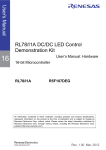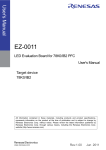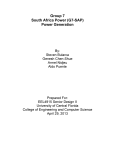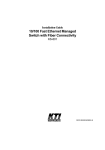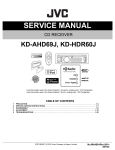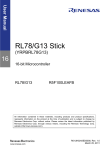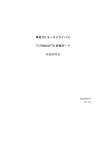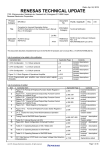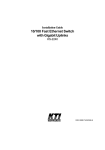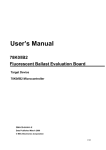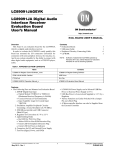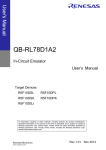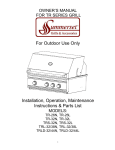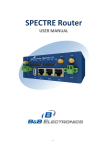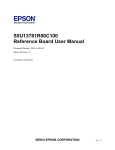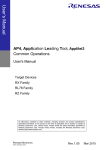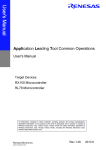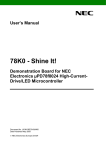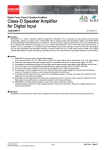Download RL78/I1A DC/DC LED Control Evaluation Board(EZ
Transcript
User’s Manual RL78/I1A DC/DC LED Control Evaluation Board (EZ-0012) 16 User’s Manual: Hardware 16-bit Microcontroller RL78/I1A R5F107DEG All information contained in these materials, including products and product specifications, represents information on the product at the time of publication and is subject to change by Renesas Electronics Corp. without notice. Please review the latest information published by Renesas Electronics Corp. through various means, including the Renesas Electronics Corp. website (http://www.renesas.com). www.renesas.com Rev. 2.00 Sep. 2012 Notice 1. Descriptions of circuits, software and other related information in this document are provided only to illustrate the operation of semiconductor products and application examples. You are fully responsible for the incorporation of these circuits, software, and information in the design of your equipment. Renesas Electronics assumes no responsibility for any losses incurred by you or third parties arising from the use of these circuits, software, or information. 2. Renesas Electronics has used reasonable care in preparing the information included in this document, but Renesas Electronics does not warrant that such information is error free. Renesas Electronics assumes no liability whatsoever for any damages incurred by you resulting from errors in or omissions from the information included herein. 3. Renesas Electronics does not assume any liability for infringement of patents, copyrights, or other intellectual property rights of third parties by or arising from the use of Renesas Electronics products or technical information described in this document. No license, express, implied or otherwise, is granted hereby under any patents, copyrights or other intellectual property rights of Renesas Electronics or others. 4. You should not alter, modify, copy, or otherwise misappropriate any Renesas Electronics product, whether in whole or in part. Renesas Electronics assumes no responsibility for any losses incurred by you or third parties arising from such alteration, modification, copy or otherwise misappropriation of Renesas Electronics product. 5. Renesas Electronics products are classified according to the following two quality grades: “Standard” and “High Quality”. The recommended applications for each Renesas Electronics product depends on the product’s quality grade, as indicated below. “Standard”: Computers; office equipment; communications equipment; test and measurement equipment; audio and visual equipment; home electronic appliances; machine tools; personal electronic equipment; and industrial robots etc. “High Quality”: Transportation equipment (automobiles, trains, ships, etc.); traffic control systems; anti-disaster systems; anticrime systems; and safety equipment etc. Renesas Electronics products are neither intended nor authorized for use in products or systems that may pose a direct threat to human life or bodily injury (artificial life support devices or systems, surgical implantations etc.), or may cause serious property damages (nuclear reactor control systems, military equipment etc.). You must check the quality grade of each Renesas Electronics product before using it in a particular application. You may not use any Renesas Electronics product for any application for which it is not intended. Renesas Electronics shall not be in any way liable for any damages or losses incurred by you or third parties arising from the use of any Renesas Electronics product for which the product is not intended by Renesas Electronics. 6. You should use the Renesas Electronics products described in this document within the range specified by Renesas Electronics, especially with respect to the maximum rating, operating supply voltage range, movement power voltage range, heat radiation characteristics, installation and other product characteristics. Renesas Electronics shall have no liability for malfunctions or damages arising out of the use of Renesas Electronics products beyond such specified ranges. 7. Although Renesas Electronics endeavors to improve the quality and reliability of its products, semiconductor products have specific characteristics such as the occurrence of failure at a certain rate and malfunctions under certain use conditions. Further, Renesas Electronics products are not subject to radiation resistance design. Please be sure to implement safety measures to guard them against the possibility of physical injury, and injury or damage caused by fire in the event of the failure of a Renesas Electronics product, such as safety design for hardware and software including but not limited to redundancy, fire control and malfunction prevention, appropriate treatment for aging degradation or any other appropriate measures. Because the evaluation of microcomputer software alone is very difficult, please evaluate the safety of the final products or systems manufactured by you. 8. Please contact a Renesas Electronics sales office for details as to environmental matters such as the environmental compatibility of each Renesas Electronics product. Please use Renesas Electronics products in compliance with all applicable laws and regulations that regulate the inclusion or use of controlled substances, including without limitation, the EU RoHS Directive. Renesas Electronics assumes no liability for damages or losses occurring as a result of your noncompliance with applicable laws and regulations. 9. Renesas Electronics products and technology may not be used for or incorporated into any products or systems whose manufacture, use, or sale is prohibited under any applicable domestic or foreign laws or regulations. You should not use Renesas Electronics products or technology described in this document for any purpose relating to military applications or use by the military, including but not limited to the development of weapons of mass destruction. When exporting the Renesas Electronics products or technology described in this document, you should comply with the applicable export control laws and regulations and follow the procedures required by such laws and regulations. 10. It is the responsibility of the buyer or distributor of Renesas Electronics products, who distributes, disposes of, or otherwise places the product with a third party, to notify such third party in advance of the contents and conditions set forth in this document, Renesas Electronics assumes no responsibility for any losses incurred by you or third parties as a result of unauthorized use of Renesas Electronics products. 11. This document may not be reproduced or duplicated in any form, in whole or in part, without prior written consent of Renesas Electronics. 12. Please contact a Renesas Electronics sales office if you have any questions regarding the information contained in this document or Renesas Electronics products, or if you have any other inquiries. (Note 1) “Renesas Electronics” as used in this document means Renesas Electronics Corporation and also includes its majorityowned subsidiaries. (Note 2) “Renesas Electronics product(s)” means any product developed or manufactured by or for Renesas Electronics. (2012.4) NOTES FOR CMOS DEVICES (1) VOLTAGE APPLICATION WAVEFORM AT INPUT PIN: Waveform distortion due to input noise or a reflected wave may cause malfunction. If the input of the CMOS device stays in the area between VIL (MAX) and VIH (MIN) due to noise, etc., the device may malfunction. Take care to prevent chattering noise from entering the device when the input level is fixed, and also in the transition period when the input level passes through the area between VIL (MAX) and VIH (MIN). (2) HANDLING OF UNUSED INPUT PINS: Unconnected CMOS device inputs can be cause of malfunction. If an input pin is unconnected, it is possible that an internal input level may be generated due to noise, etc., causing malfunction. CMOS devices behave differently than Bipolar or NMOS devices. Input levels of CMOS devices must be fixed high or low by using pull-up or pull-down circuitry. Each unused pin should be connected to VDD or GND via a resistor if there is a possibility that it will be an output pin. All handling related to unused pins must be judged separately for each device and according to related specifications governing the device. (3) PRECAUTION AGAINST ESD: A strong electric field, when exposed to a MOS device, can cause destruction of the gate oxide and ultimately degrade the device operation. Steps must be taken to stop generation of static electricity as much as possible, and quickly dissipate it when it has occurred. Environmental control must be adequate. When it is dry, a humidifier should be used. It is recommended to avoid using insulators that easily build up static electricity. Semiconductor devices must be stored and transported in an anti-static container, static shielding bag or conductive material. All test and measurement tools including work benches and floors should be grounded. The operator should be grounded using a wrist strap. Semiconductor devices must not be touched with bare hands. Similar precautions need to be taken for PW boards with mounted semiconductor devices. (4) STATUS BEFORE INITIALIZATION: Power-on does not necessarily define the initial status of a MOS device. Immediately after the power source is turned ON, devices with reset functions have not yet been initialized. Hence, power-on does not guarantee output pin levels, I/O settings or contents of registers. A device is not initialized until the reset signal is received. A reset operation must be executed immediately after power-on for devices with reset functions. (5) POWER ON/OFF SEQUENCE: In the case of a device that uses different power supplies for the internal operation and external interface, as a rule, switch on the external power supply after switching on the internal power supply. When switching the power supply off, as a rule, switch off the external power supply and then the internal power supply. Use of the reverse power on/off sequences may result in the application of an overvoltage to the internal elements of the device, causing malfunction and degradation of internal elements due to the passage of an abnormal current. The correct power on/off sequence must be judged separately for each device and according to related specifications governing the device. (6) INPUT OF SIGNAL DURING POWER OFF STATE : Do not input signals or an I/O pull-up power supply while the device is not powered. The current injection that results from input of such a signal or I/O pull-up power supply may cause malfunction and the abnormal current that passes in the device at this time may cause degradation of internal elements. Input of signals during the power off state must be judged separately for each device and according to related specifications governing the device. Preface Readers This manual is intended for users who want to understand the functions of the concerned microcontrollers. Purpose This manual presents the hardware manual for the concerned microcontrollers. Organization This system specification describes the following sections: <R> • Introduction • How to use Renesas Flash Programmer (RFP) • System configuration • Applilet EZ for HCD controller • Board components • Troubleshooting • Getting started • Schematics • Hardware installation • Bill of materials • Software installation Module instances These microcontrollers may contain several instances of a dedicated module. In general the different instances of such modules are identified by the index “n”, where “n” counts from 0 to the number of instances minus one. Legend Symbols and notation are used as follows: • Weight in data notation: Left is high order column, right is low order column • Active low notation: xxx (pin or signal name is over-scored) or /xxx (slash before signal name) or _xxx • Memory map address: High order at high stage and low order at low stage Note Additional remark or tip Caution Item deserving extra attention Numeric notation Binary: xxxx or xxxB Decimal: xxxx Hexadecimal xxxxH or 0x xxxx Numeric prefixes Representing powers of 2 (address space, memory capacity): K (kilo): 210 = 1024 M (mega): 220 = 1024² = 1,048,576 G (giga): 230 = 1024³ = 1,073,741,824 Register contents X, x = don’t care Diagrams Block diagrams do not necessarily show the exact wiring in hardware but the functional structure. Timing diagrams are for functional explanation purposes only, without any relevance to the real hardware implementation. Safety Precautions This document describes items to be observed to ensure the safe use of this evaluation board. Be sure to read this document before using the board. Symbols Used This document uses the following symbols for items to be observed to ensure the safe use of the unit. The symbols are followed by a brief explanation of the possible extent of problems which may occur if the items are not observed. Danger The risk is high if the warning is not observed, and the user may suffer death or serious injury. Warning The user may suffer death or serious injury if the warning is not observed. Caution Human injury or property damage may occur if the caution is not observed. The following symbols express behaviors that are prohibited in order to prevent injury or accident. General prohibition The action mentioned is prohibited. Do not touch Touching the specified location may cause injury. Do not disassemble Disassembly may cause a problem such as electric shock or product failure. Keep away from water Use near water poses the risk of electric shock or product failure if moisture were to contact the unit. Flammable Proximity to flame may cause the unit to catch fire. Do not touch with wet hands Touching with wet hands may cause electric shock or product failure. The following symbols are used for cautions to prevent product failure and accidents. General caution Unspecified general cautions Caution: Hot Human injury due to a high temperature The following symbols are used for instructions to prevent product failure and accidents. Action required of the user Instruction to unplug from AC power supply Warnings Warning Be careful to avoid burns. The temperature of this part of board increases when AC power is connected. Be careful of LED brightness and the LED On/Off interval. Simulations of strong light may cause symptoms linked to an epileptic condition. Do not use this board for a purpose other than the evaluation of an MCU. This board does not include the safety measures or anti-EMI measures required for lighting equipment. Do not heat the board or expose it to fire and do not short the terminals. Doing so may cause the product to fail, heat up, catch fire, or rupture. Do not disassemble or modify the board. Doing so may cause the product to fail, emit smoke, or catch fire, or result in electric shock. Do not touch with wet hands. Doing so while connected to power may cause the product to fail or result in electric shock. Do not look directly at the LEDs on this board. Doing so may weaken eyesight. Do not drop the board or subject the board to heavy impact. Doing so may break or damage the board, causing fire or electric shock. Do not turn on the power switch when the AC adapter, interface cable, or other cables are not properly connected. Doing so may cause the product to fail, heat up, or catch fire, or result in electric shock. Do not plug in or unplug a connector or cable with power applied to the board. Doing so may cause the product to fail, heat up, or catch fire, or result in electric shock. Do not move this board when the AC adapter or any cables are connected. Doing so may damage cables and cause the product to fail, heat up, or catch fire, or result in electric shock. Use this board with a spacer and on an electrically isolated bench. If a conductor contacts the board, the product may fail, heat up, or catch fire, or it may result in electric shock. Use an AC adapter adapted to the safety standard of each country. Using an inappropriate AC adapter may cause the product to fail, heat up, or catch fire, or result in electric shock. Use the specified AC adapter. Using an AC adapter other than that specified may cause the product to fail, heat up, or catch fire, or result in electric shock. Use an AC adapter of the following size and DC plug polarity. EIAJ Type2 Plug (outer diameter: 4.0 mm, inner diameter: 1.7 mm) Using another type of AC adapter may cause the product to fail, heat up, or catch fire, or result in electric shock. Confirm that the outlet is near this board and can be easily unplugged. Warning If smoke or an abnormal smell or sound is emitted or if overheating occurs, promptly switch off the board power and unplug the AC power supply. Using the board in such a state poses a risk of fire, burning or electric shock. Cautions Caution Do not use or store this board in any of the following locations. - Environments with excessive water, humidity, steam, dust, fume, etc. - Environments where static electricity or electrical noise is readily generated. Such influences can lead to electric shock or product failure. If liquid enters the board, disconnect the power supply, and consult your dealer or Renesas Electronics sales representative. Even if the unit appears to be dry, internal moisture may remain. Do not directly touch LEDs on this board. Doing so may cause product failure. To prevent static electricity damage, guard against static discharge when touching metal parts such as the connector. Static electricity can cause product failure. Overview This board is used to evaluate LED control by the RL78/I1A microcontroller. This board can operate with the 5 VDC power supply provided by an AC adapter, which should be prepared separately. By using the Lighting Communication Master Evaluation Board (EZ-0008) and a GUI tool (which can be downloaded from the Renesas Electronics’ website), dimming evaluation by DALI, DMX512 or infrared data communication protocol is possible. AC adapter DC 5V (Pleas e prepare by yourself) DALI DMX 512 EZ-0008 This board (EZ-LED4-0002) Host P C *Prepare an AC adapter that satisfies the following: - Output voltage: 5 VDC - Output current: >2A - Type: Switching regulator type with overcurrent protection circuit Do not use an AC adapter whose output voltage is guaranteed only when the rated load current flows. - Connector plug: EIAJ–2 (outer diameter: 4.0 mm, inner diameter: 1.7 mm) Warning Use an AC adapter that conforms to the safety standard of each country. Using an incorrect AC adapter causes the product to fail, heat up, or catch fire, or result in electric shock. Appearance of the board Surface appearance (top view) Analog volume switch DC plug for AC adaptor Connector for DALI Connector for DMX512 USB connector Surface appearance (back view) High brightness LED Warning Be careful to avoid burns. Parts of the board, especially the area enclosed by a dotted line, become extremely hot. Do not look directly at LEDs on this board. Doing so may weaken eyesight. Use this board with the LED mounting surface back. Use a specified AC adapter. Using an AC adapter other than that specified causes the product to fail, heat up, or catch fire, or electric shock. Caution Do not touch directly LEDs on this board. Doing so may cause a product failure. For usage of this board, see the User’s Manual. The User’s Manual can be downloaded from the following webpage. URL: http://tool-support.renesas.com/eng/toolnews/download/exel/solution_lighting.html Table of Contents Chapter 1 1.1 1.2 1.3 Introduction .......................................................................... 1 Main features of RL78/I1A DC/DC LED Control Evaluation Board..............1 System requirements......................................................................................2 Package contents............................................................................................2 Chapter 2 2.1 2.2 2.3 System Configuration .......................................................... 3 RL78/I1A DC/DC LED Control Evaluation Board ..........................................3 Host Computer ................................................................................................3 Power Supply ..................................................................................................3 Chapter 3 3.1 Board Components .............................................................. 4 Configuration Switch SW2 .............................................................................4 3.1.1 3.1.2 3.1.3 3.1.4 3.2 3.3 3.4 3.5 3.6 3.7 3.8 3.9 3.10 3.11 3.12 3.13 3.14 Normal Operation Mode....................................................................................................4 On-Board Debug (OCD) Mode / Flash Programming Mode ..........................................5 E1 On-Chip Debug Mode ..................................................................................................5 Virtual UART Mode ............................................................................................................6 Configuration Switch SW1 .............................................................................6 Configuration Switch SW3 .............................................................................7 Reset Switch SW501 .......................................................................................7 External Power Supply CN1 ...........................................................................7 DALI Interface Connector CN2.......................................................................7 DMX512 Interface Connector CN3 .................................................................7 InfraRed Detector U2 ......................................................................................7 E1 Emulator Connector J4 .............................................................................8 Programming Connector J3...........................................................................8 Mini-B USB Interface Connector CN501........................................................8 External Connectors J1 and J2......................................................................9 Low Power 32 KHz Resonator Y1 ................................................................11 RL78/I1A Memory Map..................................................................................11 Chapter 4 Getting Started.................................................................... 12 Chapter 5 Hardware Installation ......................................................... 13 Chapter 6 Software Installation .......................................................... 14 6.1 6.2 6.3 CubeSuite+ IDE Installation .........................................................................14 Applilet EZ for HCD Controller Installation.................................................14 USB Driver Installation .................................................................................15 6.3.1 6.3.2 6.3.3 Installation on Windows XP............................................................................................15 Installation on Windows Vista........................................................................................18 Installation on Windows 7 ..............................................................................................20 Index-1 6.3.4 Confirmation of USB Driver Installation........................................................................23 Chapter 7 How to Use Renesas Flash Programmer (RFP)............... 24 Chapter 8 Applilet EZ for HCD Controller .......................................... 29 8.1 8.2 8.3 8.4 8.5 8.6 8.7 General Settings ...........................................................................................29 Fix Dimmer Program.....................................................................................31 Variable Dimmer Program ............................................................................34 Analog Input Dimmer Program ....................................................................36 DMX512 Dimmer Program ............................................................................37 DALI Dimmer Program..................................................................................39 IR Remote Control Dimmer Program...........................................................41 Chapter 9 Troubleshooting ................................................................. 44 Chapter 10 Schematics ......................................................................... 46 Chapter 11 Bill of Materials ................................................................... 48 Index-2 R01UH0363EJ0200 Rev. 2.00 September 30, 2012 RL78/I1A RENESAS MCU Chapter 1 Introduction <R> The RL78/I1A DC/DC LED Control Evaluation Board is an evaluation board that integrates the Renesas RL78/I1A microcontroller. It supports On-Board debugging and flash programming, and is intended to demonstrate the RL78/I1A MCU’s LED lighting system control. 1.1 Main features of RL78/I1A DC/DC LED Control Evaluation Board <R> • • <R> • <R> • Easy to use device demonstration capabilities The RL78/I1A DC/DC LED Control Evaluation Board contains elements to easily demonstrate I/O-functions (i.e. LED output, I/O lines, UART serial interface) together with Real Time Clock (RTC), ADC and Timers. • Power supply via 5V DC connector The RL78/I1A DC/DC LED Control Evaluation Board is powered via a 5V DC jack connector. This power supply is used to power the RL78/I1A as well as the LEDs. When On-Board debug function is used, the USB interface is used to power the µPD78F7030 78K0 USB microcontroller. • On-Board debug function The RL78/I1A DC/DC LED Control Evaluation Board supports an On-Board debug function by using the CubeSuite+ IDE, without the need of additional debug hardware. It allows flash programming and supports standard debug functions such as code execution, step execution, software breakpoints, memory manipulation etc. (The E1 emulator can also be used for on-chip debugging.) • Renesas Flash Programmer (RFP) Windows based Flash programming software allows the user to select and download application programs to the RL78/I1A DC/DC LED Control Evaluation Board for evaluation purposes via USB. • Applilet EZ for HCD Controller, Automated software generation tool Software tool used to generate full projects for different compilers. • Various I/O signals available, such as ○ All I/O ports prepared to be connected ○ Virtual UART interface, via the µPD78F0730 78K0 8-bit microcontroller with on-board USB interface <R> <R> <R> LED lighting system control demonstration capabilities The RL78/I1A DC/DC LED Control Evaluation Board demonstrates constant current control of LEDs by using 16-bit timers KBn (n = 0, 1, 2) dedicated to PWM output. ○ Buck topology ○ Constant current drive of 350 mA (max.) × 3 channels 4 types of dimming control interface supported ○ 3 ch. analog volume control interface (for standalone evaluation) ○ DALI protocol communication interface ○ DMX512 protocol communication interface ○ IR remote control interface R01UH0363EJ0200 Rev. 2.00 September 30, 2012 1 RL78/I1A Chapter 1 Introduction • The CubeSuite+ Integrated Development Environment (IDE) supports the RL78/I1A devices. This package is not restricted in program code size. • Full documentation is included for the Renesas Electronics software tools and the RL78/I1A device. <R> 1.2 System requirements A PC supporting Windows XP, Windows Vista or 7 is required for the development tools installation. A Pentium processor with at least 1 GHz CPU performance, with at least 256 Mbytes of RAM, allowing you to fully utilize and take advantage of the product features. 350 Mbytes of free disk space and an additional 10 Mbytes of free disk space on the Windows system drive. HOST PC A web browser and Adobe Acrobat Reader to be able to access all the product documentation. USB interface that enables communication based on USB (Ver1.1 or later) Host interface 1.3 Package contents • • • RL78/I1A DC/DC LED Control Evaluation Board USB Type A / Mini-B cable Connection wires for DMX512 and DALI connectors If any part is missing or seems to be damaged, please contact the dealer from whom you received your RL78/I1A DC/DC LED Control Evaluation Board. R01UH0363EJ0200 Rev. 2.00 September 30, 2012 2 RL78/I1A Chapter 2 System Configuration Chapter 2 System Configuration The RL78/I1A DC/DC LED Control Evaluation Board system configuration is given in the diagram below: Figure 1: RL78/I1A DC/DC LED Control Evaluation Board System Configuration 2.1 RL78/I1A DC/DC LED Control Evaluation Board RL78/I1A DC/DC LED Control Evaluation Board is a demonstration board for evaluating the Renesas RL78/I1A family of devices. The device used is the RL78/I1A (R5F107DEG). The board can be directly connected to the host system via a USB port. The host system may be used for On-Board debugging or Flash programming and to allow execution of the Demonstration program on the RL78/I1A device. <R> As default, the RL78/I1A is using the 32 MHz internal high-speed oscillator, but the RL78/I1A DC/DC LED Control Evaluation Board is also provided with a connection for an external 20 MHz oscillator (not fitted) if the user wishes to use an external clock. An external low power 32.768 KHz resonator can be used for the sub-clock. 2.2 Host Computer The USB host interface enables communication to the RL78/I1A DC/DC LED Control Evaluation Board. The µPD78F0730 78K0 8-bit microcontroller with onchip USB interface and the Renesas Electronics virtual UART driver allows application software to access the USB device in the same way as it would access a standard RS232 interface. The Renesas Electronics virtual UART driver appears to the windows system as an extra Com Port, in addition to any existing hardware Com Ports. 2.3 Power Supply <R> RL78/I1A DC/DC LED Control Evaluation Board is powered by a 5V DC power supply and also via USB interface during On-Board debugging, flash programming or virtual UART communication. R01UH0363EJ0200 Rev. 2.00 September 30, 2012 3 RL78/I1A Chapter 3 Board Components Chapter 3 Board Components The RL78/I1A DC/DC LED Control Evaluation Board is equipped with a USB connector and with several connectors in order to be connected to host computers, E1 emulator, DALI or DMX master or any external target hardware. SW501 SW1 U2 VR1 VR2 VR3 CN1 SW2 CN2 J3 Y1 CN3 J4 CN501 J1 J2 Figure 2: RL78/I1A DC/DC LED Control Evaluation Board Components Some of the RL78/I1A DC/DC LED Control Evaluation Board components are free for user application hardware and software. Please read the User’s Manual of the RL78/I1A device carefully to get information about the electrical specification of the available I/O ports before you connect any external signal to the RL78/I1A DC/DC LED Control Evaluation Board. 3.1 Configuration Switch SW2 The switch SW2 controls the different operating modes of the RL78/I1A DC/DC LED Control Evaluation Board. 3.1.1 Normal Operation Mode The default operation of the board is set for Normal Operation mode. Switch SW2 should be set as shown in the table below: Schematic ON <R> Configuration OFF OFF OFF OFF OFF OFF ON ON 1 2 3 4 5 6 7 8 Bits 1* 2* 3 4 5 6 7 8 Table 1: SW2, Normal Operation Mode * When DALI or DMX512 communication is to be used, bits 1 and 2 of switch SW2 should both be set to ON position. R01UH0363EJ0200 Rev. 2.00 September 30, 2012 4 RL78/I1A Chapter 3 Board Components 3.1.2 On-Board Debug (OCD) Mode / Flash Programming Mode The RL78/I1A DC/DC LED Control Evaluation Board supports on-board debug mode via the USB interface achieved by a dedicated monitor running on the RL78/I1A device. By using the CubeSuite+ debugger, flash programming and standard debug functions i.e. code execution, step execution, software breakpoints, memory manipulation etc. are supported. <R> <R> Additionally the built-in Flash memory of the RL78/I1A device can be reprogrammed by using the RFP. Configure switch SW2 as following to use the on-board debug or Flash programming mode: Schematic ON <R> Configuration OFF OFF ON OFF ON OFF ON OFF 1 2 3 4 5 6 7 8 Bits 1* 2* 3 4 5 6 7 8 Table 2: SW2, On-Board Debug / Flash Programming Mode * When DALI or DMX512 communication is to be used, bits 1 and 2 of switch SW2 should both be set to ON position. 3.1.3 E1 On-Chip Debug Mode The RL78/I1A DC/DC LED Control Evaluation Board also supports on-chip debug mode via the E1 emulator. When using the E1 emulator for on-chip debugging, the board can either be powered from the emulator or from the 5V DC power supply. Schematic ON <R> Configuration OFF OFF OFF OFF OFF OFF ON ON 1 2 3 4 5 6 7 8 Bits 1* 2* 3 4 5 6 7 8 Table 3: SW2, E1 On-Chip Debug Mode * When DALI or DMX512 communication is to be used, bits 1 and 2 of switch SW2 should both be set to ON position. R01UH0363EJ0200 Rev. 2.00 September 30, 2012 5 RL78/I1A Chapter 3 Board Components 3.1.4 Virtual UART Mode The RL78/I1A DC/DC LED Control Evaluation Board supports Virtual UART mode via the µPD78F0730 78K0 8-bit microcontroller. Switch SW2 should be set as shown in the table below: Schematic ON <R> Configuration OFF OFF OFF ON OFF ON ON ON 1 2 3 4 5 6 7 8 Bits 1* 2* 3 4 5 6 7 8 Table 4: SW2, Virtual UART Mode * When DALI or DMX512 communication is to be used, bits 1 and 2 of switch SW2 should both be set to ON position. 3.2 Configuration Switch SW1 The switch SW1 selects the lighting communication protocol to be used by the RL78/I1A DC/DC LED Control Evaluation Board. When using DALI or DMX512 communication, please don’t forget to set bits 1 and 2 of switch SW2 to ON position. Function DALI 3-2 & 6-5 DMX512 Schematic DALI 1 3 Configuration 1-2 & 4-5 DMX512 <R> Table 5: SW1, Lighting Communication Protocol Selection R01UH0363EJ0200 Rev. 2.00 September 30, 2012 6 RL78/I1A Chapter 3 Board Components 3.3 Configuration Switch SW3 The switch SW3 selects the IR remote control channelNote. Two different channels can be selected on the RL78/I1A DC/DC LED Control Evaluation Board, CH1 corresponds to a 0x5AA5 data code, and CH2 to a 0xDA25 data code. <R> <R> Note This function is supported by Applilet EZ for HCD Ver. 7.00 or later. The switching function does not operate for versions earlier than 7.00. To switch a data code in an Applilet EZ for HCD version earlier than 7.00, rewrite the data code. Configuration CH1 Function Custom code: 0x0000+Data code: 0x5AA5 CH2 Custom code: 0x0000+Data code: 0xDA25 Schematic CH1 CH2 Table 6: SW3, IR Remote Control Channel Selection 3.4 Reset Switch SW501 The switch SW501 is the reset switch of the RL78/I1A DC/DC LED Control Evaluation Board. It can be used to reset operation during on-board debugging or during normal operation mode. 3.5 External Power Supply CN1 External power is supplied by connecting a regulated 5V DC to the jack connector CN1. The operation of the board is as follows: - External supply only (The board can only be operated as stand alone only, no USB power connection). Or - External supply and USB power (This configuration should be used when the user intends to use On-Board debugging, flash programming or virtual UART communication via the µPD78F0730 78K0 8-bit microcontroller). 3.6 DALI Interface Connector CN2 CN2 is the connector for DALI interface. CN2 is a 2-way connector to enable communication with a DALI master via the DALI communication protocol. 3.7 DMX512 Interface Connector CN3 CN3 is the connector for DMX512 interface. CN3 is a 3-way connector to enable communication with a DMX512 master via the DMX512 communication protocol. 3.8 InfraRed Detector U2 InfraRed (IR) detector U2 can be used to enable IR communication between a controller device and the RL78/I1A. The controller device can send commands to the RL78/I1A microcontroller using the IR communication protocol. R01UH0363EJ0200 Rev. 2.00 September 30, 2012 7 RL78/I1A Chapter 3 Board Components 3.9 E1 Emulator Connector J4 Connector J4 (not fitted) is provided to allow debugging and programming of the RL78/I1A microcontroller using the E1 OCD emulator. This function allows the user to be able to debug an application and make use of the UART0 serial interface that can use the Renesas Virtual UART to interface to the PC. For this function a 14way (2 x 7) standard pitch connector needs to be mounted and connected as shown below. Figure 3: E1 Emulator Connection 3.10 Programming Connector J3 Connector J3 is provided for production programming of the µPD78F0730 78K0 8bit microcontroller during manufacturing. The 78K0/USB device should not be reprogrammed. 3.11 Mini-B USB Interface Connector CN501 <R> The mini-B USB connector allows connecting the CubeSuite+ IDE or the RFP to the RL78/I1A DC/DC LED Control Evaluation Board in order to debug or program application software to the RL78/I1A device. The power supply for the 78K0/USB device is also provided by this connector. Additionally connector CN501 connects the UART0 serial interface of the RL78/I1A device to the host system. Figure 4: Connector CN501, Mini USB B Type Connector Pin Configuration R01UH0363EJ0200 Rev. 2.00 September 30, 2012 8 RL78/I1A Chapter 3 Board Components USB Connector CN501 1 2 3 4 5 Signal Name VBUS DD+ NC GND Table 7: Pin Configuration of mini-B USB Connector CN501 For connection with the host machine, the RL78/I1A DC/DC LED Control Evaluation Board can be plugged directly into an available USB port. 3.12 External Connectors J1 and J2 J1 to J2 are connectors for external user hardware. Standard 0.1’ pitch, 10-way double row, straight headers are mounted to bring all I/Os for usage. Please read the User’s Manual of the RL78/I1A device carefully to get information about the electrical specification of the available I/O ports. Figure 5: External Connectors J1 and J2 R01UH0363EJ0200 Rev. 2.00 September 30, 2012 9 RL78/I1A J1 1 2 3 4 5 6 7 8 9 10 11 12 13 14 15 16 17 18 19 20 Chapter 3 Board Components Signal Name P20 P03 P02 P120 P40 RESET P124 P123 P137 P122 P121 REGC VSS VDD P31 P77 P76 P61 P75 - RL78/I1A Pin Name P20/ANI0/AVREFP P03/RXD1/CMP5P/ANI16 P02/TXD1/ANI17 P120/ANI19 P40/TOOL0 RESET P124/XT2/EXCLKS P123/XT1 P137/INTP0 P122/X2/EXCLK P121/X1 REGC VSS VDD P31/TI03/TO03/INTP4 P77/INTP11 P76/INTP10 P61/SDAA0 P75/INTP9 - Comment Connected to VDD No connection Table 8: Connector J1 J2 1 2 3 4 5 6 7 8 9 Signal name P21 P22 P24 P25 P26 P27 P147 P10 P11 10 11 12 13 14 15 16 17 18 19 20 P12 P200 P201 P202 P203 P204 P205 P206 P30 P05 - RL78/G13 Pin Name Comment P21/ANI1/AVREFM Connected to VSS P22/ANI2/CMP0P P24/ANI4/CMP1P P25/ANI5/CMP2P P26/ANI6/CMP3P P27/ANI7/CMP4P P147/CMPCOM/ANI18 P10/SO00//TXD0/TKCO00/INTP20/SCLA0/(DALITxD4) P11/SI00//RXD0/TKCO01/INTP21/SDAA0/(TI07)/(DALIRxD4)/ (TxRx4) P12/_SCK00/(TKCO03) P200/TKBO00/INTP22 P201/TKBO01 P202/TKBO10/(INTP21) P203/TKBO11/TKCO02/(INTP20) P204/TKBO20/TKCO03 P205/TKBO21/TKCO04/DALITxD4 P206/TKCO05/DALIRxD4/TXRx4/INTP23 P30/INTP3/RTC1HZ P05/TI05/TO05 No connection Table 9: Connector J2 R01UH0363EJ0200 Rev. 2.00 September 30, 2012 10 RL78/I1A Chapter 3 Board Components 3.13 Low Power 32 KHz Resonator Y1 The RL78/I1A DC/DC LED Control Evaluation Board is fitted with an external 32 KHz resonator (Y1) characterized specifically for the RL78 devices supplied by Seiko Instruments Inc. This is a specially designed low power resonator designed to support the very low power consumption of the RL78 family. 3.14 RL78/I1A Memory Map The RL78/I1A memory map is shown in the table below. 0xFFFFF 0xFFF00 0xFFEFF Address area 0xFFF00 0xFFEFF 0xF2000 0xF1FFF 0xF1000 0x0F0FFF 0xF0800 0x0F07FF 0xF0000 0xEFFFF SFR Area 256 bytes Internal RAM 4KB Free for user application software Mirror 51.75 KB Data flash memory 4 KB Access prohibited area 2nd SFR 2 KB Free for user application software Access prohibited area 0x10000 0x0FFFF 64 KB code flash memory 0x00000 Free for user application software Table 10: RL78/I1A Memory Map R01UH0363EJ0200 Rev. 2.00 September 30, 2012 11 RL78/I1A Chapter 4 Getting Started Chapter 4 Getting Started The default setting of the RL78/I1A DC/DC LED Control Evaluation Board is set for demonstration of LED constant current control and dimming control using onboard variable resistors. The RL78/I1A DC/DC LED Control Evaluation Board comes already flash programmed with the LED control sample program. Chapter 6 will take the user through the software installation procedure. Initially the user will be required to install the drivers, all of the development tools and the associated documentation that can be found on the Renesas Electronics website. Please note as the communication interface between the host computer and the RL78/I1A DC/DC LED Control Evaluation Board is the USB port interface, the hardware and software must be installed properly. R01UH0363EJ0200 Rev. 2.00 September 30, 2012 12 RL78/I1A Chapter 5 Hardware Installation Chapter 5 Hardware Installation After unpacking the RL78/I1A DC/DC LED Control Evaluation Board, connect the supplied USB cable to the board. The connection of the board to the Host PC should be done in conjunction with 6.3 USB Driver Installation. This driver must be installed before the user can use the debugger. R01UH0363EJ0200 Rev. 2.00 September 30, 2012 13 RL78/I1A Chapter 6 Software Installation Chapter 6 Software Installation The RL78/I1A DC/DC LED Control Evaluation Board works with several software demonstration packages: <R> <R> <R> o CubeSuite+ Integrated Development Environment, it provides an environment for developing microcontrollers from creation of pin lists to code generation, build and debug all in one tool o RFP to allow Flash programming of the RL78/I1A internal Flash memory o Applilet EZ for HCD Controller to generate full CubeSuite+ projects (for LED constant current and different dimming control interfaces) The CubeSuite+ IDE, the RFP and the Applilet EZ for HCD Controller software tool must be installed on your PC. For detailed installation hints, refer to the following sections and to the corresponding documentation of the CubeSuite+ IDE and RFP. 6.1 CubeSuite+ IDE Installation This program can be downloaded from the Renesas Electronics website and installed on the host PC. http://tool-support.renesas.com/eng/toolnews/download/exel/solution_lighting.html 6.2 Applilet EZ for HCD Controller Installation This program can be downloaded from the Renesas Electronics website and installed on the host PC. http://tool-support.renesas.com/eng/toolnews/download/exel/solution_lighting.html R01UH0363EJ0200 Rev. 2.00 September 30, 2012 14 RL78/I1A Chapter 6 Software Installation 6.3 USB Driver Installation In order to use the RL78/I1A DC/DC LED Control Evaluation Board in combination with CubeSuite+ IDE or the RFP, “Renesas Electronics Starter Kit Virtual UART” USB driver must be installed on the host machine. <R> Please follow according to version of Windows OS. Check your Windows version, and follow the instructions: Installation on Windows XP Æ 6.3.1 Installation on Windows Vista Æ 6.3.2 Installation on Windows 7 Æ 6.3.3 Note Please download the USB driver from the Renesas Electronics website and proceed with the installation using the following guidelines. http://tool-support.renesas.com/eng/toolnews/download/exel/solution_lighting.html After the installation, go to 6.3.4 Confirmation of USB Driver Installation. 6.3.1 Installation on Windows XP <1> When the RL78/I1A DC/DC LED Control Evaluation Board is connected to the host machine, the board is recognized by “Plug and Play”, and the wizard for finding new hardware is started. Select “No, not this time” and click Next > . Figure 6: Found New Hardware Wizard (Windows XP) R01UH0363EJ0200 Rev. 2.00 September 30, 2012 15 RL78/I1A Chapter 6 Software Installation Select “Install from a list or a specific location (Advanced)” and click Next > . Figure 7: Install from a Specific Location (Windows XP) <2> Mark “Include this location in the search” and then browse the computer to select the directory where the USB driver has been copied. Click Next > . Figure 8: Search Location Specification (Windows XP) R01UH0363EJ0200 Rev. 2.00 September 30, 2012 16 RL78/I1A Chapter 6 Software Installation <3> Click Continue Anyway to continue the installation. Figure 9: Installation Confirmation (Windows XP) <4> Click Finish to close the installation wizard. Figure 10: USB Driver Installation Completion (Windows XP) R01UH0363EJ0200 Rev. 2.00 September 30, 2012 17 RL78/I1A Chapter 6 Software Installation 6.3.2 Installation on Windows Vista <1> When the RL78/I1A DC/DC LED Control Evaluation Board is connected to the host machine for the first time, the board is recognized by “Plug and Play” and the “Found New Hardware” window will pop up. Select “Locate and install driver software (recommended)”. Figure 11: Found New Hardware Wizard (Windows Vista) Then select “Browse my computer for driver software (advanced)” on the next window. Figure 12: Install from a Specific Location (Windows Vista) R01UH0363EJ0200 Rev. 2.00 September 30, 2012 18 RL78/I1A Chapter 6 Software Installation <2> Select the folder where the USB driver has been copied on the host computer. Please be careful, there are different USB drivers available for 32-bit Operating Systems and 64-bit Operating Systems. Click Next > . Figure 13: Search Location Specification (Windows Vista) <3> Click Install when the driver has been found.. Figure 14: Installation Confirmation (Windows Vista) R01UH0363EJ0200 Rev. 2.00 September 30, 2012 19 RL78/I1A Chapter 6 Software Installation <4> Click Close to close the installation wizard. Figure 15: USB Driver Installation Completion (Windows Vista) 6.3.3 Installation on Windows 7 <1> When the RL78/I1A DC/DC LED Control Evaluation Board is connected to the host machine, the board is recognized as an “Unknown Device” in the Device Manager. Right click on the “Unknown Device” and select “Update Driver Software…” within the Device Manager window. Select “Browse my computer for driver software”. Figure 16: Update Driver Software (Windows 7) R01UH0363EJ0200 Rev. 2.00 September 30, 2012 20 RL78/I1A Chapter 6 Software Installation <2> Select the folder where the USB driver has been copied on the host computer. Please be careful, there are different USB drivers available for 32-bit Operating Systems and 64-bit Operating Systems. Click Next > . Figure 17: Search Location Specification (Windows 7) <3> Click Install when the driver has been found.. Figure 18: Installation Confirmation (Windows 7) R01UH0363EJ0200 Rev. 2.00 September 30, 2012 21 RL78/I1A Chapter 6 Software Installation <4> Click Close to close the installation wizard. Figure 19: USB Driver Installation Completion (Windows 7) R01UH0363EJ0200 Rev. 2.00 September 30, 2012 22 RL78/I1A Chapter 6 Software Installation 6.3.4 Confirmation of USB Driver Installation After installing the USB driver, check that the driver has been installed correctly, according to the procedure below. Open "Device Manager" by entering: [Start] Æ [Settings] Æ [Control Panel] Æ [System] Æ tab [Hardware] When the RL78/I1A DC/DC LED Control Evaluation Board is connected to the host PC, the "Renesas Electronics Starter Kit Virtual UART" (without "?" mark) should be present under the section "Ports (COM & LPT)". The screen above shows that the COM port number is "COM23". When you change the USB port connection, the COM port number will be changed as well. Figure 20: Device Manager Caution Do not do “Hardware Modification Scan” when you communicate with the target device. R01UH0363EJ0200 Rev. 2.00 September 30, 2012 23 RL78/I1A <R> Chapter 7 How to Use Renesas Flash Programmer (RFP) Chapter 7 How to Use Renesas Flash Programmer (RFP) This chapter explains the basic operations of the RFP for programming the RL78/I1A DC/DC LED Control Evaluation Board. This chapter covers how to start the system, execute the EPV command (Erase, Program, Verify), and program the target RL78/I1A device. The conditions of the series of operations described in this chapter are as follows: Hardware Board: Configuration of CPU: RL78/I1A DC/DC LED Control Target Device: Evaluation Board Voltage level: RL78/I1A DC/DC LED Control Evaluation Board RL78/I1A R5F107DE 5V Software Parameter file: Configuration of Clock setting: RFP Port: R5F107DE.pr5 Internal-OSC COMxx (115200bps) Operation mode: Chip Write HEX file: *.hex Option Setting: Blank check before Erase <1> Installing the Install the USB driver on the host machine you are using, by referring to Chapter driver 6 Software Installation (if the driver has not been installed yet). <2> Setting and Set the RL78/I1A DC/DC LED Control Evaluation Board by configuring switch connecting SW2 as following: Schematic ON <R> Configuration OFF OFF ON OFF ON OFF ON OFF 1 2 3 4 5 6 7 8 Bits 1 2 3 4 5 6 7 8 Table 11: SW2, Configuration for Flash Programming Mode R01UH0363EJ0200 Rev. 2.00 September 30, 2012 24 RL78/I1A Chapter 7 How to Use Renesas Flash Programmer (RFP) Figure 21: SW2 for Mode Configuration Connect the RL78/I1A DC/DC LED Control Evaluation Board with the host machine. <3> Starting Start the RFP from the start menu: [Start] Æ [All Programs] Æ [Renesas Electronics CubeSuite+] Æ [Programming Tools] Figure 22: RFP Startup Screen R01UH0363EJ0200 Rev. 2.00 September 30, 2012 25 RL78/I1A Chapter 7 How to Use Renesas Flash Programmer (RFP) <4> Creating a On the RFP startup screen, select the “Create new workspace” option button and workspace then click Next to open the “Create new workspace” dialog box. Select the target microcontroller to use, enter the name in the “Workspace Name” text box, and then click Next . Figure 23: Create new workspace Dialog Box <5> Selecting a The “Communication Interface” dialog box is displayed. communication Select the tool and interface (communication port) to use from the dropdown list, interface and then click Next . Figure 24: Selection of Communication Interface R01UH0363EJ0200 Rev. 2.00 September 30, 2012 26 RL78/I1A Chapter 7 How to Use Renesas Flash Programmer (RFP) <6> Setting the The “Power Supply” dialog box is displayed. power supply Enter the power supply voltage in the Input Voltage text box, and then voltage click Next . Figure 25: Power Supply Voltage Setting <7> Checking the The “Project Settings” dialog box is displayed. project settings Check the settings in the dialog box. If all settings are correct, click Complete . If you want to modify some settings, click Modify . Figure 26: Project Settings Dialog Box <8> Execution Select the program file to be written to the target microcontroller in the “User/Data area” box. Next, click Start to start writing of the selected program file. When “PASS” is displayed, close the window. R01UH0363EJ0200 Rev. 2.00 September 30, 2012 27 RL78/I1A Chapter 7 How to Use Renesas Flash Programmer (RFP) Figure 27: Execution Window <9> Terminating Select [File] Æ [Quit] to terminate the RFP. All settings executed are saved, so that those settings can be reused when the RFP is restarted. <10> Execute Set the RL78/I1A DC/DC LED Control Evaluation Board to the normal operation application mode by applying the following settings. Schematic ON <R> Configuration OFF OFF OFF OFF OFF OFF ON ON 1 2 3 4 5 6 7 8 Bits 1 2 3 4 5 6 7 8 Table 12: SW2, Configuration for Normal Operation Mode <11> Restarting the When the RFP is restarted, the latest settings should be applied. RFP R01UH0363EJ0200 Rev. 2.00 September 30, 2012 28 RL78/I1A Chapter 8 Applilet EZ for HCD Controller Chapter 8 Applilet EZ for HCD Controller Applilet EZ for HCD Controller is a software tool used to automatically generate software code for the RL78/I1A microcontroller (and also for the 78K0/Ix2), which is used to control the LED current. Software can be easily generated by specifying the setting and operation of the RL78/I1A on the GUI. The generated software can be directly written into the flash memory of the RL78/I1A microcontroller via a USB cable and the operation can be performed and checked by using the RL78/I1A DC/DC LED Control Evaluation Board. By using Applilet EZ for HCD Controller, a digital RL78/I1A-based lighting system can be designed without requiring a detailed knowledge of complex programming languages. Furthermore, microcontroller software development, which can usually take a certain amount of time, and operation evaluation can be significantly reduced. For further information please refer to the “Applilet EZ for HCD Controller User’s Manual” which can be found on the Renesas website. 8.1 General Settings This section will go through the different Applilet EZ for HCD Controller’s general settings. <1> Open Applilet EZ for HCD Controller. Figure 28: Applilet EZ for HCD Controller Main Window R01UH0363EJ0200 Rev. 2.00 September 30, 2012 29 RL78/I1A Chapter 8 Applilet EZ for HCD Controller <2> Under the Project menu all of the MCU settings will be listed for configuration, select CPU or simply press the “New” button. Figure 29: Applilet EZ for HCD Controller New Project <3> In the CPU settings, select Target to EZ-0012 board. Figure 30: Applilet EZ for HCD Controller CPU Settings <4> The Applilet EZ tool is able to generate code and projects for different compilers, one of them is the new CubeSuite+ compiler. Select it by clicking on the Setting menu, then Select Compiler and choose the CubeSuite+ compiler. Figure 31: Applilet EZ for HCD Controller Compiler Selection R01UH0363EJ0200 Rev. 2.00 September 30, 2012 30 RL78/I1A Chapter 8 Applilet EZ for HCD Controller Note Make sure that you have installed the selected compiler correctly to your host PC before building the project. <5> It is also possible to configure the output project folders by clicking on the Setting menu and then selecting Project Folder. These locations will specify the output paths of the generated files. Enter in your desired destination but please keep in mind that Applilet EZ will then create subdirectories under this folder for each Applilet EZ project. Click OK. Figure 32: Applilet EZ for HCD Controller Project Folder 8.2 Fix Dimmer Program This program sets a fixed duty value for each of the 3 LED channels. Make sure that all settings explained previously are still correctly set before proceeding with the following steps. <1> Make sure “Fix Duty” is still selected as the dimmer program. <2> Input “128” to all the channels so they are not too bright. Figure 33: Applilet EZ for HCD Controller Fix Duty Settings <3> We can then save the new Applilet EZ project (.hcd file). Select the File menu, then click on Save As… or simply click on the “Save” button, and input “fix.hcd” for example. To finish click Save. R01UH0363EJ0200 Rev. 2.00 September 30, 2012 31 RL78/I1A Chapter 8 Applilet EZ for HCD Controller Figure 34: Applilet EZ for HCD Controller Save As Window <4> Please make sure to set the SW2 dip switch to the flash programming mode. Then plug the power cable to the RL78/I1A DC/DC LED Control Evaluation Board, and plug the USB connector. Click the “All P.“ button. Figure 35: Applilet EZ for HCD Controller All Program Button <5> You will be informed about the progress of the compilation. Figure 36: Applilet EZ for HCD Controller Compilation Progress R01UH0363EJ0200 Rev. 2.00 September 30, 2012 32 RL78/I1A Chapter 8 Applilet EZ for HCD Controller <6> Next click OK when prompt to start flash programming. Figure 37: Applilet EZ for HCD Controller Start Flash Programming <7> During the flash programming procedure you will be informed about the actual status of the programming. Figure 38: Applilet EZ for HCD Controller Flash Programming Status <8> Click CLOSE to exit the “Build” window. Remove the USB cable and the power supply cable, and change the SW2 dip switch positions to the normal operation mode. Plug the power supply cable to the board connector again and you should see the LEDs light up according to the duty values set earlier. LED channel 1 = Red LED channel 2 = Green LED channel 3 = Blue R01UH0363EJ0200 Rev. 2.00 September 30, 2012 33 RL78/I1A Chapter 8 Applilet EZ for HCD Controller 8.3 Variable Dimmer Program This program sets the duty value for each channel according to a drawing pattern data. <1> Make sure that you have set all the settings as explained in the 8.1 General Settings section. <2> Save the new Applilet EZ project (.hcd file). Select the File menu, then click on Save As… or simply click on the “Save” button, and input “variable.hcd” for example. To finish click Save. Figure 39: Applilet EZ for HCD Controller Save As Window <3> We now have a new Applilet EZ project file and we will change the dimmer program to Variable. Figure 40: Applilet EZ for HCD Controller Dimmer Program Selection (Variable) <4> Click on the “Edit” button under “Variable” and the “Dimmer Programming” window will open. Enable the “Cyclic” check box. Click the “Ch.1“ button to select this channel for modification. Select the line mode as shown below. This will allow you to draw the PWM duty cycle versus time by using your mouse pointer. R01UH0363EJ0200 Rev. 2.00 September 30, 2012 34 RL78/I1A Chapter 8 Applilet EZ for HCD Controller Figure 41: Applilet EZ for HCD Controller Dimmer Programming (Variable) <5> Draw something close to the sinusoidal wave below and then click OK. Figure 42: Applilet EZ for HCD Controller Wave Editor (1 channel) R01UH0363EJ0200 Rev. 2.00 September 30, 2012 35 RL78/I1A Chapter 8 Applilet EZ for HCD Controller <6> Repeat the same process for the two other channels. Then click on the OK button to exit the variable dimmer control window. Figure 43: Applilet EZ for HCD Controller Wave Editor (3 channels) <7> Make sure that SW2 dip switch of the RL78/I1A DC/DC LED Control Evaluation Board is in flash programming mode, and that the USB and power supply cables are connected correctly. Click the “Save” button and then the “All P.” button. After downloading the application, please disconnect the USB and power supply cables and set the board to the normal operation mode. <8> Plug again the DC 5V power supply, and you should now see the on-board LEDs running the variable dimming application based on the above wave form. 8.4 Analog Input Dimmer Program This program sets the duty value for each channel according to the on-board variable resistors values read from the A/D converter. <1> Make sure that you have set all the settings as explained in the 8.1 General Settings section. R01UH0363EJ0200 Rev. 2.00 September 30, 2012 36 RL78/I1A Chapter 8 Applilet EZ for HCD Controller <2> Save the new Applilet EZ project (.hcd file). Select the File menu, then click on Save As… or simply click on the “Save” button, and input “analog.hcd” for example. To finish click Save. <3> We now have a new Applilet EZ project file and we will change the dimmer program to Analog Input. Figure 44: Applilet EZ for HCD Controller Dimmer Program Selection (Analog) <4> Make sure that SW2 dip switch of the RL78/I1A DC/DC LED Control Evaluation Board is in flash programming mode, and that the USB and power supply cables are connected correctly. Click the “Save” button and then the “All P.” button. After downloading the application, please disconnect the USB and power supply cables and set the board to the normal operation mode. <5> Plug again the DC 5V power supply, and you should now see the on-board LED brightness changing according to the actions applied to the variable resistors (VR1, VR2 and VR3). 8.5 DMX512 Dimmer Program This sample shows how to set up Applilet EZ to program the DM512 stack into the R5F107DEG assembled to the RL78/I1A DC/DC LED Control Evaluation Board. <1> Make sure that you have set all the settings as explained in the 8.1 General Settings section. <2> Save the new Applilet EZ project (.hcd file). Select the File menu, then click on Save As… or simply click on the “Save” button, and input “dmx512.hcd” for example. To finish click Save. <3> We now have a new Applilet EZ project file and we will change the dimmer program to DMX512. Figure 45: Applilet EZ for HCD Controller Dimmer Program Selection (DMX512) R01UH0363EJ0200 Rev. 2.00 September 30, 2012 37 RL78/I1A Chapter 8 Applilet EZ for HCD Controller <4> Open the “DMX512 Property” dialogue box by selecting the Project menu and clicking on DMX512… or simply by clicking on the “Setting” button. Check that the settings are as shown below. Figure 46: Applilet EZ for HCD Controller DMX512 Property Dialogue Box <5> Make sure that SW2 dip switch of the RL78/I1A DC/DC LED Control Evaluation Board is in flash programming mode, and that the USB and power supply cables are connected correctly. Click the “Save” button and then the “All P.” button. After downloading the application, please disconnect the USB and power supply cables and set the board to the normal operation mode. You should now be able to control the LEDs on the RL78/I1A DC/DC LED Control Evaluation Board via the DMX512 protocol by connecting a DMX512 master device. For example, Renesas Electronics offers the Lighting Communication Master Evaluation Board (EZ-0008). This board can be used as a communication master device supporting DMX512, DALI and IR communications. <6> The RL78/I1A DC/DC LED Control Evaluation Board can be controlled by this Lighting Communication Master Evaluation Board together with a GUI running on the host PC. There is a GUI for DMX512 control and a GUI for DALI control, both GUIs can be downloaded from the Renesas Electronics website. Figure 47: System Configuration for DMX512 Control R01UH0363EJ0200 Rev. 2.00 September 30, 2012 38 RL78/I1A Chapter 8 Applilet EZ for HCD Controller <7> On the Lighting Communication Master Evaluation Board, please confirm that SW4 is set to “RUN“ and SW3 is set to “DMX”. <8> Connect the Lighting Communication Master Evaluation Board (EZ-0008), via the DMX connector J1, with the RL78/I1A DC/DC LED Control Evaluation Board (acting as a DMX512 slave board), via the DMX connector CN3, using the three wires provided. <9> Connect the Lighting Communication Master Evaluation Board to the host PC using a USB cable. <10> Plug the DC 5V power supply cable to the RL78/I1A DC/DC LED Control Evaluation Board via connector CN1. <11> Send DMX512 commands to the RL78/I1A DC/DC LED Control Evaluation Board using the DMX512 Master Controller GUI. Note To find details about the DMX512 Master Controller GUI, please refer to the corresponding User’s Manual (U19596EJ1V0UM00) that can be downloaded from the Renesas Electronics website. 8.6 DALI Dimmer Program This sample shows how to set up Applilet EZ to program the DALI (Digital Addressable Lighting Interface) stack into the R5F107DEG assembled to the RL78/I1A DC/DC LED Control Evaluation Board. <1> Make sure that you have set all the settings as explained in the 8.1 General Settings section. <2> Save the new Applilet EZ project (.hcd file). Select the File menu, then click on Save As… or simply click on the “Save” button, and input “dali.hcd” for example. To finish click Save. <3> We now have a new Applilet EZ project file and we will change the dimmer program to DALI. Figure 48: Applilet EZ for HCD Controller Dimmer Program Selection (DALI) R01UH0363EJ0200 Rev. 2.00 September 30, 2012 39 RL78/I1A Chapter 8 Applilet EZ for HCD Controller <4> Open the “DALI Property” dialogue box by selecting the Project menu and clicking on DALI… or simply by clicking on the “Setting” button. Choose the appropriate settings for your evaluation. Figure 49: Applilet EZ for HCD Controller DALI Property Dialogue Box <5> Make sure that SW2 dip switch of the RL78/I1A DC/DC LED Control Evaluation Board is in flash programming mode, and that the USB and power supply cables are connected correctly. Click the “Save” button and then the “All P.” button. After downloading the application, please disconnect the USB and power supply cables and set the board to the normal operation mode. You should now be able to control the LEDs on the RL78/I1A DC/DC LED Control Evaluation Board via the DALI protocol by connecting a DALI master device. For example, Renesas Electronics offers the Lighting Communication Master Evaluation Board (EZ-0008). This board can be used as a communication master device supporting DMX512, DALI and IR communications. <6> The RL78/I1A DC/DC LED Control Evaluation Board can be controlled by this Lighting Communication Master Evaluation Board together with a GUI running on the host PC. There is a GUI for DMX512 control and a GUI for DALI control, both GUIs can be downloaded from the Renesas Electronics website. Figure 50: System Configuration for DALI Control R01UH0363EJ0200 Rev. 2.00 September 30, 2012 40 RL78/I1A Chapter 8 Applilet EZ for HCD Controller <7> On the Lighting Communication Master Evaluation Board, please confirm that SW4 is set to “RUN“. <8> Connect the Lighting Communication Master Evaluation Board (EZ-0008), via the DALI connector J4, with the RL78/I1A DC/DC LED Control Evaluation Board (acting as a DALI slave board), via the DALI connector CN2, using the two wires provided. <9> Connect the Lighting Communication Master Evaluation Board to the host PC using a USB cable. <10> Plug the DC 5V power supply cable to the RL78/I1A DC/DC LED Control Evaluation Board via connector CN1. <11> Send DALI commands to the RL78/I1A DC/DC LED Control Evaluation Board using the DALI Master Controller GUI. Note To find details about the DALI Master Controller GUI, please refer to the corresponding User’s Manual (U19607EJ1V1UM00) that can be downloaded from the Renesas Electronics website. 8.7 IR Remote Control Dimmer ProgramNote This sample shows how to set up Applilet EZ to program the IR remote control dimming program into the R5F107DEG assembled to the RL78/I1A DC/DC LED Control Evaluation Board. <R> Note The data code switching function by SW3 is supported for Applilet EZ for HCD Ver. 7.00 or later. To switch a data code in an Applilet EZ for HCD version earlier than Ver. 7.00, rewrite the data code. <1> Make sure that you have set all the settings as explained in the 8.1 General Settings section. <2> Save the new Applilet EZ project (.hcd file). Select the File menu, then click on Save As… or simply click on the “Save” button, and input “ir.hcd” for example. To finish click Save. <3> We now have a new Applilet EZ project file and we will change the dimmer program to IR Remote Control. The “Custom Code” and “Data Code”Note can be customized. <R> Note Enter the data code using two digits in hexadecimal. To use the data code “0x5AA5” for dimming, for example, enter “0x5A”. During actual processing, the data code and its inverted code (0xA5 in this example) are used for reception confirmation. R01UH0363EJ0200 Rev. 2.00 September 30, 2012 41 RL78/I1A Chapter 8 Applilet EZ for HCD Controller Figure 51: Applilet EZ for HCD Controller Dimmer Program Selection (IR) <4> Make sure that SW2 dip switch of the RL78/I1A DC/DC LED Control Evaluation Board is in flash programming mode, and that the USB and power supply cables are connected correctly. Click the “Save” button and then the “All P.” button. After downloading the application, please disconnect the USB and power supply cables and set the board to the normal operation mode. <5> Plug again the DC 5V power supply, and you should now be able to control the LEDs on the RL78/I1A DC/DC LED Control Evaluation Board via the IR remote control protocol by using an IR transmitter device. For example, Renesas Electronics offers the Lighting Communication Master Evaluation Board (EZ0008). This board can be used as a communication master device supporting DMX512, DALI and IR communications. Figure 52: System Configuration for IR Remote Control <6> On the Lighting Communication Master Evaluation Board, please confirm that SW4 is set to “RUN“ and SW1 to the expected channel (the channel should be the same as the one set in Applilet EZ for HCD). The output code is based on NEC IR remote control protocol: CH1: Send custom code 0x0000+data code 0x5AA5 CH2: Send custom code 0x0000+data code 0xDA25 <7> Place the IR transmitter (LED1) of the Lighting Communication Master Evaluation Board in the line-of-sight of the IR receiver (U2) of the RL78/I1A DC/DC LED Control Evaluation Board. <8> Connect the Lighting Communication Master Evaluation Board to the host PC using a USB cable. R01UH0363EJ0200 Rev. 2.00 September 30, 2012 42 RL78/I1A Chapter 8 Applilet EZ for HCD Controller <9> Plug the DC 5V power supply cable to the RL78/I1A DC/DC LED Control Evaluation Board via connector CN1. <10> Press switch SW2 of the Lighting Communication Master Evaluation Board to send IR signals to the RL78/I1A DC/DC LED Control Evaluation Board. R01UH0363EJ0200 Rev. 2.00 September 30, 2012 43 RL78/I1A Chapter 9 Troubleshooting Chapter 9 Troubleshooting • In driver installation, recognition based on Plug and Play is disabled. Cause: The USB connector may not be inserted normally into the USB port of the personal computer. Action: Check that the USB connector is inserted fully into the USB port of the personal computer. Alternatively, disconnect the USB connector, and then insert the USB connector again after a while. • The driver file cannot be found at a specific location Cause: <R> The driver may not be installed correctly. Action: <R> Install the USB driver again by referring to Chapter 6 Software Installation. • In checking by Device Manager, "USB Serial Port" or "USB High Speed Serial Converter" is not displayed. Alternatively, the "!" or "×" is prefixed Cause: The USB connector may not be inserted normally into the USB port of the personal computer. Action: Check that the USB connector is inserted fully into the USB port of the personal computer. Alternatively, disconnect the USB connector from the USB port, then insert the USB connector again after a while. Cause: The driver may not be installed correctly. Action: <1> When this product is connected to the personal computer, right-click the driver marked with "!" or "×". Click Erase when displayed. <2> On Device Manager, execute [Hardware Modification Scan]. <3> Install the driver again with Plug and Play. Cause: The device may not be recognized (in the case of connection with the USB hub). R01UH0363EJ0200 Rev. 2.00 September 30, 2012 44 RL78/I1A Chapter 9 Troubleshooting Action: Try the following: • Disconnect the USB connector, then insert the USB connector again. • Connect the USB connector to another port of the USB hub. If the same symptom occurs, do not use the USB hub, but directly connect the connector to the USB port of the personal computer. • When this product is connected with a personal computer, the "Add New Hardware Wizard" screen is displayed Cause: If the USB connector of this product is not inserted into the USB port used at the installation time but into another USB port, this product may be recognized as a new hardware item. Action: Install the driver by referring to Chapter 6 Software Installation. • Communication with the RL78/I1A DC/DC LED Control Evaluation Board is disabled Cause: The driver may not be installed correctly. Action: Check if the USB driver is installed correctly by referring to Chapter 6 Software Installation. Cause: <R> The COM port selected via the “Port list box” within device setup menu of RFP may not be set correctly. Action: Set the port checked using Device Manager. Cause: The RL78/I1A DC/DC LED Control Evaluation Board is operating in Virtual UART mode. Action: Set the board to the On-Board Debugging / Flash Programming mode. Cause: The PRM file selected in [Device Setup] may be incorrect. Action: <R> Use the corresponding PRM file that matches the target device. For information about the PRM file, refer to Chapter 7 How to Use Renesas Flash Programmer (RFP). R01UH0363EJ0200 Rev. 2.00 September 30, 2012 45 8 7 6 5 4 3 2 1 1 2 3 DMX A GND + 3B 3A 2B 2A 1B 1A VDD R407 120 C404 0.1u DB1 S1ZB60 C501 0.1u VBUS DM DP ID GND 1 2 3 4 5 CN501 UX60A-MB-5ST USBミニBソケット 3B 3A 2B 2A 1B 1A CN3 ML-800S1V-3P - CN2 ML-800S1V-2P 1A 1A 1B 1B 2A 2A 2B 2B DALI CN1 M04-730A0 VDD 8 7 6 5 C502 22u D501 1SS133 B VUSB R501 1.5k R408 1K 3 4 VDD VDD D502 1SS133 R503 27 R502 27 4 2 0.1u C503 1 3 5 7 9 11 13 C402 22u D401 1SS133 U501 SN74LVC1G125DCK VDD R403 3.3K 330 R402 PC401 PS2561AL-1 R401 1.2K 2 1 U401 SN75176BDE4 1 2 3 4 VCC R B RE A DE GND D 0.1u C401 VDD B R405 11K 2 1 C B3S-1000 SW501 TOOL0 RST R.F.U GND R.F.U R.F.U TOOL0/TRES VDD EMVDD /RES R.F.U GND /RES GND J4 2SC1623A Q401 4.7 R404 C R1 10k 3 4 R514 100 10k R513 PRGM TxD6 RXD6 RESET TOOL0 X2 GND X1 R2 1k 6 3 4 1 C3 0.47 C1 3.7p PY2 PY3 PY4 C2 3.7p PY1 5 2 SW1 CAS-220-TB1 Y1 SSP-T7-FL 32.768kHz VDD DMX Tx DMX RW C5 0.1 D503 1SS133 C512 22u VUSB C403 0.1u DMX Rx VDD Y2 X2 CSTLS20M0X53 X1 2 4 6 8 10 12 14 R406 10K VDD RD4.3FM ZD401 PC402 PS2561AL-1 VDD R410 UNMOUNT D VDD D402 1SS133 0.01u C504 R504 10k D VUSB C505 39PF C506 39PF C508 0.47 C507 0.47 Y501 CMR309T-16.000MABJ-UT J1 20 19 18 17 16 15 14 13 12 11 10 9 8 7 6 5 4 3 2 1 A 6 7 FG1 FG2 FG3 FG4 5 1 3 VR1 U1 R5F107DE RS08U111Z001 VDD VR2 VUSB E FLMD0 RST_USB R506 R505 10k 1.5k R507 100k P10/SCK10 P11/SI10 P12/SO10 P13/TxD6 P14/RxD6 P15 P16/TOH1 P17/TI50 P33/TI51/TO51 EVSS EVDD P31/INTP2/OCD1A P32/INTP3/OCD1B P60 P61 U502 UPD78F0730MC P30/INTP1 NP01/TI010 P00/TI000 P120/INTP0/EXLVI /RESET FLMD0 P122/X2/EXCLK/OCD0B P121/X1/OCD0A REGC VSS VDD USBREGC USBP USBM USBPUC USB Flash Programming & OCD RESET RXD6 TxD6 PRGM 30 29 28 27 26 25 24 23 22 21 20 19 18 17 16 38 37 36 35 34 33 32 31 30 29 28 27 26 25 24 23 22 21 20 RS08U111Z001 P20/ANI0/AVREFP P21/ANI1/AVREFFM P03/RXD1/CMP5P/ANI16 P22/ANI2/CMP0P P02/TXD1/ANI17 P24/ANI4/CMP1P P120/ANI19 P25/ANI5/CMP2P P40/TOOL0 P26/ANI6/CMP3P RESET P27/ANI7/CMP4P P124/XT2/EXCLKS P147/CMPCOM/ANI18 P123/XT1 P10SO00/TXD0/TKCO00/INTP20 P137/INTP0 P11/SI00/RXD0/TKCO01/INTP21 P122/X2/EXCLK P12/_SCK00/(TKCO03) P121/X1 P200/TKBO00/INTP22 REGC P201/TKBO01 VSS P203/TKBO10/(INTP21) VDD P203/TKBO11/TKCO02/(INTP20) P31/TI03/TO03/INTP4 P204/TKBO20/TKCO03 P77/INTP11 P205/TKB021/TKCO04/DALITXD0 P76/INTP10 P206/TKCO05/DALIRXD0/TXRX4 P75/INTP9 P30/INTP3/RTC1HZ P06/TI06/TO06 P05/TI05/TO05 SW2 A6S-8104-H 16 15 14 13 12 11 10 9 C509 0.1u 1 2 3 4 5 6 7 8 9 10 11 12 13 14 15 1 2 3 4 5 6 7 8 9 10 11 12 13 14 15 16 17 18 19 1 2 3 4 5 6 7 8 E VDD F VDD VR3 RS08U111Z001 G F R508 100k VUSB C510 0.1u R515 100k VUSB J2 R509 100k VUSB R511 1k R510 100k R512 10k PRGM TxD6 RXD6 RESET G 1 2 3 4 5 6 7 8 9 10 11 12 13 14 15 16 17 18 19 20 R01UH0363EJ0200 Rev. 2.00 September 30, 2012 8 9 VUSB C4 0.1 VDD C511 0.1u 1 2 3 4 5 6 J3 OUT IN GND U2 GP1UX511QS LED1 LED2 LED3 SW3 SSAB010200 FB_LED1 FB_LED2 FB_LED3 H H FB_LED3 LED3 FB_LED2 LED2 FB_LED1 LED1 R302 2k D301 HRV103B R301 10k R202 2k D201 HRV103B R201 10k R102 2k D101 HRV103B R101 10k I Q301 2SC1623A 1/4W 150 R303 Q201 2SC1623A 1/4W 150 R203 Q101 2SC1623A 1/4W 150 R103 I Q102 uPA679TB Q202 uPA679TB R304 2k 5 2 Q302 uPA679TB R204 2k 5 2 R104 2k 5 2 3 1 4 6 3 1 4 6 3 1 4 6 R305 1/4W 150 R306 47 R307 10k D302 HRV103B R205 1/4W 250 R206 47 R207 10k D202 HRV103B R105 1/4W 150 R106 47 R107 10k D102 HRV103B VDD VDD J D303 HRV103B 2SJ325-Z-E1-AZ Q303 D203 HRV103B C101 16V 10u C105 0.1 16V 10u C102 C205 0.1 C305 0.1 16V 10u C302 L301 150uH/400mA C301 16V 10u C202 16V 10u 16V 10u C103 (UNMOUNT) ZD301 RD4.3FM 16V 10u C303 (UNMOUNT) ZD201 RD4.3FM 16V 10u C203 ZD101 RD4.3FM (UNMOUNT) L101 150uH/400mA L201 150uH/400mA C201 16V 10u VDD 2SJ325-Z-E1-AZ Q203 D103 HRV103B Q103 2SJ325-Z-E1-AZ J C204 K R310 100k R309 200 0.1 C304 P21 R108 1W 1.3 P12 RED LED101 LRW5SM-GZHZ-1 P11 VDD 3 2 1 LED301 LBW5SM-EYGX-24 R308 1W 1.3 P32 BLUE P31 R208 1W 1.3 P22 8 7 6 5 4 LED201 LTW5SM-HYJX-36 GREEN VDD R311 (UNMOUNT) R210 100k R209 200 0.1 VDD R211 (UNMOUNT) R110 100k 200 R109 0.1 C104 R111 (UNMOUNT) K RL78/I1A Chapter 10 Schematics Chapter 10 Schematics Figure 53: RL78/I1A DC/DC LED Control Evaluation Board Schematic 46 RL78/I1A Chapter 10 Schematics Figure 54: Top and Bottom Silkscreen R01UH0363EJ0200 Rev. 2.00 September 30, 2012 47 RL78/I1A <R> Chapter 11 Bill of Materials Chapter 11 Bill of Materials Item Reference Parts name Manufacturer Type Part Number 1005 GRM1535C1H3R7CDD5# 1 C1, C2 Laminated ceramic capacitor 2 C3 Laminated ceramic capacitor 1608 GRM188B31E474KA75D 3 C4, C5 Laminated ceramic capacitor 1608 GRM188B31H104KA92 4 C101-C103, C201C203, C301-C303 Laminated ceramic capacitor 2012 GRM21BB31C106KE15L 5 C104, C105, C204, C205, C304, C305, C401, C403, C404, C501, C503, C509C511 Laminated ceramic capacitor 1608 GRM188B31H104KA92 6 C402, C502, C512 Electrolytic capacitor Panasonic DIP EEEUFM1H220 7 C504 Laminated ceramic capacitor Murata Manufacturing 1608 GRM188B11H103KA01D 8 C505, C506 Laminated ceramic capacitor 1608 GRM1882C1H390JA01 9 C507, C508 Laminated ceramic capacitor 1608 GRM188B31E474KA75D 10 CN1 Power Supply Jacks Marushin electric mfg DIP M04-730A0 11 CN2 Connector SATO PARTS DIP ML-800S1V-2P 12 CN3 Connector DIP ML-800S1V-3P 13 CN501 USB connector HIROSE ELECTRIC SMD UX60A-MB-5ST 15 D101-D103, D201D203, D301-D303 Schottky-barrier diode Renesas Electronics SMD HRV103B 16 D401, D402, D501D503 Diode Rohm DIP 1SS133 17 DB1 Bridge diode Shindengen Electric Manufacturing SMD S1ZB60-7102 18 J1, J2 DIP pin header HIROSE ELECTRIC DIP HIF3H-20PB-2.54DSA 19 J3 SIP pin header KEL DIP DSP03-006-432G 20 L1-L3 Inductance TDK SMD SLF7045T-151MR40-PF 21 LED101 High power LED OSRAM AG SMD LRW5SM-GZHZ-1 22 LED201 High power LED SMD LTW5SM-HYJZ36Z 23 LED301 High power LED SMD LBW5SM-FYGX-24 24 PC401, PC402 Photocoupler Renesas Electronics SMD PS2561AL-1-A 25 Q101, Q201, Q301, Q401 Transistor Renesas Electronics SC-59 2SC1623A-L6 26 Q102, Q202, Q302 Transistor array SMD 27 Q103, Q203, Q303 Power MOSFET TO-252 28 R1, R101, R107, R201, R207, R301, R307, R406, R504, R506, R512 SMT resistor 29 R2, R408, R511 SMT resistor Murata Manufacturing 14 R01UH0363EJ0200 Rev. 2.00 September 30, 2012 KOA uPA679TB 2SJ325-Z-E1-AZ 2012 RK73B2ATTD103J 2012 RK73B2ATTD102J 48 RL78/I1A Item Chapter 11 Bill of Materials Reference Parts name Manufacturer Type Part Number 30 R102, R104, R202, R204, R302, R304 SMT resistor 2012 RK73B2ATTD202J 31 R103, R105, R203, R205, R303, R305 SMT resistor 3216 RK73B2BTTD151J 32 R106, R206, R306 SMT resistor 2012 RK73B2ATTD470J 33 R108, R208, R308 SMT resistor 6331 RK73BW3ATTD1R3J 34 R109, R209, R309 SMT resistor 2012 RK73B2ATTD201J 35 R401 SMT resistor 2012 RK73B2ATTD122J 36 R402 SMT resistor 2012 RK73B2ATTD331J 37 R403 SMT resistor 2012 RK73B2ATTD332J 38 R404 SMT resistor 2012 RK73B2ATTD4R7J 39 R405 SMT resistor 2012 RK73B2ATTD113J 40 R407 SMT resistor 2012 RK73B2ATTD121J 41 R501, R505 SMT resistor 2012 RK73B2ATTD152J 42 R502, R503 SMT resistor 2012 RK73B2ATTD270J 43 R110, R210, R310, R507-R510, R513, R515 SMT resistor 2012 RK73B2ATTD104J 44 R514 SMT resistor 2012 RK73B2ATTD101J 46 SW1 Slide switch NIDEC COPAL ELECTRONICS SMD CAS-220-TB1 47 SW2 DIP switch OMRON SMD A6S-8104-H 48 SW3 Slide switch ALPS ELECTRIC DIP SSAB010200 49 SW501 Push switch OMRON SMD B3S-1000 50 U1 CPU Renesas Electronics SMD R5F107DE 51 U2 RECEIVER IR REM CTRL Sharp DIP GP1UX511QS 52 U401 Interface IC SMD SN75176BD 53 U501 Interface IC SMD SN74LVC1G125DCK 54 U502 CPU Renesas Electronics SMD uPD78F0730MC 55 VR1-VR3 Slide volume ALPS ELECTRIC SMD RS08U111Z001 56 Y1 Ceramic resonator Seiko Instruments SMD SSP-T7-FL 57 Y501 Crystal units CITIZEN ELECTRONICS SMD CMR309T-16.000MABJUT 58 ZD401 Zener diode Renesas Electronics SMD RD4.3FM 45 Texas Instruments Table 13: Bill of Materials R01UH0363EJ0200 Rev. 2.00 September 30, 2012 49 RL78/I1A DC/DC LED Control Evaluation Board (EZ-0012) User’s Manual: Hardware REVISION HISTORY Rev. Date Description Page 1.00 Mar. 23, 2012 2.00 Sep. 30, 2012 ⎯ Summary First edition issued Throughout Change of WriteEZ5 to Renesas Flash Programmer (RFP) p. 1 Change of the description in Chapter 1 Introduction p. 1 Change of the description in 1.1 Main features of RL78/I1A DC/DC LED Control Evaluation Board p. 3 Change of the description in 2.1 RL78/I1A DC/DC LED Control Evaluation Board p. 3 Change of the description in 2.3 Power Supply p. 4 Addition of a schematic to Table 1 SW2, Normal Operation Mode p. 5 Change of the description in 3.1.2 On-Board Debug (OCD) Mode / Flash Programming Mode p. 5 Addition of a schematic to Table 2 SW2, On-Board Debug / Flash Programming Mode p. 5 Addition of a schematic to Table 3 SW2, E1 On-Chip Debug Mode p. 6 Addition of a schematic to Table 4 SW2, Virtual UART Mode p. 6 Addition of a schematic to Table 5 SW1, Lighting Communication Protocol Selection p. 7 Addition of a schematic to Table 6 SW3, IR Remote Control Channel Selection p. 7 Addition of Note to 3.3 Configuration Switch SW3 pp. 24 to 28 Change of the description in Chapter 7 How to Use Renesas Flash Programmer (RFP) p. 24 Addition of a schematic to Table 11 SW2, Configuration for Flash Programming Mode p. 28 Addition of a schematic to Table 12 SW2, Configuration for Normal Operation Mode p. 41 Addition of Note to 8.7 IR Remote Control Dimmer Program p. 44 Change of description in Cause and Action for the problem “The driver file cannot be found at a specific location” in Chapter 9 Troubleshooting. p. 48 Addition of manufacturers and part numbers, and update of information of R310 and R513 in Chapter 11 Bill of Materials C-1 RL78/I1A DC/DC LED Control Evaluation Board (EZ-0012) User’s Manual: Hardware Publication Date: Rev. 2.00 Sep. 30, 2012 Published by: Renesas Electronics Corporation http://www.renesas.com SALES OFFICES Refer to "http://www.renesas.com/" for the latest and detailed information. Renesas Electronics America Inc. 2880 Scott Boulevard Santa Clara, CA 95050-2554, U.S.A. Tel: +1-408-588-6000, Fax: +1-408-588-6130 Renesas Electronics Canada Limited 1101 Nicholson Road, Newmarket, Ontario L3Y 9C3, Canada Tel: +1-905-898-5441, Fax: +1-905-898-3220 Renesas Electronics Europe Limited Dukes Meadow, Millboard Road, Bourne End, Buckinghamshire, SL8 5FH, U.K Tel: +44-1628-651-700, Fax: +44-1628-651-804 Renesas Electronics Europe GmbH Arcadiastrasse 10, 40472 Düsseldorf, Germany Tel: +49-211-65030, Fax: +49-211-6503-1327 Renesas Electronics (China) Co., Ltd. 7th Floor, Quantum Plaza, No.27 ZhiChunLu Haidian District, Beijing 100083, P.R.China Tel: +86-10-8235-1155, Fax: +86-10-8235-7679 Renesas Electronics (Shanghai) Co., Ltd. Unit 204, 205, AZIA Center, No.1233 Lujiazui Ring Rd., Pudong District, Shanghai 200120, China Tel: +86-21-5877-1818, Fax: +86-21-6887-7858 / -7898 Renesas Electronics Hong Kong Limited Unit 1601-1613, 16/F., Tower 2, Grand Century Place, 193 Prince Edward Road West, Mongkok, Kowloon, Hong Kong Tel: +852-2886-9318, Fax: +852 2886-9022/9044 Renesas Electronics Taiwan Co., Ltd. 13F, No. 363, Fu Shing North Road, Taipei, Taiwan Tel: +886-2-8175-9600, Fax: +886 2-8175-9670 Renesas Electronics Singapore Pte. Ltd. 80 Bendemeer Road, Unit #06-02 Hyflux Innovation Centre Singapore 339949 Tel: +65-6213-0200, Fax: +65-6213-0300 Renesas Electronics Malaysia Sdn.Bhd. Unit 906, Block B, Menara Amcorp, Amcorp Trade Centre, No. 18, Jln Persiaran Barat, 46050 Petaling Jaya, Selangor Darul Ehsan, Malaysia Tel: +60-3-7955-9390, Fax: +60-3-7955-9510 Renesas Electronics Korea Co., Ltd. 11F., Samik Lavied' or Bldg., 720-2 Yeoksam-Dong, Kangnam-Ku, Seoul 135-080, Korea Tel: +82-2-558-3737, Fax: +82-2-558-5141 © 2012 Renesas Electronics Corporation. All rights reserved. Colophon 1.3 RL78/I1A DC/DC LED Control Evaluation Board R01UH0363EJ0200