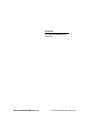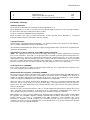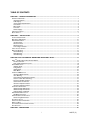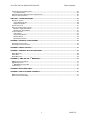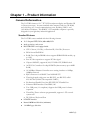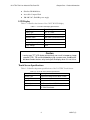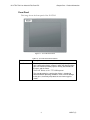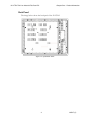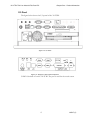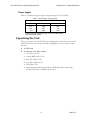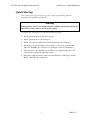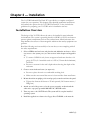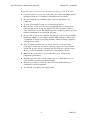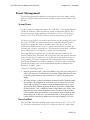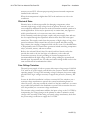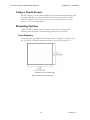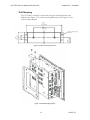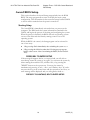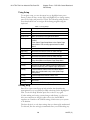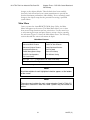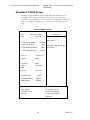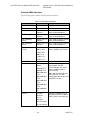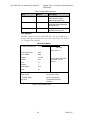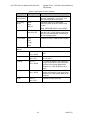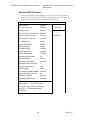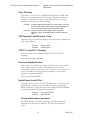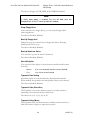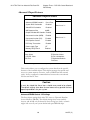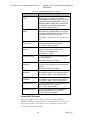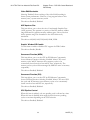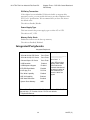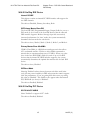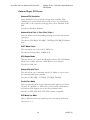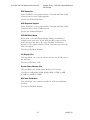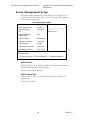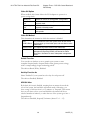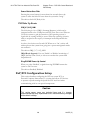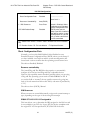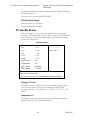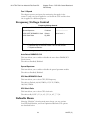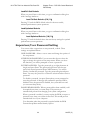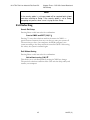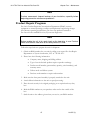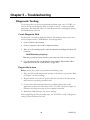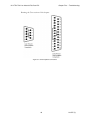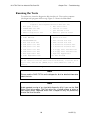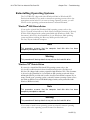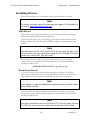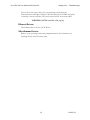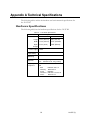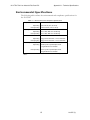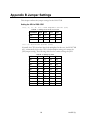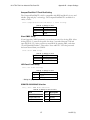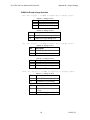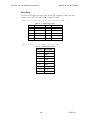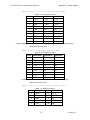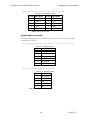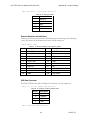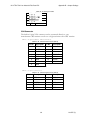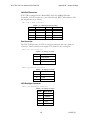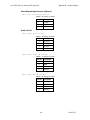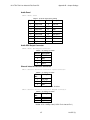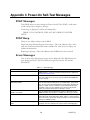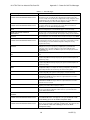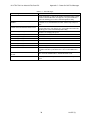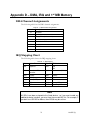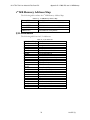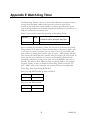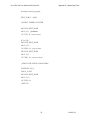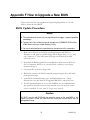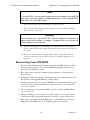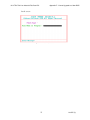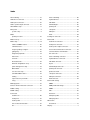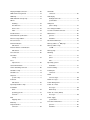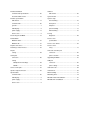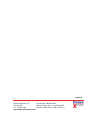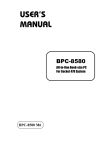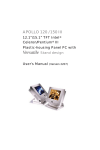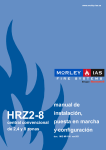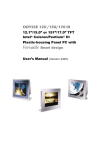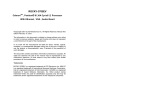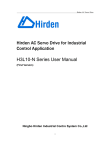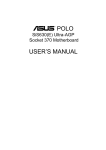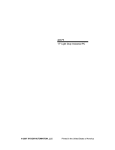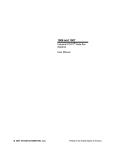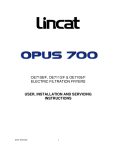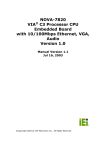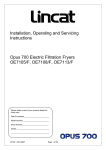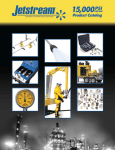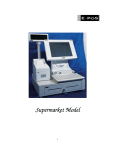Download 3112T R2 12” Thin Line Industrial Flat Panel PC - Pro
Transcript
3112T R2 12” Thin Line Industrial Flat Panel PC 2007 XYCOM AUTOMATION, LLC. Printed in the United States of America Revision Record Revision Description A B C Manual Released Updated to R2 (IDE cable upgraded) Name change, correct where applicable with document Date 5/04 10/04 4/07 Part Number 143527 (C) Trademark Information Xycom and Xycom Automation are trademarks of Xycom Automation, L.L.C. Xycom Automation, L.L.C. now is referred to as Pro-face through a D.B.A. The Pro-face name and logo will replace the Xycom name and logo on all documents where possible. Pro-face is a trademark of Digital Electronics Corporation. Brand or product names may be registered trademarks of their respective owners. Windows® is a registered trademark of Microsoft Co the United States and other countries. Copyright Information This document is copyrighted by Xycom Automation, L.L.C. (Xycom) and shall not be reproduced or copied without expressed written authorization from Xycom Automation, L.L.C. The information contained within this document is subject to change without notice. Pro-face does not guarantee the accuracy of the information. United States FCC Part 15, Subpart B, Class A EMI Compliance Statement: NOTE: This equipment has been tested and found to comply with the limits for a Class A digital device, pursuant to part 15 of the FCC Rules. These limits are designed to provide reasonable protection against harmful interference when the equipment is operated in a commercial environment. This equipment generates, uses, and can radiate radio frequency energy and, if not installed and used in accordance with the instruction manual, may cause harmful interference to radio communications. Operation of this equipment in a residential area is likely to cause harmful interference in which case the user will be required to correct the interference at his or her own expense. For European Users - WARNING: This is a Class A product. In a domestic environment this product may cause radio interference in which case the user may be required to take adequate measures. INSTALLATION: Electromagnetic Compatibility WARNING: The connection of non-shielded equipment interface cables to this equipment will invalidate FCC EMI and European Union EMC compliance and may result in electromagnetic interference and/or susceptibility levels which are in violation of regulations applying to the legal operation of this device. It is the responsibility of the system integrator and/or user to apply the following directions relating to installation and configuration: All interface cables must include shielded cables. Braid/foil type shields are recommended. Communication cable connectors must be metal, ideally zinc die-cast backshell types, and provide 360-degree protection about the interface wires. The cable shield braid must be terminated directly to the metal connector shell, ground drain wires alone are not adequate. Protective measures for power and interface cables as described within this manual must be applied. Do not leave cables connected to unused interfaces or disconnected at one end. Changes or modifications to this device not expressly approved by the manufacturer could void the user’s authority to operate the equipment. EMC compliance is, in part, a function of PCB design. Third party add-on peripheral PCB assemblies installed within this apparatus may void EMC compliance. FCC/CE compliant PCB assemblies should always be used where possible. Pro-face can accept no responsibility for the EMC performance of this apparatus after system integrator/user installation of PCB assemblies not manufactured and/or expressly tested and approved for compliance by Pro-face. It is the responsibility of the system integrator/user to ensure that installation and operation of such devices does not void EMC compliance. TABLE OF CONTENTS CHAPTER 1 – PRODUCT INFORMATION .................................................................................................................1 GENERAL INFORMATION ............................................................................................................................................... 1 Standard Features ............................................................................................................................................... 1 LCD Display ......................................................................................................................................................... 2 Touch Screen Specifications ............................................................................................................................... 2 Front Panel .......................................................................................................................................................... 3 Back Panel........................................................................................................................................................... 4 I/O Panel .............................................................................................................................................................. 5 Power Supply....................................................................................................................................................... 6 UNPACKING THE UNIT .................................................................................................................................................. 6 QUICK STARTUP ......................................................................................................................................................... 7 CHAPTER 2 — INSTALLATION .................................................................................................................................8 INSTALLATION OVERVIEW ............................................................................................................................................. 8 MECHANICAL DIMENSIONS.......................................................................................................................................... 10 POWER MANAGEMENT ............................................................................................................................................... 11 System Power.................................................................................................................................................... 11 Excessive Heat .................................................................................................................................................. 11 Electrical Noise .................................................................................................................................................. 12 Line Voltage Variation........................................................................................................................................ 12 USING A TOUCH SCREEN ........................................................................................................................................... 13 MOUNTING OPTIONS.................................................................................................................................................. 13 Panel Mounting .................................................................................................................................................. 13 Wall Mounting .................................................................................................................................................... 15 Arm Mounting..................................................................................................................................................... 16 CHAPTER 3 POS-370R CONTROL BOARD AND AWARD BIOS SETUP ..............................................................17 POS-370R MULTIMEDIA POS CONTROL BOARD ......................................................................................................... 17 Product Overview............................................................................................................................................... 17 POS-370R CPU Board Layout........................................................................................................................... 18 AWARD BIOS SETUP ................................................................................................................................................ 19 Starting Setup .................................................................................................................................................... 19 Using Setup ....................................................................................................................................................... 20 Getting Help ....................................................................................................................................................... 20 Main Menu ......................................................................................................................................................... 21 STANDARD CMOS SETUP ......................................................................................................................................... 22 Advanced BIOS Features .................................................................................................................................. 26 Virus Warning .................................................................................................................................................... 27 CPU Internal Cache/External Cache ................................................................................................................. 27 CPU L2 Cache ECC Checking........................................................................................................................... 27 Processor Number Feature................................................................................................................................ 27 Quick Power-On Self-Test ................................................................................................................................. 27 Advanced Chipset Features............................................................................................................................... 30 Advanced Chipset Features............................................................................................................................... 30 INTEGRATED PERIPHERALS ........................................................................................................................................ 34 SiS630 OnChip IDE Device ............................................................................................................................... 35 SiS630 OnChip PCI Device ............................................................................................................................... 35 Onboard Super I/O Device................................................................................................................................. 36 POWER MANAGEMENT SETUP .................................................................................................................................... 38 PM Wake Up Events .......................................................................................................................................... 40 PNP/PCI CONFIGURATION SETUP .............................................................................................................................. 40 Reset Configuration Data................................................................................................................................... 41 PC HEALTH STATUS ................................................................................................................................................. 42 FREQUENCY/VOLTAGE CONTROL ................................................................................................................................ 43 DEFAULTS MENU ...................................................................................................................................................... 43 SUPERVISOR/USER PASSWORD SETTING .................................................................................................................... 44 EXIT SELECTING ....................................................................................................................................................... 45 CHAPTER 4 – MAINTENANCE ................................................................................................................................46 i 143527 (C) 3112T R2 Thin Line Industrial Flat Panel PC Table of Contents GENERAL PREVENTIVE MAINTENANCE ......................................................................................................................... 46 Fuse Replacement............................................................................................................................................. 46 RECOMMENDED HARD DRIVE PREVENTIVE MAINTENANCE ............................................................................................. 46 PRODUCT REPAIR PROGRAM...................................................................................................................................... 47 CHAPTER 5 – TROUBLESHOOTING.......................................................................................................................48 DIAGNOSTIC TESTING ................................................................................................................................................ 48 Create Diagnostic Disk ...................................................................................................................................... 48 Prepare the System ........................................................................................................................................... 48 RUNNING THE TESTS ................................................................................................................................................. 50 REINSTALLING OPERATING SYSTEMS .......................................................................................................................... 51 Windows 2000 Reinstallation........................................................................................................................... 51 ® Windows XP Reinstallation .............................................................................................................................. 51 INSTALLING DRIVERS ................................................................................................................................................. 52 Video Drivers ..................................................................................................................................................... 52 Touch Screen Drivers ........................................................................................................................................ 52 Ethernet Drivers ................................................................................................................................................. 53 Miscellaneous Drivers........................................................................................................................................ 53 APPENDIX A TECHNICAL SPECIFICATIONS.........................................................................................................54 HARDWARE SPECIFICATIONS ...................................................................................................................................... 54 ENVIRONMENTAL SPECIFICATIONS .............................................................................................................................. 55 APPENDIX B JUMPER SETTINGS ..........................................................................................................................57 APPENDIX C POWER-ON SELF-TEST MESSAGES...............................................................................................69 POST MESSAGES .................................................................................................................................................... 69 POST BEEP ............................................................................................................................................................ 69 ERROR MESSAGES.................................................................................................................................................... 69 APPENDIX D – DMA, IRQ AND 1 ST MB MEMORY ..................................................................................................72 DMA CHANNEL ASSIGNMENTS ................................................................................................................................... 72 IRQ MAPPING CHART ............................................................................................................................................... 72 ST 1 MB MEMORY ADDRESS MAP ................................................................................................................................ 73 I/O ADDRESSES........................................................................................................................................................ 73 APPENDIX E WATCH DOG TIMER ..........................................................................................................................74 APPENDIX F HOW TO UPGRADE A NEW BIOS.....................................................................................................76 BIOS UPDATE PROCEDURE ....................................................................................................................................... 76 RECOVERING YOUR OLD BIOS .................................................................................................................................. 77 ii 143527 (C) Chapter 1 – Product Information General Information The 3112T R2 features a 12.1” TFT LCD touchscreen display and Pentium III or Celeron processor. It comes standard with Compact Flash site, CD-ROM, and a full array of I/O and communications ports, including USB 1.1 and 10/100 BaseT Ethernet. This IBM PC/AT-compatible computer is specially designed for your light-duty industrial application. Standard Features The 3112T R2 comes standard with the following features: • 12.1” flat panel TFT SVGA (800 x 600) LCD • Analog resistive touch screen • POS-370R CPU board equipped with: CPU: Celeron (1.2 GHz), or Pentium III (1.26 GHz) Processor BIOS: Award PnP BIOS RAM: Two 168-pin DIMM sockets support SDRAM RAM module, up to 1GB Bus: PCI bus expansion to support PCI bus signal Chipset: SiS630ST, support 66/100/133 MHz CPU/DRAM clock AGP VGA Controller: On chip SiS3003D (share memory up to 64MB RAM) 10/100Mbps Ethernet Controller: auto-sensing interface to 10Mbps, 100Mbps network RJ45 connector for 10BASE-T and 100BASE-TX Three high speed serial ports: two RS-232C, one RS-232C or RS422/485 Port (NS16C550-compatible UARTs) Bi-directional Parallel Port: One SPP/EPP/ECP Parallel Port Enhanced IDE Interface: Ultra DMA/100 Two USB ports (1.1 compliant): Support dual USB ports for future expansion Watch Dog Timer: software-programmable; supports 1-255 seconds system reset PS/2 Mouse/Keyboard Port • LCD/CRT interface • Internal 20GB hard disk drive (minimum) • 1.44 MB floppy disk drive 1 143527 (C) 3112T R2 Thin Line Industrial Flat Panel PC Chapter One – Product Information • Slim line CD-ROM drive • Accessible Compact Flash • 100-240 VAC, 50-60 Hz power supply LCD Display Table 1–1 identifies the features of the 3112T R2 LCD display. Table 1-1. 3112T R2 LCD Display Specifications Display Model Tottori Sanyo Display Type 12.1” TFT color Resolution 800 x 600 Maximum colors 262K colors (R/G/B 6 bit each) Brightness 340 cd/m Backlight Operating Life 50,000 hrs Supply Voltage +3.3V 2 Caution Leaving your TFT LCD display on constantly can result in temporary image retention (TIR). TIR can be avoided by using a screen saver, enabling the idle/doze timeout feature, or by turning off the display when it is not in use. Touch Screen Specifications Table 1–2 identifies important specifications of the 3112T R2 Touch Screen. Table 1-2. 3112T R2 Touch Screen Specifications Touch Screen Model Description Screen Type Eight wire analog resistive touch screen Resolution Continuous Light Transmission Typical value 72% Surface Hardness 4H (Test condition: ASTM D3363-92A) Support Driver Supports Windows 2000 and Windows XP PROFESSIONAL ® 2 ® 143527 (C) 3112T R2 Thin Line Industrial Flat Panel PC Chapter One – Product Information Front Panel This image shows the front panel of the 3112T R2. Figure 1-1. 3112T R2 Front Panel Table 1-3. 3112T R2 Front Panel Features Feature Description Front Panel The front panel has four components: a display; strengthened glass covering the display; a frame in which the display and the glass are mounted; and the polyester overlay attached to both the glass and the frame. The 3112T R2 has a 12.1" TFT LCD flat panel. The strengthened glass covering the display is intended to withstand normal operating conditions. In the event of damage to the glass, the overlay will protect the user from any glass shards. 3 143527 (C) 3112T R2 Thin Line Industrial Flat Panel PC Chapter One – Product Information Back Panel The image below shows the back panel of the 3112T R2. Figure 1-2. System Back Panel 4 143527 (C) 3112T R2 Thin Line Industrial Flat Panel PC Chapter One – Product Information I/O Panel The figure below shows the I/O panel of the 3112T R2. Figure 1-3. I/O Panel Figure 1-4. Diagram of POS-370R components COM3 is blocked off on the 3112T R2. The port is used for the touch screen. 5 143527 (C) 3112T R2 Thin Line Industrial Flat Panel PC Chapter One – Product Information Power Supply Table 1-4 outlines the power supply voltage ratings for the 3112T R2. Table 1-4. Power Supply Voltage Ratings Input Voltage 100 to 240 VAC Voltage Minimum Load Maximum Output +5V 1.0A 16A +12V 0.5A 6A –12V 0.0A 0.3A 150 W maximum continuous load; +5 and +12 total output shall not exceed 145 W Unpacking the Unit When you remove the 3112T R2 from its shipping box, verify that you have the parts listed below. Save the box and inner wrapping in case you need to reship the unit. • 3112T R2 unit • Documentation kit, which includes 10-32 hex nuts (12) Analog RGB Cable (10 ft.) RS-232C Cable (10 ft.) Two PS/2 cables (10 ft.) USB Cable (3 m) Documentation and Support Library CD-ROM, which contains this manual and all drivers required by this unit 6 143527 (C) 3112T R2 Thin Line Industrial Flat Panel PC Chapter One – Product Information Quick Startup This section gives you the steps to get the system up and running without explaining the capabilities and options. Warning Remove power from the unit and disconnect the power cord before making any adjustments to the inside or outside of the monitor. To prepare the system for use, perform the following steps. 1. Attach optional keyboard to the keyboard port. 2. Attach optional mouse to the mouse port. 3. Attach other optional equipment following the instructions in Chapter 2. 4. Attach the power cord from the power receptacle to a properly grounded 100240 VAC, 50-60 Hz. (See System Power in Chapter 2 for more information.) 5. Turn on power to the 3112T R2 (via an outlet power switch if applicable). The system will boot up into the operating system. 6. If the unit is equipped with a touch screen, install drivers via the floppy, the CDROM, or the network, as applicable. 7 143527 (C) Chapter 2 — Installation The 3112T R2 Industrial Flat Panel PC is provided as a complete configured system for your operation. This chapter offers detailed installation instructions and outlines the options for the 3112T R2 Flat Panel PC. It also includes the guidelines for preparing your 3112T R2 unit for installation and use. Installation Overview The design of the 3112T R2 allows the unit to be installed in most industrial environments. The system is generally placed in a NEMA 4/4X/12 enclosure to protect against contaminants such as dust, and moisture. Metal enclosures also help minimize the effects of electromagnetic radiation that nearby equipment can generate. Read the following sections carefully to be sure that you are complying with all the safety requirements. 1. Select a NEMA rated enclosure and place the unit within the enclosure to allow easy access to the system ports (see other sections in this chapter and Appendix A). To assure a NEMA 4 seal, choose an approved enclosure that has a 14gauge (0.075 in/1.9 mm thick steel or 0.125 in/3.2 mm thick aluminum) front face. Be sure to account for the unit’s depth when choosing the depth of the enclosure. 2. Create a cutout in the enclosure (see Figure 2-3). Be sure to place the unit at a comfortable working level Make sure the area around the cutout is clean and free from metal burrs 3. Mount the unit in an upright position and properly secure the unit into the panel. Tighten the fourteen #10 nuts to 25 inch-pounds (2.8 Newton-meters / 28Kgf cm). 4. Attach one end of the power cord to the power receptacle on the unit and the other end to a properly grounded 100-240 VAC, 50-60 Hz outlet. 5. Turn on power to the 3112T R2 unit. The system will boot up the installed operating system. 6. Install the application software via a floppy drive, CD-ROM, or the network. 8 143527 (C) 3112T R2 Thin Line Industrial Flat Panel PC Chapter Two – Installation Additional aspects to take into account when mounting your 3112T R2 unit: • Consider locations of accessories such as AC power outlets and lighting (interior lighting and windows) for installation and maintenance convenience • Prevent condensation by installing a thermostat-controlled heater or air conditioner • To allow for maximum cooling, avoid obstructing the airflow • Place any fans or blowers close to the heat generating devices. If using a fan, make sure that outside air is not brought into the enclosure unless a fabric or other reliable filter is used. This filtration prevents conductive particles and other harmful contaminants from entering the enclosure. • Do not select a location near equipment that generates excessive electromagnetic interference (EMI) or radio frequency interface (RFI). Examples of these types of equipment are: high power welding machines; induction heating equipment; and large motor starters. • Place incoming power line devices (such as isolation or constant voltage transformers, local power disconnects, and surge suppressers) away from the system. The proper location of incoming line devices keeps power wire runs as short as possible and minimizes electrical noise transmitted to the unit. • Make sure the location does not exceed the unit’s shock, vibration, and temperature specifications • Install the unit in the rack or panel in such a way as to ensure that it does not cause a hazard from uneven mechanical loading • Incorporate a readily-accessible disconnect device in the fixed wiring on permanently connected equipment • Avoid circuit overloading of the supply circuit 9 143527 (C) 3112T R2 Thin Line Industrial Flat Panel PC Chapter Two – Installation Mechanical Dimensions Front Panel: 13.39” (340 mm) x 10.24” (260 mm) x 0.354” (9 mm) (WxHxD) Chassis: 12.2” (310 mm) x 9.06” (230 mm) x 3.89” (99 mm) (WxHxD) Figure 2-1. Mounting Dimensions Note: All dimensions in inches (mm) Figure 2-2. Unit Dimensions 10 143527 (C) 3112T R2 Thin Line Industrial Flat Panel PC Chapter Two – Installation Power Management The following paragraphs explain the system power, the power supply, and the effects of excessive heat, electrical noise, and line voltage variation of the 3112T R2 unit. System Power On the average, the temperature within the 3112T R2 is 7-10°C higher than that outside the enclosure. When the ambient (exterior) temperature reaches 42°C, the system’s power supply will begin to deteriorate at a rate of 3.25 watts per increase of 1°C. The 3112T R2 is rated to work at temperatures up to 50°C. It is always a good idea to use isolation transformers on the incoming AC power line to the 3112T R2. An isolation transformer is especially desirable in cases where heavy equipment is likely to introduce noise onto the AC line. The isolation transformer can also serve as a step-down transformer to reduce the incoming line voltage to a desired level. The transformer should have a sufficient power rating (units of volt-amperes) to supply the load adequately. Proper grounding is essential to all safe electrical installations. Refer to the relevant Federal, State, Provincial, and local electric codes that provide data such as the size and types of conductors, color codes and connections necessary for safe grounding of electrical components. The code specifies that a grounding path must be permanent (no solder), continuous, and able to safely conduct the ground-fault current in the system with minimal impedance (minimum wire required is 18 AWG, 1 mm). Observe the following practices: • Separate ground wires (P.E. or Protective Earth) from power wires at the point of entry to the enclosure. To minimize the ground wire length within the enclosure, locate the ground reference point near the point of entry for the plant power supply. • All electrical racks or chassis and machine elements should be Earth Grounded in installations where high levels of electrical noise are expected. Ground the chassis with a ground rod or attach to a nearby Earth structure such as a steel support beam. Each different apparatus should be connected to a single Earth Ground point in a “star” configuration with low impedance cable. Scrape away paint and other nonconductive material from the area where a chassis makes contact with the enclosure. In addition to the ground connection made through the mounting bolt or stud, use a one-inch metal braid or size #8 AWG wire to connect between each chassis and the enclosure at the mounting bolt or stud. Excessive Heat The 3112T R2 withstands operating temperatures from 0º to 50º C (32º to 122º F). To keep the temperature in range, the cooling air at the base of the system 11 143527 (C) 3112T R2 Thin Line Industrial Flat Panel PC Chapter Two – Installation must not exceed 50°C. Allocate proper spacing between internal components installed in the enclosure. When the air temperature is higher than 50ºC in the enclosure use a fan or air conditioner. Electrical Noise Electrical noise is seldom responsible for damaging components, unless extremely high energy or high voltage levels are present. However, noise can cause temporary malfunctions that can result in hazardous machine operation in certain applications. Noise may be present only at certain times, may appear at widely spread intervals, or in some cases may exist continuously. Noise commonly enters through input, output, and power supply lines and may also be coupled through the capacitance between these lines and noise signal carrier lines. This usually results from the presence of high voltage or long, closespaced conductors. When control lines are closely spaced with lines carrying large currents, the coupling of magnetic fields can also occur. Use shielded cables to help minimize noise. Potential noise generators include switching components relays, solenoids, motors, and motor starters. Refer to the relevant Federal, State, Provincial, and local electric codes that provide data such as the size and types of conductors, color codes and connections necessary for safe grounding of electrical components. It is recommended that the high voltage and low voltage cabling be separated and dressed apart. In particular, the AC cables and switch wiring should not be in the same conduit with all communication cables. Line Voltage Variation The unit’s power supply is built to operate with output voltage range of 100-240 VAC with an AC power supply, and still allow the system to function within its operating margin. As long as the incoming voltage is adequate, the power supply provides all the logic voltages necessary to support the processor, memory, and I/O. In cases in which the installation is subject to unusual AC line variations, use a constant voltage transformer to prevent the system from shutting down too often. However, a first step toward the solution of the line variations is to correct any possible feed problem in the distribution system. If this correction does not solve the problem, use a constant voltage transformer. The constant voltage transformer stabilizes the input voltage to the 3112T R2 by compensating for voltage changes at the primary in order to maintain a steady voltage at the secondary. When using a constant voltage transformer, check that the power rating is sufficient to supply the 3112T R2. 12 143527 (C) 3112T R2 Thin Line Industrial Flat Panel PC Chapter Two – Installation Using a Touch Screen Pro-face/Xycom’s touch screen complies with environmental specifications and maintains a NEMA 4 seal when panel mounted. The touch screen controller emulates a Microsoft PS/2 mouse. For more information about your touch screen, see Touch Screen Specifications. Mounting Options The 3112T R2 can be mounted to a panel, to the wall, or to an arm. The following sections describe each mounting option for the 3112T R2. Panel Mounting Cut a hole in the panel with the dimensions shown in Figure 2-3. Then, mount the 3112T R2 to the panel using twelve clips, as shown in the Figure 2-4. All dimensions are in inches (mm) Figure 2-3. Panel Cutout Dimensions 13 143527 (C) 3112T R2 Thin Line Industrial Flat Panel PC Chapter Two – Installation Figure 2-4. Panel Mounting 14 143527 (C) 3112T R2 Thin Line Industrial Flat Panel PC Chapter Two – Installation Wall Mounting The 3112T R2 is suitable for wall mount using the included brackets and hardware. See Figure 2-5 for wall mounting dimensions. See Figure 2-6 for a wall-mounting diagram. Figure 2-5. Wall mounting dimensions Figure 2-6. Wall Mounting Diagram 15 143527 (C) 3112T R2 Thin Line Industrial Flat Panel PC Chapter Two – Installation Arm Mounting The 3112T R2 also accommodates 75/100 mm interface pads for VESA arm mounting. Figure 2-7 gives the dimensions for arm mounting. All dimensions in mm Figure 2-7. Arm Mounting Dimensions Notes: a. 100 mm= 3.94” b. 75 mm = 2.95” c. “8 – M4x0.7P” = 8 mounting holes, each threaded for M4 X 0.7P metric screws (where M = mm and P = pitch) 16 143527 (C) Chapter 3 POS-370R Control Board and Award BIOS Setup POS-370R Multimedia POS Control Board Product Overview The 3112T R2 is equipped with a POS-370R multimedia control board and 10/100Mbps embedded Ethernet. The board is equipped with either a 1.26 GHz Pentium® III (FC-PGA) processor or a 1.2 GHz Celeron. The POS-370R has a built-in IDE Interface CompactFlashDisk™ port for embedded applications. The optional Compact Flash is 100% compatible with a hard disk drive, allowing users to run any DOS command without need of extra software utility programs. The POS-370R board uses two advanced high-performance LPC Super-I/O chips, the ITE (IT8705F) and NS (NS87366). The on-chip UARTs are compatible with the NS16C550. The parallel port and FDD interface are compatible with IBM® PC/AT architecture. POS-370R uses the advanced SiS, SiS630ST chipset, which is a 100% PCI-compatible chipset with PCI 2.1 standard. In addition, this board provides two 168-pin sockets for its on-board DRAM. The DIMM module is a 3.3V SDRAM and accommodates up to 512MB for each module. The POS-370R board also includes a VGA chip (on-chip SiS300), which supports dual view function. Dual view function allows you to display simultaneously on two monitors when using Windows® 98/NT/2000. . 17 143527 (C) 3112T R2 Thin Line Industrial Flat Panel PC Chapter Three – POS-370 Control Board and BIOS Setup POS-370R CPU Board Layout JP44 SIS630ST Figure 3-1. POS-370R Board Layout Caution Some components on POS-370R are very sensitive to static discharges. To protect it from unintended damage, be sure to follow these precautions: 1. Ground yourself to remove any static charge before touching your POS-370R. You can do it by using a grounded wrist strap at all times or by frequently touching any conducting materials connected to the ground. 2. Handle your POS-370R by its edges. Don’t touch IC chips, leads or circuitry if not necessary. 3. Do not plug in any connectors or jumpers while the power is on. 4. Do not put your POS-370R on a flat surface unprotected, as the board has components on both sides. 18 143527 (C) 3112T R2 Thin Line Industrial Flat Panel PC Chapter Three – POS-370 Control Board and BIOS Setup Award BIOS Setup This section describes the Award Setup program built into the ROM BIOS. The setup program allows users to modify the basic system configuration. This information is then stored in battery-backed CMOS so that it will be retained when the power is turned off. Starting Setup The Award BIOS is immediately activated when you power-on the computer. The BIOS reads the system information contained in the CMOS, and begins the process of checking and configuring the system. When the process is finished, the BIOS will seek an operating system on one of the disks and then launch, turning control over to the operating system. While the BIOS is in control, the Setup program can be activated in one of two ways: • 1. By pressing <Del> immediately after switching the system on, or • 2. By pressing the <Del> key when the following message appears briefly at the bottom of the screen during the POST (Power-On SelfTest). PRESS DEL TO ENTER SETUP If the message disappears before you respond and you still wish to enter Setup, restart the system to try again. You can reset the system by either turning the machine OFF, and then ON, or by pressing the "RESET" button on the system case. You may also restart by simultaneously pressing <Ctrl>, <Alt>, and <Delete> keys. If you do not press the keys at the correct time and the system does not boot, an error message will be displayed and you will again be asked to... PRESS F1 TO CONTINUE, DEL TO ENTER SETUP 19 143527 (C) 3112T R2 Thin Line Industrial Flat Panel PC Chapter Three – POS-370 Control Board and BIOS Setup Using Setup To navigate setup, you use the arrow keys to highlight items, press Enter to select an item, use the PgUp and PgDn keys to change entries, press F1 for help, and press Esc to quit. The following table provides more detail about how to navigate in the Setup program using the keyboard. Table 3-1. Using Setup Up arrow Move to previous item Down arrow Move to next item Left arrow Move to the item in the left hand column Right arrow Move to the item in the right hand column Esc key From the Main Menu: Quit and not save changes into CMOS From Status Page Setup Menu or the Option Page Setup Menu: Exit current page and return to Main Menu PgUp key Increase the numeric value or make changes PgDn key Decrease the numeric value or make changes + key Increase the numeric value or make changes - key Decrease the numeric value or make changes F1 key General help; this function works only in the Status Page Setup Menu and Option Page Setup Menu F4 key Reserved F5 key Restore the previous CMOS value from CMOS; this fucntion works only in the Option Page Setup Menu F6 key Load the default CMOS value from BIOS default table; this function works only in the Option Page Setup Menu F7 key Load the optimized default CMOS value F8 key Reserved F9 key Reserved F10 key Save all the CMOS changes, only for Main Menu Getting Help Press F1 to open a small pop-up help window that describes the appropriate keys to use and the possible selections for the highlighted item. To exit the Help Window press Esc or the F1 key again. If, after making and saving system changes with Setup, you discover that your computer no longer is able to boot, the Award BIOS supports an override to the CMOS settings, which resets your system to its defaults. The best advice is to only alter settings that you thoroughly understand. To this end, Pro-face strongly recommends that you avoid making any 20 143527 (C) 3112T R2 Thin Line Industrial Flat Panel PC Chapter Three – POS-370 Control Board and BIOS Setup changes to the chipset defaults. These defaults have been carefully chosen by both Award and your system manufacturer to provide the absolute maximum performance and reliability. Even a seemingly small change to the chipset setup has the potential for causing a potential system failure. Main Menu Once you enter the AwardBIOS™ CMOS Setup Utility, the Main Menu will appear on the screen. The Main Menu allows you to select from several setup functions and two exit choices. Use the arrow keys to select among the items and press Enter to accept a choice, entering the sub-menu. Figure 3-2 shows the Main Menu screen. The following sections describe the various sub-menus in depth. Main Menu Features Standard CMOS Feature Frequency/Voltage Control Advanced BIOS Feature Load Fail-Safe Defaults Advanced Chipset Feature Load Optimized Defaults Integrated Peripherals Set Password Power Management Setup Save & Exit Setup PnP/PCI Configurations Exit Without Saving PC Health Status Esc: Quit ↑ ↓ ← →: Select Item F10: Save & Exit Setup Time, Date, Hard Disk Type…. Figure 3-2. Main Menu Features Note A brief description of each highlighted selection appears at the bottom of the screen. Note The main menu includes the main setup categories listed in Table 3-2. Main Menu Selections. Note that some systems may not include all entries. 21 143527 (C) 3112T R2 Thin Line Industrial Flat Panel PC Chapter Three – POS-370 Control Board and BIOS Setup Standard CMOS Setup The items in the Standard CMOS Setup Menu are divided into 10 categories. Each category includes no setup item, one setup item, or more than one setup item. Use the arrow keys to highlight the item and then use the PgUp or PgDn keys to select the desired value for each item. Standard CMOS Features Date: Mon, Feb 8 1999 Time: 16:19:20 Item Help Menu Level IDE Primary Master 2557 MB IDE Primary Slave None IDE Secondary Master None IDE Secondary Slave None Drive A 1.44M, 3.5 in. Drive B None LCD&CRT Both Panel Setting Change the day, month, year and century Hardware Halt On All Errors Based Memory 640K Extended Memory 64512K Total Memory 65536K ↑↓ ← → Move F1:General Help Enter: Select F5: Previous Values +/-/PU/PD: Value F6: Fail-safe defaults ESC: Exit F7:Optimized Defaults F10:Save Figure 3-3. Standard CMOS Features 22 143527 (C) 3112T R2 Thin Line Industrial Flat Panel PC Chapter Three – POS-370 Control Board and BIOS Setup Standard CMOS Selections The following table outlines the main menu selections. Table 3-2. Main Menu Selections Item Options Description Date MM DD YYYY Set the system date. Time HH: MM: SS Set the system time IDE Primary Master Options are in a submenu Press Enter to access the sub menu of detailed options IDE Primary Slave Options are in a submenu Press Enter to access the sub menu of detailed options IDE Secondary Master Options are in a submenu Press Enter to access the sub menu of detailed options IDE Secondary Master Options are in its submenu Press Enter to access the sub menu of detailed options Drive A None Drive B 360K, 5.25 in Select the type of floppy disk drive installed in your system 1.2M, 5.25 in 720K, 3.5 in 1.44M, 3.5 in 2.88M, 3.5 in LCD&CRT Both Select LCD & CRT Display Panel Hardware Setting Select the Panel Type that corresponds with your Pro-face/Xycom unit. Every type is predefined with a special timing. 800x600 TFT1 800x600 TFT2 800 x 600 18bit TFT1 800 x 600 18bit TFT2 Note: Not all setting will work with your LCD. Try each setting applicable to your LCD to find the best one. 800 x 600 18bit TFT3 800 x 600 18bit TFT4 800 x 600 24bit TFT Halt On All Errors No Errors All, but Keyboard Select the situation in which you want the BIOS to stop the POST process and notify you All, but Diskette All, but Disk/Key 23 143527 (C) 3112T R2 Thin Line Industrial Flat Panel PC Chapter Three – POS-370 Control Board and BIOS Setup Table 3-2. Main Menu Selections Item Options Description Base Memory N/A Displays the amount of conventional memory detected during boot up Extended Memory N/A Displays the amount of extended memory detected during boot up Total Memory N/A Displays the total memory available in the system IDE Adapters The IDE adapters control the hard disk drive. Use the legend keys to navigate through this menu and to exit to the main menu. Use Table 3– 3 to configure the hard disk. IDE Primary Master IDE HDD Auto-Detection Press Enter IDE Primary Master Auto Access Mode Auto Capacity xxx MB Cylinder xxxx Head xx Precomp x Landing Zone xxxx Sector xx ↑↓ ← → Move Item Help Menu Level To auto-detect the HDD’s size, head... on this channel F1:General Help Enter: Select F5:Previous Values +/-/PU/PD: Value F6:Fail-safe defaults ESC: Exit F7:Optimized Defaults F10:Save Figure 3-4. IDE Adapters Utility 24 143527 (C) 3112T R2 Thin Line Industrial Flat Panel PC Chapter Three – POS-370 Control Board and BIOS Setup Table 3-3. IDE Adapter Hard Disk Selections Item Options Description IDE HDD Auto-detection Press Enter Press Enter to auto-detect the HDD on this channel. If detection is successful, it fills the remaining fields on this menu. IDE Primary Master None Selecting ‘manual’ lets you set the remaining fields on the IDE CMOS setup screen. Auto Manual Note: PRECOMP=65535 means NONE! Capacity Auto Display your disk drive size Disk drive capacity (Approximated). Note that this size is usually slightly greater than the size of a formatted disk (as given by a disk checking program). Access Mode CHS Choose the access mode for the hard disk LBA Large Auto The following options are selectable only if the ‘IDE Primary Master’ item is set to ‘Manual’ Cylinder Min = 0 Max = 65535 Head Min = 0 Set the number of read/write heads for this hard disk Max = 255 Precomp Min = 0 Max = 65535 Landing zone Sector Set the number of cylinders for this hard disk. Min = 0 **** Warning: Setting a value of 65535 means no hard disk. If you set the valut to 65535, the precomp option wll be disabled (i.e., it will not detect a hard drive). Max = 65535 **** Warning: Setting a value of 65535 means no hard disk. If you set the valut to 65535, the landing zone option wll be disabled. Min = 0 Number of sectors per track Max = 255 25 143527 (C) 3112T R2 Thin Line Industrial Flat Panel PC Chapter Three – POS-370 Control Board and BIOS Setup Advanced BIOS Features This section allows you to configure your system for basic operation. You have the opportunity to select the system’s default speed, boot-up sequence, keyboard operation, shadowing and security. Advanced BIOS Features Virus Warning Enabled CPU Internal Cache Enabled External Cache Enabled CPU L2 Cache ECC Checking Enabled Processor Number Feature Enabled Quick Power On Self Test Disabled First Boot device Floppy Second Boot device HDD-0 Third Boot device Floppy Boot other device Disabled Swap Floppy Drive Disabled Boot Up Floppy Seek Disabled Boot Up NumLock Status Off Gate A20 Option Normal Typematic Rate Setting Disabled Typematic Rate (Chars/Sec) 6 Typematic Delay (Msec) 250 Security Option Setup OS Select For DRAM > 64MB Non-OS2 Report NO FDD For Win 95 No Video BIOS Shadow Enabled Small Logo (EPA) Show Disabled ↑↓ ← → Move F1:General Help Enter: Select F5:Previous Values Item Help Menu Level +/-/PU/PD: Value F6:Fail-safe defaults ESC: Exit F7:Optimized Defaults F10:Save Figure 3-5. Advance BIOS Utility 26 143527 (C) 3112T R2 Thin Line Industrial Flat Panel PC Chapter Three – POS-370 Control Board and BIOS Setup Virus Warning This allows you to choose the VIRUS Warning feature for IDE Hard Disk boot sector protection. If this function is enabled and someone attempts to write data into this area, the BIOS will show a warning message on screen and the alarm will beep. Enabled Activates automatically when the system boots up causing a warning message to appear when anything attempts to access the boot sector or hard disk partition table. Disabled No warning message will appear when any device attempts to access the boot sector or hard disk partition table. CPU Internal Cache/External Cache These two categories speed up memory access. However, it depends on CPU/chipset design. Enabled Enable cache Disabled Disable cache CPU L2 Cache ECC Checking This item allows you to enable or disable CPU L2 Cache ECC checking. The choices: Enabled, Disabled. Processor Number Feature Some of the new generations of socket-370R processors are installed with a unique processor number. This number may be used for verification in Internet transactions and e-commerce. If you prefer not to use or distribute the unique processor number, use this item to suppress the processor number. The choices: Enable, Disable. Quick Power-On Self-Test The Quick Power-On Self-Test (POST) allows you to set speed of the POST after the computer is powered-up. If Enable is selected, the BIOS will shorten or skip some check items during POST. If Disabled is selected, the BIOS will skip the memory check. Enabled Enable quick POST Disabled Normal POST First/Second/Third/Other Boot Device The BIOS attempts to load the operating system from the devices listed below in the sequence indicated. You may also disable this option. 27 143527 (C) 3112T R2 Thin Line Industrial Flat Panel PC Chapter Three – POS-370 Control Board and BIOS Setup The choices: Floppy, LS/ZIP, HDD, SCSI, CDROM, Disabled Note If “other” boot option is enabled, the unit will boot from the CompactFlash (if the CF card has boot files loaded). Swap Floppy Drive If the system has two floppy drives, you can swap the logical drive name assignments. The choices: Enabled, Disabled. Boot Up Floppy Seek During boot-up, the system looks for floppy disk drives. Selecting disable speeds the boot-up. The choices: Enabled, Disabled. Boot Up NumLock Status You can select a power-on state for NumLock. The choices: Enabled, Disabled. Gate A20 Option You can select if the chipset or the keyboard controller should control GateA20. Normal A pin in the keyboard controller controls GateA20 Fast Lets chipset control GateA20 Typematic Rate Setting Keystrokes repeat at a rate determined by the keyboard controller. When enabled, the typematic rate and typematic delay can be selected. The choices: Enabled, Disabled. Typematic Rate (Chars/Sec) The Typematic rate sets the number of times a second keystroke is repeated per second when the key is held down. The choices: 6, 8, 10, 12, 15, 20, 24, 30. Typematic Delay (Msec) The Typematic delay sets the delay time in milliseconds after the key is held down before it begins to repeat the keystroke. 28 143527 (C) 3112T R2 Thin Line Industrial Flat Panel PC Chapter Three – POS-370 Control Board and BIOS Setup The choices: 250, 500, 750, 1000. Security Option You can select whether the password is required every time the system boots, or only when you enter setup. System The system will not boot and access to Setup will be denied if the correct password is not entered at the prompt. Setup The system will boot, but access to Setup will be denied if the correct password is not entered at the prompt. Note To disable security, select PASSWORD SETTING at the Main Menu. You will be asked to enter password. Do not type anything; just press Enter, and it will disable security. Once the security is disabled, the system will boot and you can enter Setup freely. OS Select For DRAM > 64MB Select the operating system that is running with greater than 64MB of RAM on the system. The choices: Non-OS2, OS2. Report No FDD For Win 95 This option allows you to select whether or not to report FDD for Win 95. The choices: Yes, No. Video BIOS Shadow This item allows the video BIOS to be copied to system memory for faster performance. The choices: Enable, Disable. Small Logo (EPA) Show This item shows the EPA logo on the screen. 29 143527 (C) 3112T R2 Thin Line Industrial Flat Panel PC Chapter Three – POS-370 Control Board and BIOS Setup Advanced Chipset Features Advanced Chipset Features Advanced DRAM Control 1 Press Enter Advanced DRAM Control 2 Press Enter System BIOS Cacheable Disabled Video BIOS Cacheable Disabled AGP Aperture Size 64MB Item Help Menu Level Graphic Window WR Combin Enabled Concurrent function (MEM) Enabled Concurrent function (PCI) Enabled CPU Pipeline Control Enabled PCI Delay Transaction Enabled Power-supply Type AT Memory Parity Check Menu Level Enabled ↑↓ ← → Move F1:General Help Enter: Select F5:Previous Values +/-/PU/PD: Value F6:Fail-safe defaults ESC: Exit F7:Optimized Defaults F10: Save Figure 3-6. CMOS Setup Utility This section allows you to configure the system based on the specific features of the installed chipset. This chipset manages bus speeds and access to system memory resources, such as DRAM and the external cache. It also coordinates communications between the conventional ISA bus and the PCI bus. Caution It must be stated that these items should never need to be altered. The default settings have been chosen because they provide the best operating conditions for your system. Advanced DRAM Control 1/2 Settings The first chipset settings deal with CPU access to Dynamic Random Access Memory (DRAM). The default timings have been carefully chosen, and should only be altered if data is being lost. Such a scenario might well occur if your system had mixed speed DRAM chips 30 143527 (C) 3112T R2 Thin Line Industrial Flat Panel PC Chapter Three – POS-370 Control Board and BIOS Setup installed so that greater delays may be required to preserve the integrity of the data held in the slower memory chips. Table 3-4. Advanced DRAM Control ½ Settings Setting Description Auto Configuration This item will automatically configure the chipset timing. Select ‘Manual’ to enter a specific timing value. The choices: Manual, Auto, 100MHZ, 133MHZ. SDRAM RAS Active Time This item defines SDRAM ACT to PRE command period. The choices: 6T, 7T, 5T, 4T. SDRAM RAS Precharge Time This item defines SDRAM PRE to ACT command period. The choices: 3T, 2T, 4T, Reserved. RAS to CAS Delay This item defines SDRAM ACT to Read/Write command period. The choices: 3T, 2T, 4T, Reserved. DRAM Background Command This item is lead-off time control for the DRAM background command. When 'Delay 1T' is selected, background commands are issued one clock pulse after the memory address (MA) command has been issued. When 'Normal' is selected, background commands and MA are issued at the same time. The choices: Delay 1T, Normal. LD-Off DRAM RD/WR Cycles The item is lead-off time control for DRAM Read/Write Cycles. When 'Delay 1T' is selected, the memory read/write command is issued one clock pulse after the memory address (MA) is issued. When 'Normal' is selected, the read/write command and MA are issued at the same time. The choices: Delay 1T, Normal. Write Recovery Time This item defines the data-in to PRE command period. The choices: 1T, 2T VCM REF To ACT/REF Delay This item defines VCM REF to REF/ACT command period. The choices: 10T, 9T. VCM ACT To ACT/REF Delay This item defines VCM ACT to ACT/REF command period. The choices: 10T, 9T, 8T, Reserved. 31 143527 (C) 3112T R2 Thin Line Industrial Flat Panel PC Chapter Three – POS-370 Control Board and BIOS Setup Table 3-4. Advanced DRAM Control ½ Settings Setting Description Early CKE Delay 1T Cntrl When this item is enabled, CKE is driven out from flip-flop. This function is used when system operates under low frequency and CKE delay adjustment method defined in the 'Early CKE Delay Adjust' setting, which cannot meet the setup time and hold time requirements. The choices: Normal, Delay 1T. Early CKE Delay Adjust This item controls the timing for CKE. Various delay options are provided to ensure that CKE can meet the SDRAM setup time and hold time specification when CKE is driven out. The choices: 1ns, 2ns, 3ns, 4ns, 5ns, 6ns, 7ns, 8ns. Mem Command Output Time This item is to control the timing to drive memory command onto memory bus. The choices: Normal, Delay 1T. SDRAM/VCM CAS Latency When synchronous DRAM is installed, the number of clock cycles of CAS latency depends on the DRAM timing. The choices: 2, 3, SPD SDRCLK Control This item controls the phase of SDRCLK that lags behind SDCLK. The choices: Enabled, Disabled. SDWCLK Control CS#/CKE This item controls the phase of SDWCLK used for chip set select signals pin that lags behind SDCLK. The choices: Enabled, Disabled. SDWCLK Control MA/SRAS This item controls the phase of SDWCLK used for MA/SRAS signals that lags behind SDCLK. The choices: +5.0ns~-2.5ns (Default 0.0ns) SDWCLK Control DQM/MD This item controls the phase of SDWCLK used for DQM/MD signals that lags behind SDCLK. The choices: +5.0ns~-2.5ns (Default 0.0ns) EGMRCLK Control This item controls the phase of EGMRCLK that lags behind SDCLK. The choices: 1.0ns~+6.5ns (Default 0.0ns) EGMWCLK Control This item controls the phase of EGMWCLK that lags behind SDCLK. The choices: +5.0ns~-2.5ns (Default 0.0ns) System BIOS Cacheable Selecting ‘Enabled’ allows caching of the system BIOS ROM at F0000h-FFFFFh, resulting in better system performance. However, if any program writes to this memory area, a system error may result. The choices: Enabled, Disabled. 32 143527 (C) 3112T R2 Thin Line Industrial Flat Panel PC Chapter Three – POS-370 Control Board and BIOS Setup Video RAM Cacheable Selecting ‘Enabled’ allows caching of the video RAM, resulting in better system performance. However, if any program writes to this memory area, a system error may result. The choices: Enabled, Disabled. AGP Aperture Size This item allows you to select the size of Accelerated Graphics Port (AGP) aperture. The aperture is a portion of the PCI memory address range dedicated for graphics memory address space. Host cycles that hit the aperture range are forwarded to the AGP without any translation. The choices: 4M, 8M, 16M, 32M, 64M, 128M, 256M. Graphic Window WR Combin Use this item to enable or disable CPU support for WR Combin. The choices: Enable, Disable Concurrent Function (MEM) This item allows you to set the CPU & PCI Masters Concurrently Access Memory Function. Selecting ‘Enabled’ allows CPU access memory cycles and PCI masters access memory cycles to be concurrently issued onto host bus and PCI bus, respectively. The memory access cycles will be rearranged by SIS630 to write to memory sequentially. The choices: Enabled, Disabled Concurrent Function (PCI) This item allows you to set the CPU & PCI Masters Concurrently Access PCI Bus Function. Selecting ‘Enabled’ allows CPU access PCI bus cycle and PCI masters access memory cycles to be concurrently issued onto host bus and PCI bus, respectively. The choices: Enabled, Disabled. CPU Pipeline Control When this item is enabled, only one pending cycle is allowed at a time. When this item is disabled, there might be more than two pending cycles at one time depending on the CPU behavior. The choices: Enabled, Disabled. 33 143527 (C) 3112T R2 Thin Line Industrial Flat Panel PC Chapter Three – POS-370 Control Board and BIOS Setup PCI Delay Transaction If the chipset has an embedded 32-bit write buffer to support delay transaction cycles, you can enable this item to provide compliance with PCI Ver.2.1 specifications. We recommend that you leave this item at the default value. The choices: Enable, Disable. Power-Supply Type This item controls the power supply type as either AT or ATX. The choices: AT, ATX. Memory Parity Check Enable this item to test the boot-up memory. The choices: Enabled, Disabled. Integrated Peripherals Integrated Peripherals Item Help SIS 630 OnChip IDE Device Press Enter ____________________ _______________ SIS 630 OnChip PCI Device Press Enter Menu Level Onboard Super I/O Device Press Enter If your IDE hard drive USB Controller Enabled supports block mode select Enabled for USB Keyboard Support Enabled automatic detection of IDE HDD Block Mode Enabled the optimal number of block read/write per Init Display First PCI Slot sector the drive can Fast Write Capability Enabled support AGP 4X Capability Enabled AGP Auto Calibration Enabled System Share Memory 8MB ↑↓←→ Move Enter: Select +/-/PU/PD: Value F10: Save ESC: Exit F1: General Help F5: Previous Values F6:Fail-safe defaults F7:Optimized Defaults Figure 3-7. CMOS Setup Utility 34 143527 (C) 3112T R2 Thin Line Industrial Flat Panel PC Chapter Three – POS-370 Control Board and BIOS Setup SiS630 OnChip IDE Device Internal PCI/IDE This chipset contains an internal PCI IDE interface with support for two IDE channels. The choices: Disabled, Primary, Secondary, Both. IDE Primary Master/Slave PIO The four IDE PIO (Programmable Input/Output) fields let you set a PIO mode (0-4) for each of the four IDE devices that the onboard IDE interface supports. Modes 0 through 4 provide successively increased performance. In ‘Auto’ mode, the system automatically determines the best mode for each device. The choices: Auto, Mode 0, Mode 1, Mode 2, Mode 3, and Mode 4. Primary Master/Slave UltraDMA UDMA (Ultra DMA) is a DMA data transfer protocol that utilizes ATA commands and the ATA bus to allow DMA commands to transfer data at a maximum burst rate of 33 MB/s. When you select Auto in the four IDE UDMA fields (for each of up to four IDE devices that the internal PCI IDE interface supports), the system automatically determines the optimal data transfer rate for each IDE device. The choices: Auto, Disabled. IDE Burst Mode Selecting ‘Enabled’ reduces latency between each drive read/write cycle, but may cause instability in IDE subsystems that cannot support such fast performance. If you are getting disk drive errors, try setting this value to ‘Disabled’. This field does not appear when the Internal PCI/IDE field (see above) is ‘Disabled’. The choices: Enabled, Disabled. SiS630 OnChip PCI Device SiS-7018 AC97 AUDIO Select ‘Enabled’ to support AC97 Audio. The choices: Enabled, Disabled. 35 143527 (C) 3112T R2 Thin Line Industrial Flat Panel PC Chapter Three – POS-370 Control Board and BIOS Setup Onboard Super I/O Device Onboard FDC Controller Select ‘Enabled’ if your system has a floppy disk controller (FDC) installed on the system board and you wish to use it. If you install an add-in FDC or the system has no floppy drive, select ‘Disabled’ in this field. The choices: Enabled, Disabled. Onboard Serial Port 1/ Port 2/Port 3/Port 4 Select an address and corresponding interrupt for the first and second serial ports. The choices: 3F8/IRQ4, 2E8/IRQ3, 3E8/IRQ4, 2F8/IRQ3, Disabled, Auto. UART Mode Select This item allows you to select the UART mode. The choices: Normal, IrDA, ASKIR, SCR. UR2 Duplex Mode This item allows you to select the IR duplex function. The UR2 Duplex Mode is not available when the UART Mode is set to Normal. The choices: Half, Full. Onboard Parallel Port 1 This item allows you to determine which I/O address to use to access the onboard parallel port controller. The choices: 3BC/IRQ7, 378/IRQ7, 278/IRQ5, Disabled. Parallel Port Mode Select an operating mode for the onboard parallel (printer) port. Select ‘Normal’, ‘Compatible’, or ‘SPP’ unless you are certain your hardware and software both support one of the other available modes. The choices: SPP, EPP, ECP, ECP+EPP, normal, compatible. ECP Mode Use DMA Select a DMA channel for the parallel port for use during ECP mode. The choices: 3, 1. 36 143527 (C) 3112T R2 Thin Line Industrial Flat Panel PC Chapter Three – POS-370 Control Board and BIOS Setup USB Controller Select ‘Enabled’ if your system contains a Universal Serial Bus (USB) controller and you have USB peripherals. Choices are: Enabled, Disabled. USB Keyboard Support Select ‘Enabled’ if your system contains a Universal Serial Bus (USB) controller and you have a USB keyboard. Choices are: Enabled, Disabled. IDE HDD Block Mode Block mode is also called block transfer, multiple commands, or multiple sector read/write. If your IDE hard drive supports block mode (and most new drives do), select ‘Enabled’ for automatic detection of the optimal number of block read/writes per sector the drive can support. The choices: Enabled, Disabled. Init Display First This item allows you to choose which to activate, the PCI Slot bus or the AGP bus. The choices: PCI Slot, AGP. System Share Memory Size This item defines the System Share Memory Size for video. The choices: 2MB, 4MB, 16MB, 32MB, 64MB, 2+2MB, 4+4MB, 8+8MB,16+16MB,32+32MB. AGP Auto Calibration This item allows you to enable or disable the AGP auto calibration function. The choices: Enabled, disabled. 37 143527 (C) 3112T R2 Thin Line Industrial Flat Panel PC Chapter Three – POS-370 Control Board and BIOS Setup Power Management Setup The Power Management Setup screen allows you to configure your system in the most effective way, so as to save energy while operating under normal circumstances. ACPI function Power Management Setup Enabled Item Help ACPI Suspend Type S3 (STR) Video Off Option Off Susp,Stby -> Video Off Method SYNC_Blank V/H Switch Function Break/Wake Hot Key Function As Power Off HDD Off After Disable Power Button Override Instant Off PM Wake Up Events Press Enter _____________________ _______ Menu Level ↑↓←→Move Enter: Select +/-/PU/PD: Value F10:Save ESC: Exit F1:General Help F5: Previous Values F6:Fail-safe defaults F7:Optimized Defaults Figure 3-8. CMOS Setup Utility ACPI Function This item allows you to enable or disable the Advanced Configuration and Power Management (ACPI) function. The choices: Enabled, Disabled. ACPI Suspend Type This item allows you to set the ACPI Suspend Type to Power On Suspend (S1). The choice: S1 (POS). 38 143527 (C) 3112T R2 Thin Line Industrial Flat Panel PC Chapter Three – POS-370 Control Board and BIOS Setup Video Off Option When enabled, this feature allows the VGA adapter to operate in a power saving mode. Always on Monitor will remain on during power saving modes. Suspend Off Monitor blanked when the systems enters the Suspend mode. Susp.Stby Off Monitor blanked when the system enters either Suspend or Standby modes All Modes Monitor blanked when the system enters any power saving mode. Video Off Method This determines the manner in which the monitor is blanked. V/H SYNC+Blank This selection will cause the system to turn off the vertical and horizontal synchronization ports and write blanks to the video buffer. Blank Screen This option only writes blanks to the video buffer. DPMS Select this option if your monitor supports the Display Power Management Signaling (DPMS) standard of the Video Electronics Standards to select video power management values. Switch Function You can choose whether or not to permit your system to enter complete Suspend mode. Suspend mode offers greater power savings, with a correspondingly longer awakening period. The choices: Break/Wake, Disabled. Hot Key Function As Select ‘Enabled’ if your system has a hot key for soft power off. The choices: Enabled, Disabled. HDD Off After By default, this item is disabled, meaning that no matter the mode the rest of the system, the hard drive will remain ready. Otherwise, you have a range of choices from 1 to 15 minutes or ‘Suspend’. This means that you can elect to have your hard disk drive be turned off after a selected number of minutes, or when the rest of the system goes into a Suspend mode. The choices: Disabled, Suspend, X minutes (where X = 1 – 15) 39 143527 (C) 3112T R2 Thin Line Industrial Flat Panel PC Chapter Three – POS-370 Control Board and BIOS Setup Power Button Over Ride Pressing the power button for more than four seconds forces the system to enter the Soft-Off state when the system has “hung.” The choices: Soft-Off, Delay 4 Sec. PM Wake Up Events IRQ [3-7,9-15], NMI The following is a list of IRQ’s (Interrupt Requests), which can be exempted much as the COM ports and LPT ports above can. When an I/O device wants to gain the attention of the operating system, it signals this by causing an IRQ to occur. When the operating system is ready to respond to the request, it interrupts itself and performs the service. As above, the choices are On and Off. When set to ‘On’, activity will neither prevent the system from going into a power management mode nor awaken it. The choices: IRQ [ 3-7, 9-15], NMI IRQ 8 Break Suspend: You can ‘Enable’ or ‘Disable’ monitoring of IRQ8 (the Real Time Clock) so it does not awaken the system from Suspend mode. Ring/PCIPME Power Up Control When you select ‘Enabled’, a signal from ring/PCIPME returns the system to Full On state. The choices: Enabled, Disabled. PnP/PCI Configuration Setup This section describes configuring the PCI bus system. PCI, or Personal Computer Interconnect, is a system that allows I/O devices to operate at speeds nearing the speed the CPU itself uses when communicating with its own special components. Caution This section covers some very technical items and it is strongly recommended that only experienced users should make any changes to the default settings. 40 143527 (C) 3112T R2 Thin Line Industrial Flat Panel PC Chapter Three – POS-370 Control Board and BIOS Setup PnP/PCI Configurations Item Help Reset Configuration Data Disabled ------------------------Menu Level Resources Controlled By Auto (ESCD) IRQ Resources Press Enter PCI/VGA Palette Snoop Disabled Default is Disabled. Select Enabled to reset Extended System Configuration Data (ESCD) when you exit Setup if you have installed a new add-on and the system reconfiguration has caused such a serious conflict that the OS cannot boot ↑↓←→Move Enter: Select +/-/PU/PD: Value F10:Save ESC: Exit F1:General Help F5: Previous Values F6: Fail-safe defaults F7:Optimized Defaults Figure 3-9. CMOS Setup Utility Reset Configuration Data Normally, you leave this field Disabled. Select Enabled to reset Extended System Configuration Data (ESCD) when you exit Setup if you have installed a new add-on and the system reconfiguration has caused such a serious conflict that the operating system cannot boot. The choices: Enabled, Disabled. Resource controlled by The Award Plug and Play BIOS has the capacity to automatically configure all of the boot and Plug and Play compatible devices. However, this capability means absolutely nothing unless you are using a Plug and Play operating system such as Windows2000 or XP. If you set this field to “manual” choose specific resources by going into each of the sub menu that follows this field (a sub menu is preceded by a “”). The choices: Auto (ESCD), Manual. IRQ Resources When resources are controlled manually, assign each system interrupt a type, depending on the type of device using the interrupt. IRQ3/4/5/7/9/10/11/12/14/15 assigned to This item allows you to determine the IRQ assigned to the ISA bus and is not available to any PCI slot. Legacy ISA for devices compliant with the original PC AT bus specification, PCI/ISA PnP for devices 41 143527 (C) 3112T R2 Thin Line Industrial Flat Panel PC Chapter Three – POS-370 Control Board and BIOS Setup compliant with the Plug and Play standard whether designed for PCI or ISA bus architecture. The choices: Legacy ISA and PCI/ISA PnP. PCI/VGA Palette Snoop Leave this field set to ‘Disabled’. Choices are Enabled, Disabled. PC Health Status This section helps you to get more information about your system, including CPU temperature, fan speed and voltages. It is recommended that you contact your motherboard supplier to get the proper setting for the CPU temperature. V Core PC Health Status x.x V 2.5 V x.x V ------------------------- 3.3 V x.x V Menu Level +5 V x.x V +12 V x.x V 3 USB x.x V Temperature1 - 55° Temperature2 40° FAN 1 Speed 4153 RPM FAN 2 Speed 0 RPM Item Help ↑↓←→ Move Enter: Select +/-/PU/PD: Value F10: Save ESC: Exit F1:General Help F5: Previous Values F6: Fail-safe defaults F7:Optimized Defaults Figure 3-10. CMOS Setup Utility Voltage 0/1/2/3/4/5/ The chipset reserves 6 inputs for monitoring working voltages from various sources in the system. These voltages may include CPU voltage, power pins of the ATX power (+/-12V, +/-5V, 3.3V...) and others. Temperature 1/2 The chipset reserves two inputs for monitoring temperatures that are (typically) the CPU and system temperatures. 42 143527 (C) 3112T R2 Thin Line Industrial Flat Panel PC Chapter Three – POS-370 Control Board and BIOS Setup Fan 1/2 Speed The chipset reserves two inputs for monitoring fan speeds in the system. Usually, one fan is applied to cool down the CPU and the other one is applied to a different purpose. Frequency/Voltage Control Frequency/Voltage Control Auto Detect DIMM/PCI Clk Disabled Item Help Spread Spectrum Disabled ------------------------- CPU HOST/SDRAM/PCI Clock Default Menu Level CPU Clock Ratio By H/W ↑↓←→ Move Enter: Select +/-/PU/PD: Value F10:Save ESC: Exit F1:General Help F5:Previous Values F6:Fail-safe defaults F7:Optimized Defaults Figure 3-11. CMOS Setup Utility Auto Detect DIMM/PCI CLK This item allows you to enable or disable the auto detect DIMM/PCI Clock feature. The choices: Enabled, Disabled. Spread Spectrum This item allows you to enable or disable the spread spectrum module. The choices: Enabled, Disabled. CPU Host/DRAM/PCI Clock This item allows you to select CPU/PCI frequency. The choices: Default, 66/66/33MHz, 133/133/33MHz, 100/100/33MHz. CPU Clock Ratio This item allows you to select CPU clock ratio. The choices: By H/W 3, 3.5, 4, 4.5, 5, 5.5, 6, 6.5, 7, 7.5, 8. Defaults Menu Selecting “Defaults” from the main menu shows you two options: Load Fail-Safe Defaults, and Load Optimized Defaults. The options are described below. 43 143527 (C) 3112T R2 Thin Line Industrial Flat Panel PC Chapter Three – POS-370 Control Board and BIOS Setup Load Fail-Safe Defaults When you press Enter on this item, you get a confirmation dialog box with a message similar to: Load Fail-Safe Defaults (Y/N) ? N Pressing ‘Y’ loads the BIOS default values for the most stable, minimal-performance system operations. Load Optimized Defaults When you press Enter on this item, you get a confirmation dialog box with a message similar to: Load Optimized Defaults (Y/N) ? N Pressing ‘Y’ loads the default values that are factory settings for optimal performance system operations. Supervisor/User Password Setting You can set either a supervisor or user password, or both. These settings are explained below: USER PASSWORD: Allows a user to enter and change the options of the setup menus. SUPERVISOR PASSWORD: User can enter but does not have the right to change the options of the setup menus. When you select this function, you will be prompted to create a password. ENTER PASSWORD: Type the password, up to eight characters in length, and press Enter. The password typed now will clear any previously entered password from CMOS memory. You will be asked to confirm the password. Type the password again and press Enter. You may also press Esc to abort the selection and not enter a password. To disable a password, just press Enter when you are prompted to enter the password. A message will confirm the password will be disabled. Once the password is disabled, the system will boot and you can enter Setup freely. PASSWORD DISABLED: When a password has been enabled, it will be required every time you enter Setup. This prevents an unauthorized person from changing your system configuration. When a password is enabled, you may require the BIOS to request a password every time your system is rebooted. This would prevent unauthorized use of your computer. You determine when the password is required within the BIOS Features Setup Menu under Security Option. 44 143527 (C) 3112T R2 Thin Line Industrial Flat Panel PC Chapter Three – POS-370 Control Board and BIOS Setup Note If the security option is set to password will be required both at boot and when entering to Setup. If the security option is set to Setup, prompting only occurs when a user is trying to enter Setup. Exit Selecting Save & Exit Setup Pressing Enter on this item asks for confirmation: Save to CMOS and EXIT (Y/N)? Y Pressing ‘Y’ stores the selections made in the menus in CMOS – a special section of memory that stays on after you turn your system off. The next time you boot your computer, the BIOS configures your system according to the Setup selections stored in CMOS. After saving the values, the system is restarted again. Exit Without Saving Pressing Enter on this item asks for confirmation: Quit without saving (Y/N)? Y This allows you to exit Setup without storing in CMOS any change. The previous selections remain in effect. This exits the Setup utility and restarts your computer. 45 143527 (C) Chapter 4 – Maintenance The 3112T R2 is designed to withstand the harsh environment of the factory floor. Routine maintenance can help keep your system in good operating condition. Preventive maintenance consists of several basic procedures that will greatly reduce the chance of system malfunction. Schedule preventive maintenance along with the regular equipment maintenance to minimize down time. General Preventive Maintenance Here are some preventive measures you can take: • Clean the monitor screen using a non-residue cleaner such as a mild window cleaning solution or CRT screen cleaner. Take care not to scratch the screen face. • Remove dust and dirt from PC components. If dust builds up on heat sinks and circuitry, an obstruction of heat dissipation could cause the unit to malfunction. If dust reaches the electronic boards, a short circuit could occur. • Check the connections to I/O modules, especially in environments where vibration could loosen the connections. Check to see that all plugs, sockets, terminal strips, and module connections are solid. • Remove unnecessary articles, such as drawings or manuals, from the unit. They can obstruct airflow and create hot spots, which cause the system to malfunction. • Do not place noise-generating equipment near the 3112T R2 unit. Fuse Replacement The 3112T R2 unit has no accessible fuse. Return the unit to the factory for fuse replacement. Recommended Hard Drive Preventive Maintenance Pro-face has recognized that hard drive failures may begin to increase an average of four to five years into the life of most computers used in industrial applications. Therefore, it is our recommendation as a preventive maintenance measure that all hard drives used in these types of applications be replaced before the four to five year time period to avoid any down time related to hard drive failure. Pro-face believes it is important to keep our customers informed, to offer alternative solutions, and to provide all of our customers with the excellent service they deserve. Any questions regarding this issue may be directed to our support center at [email protected]. 46 143527 (C) 3112T R2 Thin Line Industrial Flat Panel PC Chapter Four – Maintenance Note Pro-face recommends frequent backups of your hard drive, especially before beginning preventive maintenance procedures. Product Repair Program Pro-face’s Product Repair & Customization Department (PR&C) restores equipment to normal operating condition and implements engineering changes that enhance operating specifications. Pro-face tests products returned to Pro-face with the standard Pro-face/Xycom test diagnostics. Note Before sending the unit in for repair, back up the hard drive in case Pro-face needs to restore the hard drive to the factory default O/S load. Follow the steps below to prepare the unit for shipment: 1. Obtain an RMA number for your unit by calling your nearest Pro-face Repair Department or Xycom Automation, LLC. at 734-429-4971. 2. Please have the following information: Company name, shipping and billing address Type of service desired: product repair or product exchange Product model number, part number, quantity, serial number(s), and warranty status Failure mode and failure systems Purchase order number or repair order number 3. Make sure the front panel assembly is properly attached to the unit. 4. Attach failure information to the unit to speed processing. 5. Place the unit securely in its original packaging or an equivalent heavy-duty box. 6. Mark the RMA number on your purchase order and on the outside of the box. 7. Send the unit to the address given when you receive your RMA number. 47 143527 (C) Chapter 5 – Troubleshooting Diagnostic Testing If you suspect that you are having hardware problems with your 3112T R2, you can use the Pro-face diagnostic utility to check out the PC’s various ports and subsystems. The diagnostic utility is on the Documentation and Support Library CD included with your unit. Create Diagnostic Disk The first task is to create a diagnostic diskette. The following steps can be done on any computer with a CD-ROM drive and a floppy drive: 1. Create a DOS-bootable diskette. 2. Create a temporary folder on the computer hard drive. 3. There is a self-extracting zip file on the Documentation and Support Library CD located in: DRIVERS\utility\xydiag19.zip Run that program and extract the files to the temporary folder you just created. 4. Copy the extracted files onto the DOS-bootable diskette. This diskette will be inserted directly into the 3112T R2 unit’s floppy drive. Prepare the System Before starting the system tests, perform the following steps: 1. Place the CPU board jumpers and switches to the factory set positions. Refer to Chapter 3 for these settings. 2. Plug the female end of the AC power cable into the side of the unit and the male end into a properly grounded outlet. 3. Connect the serial loopback connector(s) and the printer cable to the appropriate connectors, and connect a PC/AT or PS/2 keyboard. Figure 5-1 illustrates the wiring necessary for the loopback connection. 4. Default the CMOS setup to the factory settings. After completing all of the preceding steps, the 3112T R2 is ready for diagnostic testing. Follow the directions in the 48 143527 (C) 3112T R2 Thin Line Industrial Flat Panel PC Chapter Five – Troubleshooting Running the Tests section of this chapter. Figure 5-1. Serial Loopback Connections 49 143527 (C) 3112T R2 Thin Line Industrial Flat Panel PC Chapter Five – Troubleshooting Running the Tests To run the test, insert the diagnostics disk into drive A. Turn on the computer (the diagnostics program will boot-up). Figure 5–2 shows the Main Menu. Copyright xxxx, <Company Name>, Inc. All rights reserved. Diagnostic Tests Sequence/Selection Menu (Rel. xx) 1. WILL pause on error 5. Auto-select tests 2. SINGLE PASS test mode 6. Deselect all tests 3. Save setup to file 7. Quit and exit to DOS 4. Extract setup from a file 8. Return to previous screen A) RAM Test K) Video Interface Test B) Video RAM Test L) Speaker Port Test C) Extended RAM Test M) LPT1: Printer Port Test D) Real Time Clock Test N) LPT2: Printer Port Test E) COM1 Serial Port Test O) C: Hard Drive Interface Test F) COM2 Serial Port Test P) D: Hard Drive Interface Test G) COM3 Serial Port Test Q) A: Floppy Drive Interface Test H) COM4 Serial Port Test R) B: Floppy Drive Interface Test I) Math Coprocessor Test S) Keyboard, Keypad Tests ≡ = Test Selected J) Video Adjustments Test [ENTER]=START TESTING Use the letters to move the cursor and select/deselect, or use the arrow keys to move, then use the [SPACE] key to select/deselect a test or function. Figure 5-2. Main Menu Note Please read the DIAG.TXT file on the diagnostics disk for detailed information about the tests. Note Avoid repeated running of any hard disk diagnostic utility if you use the Solid State (Flash) drive option. The Flash drive has a limited number of writes to each logical sector. Repeated writes from a diagnostic utility will prematurely shorten the life of the drive. 50 143527 (C) 3112T R2 Thin Line Industrial Flat Panel PC Chapter Five – Troubleshooting Reinstalling Operating Systems The 3112T R2 CPU ships with either Windows® 2000 or Windows® XP Professional installed. If you need to reinstall an operating system, refer to the appropriate section below. If you want to change operating systems, you will need to use the operating system manufacturer’s instruction manual. Windows 2000 Reinstallation If you need to reinstall the Windows® 2000 operating system, refer to the Pro-face/Xycom Workstation Recovery Media Software Installation Instructions for Microsoft Windows 2000 (shipped with systems preinstalled with Windows® 2000). This document is devoted to the reinstallation of your Windows® 2000 operating system and drivers utilizing the Recovery Media provided with your Pro-face/Xycom industrial computer. Note This procedure assumes that the computer hard disk drive has been completely corrupted or replaced. Warning This procedure will destroy data that may exist on the hard disk drive. Windows XP® Reinstallation If you need to reinstall the Windows® XP operating system, refer to the Pro-face/Xycom Workstation Software Installation Instructions For Microsoft Windows XP (shipped with systems preinstalled with Windows XP ). This document is devoted to the reinstallation of your Windows XP operating system and drivers, utilizing the XP CD provided with your Pro-face/Xycom industrial computer. If you want to install a new operating system or reinstall a current operating system, refer to the Windows XP Professional CD-ROM (shipped with systems preinstalled with Windows XP Professional). Note This procedure assumes that the computer hard disk drive has been completely corrupted or replaced. Warning This procedure will destroy data that may exist on the hard disk drive. If you want to install a new operating system or reinstall a current operating system, refer to the operating system’s manual for directions. 51 143527 (C) 3112T R2 Thin Line Industrial Flat Panel PC Chapter Five – Troubleshooting Installing Drivers This section describes how to install the drivers associated with the system. Note For further assistance, contact Pro-face technical support at 734–944-0482 or via email at [email protected] Video Drivers Video drivers and the expansion utilities are on the Documentation and Support Library CD included with the documentation kit. Choose the video driver for your operating system from the Documentation and Support Library CD either through the HTML navigation, or through a browser window. Note The video drivers for the 3115T and 3112T R2 are the same. For your 3112T R2 unit, you will access the video driver through the 3115Tr2 folder. The zip file you will use is the 3115Tr2_vga_w2k_xp.zip, When using a browser window, choose the video driver for your operating system, which can be found in the following directory on the Documentation and Support Library CD: \DRIVERS\3115Tr2\3115Tr2_vga_w2k_xp.zip Touch Screen Drivers If you have a touch screen driver that has been factory installed, you will also receive, pre-loaded and at no extra charge: MS-DOS®, Windows® 98, Windows® 2000, Windows® NT, and Windows® XP Professional touch screen drivers. Note If you ordered a system pre-loaded with an operating system, the touch screen driver was pre-installed. You must install the corresponding touch screen driver software if you change the operating system. The touch screen drivers are also located on the Document and Support Library CD. Note The touch screen drivers for the 3115T and 3112T R2 are the same. For your 3112T R2 unit, you will access the video driver through the 3115Tr2 folder. 52 143527 (C) 3112T R2 Thin Line Industrial Flat Panel PC Chapter Five – Troubleshooting Choose the touch screen driver for your operating system from the Documentation and Support Library CD either through the HTML navigation, or through a browser window. The touch screen drivers are located under: \DRIVERS\3115Tr2\touchkit_w2k_xp.zip Ethernet Drivers The Ethernet drivers for the 3112T R2 are. . . Miscellaneous Drivers Refer to your operating system and peripheral manuals for information on installing drivers related to these items. 53 143527 (C) Appendix A Technical Specifications The following tables outline the hardware and environmental specifications for the 3112T R2. Hardware Specifications The following table lists the hardware specifications for the 3112T R2. Table A - 1. Hardware Specifications Characteristic Specifications Front Panel Cabinet Height 10.24” (260 mm) 9.06” (230 mm) Width 13.39” (340 mm) 12.2” (310 mm) Depth 0.354” (9 mm) 3.89” (99 mm) Mechanical Weight Power Supply 150W Input Rating 100/240V AC 50-60 Hz, 4A maximum Mounting Wall, shelf or arm Agency Approvals UL 508 (pending) cUL CSA C22.2, No. 142 (pending) Regulatory Compliance FCC 47 CFR, Part 15, Class A CE EMI EN55022, Class A Immunity EN61000-6-2 Safety EN60950 Harmonics EN61000-3-2, Class A Flicker EN61000-3-3 54 143527 (C) 3112T R2 Thin Line Industrial Flat Panel PC Appendix A – Technical Specifications Environmental Specifications The following table outlines the environmental and compliance specifications for the 3112T R2. Table A - 2. Environmental and Compliance Specifications Temperature Operating Non-operating 0˚C to 50˚C (32˚F to 122˚F) -20˚C to 60˚C (-4˚F to 140˚F) Humidity Shock Operating 5% to 80% RH, non-condensing Non-operating 5% to 95% RH, non-condensing 1 Operating 15g peak acceleration, 11 msec duration Non-operating 30g peak acceleration, 11 msec duration Vibration (5-2000 Hz) 1 Operating 0.006” peak to peak displacement 1.0g maximum acceleration Non-operating 0.015” peak to peak displacement 2.5g maximum acceleration 1 These values are with solid state hard drives and not rotating media drives. 55 143527 (C) Appendix B Jumper Settings This chapter outlines the jumper settings for the POS-370R. Setting the CPU of POS-370R JP34, 36, 37, 38: CPU & DRAM FREQUENCY SETTING (H/W) Table B - 1. Settings for JP 34, 36, 37, and 38 CPU/DRAM JP34 JP36 JP37 JP38 66/66 2-3 2-3 2-3 1-2 100/100 1-2 1-2 2-3 1-2 133/133 1-2 1-2 1-2 2-3 JP39: CPU MULTIPLIER SETTING (AUTO) Normally the CPU from Intel has fixed multipliers. In this case, the POS-370R will automatically follow the CPU’s fixed multiplier settings, no matter the JP39 jumper setting. The following table lists the various settings for JP39. Table B - 2. Settings for JP39 Ratio 1-2 3-4 5-6 7-8 3.0 x ON OFF OFF OFF 3.5 x ON OFF ON OFF 4.0 x OFF ON OFF OFF 4.5 x OFF ON ON OFF 5.0 x ON ON OFF OFF 5.5x ON ON ON OFF 6.0x OFF OFF OFF ON 6.5x OFF OFF ON ON 7x ON OFF OFF ON 7.5x OFF OFF ON ON 8x OFF ON OFF ON 56 143527 (C) 3112T R2 Thin Line Industrial Flat Panel PC Appendix B – Jumper Settings CompactFlashDisk™ Flash Disk Setting The CompactFlashDisk™ is 100% compatible with IDE hard disk. It is easy and reliable “plug and play” technology. The CompactFlashDisk™ is available in a variety of sizes. JP12: CompactFlashDisk™ IDE Master & Slave Setting Table B - 3. Settings for JP12 Pin No. Description Open Slave Short Master Clear CMOS Setup If you forget the CMOS password, you can clear or reset it by closing JP18. After closing JP18 (1-2), turn on the power for about 3 seconds then turn it off and open the JP18 (1-2). After you reboot, enter BIOS by pressing DEL, and select “Load Optimized Defaults”. Then select “Save and Exit”. Now the password has been cleared from your CMOS. JP18: Clear CMOS Setup Table B - 4. Settings for JP18 Pin No. Description 2-3 Normal Operation 1-2 Clear CMOS Setup LCD Panel Power Setup JP15: LCD Power Setting Table B - 5. Settings for JP15 JP15 Description 2-3 +3.3V 1-2* +5V * Setting the jumper to +5V is NOT standard COM2 RS-232/422/485 Selection JP10, JP11: COM2 Mode Selection Table B - 6. Settings for JP10 and JP11 JP10 JP11 Description 1-2,4-5,7-8,10-11 1-2 RS232 2-3,5-6,8-9,11-12 2-3 RS422 2-3,5-6,8-9,11-12 2-3 RS485 57 143527 (C) 3112T R2 Thin Line Industrial Flat Panel PC Appendix B – Jumper Settings COM Port RI and Voltage Selection JP2, JP4: Set pin 9 of COM1 as signal RI or voltage source Table B - 7. Settings for JP2 JP2 Description 2-3 COM1 RI Pin (Use RI) 1-2 COM1 RI Pin (Use Voltage) Table B - 8. Settings for JP4 JP4 Description 2-3 COM1 RI Pin (Use Voltage +12V) 1-2 COM1 RI Pin (Use Voltage +5V) * If JP2 Uses (2-3), JP4 is irrelevant JP7, JP6: Set pin 9 of COM2 as signal RI or voltage source Table B - 9. Settings for JP7 JP7 Description 2-3 COM2 RI Pin (Use RI) 1-2 COM2 RI Pin (Use Voltage) Table B - 10. Settings for JP6 JP6 Description 2-3 COM2 RI Pin (Use Voltage +12V) 1-2 COM2 RI Pin (Use Voltage +5V) * If JP7 Uses (2-3), JP6 is irrelevant JP13, JP5: Set pin 9 of COM3 as signal RI or voltage source Table B - 11. Settings for JP13 JP13 Description 2-3 COM3 RI Pin (Use RI) 1-2 COM3RI Pin (Use Voltage) Table B - 12. Settings for JP5 JP5 Description 2-3 COM3 RI Pin (Use Voltage +12V) 1-2 COM3RI Pin (Use Voltage +5V) * If JP13 Uses (2-3), JP5 is irrelevant 58 143527 (C) 3112T R2 Thin Line Industrial Flat Panel PC Appendix B – Jumper Settings JP9, JP8: Set pin 9 of COM4 as signal RI or voltage source Table B - 13. Settings for JP9 JP9 Description 2-3 COM4 RI Pin (Use RI) 1-2 COM4RI Pin (Use Voltage) Table B - 14. Settings for JP8 JP8 Description 2-3 COM4 RI Pin (Use Voltage +12V) 1-2 COM4RI Pin (Use Voltage +5V) * If JP9 Uses (2-3), JP8 is irrelevant USB Power Selection JP40: Select the operating voltage for USB Table B - 15. Settings for JP40 JP40 Description 1-2 VCC 2-3 5V Standby Parallel Port The parallel port is usually connected to a printer. The POS-370R includes an on-board parallel port, accessed through a 25-pin D-type female connector CN12. LPT1: Parallel Port Connector (CN12) Table B - 16. LPT1 Pinout Pin No. Description Pin No. Description 1 STROBE# 2 DATA 0 3 DATA 1 4 DATA 2 5 DATA 3 6 DATA 4 7 DATA 5 8 DATA 6 9 DATA 7 10 ACKNOWLEDGE 11 BUSY 12 PAPER EMPTY 13 PRINTER SELECT 14 AUTO FORM FEED # 15 ERROR# 16 INITIALIZE 17 PRINTER SELECT LN# 18 GND 19 GND 20 GND 21 GND 22 GND 23 GND 24 GND 25 GND 59 143527 (C) 3112T R2 Thin Line Industrial Flat Panel PC Appendix B – Jumper Settings Serial Ports The POS-370R offers four high-speed NS16C550-compatible serial ports with 16 byte receive FIFO (COM1/COM2/COM3/COM4). COM1: Serial Port 2x5 pin header Connector (CN7) Table B - 17. COM1 Pinout (CN7) Pin No. Description Pin No. Description 1 DCD 6 CTX 2 DSR 7 DTR 3 RXD 8 RI 4 RTS 9 GND 5 TXD 10 NC * NC indicates No Connection COM1: Serial Port DB-9 Male Connector (CN6) Table B - 18. COM1 Pinout (CN6) Pin No. Description 1 DCD 2 RXD 3 TXD 4 DTR 5 GND 6 DSR 7 RTS 8 CTS 9 RI 60 143527 (C) 3112T R2 Thin Line Industrial Flat Panel PC Appendix B – Jumper Settings COM2: Serial Port 2x5 pin header Connector (CN10) Table B - 19. COM2 Pinout (CN10) Pin No. RS232 Mode RS422 Mode RS485 Mode 1 DCD TXD- RTX- 2 DSR RX- NC 3 RXD TXD+ RTX+ 4 RTS RX+ NC 5 TXD NC NC 6 CTX NC NC 7 DTR NC NC 8 RI Voltage Voltage 9 GND NC NC 10 NC NC NC *COM2 supports three modes: RS232, RS422, or RS485 (For 2x5 pin header connector). * NC indicates No Connection COM2: Serial Port DB-9 Male Connector (CN9) Table B - 20. COM2 Pinout (CN9) Pin No. RS232 Mode RS422 Mode RS485 Mode 1 DCD TXD- RTX- 2 RXD TXD+ RTX+ 3 TXD NC NC 4 DTR NC NC 5 GND NC NC 6 DSR RX- NC 7 RTS RX+ NC 8 CTX NC NC 9 RI Voltage Voltage *COM2 supports three modes: RS232, RS422, or RS485 (For DB-9 Connector). * NC indicates No Connection COM3: Serial Port 2x5 pin header Connector (CN11) Table B - 21. COM3 Pinout (CN11) Pin No. Description Pin No. Description 1 DCD 6 CTX 2 DSR 7 DTR 3 RXD 8 RI 4 RTS 9 GND 5 TXD 10 NC * NC indicates No Connection 61 143527 (C) 3112T R2 Thin Line Industrial Flat Panel PC Appendix B – Jumper Settings COM4: Serial Port 2x5 pin header Connector (CN8) Table B - 22. COM4 Pinout (CN8) Pin No. Description Pin No. Description 1 DCD 6 CTX 2 DSR 7 DTR 3 RXD 8 RI 4 RTS 9 GND 5 TXD 10 NC * NC indicates No Connection Keyboard/Mouse Connector The POS-370R provides one external keyboard/mouse connector. A Y-adapter is required to use both. CN1: Extended Keyboard & PS/2 Mouse 6-pin Mini Din Connector Table B - 23. Settings for CN1 Pin No. Description 1 KB DATA 2 MS DATA 3 GND 4 VCC 5 KB CLOCK 6 MS CLOCK CN4: 5-pin Header Keyboard Connector Table B - 24. Settings for CN4 Pin No. Description 1 KB CLOCK 2 KB DATA 3 N/C 4 GND 5 +5V * NC indicates No Connection 62 143527 (C) 3112T R2 Thin Line Industrial Flat Panel PC Appendix B – Jumper Settings CN2: PS/2 Mouse 5-pin Header Connector Table B - 25. Settings for CN2 Pin No. Description 1 MS DATA 2 NC 3 GND 4 +5V 5 MS CLOCK * NC indicates No Connection External Switches and Indicators There are several external switches and indicators for monitoring and controlling your CPU board. All the functions are in the CN42 connector. CN42: Multi Panel Table B - 26. External Switches and Indicators (CN42) Pin No. Description Pin No. Description 1 SPEAKER 11 POWER-VCC 2 ACPI LED 12 N/C 3 NC 13 GND 4 +5V 14 KEYLOCK 5 RESET SW 15 GND 6 GND 16 GND 7 IDE LED - 17 NC 8 IDE LED+ 18 ATX POWER CONTROL 9 ATX POWER BUTTON 19 ATX 5VSB 10 GND 20 ATX 5VSB * NC indicates No Connection USB Port Connector The POS-370R has five built-in USB ports for future I/O bus expansion. CN23, 29, 30: Pin Header USB Connector Table B - 27. Settings for CN23, CN29 & CN30 Pin No. Description 1 VCC 2 USBD0- 3 USBD0+ 4 GND CN3: 2 External USB Connectors 63 143527 (C) 3112T R2 Thin Line Industrial Flat Panel PC Appendix B – Jumper Settings Table B - 28. Settings for CN3 Pin No. Description 1 5 VCC 2 6 USBD0- 3 7 USBD0+ 4 8 GND VGA Connector The built-in 10-pin VGA connector can be connected directly to your monochrome CRT monitor as well as to a high-resolution color CRT monitor. CN13: 15-pin Female VGA Connector Table B - 29. VGA Connector Pinout (CN13) Pin No. Description Pin No. Description 1 RED 9 VCC 2 GREEN 10 GND 3 BLUE 11 NC 4 NC 12 DDC DAT 5 GND 13 HSYNC 6 GND 14 VSYNC 7 GND 15 DDC CLK 8 GND * NC indicates No Connection CN14: 10-pin Connector Table B - 30. VGA Connector Pinout (CN14) Pin No. Description Pin No. Description 1 RED 6 GND 2 SMCLK 7 H-SYNC 3 GREEN 8 GND 4 SMDATA 9 V-SYNC 5 BLUE 10 GND 64 143527 (C) 3112T R2 Thin Line Industrial Flat Panel PC Appendix B – Jumper Settings LAN RJ45 Connector POS-370R is equipped with a Realtek RTL-8100 10/100Mbps Ethernet Controller. You can connect it to your LAN through RJ45 LAN connector. The pin assignments are as follows. CN5: LAN 1 RJ45 Connector Table B - 31. LAN RJ45 Connector (CN5) Pin No. Description Pin No. Description 1 TX+ 5 N/C 2 TX- 6 RX- 3 RX+ 7 N/C 4 N/C 8 N/C Fan Connector The POS-370R provides one CPU cooling fan connector and one system fan connector. These connectors can supply 12V/500mA to the cooling fan. CN41: CPU Fan Connector Table B - 32. Settings for CN41 Pin No. Description 1 Fan Sensor 2 +12V 3 GND CN43: System Fan Connector Table B - 33. Settings for CN43 Pin No. Description 1 Fan Sensor 2 +12V 3 GND LCD Backlight Connector CN22: LCD Backlight Connector Table B - 34. Settings for CN22 Pin No. Description 1 NC 2 ENABKL 3 GND 4 +12V 5 GND 65 143527 (C) 3112T R2 Thin Line Industrial Flat Panel PC Appendix B – Jumper Settings Home Networking Connector (Optional) CN49: Home Networking Connector Table B - 35. Settings for CN49 Pin No. Description 1 HRXP 2 GND 3 HRXN Audio Line IN CN40: Audio CD IN (2.0mm) Table B - 36. Settings for CN40 Pin No. Description 1 CD IN_R 2 GND 3 CD IN_L 4 GND CN38: Audio Video IN (2.54mm) Table B - 37. Settings for CN38 Pin No. Description 1 CD IN_R 2 GND 3 GND 4 CD IN_L CN39: Audio AUX IN (2.54mm) Table B - 38. Settings for CN39 Pin No. Description 1 CD IN_R 2 GND 3 GND 4 CD IN_L 66 143527 (C) 3112T R2 Thin Line Industrial Flat Panel PC Appendix B – Jumper Settings Audio Panel CN44: Audio Panel Table B - 39. Audio Panel Pinout (CN44) Pin No. Description Pin No. Description 1 Line Out R 9 Line In R 2 GND 10 Line In L 3 Line Out L 11 GND 4 GND 12 GND 5 Line Out R 13 SPK Out R 6 Line Out L 14 SPK Out L 7 GND 15 MIC In 8 GND 16 GND Audio SPK Output Connector CN48: Audio SPK Output Connector Table B - 40. Settings for CN48 Pin No. Description 1 SPK-R 2 GND 3 GND 4 SPK-L Chassis Intrusion Detection Connector CN51: Chassis Intrusion Detection Input Connector Table B - 41. Settings for CN51 Pin No. Description 1 Pull_High 2 CHAS_IN 3 GND * Need Pin 1 and Pin 2 short Active CN52: Chassis Intrusion Detection Output Connector Table B - 42. Settings for CN52 Pin No. 1 Description CHAS_OUT 2 5VSB * Normal Pin 1 High * Active Pin 1 Always Low (If JP41 Pin 2 short to Pin 1) 67 143527 (C) Appendix C Power-On Self-Test Messages POST Messages If the BIOS detects an error during the Power-On Self-Test (POST), it will either sound a beep code or display a message. If a message is displayed, it will be accompanied by: PRESS F1 TO CONTINUE, CTRL-ALT-ESC OR DEL TO ENTER SETUP POST Beep There are two kinds of beep codes in BIOS: Single long beep followed by three short beeps—This code indicates that a video error has occurred and the BIOS cannot initialize the video screen to display any additional information. Repeating long beep—This code indicates that a DRAM error has occurred. Error Messages One or more of the following messages may be displayed if the BIOS detects an error during the POST. This list includes messages for both the ISA and the EISA BIOS. Table C - 1. Error Messages Error Messages Cause/Solution CMOS BATTERY HAS FAILED CMOS battery is no longer functional. Contact Pro-face Support at www.profaceamerica.com. CMOS CHECKSUM ERROR Checksum of CMOS is incorrect. A weak battery may have caused this error; replace if necessary. It may also indicate that CMOS has become corrupt. DISK BOOT FAILURE, INSERT SYSTEM DISK AND PRESS ENTER No boot device was found. This could mean that either a boot drive was not detected or the drive does not contain proper system boot files. Insert a system disk (formatted as a boot device) into Drive A: and press Enter. If you assumed the system would boot from the hard drive, make sure the controller is inserted correctly and all cables are properly attached, then reboot the system. DISKETTE DRIVES OR TYPES MISMATCH ERROR - RUN SETUP Type of diskette drive installed in the system is different from the CMOS definition. Run Setup to reconfigure the drive type correctly. DISPLAY SWITCH IS SET INCORRECTLY The display switch on the motherboard is set to a different setting than indicated in Setup. Determine which setting is correct and then either turn off the system and change the jumper, or enter Setup and change the VIDEO selection. DISPLAY TYPE HAS CHANGED SINCE LAST BOOT Since the last powering off the system, the display adapter has been changed. You must configure the system for the new display type. 68 143527 (C) 3112T R2 Thin Line Industrial Flat Panel PC Appendix C – Power-On Self-Test Messages Table C - 1. Error Messages Error Messages Cause/Solution EISA CONFIGURATION CHECKSUM ERROR PLEASE RUN EISA CONFIGURATION UTILITY The EISA non-volatile RAM checksum is incorrect or cannot correctly read the EISA slot. This can indicate either the EISA non-volatile memory has become corrupt or the slot has been configured incorrectly. Verify the card is installed firmly in the slot. When this error appears, the system will boot in ISA mode allowing you to run the EISA Configuration Utility. EISA CONFIGURATION IS NOT COMPLETE PLEASE RUN EISA CONFIGURATION UTILITY The slot configuration information stored in the EISA non-volatile memory is incomplete. When this error appears, the system will boot in ISA mode allowing you to run the EISA Configuration Utility. ERROR ENCOUNTERED INITIALIZING HARD DRIVE Check that the adapter is installed correctly and all cables are firmly attached. Verify that the correct hard drive type is selected in Setup. ERROR INITIALIZING HARD DISK CONTROLLER See the cord is correctly and firmly installed in the bus. Verify the correct hard drive type is selected in Setup. Check jumper settings on the hard drive. FLOPPY DISK CNTRLR ERROR OR NO CNTRLR PRESENT Make sure the controller is installed correctly and firmly. If there are no floppy drives installed, be sure the Diskette Drive selection in Setup is set to NONE. INVALID EISA CONFIGURATION PLEASE RUN EISA CONFIGURATION UTILITY The non-volatile memory containing EISA configuration information was programmed incorrectly or has become corrupt. The system will boot in ISA mode allowing you to run the EISA Configuration Utility and correctly program the memory. KEYBOARD ERROR OR NO KEYBOARD PRESENT Make sure the keyboard is attached correctly and no keys are being pressed during the boot. If you are purposely configuring the system without a keyboard, set the error halt condition in Setup to HALT ON ALL, BUT KEYBOARD. This will cause the BIOS to ignore the missing keyboard and continue the boot. KEYBOARD IS LOCKED OUT - UNLOCK THE KEY BIOS detected the keyboard is locked. P17 of keyboard controller is pulled low. MEMORY ADDRESS ERROR AT ... Indicates a memory address error at a specific location. You can use this location along with the memory map for your system to find and replace the bad memory chips. MEMORY PARITY ERROR AT ... Indicates a memory parity error at a specific location. You can use this location along with the memory map for your system to find and replace the bad memory chips. MEMORY SIZE HAS CHANGED SINCE LAST BOOT Memory has been added or removed since the last boot. In EISA mode use Configuration Utility to reconfigure the memory configuration. In ISA mode enter Setup and enter the new memory size in the memory fields. MEMORY VERIFY ERROR AT ... Indicates an error verifying a value already written to memory. Use the location along with your system's memory map to locate the bad chip. OFFENDING ADDRESS NOT FOUND This message is used in conjunction with the I/O CHANNEL CHECK and RAM PARITY ERROR messages when the segment that has caused the problem cannot be isolated. OFFENDING SEGMENT This message is used in conjunction with the I/O CHANNEL CHECK and RAM PARITY ERROR messages when the segment that has caused the problem has been isolated. PRESS A KEY TO REBOOT This will be displayed at the bottom screen when an error occurs that requires you to reboot. Press any key to reboot. PRESS F1 TO DISABLE NMI, F2 TO REBOOT When BIOS detects a Non-maskable Interrupt condition during boot, this will allow you to disable the NMI and continue to boot, or you can reboot the system with the NMI enabled. RAM PARITY ERROR - CHECKING FOR SEGMENT Indicates a parity error in Random Access Memory. SHOULD BE EMPTY BUT EISA BOARD FOUND PLEASE RUN EISA CONFIGURATION UTILITY A valid board ID was found in a slot that was configured as having no board ID. When this error appears, the system will boot in ISA mode allowing you to run the EISA Configuration Utility. SHOULD HAVE EISA BOARD BUT NOT FOUND PLEASE RUN EISA CONFIGURATION UTILITY The board installed is not responding to the ID request, or no board ID has been found in the indicated slot. When this error appears, the system will boot in ISA mode allowing you to run the EISA Configuration Utility. 69 143527 (C) 3112T R2 Thin Line Industrial Flat Panel PC Appendix C – Power-On Self-Test Messages Table C - 1. Error Messages Error Messages Cause/Solution SLOT NOT EMPTY A slot designated as empty by the EISA Configuration Utility actually contains a board. When this error appears, the system will boot in ISA mode allowing you to run the EISA Configuration Utility. SYSTEM HALTED, (CTRL-ALT-DEL) TO REBOOT ... The present boot attempt has been aborted and the system must be rebooted. Press and hold down the CTRL and ALT keys and press DEL. WRONG BOARD IN SLOT PLEASE RUN EISA CONFIGURATION UTILITY The board ID does not match the ID stored in the EISA non-volatile memory. When this error appears, the system will boot in ISA mode, allowing you to run the EISA Configuration Utility. FLOPPY DISK(S) FAIL (80) Unable to reset floppy subsystem FLOPPY DISK(S) FAIL (40) Floppy type dismatch HARD DISK(S) FAIL (80) HDD reset failed HARD DISK(S) FAIL (40) HDD controller diagnostics failed HARD DISK(S) FAIL (20) HDD initialization error HARD DISK(S) FAIL (10) Unable to recalibrate fixed disk HARD DISK(S) FAIL (08) Sector Verify failed MANUFACTURING POST LOOP. System will repeat POST procedure infinitely while the P15 of keyboard controller is pulled low. This is also used for M/B burn in test. BIOS ROM CHECKSUM ERROR - SYSTEM HALTED. The checksum of ROM address F0000H-FFFFFH is bad. MEMORY TEST FAIL. BIOS reports the memory test failed if the onboard memory is tested error. 70 143527 (C) Appendix D – DMA, IRQ and 1st MB Memory DMA Channel Assignments The following table lists the DMA channel assignments. Table D - 1. DMA Channel Assignments Channel Description 0 Available 1 Available 2 Floppy Disk (8-bit transfer) 3 Available 4 Cascade for DMA controller 1 5 Sound 6 Available 7 Available IRQ Mapping Chart The following table shows the IRQ mapping chart. Table D - 2. IRQ Mapping IRQ0 System Timer IRQ8 RTC Clock IRQ1 Keyboard IRQ9 USB LAN IRQ2 Cascade to IRQ Controller IRQ10 Touchscreen (COM3) IRQ3 (COM2) IRQ11 (COM4) IRQ4 (COM1) IRQ12 PS/2 Mouse IRQ5 Sound (LPT2) IRQ13 FPU IRQ6 FDC IRQ14 Primary IDE IRQ7 LPT1 IRQ15 Secondary IDE Note All IRQs have been assigned to the listed devices, so if you want to add any additional device interface, you must free the unused IRQ first. For example, if you don’t use USB K/B or Mouse, then IRQ10 may be set free. 71 143527 (C) st 3112T R2 Thin Line Industrial Flat Panel PC Appendix D – DMA, IRQ and 1 MB Memory 1st MB Memory Address Map The following table outlines the 1st MB Memory Address Map. Table D - 3. 1st MB Memory Address Map Memory Address Description 00000-9FFFF System Board extension for ACPI BIOS A0000-CBFFF SIS630 F0000-FFFFF System Board extension for ACPI BIOS CC000-CFFFF Unavailable for use by device I/O Addresses The following table lists the I/O Addresses. Table D - 4. I/O Addresses I/O Address Range 000-01F 020-021 040-05F 060-06F 070-07F 080-09F 0A0-0BF 0C0-0DF 0F0 0F1 0F8-0FF 408-409 170-177 1F0-1F7 270-27F 2E8-2EF 2F8-2FF 378-37F 380-38F 3A0-3AF 3B0-3BB 3C0-3DF 3E8-3EF 3F0-3F7 3F8-3FF 440 Description DMA Controller #1 Interrupt Controller #1, Master 8254 Timer 8042 (Keyboard Controller) Real Time Clock, NMI Mask DMA Page Register Interrupt Controller #2 DMA Controller #2 Clear Math Coprocessor Busy Reset Math Coprocessor Math Coprocessor Digital Input/Output Fixed Disk Printer Port (LPT2) Serial Port 4 (COM4) Serial Port 2 (COM2) Parallel Printer Port 1 (LPT1) SDLC, Bisynchronous 2 Bisynchronous 1 SIS 630 SIS 630 Serial Port 3 (COM3) Diskette Controller Serial Port 1 (COM1) Watch-dog timer 72 143527 (C) Appendix E Watch Dog Timer The Watch Dog Timer is a device to ensure that stand alone systems can always recover from abnormal conditions that cause the system to crash. These conditions may result from external EMI or a software bug. When the system stops working, hardware on the board will perform hardware reset (cold boot) to bring the system back to a known state. Three I/O port writes control the operation of Watch-Dog Timer. 440 (hex) Write 440 (hex) Write Set Watchdog Time period Enable the refresh the Watch Dog Timer Disable the Watch Dog Timer Prior to enabling the Watch Dog Timer, the user has to set the time-out period. The resolution of the timer is 1 minute and the range of the timer is from 1 min to 255 min. You need to send the time-out value to the I/O port (440H), and then enable it by writing data from the same I/O port – 440H (value is 01h-ffh). This activates the timer that will eventually time out and reset the CPU board. To ensure that this reset condition won’t occur, the Watch-Dog Timer must be periodically refreshed by writing to the same I/O port 440H(the same value is 01h-ffh). This must be done within the time-out period. (Refer to the example program.) Finally, we have to disable the Watch Dog Timer by write the I/O port -- 440H (value is 0h). Otherwise, the system could reset unconditionally. Watch Dog Timer Type Setting By RESET Write port 440: WDT Enable & Time-out Period PERIOD Value 1 – 255 min. 01 – FF Write port 440: WDT Disable Function Value Disable 00 73 143527 (C) 3112T R2 Thin Line Industrial Flat Panel PC Appendix E – Watch Dog Timer Example assembly program: WDT_PORT = 440H ;;INITIAL TIMER COUNTER MOV DX, WDT_PORT MOV AL, 1 ;;1 minute OUT DX, AL ;;start counter W_LOOP: MOV DX, WDT_PORT MOV AL, 0 OUT DX, AL ;;stop counter MOV DX, WDT_PORT MOV AL, 1 OUT DX, AL ;;restart counter ;;ADD YOUR APPLICATION HERE CMP EXIT_AP, 0 JNE W_LOOP MOV DX, WDT_PORT MOV AL, 0 OUT DX, AL ;;EXIT AP 74 143527 (C) Appendix F How to Upgrade a New BIOS Please contact the Pro-face Application Engineering Department at 734-9440482 to obtain the latest BIOS. BIOS Update Procedure Notes A. This procedure will erase any existing data on that floppy, so please proceed accordingly. B. Typically four files will be transferred, though only COMMAND.COM will be visible when running a simple directory listing. C. Do not set write protect on the diskette for the balance of this procedure. 1. Make a boot disk. Go to the DOS command prompt in MS-DOS or Windows 9x and, with an available floppy disk in floppy drive (i.e. A:/), and type "format A:/s" That will format the floppy and transfer the needed system files to it. 2. Download the BIOS upgrade file and awdflash.exe utility from an ICP web site to a temporary directory on your hard drive, or directly to the floppy formatted in step 1. 3. Copy both files to the boot floppy disk. 4. Reboot the system to the DOS command prompt using the boot disk made in the previous steps. 5. At the DOS command prompt, type “awdflash filename.xxx”, (where filename.xxx is the file name of the upgraded BIOS file), and press Enter. 6. The first prompted option is to save the old BIOS. It is recommended that this option be selected in case it is later decided not to use the new version once it is installed. To save, enter Y. To not save, enter N. Caution DO NOT save the old BIOS with the same file name as the new BIOS. If the same file name is used, the new BIOS will write over the old BIOS with no prompted warning. 75 143527 (C) 3112T R2 Thin Line Industrial Flat Panel PC Appendix F – How to Upgrade to a New BIOS Note If the old BIOS is not saved write down the version number of the old BIOS and store it with your important computer documents. If not saving old BIOS, enter N (for "no") and skip to step 9. 7. Enter a NEW name for the old BIOS file, and press Enter. 8. The second prompted option will be whether you want to flash your BIOS. Enter Y for yes, or N for no. Warning Once the Enter key is pressed, DO NOT touch the keyboard, reset button, or power switch while flashing is in progress. A progress bar on the screen will show the progress of the flashing. 9. When the flashing process is complete, you will be asked to reset or power off the system. Remove the floppy disk from the drive and reset or power off the system. 10. Reboot the system and note that the BIOS version on the initial boot-up screen has changed to the new BIOS version. Your BIOS upgrade is now complete. Recovering Your Old BIOS 1. Boot the system with the floppy disk that contains the new BIOS. If you do not have the floppy disk, repeat steps 1, 2, and 3 of the BIOS Upgrade Procedure above for the version of the BIOS recovering. 2. Reboot the system to the DOS command prompt using the boot disk made in the previous steps. 3. At the DOS command prompt, type “awdflash filename.xxx”, (where filename.xxx is the file name of the upgraded BIOS file), and press Enter. 4. The first prompted option is to save the old BIOS. It is recommended that this option be selected in case it is later decided not to use the new version once it is installed. To not save, enter N. 5. The second prompted option will be whether you want to flash your BIOS. Enter Y for yes, or N for no. 6. When the flashing process is complete, you will be asked to reset or power off the system. Remove the floppy disk from the drive and reset or power off the system. 7. Reboot the system and note that the BIOS version on the initial boot-up screen has changed to the new BIOS version. Your BIOS upgrade is now complete. 76 143527 (C) 3112T R2 Thin Line Industrial Flat Panel PC Appendix F – How to Upgrade to a New BIOS Install screen: Figure F - 1. BIOS Install Screen 77 143527 (C) Index Arm mounting......................................................... 16 home networking................................................ 66 Audio line-in connector .......................................... 66 keyboard/mouse ................................................ 62 Audio panel connector ........................................... 67 LAN RJ45........................................................... 65 Audio speaker output connector ............................ 67 LCD backlight..................................................... 65 Award BIOS setup.................................................. 17 parallel port ........................................................ 59 Back panel ............................................................... 4 serial ports ......................................................... 60 system setup........................................................ 4 USB port ............................................................ 63 BIOS VGA ................................................................... 64 update procedure............................................... 76 Cooling fan connector ............................................ 65 BIOS recovery........................................................ 77 CPU board ............................................................. 17 BIOS setup....................................................... 17, 19 audio line-in connector....................................... 66 advanced CMOS features.................................. 26 audio panel connector........................................ 67 exit without save................................................. 45 audio speaker output connector......................... 67 frequency/voltage congtrol................................. 43 chassis intrusion detection connector ................ 67 getting help ........................................................ 20 external switches and indicators ........................ 63 integrated peripherals ........................................ 34 Fan connector .................................................... 65 main menu ......................................................... 21 home networking connector............................... 66 overview ............................................................. 19 keyboard/mouse connector................................ 62 PC health status................................................. 42 LAN RJ45 connector.......................................... 65 PnP/PCI configuration setup.............................. 40 layout ................................................................. 18 power management setup ................................. 38 LCD backlight connector.................................... 65 Quick POST ....................................................... 27 parallel port connector ....................................... 59 save and exit setup ............................................ 45 product overview ................................................ 17 standard CMOS features ................................... 22 serial port connectors......................................... 60 starting ............................................................... 19 USB port connector............................................ 63 supervisor/user passwords ................................ 44 VGA connector................................................... 64 using .................................................................. 20 CPU board settings BIOS upgrades ...................................................... 76 CMOS ................................................................ 57 Chassis intrusion detection connector ................... 67 COM port RI and voltage ................................... 58 CMOS setting......................................................... 57 COM2................................................................. 57 COM2 setting ......................................................... 57 CPU ................................................................... 56 Connectors flash disk ............................................................ 57 audio line-in........................................................ 66 LCD panel power ............................................... 57 audio panel ........................................................ 67 USB port power.................................................. 59 audio speaker .................................................... 67 Dimensions chassis intrusion detection................................. 67 mechanical......................................................... 10 fan ...................................................................... 65 Display ..................................................................... 3 Display backlight connector ................................... 65 DMA channel assignments .................................... 72 DMA map ............................................................... 72 LAN RJ45 connector ........................................................... 65 LCD display DMA, IRQ and memory map.................................. 72 backlight connector ............................................ 65 Drivers specifications ....................................................... 2 installing ............................................................. 52 LCD panel miscellaneous .................................................... 53 power setting...................................................... 57 touch screen ...................................................... 52 Line Voltage Variation............................................ 12 video .................................................................. 52 Local area network connector................................ 65 Electrical Noise ...................................................... 12 Maintenance .......................................................... 46 Environmental specifications ................................. 55 general ............................................................... 46 Error messages POST........................................... 69 hard drive ........................................................... 46 Excessive Heat ...................................................... 11 Mechanical diminsions........................................... 10 External indicators Memory address (1 MB) map............................... 73 CPU board ......................................................... 63 External switches and indicators CPU board ......................................................... 63 Fan connector ........................................................ 65 Flash disk setting ................................................................ 57 Fuse replacement ....................................................... 46 st Memory address map 1st MB ................................................................ 73 Memory map .......................................................... 72 Mounting arm..................................................................... 16 panel .................................................................. 13 wall..................................................................... 15 Operating systems General information ................................................. 1 installation .......................................................... 51 Home networking connector .................................. 66 Panel mounting ...................................................... 13 I/O address map .................................................... 73 Parallel port I/O addresses......................................................... 73 I/O panel .................................................................. 5 system setup........................................................ 5 Indicators CPU board ......................................................... 63 Input/output address map ...................................... 73 Installation driver .................................................................. 52 operating systems.............................................. 51 overview ............................................................... 8 IRQ connector ........................................................... 59 POST error messages .................................................. 69 POST messages.................................................... 69 Power Management ............................................... 11 Power on self test messages........................................................... 69 POST beep ........................................................ 69 Power on self test (POST) messages........................................................... 69 Power supply mapping chart .................................................... 72 specifications ....................................................... 6 IRQ map................................................................. 72 Preventive maintenance ........................................ 46 Keyboard/mouse connector ........................................................... 62 general ............................................................... 46 hard drive ........................................................... 46 Product information Switches environmental specifications.............................. 55 CPU board ......................................................... 63 mechanical dimensions...................................... 10 System Power ........................................................ 11 Product specifications System setup CPU board ......................................................... 17 arm mounting ..................................................... 16 environmental .................................................... 55 back panel............................................................ 4 general ................................................................. 1 I/O panel .............................................................. 5 LCD display.......................................................... 2 panel mounting .................................................. 13 power supply ........................................................ 6 wall mounting ..................................................... 15 touch screen ........................................................ 2 Recovering the old BIOS ....................................... 77 Reinstallation Testing diagnostic........................................................... 48 Touch screen Windows 2000 ................................................... 51 specifications ....................................................... 2 Windows XP....................................................... 51 Touch screen drivers ............................................. 52 Repairs and service ............................................... 47 Returning a unit to Pro-face ................................... 47 RI port setting ................................................................ 58 Serial ports Touch screens using .................................................................. 13 Universal serial bus port connector ........................................................... 63 power selection .................................................. 59 connectors ......................................................... 60 Upgrading the BIOS............................................... 76 setting USB port COM port RI and voltage ............................... 58 connector ........................................................... 63 COM2............................................................. 57 power setting...................................................... 59 Service and repairs ................................................ 47 VGA connector....................................................... 64 Speaker output connector...................................... 67 Video drivers .......................................................... 52 Specifications Wall mounting ........................................................ 15 environmental .................................................... 55 Watchdog timer...................................................... 74 LCD display.......................................................... 2 Windows 2000 Reinstallation................................. 51 power supply ........................................................ 6 Windows XP reinstallation ..................................... 51 touch screen ........................................................ 2 143527 (C) Xycom Automation, LLC. Canada Sales: 905-607-3400 734-429-4971 Northern Europe Sales: +44-1604-790-767 Fax: 734-429-1010 Southern Europe Sales: +39-011-770-53-11 http://www.profaceamerica.com