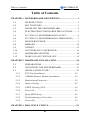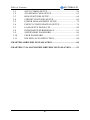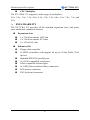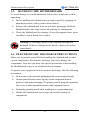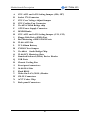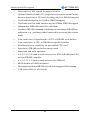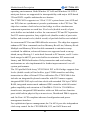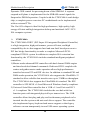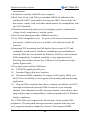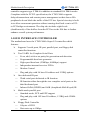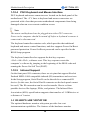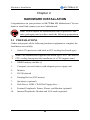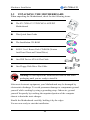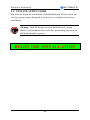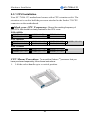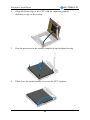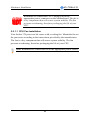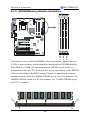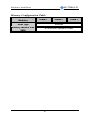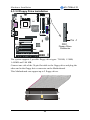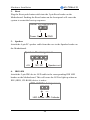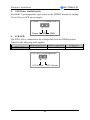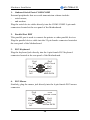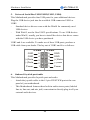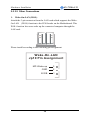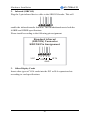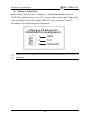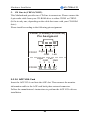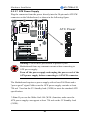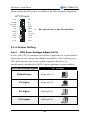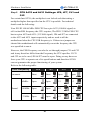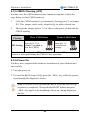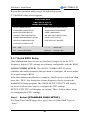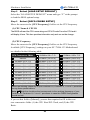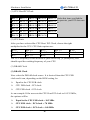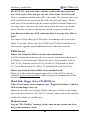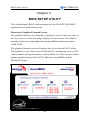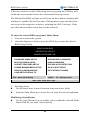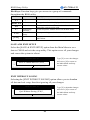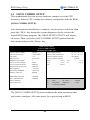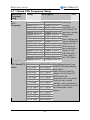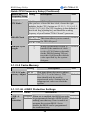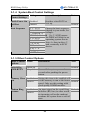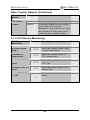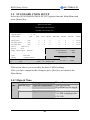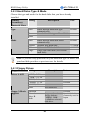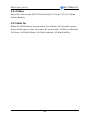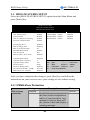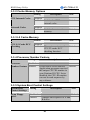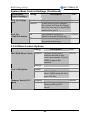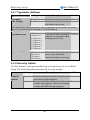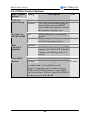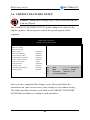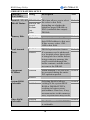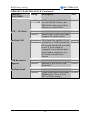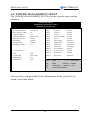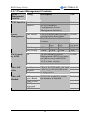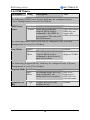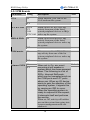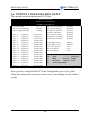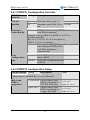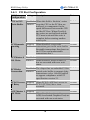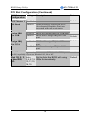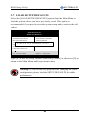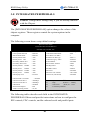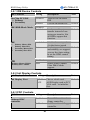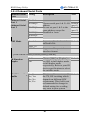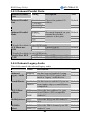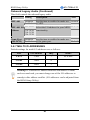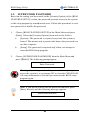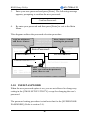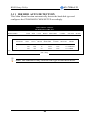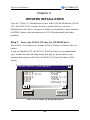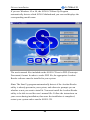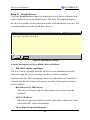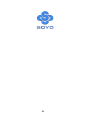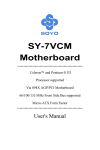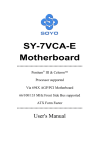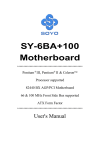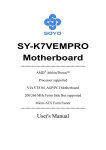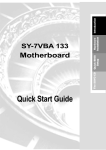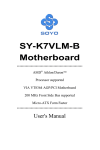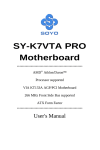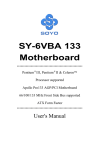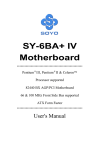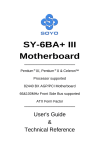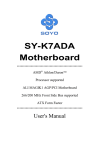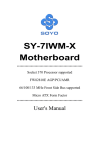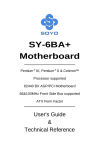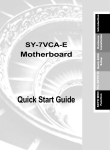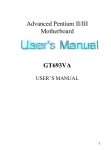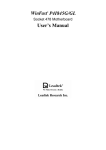Download SY-7VBA 133 Motherboard
Transcript
SY-7VBA 133 Motherboard **************************************************** Pentium ® III & Celeron Processor supported Via 693A AGP/PCI Motherboard 66/100/133 MHz Front Side Bus supported ATX Form Factor **************************************************** User's Manual SOYO ™ SY-7VBA 133 Copyright © 1999 bySoyo Computer Inc. Trademarks: Soyo is the registered trademark of Soyo Computer Inc. All trademarks are the properties of their owners. Product Rights: All names of the product and corporate mentioned in this publication are used for identification purposes only. The registered trademarks and copyrights belong to their respective companies. Copyright Notice: All rights reserved. This manual has been copyrighted by Soyo Computer Inc. No part of this manual may be reproduced, transmitted, transcribed, translated into any other language, or stored in a retrieval system, in any form or by any means, such as by electronic, mechanical, magnetic, optical, chemical, manual or otherwise, without permission in writing from Soyo Computer Inc. Disclaimer: Soyo Computer Inc. makes no representations or warranties regarding the contents of this manual. We reserve the right to amend the manual or revise the specifications of the product described in it from time to time without obligation to notify any person of such revision or amend. The information contained in this manual is provided to our customers for general use. Customers should be aware that the personal computer field is subject to many patents. All of our customers should ensure that their use of our products does not infringe upon any patents. It is the policy of Soyo Computer Inc. to respect the valid patent rights of third parties and not to infringe upon or to cause others to infringe upon such rights. Restricted Rights Legend: Use, duplication, or disclosure by the Government is subject to restrictions set forth in subparagraph (c)(1)(ii) of the Rights in Technical Data and Computer Software clause at 252.277-7013. About This Guide: This Quick Start Guide can help system manufacturers and end users in setting up and installing the Motherboard. Information in this guide has been carefully checked for reliability; however, to the correctness of the contents there is no guarantee given. The information in this document is subject to amend without notice. For further information, please visit our Web Site on the Internet. The address is "http://www.soyo.com.tw". Tested To Comply With FCC Standards FOR HOME OR OFFICE USE C FC Edition: April 2000 Version 1.0 7VBA 133 SERIAL 100% ii POST CONSUMER RECYCLED PAPER Table of Contents SY-7VBA 133 Table of Contents CHAPTER 1 MOTHERBOARD DESCRIPTION...............................1 1-1 INTRODUCTION..............................................................1 1-2 KEY FEATURES...............................................................1 1-3 HANDLING THE MOTHERBOARD ..............................5 1-4 ELECTROSTATIC DISCHARGE PRECAUTIONS.........5 1-5 SY-7VBA 133 MOTHERBOARD LAYOUT ...................6 1-6 SY-7VBA 133 MOTHERBOARD COMPONENTS ........7 1-7 MICROPROCESSOR ........................................................9 1-8 MEMORY ........................................................................10 1-9 CHIPSET .........................................................................12 1-10 I/O INTERFACE CONTROLLER...................................16 1-11 HARDWARE MONITOR................................................18 1-12 WAKE ON LAN TECHNOLOGY ..................................19 CHAPTER 2 HARDWARE INSTALLATION ...................................20 2-1 2-2 2-3 PREPARATIONS .............................................................20 UNPACKING THE MOTHERBOARD ..........................21 INSTALLATION GUIDE ................................................22 2-3.1 CPU Fan Installation .................................................... 23 2-3.2 SDRAM Memory Module Installation .......................... 26 2-3.3 Motherboard Connector................................................ 28 2-3.4 Jumper Setting............................................................... 42 2-3.5 CMOS Clearing (JP5) ................................................... 44 2-3.6 Power On ...................................................................... 44 2-3.7 Quick BIOS Setup.......................................................... 45 2-3.8 Troubleshooting at First Start ....................................... 49 2-3.9 Power Off ...................................................................... 52 CHAPTER 3 BIOS SETUP UTILITY.................................................53 iii Table of Contents 3-1 3-2 3-3 3-4 3-5 3-6 3-7 3-8 3-9 3-10 3-11 SY-7VBA 133 SOYO COMBO SETUP ...................................................56 STANDARD CMOS SETUP............................................61 BIOS FEATURES SETUP................................................64 CHIPSET FEATURES SETUP.........................................69 POWER MANAGEMENT SETUP..................................72 PNP/PCI CONFIGURATION SETUP..............................76 LOAD SETUP DEFAULTS..............................................80 INTEGRATED PERIPHERALS.......................................81 SUPERVISOR PASSWORD ............................................86 USER PASSWORD ..........................................................87 IDE HDD AUTO DETECTION .......................................88 CHAPTER 4 DRIVERS INSTALLATION ..........................................89 CHAPTER 5 VIA SOUNDCHIP DRIVERS INSTALLATION .........93 iv Motherboard Description SY-7VBA 133 Chapter 1 MOTHERBOARD DESCRIPTION 1-1 INTRODUCTION The SY-7VBA 133 AGP/PCI Motherboard is a high-performance Socket 370 supported ATX form-factor system board. The SY-7VBA 133 uses VIA Chipset technology and supports Socket 370 class processors. This Motherboard is fully compatible with industry standards and adds many technical enhancements. 1-2 KEY FEATURES Ø CPU SUPPORT The SY-7VBA 133 supports a wide range of INTEL CPUs: n FSB 133MHz: Intel Pentium ® III 533EB~866 MHz n FSB 100MHz: Intel Pentium ® III 500E~800 MHz n FSB 66MHz: Intel Celeron ® 400~533 MHz New released Intel Socket 370 CPUs will very likely be supported by the SY-7VBA 133 as well. Ø CPU SETTINGS The SY-7VBA 133 provides the user with a very complete and convenient CPU setting environment. The CPU settings are all adjusted through the special SOYO COMBO page in the BIOS, therefore rendering the use of jumpers obsolete. n CPU FSB Frequency The SY-7VBA 133 supports an incredible wide range of CPU FSB frequency settings: 66, 75, 81, 83, 90, 95, 100, 105, 110, 112, 113, 115, 117, 118, 120, 122, 124, 126, 133, 135, 137, 138, 140, 142, 144, 150 and 155 MHz. This ensures that the SY-7VBA 133 has an overwhelming overclocking potential. 1 Motherboard Description SY-7VBA 133 n CPU Multiplier The SY-7VBA 133 supports a wide range of multipliers: 2.0x, 2.5x, 3.0x, 3.5x, 4.0x, 4.5x, 5.0x, 5.5x, 6.0x, 6.5x, 7.0x, 7.5x and 8.0x Ø EXPANDABILITY The SY-7VBA 133 provides all the standard expansion slots, and many more additional expansion features: u Expansion slots n n n u 1 x 32-bit bus master AGP slot 5 x 32-bit bus master PCI slots 2 x 16-bit ISA slots Enhanced IO n n n n n n n n Floppy disk controller 2x EIDE controllers with support for up to 4 Ultra DMA 33/66 devices Standard/EPP/ECP parallel port 2x 16550 compatible serial ports IrDA compatible infrared port 4x USB (Universal Serial Bus) connectors PS/2 mouse connector PS/2 keyboard connector 2 Motherboard Description Ø SY-7VBA 133 ADVANCED FUNCTIONS The SY-7VBA 133 supports advanced functions such as: n Wake-On-LAN Supports Wake-On-LAN (Some advanced network cards can wake the system up over the network, the WOL connector is provided by the SY-7VBA 133 to support this function). n Multiple boot The SY-7VBA 133 supports booting from devices such as CD-ROM. n Power on by modem or alarm If the SY-7VBA 133 system is in suspend mode, it can be switched back on through the modem or RTC alarm through this function. This opens a lot of possibilities, such as remote access that switches the system on only after the modem receives a call. Ø FAIL SAFE The SY-7VBA 133 comes with added functionality to make managing the system easy and safe u Hardware Monitor The integrated Hardware Monitor IC and Hardware doctor software enables the user to monitor system voltages, temperatures and FAN speeds. This makes sure that the user is full control of the system u Power Failure Resume Function This function can be set in the BIOS, and determines whether the system will automatically turn on again after a power failure. This function is indispensable for server systems that need to always be on line. u 5VSB Indicator This green LED gives an indication of the presence of the 5V Standby voltage. This voltage is always fed into the motherboard and is used for functions such as WOL. Ø NORTON SOFTWARE PACK n n Antivirus Ghost 3 Motherboard Description n Ø SY-7VBA 133 Virtual Drive COMPLIANCE The SY-7VBA 133 complies with all important industry standards. The following underlines the reliability of the SY-7VBA 133, a motherboard to trust. n PC99, ACPI compliant Ø USER FRIENDLY n n n SOYO Combo Setup Jumperless design You can set up the following options trough the BIOS setting CPU FSB frequency CPU multiplier CPU Vcore voltage PCI clock AGP Clock SDRAM Clock 4 Motherboard Description 1-3 SY-7VBA 133 HANDLING THE MOTHERBOARD To avoid damage to your Motherboard, follow these simple rules while unpacking: Ø Before handling the Motherboard, ground yourself by grasping an unpainted portion of the system's metal chassis. Ø Remove the Motherboard from its anti-static packaging. Hold the Motherboard by the edges and avoid touching its components. Ø Check the Motherboard for damage. If any chip appears loose, press carefully to seat it firmly in its socket. Warning: Do not apply power if the Motherboard appears damaged. If there is damage to the board, contact your dealer immediately. 1-4 ELECTROSTATIC DISCHARGE PRECAUTIONS Make sure to ground yourself before handling the Motherboard or other system components. Electrostatic discharge can easily damage the components. Note that you must take special precautions when handling the Motherboard in dry or air-conditioned environment. To protect your equipment from electrostatic discharge, take the following precautions: Ø Do not remove the anti-static packaging until you are ready to install. Ø Ground yourself before removing any system component from its protective anti-static packaging. (To ground yourself, grasp the expansion slot covers or other unpainted portions of the computer chassis.) Ø Frequently ground yourself while working or use a grounding strap. Ø Handle the Motherboard by its edges and avoid touching its components. 5 Motherboard Description SY-7VBA 133 1-5 SY-7VBA 133 MOTHERBOARD LAYOUT PS/2 KB PS/2 Mouse Connector Connector CJ2 4 JP6 3 1 1 VJ1 1 USB 1 CJ1 6 3 3 JP7 USB 2 Socket 370 PRT CPUFAN 3 1 COM A ATX Power 1 FDC1 SDRAM COMB ® VT82C693A JOYSTICK SDRAM LINE-OUT LINE-IN 1 MIC JACK 1 PCI Slot #1 CODEC AC97 DIMM 1 DIMM 3 AGP Slot DIMM 2 IDE 1 IDE 2 3 CMOS Clear PCI Slot #2 1 4 1 1 Jumper 4 CDIN1 PCI Slot #3 CDIN2 VT82C686A Flash BIOS 3 1 ® JP10 JP5 3V Lithium Battery PCI Slot #4 SIRCON PCI Slot #5 1 5 USB4 1 5 ISA Slot #1 1 Speaker + _ _ _ + + _ + ISA Slot #2 4 USB3 Power LED Reset SB HDD PWRBT LED LED Back Panel SY-7VBA 133 Platform 6 1 3 CHAFAN Motherboard Description SY-7VBA 133 1-6 SY-7VBA 133 MOTHERBOARD COMPONENTS A B C D E F G H I Y SDRAM ® SDRAM J K X L M W N ® V O P U Q R T 7 S Motherboard Description A B C D E F G H I J K L M N O P Q R S T U V W X Y SY-7VBA 133 CPU AJ33 and AJ31 Setting Jumper (JP6, JP7) Socket 370 Connector CPU Core Voltage Adjust Jumper CPU Cooling Fan Connector Via 693A North Bridge chip ATX Power Supply Connector DIMM Banks CPU AJ33 and AJ31 Setting Jumper (CJ1, CJ2) Floppy Disk Drive (FDD) Port Bus Mastering e-IDE/ATAPI Ports 32-bit AGP Slot 3V Lithium Battery CMOS Clear Jumper Via 686A South Bridge Chip 32-bit PCI Mastering Slots Standard Infrared (IrDA) Device Header USB Ports Chassis Cooling Fan Front panel connectors 16-bit ISA Slots Flash BIOS Wake-On-LAN (WOL) Header CD-IN Connectors AC97 Codec Chip Back panel Connectors 8 Motherboard Description SY-7VBA 133 1-7 MICROPROCESSOR The motherboard supports a single Socket 370 processor. The processor’s VID pins automatically program the voltage regulator on the motherboard to the required processor voltage. In addition, the front side bus speed (100 MHz and 133 MHz) is automatically selected. The motherboard supports all current Socket 370 processor speeds, voltages, and bus frequencies. 1-7.1 Microprocessor Packaging The CPU is packaged in a 370 pin PGA package. A fan must be used to ensure adequate cooling. 1-7.2 Second Level Cache The second-level cache is located on the substrate of the CPU package. The cache includes 0KB/128KB or 256 KB of synchronous pipelined burst static RAM. All supported onboard memory can be cached. 1-7.3 Microprocessor Upgrades The motherboard can be upgraded with Socket 370 processors that run at higher speeds. When upgrading the processor, use the BIOS configuration mode to change the processor speed. 9 Motherboard Description SY-7VBA 133 1-8 MEMORY 1-8.1 Main Memory The motherboard has three DIMM sockets. SDRAM can be installed in one, two, or three sockets. Using the serial presence detect (SPD) data structure, programmed into an E²PROM on the DIMM, the BIOS can determine the SDRAM’s size and speed. Minimum DIMM memory size is 8 MB; maximum DIMM memory size is 256/512 MB. Memory size and speed can vary between sockets. The motherboard supports the following memory features: DRAM interface synchronous with host CPU (66/100/133MHz) or AGP (66MHz) for most flexible configuration DRAM interface may be faster than CPU by 33 MHz to allow use of PC100 memory modules with 66MHz Celeron or use of PC133 with 100MHz Pentium III DRAM interface may be slower than CPU by 33 MHz to allow use of older memory modules with newer CPUs (e.g., PC66 memory modules with 100MHz Pentium III) Concurrent CPU, AGP, and PCI access Supports FP,EDO, SDRAM, ESDRAM and VCM SDRAM memory types Different DRAM types may be used in mixed combinations Different DRAM timing for each bank Dynamic Clock Enable (CKE) control for SDRAM power reduction in high speed system. Mixed 1M/2M/4M/8M/16M/32MxN DRAMs The 7VBA 133 supports 3 DIMMs or 6 banks at 133MHz for 1.5GB max memory. Flexible row and column addresses 64-bit data width only 3.3V DRAM interface with 5V-tolerant inputs Programmable I/O drive capability for MA, command, and MD signals 10 Motherboard Description SY-7VBA 133 Dual copies of MA signals for improved drive Optional bank-by-bank ECC (single-bit error correction and multibit error detection) or EC(error checking only) for DRAM integrity Two-bank interleaving for 16Mbit SDRAM support Two-bank and four bank interleaving for 64Mbit SDRAM support Independent SDRAM control for each bank Seamless DRAM command scheduling for maximum DRAM bus utilization (e.g., precharge other banks while accessing the current bank) Four cache lines (16quadwords) of CPU to DRAM write buffers Four cache lines of CPU to DRAM read prefetch buffers Read around write capability for non-stalled CPU read Speculative DRAM read before snoop result Burst read and write operation x-2-2-2-2-2-2-2 bank-to-back accesses for EDO DRAM from CPU or from DRAM controller x-1-1-1-1-1-1-1 back-to back accesses for SDRAM BIOS shadow at 16KB increment Decoupled and burst DRAM refresh with staggered RAS timing CAS before RAS or self refresh 11 Motherboard Description SY-7VBA 133 1-9 CHIPSET Ø VT82C693A The VIA 693A is a high performance, cost-effective and energy efficient chip set for the implementation of AGP/PCI/ISA desktop personal computer systems from 66MHz, 100MHz and 133MHz based on 64-bit Socket 370 super-scalar processors. The Via 693A chip set consists of the VT82C693A system controller (510 pin BGA) and the VT82C686A PCI to ISA bridge (324 pin BGA). The system controller provides superior performance between the CPU, DRAM, AGP bus, and PCI bus with pipelined, burst, and concurrent operation. The VT82C693A supports eight banks of DRAMs up to 1.5GB. The DRAM controller supports standard Fast Page Mode (FPM) DRAM, EDO-DRAM, Synchronous DRAM (SDRAM) and Virtual Channel SDRAM (VC SDRAM), in a flexible mix / match manner. The Synchronous DRAM interface allows zero wait state bursting between the DRAM and the data buffers at 66/100/133 MHz. The eight banks of DRAM can be composed of an arbitrary mixture of 1M/2M/4M/8M/16M/32MxN DRAMs. The DRAM controller also supports optional ECC (single-bit error correction and multi-bit detection) or EC (error checking) capability separately selectable on a bank-by-bank basis. The DRAM controller can run at either the host CPU bus frequency (66/100/133 MHz) or at the AGP bus frequency (66 MHz) with built-in PLL timing control. The VT82C693A system controller also supports full AGP v2.0 capability for maximum bus utilization including 4x mode transfers, SBA (Side Band Addressing), Flush/Fence commands, and pipelined grants. An eight level request queue plus a four level post-write request queue with thirty-two and sixteen quad words of read and write data FIFO’s respectively are included for deep pipelined and split AGP transactions. A single-level GART TLB with 16 full associative entries and flexible CPU/AGP/PCI remapping control is also provided for operation under protected mode 12 Motherboard Description SY-7VBA 133 operating environments. Both Window 95 VxD and Windows 98 /NT5.0 mini port drivers are supported for interoperability with major AGP-based 3D and DVD- capable multimedia accelerators. The VT82C693A supports two 32-bit 3.3/5V system buses (one AGP and one PCI) that are synchronous/ pseudo-synchronous to the CPU bus. The chip also contains a built-in bus-to-bus bridge to allow simultaneous concurrent operations on each bus. Five levels (double words) of post write buffers are included to allow for concurrent CPU and PCI operation. For PCI master operation, forty-eight levels (double words) of post write buffers and sixteen levels (double words) of prefetch buffers are included for concurrent PCI bus and DRAM/cache accesses. The chip also supports enhanced PCI bus commands such as Memory-Read-Line, Memory-ReadMultiple and Memory-Write-Invalid commands to minimize snoop overhead. In addition, advanced features are supported such as snoop ahead, snoop filtering, L1 write-back forward to PCI master, and L1 writeback merged with PCI post write buffers to minimize PCI master read latency and DRAM utilization. Delay transaction and read caching mechanisms are also implemented for further improvement of over all system performance. The 352-pin Ball Grid Array VT82C686A PCI to ISA bridge supports four levels (double words) of line buffers, type F DMA transfers and delay transaction to allow efficient PCI bus utilization The VT82C686A also includes an integrated keyboard controller with PS/2 mouse support, integrated DS12885 style real time clock with extended 256 byte CMOS RAM, integrated master mode enhanced IDE controller with full scatter/ gather capability and extension to UltraDMA-33/66 for 33/66 MB/sec transfer rate, integrated USB interface with root Hub and two function ports with built-in physical layer transceivers, Distributed DMA supports, and On Now/ ACPI compliant advanced configuration and power management interface. For sophisticated power management, the Via 693A provides independent clock stop control for the CPU/SDRAM, PCI, and AGP buses and 13 Motherboard Description SY-7VBA 133 Dynamic CKE control for powering down of the SDRAM. A separate suspend-well plane is implemented for the SDRAM control signals for Suspend-to-DRAM operation. Coupled with the VT82C686A south bridge chip, a complete power conscious PC motherboard can be implemented with no external TTLs. The Via 693A chipset is ideal for high performance, high quality, high energy efficient and high integration desktop and notebook AGP / PCI / ISA computer systems. Ø VT82C686A The VT82C686A PSIPC (PCI Super-I/O integrated Peripheral Controller) is a high integration, high performance, power-efficient, and high compatibility device that supports Intel and non-Intel based processor to PCI bus bridge functionality to make a complete Microsoft PC99compliant PCI/ISA system In addition to complete ISA extension bus functionality, the VT82C686A includes standard intelligent peripheral controllers: 1) Master mode enhanced IDE controller with dual channel DMA engine and interlaced dual channel commands. Dedicated FIFO coupled with scatter and gather master mode operation allows high performance transfers between PCI and IDE \devices. In addition to standard PIO and DMA mode operation, the VT82C686A also supports the UltraDMA-33 standard to allow reliable data transfer rates up to 33MB/sec throughput. The VT82C686A also supports the UltraDMA-66 standard. The IDE controller is SFF-8038I v1.0 and Microsoft Windows-family compliant. 2) Universal Serial Bus controller that is USB v1.1 and Universal HCI v1.1 compliant. The VT82C686A includes the root hub with four function ports with integrated physical layer transceivers. The USB controller allows hot plug and play and isochronous peripherals to be inserted into the system with universal driver support. The controller also implements legacy keyboard and mouse support so that legacy software can run transparently in non-USB-aware operating system 14 Motherboard Description SY-7VBA 133 environment. 3) Keyboard controller with PS2 mouse support. 4) Real Time Clock with 256 byte extended CMOS. In addition to the standard ISA RTC functionality, the integrated RTC also includes the date alarm, century field, and other enhancements for compatibility with the ACPI standard. 5) Hardware monitoring subsystem for managing system/ motherboard voltage levels, temperatures, and fan speeds 6) Full System Management Bus (SMBus) interface. 7) Two 16550-compatible serial I/O ports with infrared communications port option. A third serial port is available to be dedicated to the IR interface. 8) Integrated PCI-mastering dual full-duplex direct-sound AC97-linkcompatible sound system. Hardware soundblaster-pro and hardwareassisted FM blocks are included for Windows DOS box and real-mode DOS compatibility. Loopback capability is also implemented for directing mixed audio streams into USB and 1394 speakers for high quality digital audio 9) Two game ports and One MIDI port 10) ECP/EPP-capable parallel port 11) Standard floppy disk drive interface 12) Distributed DMA capability for support O ISA legacy DMA over the PCI bus. Serial IRQ is also supported for docking and non-docking application. 13) Plug and Play controller that allows complete steerability of all PCI interrupts and internal interrupts/ DMA channels to any interrupt channel. One additional steerable interrupt channel is provided to allow plug and play and reconfigurability of onboard peripherals for Windows family compliance. The VT82C686A also enhances the functionality of the standard ISA peripherals. The integrated interrupt controller supports both edge and level triggered interrupts channel by channel. The integrated DMA 15 Motherboard Description SY-7VBA 133 controller supports type F DMA in addition to standard ISA DMA modes. Compliant with the PCI2.2 specification, the VT83C686A supports delayed transactions and remote power management so that slower ISA peripherals do not block the traffic of the PCI bus. Special circuitry is built in to allow concurrent operation without causing dead lock even in a PCIto PCI bridge environment. The chip also includes eight levels (doublewords) of line buffers from the PCI bus to the ISA bus to further enhance overall system performance. 1-10 I/O INTERFACE CONTROLLER The motherboard uses the VT82C686A Super-I/O controller which features: Ø Supports 2 serial ports, IR port, parallel port, and floppy disk controller functions Ø Two UARTs for Complete Serial Ports Even, odd, stick or no parity bit generation and detection Programmable baud rate generator High speed baud rate (230Kbps, 460Kbps) support Independent transmit/receiver FIFOs Modem Control Ø Plug and play with 96 base IO address and 12 IRQ options One dedicated IR port Third serial port dedicated to IR function IR function either through the two complete serial ports or the third dedicated port Infrared-IrDA (HPSIR) and ASK (Amplitude Shift Keyed) IR Multi-mode parallel port Ø Standard mode, ECP and EPP support Plug and play with 192 base IO address, 12 IRQ and 4 DMA options Ø Floppy Disk Controller 16bytes of FIFO Data rates up to 1Mbps 16 Motherboard Description SY-7VBA 133 Perpendicular recording driver support Two FDDs with drive swap support Plug and play with 48 base IO address, 12 IRQ and 4 DMA options The Setup program provides configuration option for the I/O controller. 1-10.1 Serial Ports The motherboard has two 9-pin D-Sub serial port connectors located on the back panel. The NS16C5450-compatible UARTs support data transfers at speeds up to 115.2 Kbits/sec with BIOS support. 1-10.2 Parallel Port The connector for the multimode bi-directional parallel port is a 25-pin DSub connector located on the back panel of the motherboard. In the Setup program, there are four options for parallel port operation: l Compatible (standard mode) l Bi-directional (PS/2 compatible) l Bi-directional EPP. A driver from the peripheral manufacturer is required for operation. l Bi-directional high-speed ECP 1-10.3 Diskette Drive Controller The I/O controller is software compatible with the 82077 diskette drive controller and supports both PC-AT and PS/2 modes. In the Setup program, the diskette drive interface can be configured for the following diskette drive capacities and sizes. l 360 KB, 5.25-inch l 1.2 MB, 5.25-inch l 720 KB, 3.5-inch l 1.2 MB. 3.5-inch (driver required) l 1.25-1.44 MB, 3.5-inch l 2.88 MB, 3.5-inch 17 Motherboard Description SY-7VBA 133 1-10.4 PS/2 Keyboard and Mouse Interface PS/2 keyboard and mouse connectors are located on the back panel of the motherboard. The +5 V lines to keyboard and mouse connectors are protected with a fuse that prevents motherboard components from being damaged when an over-current condition occurs. Note The mouse and keyboard can be plugged into either PS/2 connector. Power to the computer should be turned off before a keyboard or mouse is connected or disconnected. The keyboard controller contains code, which provides the traditional keyboard and mouse control functions, and also supports Power On/Reset password protection. Power On/Reset password can be specified in the BIOS Setup program. The keyboard controller also supports the hot-key sequence <Ctrl><Alt><Del>, software reset. This key sequence resets the computer’s software by jumping to the beginning of the BIOS code and running the Power On Self Test (POST). 1-10.5 Infrared Support On the front panel I/O connector, there are six pins that support Hewlett Packard HSDL-1000 compatible infrared (IR) transmitters and receivers. In the Setup program, Serial Port B can be direct4d to a connected IR device. (In this case, the Serial Port B connector on the back panel cannot be used.) The IR connection can be used to transfer files to or from portable devices like laptops, PDAs, and printers. The Infrared Data Association (IrDA) specification supports data transfers of 115Kbits/sec at a distance of 1 meter. 1-11 HARDWARE MONITOR The optional hardware monitor subsystem provides low-cost instrumentation capabilities. The features of the hardware monitor 18 Motherboard Description SY-7VBA 133 subsystem include: Ø An integrated ambient temperature sensor Ø Fan speed sensors, which monitor the fan 1 and fan 2 connector. Ø Power supply voltage monitoring to detect levels above or below acceptable values When suggested ratings for temperature, fan speed, or voltage are exceeded, an interrupt is activated. The hardware monitor component connects to the SMBus. 1-12 WAKE ON LAN TECHNOLOGY Wake on LAN technology enables remote wakeup of the computer through a network. Wake on LAN technology requires a PCI add-in network interface card (NIC) with remote wakeup capabilities. The remote wakeup connector on the NIC must be connected to the onboard Wake on LAN connector. The NIC monitors network traffic at the Ethernet interface; upon detecting a Magic Packet, the NIC asserts a wakeup signal that powers up the computer. This feature uses the Wake on LAN connector. * CAUTION For Wake on LAN, the 5-V standby line for the power supply must be capable of delivering +5V ±5 % at 720 mA. Failure to provide adequate standby current when implementing Wake on LAN can damage the power supply. 19 Hardware Installation SY-7VBA 133 Chapter 2 HARDWARE INSTALLATION Congratulations on your purchase of SY-7VBA 133 Motherboard. You are about to install and connect your new Motherboard. Note: Do not unpack the Motherboard from its protective antistatic packaging until you have made the following preparations. 2-1 PREPARATIONS Gather and prepare all the following hardware equipment to complete the installation successfully: 1. Socket 370 processor with built-in CPU cooling fan (boxed type). Note: This Motherboard supports non-boxed type CPUs. The heavier CPU cooling fan requires the installation of a CPU support stand. 2. DIMM memory module (s) 3. Computer case and chassis with adequate power supply unit 4. Monitor 5. PS/2 Keyboard 6. Pointing Device (PS/2 mouse) 7. Speaker(s) (optional) 8. Disk Drives: HDD, CD-ROM, Floppy drive … 9. External Peripherals: Printer, Plotter, and Modem (optional) 10. Internal Peripherals: Modem and LAN cards (optional) 20 Hardware Installation 2-2 SY-7VBA 133 UNPACKING THE MOTHERBOARD When unpacking the Motherboard, check for the following items: u The SY-7VBA 133 VT82C693A AGP/PCI Motherboard u This Quick Start Guide u The Installation CD-ROM u SOYO 3-in-1 Bonus Pack CD-ROM (Norton AntiVirus Ghost and Virtual Drive) u One IDE Device ATA 66 Flat Cable u One Floppy Disk Drive Flat Cable Warning: Do not unpack the Motherboard from its anti-static packaging until you are ready to install it. Like most electronic equipment, your Motherboard may be damaged by electrostatic discharge. To avoid permanent damage to components ground yourself while working by using a grounding strap. Otherwise, ground yourself frequently by touching the unpainted portion of the computer chassis to drain the static charges. Handle the Motherboard carefully, holding it by the edges. You are now ready to start the installation. 21 Hardware Installation SY-7VBA 133 2-3 INSTALLATION GUIDE We will now begin the installation of the Motherboard. Please follow the step-by-step procedure designed to lead you to a complete and correct installation. Warning: Turn off the power to the Motherboard, system chassis, and peripheral devices before performing any work on the Motherboard or system. BEGIN THE INSTALLATION 22 Hardware Installation SY-7VBA 133 2-3.1 CPU Installation Your SY-7VBA 133 motherboard comes with a CPU retention set kit. The retention set is used to hold the processor attached to the Socket 370 CPU connector on the motherboard. Mark your CPU Frequency: Record the working frequency of your CPU that should be clearly marked on the CPU cover. FSB 66MHz 400MHz (66 x 6.0) 433MHz (66 x 6.5) 466MHz (66x7.0) 500MHz (66x7.5) 533MHz (66x8.0) 600MHz (100 x 6.0) 650MHz (100 x 6.5) 700MHz (100 x 7.0) 750MHz (100 x 7.5) 666MHz (133 x 5.0) 733MHz (133 x 5.5) 800MHz (133 x 6.0) 866MHz (133 x 6.5) FSB 100MHz 500MHz (100 x 5.0) 550MHz (100 x 5.5) 800MHz (100 x 8.0) FSB 133MHz 533MHz (133 x 4.0) 600MHz (133 x 4.5) CPU Mount Procedure: To mount the Celeron TM processor that you have purchased separately, follow these instructions. 1. Lift the socket handle up to a vertical position. 23 Hardware Installation 2. SY-7VBA 133 Align the blunt edge of the CPU with the matching pinhole distinctive edge on the socket. 3. Seat the processor in the socket completely and without forcing. 4. Then close the socket handle to secure the CPU in place. 24 Hardware Installation SY-7VBA 133 Remember to connect the CPU Cooling Fan to the appropriate power connector on the Motherboard. The fan is a key component that will ensure system stability. The fan prevents overheating, therefore prolonging the life of your CPU. 2-3.1.1 CPU Fan Installation Your Socket 370 processor kit comes with a cooling fan. Mount the fan on the processor according to the instructions provided by the manufacturer. The fan is a key component that will ensure system stability. The fan prevents overheating, therefore prolonging the life of your CPU. Note: Remember to connect the fan to the appropriate power source. 25 Hardware Installation SY-7VBA 133 2-3.2 SDRAM Memory Module Installation SDRAM ® SDRAM DIMM 3 DIMM 2 DIMM 1 ® Your board comes with three DIMM sockets, providing support for up to 1.5GB of main memory using unbuffered and registered DIMM modules from 8MB to 512MB. On this motherboard, DRAM speed can be set independent from the CPU front side bus speed. Depending on the DRAM clock speed setting in the BIOS setup (Chapter 3), appropriate memory modules must be used. For 66MHz DRAM speed, use PC66 memory; for 100MHz DRAM speed, use PC100 memory; for 133MHz DRAM speed, use PC133 memory. 84 1 1 84 26 Hardware Installation SY-7VBA 133 Memory Configuration Table Number of Memory Modules DIMM 1 DIMM 2 DIMM 3 RAM Type SDRAM Memory Module Size (MB) 8/16/32/64/128/256/512 MB 27 Hardware Installation SY-7VBA 133 2-3.3 Motherboard Connector 2-3.3.1 IDE Device Installation (HDD, CD-ROM) SDRAM ® SDRAM IDE 1 IDE 2 Pin -1 ® Primary Secondary IDE IDE This Motherboard offers two primary and secondary IDE device connectors (IDE1, IDE2). It can support up to four high-speed Ultra DMA 33/66HDD or CD-ROM. Connect one side of the ATA66 flat cable to the IDE device (HDD or CDROM) and plug the other end to the primary (IDE1) or secondary (IDE2) directionally keyed IDE connector on the Motherboard. The ATA66 cable is backward compatible with ATA33 HDDs. This Motherboard can support up to four HDDs. 80-Conductor ATA 66 Flat Cable 1 40-pin 39 1 39 28 Hardware Installation SY-7VBA 133 2-3.3.2 Floppy Drive Installation SDRAM ® SDRAM Pin -1 FDC ® Floppy Drive Connector The system supports 5 possible floppy drive types: 720 KB, 1.2 MB, 1.44 MB and 2.88 MB. Connect one side of the 34-pin flat cable to the floppy drive and plug the other end to the floppy drive connector on the Motherboard. This Motherboard can support up to 2 floppy drives. 1 33 1 33 29 Hardware Installation SY-7VBA 133 2-3.3.3 Front Panel Connections Speaker Power LED + SDRAM ® _ + _ SDRAM 1 1 Reset PWRBT + _+ _ SB LED HDD LED ® Plug the computer case's front panel devices to the corresponding headers on the Motherboard. 1. Power LED Please install according to the following pin assignment: pin 1,3 are for Power LED. Power LED Pin Assignment _ + +5V NC 30 GND Hardware Installation SY-7VBA 133 2. Reset Plug the Reset push-button cable into the 2-pin Reset header on the Motherboard. Pushing the Reset button on the front panel will cause the system to restart the boot-up sequence. Reset Pin Assignment 1 Power Good 3. GND Speaker Attach the 4-pin PC speaker cable from the case to the Speaker header on the Motherboard. Speaker Pin Assignment _ + +5V 4. Speaker out NC NC IDE LED Attach the 2-pin IDE device LED cable to the corresponding IDE LED header on the Motherboard. This will cause the LED to light up when an IDE (HDD, CD-ROM) device is active. HDD LED Pin Assignment + _ LED Anode LED Cathode 31 Hardware Installation SY-7VBA 133 5. ATX Power On/Off Switch Attach the 2-pin momentary type switch to the PWRBT header for turning On or Off your ATX power supply. PWRBT Pin Assignment 1 Power On/Off GND 6. STR LED The STR LED is connected to the Voltage that feeds the DIMM sockets. Therefore the following table applies: Suspend to RAM Normal Operation STR LED ON ON STR LED Pin Assignment + _ LED Cathode LED Anode 32 Power Off OFF Hardware Installation SY-7VBA 133 2-3.3.4 Back Panel Connections All external devices such as the PS/2 keyboard, PS/2 mouse, printer, modem, USB can be plugged directly onto the Motherboard back panel. Only after you have fixed and locked the Motherboard to the computer case can you start connecting the external peripheral devices. When connecting an external device, use the following figure to locate and identify which back panel connector to plug the device to. PS/2 KB PS/2 Mouse Connector Connector USB 1 USB 2 PRT SDRAM ® SDRAM COM A COMB ® JOYSTICK LINE-OUT LINE-IN MIC JACK 33 Hardware Installation SY-7VBA 133 1. Onboard Serial Ports COM1/COM2 External peripherals that use serial transmission scheme include: - serial mouse, - and modem. Plug the serial device cables directly into the COM1/COM2 9-pin male connectors located at the rear panel of the Motherboard. 2. Parallel Port PRT This parallel port is used to connect the printer or other parallel devices. Plug the parallel device cable into the 25-pin female connector located at the rear panel of the Motherboard. 3. PS/2 Keyboard Plug the keyboard jack directly into the 6-pin female PS/2 keyboard connector located at the rear panel of the Motherboard. Pin6 NC Pin4 VCC Pin2 NC 4. Pin5 KBD Clock Pin3 GND Pin1 KBD DATA PS/2 Mouse Similarly, plug the mouse jack directly into the 6-pin female PS/2 mouse connector. Pin6 NC Pin5 Mouse Clock Pin4 VCC Pin2 NC Pin3 GND Pin1 Mouse DATA 34 Hardware Installation SY-7VBA 133 5. Universal Serial Bus USB1/USB2/(USB3, USB4) This Motherboard provides four USB ports for your additional devices. Plug the USB device jack into the available USB connector USB1 or USB2. - Standard device drivers come with the Win98 for commonly used USB devices. - With Win95, use the flow UHCI specifications. To use USB devices under Win95, usually you have to install the device that driver comes with the USB device you have purchased. USB3 and 4 are available. To make use of these USB ports, purchase a USB cable from your dealer. The lay-out of USB3 and 4 is as follows: USB4 6. USB3 GND GND (+)Data 5 5 4 4 3 3 GND GND (+)Data (-)Data 2 2 (-)Data Power 1 1 Power Onboard Joystick port/audio This Motherboard provides Joystick port and audio. - Attach the joystick cable to the 15-pin JOYSTICK port at the rear panel of you motherboard. - This Motherboard features three built-in audio-stereo ports (labeled line-in, line-out, and mic jack) convenient to directly plug-in all your external audio devices. 35 Hardware Installation SY-7VBA 133 2-3.3.5 Other Connections 1. Wake-On-LAN (WOL) Attach the 3-pin connector from the LAN card which supports the WakeOn-LAN (WOL) function to the JP10 header on the Motherboard. This WOL function lets users wake up the connected computer through the LAN card. Please install according to the following pin assignment: Wake-On-LAN Jp10 Pin Assignment MP-Wake-up 3 GND 2 5VSB 1 36 Hardware Installation SY-7VBA 133 2. Infrared (SIRCON) Plug the 5-pin infrared device cable to the SIRCON header. This will enable the infrared transfer function. This Motherboard meets both the ASKIR and HPSIR specifications. Please install according to the following pin assignment: Standard Infrared (SIRCON) Connector SIRCON Pin Assignment 1 2 3 4 5 VCC IRRX GND IRTX 3. Other Display Cards Insert other types of VGA cards into the PCI or ISA expansion slots according to card specifications. 37 Hardware Installation 4. SY-7VBA 133 Cooling Fan Installation (1) CPU Cooling Fan After you have seated the CPU properly on the processor, attach the 3-pin fan cable to the CPUFAN connector on the Motherboard. The fan will stop when the system enters into Suspend Mode. (Suspend mode can be enabled from the BIOS Setup Utility, [POWER MANAGEMENT] menu.) To avoid damage to the system, install according to the following pin assignment: CPU Cooling Fan CPUFAN Pin Assignment 1 GND 3 2 12V 38 SENSOR Hardware Installation SY-7VBA 133 (2) Chassis Cooling Fan Some chassis also feature a cooling fan. This Motherboard features a CHAFAN connector to provide 12V power to the chassis fan. Connect the cable from the chassis fan to the CHAFAN 3-pin connector. Install according to the following pin assignment: Chassis Cooling Fan CHAFAN Pin Assignment 1 GND 2 12V 3 SENSOR Note: CPUFAN must be installed for this Motherboard, CHAFAN is optional. 39 Hardware Installation SY-7VBA 133 5. CD Line-in (CDIN1,CDIN2) This Motherboard provides two CD-Line in connectors. Please connect the 4-pin audio cable from your CD-ROM drive to either CDIN1 or CDIN2. (It fits in only one, depending on the cable that came with your CD-ROM drive) Please install according to the following pin assignment: CDIN1,CDIN2(CD Line-in) Pin Assigment 1 2 3 4 GND GND Left CDIN1 Right Right Left GND GND 1 2 3 4 CDIN2 2-3.3.6 AGP VGA Card Insert the AGP VGA card into the AGP slot. Then connect the monitor information cable to the AGP card back plane external connector. Follow the manufacturer's instructions to perform the AGP VGA drivers installation. 40 Hardware Installation SY-7VBA 133 2-3.3.7 ATX Power Supply Plug the connector from the power directly into the 20-pin male ATX PW connector on the Motherboard, as shown in the following figure. ATX Power SDRAM ® SDRAM ® Warning: Follow these precautions to preserve your Motherboard from any remnant currents when connecting to ATX power supply: Turn off the power supply and unplug the power cord of the ATX power supply before connecting to ATX PW connector. The Motherboard requires a power supply with at least 200 Watts and a "power good" signal. Make sure the ATX power supply can take at least 720 mA * load on the 5V Standby lead (5VSB) to meet the standard ATX specification. * Note: If you use the Wake-On-LAN (WOL) function, make sure the ATX power supply can support at least 720 mA on the 5V Standby lead (5VSB). 41 Hardware Installation SY-7VBA 133 Please install the ATX power according to the following pin assignment: ATX Power 12V 5VSB PW-OK GND 5V GND 5V GND 3.3V 3.3V 5V 5V -5V GND GND GND PS-ON GND Ø Pay special care to the directionality. -12V 3.3V 2-3.4 Jumper Setting Step 1. CPU Core Voltage Adjust (VJ1) In case your CPU is running on a frequency higher then it is specified for, increasing its core voltage can enhance its stability. Over-clocking your CPU does however force your system to operate outside of its specifications, and therefore SOYO can not guarantee system stability. CPU Core Voltage Adjust VJ1 Setting 4 5 6 Default Vcore Short pin 1-2 1 2 3 4 5 6 3% higher Short pin 2-3 1 2 3 4 5 6 6% higher Short pin 4-5 1 2 3 4 5 6 10% higher Short pin 5-6 1 2 3 42 Hardware Installation SY-7VBA 133 Step 2. CPU AJ33 and AJ31 Settings: JP6, JP7, CJ1 and CJ2 For certain Intel CPUs, the multiplier is not locked such that setting a multiplier higher than specified on the CPU is possible. For technical details read the following: Your PII /III 100/66 MHz FSB CPU has a pin AJ33 (100/66# signal) to tell it what FSB frequency the CPU requires; The PIII 133 MHz FSB CPU has two pins AJ33and AJ31 (133/100# signal). JP6 and JP7 are connected to the AJ33 and AJ31 input respectively and are used to tell the motherboard what the CPU FSB frequency is. If these two jumpers are shorted the motherboard will automatically run at the frequency the CPU was specified to run at. However, the FSB Frequency can also be set through jumpers CJ1 and CJ2 and it may therefore differ from the Frequency the CPU specifies. If CJ1 and CJ2 are to be used, JP6 & JP7 must be open. Doing so may however force your CPU to operate out of its specifications and therefore SOYO can not guarantee the proper functioning of your system. Refer to the following table: CPU Frequency Automatic JP6 JP7 Short Short 1 2 66MHz Open Open 1 2 Open 1 2 Manual CJ1 100MHz Open 2-3 Open 133MHz Open 1 2 3 2-3 1 2 3 1 2 3 1-2 1 2 43 2-3 1-2 Open 1 2 3 1 2 3 1 2 1 2 Open 1 2 3 1 2 1 2 CJ2 1-2 1 2 3 1 2 3 Hardware Installation SY-7VBA 133 2-3.5 CMOS Clearing (JP5) In some cases the CMOS memory may contain wrong data, follow the steps below to clear CMOS memory. 1. Clear the CMOS memory by momentarily shorting pin 2-3 on jumper JP5. This jumper can be easily identified by its white colored cap. 2. Then put the jumper back to 1-2 to allow writing new of data into the CMOS memory. CMOS Clearing Clear CMOS Data Retain CMOS Data Short pin 1-2 to retain new settings Short pin 2-3 for JP5 Setting at least 5 seconds to clear the CMOS 1 2 3 1 2 3 Note: You must unplug the ATX power cable from the ATX power connector when performing the CMOS Clear operation. 2-3.6 Power On You have now completed the hardware installation of your Motherboard successfully. 1. Turn the power on 2. To enter the BIOS Setup Utility, press the <DEL> key while the system is performing the diagnostic checks, Note: If you have failed to enter the BIOS, wait until the boot up sequence is completed. Then push the RESET button and press <DEL> key again at the beginning of boot-up, during diagnostic checks. 44 Hardware Installation SY-7VBA 133 Repeat this operation until you get the following screen. 3. The BIOS Setup screen appears: ROM PCI/ISA BIOS CMOS SETUP UTILITY AWARD SOFTWARE, INC. SOYO COMBO SETUP INTEGRATED PERIPHERALS STANDARD CMOS SETUP SUPERVISOR PASSWORD BIOS FEATURES SETUP USER PASSWORD CHIPSET FEATURES SETUP IDE HDD AUTO DETECTION POWER MANAGEMENT SETUP SAVE & EXIT SETUP PNP/PCI CONFIGURATION EXIT WITHOUT SAVING LOAD SETUP DEFAULTS ↑ ↓ → ← : Select Item Esc : Quit F10 : Save & Exit Setup (Shift) F2 : Change Color Time, Date, Hard Disk Type… 2-3.7 Quick BIOS Setup This Motherboard does not use any hardware jumpers to set the CPU frequency. Instead, CPU settings are software configurable with the BIOS [SOYO COMBO SETUP]. The [SOYO COMBO SETUP] menu combines the main parameters that you need to configure, all in one menu, for a quick setup in BIOS. After the hardware installation is complete, turn the power switch on, then press the <DEL> key during the system diagnostic checks to enter the Award BIOS Setup program. The CMOS SETUP UTILITY will display on screen. Follow these steps to configure the CPU settings. SETUP UTILITY will display on screen. Then, follow these steps to configure the CPU settings. Step 1. Select [STANDARD CMOS SETUP] Set [Date/Time] and [Floppy drive type], then set [Hard Disk Type] to “Auto”. 45 Hardware Installation SY-7VBA 133 Step 2. Select [LOAD SETUP DEFAULT] Select the “LOAD SETUP DEFAULT” menu and type “Y” at the prompt to load the BIOS optimal setup. Step 3. Select [SOYO COMBO SETUP] Move the cursor to the [CPU Frequency] field to set the CPU frequency. (1) CPU Name & CPU ID The BIOS will read the CPU name string and CPU ID code From the CPU and it will display it here. This item provides information only and can not be change. (2) CPU Frequency Move the cursor to the [CPU Frequency] field to set the CPU frequency. Available [CPU Frequency] settings on your SY-7VBA 133 Motherboard are detailed in the following table. CPU Frequency (MHz) 500MHz( 66 x 7.5) 750MHz (100 x 7.5) Manual 533MHz ( 66 x 8.0) 800MHz (100 x 8.0) 200MHz (66 x 3.0) 300MHz (100 x 3.0) 400MHz (133 x 3.0) 233MHz (66 x 3.5) 350MHz (100 x 3.5) 466MHz (133 x 3.5) 266MHz (66 x 4.0) 400MHz (100 x 4.0) 533MHz (133 x 4.0) 300MHz (66 x 4.5) 450MHz (100 x 4.5) 600MHz (133 x 4.5) 333MHz (66 x 5.0) 500MHz (100 x 5.0) 666MHz (133 x 5.0) 366MHz (66 x 5.5) 550MHz (100 x 5.5) 733MHz (133 x 5.5) 400MHz (66 x 6.0) 600MHz (100 x 6.0) 800MHz (133 x 6.0) 433MHz (66 x 6.5) 650MHz (100 x 6.5) 866MHz (133 x 6.5) 466MHz ( 66 x 7.0) 700MHz(100 x 7.0) 933MHz (133 x 7.0) Select the working frequency of your Pentium® III, Pentium® II, Celeron processor among these preset values. Note: Mark the checkbox that corresponds to the working frequency of your Pentium ® III, Pentium ® II, Celeron processor in case the CMOS configuration should be lost. If you set this field to [Manual], you are then required to fill in the next two consecutive fields: (1) the CPU Host/PCI Clock, and (2) the CPU Ratio. 46 Hardware Installation SY-7VBA 133 (1) CPU Host/PCI Clock CPU Host / PCI Clock o66/33 o95/31 o115/38 o124/41 o75/37 o78/39 o81/40 o83/41 o90/30 o100/33 o105/35 o110/36 o112/37 o113/37 o117/39 o118/39 o120/40 o122/37 o124/31 o126/31 o133/33 o135/33 o137/34 o138/34 o140/35 Under this item you find the frequencies your PCI slots run o142/35 at. o144/36 o150/37 o155/38 (2) CPU Ratio After you have selected the CPU Host/ PCI Clock, choose the right multiplier for the CPU. CPU Ratio options are: ox2 o x 4.5 ox7 o x 2.5 ox5 o x 7.5 ox3 o x 5.5 ox8 o x 3.5 ox6 ox4 o x 6.5 The CPU frequency is then defined as [host clock freq.] x [multiplier], and should equal the working frequency of your CPU. (3) DRAM Clock (3) DRAM Clock Now select the DRAM clock source. It is derived form the CPU FSB clock and it can, depending on the BIOS setting, be: Ø Equal to the CPU FSB clock Ø CPU FSB clock – PCI clock Ø CPU FSB clock + PCI clock As an example: If the user sets the CPU Host/PCI clock to 105/35 MHz, the options will be: Ø Equal to the CPU FSB clock = 105 MHz Ø CPU FSB clock – PCI clock = 70 MHz Ø CPU FSB clock + PCI clock = 140 MHz 47 Hardware Installation SY-7VBA 133 Depending on the DRAM speeds, the user can select one of these speeds through the BIOS. (4) AGP Clock The AGP clock is derived from the CPU FSB frequency. It is divided by 1.0, 1.5 or 2.0 depending on the setting of JP6, JP7, CJ1 and CJ2: Please refer to page 43 for the JP6, JP7, CJ1 and CJ2 settings. (5) Vcore Voltage Adjust The CPU notifies the board of what core voltage it requires by its VID outputs. The on-board voltage regulator uses the VID code to set the core voltage. If the Vcore Voltage Adjust is set to normal, the Vcore will be exactly what the VID code specifies. If an adjustment percentage is selected the Vcore will be that percentage higher than the VID code specifies. For instance the CPU VID code specifies 2.0V and the Vcore Voltage adjust is set to +10.0% the actual CPU Voltage will be 2.2V. This function should only be used if the CPU is running on FSB Frequencies beyond the CPU specifications, note that SOYO does not guarantee system stability if this item is not set to normal. o Normal o + 2.5 % o + 5.0 % o + 7.5% o +10.0 % Step 4. Select [SAVE & EXIT SETUP] Press <Enter> to save the new configuration to the CMOS memory, and continue the boot sequence. 48 Hardware Installation SY-7VBA 133 2-3.8 Troubleshooting at First Start Video (no display) related issues I built a new computer system using a Soyo board and nothing happens when turning it on, no video and no beeps from the PC speaker. What is happening and how can it be fixed? No screen and no beeps mean that your CPU and motherboard do not work at all. It could be that the CPU is not seated correctly or that a component on the M/B is grounded (shorted) with the case. Also make sure to check the voltage setting switch (110V/220V) on the back of the power supply. To isolate the problem do the following: 1. Press and hold down on the “Ins” (insert) key while turning on the computer until you get video. If you do not get video then, 2. Double-check jumpers setting on you motherboard and remove all add-on cards, unplug all hard-disk and floppy-disk drive cables and see if you can hear some beeps. If you still do not get any beeps, then try putting the motherboard on the table (to isolate it from the case) with the CPU and speaker only, and give it one more try. I hear a series of beeps and I do not get anything from my monitor. What could be wrong? The following lists some basic beep codes and their possible meanings: • One long beep and 3 very short beeps - The video card is not detected by the motherboard. Please re-seat your video card. If you are using an AGP card, please push your AGP card down real hard. You may have to push VERY hard without the AGP card mounting screw. Make sure not to insert the card the other way around. • Continuous beeps – One or more of the memory modules is not seated correctly in its socket. 49 Hardware Installation SY-7VBA 133 My PCI VGA card works fine with my system, but when I put in a new AGP card, it does not give me any video. Is my AGP slot bad? This is a common problem with AGP video cards. The reason is that your AGP card did not get seated into the AGP slot fully and firmly. Please push your AGP card down into the socket real hard, it should snap twice. You may have to unscrew the AGP card to allow the card to go further down. Do take care not to damage the card by using too much force. I get distorted video my AGP card right after I save my bios. Why is that? The cause is likely that your AGP card is not running at the correct bus speed. To fix this, please clear the CMOS via JP5 and if it still does not work, please upgrade your motherboard bios to the latest version. BIOS Issues Where can I find the BIOS revision of my mainboard? It will be displayed on the up-left corner on the screen during boot-up. It will show as your board type followed by the revision number, such as 5EH_2CA1 (meaning revision 2CA1 for the SY-5EH board) or 6BA+ IV_2AA2 which means SY-6BA+ IV motherboard with 2AA2 bios. Where can I find the latest BIOS of my motherboard? Please go to the technical support page of one of the SOYO websites (Taiwan: www.soyo.com.tw), and look up your motherboard to find the latest BIOS revision. Hard disk, floppy drive, CD-ROM etc When I boot up my new computer I got "floppy boot failure" and the LED on the floppy stays on Make sure the red wire of floppy ribbon cable goes to Pin1 on the floppy drive side (don't trust the "key lock" or "notch") and use the end-connector of the cable (don't use middle one). Modem issues I get an "I/O Conflict" message when I turn on my system and I can not get my modem to work 50 Hardware Installation SY-7VBA 133 What you need to do is to disable 'COM2' (or UART2 or serial port 2) in the bios under integrated peripheral setup. I have installed my modem drivers several times and I still cannot get my modem to work. Why? If you are sure that the modem driver has been installed correctly, then you need to install the south bridge driver from the SOYO CD, this is because Windows does not properly recognize relatively new chipsets. Audio Issues I do not get any sound from my sound card. What could be wrong? Please make sure the speaker is connected to the speaker out port on your sound card. In Device Manager, I keep getting yellow exclamation signs on my sound port even though I have installed my sound driver several times and I could not get my sound card to work. What is wrong? It is likely that you did not have the correct driver installed. If you are sure that the correct sound driver has been installed, then please install the 'south bridge' driver for the motherboard. The sound is working in my system, but when I play CD music from the CD-ROM, I do not get any sound. What is wrong? This is because the 3-wire audio cable from the CD-ROM to the sound card is not connected or it is loose. The sound from my sound card is distorted when Windows starts. What is wrong? First, if you are using an ISA sound card, please make sure the IRQ needed for the sound card is set to 'Legacy ISA' in the bios. In other words, if your ISA sound card takes IRQ5, then set IRQ5 to 'Legacy ISA'. Next, install the 'south bridge' driver for the motherboard. The sound and everything else works fine except that the recorder and microphone do not work. What is wrong? 51 Hardware Installation SY-7VBA 133 This is because the recorder and microphone in the Windows are not enabled. Please go to sound properties and enable them. Lock up (freeze) When I boot up my system, everything works fine. It sees my CPU and memory, detects my hard drive, floppy drive and CD-ROM but locks up at "Verify DMI pool data... ", and it won’t go any further. What should I do? Please clear the CMOS via JP5 then choose 'load setup default' in the bios and save the bios and exit. Next, unplug all other add-on cards except the video card and floppy drive controller, and see if it can boot from floppy. Then put back the peripherals one by one to identify which one causes the lockup. If you are running a Cyrix CPU, make sure the 'linear burst function' is enabled in the bios. I can not get my board to run properly. Please make sure you have the latest bios and driver from the SOYO web site at: http://www.soyo.com 2-3.9 Power Off There are two possible ways to turn off the system: 1. Use the Shutdown command in the Start Menu of Windows 95/98 to turn off your computer. 2. Press the mechanical power-button and hold down for over 4 seconds, to shutdown the computer. If you press the power-button for less than 4 seconds, then your system will enter into Suspend Mode. You are now ready to configure your system with the BIOS setup program. Go to Chapter 3: BIOS SETUP 52 BIOS Setup Utility SY-7VBA 133 Chapter 3 BIOS SETUP UTILITY This Motherboard's BIOS setup program uses the ROM PCI/ISA BIOS program from Award Software Inc. Phoenixnet Graphical Launch Screen The graphical launch screen displays a graphical screen to the user early in the boot process, as the first image displayed on the screen. This display remains on the screen throughout the normal BIOS initialization phase called POST. The graphical launch screen will replace the old text based POST with a full graphical screen. The screen will display PC information such as CPU vendor, model and speed, memory and hard disk size. This screen will also display graphical logos from SOYO, Phoenix/ AwardBIOS, and the PhoenixNet logos. 53 BIOS Setup Utility SY-7VBA 133 If the user wants to see the old boot-up screen, pressing the TAB key will switch the screen mode back to the conventional boot-up screen. The PhoenixNet BIOS will put several Icons on the windows desktop after windows is installed for the first time. Clicking these items will allow the user to go to the respective websites, including the SOYO website. If the user does not need these icons they can be removed. To enter the Award BIOS program's Main Menu: 1. Turn on or reboot the system. 2. After the diagnostic checks, press the [Del] key to enter the Award BIOS Setup Utility. ROM PCI/ISA BIOS CMOS SETUP UTILITY AWARD SOFTWARE, INC. SOYO COMBO SETUP INTEGRATED PERIPHERALS STANDARD CMOS SETUP SUPERVISOR PASSWORD BIOS FEATURES SETUP USER PASSWORD CHIPSET FEATURES SETUP IDE HDD AUTO DETECTION POWER MANAGEMENT SETUP SAVE & EXIT SETUP PNP/PCI CONFIGURATION EXIT WITHOUT SAVING LOAD SETUP DEFAULTS ↑ ↓ → ← : Select Item (Shift) F2 : Change Color Esc : Quit F10 : Save & Exit Setup Time, Date, Hard Disk Type . . . 3. l l Selecting items Use the arrow keys to move between items and select fields. From the Main Menu press arrow keys to enter the selected submenu. Modifying selected items l Use the [Up]/[Down] keys to modify values within the selected fields. Some fields let you enter values directly. 54 BIOS Setup Utility SY-7VBA 133 Hot Keys: Function keys give you access to a group of commands throughout the BIOS utility. Function F1 Shift F2 F5 Command Description Help Gives the list of options available for each item. Color Change the color of the display window. Old values Restore the old values. These are the values that the user started the current session with. Loads all options with the Power-On default values. Load Setup Defaults Save & Exit Setup Quit F7 F10 [Esc] Saves your changes and reboots the system. Lets you return at anytime and from any location to the Main Menu. SAVE AND EXIT SETUP Select the [SAVE & EXIT SETUP] option from the Main Menu to save data to CMOS and exit the setup utility. This option saves all your changes and causes the system to reboot. R O M C M O S A W A R D S T A N D A R D B IO S C M O S F E A T U R E S C H IP S E T P O W E R P C I/IS A S E T U P IN T E G R A T E D P E R IP H E R A L S S U P E R V IS O R S E T U P F E A T U R E S B IO S U T IL I T Y S O F T W A R E , IN C . S E T U P U S E R S E T U P P A S S W P A S S W O R D O R D SAVE to CMOS and EXIT (Y/N)? _ M A N A G E M E N T ID E S E T U P H D D P N P / P C I C O N F IG U R A T IO N S A V E L O A D S E T U P E X IT L O A D B IO S E s c : Q u it F 1 0 : S a v e D E F A U L T S & W A U T O E X IT D E T E C T IO N S E T U P IT H O U T S A V IN G D E F A U L T S ↑ & E x it S e t u p ↓ → ← : S e le c t (S h ift) F 2 T im e , D a t e , H a r d D is k Ite m : C h a n g e Type [Y] to save the changes and exit or [N] to return to the Main Menu and keep current values. C o lo r T y p e … EXIT WITHOUT SAVING Selecting the [EXIT WITHOUT SAVING] option allows you to abandon all data and exit setup, therefore ignoring all your changes. R O M C M O S A W A R D S T A N D A R D B IO S F E A T U R E S C H IP S E T P O W C M O S E R P C I/IS A S E T U P S E T U P F E A T U R E S IN T E G R A T E D S E T U P U S E R ID E H D D S A V E L O A D S E T U P E X IT L O A D B IO S : Q u it F 1 0 : S a v e P A S S W P A S S W O R D O R D A U T O D E T E C T IO N Quit Without Saving (Y/N)? _ P N P / P C I C O N F IG U R A T IO N E s c P E R IP H E R A L S S U P E R V IS O R S E T U P M A N A G E M E N T B IO S U T IL IT Y S O F T W A R E , IN C . S E T U P D E F A U L T S & W E X IT S E T U P IT H O U T S A V IN G D E F A U LT S ↑ & E x it S e tu p ↓ → ← (S h ift) F 2 T im e , D a t e , H a r d D is k : S e le c t I t e m : C h a n g e C o lo r T y p e … 55 Type [Y] to abandon changes and exit or [N] to return to the Main Menu and keep current values. BIOS Setup Utility SY-7VBA 133 3-1 SOYO COMBO SETUP This motherboard does not use any hardware jumpers to set the CPU frequency. Instead, CPU settings are software configurable with the BIOS [SOYO COMBO SETUP]. After the hardware installation is complete, turn the power switch on, then press the <DEL> key during the system diagnostic checks to enter the Award BIOS Setup program. The CMOS SETUP UTILITY will display on screen. Then, select the [SOYO COMBO SETUP] option from the main menu and press the <Enter> key. CPU Frequency (MHz) CPU Host/PCI Clock CPU Ratio DRAM Clock SDRAM Cycle Length CPU L2 Latency Adjust C.I.H. 4-WAY Protection Quick Power On Self Test Boot Sequence Soft-Off by PWRBTN Memory Ultra fast ROM PCI/ISA BIOS SOYO COMBO SETUP AWARD SOFTWARE, INC. : Manual Current System Temp. : 100/33 MHz Current CPU Temperature :X5 Current CPUFAN Speed : Host CLK Current CHAFAN Speed :3 Vcore : 2.01 V : Defxx 3.3V : 3.52 V : Enabled 12V : 12.09 V : Enabled : A,C,SCSI : Instant-off :Enabled Modem Ring Resume : Disabled RTC Alarm Resume Date (of Month) Timer (hh:mm:ss) : Disabled : : ESC F1 F5 F7 : 26 ½ C / 78 ½ F : 28 ½ C / 82 ½ F : 5433 RPM : 0 RPM 2.5V : 1.5 V 5V : 4.91 V : Quit ↑ ↓ → ← : Select Item: : Help PU / PD / + / : Modify : Old Values (Shift) F2 : Color : Load Setup Defaults The [SOYO COMBO SETUP] menu combines the main parameters that you need to configure, all in one menu, for a quick setup in BIOS. 56 BIOS Setup Utility SY-7VBA 133 3-1.1 Quick CPU Frequency Setup Quick CPU Frequency Setup Setting Description CPU Frequency Manual 200MHz (66 x 3 ) 233MHz (66 x 3.5) 266MHz (66 x 4 ) 300MHz (66 x 4.5) 333MHz (66 x 5 ) 366MHz (66 x 5.5) 400MHz (66 x 6 ) 433MHz (66 x 6.5) 466MHz ( 66 x 7 ) 500MHz( 66 x 7.5) 533MHz ( 66 x 8 ) 300MHz (100 x 3.5) 350MHz (100 x 3.5) 400MHz (100 x 4 ) 450MHz (100 x 4.5) 500MHz (100 x 5 ) Note 550MHz (100 x 5.5) 600MHz (100 x 6 ) 650MHz (100 x 6.5) 700MHz(100 x 7 ) 750MHz (100 x 7.5) 800MHz (100 x 8 ) 400MHz (133 x 3 ) 466MHz (133 x 3.5) 533MHz (133 x 4 ) 600MHz (133 x 4.5) 666MHz (133 x 5 ) 733MHz (133 x 5.5) 800MHz (133 x 6 ) 866MHz (133 x 6.5) 933MHz (133 x 7 ) 1.0GHz (133 x 7.5) 1.064GHz (133 x 8 ) If [CPU Frequency] field is set to [Manual] CPU Host/PCI Default 118/39 MHz Clock 66/33 MHz 120/40 MHz 75/37 MHz 124/31 MHz 80/40 MHz 126/31 MHz 83/41 MHz 129/32 MHz 85/28 MHz 133/33 MHz 90/30 MHz 135/33 MHz 95/31 MHz 138/34 MHz 100/33 MHz 141/35 MHz 103/34 MHz 143/35 MHz 105/35 MHz 145/36 MHz 109/36 MHz 147/32 MHz 112/37 MHz 150/37 MHz 114/38 MHz 154/38 MHz 115/38 MHz 160/40 MHz 57 Select the working frequency of your Socket 370 processor among these preset values. Note: Setting this field to [Manual] requires you to fill in the next two consecutive fields: (1) the CPU Host/PCI Clock, and (2) the CPU Ratio. Select the host clock of your Socket 370 processor among these values. Note: For the Via693A chipset, 66/ 100 and 133 MHz host clock frequencies are acceptable. However, the system stability is not guaranteed for other frequencies due to the limitations of this chipset. BIOS Setup Utility SY-7VBA 133 Quick CPU Frequency Setup (Continued) Quick CPU Setting Frequency Setup Description Note If [CPU Frequency] field is set to [Manual] After you have selected the host clock, choose the right CPU Ratio multiplier for the CPU. Options are: [2, 2.5, 3., 3.5, 4, 4.5, 5, 5.5,6,6.5,7.0,7.5,8.0]. The CPU frequency is then defined as [host clock freq.]x[multiplier], and should the working frequency of your Pentium ®III & Celeron processor. DRAM Clock HCLK-33M Default This item allows you to control Host Clock the DRAM speed. HCLK+33M 2 3 SDRAM Cycle Length When synchronous DRAM is installed, the number of clock cycles of CAS latency depends on the DRAM timing. Do not reset this field from the default value specified by the system designer. Default 3-1.2 L2 Cache Memory Setting Description This item allows the user to adjust CPU L2 Cache Def xx Latency Adjust Set 01~15 the CPU L2 cache latency. This item should only be used by experienced users. Setting it to an inappropriate value can crash the system. Note Default 3-1.3 C.I.H. 4-WAY Protection Settings Setting C.I.H. 4WAY Protection Description Note Disabled When set to enabled, the BIOS can only Enabled be programmed through AWDFLASH, Default making sure that any virus is unable to program the system BIOS. Set to disable the BIOS can be programmed the traditional way. 58 BIOS Setup Utility SY-7VBA 133 3-1.4 System Boot Control Settings System Boot Control Settings Setting Description Quick Power On Disabled Self Test Enabled Boot Sequence Provides a fast POTS at boot-up. A, C, SCSI C, A, SCSI C, CDROM, A CDROM, C, A D, A, SCSI E, A, SCSI F, A, SCSI SCSI, A, C SCSI, C, A C only LS/ZIP, C Note Default Choose the boot sequence adapted to your needs, for example: l [A, C, SCSI] means the BIOS will look for an operating system first in drive A, then in drive C, and eventually in SCSI device. 3-1.5 Other Control Options Other Control Setting Options Soft-Off by PWR-BTTN Description Instant-off Delay 4 Sec. Turns off the system power 4 seconds after pushing the power button. Note Default Memory Ultra Disabled fast Enabled Setting this item to be enabled will set the memory to run at the fastest Default speed. Only use this setting with good quality DIMM modules. Disabled Enabled An input signal on the serial Ring Default Indicator (RI) line (in other words, an incoming call on the modem) awakens the system from a soft off state. Modem Ring Resume 59 BIOS Setup Utility SY-7VBA 133 Other Control Options (Continued) Other Control Setting Options RTC Alarm Resume Description Disabled Enabled Note The system ignores the alarm. Default Set alarm to power on the system by the date (1-31) or time (hh:mm:ss). If the date is set to [0], the system will self-power on by alarm everyday at the set time. 3-1.6 CPU Device Monitoring CPU Device Monitoring Setting Description Current System Temp. °C/°F Show the current status of the system temperature. Current CPU Temperature °C/°F Show the current status of CPU temperature. Current CPUFAN Speed °C/°F Show the current status of CPU Fan Current CHAFAN Speed °C/°F Show the current status of the chassis Fan Vcore, 2.5V, 3.3V, 5V, 12V V Show the current voltage status. 60 Note BIOS Setup Utility SY-7VBA 133 3-2 STANDARD CMOS SETUP Select the [STANDARD CMOS SETUP] option from the Main Menu and press [Enter] key. ROM PCI/ISA BIOS STANDARD CMOS SETUP AWARD SOFTWARE, INC. Date (mm:dd:yy) : Thu, Jan 1 1998 Time (hh:mm:ss) : 1: 9 HARD DISKS :25 TYPE SIZE CYLS HEAD SECTOR MODE Primary Master : Auto 0 0 0 0 0 0 AUTO Primary Slave : Auto 0 0 0 0 0 0 AUTO Secondary Master : Auto 0 0 0 0 0 0 AUTO Secondary Slave : Auto 0 0 0 0 0 0 AUTO Drive A : 1.44M, 3.5 in. Drive B : None PRECOMP LANDZ Floppy 3 Mode Support : Disabled Video Base Memory: 640K Extended Memory: 31744K Other Memory: 384K Total Memory: 32768K : EGA/VGA Halt On : All, But Keyboard ESC : Quit F1 : Help ↑ ↓ → ← : Select Item (Shift) F2 : Change Color PU / PD / + / - : Modify This screen allows you to modify the basic CMOS settings. After you have completed the changes, press [Esc] key to return to the Main Menu. 3-2.1 Date & Time Date Display mm/dd/yyyy Setting Type the current date Please Note You can also the PUp/PDn keys to toggle Time hh:mm:ss Type the current time 24-hour clock format 3:15 PM is displayed as 15:15:00 61 BIOS Setup Utility SY-7VBA 133 3-2.2 Hard Disks Type & Mode Choose the type and mode for the hard disks that you have already installed. Primary Setting (Secondary) Master & Slave Auto Type User None Auto Mode Normal LBA Large Description Note BIOS detects hard disk type Default automatically. User defines the type of hard disk. BIOS detects hard disk mode automatically. Normal IDE hard disk Enhanced IDE hard disk Large IDE hard disk (for certain hard disk) Default <528MB >528MB Note: If you have any questions on your hard disk type or mode, ask your hard disk provider or previous user for details. 3-2.3 Floppy Drives Floppy Drives Setting Drives A & B 360KB, 5.25 in. 1.2MB, 5.25 in. 720KB, 3.5 in. 1.44MB, 3.5 in. 2.88MB, 3.5 in. None Floppy 3-Mode Support Disabled Drive A Drive B Both Description Note Default Not installed Default Supports 3-mode Special disk drive floppy diskette: commonly used in 740KB/1.2MB/ Japan 1.44MB on selected disk drive. 62 BIOS Setup Utility SY-7VBA 133 3-2.4 Video Select the video mode: EGA/VGA (Default), CGA 40, CGA 80, Mono (Monochrome). 3-2.5 Halt On When the BIOS detects system errors, this function will stop the system. Select which type of error will cause the system halt: All Errors (Default), No Errors, All But Diskette, All But Keyboard, All But Disk/Key. 63 BIOS Setup Utility SY-7VBA 133 3-3 BIOS FEATURES SETUP Select the [BIOS FEATURES SETUP] option from the Main Menu and press [Enter] key. ROM PCI/ISA BIOS BIOS FEATURES SETUP AWARD SOFTWARE, INC. PBVA-Virus Protection CPU Internal Cache External Cache CPU L2 Cache ECC Checking Processor Number Feature : Disabled : Enabled : Enabled : Enabled : Enabled Swap Floppy Drive Boot Up Floppy Seek Boot Up NumLock Status IDE HDD Block Mode Cate A20 Option Memory Parity / ECC Check : Disabled : Disabled : On : Enabled : Fast : Disabled Typematic Rate Setting Typematic Rate (Chars/Sec) Typematic Delay (Msec) Security Option PCI/VGA Palette Snoop OS Select For DRAM > 64 MB HDD S.M.A.R.T. capability : Disabled :6 : 250 : Setup : Disabled : Non-OS2 : Disabled Video BIOS C8000-CBFFF D0000-D7FFF D8000-DFFFF ESC F1 F5 F7 Shadow Shadow Shadow Shadow : Enabled : Disabled : Disabled : Disabled : Quit ↑ ↓ → ← : Select Item : Help PU/PD/+/- : Modify : Old Values (Shift) F2 : Color : Load Setup Defaults After you have completed the changes, press [Esc] key and follow the instructions on your screen to save your settings or exit without saving. 3-3.1 PBVA-Virus Protection PBVA-Virus Protection Setting Disabled Enabled Description Enable this option to protect the boot sectors and partition tables of your hard disk. Any attempt to write to them will the system to halt and display a warning message. 64 Note Default BIOS Setup Utility SY-7VBA 133 3-3.2 Cache Memory Options Setting CPU Internal Cache External Cache Description Note Disabled Enabled Enables the CPU's internal cache. Default Disabled Enabled Enables the external memory. Default 3-3.3 L2 Cache Memory Setting CPU L2 Cache ECC Checking Description Disabled Enabled This option activates the CPU L2 cache ECC checking function. Note Default 3-3.4 Processor Number Feature Setting Disabled Processor Number Feature Enabled Description Note If this item is set to enabled, Default Application programs can read the unique CPU-ID number in your Pentium III CPU. Set to disabled, the CPU-ID number can not be read anymore by any software. 3-3.5 System Boot Control Settings System Boot Control Settings Setting Swap Floppy Drive Disabled Enabled Description Note Default Changes the sequence of A and B drives. 65 BIOS Setup Utility SY-7VBA 133 System Boot Control Settings (Continued) System Boot Control Settings Setting Boot Up Floppy Seek Disabled Enabled On Boot Up NumLock Status Off Description Note Default If this item is set to enabled, the system will test the floppy drive by moving it’s head from and back to pos 0. Puts numeric keypad in NumLock mode at boot-up. Puts numeric keypad in arrow key mode at boot-up. Default 3-3.6 Other Control Options Setting Description Note Default IDE HDD Block Mode Disabled Invokes multi-sector transfer instead of one sector per transfer. Not all HDDs support this funcion. Enabled Gate A20 Option Memory Parity/ECC check Normal Fast Allows RAM access Default above 1MB using the fast gate A20 line. Disabled Enabled Enabled option this Memory Parity/ECC check. 66 Default BIOS Setup Utility SY-7VBA 133 3-3.7 Typematic Settings Typematic Settings Setting Description Note Typematic Rate Setting Disabled Enabled Default Enables to adjust the keystroke repeat rate. The following [Typematic Rate] and [Typematic Delay] fields are active only if [Typematic Rate Setting] is set to [Enabled] Typematic Rate 6 (Char/sec) 8 (Char/sec) 10 (Char/sec) 12 (Char/sec) 15 (Char/sec) 20 (Char/sec) 24 (Char/sec) 30 (Char/sec) Choose the rate at which a Default character is repeated when holding down a key. Typematic Delay 250 (msec) 500 (msec) 750 (msec) 1000 (msec) Choose how long after you Default press a key down the character begins repeating. 3-3.8 Security Option Use this feature to prevent unauthorized system boot-up or use of BIOS Setup. The following table describes the security settings. Setting Description Security Option System Setup Note Each time the system is booted, the password prompt appears. If a password is set, the password Default prompt only appears when you attempt to enter the BIOS Setup program. 67 BIOS Setup Utility SY-7VBA 133 3-3.9 Other Control Options Other Control Options Setting PCI/VGA Palette Snoop Disabled Enabled OS2 OS Select for DRAM>64MB Non-OS2 Description Note Default The color of the monitor may be altered when using an MPEG card. Enable this option to restore the monitor's normal color. When using an OS2 operating system. When using another, non-OS2 operating system. Default HDD S.M.A.R.T. capability Disabled Enabled Video BIOS Shadow Disabled Enabled Default The BIOS is shadowed in a 16K segment if it is enabled and if it has BIOS present. These 16 segments can be shadowed from ROM to RAM. BIOS shadow copies BIOS code from slower ROM to faster RAM. BIOS can then execute from RAM. Enable this field when your HDD supports the S.M.A.R.T. function. Consult your HDD provider for details. 68 BIOS Setup Utility SY-7VBA 133 3-4 CHIPSET FEATURES SETUP Caution: Change these settings only if you are already familiar with the Chipset. The [CHIPSET FEATURES SETUP] option changes the values of the chipset registers. These registers control the system options in the computer. ROM PCI/ISA BIOS CMOS SETUP UTILITY CHIPSET FEATURES SETUP Bank 0/1 Timing Bank 2/3 Timing Bank 4/5 Timing Memory Hole Read Around Write Concurrent PCI/Host System BIOS Cacheable Video RAM cacheable AGP Aperture Size AGP-2X Mode OnChip USB USB Keyboard Support OnChip Sound : Normal : Disabled : Disabled : Disabled : Disabled : Disabled : 128M : Disabled : Enabled : Disabled : Enabled ESC F1 F5 F7 : Quit ↑ ↓ → ← : Select Item : Help PU/PD/+/- : Modify : Old Values (Shift) F2 : Color : Load Setup Defaults After you have completed the changes, press [Esc] and follow the instructions on your screen to save your settings or exit without saving. The following table describes each field in the CHIPSET FEATURES SETUP Menu and how to configure each parameter. 69 BIOS Setup Utility SY-7VBA 133 CHIPSET FEATURES SETUP CHIPSET Setting Description FEATURES Bank 0/1, 2/3, 4/5 SDRAM 10ns DRAM Timing SDRAM 8ns Normal Medium Fast Turbo Memory Hole Disabled 15M -16M This item allows you to select the value in this field, depending on whether the board has paged DRAMs or EDO (extended data output) DRAMs. Note Default Default Some interface cards will map their ROM address to this area. If this occurs, select 15M – 16M in this field. Read Around Write Disabled Enabled DRAM optimization feature: Default If a memory read is addressed to a location whose latest write is being held in a buffer before being written to memory, the read is satisfied through the buffer contents, and the read is not sent to the DRAM. Concurrent PCI/Host Disabled When disabled, CPU bus will be occupied during the entire PCI operation period. Default Enabled System BIOS Cacheable Disabled Enabled Video RAM Cacheable Disabled Enabled Selecting Enabled allows Default caching of the system BIOS ROM at F0000h-FFFFFh, resulting in better system performance. However, if any program writes to this memory area, a system error may result. Default The ROM area A0000-BFFFF is cacheable. 70 BIOS Setup Utility SY-7VBA 133 CHIPSET FEATURES SETUP (Continued) CHIPSET Setting Description FEATURES AGP Aperture Size AGP – 2X Mode 128 AGP could use the DRAM as 4-128MB its video RAM. Choose the DRAM size that you wish to allocate as video RAM. Disabled Enabled OnChip USB Disabled Enabled USB Keyboard Support Disabled Enabled OnChip Sound Disabled Enabled Note Default Default Enable only if your AGP card supports 2x mode (faster) This should be enabled if your system has a USB installed on Default the system board and you want to use it. Even when so equipped, if you add a higher performance controller, you will need to disable this feature. Enabled if you use an USB Keyboard. Default When using Spread Spectrum Modulated 1.5% or 6% for FCC or DOC testing. Default 71 BIOS Setup Utility SY-7VBA 133 3-5 POWER MANAGEMENT SETUP The [POWER MANAGEMENT SETUP] sets the system's power saving functions. ROM PCI/ISA BIOS POWER MANAGEMENT SETUP AWARD SOFTWARE, INC. ACPI function Power Management PM Control by APM Video Off After Video Off Method HDD Power Down Doze Mode Suspend Mode MODEM Use IRQ : Enabled : User Define : No : NA : Blank Screen : Disable : Disable : Disable : NA * * PM Events * * VGA LPT& COM HDD & FDD DMA/master : OFF : LPT/COM : ON : OFF Primary INTR IRQ3 (COM 2) IRQ4 (COM 1) IRQ5 (LPT 2) IRQ6 (FLOPPY DISK) IRQ7 (LPT 1) IRQ8 (RTC Alarm) IRQ9 (IRQ2 Redir) IRQ10 (Reserved) IRQ11 (Reserved) IRQ12 (PS/2 Mouse) IRQ13 (Coprocessor) IRQ14 (Hard Disk) : OFF : Primary : Primary : Primary : Primary : Primary : Disabled : Secondary : Secondary : Secondary : Primary : Primary : Primary IRQ15 : Disabled ESC F1 F5 F7 (Reserved) : Quit ↑ ↓ → ← : Select Item : Help PU/PD/+/- : Modify : Old Values (Shift) F2 : Color : Load Setup Defaults After you have completed the Power Management Setup, press [Esc] to return to the Main Menu. 72 BIOS Setup Utility SY-7VBA 133 3-5.1 Power Management Controls Power Management Controls Setting ACPI function Disabled Enabled Power Management User Define Disable PM Control by APM Description Note Default ACPI (Advanced Configuration Power Management Interface) Lets you define the HDD and system power down times. Disables the Green PC Features. Default Doze timer Standby timer Suspend timer HDD power down Min Saving Max Saving 1 Hour 1 Min 1 Hour 1 Min 15 Min 1 Min Yes To use Advanced Power Default Management (APM) you must run [power.exe] under DOS V6.0 or later version. 1 Hour 1 Min No Video Off After Standby Suspend Doze Choose the PM mode you want video to go off after the mode is being active. Video Off Method V/H Sync+Blank Blank screen DPMS Supported 3-11, NA Selects the method by which the monitor is blanked. 73 Default BIOS Setup Utility SY-7VBA 133 3-5.2 PM Timers PM Timers Setting Description Note The following [HDD Power Down] field may be configured only if [Power Management] is set to [User Define] HDD Power Down Disabled 1-15Min When the set time has elapsed, BIOS sends a command to the HDD to power down. This turns off the HDD motor. Default Some older model HDDs may not support this advanced function. The following [Doze Mode] field may be configured only if [Power Management] is set to [User Define] Doze Mode Disable 1Min1Hour When the set time has elapsed, BIOS sends a command to the system to enter Doze Mode. Default System clock drops to 33MHz. The following [Suspend Mode] field may be configured only if [Power Management] is set to [User Define] Suspend Mode Disable 1Min1Hour MODEM Use IRQ NA 3 Default In Suspend mode, the CPU stops completely (no instructions are executed.) Only an SLEnhanced (or SMI) CPU can enter this mode. Assigns an IRQ# to the modem device. Default 74 BIOS Setup Utility SY-7VBA 133 3-5.3 PM Events PM Events Setting Description VGA ON When Enabled, your can set the LAN awakens the system. Note OFF LPT & COM NONE LPT COM LPT/COM HDD & FDD ON When On of LPT & COM, any activity from one of the listed system peripheral devices or IRQs wakes up the system. When On of HDD & FDD, any activity from one of the listed system peripheral devices wakes up the system. OFF DMA/master ON When you are On of DMA/ Master, any activity from one of the list system peripheral devices wakes up the system. OFF Primary INTR ON OFF Default When set to On, any event occurring at will awaken a system which has been powered down. The following is a list of IRQ’ s, Interrupt ReQuests, which can be exempted much as the COM ports and LPT ports above can. When an I/O device wants to gain the attention of the operating system, it signals this by causing an IRQ to occur. When the operating system is ready to respond to the request, it interrupts itself and performs the service. When set Off, activity will neither prevent the system from going into a power management mode nor awaken it. 75 BIOS Setup Utility SY-7VBA 133 3-6 PNP/PCI CONFIGURATION SETUP This option sets the motherboard's PCI Slots. ROM PCI/ISA BIOS PNP/PCI CONFIGURATION AWARD SOFTWARE, INC. PNP OS Installed Resources Controlled By Reset Configuration Data : No : Manual : Disabled IRQ - 3 IRQ - 4 IRQ - 5 IRQ - 7 IRQ - 9 IRQ - 10 IRQ - 11 IRQ - 12 IRQ - 14 assigned to assigned to assigned to assigned to assigned to assigned to assigned to assigned to assigned to : Legacy ISA : Legacy ISA : PCI/ISA PnP : PCI/ISA PnP : PCI/ISA PnP : PCI/ISA PnP : PCI/ISA PnP : PCI/ISA PnP : PCI/ISA PnP IRQ - 15 DMA - 0 DMA - 1 DMA - 3 DMA - 5 DMA - 6 DMA - 7 assigned to assigned to assigned to assigned to assigned to assigned to assigned to : PCI/ISA PnP : PCI/ISA PnP : PCI/ISA PnP : PCI/ISA PnP : PCI/ISA PnP : PCI/ISA PnP : PCI/ISA PnP CPU to PCI Write Buffer PCI Dynamic Bursting PCI Master 0 WS Write PCI Delay Transaction PCI #2 Access #1 Retry AGP Master 1 WS Write AGP Master 1 WS Read : Disabled : Disabled : Disabled : Disabled : Disabled : Disabled : Disabled Assign IRQ For USB Assign IRQ For VGA Slot 1/5 Use IRQ NO. Slot 2 Use IRQ No. Slot 3 Use IRQ No. : Enabled : Enabled : Auto : Auto : Auto Slot 4 Use IRQ No. : Auto ESC F1 F5 F7 : Quit ↑ ↓ → ← : Select Item : Help PU/PD/+/- : Modify : Old Values (Shift) F2 : Color : Load Setup Defaults After you have completed the PCI Slot Configuration, press [Esc] and follow the instructions on your screen to save your settings or exit without saving. 76 BIOS Setup Utility SY-7VBA 133 3-6.1 PNP/PCI Configuration Controls PNP/PCI Controls Setting Description Note PNP OS Installed Yes No This item allows you to determine install PnP OS or Default not. Resources Controlled By Manual Reset Configuration Data Disabled Retain PnP configuration Default data in BIOS. Enabled Reset PnP configuration data in BIOS. BIOS does not manage PCI/ISA PnP card IRQ assignment. Requires to assign IRQ-# and DMA-# to PCI or ISA PnP manually. IRQ-3,4,5,7,9,10,11,12,14,15 assigned to: _ DMA-0,1,3,5,6,7 assigned to: _ Auto The Plug-and-Play BIOS Recommended auto manages PCI/ISA PnP card IRQ assignment automatically. 3-6.2 PNP/PCI Configuration Setup PNP/PCI Setup Setting Description Note If [Resources Controlled By] is set to [Manual] IRQ-# and DMA-# assigned to: PCI/ISA PnP Choose IRQ-# and DMA-# assigned to PCI/ISA PnP card. Legacy ISA Choose IRQ-# and DMA-# assigned to Legacy ISA card. 77 IRQ-3,4,5,7,9,10, 11,12,14,15 DMA-0,1,3,5,6,7 IRQ-3,4,5,7,9,10, 11,12,14,15 DMA-0,1,3,5,6,7 BIOS Setup Utility SY-7VBA 133 3-6.3 PCI Slot Configuration PCI Slot Setting Configuration CPU to PCI Write Buffer Description Note Disabled When this field is Enabled, writes Default Enabled from the CPU to the PCI bus are buffered, to compensate for the speed differences between the CPU and the PCI bus. When Disabled, the writes are not buffered and the CPU must wait until the write is complete before starting another write cycle. Default PCI Dynamic Disabled When Enabled, every write Bursting Enabled transaction goes to the write buffer. Burstable transactions then burst on the PCI bus and nonburstable transactions don’t. PCI Master 0 Disabled WS Write Enabled When Enabled, writes to the PCI bus are executed with zero wait states. PCI Delay Transaction Default Disabled The chipset has an embedded 32-bit Default Enabled posted write buffer to support delay transactions cycles. Select Enabled to support compliance with PCI specification version 2.1. PCI #2 Access Disabled When PCI#2 (AGP bus) access to #1 Retry Enabled PCI#1 (PCI bus) has a error occurred. Default Default AGP Master 1 Disabled WS Write Enabled When Enabled, writes to the AGP(Accelerated Graphics Port) are executed with one wait states. 78 BIOS Setup Utility SY-7VBA 133 PCI Slot Configuration (Continued) PCI Slot Setting Configuration Description AGP Master 1 Disabled WS Read Enabled When Enabled, read to the AGP (Accelerated Graphics Port) are executed with one wait states. Note Default Assign IRQ For USB Disabled BIOS will assign IRQ for USB port. Enabled BIOS won’t assign IRQ for USB Default port. Assign IRQ For VGA Enabled BIOS will assign IRQ for VGA port. Disabled BIOS won’t assign IRQ for VGA port. Default Your OS may reassign another interrupt to a PCI slot after BIOS passes control to the OS, especially if you use Windows 95, 98 or NT. Slot 1/5, 2, 3, Auto Set to Auto the BIOS will using 4 Use IRQ 3,4,5,7,9, IRQs Automatically. NO. 10,11,12, 14,15 79 Default BIOS Setup Utility SY-7VBA 133 3-7 LOAD SETUP DEFAULTS Select the [LOAD SETUP DEFAULTS] option from the Main Menu to load the system values you have previously saved. This option is recommended if you need to reset the system setup and to retrieve the old values. ROM PCI/ISA BIOS CMOS SETUP UTILITY AWARD SOFTWARE, INC. SOYO COMBO SETUP INTEGRATED PERIPHERALS STANDARD CMOS SETUP SUPERVISOR PASSWORD BIOS FEATURES SETUP USER PASSWORD CHIPSET FEATURES SETUP DETECTION L o a d S E T U P D e f aIDEu HDD l t s AUTO ( Y /N )? _ POWER MANAGEMENT SETUP SAVE & EXIT SETUP PNP/PCI CONFIGURATION EXIT WITHOUT SAVING LOAD SETUP DEFAULTS ↑ ↓ → ← : Select Item Esc : Quit F10 : Save & Exit Setup (Shift) F2 : Change Color Time, Date, Hard Disk Type… Type [Y] to use the Setup Defaults followed by [Enter] or otherwise [N] to return to the Main Menu and keep current values. Warning: If you run into any problem after changing the BIOS configuration, please load the SETUP DEFAULTS for stable performance. 80 BIOS Setup Utility SY-7VBA 133 3-8 INTEGRATED PERIPHERALS Caution: Change these settings only if you are already familiar with the Chipset. The [INTEGRATED PERIPHERALS] option changes the values of the chipset registers. These registers control the system options in the computer. The following screen shows setup default settings. ROM PCI/ISA BIOS INTEGRATED PWEIPHERALS AWARD SOFTWARD, INC. OnChip IDE Channel0 OnChip IDE Channel1 IDE Prefetch Mode Primary Master PIO Primary Slave PIO Secondary Master PIO Secondary Slave PIO Primary Master UDMA Primary Slave UDMA Primary Master UNMA Primary Slave UDMA Init Display First : Enabled : Enabled : Enabled : Auto : Auto : Auto : Auto : Auto : Auto : Auto : Auto : PCI Slot Onboard Parallel Port Onboard Parallel Mode ECP Mode Use DMA Parallel Port EPP type Onboard Legacy Audio Sound Blaster SB I/O Base Address SB IRQ Select SB DMA Select MPV-401 MPV-401 I/O Address Game Port (200-207H) Onboard FDC Controller Onboard Serial Port 1 Onboard Serial Port 2 UR2 Mode IR Function Duplex TX,RX inverting enable : Enabled : 3F8/IRQ4 : 2F8/IRQ3 : Standard : Full : No, No ESC F1 F5 F7 : 378/IRQ7 : SPP :1 : EPP 1.9 : Enabled : Disabled : 220H : IRQ 5 : DMA 0 : Disabled : 300-303H : Disabled : Quit ↑ ↓ → ← : Select Item : Help PU/PD/+/- : Modify : Old Values (Shift) F2 : Color : Load Setup Defaults The following tables describe each field in the INTEGRATED PERIPHERALS Menu and provide instructions on how to configure the IDE controls, FDC controls, and the onboard serial and parallel ports. 81 BIOS Setup Utility SY-7VBA 133 3-8.1 IDE Device Controls IDE Controls Setting Description Note On-Chip PCI IDE Ø Primary Ø Secondary Disabled Turn off the on-board IDE Use the on-board IDE Default IDE HDD Block Mode Disabled Enabled Ø Invokes multi-sector transfer instead of one sector per transfer. Not all HDDs support this function. mode 0-4 IDE Ø Ø Ø Enabled Primary Master PIO Primary Slave PIO Secondary Master PIO Secondary Slave PIO IDE ØPrimary Master UDMA ØPrimary Slave UDMA Auto Disabled Auto Default 0 is the slowest speed 4 is the fastest speed For better performance Default and stability, we suggest you use the Auto setting to set the HDD control timing. Select Auto to enable Ultra DMA Mode support. Default 3-8.2 Init Display Controls lnit Display Controls Setting Description Note Init Display First PCI Slot Choose which card – Default AGP AGP Display card or PCI VGA card – to initialize first. 3-8.3 FDC Controls FDC Controls Setting Description Onboard FDC controller Disabled Turn off the on-board floppy controller Use the on-board floppy Default controller Enabled 82 Note BIOS Setup Utility SY-7VBA 133 3-8.4 Onboard Serial Ports Onboard Serial Ports Setting Onboard Serial Port 1 Onboard Serial Port 2 Disabled 3F8/IRQ4 2F8/IRQ3 3E8/IRQ4 2E8/IRQ3 Auto UR2 Mode Standard IrDA 1.0 ASKIR Description Note Choose serial port 1 & 2's I/O address. Do not set port 1 & 2 to the same address except for Disabled or Auto. Default (port 1) Default (port 2) Supports a Standard serial infrared IrDA. Default Supports a Sharp serial interface format. If [UART Mode Select] is set to [IrDA]/[ASKIR] IR Function Duplex Half Full TX,RX inverting No, No Yes, Yes enable Yes, No No, Yes Choose [Half] or [Duplex] to Default set UR2 in half duplex mode or full duplex mode respectively. Refer to your IR device specifications to select the suitable mode. This item allow you to enable Default the TX, RX inverting which depends on different H/W requirement. This field is not recommended to change its default setting for avoiding any error in your system 83 BIOS Setup Utility SY-7VBA 133 3-8.5 Onboard Parallel Ports Onboard Parallel Ports Setting Description Onboard Parallel Port Disabled Choose the printer I/O 378H/IRQ7 address. 3BCH/IRQ7 278H/IRQ5 Onboard Parallel Mode Normal ECP/EPP SPP ECP EPP Note Default The mode depends on your Default external device that connects to this port. If [Parallel Port Mode] is set to [ECP] mode 3 1 ECP Mode use DMA Choose DMA3 Choose DMA1 Default If [Parallel Port Mode] is set to [EPP] mode Parallel Port EPP TYPE EPP 1.9 EPP 1.7 Select EPP port type 1.9 Select EPP port type 1.7 Default 3-8.6 Onboard Legacy Audio This field controls the onboard legacy audio. Setting Description Note Disabled Onboard Legacy Audio Enabled Set this item to Enabled if using software (like DOS games) that needs a ‘legacy’ audio device. Default Sound Blaster Disabled Enabled Set this item to enabled if your onboard audio-chip is sound Blaster compatible. SB I/O Base Address 220H Select the base address for your 240H,260H sound Blaster (SB) compatible Audio IC. ,280H Default Default Select the IRQ your SB Audio IC SB IRQ Select IRQ 5 IRQ7,9,10 uses. Default DMA1 Select the DMA channel your SB DMA2,3,0 Audio IC uses. Default SB DMA Select 84 BIOS Setup Utility SY-7VBA 133 Onboard Legacy Audio (Continued) This field controls the onboard legacy audio. Setting Description MPU-401 Disabled Enabled Note Set this item to enabled to make use of MIPI. Default MPU-401 I/O 330-333H Select the I/O address for your MIDI Default Address 330-303H functionality. 310-313H 320-323H Game Port (200-207H) Disabled Enabled Set this item to enabled to make use of the game port. Default 3-8.7 MULTI I/O ADDRESSES Default settings for multi-I/O addresses are as follows: Port I/O Address IRQ Status LPT1 378H 7 ECP/EPP COM1 3F8H 4 COM2 2F8H 3 Warning: If a default I/O address conflicts with other I/O cards such as sound card, you must change one of the I/O addresses to remedy to this address conflict. (I/O addresses can be adjusted from the BIOS Setup Utility) 85 BIOS Setup Utility 3-9 SY-7VBA 133 SUPERVISOR PASSWORD Based on the setting you have made in the [Security Option] of the [BIOS FEATURES SETUP] section, the password prevents access to the system or the setup program by unauthorized users. Follow this procedure to set a new password or disable the password: 1. Choose [BIOS FEATURES SETUP] in the Main Menu and press [Enter]. Select the [Security Options] item and set the field to: a. [System]: The password is required every time the system is booted. This means only a person who knows the password can use this computer. b. [Setup]: The password is required only when you attempt to enter the BIOS Setup program. 2. Choose [SUPERVISOR PASSWORD] from the Main Menu and press [Enter]. The following prompt appear: Enter Password: Warning: If you forget or lose the password, the only way to access the system is to set jumper JP5 to clear the CMOS RAM. All setup information is lost and you must run the BIOS setup program again. Note: If you do not wish to use the password function, press [Enter] directly and the following message appears: Password Disabled!! 86 BIOS Setup Utility 3. SY-7VBA 133 Enter your new password and press [Enter]. The following message appears, prompting to confirm the new password: Confirm Password: 4. Re-enter your password and then press [Enter] to exit to the Main Menu. This diagram outlines the password selection procedure: Press: ↔the password entering Type Typethe thePassword Password and Press: <Enter> Press: ↔ ROM PCI/ISA BIOS Press <Enter> without CMOS SETUP UTILITYWithout entering password AWARD SOFTWARE, INC. STANDARD CMOS SETUP INTEGRATED PERIPHERALS Enter Password: BIOS FEATURES SETUP SUPERVISOR PASSWORD CHIPSET FEATURES Enter Password: ∗ ∗ SETUP ∗∗∗ USER PASSWORD Password Disabled!! POWER MANAGEMENT SETUP IDE HDD AUTO DETECTION PNP/PCI CONFIGURATION Confirm Password: ∗ ∗ ∗ ∗ ∗ SAVE & EXIT SETUP LOAD SETUP DEFAULTS EXIT WITHOUT SAVING LOAD BIOS DEFAULTS Esc : Quit After you confirm the password, After you confirm the: Select Item ↑↓→← press <Esc> to exit (Shift) ° F2 to: Change password, press exit Color F10 : Save & Exit Setup Time, Date, Hard Disk Type… 3-10 USER PASSWORD When the user password option is on, you are not allowed to change any setting in the [CMOS SETUP UTILITY] except for changing the user's password. The password setting procedure is similar to that for the [SUPERVISOR PASSWORD] (Refer to section 3-9). 87 BIOS Setup Utility SY-7VBA 133 3-11 IDE HDD AUTO DETECTION This Main Menu function automatically detects the hard disk type and configures the STANDARD CMOS SETUP accordingly. ROM PCI/ISA BIOS CMOS SETUP UTILITY AWARD SOFTWARE, INC. HARD DISKS Primary Master TYPE SIZE CYLS HEAD PRECOMP LANDZ SECTOR : OPTIONS Select Primary Master SIZE CYLS HEAD Option (N=Skip) : N PRECOMP LANDZ SECTOR 2(Y) 1707 827 64 0 3308 1 1707 3309 16 65535 3308 3 1707 827 64 65535 3308 Note: Some Oses( SCO-UNIX Before v5.0) must use “NORMAL” for installation MODE 63 LBA 63 NORMAL 63 LARGE ESC : Skip Note: This function is only valid for IDE type of hard disk drives. 88 MODE Drivers installation SY-7VBA 133 Chapter 4 DRIVERS INSTALLATION Your SY-7VBA 133 Motherboard comes with a CD-ROM labeled "SOYO CD." The SOYO CD contains the user's manual file for your new Motherboard, the drivers software available for installation, and a database in HTML format with information on SOYO Motherboards and other products. Step 1. Insert the SOYO CD into the CD-ROM drive The SOYO CD will auto-run, and the SOYO CD Start Up Menu will be as shown. If you use Windows NT, the SOYO-CD will not detect your motherboard type. In that case the following dialog will pop up, please choose your motherboard and press OK. Now the SOYO-CD Start Up Menu will be shown. X Please Select Your Board LI-7000 7IWB 7IWB V1.0 7IWM 7IWM/L V1 7IWA-F 7IWA-F V1.0 6IWM/L 6IWM 6IWA Cancel OK (SOYO CD Start Up Program Menu) 89 Drivers installation SY-7VBA 133 If you use Windows 95 or 98, the SOYO CD Start Up Program automatically detects which SOYO Motherboard you own and displays the corresponding model name. The user's manual files included on the SOYO CD are in PDF (Postscript Document) format. In order to read a PDF file, the appropriate Acrobat Reader software must be installed in your system. Note: The Start Up program automatically detects if the Acrobat Reader utility is already present in your system, and otherwise prompts you on whether or not you want to install it. You must install the Acrobat Reader utility to be able to read the user's manual file. Follow the instructions on your screen during installation, then once the installation is completed, restart your system and re-run the SOYO CD. 90 Drivers installation SY-7VBA 133 Step 2. Install Drivers Click the Install Drivers button to display the list of drivers software that can be installed with your Motherboard. The Start Up program displays the drivers available for the particular model of Motherboard you own. We recommend that you only install those drivers. driver revision: VIA 4 in 1 driver package VIA Ac97 Codec Driver for Win 95 Cancel OK (Driver Installation Menu) A short description of all available drivers follows: Ø VIA 4in1 driver package The 4 in 1 driver package includes all drivers your motherboard needs. After selecting this driver package, one driver will be installed automatically (the IRQ remapping utility), the other three are installed if selected. By default all three drivers are selected. A description of the 4 drivers follows: Bus Master PCI IDE Driver This driver will speed up the data-transfer rate to and from the harddisk. AGP VxD Driver This driver must be installed in order to be able to make use of the on-board AGP Video functionality. VIA Chipset Functions Registry 91 Drivers installation SY-7VBA 133 This driver will make the necessary changes to the Windows registry, in order to make sure that Windows has no problems recognizing your VIA chipset. IRQ remapping utility (This driver is installed automatically) This utility will remap the IRQ lines to make sure that everything functions properly under Windows. Ø VIA Ac97 Codec Driver for Win 95 You have to install the drivers before installing any application for the Ac97 codec. Please refer to the back of the manual for installation information for other operating Step 3. Select which driver you want to install and click OK Notice 1: Once you have selected a driver, the system will automatically exit the SOYO CD to begin the driver installation program. When the installation is complete, most drivers require to restart your system before they can become active. Notice 2: You may click Cancel to abort the driver installation and return to the main menu. Step 4. Check the Latest Releases Click the 'Check the latest Releases' button to go the SOYO Website to automatically find the latest BIOS, manual and driver releases for your motherboard. This button will only work if your computer is connected to the internet through a network or modem connection. Make sure to get your modem connection up before clicking this button. 92 Via SoundChip Drivers installation SY-7VBA 133 Chapter 5 VIA SOUNDCHIP DRIVERS INSTALLATION Most of the drivers on this CD can be installed automatically. Run the SOYO-CD program and click the 'install drivers' button. Now a list of the available drivers will be displayed. Select a driver and click OK to install the driver. Some drivers will have to be installed by hand. See the explanation below. VIA Soundchip drivers for Windows 95 & 98 For windows 95/98, after installation of windows go to 'my computer' and select 'properties'. Now the 'system properties' menu will be shown. Select 'hardware' tab, and click the 'device manager' button. On the device manager a question mark will be shown under 'other devices' -> 'PCI multimedia audio device'. Do not remove this entry! To change the driver, click this entry and select properties -> driver -> update driver. Now an update menu will be shown. If windows asks you for the location of the driver, give it the following directory: d:\driv-all\VIA Sound\win9x After the installation is finished, windows 95/89 will properly recognize your VIA sound chip. VIA Soundchip drivers for Windows 98SE Windows will detect a multi-media device at start-up, follow the installation steps on the screen. When windows asks you for the location of the drivers, click 'browse' and go the following directory: d:\driv-all\VIA Sound\win98se (where d is your CD-ROM drive letter) Now click OK and the drivers will be installed properly. 93 Via SoundChip Drivers installation SY-7VBA 133 VIA Soundchip drivers for Windows 2000 For windows 2000, after installation of windows go to 'my computer' and select 'properties'. Now the 'system properties' menu will be shown. Select 'hardware' tab, and click the 'device manager' button. On the device manager a question mark will be shown under 'multimedia audio controller'. Do not remove this entry! To change the driver, click this entry and select properties -> driver -> update driver. Now an update menu will be shown. If windows asks you for the location of the driver, give it the following directory: d:\driv-all\VIA Sound\win2000 After the installation is finished, windows 2000 will properly recognize your VIA sound chip. VIA Soundchip drivers for Windows NT Double click 'my computer', and choose 'control panel'. Select the multimedia icon and select the devices tab. Now select 'Multimedia devices -> Audio devices ' and click the 'add' button below. Choose 'unlisted or updated driver' and press OK. Now give the following directory: d:\driv-all\VIA Sound\winnt4.0 After the installation is finished, windows NT will properly recognize your VIA sound chip. 94 95