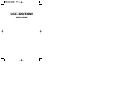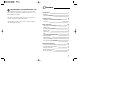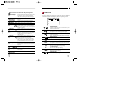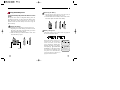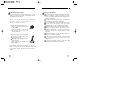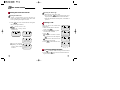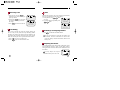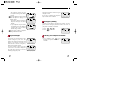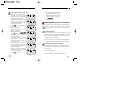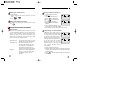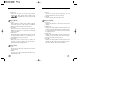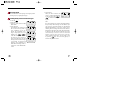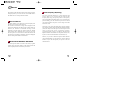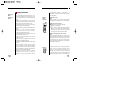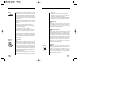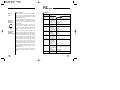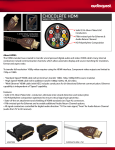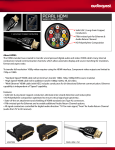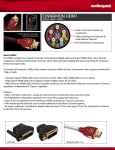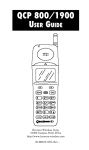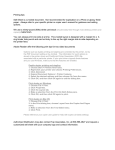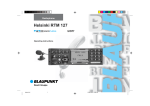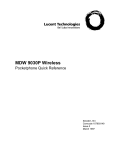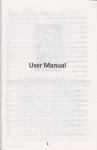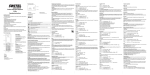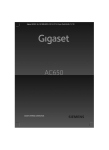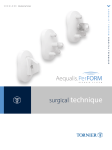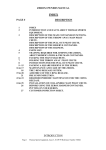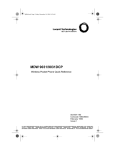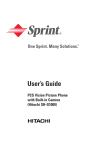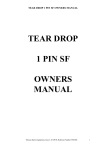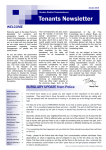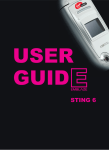Download LG 330 Manual
Transcript
LGC-320/330W USER GUIDE LG Information & Communications, Ltd. Please read this manual before you use this product. LGC-320/330W D D CDMA CDMA DUAL MODE CELLULAR PHONE SN D CLR DUAL MODE CELLULAR PHONE END/P WR SN D CLR END/P WR 1 2 ABC 3 DEF 1 2 ABC 3 DEF 4GHI 5 JKL 6 MNO 4GHI 5 JKL 6 MNO 7 PRS 8 TUV 9 WXY 7 PRS 8 TUV 9 WXY 0OPER 0OPER C ONTENTS LG Information & Communications, Ltd. This manual is based on the production version of the LGC-320/330W telephone. Software changes may have occurred after this printing. LG reserves the right to make changes in technical and product specifications without prior notice. Any software relevant to the product is subject to change after the manual is printed. Introduction Highlights Important information Getting Started Phone Parts and Function Key Description LCD Icons Basic Functions Turning the Phone On and Off Making a Call Correcting Dialing Mistakes Receiving Calls Call Waiting Mute Redialing Last Outgoing Number Adjusting Volume Signal Strength Emergency Dialing Viewing Your Telephone Number Phone Book Feature Two Types of Phone Book Personal Phone Book Memory Entering Characters Recent Call History List Retrieving Numbers 7 7 8 11 12 13 18 18 19 19 20 20 21 21 21 22 23 23 24 24 24 26 27 28 I NTRODUCTION Changing the Personal Phone Book Dialing Numbers from Your Phone Book Advanced Phone Book Features Menu Feature Main Menu General Guidelines to Menu Access and Setting Menu Item Descriptions Messaging Feature New Message Alert Message ACK Reading Newly Received Text Messages Reading Previously Stored Messages Deleting All the Messages Selection of Alert and Sound Types Checking Voice Mailbox Caller I.D. Using Caller I. D. Stored Phone Numbers with Names Radio Frequency (RF) Energy Safety Information 31 33 34 37 37 37 38 45 45 46 46 48 49 49 50 52 52 52 53 54 Menu Tree 59 Summary Table 61 Highlights Congratulations on your purchase of the LGC-320/330W phone that has been designed to operate on the latest digital mobile communication technology, Code Division Multiple Access (CDMA). This CDMA digital technology has greatly enhanced voice clarity and can provide a variety of advanced features. The LGC-320/330W is a dual mode phone that can also operate on analog cellular systems (Advanced Mobile Phone Service - AMPS). It is a new, compact phone with many useful features including: Large, easy-to read, 4-line, backlight LCD with status icons. EVRC (Enhanced Variable Rate Codec) Paging, Messaging, Voice Mail, and Caller I.D. 18-button lighted keypad. Exceptionally long battery life built on state-of-the-art Lithium-ion battery technology and ultra-power saving circuitry. Choice of 4 ring sounds and 6 melodies. Menu-driven interface with prompts for easy operation and configuration (Soft keys). Call privacy inherent with CDMA encoding (in CDMA Mode). Any key” answer, auto-redial, one-touch, and speed dial with 99 memory locations. Optional accessories. Important Information This User’s Guide contains important information about how to use and operate the phone. Please read through the information carefully for optimal performance and to prevent damaging or misusing the phone. Any changes or modifications not expressly approved in this User’s Guide could void your warranty for this equipment. Check Components Each standard unit comes with the LGC-320/330W phone, a one-slot desk top charger, and one rechargeable battery. Please make sure that these components are all included. Available optional accessories are as follows: Cigarette lighter adapter Leather Carrying case Travel charger Hands-free car kit Data kit Charge the battery fully before using the phone for the first time. Optimal Phone Performance To obtain the best performance possible when operating your phone: Fully extend the antenna. Do not hold the antenna at any time. Do not use the phone with a damaged antenna. Speak directly into the microphone. G ETTING STARTED Caution Using the phone in proximity to receiving equipment (i.e., TV or radio) may cause interference. Keep your phone in a safe place when not in use. This section provides an introduction to the LGC320/330W. It includes illustrations and descriptions of the important phone parts and instructions for getting your phone powered up and ready to use. Front of the Phone (LGC-330W) Antenna Use only the batteries, antennas, and chargers provided by LG. The warranty will not be applied to products provided by other suppliers. Only authorized personnel should use the phone and its accessories. Faulty installation or service may result in accidents and consequently invalidate the warranty. Do not hold the antenna while the phone is in use. Red light Volume switch (Side keys) D LCD screen CDMA DUAL MODE CELLULAR PHONE SN D Do not use the phone in designated “no cellular phone use” areas. CLR WR END/P 1 2 ABC 3 DEF 4GHI 5 JKL 6 MNO 7 PRS 8 TUV 9 WXY Soft keys END/PWR key CLR key OIL Do not expose the phone to high temperature or humidity. 0OPER Scroll Microphone Avoid getting your phone wet. If the phone gets wet, turn the power off immediately and remove the battery pack. If the phone is inoperable, return it to the dealer for service. Active Flip Avoid shock or impact to the phone LGC-320W (bar type) has no active flip Phone Parts and Function Key Descriptions SNI/Red light Silent Notification Indicator lights when END/power key is pressed and when there are incoming calls and messages. Volume Switch (Side keys) Used to adjust volume or to scroll menus. LCD Screen Displays messages and indicator icons. SEND Key SND END/PWR Key END/PWR Flip Switch When closed, terminates a call in progress, and activates key guard. When opened, allows user to answer an incoming call. Soft Keys Used to clear letters (characters) or to return to the previous menu. Allows user to erase one character when pressed once or to erase all characters and go back to the standby mode when pressed and held on for a few seconds. The current function of a Soft Key is defined by the word at the bottom of the display. Scroll Scrolls through the memory locations and menu items. 1,2,3,...keys Enters numbers, characters and chooses menu items. Antenna Microphone D Used to disconnect a call or get back to the stand-by mode without affecting any current settings. Also, used to power on/off the phone. Allows quick access to text and voice mail features CLR Icons are displayed at the top of the LCD screen. Different indicators appear according to phone’s operating mode. Rm VT Allows user to place or answer calls. MSG Key CLR Key LCD Icons Signal Strength Current signal strength is indicated by the number of lines shown. No Service The phone is not receiving system signal. In Use Call is in progress. Note : No Icon indicates the phone is in standby. D Digital indicator Digital service is available. Indicates vibration ring feature is enabled. Rm V T Roaming The phone is outside of its home service area. V : voice message There is a voice mail message waiting. T : text message There is a text message waiting. Message Message or page waiting. [Charge level] Indicates battery charge level. Using the Battery Pack Charge the battery fully before the initial use of the phone. The phone comes with a rechargeable battery pack. On purchasing the phone, one must charge the battery fully. Keep the battery charged while not in use in order to maximize talk time and standby time when using the phone remotely. Removing the Battery 1. Turn the power off. (If power is not off, a loss of stored numbers and messages may occur.) 2. Push and hold down the battery release latch on the back of the phone and slide out the battery. Installing the Battery The Battery pack is keyed so it can only fit one way. 1. Align the groove in the battery pack with the rail on the back of the phone until the battery pack rests flush with the back of the phone. 2. Slide the battery pack forward until it clicks. This locks the battery in place. Rail Groove Battery Charge level The battery charge level is shown at the top right of the LCD screen on the phone. When the battery charge level becomes low, the low battery sensor will alert you in three ways: sounding an audible tone, blinking the battery icon outline, and displaying LOW BATTERY WARNING”. If the battery charge level becomes exceedingly low, the phone will automatically switch off and any function in progress will not be saved. D Rm LOW BATTERY WARNING! D Rm Low BATTERY WARNING Phone is Turning off! Using the Desktop Charger The LGC-320/330W desktop charger has a slot for recharging batteries. The slot accommodates phone and battery pack for charging. Warning: Use only the desktop charger provided with the phone. Using the wrong charger may cause damage to your phone or battery. 1. Plug the charger into a wall outlet. The charger should operate on a 110V source. Once AC power is connected to the desktop charger, the green LED blinks once. 2. Insert the phone with an installed battery pack or a spare battery pack into the charger’s slot. Red light indicates the battery is being charged. Green light indicates the battery is fully charged. If completely discharged, the battery will take 3 hours to recharge. If you leave the phone on while it is in the desktop charger, the battery will take longer to charge. Caring for the Battery You do not need to completely discharge the battery before recharging. Unlike other battery systems, there is no memory effect that could compromise the battery’s performance. Use only LG batteries and chargers. LG’s chargers are designed to maximize the battery life. Do not disassemble or short-circuit the battery pack. Do not charge the battery pack out of the temperature range, 32 F to 122 F (0 to 50 ). Keep the metal contacts of the battery pack clean. Replace the battery when it no longer provides acceptable performance. The battery pack may be recharged hundreds of times before it needs replacing. Recharge the battery if it has not been used for a long time to maximize usability. Do not expose the battery charger to direct sunlight or use it in high humidity areas, such as the bathroom, etc. Do not leave the battery in hot or cold places, this may deteriorate the battery performance. B ASIC FUNCTIONS Turning the Phone On and Off Turning the Phone On 1. Attach a charged battery pack to the phone or connect the phone to an external power source such as the cigarette lighter adaptor or car kit. 2. Press END/PWR for a few seconds until the red light at the top of the phone flashes. initial screen is displayed and a “beep” sound will alert you. D Rm LGC-330W or LGC-320W D Rm LGC-330W 000-000-000 D Rm LGC-330W Oct 15, Thu 1:00pm [MENU] [BOOK] As the LCD displays “[unlock]”, you will see Security under Menu Features. D Rm LGC-330W Oct 15, Thu 1:00pm [unlock] Turning the Phone Off 1. Make sure the active flip is open. 2. Press and hold END/PWR until “Powering Off” text is displayed on the LCD, and then release the button. 3. Push the antenna back into the phone, if extended, to protect it. Placing a Call When you place a call, follow these simple steps : 1. Make sure the phone is turned on. If not, press END/PWR . 2. Enter the phone numbers together with area code, if needed. 3. Press SND . If the phone is locked or restricted, enter the Lock Code and press SND . “Call Failed” indicates that the call did not go through. 4. Press END/PWR to disconnect the call. D Rm 202-818-4777 [Save] [Find] D Rm Calling... 202-818-4777 D Rm ENTER LOCK CODE ---[QUIT] D Rm CALL FAILED Redial in 10 Secs (auto retry : on) Correcting Dialing Mistakes 1. Press CLR to erase the most recent digit or letter entered. 2. Press and hold CLR for at least one second to delete all digits or letters entered. Receiving Calls 1. Press any Key (except END/PWR or Volume Keys) to answer, or simply open Flip Switch. 2. Pressing the END/PWR key once when receiving an incoming call mutes the ringer. 3. Press END/PWR to disconnect the call. Mute D Rm Incoming Call D Rm Time : 0:01 Oct 15, Thu 1 :O1pm [MENU][BOOK] Call Waiting Your service provider may offer call waiting. While you are on a call, you may hear two beeps indicating another incoming call. When call waiting has been enabled, you can answer other incoming calls, leaving the active call on hold. Check with your service provider about this feature. 1. Press SND to receive a waiting call. 2. Press SND again to switch between calls. This function prevents your voice from being transmitted, but you can still hear the other party talking. 4 1. Press [MENU] and 8 while D Rm on a call. MUTE : 0:11 Oct 15, Thu 2. To release Mute, press [MENU] and 1:01pm [MENU][BOOK] again. 8 4 D Rm Time : 2:30 Oct 15, Thu 1:01pm [MENU][BOOK] Redialing Last Outgoing Number 1. Press SND to redial the last dialed number. You can also redial any of the last ten numbers you have dialed. The last 10 numbers are stored in the recent call history list(See Phone Book, Recent Call History List). Adjusting the Volume The volume buttons on the left top/side of the phone can be used to adjust the earpiece, ringer, and key beep volumes. The upper button increases, and the lower button decreases the volume. D Rm You may adjust the earpiece volume while you are on a call. EARPIECE VOLUME 13 [OK] [NEXT] - The earpiece volume can also be adjusted through the Menu Feature. You may adjust the ringer volume while the phone is ringing or in standby mode : - The ringer volume can also be adjusted through the Menu Feature. - If you adjust the ringer volume to minimum, the LCD displays “-Ringer Off-” and you won’t hear the ringer sound. The key beep volume is adjusted through the Menu Feature. D Rm RINGER VOLUME 11 [ok] [next] D Rm LGC-330W [MENU] [BOOK] (No signal received) D Rm LGC-330W -Ringer off1:23pm [menu] [book] D Rm KEY BEEP VOLUME 12 [ok] [next] Emergency Dialing As long as your phone is registered on a system, you can place calls to emergency numbers such as 911-even if your phone is locked or restricted. 1. Press 2. Press 9 SND 1 1 . . D Rm Calling... 911 Signal Strength The quality of calls depends on the signal strength in your area. The stronger the signal, the better the call quality. The signal strength icon indicates the current strength by means of the number of bars. If you are outside a service area, the “No service” icon will be displayed. No calls can be placed or received, including emergency calls. Extend the antenna when the signal strength is weak. If you are in a building, the reception may be better near a window. Viewing Your Telephone Number D Rm LGC-330W OCT 15. THU 1:01 Pm [MENU] [BOOK] (Weakest signal) D Rm LGC-330W OCT 15. THU 1:01 Pm [MENU] [BOOK] (Strongest signal) 0 1. Press [MENU] and will display your phone number for 5 seconds. D Rm LGC-330W 000-000-000 P HONE BOOK FEATURE Two Types of Phone Books You can store up to 99 numbers into the Phone Book giving you easy access to your most frequently dialed phone numbers. There are two types of phone books : Personal Phone Book Memory and Recent Call History List. Personal Phone Book Memory The phone has 99 personal phone book memory locations where you can store up to 32 digits with an associated name of up to 12 characters. Saving Numbers to Your Personal Phone Book Memory locations 1 through 9 should be used for one-touch dialing of your most commonly used phone numbers. 1. Enter the phone number that you want to save (up to 32 digits). 2. Press [SAVE], and the cursor will appear in the upper left of the top line which indicates that the phone is in the Alpha mode. D Rm 202-818-4777 [save] [find] D Rm ? 202-818-4777 [ok] [X X] 3. Enter the Name (up to 12 characters) corresponding to a phone number and then press [ok]. If you don t want to enter a name, press [ok] to proceed without entering characters. Note : See Entering Characters for more details. 4. The phone will ask you to assign a memory location where the number will be saved. Press [ok] to automatically store the number in the first available memory location. Or, you also have the option to enter the specific two digits of a memory location number. 5. The phone will ask if you want to keep this number secret. Setting memory locations to “Secret” hides the phone number, which can only be deleted, not edited. Choose “Yes” or “No” using [NEXT] or or . 6. Press [ok] to save the number. The LCD will show the number of memory locations used, and empty. D Rm Mike 202-818-4777 [ok] [x X] D Rm Mike Location ?? auto = 03 [ok] [next] D Rm Make Secret? No [ok] [next] D Rm MEMORY 09 used 90 empty D Rm Make Secret? [ok] [next] Entering Characters Upper or Lower Case Letters 1. Press the key labeled with the letter you want. 2. Press the same key repeatedly to change the letter or number at the flashing cursor LCD on the screen. When you have the correct letter or number at the corresponding cursor, wait two seconds for the cursor to automatically move to the next space or manually shift the cursor to the left or right by pressing or , press CLR to correct any mistakes. When entering a name, you can use both upper and lower case letters. By default, letters will be displayed in upper case. Following are the appropriate steps for entering lower case letters. 1. Press [X x] once to change D Rm from upper to lower case. M ? 202-818-4777 2. Enter desired letter(s). [ok] [X x] 3. Press [x X] to return to upper case if needed. D Rm 4. Press [ok] when you’re finished. Mike 202-818-4777 [ok] [x X] Punctuation Characters There are a total of 18 punctuation characters available to help enter or edit names for phone book storage. 1. Follow the instructions for Entering Characters. 2. When you want to enter a punctuation character, press . You will then see a menu of the punctuation characters. 3. Press the or to see all the 18 characters available. 4. Enter the number next to the character you want to insert. 5. Continue entering any other characters. 6. Press [ok] when you’re finished. D Rm PUNCTUATION 1: - 2: . 3: & 5: 6: 4: 7: _ 8: ! 9: ? D Rm PUNCTUATION 2: # 3: % 1: 5: : 6: 4: 7: < 8: > 9: = Recent Call History List The phone keeps a list of the last 10 calls you have placed accepted, missed, or added (using the scratch pad feature) allowing you to redial any of these numbers quickly and easily. Retrieving Recent Call History 1. Press [Book]. D Rm LOOK UP Location ? 2. Press [CALLS]. [NAME] [CALLS] D Rm > 202-818-4777 619-635-3333 213-599-3748 [view] 3. Press or to scroll through the last ten calls until the arrow prompt points to the number you want to call. 4. Choose one of the following options. Press SND to place the call. Press [VIEW] to see details of the call. To save the number in a memory location, Press [SAVE], the cursor will then appear on the screen. Follow the steps above to save numbers in your personal phone book. A zero must be prefixed to single digit number (e.g. 01, 02, 03....). “Empty Location” will be displayed momentarily if the memory location is empty. 3. Press SND to place the call. D Rm Calling.... 202-818-4777 D Rm CALL TO 202-818-4777 [SAVE] That a name appears in the recent call history means it already occupies a memory location. Retrieving Numbers Retrieving Phone Numbers by Memory Location 1. Press [Book]. 2. Enter the two-digit memory location number if you already know the memory location. The phone number and the stored name in that memory location will be displayed. Retrieving by Name Search D Rm LOOK U P Location ?? [NAME CALLS] D Rm Memory 03 Mike 202-818-4777 [edit erase] 1. Press [Book]. 2. Press [NAME]. 3. Enter the letter(s) that you want to search for. At least two letters are required for a quick search. 4. Press [FIND]. The phone searches for the names starting in those letters. You will see a list of matches. 5. Press or to scroll through the list. 6. Press [VIEW] to see details in that memory location, or press SND to place the call. D Rm LOOK U P Location ?? [NAME CALLS] D Rm SEARCH FOR MI? [FIND] D Rm > 03:Mike 05:Michael [view] D Rm Memory 03 Mike 202-818-4777 [edit erase] Retrieving all Stored Memory Locations Changing the Personal Phone Book 1. Press [Book]. Deleting Phone Numbers in Memory 2. Press [NAME], [FIND], and then press or to scroll through the memory list until the arrow prompt points to the number you want to dial. D Rm LOOK UP Location ?? [NAME CALLS] D Rm 01:Susan 02:Carol >03:Mike [view] 3. Press [VIEW] to see details in that memory location. D Rm 4. Press SND to make a call. Memory 03 Mike 202-818-4777 [edit erase] 1. Retrieve and view the memory location you want to delete. Follow the steps for “Retrieving Numbers” on pages 28 thru 30. 2. Press [erase]. The LCD screen will display “Erase #?” in order to make sure that you really want to delete the memory location. However, if the memory location is set to secret, the phone will ask you to enter “Lock Code”. 3. Press [ok], or enter your Lock Code as necessary. 4. “-erased-” will be displayed momentarily to confirm that the entry has been erased. You may store new numbers into those empty memory locations. D Rm LOOK UP Location ?? [NAME/CALLS] D Rm Memory 11 Nixon 202-888-7777 [edit/erase] D Rm ERASE # 1 1 ? Nixon 202-888-7777 [ok] [quit] D Rm Memory 11 Nixon -secret[erase] D Rm ENTER LOCK CODE [QUIT] D Rm -erased- Editing a Stored Memory Location 1. Retrieve and view the memory location you want to edit. Follow the steps for “Retrieving Numbers” on page 28 to 30. 2. Press [edit]. Only the name and number will remain on the screen. “Secret” memory locations cannot be edited. 3. Press CLR to clear the number to be edited. 4. Enter new number(s). 5. Press [ok] to store the new number in memory. 6. Edit the name using and CLR to erase the current characters. Enter new characters using the keypad. 7. Press [ok]. Then, you’ll be asked whether or not to store the number into the original memory location. 8. Press [ok] to overwrite the original memory location. Or, enter the new two-digit memory location number. 9. Press [ok] again to confirm the overwrite or [next] to go back to the previous screen. Press END to cancel. D Rm LOOK UP Location ?? [NAME/CALLS] 10. The phone will display a message asking whether or not to keep the number secret. Select “NO” or “YES” using [next] or . 11. Then press [ok]. D Rm Memory 03 Mike 202-818-4777 [edit/erase] D Rm Mike 202-888-7857 [ok] D Rm ?ike 202-888-7854 [ok] [X x] D Rm Dialing Numbers from your Phone Book You can make a call from any memory location either by speed dialing from the memory list or by pressing SND while viewing the full contents of the memory location. One-Touch Dialing One-touch dialing is a convenient feature which enables you to dial frequently used numbers in your personal phone book through a single key press (for memory locations 1 through 9). Michael 202-888-7854 [ok] [X x] D Rm Michael Location ?? original = 01 [ok] [next] 1. Press and hold a key (1 through 9) corresponding to the appropriate memory location for a few seconds. Two-Touch Dialing (Speed Dialing) This dialing feature enables you to dial numbers in your phone book through two key presses (for locations 10 to 99). D Rm Overwrite? Michael 01:02-888-7854 [ok] [next] 1. Press the first digit. 2. Press and hold the key for the second digit. Dialing from a Memory List Storing a Number with Pauses 1. Press [Book]. 2. Search and find the memory location you want using or . 3. Press SND . 1. Enter the phone number. D Rm 2. Press . 1 H hardPause 2 T TimePause 3. Select from the following: 3- Hyphen Press 1 for Hard Pause. Press 2 for Timed Pause. D Rm Press 3 for Hyphens, 019200-2000 hyphens WILL NOT pause a H1234T1234 [save] [find] number. 4. Enter additional number (s) (e.g. pin number or credit card number). 5. Press [SAVE] to save this number with pauses. Dialing from a Memory Location On viewing and checking the memory location to call, press SND . Advanced Phone Book Features Pause Feature When you call automated systems (such as voice mail or credit card billing numbers), you may often have to enter a series of numbers. Instead of entering these numbers by hand, you can store the numbers in your phone book separated by special characters called pauses. There are two kinds of pauses: Hard pause (H) : The phone pauses until you press [Resume] to go to the next number. Timed Pause (T) : The phone will pause for two seconds before sending the next set of numbers. Each additional timed pause will add two more seconds to the original pause length. Hyphens : Hyphens are used for appearance only (e.g. 1-800-555-1234). They will not add a pause between numbers. Prepending a Stored Number Prepend” can be used if you are D Rm out of your home system and need CALL TO to prefix the area code to an exist888-7777 [save] ing phone book number. When a phone book entry, call history, or D Rm message callback number shows PREPENDING up on the screen, you can make additions before the original 202-888-7777 number. However, you can t edit the original number during “Prepending.” 1. Recall a number in memory. 2. Enter the appropriate digits to prepend to the stored number. Digits entered will be inserted before the recalled number. 3. Press SND to dial the prepend digits and the phone number. M ENU FEATURE Prepending a Call History Number The phone keeps a list of the last 10 calls made, accepted, missed, or added (using the scratch pad feature). The most recent entry comes at the top of the list. If there is no more space left in the memory, the oldest entry will be lost upon a new entry coming in. Depending on the operating mode and available features from your service provider, each entry may contain the phone number and name. You may see one of the following messages : Main Menu Menus help you browse a variety of features with the phone and modify the existing settings as well. Details about each of the menu items will be given in the section. The figures on the right show the main menu. D Rm MAIN MENU 1:Volume 2:Display 3:SelectRing D Rm MAIN MENU 4:System 5:Alerts 6:Call Info D Rm Missed Called By Call To Added Indicates an unanswered incoming call. Indicates a call you received. Indicates a call you placed. Indicates the number added using the scratch pad feature. MAIN MENU 7:Security 8:Features 0:Own no. General Guidelines to Menu Access and Settings 1. Press [MENU]. Then the first 3 menu items will appear. 2. Press , or side keys to go through the list of menu items. 3. Press the number corresponding to the menu item that you want to select. Then the sub-menu list will appear on the screen. 4. Press the appropriate number key to select the submenu you want to access. 5. Select preferred settings using the and keys or right side softkeys. Press CLR to go one step backward while accessing menu or changing settings. 6. Press [ok] to save the setting or CLR to cancel. Menu Item Descriptions Menu 1 Volume 1. Ringer Adjust ringer and new message alert volume. You can also adjust the ringer volume by pressing the side keys while the phone is ringing or in standby mode. 2. Key Beep Adjust the key beep volume (the sound the phone makes when the keys are pressed). 3. Earpiece Adjust the earpiece volume. You can also adjust this during a call by pressing the side keys. Menu 2 Display 1. Backlight Choose the setting of the LCD and keypad backlighting. There are four basic choices available; 10 seconds, 30 seconds, always on, always off. “10 seconds” turns the backlight off 10 seconds after the last key was pressed. “30 seconds” waits 30 seconds after the last key press. “always on” means that the backlight is on whether the flip is open or closed. Choosing “always on” will significantly drain battery. “always off” means that the backlight is never on. LGC-320W(bar type) does not include “on when flip up” function. LGC-330W (flip type) is equipped with the function “on when flip up”, which literally means that backlight will turn on while flip opens. 2. Banner Enter banner (up to 12 characters) that is displayed on the top line when the phone powers up and when it is in standby. Press [edit] to make changes to existing banner. Enter a string of characters you want when storing a name tag in a memory location. Then press [ok]. 3. Show time Choose whether to display date and time when available. 4. Auto Hyphen Automatically inserts hyphens to be consistent with U.S. phone numbers. 5. Version View the software version. Menu 3 Select Ring This menu allows you to adjust the various ringer sounds and types. 1. Ring Sound Select the ringer sound using or the right / soft key or press [next] on the screen. The first four are ring sounds and the remaining six are melodies. 2. Ring Type Select the ring type one of four types (RING, VIBRATOR, VIB RING AND LAMP) using / or right soft key or press [next] on the screen 3. Service Alerts you when entering/changing service (CDMA/ ANALOG, A/B, etc.) changes. 4. Call fail Alerts you when you fail to place a call. Menu 4 System Menu 6 Call Info 1. Select Choose setting to control which cellular company your phone uses. Leave this setting as “standard” unless you want to alter the system selection. 2. Set NAM Select the phone’s NAM (Number Assignment Module) if the phone is registered with multiple service providers. 3. Auto NAM Allows the phone to automatically switch to one of the programmed NAMs if it is operating in the corresponding service provider area. 4. Force Mode Make next call in analog mode. You have 30 seconds to place an analog call. This feature is typically used for data applications. 1. Last Call Displays the duration of last call in minutes and seconds. 2. Home Calls Displays the total number and time (minutes and seconds) of all calls made while in the home system (i.e. not roaming), since last reset. This can be reset by pressing zero (0). 3. Roam Calls Displays the total number and time (minutes and seconds) of all calls made while in the roaming. This can be reset by pressing zero (0). 4. All Calls Displays the total number and time (minutes and seconds) of calls made while in the home system and while roaming. This is NOT resettable. Menu 5 Alerts 1. Fade Sets an alert to inform you when you lost a call or lose the service. 2. Minute Alerts you every 10 seconds before the end of every minute during a call. Menu 7 Security (You must enter the lock code after pressing 7, Default value is the last 4 digits of your phone number after activation.) 1. Lock Mode Choose when you want to lock the phone. “Now” immediately locks the phone. When the lock code is entered, this is reset to “never”. “On power up” locks the phone when the phone is turned on. “Never” means that the phone is never locked. When the phone is locked, you can only place emergency calls (see Emergency Calls) or receive incoming calls. When in a call, you can adjust the earpiece volume. All functions and features including memory viewing and storing, and message viewing are disabled when the phone is locked. Speed dialing, last number redial, and onetouch dialing, if enabled, will still work for emergency numbers. 2. Restrict Set call restrictions to “yes” or “no”. If you set it to “yes”, you can only place calls to emergency numbers and phone numbers stored in the memory locations 1 to 9. You can still receive calls in restrict mode. 3. New Code Allows you to enter a new four-digit lock code number. For confirmation it will ask you to enter the new lock code twice. This is the same number as the pin code. See Menu 7~6 to send PIN information. 4. Emergency # Enter 3 emergency numbers ([edit] enter number [ok] [next] . You can call these numbers and 911 even when the phone is locked or restricted. 5. Clear Calls Clear the call history information. 6. Send PIN Your service provider may require you to enter a PIN when placing a call. This feature is set to “prompt” which automatically prompts you to send a PIN when the call is placed. Press [ok] to send the PIN. Press nothing if you do not want to send the PIN. Set this option to “never” if your service provider doesn’t require you to enter a PIN when placing a call. Menu 8 Feature 1. Auto Answer Select the number of rings before the phone automatically answers a call. The earpiece volume must be raised for auto answer to work. This feature is most commonly used with the car kit. Select from the following using rings or melodies. 1 ring or melody 5 seconds 3 ring or melody 10 seconds 5 ring or melody 15 seconds off M ESSAGING FEATURE 2. Auto Retry Set the length of time the phone waits before automatically redialing a number when the system is busy. 3. Scratch Pad (This feature is available during call state.) Store phone numbers during a call. These numbers are added to call history (see Call History). 4. Mute (This feature is available during call state.) Switch microphone on and off while in a call. When the microphone is off, the other party cannot hear you. 5. Key Beep Set key beep length and touch tone playback speed. 6. One-touch Enable/disable one-touch dialing. Menu 0 Own No Display own telephone number Text message, page, and voice mailbox become available as soon as the power is on. You can access the above three messages using the message key( ). In addition, you can make a call to the call back number by pressing SEND key during message checking. The phone can store up to 23 text messages at 120 characters per message in the memory. However, you can should check whether your service provider provides the above feature. The information that can be stored on the message is determined by the modes offered by the phone and service capability. You can check three types of messages by pressing the message key( ). 1. Messages that include texts 2. Pages that include phone numbers 3. Voice mailbox New Message Alert The phone notifies you that it received new messages by means of the following four methods. 1. The phone displays the message on the screen. 2. One of four sounds is heard (if selected). 3. The red light blinks. 4. The message icon is displayed on the screen. In the case of an urgent message, the icon will flash and an “asterisk” mark will be displayed on both sides of the message. Message ACK You can check the received page or message by either pressing any key or getting the flip up. Reading Newly Received Text Messages 1. Press the . 2. Select [NEXT]. 3. Select 2 “Text” from the SMS Main Menu. 4. Select [NEXT]. The messages are displayed in the reverse receiving order in case “URGENT” is not displayed. The “URGENT” message is displayed first. You should press or to scroll the message list. In case the message is scrolled, an alarm tone indicating the last message and the first message is generated. To delete each message, select [ERASE]. To delete all the messages, select 3 “Erase All” on the MESSAGE screen. D RmT 1 NEW TEXT [QUIT] [NEXT] D RmT 1. 2. 3. 4. Messages Voice Mail Text Erase All Alert D Rm MESSAGE Content [NEXT] D Rm > Msg 1 Msg 2 [ERASE/VIEW] 5. Select VIEW When you select “VIEW”, the screen is scrolled automatically to the next page. Select or to scroll the message line by line. D Rm MESSAGE Content [SAVE] [QUIT] Note If no new messages are received, the phone displays the previously stored message list. In addition, you can store the call back numbers in the PHONE BOOK MEMORY by selecting [SAVE] after checking all the messages. However, if the name is displayed on the upper part of the call back number, it indicates that the call back number has been stored already. In order to store the call back number, you may have to have the screen for storing numbers appear first. You can make a call by pressing SND key. You can select [QUIT] to return to the previous screen. Reading Previously Stored Messages Deleting All the Messages 1. Press the . 2. Select [NEXT]. 3. Select No. 2 “Text” from the SMS Main Menu. 4. Select [VIEW]. 5. Once you press the SND key at stage 3, the call will be made to the corresponding call back number. If there is no call back number, the following screen will be displayed. Select [QUIT] to go back to the previous screen. All the voice mailbox text messages and pages are deleted when you select No. 3 “Erase All” from the MESSAGES Screen. D Rm No New Message [QUIT] [NEXT] D Rm ERASE all MSGS ? [YES] [NO] [YES] D Rm Messages 1. Voice Mail 2. Text 3. Erase All 4. Alert D Rm WAITING ! D Rm D Rm > Msg 1 Msg 2 No New Message [ERASE/VIEW] [QUIT] [NEXT] D Rm No Call Back #Available [QUIT] Selecting Alert and Sound Types 1. Select 4 “ALERT” from the D Rm MESSAGES. ALERT MENU 1) If you turn “Set Alert” on, the 1:Set Alert 2:Alert Type phone generates a sound and 3:Sound Type vibrates, a flash blinks and the screen indicating a new message arriving is displayed during message receiving (only when selected from Alert Type). However, only the screen indicating a new message is displayed in off state. 2) You can select Flash, Bell, Vibrator, and VIB BELL in the “Alert Type” Mode. 3)You can select any of the four sounds from the “Sound Type” menu. Checking the Voice Mailbox You can check the number of new voice messages in the voice mailbox. The latest message is stored, overwriting the previous one in the voice mail box. The voice mailbox is alerted during receiving as in the case of general text characters. Checking of Voice Mailbox 1. Press the . 2. Select [Next]. 3. Select 1 “Voice Mail” from MESSAGES. 1) If you press the SND key, 89 is displayed and , you can check the voice mailbox. (The user using the previous model had to press 89 in order to check the voice mailbox) 2) You can place a call to the call back number by pressing SND key. 3) The any urgent message is displayed first. D Rm 1 NEW VOICE [QUIT] [NEXT] D Rm Messages 1. Voice Mail 2. Text 3. Erase All 4. Alert D Rm Date Time Voice Mail I NEW MESSAGE [ERASE] [SEND] 4)Like the text message, the screen is scrolled automatically by the page unit. You can scroll line by line manually pressing or . 5)You should enter a password to check the voice mailbox. Low Memory Warning The phone changes into the alert mode in case the memory of message available for use is 25 percent of the capacity or less. You should delete the old messages in order to prevent message from being deleted even if the phone can receive new messages. Out of Memory Warning No more messages can be received until enough memory space becomes available. At this time, the message ‘Not Enough Memory! MSG Rejected’ is displayed on the phone. C aller I.D. This feature enables the phone number of the calling person to be displayed when you receive the call. You should check if the cellular service carrier provides this feature. Use of Caller I.D. The phone number of the calling person will be displayed on the LCD screen when the call is received. The ‘Number is Restricted’ message will be displayed if the phone blocks displaying the calling person’s phone number. In addition, the ‘Number is Unavailable’ message will be displayed in case the Caller I.D. cannot be used. The ‘Missed Call’ message will be displayed when you fail to receive the call after power on or fail to answer. Missed call number will be stored in the call history temporarily and will be displayed later in case the phone number is not blocked. Stored Phone Numbers with Names In case the phone number is stored in the memory together with the name, the phone number of the calling person and name is displayed on the screen before you answer. Radio Frequency (RF) Energy Your LGC-320/330W telephone is a radio transmitter and receiver. When it is on, it receives and also sends out radio frequency (RF) energy. The phone operates in the frequency range of 824 MHz to 894 MHz. When you use your phone, the system handling your call controls the power level at which your phone transmits. The power level can range from 0.006 watts to 0.6 watts. The design of the LGC-320/330W phone complies with the most recently updated American National Standards Institute (ANSI) for safety levels with respect to human exposure to RF energy. Experts from science, engineering, medicine, government health agencies, and industry developed the updated standard. This standard was adopted in March, 1993, by the U.S. Federal Communications Commission (FCC). However, if you wish to limit RF exposure further than the current ANSI Standard, you may choose to control or limit the duration of your calls and operate your phone in the most efficient manner. Unauthorized antennas, modifications, or attachments could damage the phone and may violate FCC Regulations. Safety Information Exposure to Radio Frequency Signal Your wireless handheld portable telephone is a low power radio transmitter and receiver. When it is ON, it receives and also sends out radio frequency (RF) signals. European and international agencies have set standards and recommendations for the protection of public exposure to RF electromagnetic energy. International Commission on Non-lionizing Radiation Protection (ICNIRP)1996 Verband Deutscher Elektrotechnik (VDE) DiN0848 Directives of the European Community, Directorate General V in Matters of Radio Frequency Electromagnetic Energy National Radiological Protection Board of the United Kingdom, GS 11, 1988 American National Standards Institute (ANSI) IEEE.C95.1-1992 National Council on Radiation Protection and Measurements (NCRP). Report 86 Department of Health and Welfare Canada. Safety Code 6 These standards are based on extensive scientific review. For example, over 120 scientists, engineers, and physicians from universities, government health agencies, and industry reviewed the available body of research to develop the ANSI Standard. The design of your phone complies with these standards when used normally. Use only the supplied or an approved replacement antenna. Efficient Phone Operation D CDMA DUAL MODE CELLULAR PHONE SN D CLR WR END/P 1 2 ABC 3 DEF 4GHI 5 JKL 6 MNO 7 PRS 8 TUV 9 WXY 0OPER Normal Position : Hold the phone as you would any other telephone with the antenna pointed up and over your shoulder. Tips on Efficient Operation : For your phone to operate most efficiently : Extend your antenna fully. Do not touch the antenna unnecessarily when the phone is in use. Contact with the antenna affects call quality and may cause the phone to operate at a higher power level than otherwise needed. For Vehicles Equipped with an Air Bag An air bag inflates with great force. DO NOT place objects, including both installed or portable wireless equipment in the area over the air bag or in the air bag deployment area. If in-vehicle wireless equipment is improperly installed and the air bag inflates, serious injury could result. Batteries Caution: All batteries can cause property damage, injury or burns if a conductive material, such as jewelry, keys or beaded chains, touches exposed terminals. The material may complete an electrical circuit and become quite hot. To protect against such unwanted current drain, exercise care in handling any Driving charged battery, particularly when placing it inside your pocket, purse or other container with metal objects. When the battery is detached from the phone, your batteries are packed with a protective battery cover. Please use this cover for storing your batteries when not in use. Check the laws and regulations on the use of wireless telephones in the areas where you drive. Always obey them. Also, if using your phone while driving, please: Give full attention to driving. Driving safely is your first responsibility; Use hands-free operation, if available; Pull off the road and park before making or answering a call if driving conditions so require. turned ON; Should not carry the phone in a breast pocket; Should use the ear opposite the pacemaker to minimize the potential for interference; If you have any reason to suspect that interference is taking place, turn your phone OFF immediately. Hearing Aids Some digital wireless phones may interfere with some hearing aids. In the event of such interference, you may want to consult your hearing aid manufacturer to discuss alternatives. Other Medical Devices If you use any other personal medical device, consult the manufacturer of your device to determine if they are adequately shielded from external RF energy, Your physician may be able to assist you in obtaining this information. Turn your phone OFF in health care facilities when any regulations posted in these areas instruct you to do so. Hospitals or health care facilities may be using equipment that could be sensitive to external RF energy. Most modern electronic equipment is shielded from RF signals. However, certain electronic equipment may not be shielded against the RF signals from your wireless phone. Electrone Devices Pacemakers The Health Industry Manufacturers Association recommends that a minimum separation of six (6 ) inches be maintained between a handheld wireless phone and a pacemaker to avoid potential interference with the pacemaker. These recommendations are consistent with the independent research by and recommendations of Wireless Technology Research. Persons with pacemakers; Should ALWAYS keep the phone more than six inches from their pacemaker when the phone is Aircraft Vehicles RF signals may affect improperly installed or inadequately shielded electronic systems in motor vehicles. Check with the manufacturer or its representative regarding your vehicle. You should also consult the manufacturer of any equipment that has been added to your vehicle. M enu Tree Blasting Areas Potentially Explosive Atmospheres For Vehicles Equipped with an Airbag Posted Facilities Turn your phone OFF in any facility where posted noticer so require. FCC regulations prohibit using your phone while in the air. Switch OFF your phone before boarding an aircraft. To avoid interfering with blasting operations, turn your phone OFF when in a “blasting area” or in areas posted; “Turn off two-way radios.” Obey all signs and instructions. Turn your phone OFF when in any area with a potentially explosive atmosphere and obey all signs and instructions. Sparks in such areas could cause an explosion or fire resulting in bodily injury or even death. Areas with a potentially explosive atmosphere are often but not always clearly marked. They include fueling areas such as gasoline stations; below deck on boats; fuel or chemical transfer or storage facilities; vehicles using liquefied petroleum gas (such as propane or butane); areas where the air contains chemicals or particles, such as grain, dust, or metal powders; and any other area where you would normally be advised to turn off your vehicle engine. An air bag inflates with great force. DO NOT place objects including both installed or portable wireless equipment in the area over the air bag or in the air bag deployment area. If in-vehicle wireless equipment is improperly installed and the air bag inflates, serious injury could result. idle state MAIN MENU SUB MENU 1. VOLUME 1:RINGER 2:KEY BEEP 3:EARPEACE 2. DISPLAY 1:BACKLIGHT 2:BANNER 3:SHOW TIME 4:AUTO HYPHEN 5:VERSION 3. SELECT RING 1:RING SOUND 2:RING TYPE 4. SYSTEM 1:SELECT 2:SET NAM 3:AUTO NAM 4:FORCE MODE 5. ALERTS 1:FADE 3:MINUTE 3:SERVICE 4:CALL FAIL 6. CALL INFO 1:LAST CALL 2:HOME CALLS 3:ROAM CALLS 4:ALL CALLS 7. SECURITY 1:LOCK MODE 2:RESTRICT 3:NEW CODE 4:EMERGENCY 5:CLEAR CALLS 6:SEND PIN 8. FEATURES 1:AUTO ANSWER 2:AUTO RETRY 3:SCRATCHPAD 4:MUTE 5:KEY BEEP 6:ONE-TOUCH 0. OWN NO LIST 6sec 10sec/30sec/always off/always on/on when flip up(the function is deleted in case of LGC-320W, the function is applicable to LGC-330W). if avail/no on/off Sound l ~ sound 10 Nam #1~2 on/off Use analog, [ok] on/off on/off on/off on/off Never/now/on power up No/yes Yes Yes/No off/1ring after/3ring after/5ring after off/every 10sec/every 30sec/every 60sec Normal/long Enable/disable S ummary Table traffic state MAIN MENU SUB MENU 1. VOLUME 1:RINGER 2:KEY BEEP 3:EARPEACE 5. ALERTS 1:FADE 2:MINUTE 3:SERVICE 4:CALL FAIL 8. FEATURES 1:AUTO ANSWER 2:AUTO RETRY 3:SCRATCH PAD 4:MUTE 5:KEY BEEP 6:ONE-TOUCH LIST 6sec on/off on/off on/off on/off off/1ring after/3ring after/5ring after off/every 10sec/every 30sec/every 60sec Normal/long Enable/disable FUNCTION Power-on Power-off Making a call Receiving a call Volume Adjust -Key Tone -Ringing Sound -Ear piece Selecting Ringing Sound Saving Phone Number Deleting Phone Number Speed Dialing One-Touch Two-Touch Redialing Call History Mute Last Call Time All Calls Time Minute Alert Backlight Setting Lock New Code Restrict Init Name Auto Answer STEPS [END/PWR] Hold [END/PWR] (for about 2 seconds) Phone Number, [SND] Press any button except [END/PWR] and volume keys. [MENU],[1], [2],[ ]/[ ] Press any numeric button and adjust with the volume key [ ]/[ ] on stand-by. [MENU], [1], [1], [ ]/[ ] Adjust with the volume keys [ ]/[ ] while on line or [MENU], [1], [3]. [MENU], [3], [1], [ ]/[ ], [STO] Phone Number, [SAVE], Name, [ok], Memory Location, [ok], [ok],[ok] [Book], Memory Location, [Erase], [ok] After setting up speed dialing, hold the last digit(1-9) of the memory location. Press the first digit and hold the last digit of the memory location. At connection failure, [END/PWR], [SND] [Book], [Calls ] [MENU], [8], [4] while on line [MENU], [6], [1], [ok] [MENU], [6], [4], [ok] [MENU], [5], [2], [ ]/[ ], [ok] [MENU], [2], [1], [ ]/[ ], [ok] [MENU], [7], lock code, [1], [ ]/[ ], [ok] [MENU], [7], lock code, [3], new lock code, [ok], new lock code, [ok] [MENU], [7], lock code [2], [ ]/[ ], [ok] [MENU], [2], [2], [Edit], [ok] [MENU], [8], [1], [ ]/[ ], [ok]