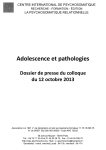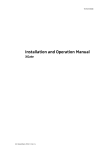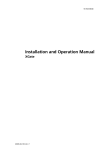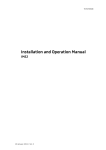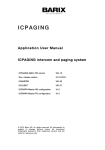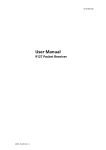Download ExportXLS v3.3 User`s Manual
Transcript
ExportXLS v3.3 User’s Manual
Introduction
This i2b2 Webclient plugin enables the user to obtain the specified concepts for a set of patient. The
user can then further capture those data in a XLS (Excel spreadsheet Workbook) or CSV (commaseparated-values) file.
This plugin has been quite popular and has undergone several revisions, by several institutions, each
contributing to its robustness, usability and user-friendliness.
The following are some of the key functions in this version of this plugin:
•
•
•
•
•
•
•
•
•
•
Tabulates any selected concepts (ontology terms) relevant to (observed on) a set of selected
patients.
Optionally uses smaller queries of patient subgroups (from the large patient set) iteratively, in
place of one single large query of that huge patient set, to reduce risk of overwhelming the server
(i2b2 hive).
Optionally uses selected subset of patients from a large patient set, to further reduce risk of
overwhelming the server.
Provides feedbacks on current progress, elapsed time, and estimated remaining run time.
Provides notification & suggestion in cases of paging (query-subgrouping) by the server.
Provides termination, indication & suggestion (for recovery) when the server failed.
Provides detailed 'HELP' and 'HINT' dialogs in response to corresponding hotlinks strategically
placed next to input fields that may need explanations or suggestion.
Offers different formats and levels of detail.
o Optionally returns appropriate 'Observation BLOBs' when 'valuetype_cd' is 'B' and the
user has the appropriate access right ("DATA_DEID").
Optionally replaces patient IDs with ascending numbers.
Minor enhancements & bug fixes in certain demographic patient details.
This document outlines the usage of this plugin. Please refer to its complimentary document, the
“ExportXLS v3.3 Installation Guide”, for installation details.
Instructions
As with any i2b2 Webclient plugins, this plugin is listed under the “Plugins” panel under the “Analysis
Tools” tab.
ExportXLS v3.3 User’s Manual
University of Massachusetts Medical School, Worcester & Hôpital Ambroise Paré, Boulogne
swc Page 1
The “Plugin Help” Tab
The first thing a user should do, if this document is not readily available, is to click its “Plugin Help” tab,
which contains a summary of the contents in this document.
The “Specify Data” Tab
Navigate to the "Specify Data" tab. Drag and drop a Patient Set and one or more concepts
(ontology terms) onto the appropriate input box(es):
ExportXLS v3.3 User’s Manual
University of Massachusetts Medical School, Worcester & Hôpital Ambroise Paré, Boulogne
swc Page 2
As soon as a “Patient Set” is specified (i.e. dropped in), then more fields will be displayed for
additional input:
Select the appropriate 'Starting Patient' (defaulted to 1), 'Number of Patients' (defaulted to 500)
and 'Query Subgroup Size' (defaulted to 20) fields that are then presented, to specify the subset
of the patient set to use, and the smaller queries of subgroups of patients to use, to facilitate
reducing the risks of overwhelming the server (i2b2 hive).
ExportXLS v3.3 User’s Manual
University of Massachusetts Medical School, Worcester & Hôpital Ambroise Paré, Boulogne
swc Page 3
Click on the corresponding 'HELP' hotlink next to the 'Starting Patient' and 'Number of Patients'
fields, and the 'HELP' hotlink next to the 'Query Subgroup Size' field, for detailed information (in
corresponding pop-up dialogs); and enter corresponding appropriate values.
Note that the sample pop-up dialogs are from a Firefox browser, different browsers may have
different style dialogs (that are similar but contain the same key contents).
The following pop-up dialog will be displayed when the “HINT” hotlink, below the “Concept(s)”
input box, is clicked, to provide suggestions regarding concept specifications that may result in
faster turn-around time:
ExportXLS v3.3 User’s Manual
University of Massachusetts Medical School, Worcester & Hôpital Ambroise Paré, Boulogne
swc Page 4
As implied in the pop-up dialog above, one can drop in many concepts:
Notice that the instruction “Click a Concept to remove it from the list.” is displayed as soon as a
concept is dropped into the box.
Also, a warning pop-up dialog will be displayed if a repeated concept is dropped in, similar to
the following (from a Chrome browser that was used; note: IP address blotched out):
ExportXLS v3.3 User’s Manual
University of Massachusetts Medical School, Worcester & Hôpital Ambroise Paré, Boulogne
swc Page 5
The “Output Options” Tab
Navigate to the "Output Options" tab to select the output format and options. There are four
sections in this tab: the “Formatting” section, the “Patient Demographic Data” section, the
“Options that can cause long running time” section, and the “CSV Export Option” section.
ExportXLS v3.3 User’s Manual
University of Massachusetts Medical School, Worcester & Hôpital Ambroise Paré, Boulogne
swc Page 6
The “Formatting” Section
The “Formatting” section contains the “Formatting” selection list and the “Replace Patient IDs
with Ascending Numbers starting at 1” checkbox.
The “Formatting” Selection List
There are four options in the “Formatting” selection list:
Their meanings are:
•
•
•
•
1 row per observation (duplicates removed, 1 column per observation set): A new row is
created for each observation. All observation details (concept code, value, unit, ..., etc.)
are written into one cell. One column is created for each concept that has been dragged
onto the input box in step 1. Attention: Duplicate entries are removed! This format only
returns a list of the different observations that were found.
1 row per observation (all, with timestamps, 1 column per observation set): Similar to
the option above, but timestamps of the observations are tabulated as well. Therefore,
duplicates are not possible and nothing is removed.
1 row per observation (detailed, 1 column per observation detail): This is the most
detailed option. A new row is created for each observation and all observation details
(concept code, value, unit, ..., etc.) are written to dedicated columns.
o The 'Observation Value' column will contain the appropriate 'Observation BLOBs'
provided that the 'valuetype_cd' is 'B' and the user has the appropraite access
right ("DATA_DEID").
1 row per patient, 1 column per observation set: A new row is created for each patient.
One column is created for each concept that has been dragged onto the input box. All
observations of a patient are then written into one cell (with respect to the concept
column). Note: This is the only output option where the first column starting number
will match the specified value of 'Starting Patient'.
ExportXLS v3.3 User’s Manual
University of Massachusetts Medical School, Worcester & Hôpital Ambroise Paré, Boulogne
swc Page 7
The “Replace Patient IDs with Ascending Numbers starting at 1” checkbox
If you want to replace the patient IDs with an ascending numbers (starting with 1), check the
'Replace Patient IDs with Ascending Numbers starting at 1' box. This works independently from
other i2b2 anonymization / pseudonymization features and always replaces the patient IDs.
Please consider: the numbers count for the current view of the table and are not related to real
patient IDs. If the queried concepts are changed in a way that the resulting patient set is
changed as well, the ascending numbers used to designate the patients of a previous query may
not be the same in a new query!
The “Patient Demographic Data” Section
A number of demographic data items can be tabulated as well. Check the respective boxes to
include these data items. Always selected only those data that are germane to the
investigation at hand, to reduce cluttering in the resulting table, as well as faster turn-around
time.
Please note that the list of demographic data options in your institution may differ from those
shown in the illustration above, as there are built-in flexibilities to allow the administrator of
each establishment to make available only those options that are relevant or compliant to its
missions.
The “Options that can cause long running time” Section
There are two such “resource-intensive” options: 'Resolve Concept/Modifier Codes' and
'Include Ontology Path of Concepts'
The ‘Resolve Concept/Modifier Codes’ Option
If you want to resolve the concept and modifier codes (e.g. ICD codes) to see their denotation,
check the box 'Resolve Concept/Modifier Codes'.
Warning: this will also require massive database querying and can therefore cause a very long
running time or crash. It is a good idea to select this option only right before you are sure your
dataset is complete and ready to be exported. As long as you are still varying your query, this
option should be left unchecked.
The ‘Include Ontology Path of Concepts’ Option
If you want to include the ontology path of the concept codes, check the box 'Include Ontology
Path of Concepts'.
ExportXLS v3.3 User’s Manual
University of Massachusetts Medical School, Worcester & Hôpital Ambroise Paré, Boulogne
swc Page 8
Warning: this also requires massive database querying and can therefore cause a very long
running time or crash. However, if you check both 'Resolve Concept/Modifier Codes' and
'Include Ontology Path of Concepts' options, the running time will not double, since both
options require the same ontology querying.
The “CSV Export Option” Section
The default export CSV file encloses all data cells in quotation marks ("). This is necessary to
export special characters like line breaks within a cell. However, some statistics software may
get confused with the quotation marks. In this case, check the 'Exclude CSV Cell Delimiter (")
Where Possible' box to permit the writing of quotation marks where possible. Cells with special
characters will still be enclosed in quotation marks, though... but it will be way less work to
remove them manually than if it had to be done for every cell.
The “View results” Tab
Finally, select the "View Results" tab to view the progress and the resulting table of the
observations.
ExportXLS v3.3 User’s Manual
University of Massachusetts Medical School, Worcester & Hôpital Ambroise Paré, Boulogne
swc Page 9
Depending on the size of the Patient Set, the number and complexities of the concepts, and the
various options specified, it could take quite a while for the i2b2 hive to complete the chore
requested. However, while the data are being fetched, there will be constantly updated
feedback displays to provide estimations as to how much data have been retrieved, how much
are yet to be fetched, elapsed time, and remaining run time, etc.
Successful Run
At the end of a successful run, after all the requested data have been returned by the server
(i2b2 hive), the resulting table will be displayed:
Note that for the figure above, the “1 row per patient, 1 column per observation set”
formatting option was selected.
ExportXLS v3.3 User’s Manual
University of Massachusetts Medical School, Worcester & Hôpital Ambroise Paré, Boulogne
swc Page 10
If you want to export the table into a CSV file, click the
button. This initiates the
download of a file onto your desktop. The file is named 'i2b2-export_patientobservations_[timestamp].csv'.
If
you
want
to
export
the
table
into
an
HTML
encoded
Excel
file,
click
the
button. This initiates the download of a file named 'i2b2export_patient-observations_[timestamp].html.xls'. The file is HTML, but due to the suffix it can
directly be opened with Excel. If you want to open it in a web browser, simply remove the '.xls'
suffix.
Note: Excel may launch a warning message if the file is loaded. This message can be
ignored/confirmed (click 'Yes').
Displaying “Observation BLOBs”
The “Observation BLOBs” are only available when the following conditions are met:
1. User has been grant the “DATA_DEID” access (by the i2b2 Administrator)
2. User has selected the “1 row per observation (detailed, 1 column per observation
detail)” Formatting option:
ExportXLS v3.3 User’s Manual
University of Massachusetts Medical School, Worcester & Hôpital Ambroise Paré, Boulogne
swc Page 11
3. The corresponding observation “valuetypce_cd” is “B”.
4. Observation BLOBs are actually available in the database.
The following is an example of “Observation BLOBs” displayed in the “Observation Value”
column of the resulting table:
ExportXLS v3.3 User’s Manual
University of Massachusetts Medical School, Worcester & Hôpital Ambroise Paré, Boulogne
swc Page 12
Note that this enhancement brings the access of “Observation BLOBs” (that was only available
through the Workbench) to the Webclient.
In the case that the user does not have the “DATA_DEID” access, then only “[protected]” would
be displayed instead:
Note that several new columns have been added:
The “Observation Type” column indicate whether “Observation Value” entries are “numeric”,
“text”, or “BLOB” for the user.
The “Confidence Number” column will provide the measure of the confidence of the
observation.
The “Observation Operator” column display (when the “valuetype_cd” = "N") the qualifier (‘=’,
‘>’, ‘<’, ‘=>’, ‘<=’, or ‘!=’) for the numerical “Observation Value” (e.g. ‘>’ means the “Observation
ExportXLS v3.3 User’s Manual
University of Massachusetts Medical School, Worcester & Hôpital Ambroise Paré, Boulogne
swc Page 13
Value” is "greater than" the one shown (refer to the i2b2 Data Repository (CRC) Cell Design
Document for further details).
Warning About The i2b2 Hive Paging
When a user specifies very complex Concepts against very large Patient Set; the i2b2-hive may
attempt to page that large query (or separate it into smaller sub-groups of queries, and then
combine the results of these smaller queries into one set of data to be returned). However,
sometimes it may lose track of its pages and cause an error resulting in an apparent hang in this
plugin (i.e this plugin appeared to be never finishing).
When it is detected that the i2b2-hive has paged the request, this plugin will display a warning
(along with its estimates) message to urge the user to try options that would avoid future
pagings from occurring, like the following:
ExportXLS v3.3 User’s Manual
University of Massachusetts Medical School, Worcester & Hôpital Ambroise Paré, Boulogne
swc Page 14
If the paging did not result in error, then a similar warning would also be displayed in the “all
data retrieved” pop-up dialog, similar to the following (from a Chrome browser that was used)
to again remind the user to try to avoid this same predicament in future runs (note: IP address
blotched out):
ExportXLS v3.3 User’s Manual
University of Massachusetts Medical School, Worcester & Hôpital Ambroise Paré, Boulogne
swc Page 15
Unsuccessful Run
In previous versions of this plugin, because of its popularity, user has been known to specify
more and more complex Concepts against large Patient Set; often time resulting in hang (i.e this
plugin appeared to be never finishing).
The cause of such situation has traced to the i2b2-hive somehow losing track of its pages when
it attempted to page the large query (or separate it into smaller sub-groups of queries, and
then combine the results of these smaller queries into one set of data to be returned).
Despite of all the additional options introduced, it is still possible for one to have selected
options that sensitize this problem of the i2b2-hive’s. When that occurs, then the following
display will result:
ExportXLS v3.3 User’s Manual
University of Massachusetts Medical School, Worcester & Hôpital Ambroise Paré, Boulogne
swc Page 16
Caveats
Please note the following:
•
Since it is possible for the server (i2b2 hive) to take a long time to provide all the data
requested, this plugin has been enhanced with occasional updates of 'Elapsed time' and
'estimated remaining run time', etc. displays. These displayed values are best rough
estimates based on occasional data coming back from the server. In the case of zero
'Query Subgroup Size' selected (i.e. no query-subgrouping), then there would be no data
coming back from the server until either of the following situations:
o The whole, single, query is done.
o The server itself started paging (i.e. query-subgrouping), and the result of the
1st of such paged subqueries just arrived.
o The server got overwhelmed by all the excessive data and failed, returning an
'error'.
ExportXLS v3.3 User’s Manual
University of Massachusetts Medical School, Worcester & Hôpital Ambroise Paré, Boulogne
swc Page 17
In any of these cases, the updates of 'Elapsed time' and 'estimated remaining run time'
will be quite infrequent, as updates from the server (i2b2 hive) will most likely take a
long time, and far and few in-between, if any.
•
•
•
This plugin also tries to provide updates on the current subgroup the server (i2b2 hive)
is fetching. However, in the cases when the server (i2b2 hive) itself started paging (i.e.
query-subgrouping), then the current subgroup # being fetched may exceed the original
stated total number of subgroups.
The '1 row per patient, 1 column per observation set' option of tabulation is the only
output option where the first column starting number will match the specified value of
'Starting Patient'.
The '1 row per observation (detailed, 1 column per observation detail)' option of
tabulation is the only output option where the 'Observation Value' column will contain
the appropriate 'Observation BLOBs' (if the 'valuetype_cd' is 'B' and the user has the
"DATA_DEID" access right).
Browser Compatibilities
•
•
This plugin has been successfully tested with the following browsers: Firefox (v18.0.2,
v28.0), Internet Explorer 32/64 (v9.0.13, v10.0, v11.0 - there seems to be a problem with
scrolling bars in small windows, though), Chrome (v24.0, v33.0), Safari (v5.1.7) and
Opera (v18.0, v20.0).
The i2b2 web client itself does not work with Opera (v12.11, v12.16).
i2b2 version compatibilities
This current version is compatible with i2b2 v.1.3-1.7.
Version History
1.0 Initial release, for i2b2 v1.5.
06/11
By Mauro Bucalo, Universita' di Pavia, Italy.
1.6 Updated for i2b2 v1.6.
01/12
By Mauro Bucalo, Universita' di Pavia, Italy.
2.0 Updated for i2b2 v1.3-1.6, Internet Explorer compatibilities; added flexible column exclusion,
table title & caption, leading row count column, and other enhancements.
02/12
By Wayne Chan, University of Massachusetts Medical School, Worcester, USA; and Mauro Bucalo, Universita' di Pavia, Italy.
3.0 Major upgrade; many new features (CSV export, detailed tabulating of all observations,
formatting options, paged queries...), heavily re-engineered.
02/13
By Axel Newe, Friedrich Alexander University Erlangen-Nuremberg, Germany.
ExportXLS v3.3 User’s Manual
University of Massachusetts Medical School, Worcester & Hôpital Ambroise Paré, Boulogne
swc Page 18
3.2 Added options of using a subset of a large patient set; fixed blank 'Birth year' bug; added
'locality' column per request; added more user-friendly feedback (estimated run-time, etc.),
help & hint; added server failure termination & notification.
11/13
By Wayne Chan, University of Massachusetts Medical School, Worcester,USA.
3.3 Added support of displaying observation blobs (for users with appropriate access) and added
several useful columns to the output option of '1 row per observation (detailed, 1 column per
observation detail)', etc.
03/14
By Wayne Chan, University of Massachusetts Medical School, Worcester,USA; and PARIS Nicolas, Hôpital Ambroise Paré, Boulogne, France.
Terms of Use
This plugin is published under the GNU GPL v3 license.
This software is distributed as a plugin to the i2b2 v1.3-1.7 webclient framework, and may be
used free of charge. It is distributed in the hope that it will be useful, but WITHOUT ANY
WARRANTY; without even the implied warranty of MERCHANTABILITY or FITNESS FOR A
PARTICULAR PURPOSE.
ExportXLS v3.3 User’s Manual
University of Massachusetts Medical School, Worcester & Hôpital Ambroise Paré, Boulogne
swc Page 19