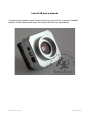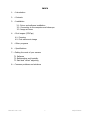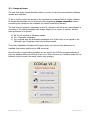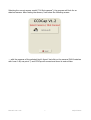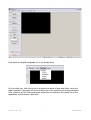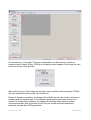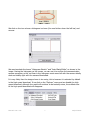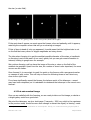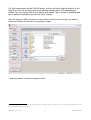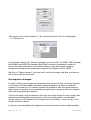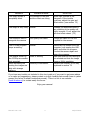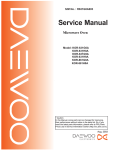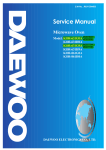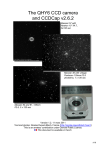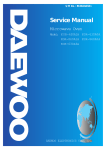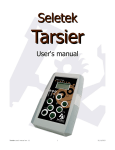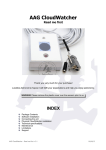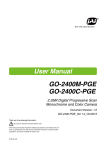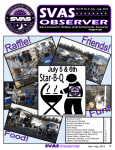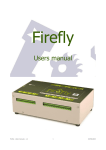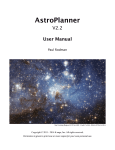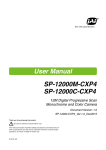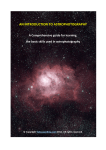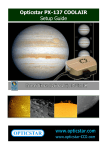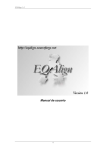Download Luna 0 - lunatico.es
Transcript
Luna 0.4B user’s manual. You have just purchased a Luna Camera, thank you very much for choosing a Lunático product. Lunático Astronomía hopes the camera will fulfil your expectations. Manual Luna 0.4 B 1 08/junio/2007 INDEX 1. – Introduction 2. – Contents 3. – Installation 3.1- Driver and software installation 3.2- Connecting to the computer and telescope 3.3- Image at home 4. – First images (CCDCap) 4.1- Focusing 4.2- First astronomic image 5. – Other programs 6. – Specifications 7. – Getting the most of your camera 7.1 Software 7.2 Refrigeration and humidity 7.3 Gain and “offset” adjusting 8. – Common problems and solutions Manual Luna 0.4 B 2 08/junio/2007 1.- Introduction Please note: before connecting the camera to your computer, you should install the software, as explained on point 3.1. Your camera is a highly specialized device designed for astronomical photography. Thanks to its high sensitivity, the camera is able to take high quality images of every kind of astronomical objects, even if by its size it’s specially well suited to image galaxies, planetary nebulae and other not very extended objects. With its low cost, and as it includes an autoguider port, it is also a very good option to autoguide your mount; the high sensitivity of the camera will make finding suitable stars a really simple task, as they will available in almost every field of view. 2.- Contents Along with the camera, you should have received: - An USB 2.0 cable (to connect the camera to the computer) - A flat autoguider cable ( “ST4” compatible, RJ12) - A car lighter adaptor (TEC power supply) - A T to 1 ¼” adapter - A CD-ROM with the software and this handbook - The warning “Read before use” - A tight case for the camera and its accessories (except if you have bought it as a part of a set with another camera, if so, there will be only one case, bigger, for the whole set) If you find something is missing, please contact Lunático Astronomía as soon as possible. 3.- Installation 3.1.- Driver and software installation The software needed to operate the camera is included in the CD ROM (for Microsoft Windows). If the installation program does not start automatically after the CD is inserted, please browse the disc and launch the “Luna0.4b-Install” program. The installation program will guide you through the rest of the process. 3.2 – Connecting to the computer and telescope The cables should be connected as explained below: Manual Luna 0.4 B 3 08/junio/2007 In order to use the camera, the only essential cable is the USB (it must be a good quality cable, full rated, such as the one included; too long or too thin cables are not able to carry enough power for the camera to operate). The plug labelled “TEC supply” is used to power the cooling system (12v DC, less than 2A, positive inside). This supply is not needed if the camera is being used for autoguiding, but is extremely useful when using it for long exposures as main camera. Last, the autoguiding port allows the camera to send corrections to the mount during an imaging session. It will be thus connected, between the camera and an identical plug in the mount (for mounts with non-standard autoguiding ports – such as Vixen mounts with SkySensor 2000, or Takahashi – there are readily available converters; please contact your personal dealer or Lunático Astronomía). Coupling the camera to the scope is very easy: just thread the supplied 1 ¼” adaptor in the camera, and then insert it as if it were an eyepiece. To avoid problems and damaged equipment, all wires and cables should be driven all the way from the scope to the floor, using twisters or some other means. Don’t forget to allow for the scope movement, focus, etc. Manual Luna 0.4 B 4 08/junio/2007 3.3 – Image at home The very first image should be taken indoors in order to test the communication between camera and computer. To do so, we’ll connect the camera to the computer as explained before, neither needing to couple the telescope nor the cooling or the autoguiding (please remember: before connecting the camera to the computer you should install the software). The first time the camera is connected to the PC, Windows will inform us it has detected a new device. The actual messages may change slightly from version to version, but the basic procedure is as follows: a) No, do not connect to Windows Update b) Yes - Automatic installation c) Yes, proceed with the Automatic installation even if the driver is not signed or the Microsoft Logo Compliance test has not been passed. This driver installation procedure will happen twice, as there are two devices to be installed (the camera itself and the USB controller) Once the driver is successfully installed, we can launch the CCDCap program selecting it from the desktop where we will find a new icon. When it starts up, a window similar to the following will be shown (the actual version may change): Manual Luna 0.4 B 5 08/junio/2007 Selecting the correct camera model (“0.4 Mpix camera”), the program will look for an attached camera. After finding the camera, it will show the following screen: ... with the cameras of the selected kind it found. Just click on the camera (QHY6 matches with Luna 0.4B, see point 7) and CCDCap will connect and show its main screen. Manual Luna 0.4 B 6 08/junio/2007 Let’s select the English Language if it is not already done. For this initial test, first thing to do is to adjust the values of gain and offset, using the sliders located in the upper left zone of the screen. Gain should be set at approximately 80%, offset up to 120 (the actual exact values can be checked in the status line of the application, at the bottom, right side). Manual Luna 0.4 B 7 08/junio/2007 On the side bar, on the option “Preview configuration” we slide the bar to select an exposure time of about 100ms. CCDCap is constantly taking images of this length as long as we don’t press “Stop preview” We should not worry if the image we see has a lower resolution than expected; CCDCap will have selected a binning mode (see further on). Being not focused on anything, the image will be totally blurred. We should now focus in checking that the image shown in the window changes as we cover and uncover the camera. In normal light conditions, the image will be totally white with the camera uncovered and dark with it covered, but for this you should previously disable the automatic contrast that CCDCap provides. Manual Luna 0.4 B 8 08/junio/2007 We click on the icon where a histogram is shown (the one further down the left bar) and we see: We must uncheck the boxes “Histogram Stretch” and “Auto Black/White”, as shown in the image. Having the histogram on the screen, we can use it to confirm the communication camera-computer, as the red lines in the histogram must move left with the camera totally dark and totally right with the camera illuminated. It is very likely than the image shown is too noisy; this is because it is selected by default in the high speed download. If we click on the “Options” menu and we disable the high speed download, although the result will continue to be basically noise, the artifacts due to the high speed download will disappear. Manual Luna 0.4 B 9 08/junio/2007 After this point , we have for sure that the camera and the computer communicate correctly and we can start taking astronomical images. 4.- First astronomical images (CCDCap) This section is specially written for people with no previous experience with CCD cameras, so it could be too detailed for advanced users. Please note, if we are going to use a different computer from the one we made the first indoors images with, we must install the camera software before connecting it. First turn on the PC and uncover the telescope, then couple the camera to the eyepiece holder. Connect everything and set correctly the cables and finally point to the sky. 4.1 Focusing Reaching focus can be difficult and frustrating for the first time, but once you have managed to do it once, it will be much easier to do it again; we may even need an extender (2” male to 2” female for example), mostly in today’s compact refractors. In Newton telescopes, the most common problem is normally the opposite, we need the focuser to be shorter (a 2” low profile adaptor may be helpful). Fortunately almost all telescope models currently for sale are designed and engineered to work with CCD cameras and we’ll be able to find an adaptor combination which will allow us to focus. For this first time, it is highly recommended to point the telescope to a very bright star (magnitude 2 or less) – you can also point to an area rich in stars, any nebulosity point in the Milky Way can be very suitable. Depending on the size of the CCD chip and telescope focal length, using a “flip- mirror” system can be advisable to make sure that the star is in the camera field of view. In most of cases a well aligned finder may be enough. It is also a good idea not to use narrow band filters until we find it easy to work with the camera. The eyepieces focus point is further out the focuser travel than the CCD cameras. So, as a start point, we should place the focuser about 1” further inside the point we would focus with an eyepiece. Then we will start up CCDCap, select our camera and the program will automatically download images in preview mode , which is the most suitable to focus. For higher security we can select an exposure time of 500 ms and now, with the histogram tool we can check “high contrast”. If everything is right, we will see on the screen a circular spot on the unfocused image of Manual Luna 0.4 B 10 08/junio/2007 the star (or star field). In this image we are getting closer to the focus point (from left to right) If the spot doesn’t appear, we must move the focuser, slow and patiently, until it appears, watching the computer screen that will go on showing us images. If lots of stars instead of only one appeared, it would mean that the brightest star is not on the field but many others of bigger magnitude are being shown. The idea when focusing is to get the smallest possible diameter of the stars; a handbook on focusing is out of the reach of our user’s guide, but you can get some information in internet, looking in google.com for example. We continue focusing until we have the image of the star or stars on the field of the smallest size possible. Apart from the size, the number of stars is also important, the more we can see the better. Once focused, it is convenient to mark the point on the focuser with a permanent marker or measure it with a ruler. This will help us focus the following times as we’ll start very close to the right focus. If we have significantly moved the focuser, the balance point of the telescope – mount may have been misplaced, so it is advisable to rebalance the telescope in the mount once focused. 4.2 First astronomical image Once we are satisfied with the focusing, we are ready to take our first image; a nebula or a bright galaxy could be a good start. We point the telescope, we do a test image (5 seconds – 5000 ms, which is the maximum in the preview mode, should be more than enough to detect the object) in binning1 mode 1 “Binnig” is the name of the combination of several pixels. “Binnig 1x1” means that every physical pixel of Manual Luna 0.4 B 11 08/junio/2007 2x2 (the image shown will be 376x291 pixels), and we will verify that the object is in the field (if it is not, we are facing one of the hardest troubles than a CCD photographer suffers. The only way to solve it is to apply a well aligned “goto” system (if available) and lots of patience (specially if we have no “goto” system) With the object on field, we centre it (slow motion controls on the mount), we select a name and a folder for the file we are going to create: …and we program 1 minute of exposure time: the camera will be read and shown individually, in “binning 2x2” every group of 4 in the camera will show only one in the final image and so on. Manual Luna 0.4 B 12 08/junio/2007 (Be careful, not to forget selecting “s” for seconds instead of “ms” for milliseconds) .... in “binning”1x1: In this image “binning 2x2” has been selected; we must select “1x1 NVBE”. VBE (Venetian Blind Effect) and NVBE (No Venetian Blind Effect) activate or deactivate a system to remove the effect produced for the camera reading in very fast images; except in exceptional occasions such as planetary images we will always work in “NVBE” We click on “Capture images”, this time it will only be one image, and after a minute we will see the result on the screen. First sequence of images. In order to obtain good images we should take long exposures (that, of course, depends on the object, but the number of amateur images exceeding one night of combined exposure is increasing!). It is neither possible not practical to take one single image of many hours of exposure, so we should take several shorter exposures and then combine them with the appropriate software. There is not single recipe to determine how long we should expose for every object, that depends on the telescope focal ratio and on the noise (light pollution and electronic camera noise), on the sensitivity of the camera, the use of filters... and, over all, on the results we want to obtain. In case we have autoguiding the exposures can be as long as we want, always avoiding Manual Luna 0.4 B 13 08/junio/2007 them to be blurred (“saturated” in digital words) Up until you became an expert it is worthwhile to work with images of 1 or 2 minutes; If we combine them later the results will be surprising. A slightly more sophisticated method consists on taking an image of, for example,1 minute, check the values of the interesting pixels (the nucleus in a galaxy, the brightest zone in nebulae) holding your mouse cursor over them and calculating the exposure time approximately. In case the galaxy nucleus has got pixels with 5000 ADUs (value), with a camera of 65535 pixels (16bit) just as ours, we could expose the film 6 or 7 times that length without burning the nucleus. Though simple this is a rather practical and useful approach to start. Experience and practise will show you the best way to act. Very long exposures are risky in any case, as an accidental hit in the mount, a guiding failure or a plane passing over the image... all are common problems that can make our effort useless. It is recommended to do exposures of such a length that removing one doesn’t mean to have lost a clear night. Everyone has his own preferences depending on his mount, the brightness of the sky etc. We recommend to start with “short” exposures (1 or 2 minutes) and increase them as we control the equipment. With 5, 10 or 15 minute exposures you can obtain outstanding results. The process to program these exposures is the same one that we followed for 1 minute shots, increasing the number of images (“count”). The images will be recorded in the disk, in the selected folder and with the chosen name followed by the sequence number. If the name was, for example, “M51- test”, the created files will be: “M51- test_00001.FIT”, “M51-test_00002.FIT” and so on. 5.- Other software The CCDCap software enclosed in this camera, though friendly and easy to use does neither include tools for further processing of the images nor guiding utilities. The plugin modules for Maxim DL and AstroArt 4.0 are included with the camera, so if you are an user of this programs you can employ them with the Luna 0.4 camera to guide, capture, process … They are in the folder “plugins” of the CD ROM. There are many programs for processing images, some of them freely available in internet. DeepSkyStacker and Iris may be the most popular and with both of them you can combine and process the images you took with this camera. You can also download free autoguiding software; we already found out news about this camera’s support in guidemaster software Manual Luna 0.4 B 14 08/junio/2007 6.- Specifications •Efective •Pixel pixels: 752*582, 440kpixels size: 6.5um*6.25um •Quantum efficiency: 65% at 580nm •Exposure times: 1/1000sec to 10000sec •16 bit AD Conversor (0-65535 ADU) •TE cooling, -30C below ambient, power requirements < 2A •USB 2.0 High speed •Download •Binning speeds, 600kpixel/s (normal) 6Mpixel/s (fast) preview and live video mode. 1x1, 2x2 •Standard •Readout autoguiding port (6 pin RJ12) noise: 7 to 10 e-/sec at 600kpixel/s •Anti-Blooming •Gain •T2 (-115dB) 0.5e-/ADU to 0.1e-/ADU thread (M42x0.75) •Filter thread (M28.5x0.5) •Size: 60*60*45mm 7.- Making the most of your Luna 0.4 B 7.1 Software This camera official software is supplied by Astrosoft (Belgium) from its website: www.astrsoft.be Astrosoft also has a support forum and so does Lunático Astronomía (there is a link from www.lunatico.es) and we will publish new versions of our software and will review our handbooks. Luna 0.4 B has been designed and manufactured (according to the specifications agreed between Lunático and the manufacturer) by QHY Astronomy. It is convenient to know the manufacturer name for the camera, which is QHY6, in case you require other software or go searching for more information in internet. 7.2 Refrigeration and humidity Manual Luna 0.4 B 15 08/junio/2007 The cooling system makes the camera to be (usually) under 0ºC. In order to avoid a frost film on the sensor, it incorporates a tight body and a “cold finger”. Only in cases of extreme humidity, the camera can show humidity problems, in that case, please, follow these steps: 1. Cut off the cooling power supply 2. Insert, in the purpose made hole (with a black rubber lid on the side of the camera) a bag of drying “silica gel”, put carefully the lid back. 3. Wait for two hours until humidity has been absorbed Because this means to abandon the photographic session, we recommend you to insert the drying in order to avoid any trouble.; we want to insist nevertheless, that this is only necessary in cases of extreme humidity and with the cooling connected. In case you needed to open the camera, please contact us before doing it. 7.3 Gain and “offset” adjusting This adjusting is only necessary or recommendable if you are going to take long exposure images with the camera. Using it for autoguiding makes the adjusting irrelevant. In the last case, it is enough to select a gain and an offset high enough as to detect stars that are suitable for guiding. Every CCD sensor is slightly different. The Luna 4.0 B camera allows the user to adjust, with the help of the software, the gain (similar to the ISO in traditional cameras) and the offset (an energy level added to the signals read of the camera). Although this supposes an extra work, there is only necessary to make an adjusting for camera and binning mode, 2 in our case (one for 1x1 binning and another for 2x2). In fact, being 1x1 the mode with the biggest resolution, it would be enough in 90% of cases, to adjust 1x1 and let these values fixed. The gain entails the most subjective part; the bigger it be the more amplified the signal will be - but so will the noise. We recommend to begin with the maximum gain and reduce it step by step in case we think there is too much noise. In order to adjust the gain, we will cover totally the sensor avoiding the light to enter and we will allow the CCDCap to download images (with short exposure times, 100ms or less, the adjusting will be easier). Always using the slow download mode. With the chosen gain, we adjust the offset until we get pixel values closer to 0 but always over it, this way we wont waste the dynamic range (possible pixel values) of the camera. In case the gain varies, whatever the reason be, we should adjust the offset again in order to have an optimal behaviour. 8.- Common problems and solutions Manual Luna 0.4 B 16 08/junio/2007 PROBLEM POSIBLE REASON SOLUTION The image shown is completely black The contrast or the gain and the offset are wrong Select high contrast in the histogram. If the trouble continues, adjust the gain and offset values. (see section 7.3) The image is very noisy Several Probably the download mode is fast, disabling it the quality will highly increase. If not, adjust the gain and offset values. (7.3) The computer doesn’t recognize the camera Low quality USB cable. Change the cable for the one supplied for the camera. The CCDCap program stops answering. Several Disconnect the camera from the computer (only unplug the USB cable) and close the program. Connect the camera again and restart the program. The images shown by Zoom or binning the CCDCap are smaller that expected. Make sure that the 2x2 binning is not selected and that the image shows a 100% resolution. When activating the cooling the images are dirty with strange patterns. Remove the humidity in the way explained in section 7.2 Humidity condensation. If you have any trouble not included in this short guide or if you want to get some advice or to make any suggestions, please contact us trough Lunático Astronomía forum in yahoo groups (the forum is called LunaticoAstronomia). There is a link in our website (www.lunatico.es) to contact easily the forum. Enjoy your camera! Manual Luna 0.4 B 17 08/junio/2007