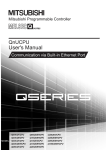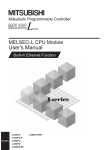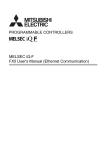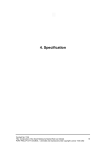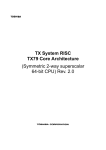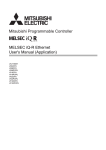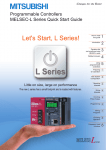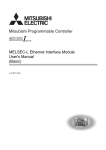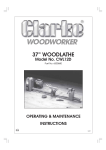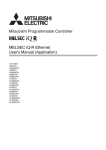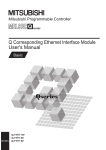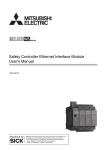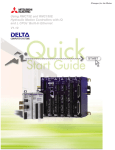Download MELSEC-L CPU Module User`s Manual (Built-In
Transcript
MELSEC-L CPU Module User's Manual
(Built-In Ethernet Function)
-L02CPU
-L02CPU-P
-L06CPU
-L06CPU-P
-L26CPU
-L26CPU-P
-L26CPU-BT
-L26CPU-PBT
SAFETY PRECAUTIONS
(Read these precautions before using this product.)
Before using this product, please read this manual and the relevant manuals carefully and pay full attention
to safety to handle the product correctly.
In this manual, the safety precautions are classified into two levels: "
WARNING" and "
CAUTION".
WARNING
Indicates that incorrect handling may cause hazardous conditions,
resulting in death or severe injury.
CAUTION
Indicates that incorrect handling may cause hazardous conditions,
resulting in minor or moderate injury or property damage.
Under some circumstances, failure to observe the precautions given under "
CAUTION" may lead to
serious consequences.
Observe the precautions of both levels because they are important for personal and system safety.
Make sure that the end users read this manual and then keep the manual in a safe place for future
reference.
1
[Design Precautions]
WARNING
● Configure safety circuits external to the programmable controller to ensure that the entire system
operates safely even when a fault occurs in the external power supply or the programmable controller.
Failure to do so may result in an accident due to an incorrect output or malfunction.
(1) Emergency stop circuits, protection circuits, and protective interlock circuits for conflicting
operations (such as forward/reverse rotations or upper/lower limit positioning) must be configured
external to the programmable controller.
(2) Machine OPR (Original Point Return) of the positioning function is controlled by two kinds of data:
an OPR direction and an OPR speed. Deceleration starts when the near-point dog signal turns on.
If an incorrect OPR direction is set, motion control may continue without deceleration. To prevent
machine damage caused by this, configure an interlock circuit external to the programmable
controller.
(3) When the CPU module detects an error during control by the positioning function, the motion
slows down and stops.
(4) When the programmable controller detects an abnormal condition, it stops the operation and all
outputs are:
• Turned off if the overcurrent or overvoltage protection of the power supply module is activated.
• Held or turned off according to the parameter setting if the self-diagnostic function of the CPU
module detects an error such as a watchdog timer error.
(5) All outputs may be turned on if an error occurs in a part, such as an I/O control part, where the
CPU module cannot detect any error. To ensure safety operation in such a case, provide a safety
mechanism or a fail-safe circuit external to the programmable controller. For a fail-safe circuit
example, refer to "General Safety Requirements" in the MELSEC-L CPU Module User's Manual
(Hardware Design, Maintenance and Inspection).
(6) Outputs may remain on or off due to a failure of a component such as a transistor in an output
circuit. Configure an external circuit for monitoring output signals that could cause a serious
accident.
● In an output circuit, when a load current exceeding the rated current or an overcurrent caused by a
load short-circuit flows for a long time, it may cause smoke and fire. To prevent this, configure an
external safety circuit, such as a fuse.
● Configure a circuit so that the programmable controller is turned on first and then the external power
supply. If the external power supply is turned on first, an accident may occur due to an incorrect output
or malfunction.
● For the operating status of each station after a communication failure, refer to relevant manuals for
each network. Incorrect output or malfunction due to a communication failure may result in an
accident.
● To prevent the malfunction of the programmable controller system due to harmful e-mails, take
preventive measures (such as antivirus measures) so that the mail server for this module does not
receive harmful e-mails.
● To maintain the safety of the programmable controller system against unauthorized access from
external devices via the Internet, take appropriate measures.
2
[Design Precautions]
WARNING
● When changing data from a peripheral device connected to the CPU module during operation,
configure an interlock circuit in the program to ensure that the entire system will always operate safely.
For other forms of control (such as program modification or operating status change) of a running
programmable controller, read the relevant manuals carefully and ensure that the operation is safe
before proceeding. Especially, when a remote programmable controller is controlled by an external
device, immediate action cannot be taken if a problem occurs in the programmable controller due to a
communication failure. To prevent this, configure an interlock circuit in the program, and determine
corrective actions to be taken between the external device and CPU module in case of a
communication failure.
● An absolute position restoration by the positioning function may turn off the servo-on signal (servo off)
for approximately 20ms, and the motor may run unexpectedly. If this causes a problem, provide an
electromagnetic brake to lock the motor during absolute position restoration.
[Design Precautions]
CAUTION
● Do not install the control lines or communication cables together with the main circuit lines or power
cables. Keep a distance of 100mm or more between them. Failure to do so may result in malfunction
due to noise.
● During control of an inductive load such as a lamp, heater, or solenoid valve, a large current
(approximately ten times greater than normal) may flow when the output is turned from off to on.
Therefore, use a module that has a sufficient current rating.
● After the CPU module is powered on or is reset, the time taken to enter the RUN status varies
depending on the system configuration, parameter settings, and/or program size. Design circuits so
that the entire system will always operate safely, regardless of the time.
[Installation Precautions]
WARNING
● Shut off the external power supply (all phases) used in the system before mounting or removing a
module. Failure to do so may result in electric shock or cause the module to fail or malfunction.
3
[Installation Precautions]
CAUTION
● Use the programmable controller in an environment that meets the general specifications in the
MELSEC-L CPU Module User's Manual (Hardware Design, Maintenance and Inspection). Failure to
do so may result in electric shock, fire, malfunction, or damage to or deterioration of the product.
● To interconnect modules, engage the respective connectors and securely lock the module joint levers
until they click. Incorrect interconnection may cause malfunction, failure, or drop of the module.
● Do not directly touch any conductive parts and electronic components of the module. Doing so can
cause malfunction or failure of the module.
● Securely connect an extension cable to the connectors of a branch module and an extension module.
After connections, check that the cable is inserted completely. Poor contact may cause malfunction.
● When using an SD memory card, fully insert it into the SD memory card slot. Check that it is inserted
completely. Poor contact may cause malfunction.
● Do not directly touch any conductive parts and electronic components of the module or SD memory
card. Doing so can cause malfunction or failure of the module.
4
[Wiring Precautions]
WARNING
● Shut off the external power supply (all phases) used in the system before wiring. Failure to do so may
result in electric shock or cause the module to fail or malfunction.
● After installation and wiring, attach the included terminal cover to the module before turning it on for
operation. Failure to do so may result in electric shock.
[Wiring Precautions]
CAUTION
● Individually ground the FG terminal of the programmable controller with a ground resistance of 100
or less. Failure to do so may result in electric shock or malfunction.
● Use applicable solderless terminals and tighten them within the specified torque range.
If any spade solderless terminal is used, it may be disconnected when a terminal block screw comes
loose, resulting in failure.
● Check the rated voltage and terminal layout before wiring to the module, and connect the cables
correctly. Connecting a power supply with a different voltage rating or incorrect wiring may cause a fire
or failure.
● Connectors for external devices must be crimped or pressed with the tool specified by the
manufacturer, or must be correctly soldered. Incomplete connections may cause short circuit, fire, or
malfunction.
● Tighten the terminal block screws within the specified torque range. Undertightening can cause short
circuit, fire, or malfunction. Overtightening can damage the screw and/or module, resulting in drop,
short circuit, or malfunction.
● When disconnecting the cable from the module, do not pull the cable by the cable part. For the cable
with connector, hold the connector part of the cable. For the cable connected to the terminal block,
loosen the terminal screw. Pulling the cable connected to the module may result in malfunction or
damage to the module or cable.
● Prevent foreign matter such as dust or wire chips from entering the module. Such foreign matter can
cause a fire, failure, or malfunction.
● A protective film is attached to the top of the module to prevent foreign matter, such as wire chips,
from entering the module during wiring. Do not remove the film during wiring. Remove it for heat
dissipation before system operation.
● To use the high-speed counter function, ground the shield cable on the encoder side (relay box).
Always ground the FG and LG terminals to the protective ground conductor. Failure to do so may
cause malfunction.
● Mitsubishi programmable controllers must be installed in control panels. Connect the main power
supply to the power supply module in the control panel through a relay terminal block.
Wiring and replacement of a power supply module must be performed by qualified maintenance
personnel with knowledge of protection against electric shock.
For wiring methods, refer to the MELSEC-L CPU Module User's Manual (Hardware Design,
Maintenance and Inspection).
5
[Startup and Maintenance Precautions]
WARNING
● Do not touch any terminal while power is on. Doing so will cause electric shock or malfunction.
● Correctly connect the battery connector. Do not charge, disassemble, heat, short-circuit, solder, or
throw the battery into the fire. Also, do not expose it to liquid or strong shock.
Doing so will cause the battery to produce heat, explode, ignite, or leak, resulting in injury and fire.
● Shut off the external power supply (all phases) used in the system before cleaning the module or
retightening the terminal block screws. Failure to do so may result in electric shock.
[Startup and Maintenance Precautions]
CAUTION
● Before performing online operations (especially, program modification, forced output, and operating
status change) for the running CPU module from the peripheral connected, read relevant manuals
carefully and ensure the safety. Improper operation may damage machines or cause accidents.
● Do not disassemble or modify the module. Doing so may cause failure, malfunction, injury, or a fire.
● Use any radio communication device such as a cellular phone or PHS (Personal Handy-phone
System) more than 25cm away in all directions from the programmable controller. Failure to do so
may cause malfunction.
● Shut off the external power supply (all phases) used in the system before mounting or removing a
module. Failure to do so may cause the module to fail or malfunction.
● Tighten the terminal block screws within the specified torque range. Undertightening can cause drop
of the component or wire, short circuit, or malfunction. Overtightening can damage the screw and/or
module, resulting in drop, short circuit, or malfunction.
● After the first use of the product (module, display unit, and terminal block), the number of
connections/disconnections is limited to 50 times (in accordance with IEC 61131-2). Exceeding the
limit may cause malfunction.
● After the first use of the SD memory card, do not insert/remove the memory card more than 500 times.
Exceeding the limit may cause malfunction.
● Do not drop or apply shock to the battery to be installed in the module. Doing so may damage the
battery, causing the battery fluid to leak inside the battery. If the battery is dropped or any shock is
applied to it, dispose of it without using.
● Before handling the module, touch a conducting object such as a grounded metal to discharge the
static electricity from the human body. Failure to do so may cause the module to fail or malfunction.
● Before testing the operation by the positioning function, set a low speed value for the speed limit
parameter so that the operation can be stopped immediately upon occurrence of a hazardous
condition.
6
[Disposal Precautions]
CAUTION
● When disposing of this product, treat it as industrial waste. When disposing of batteries, separate
them from other wastes according to the local regulations. (For details on battery regulations in EU
member states, refer to the MELSEC-L CPU Module User's Manual (Hardware Design, Maintenance
and Inspection).)
[Transportation Precautions]
CAUTION
● When transporting lithium batteries, follow the transportation regulations. (For details on the regulated
models, refer to the MELSEC-L CPU Module User's Manual (Hardware Design, Maintenance and
Inspection).)
7
CONDITIONS OF USE FOR THE PRODUCT
(1) Mitsubishi programmable controller ("the PRODUCT") shall be used in conditions;
i) where any problem, fault or failure occurring in the PRODUCT, if any, shall not lead to any major or serious accident;
and
ii) where the backup and fail-safe function are systematically or automatically provided outside of the PRODUCT for the
case of any problem, fault or failure occurring in the PRODUCT.
(2) The PRODUCT has been designed and manufactured for the purpose of being used in general industries.
MITSUBISHI SHALL HAVE NO RESPONSIBILITY OR LIABILITY (INCLUDING, BUT NOT LIMITED TO ANY AND ALL
RESPONSIBILITY OR LIABILITY BASED ON CONTRACT, WARRANTY, TORT, PRODUCT LIABILITY) FOR ANY
INJURY OR DEATH TO PERSONS OR LOSS OR DAMAGE TO PROPERTY CAUSED BY the PRODUCT THAT ARE
OPERATED OR USED IN APPLICATION NOT INTENDED OR EXCLUDED BY INSTRUCTIONS, PRECAUTIONS, OR
WARNING CONTAINED IN MITSUBISHI'S USER, INSTRUCTION AND/OR SAFETY MANUALS, TECHNICAL
BULLETINS AND GUIDELINES FOR the PRODUCT.
("Prohibited Application")
Prohibited Applications include, but not limited to, the use of the PRODUCT in;
• Nuclear Power Plants and any other power plants operated by Power companies, and/or any other cases in which the
public could be affected if any problem or fault occurs in the PRODUCT.
• Railway companies or Public service purposes, and/or any other cases in which establishment of a special quality
assurance system is required by the Purchaser or End User.
• Aircraft or Aerospace, Medical applications, Train equipment, transport equipment such as Elevator and Escalator,
Incineration and Fuel devices, Vehicles, Manned transportation, Equipment for Recreation and Amusement, and
Safety devices, handling of Nuclear or Hazardous Materials or Chemicals, Mining and Drilling, and/or other
applications where there is a significant risk of injury to the public or property.
Notwithstanding the above, restrictions Mitsubishi may in its sole discretion, authorize use of the PRODUCT in one or
more of the Prohibited Applications, provided that the usage of the PRODUCT is limited only for the specific
applications agreed to by Mitsubishi and provided further that no special quality assurance or fail-safe, redundant or
other safety features which exceed the general specifications of the PRODUCTs are required. For details, please
contact the Mitsubishi representative in your region.
8
INTRODUCTION
Thank you for purchasing the Mitsubishi MELSEC-L series programmable controllers.
This manual describes the functions of the CPU module and programming necessary for Ethernet communication.
Before using this product, please read this manual and the relevant manuals carefully and develop familiarity with the
functions and performance of the MELSEC-L series programmable controller to handle the product correctly.
When applying the program examples introduced in this manual to an actual system, ensure the applicability and
confirm that it will not cause system control problems.
Please make sure that the end users read this manual.
Relevant CPU modules
CPU module
LCPU
Model
L02CPU, L02CPU-P, L06CPU, L06CPU-P, L26CPU, L26CPU-P, L26CPU-BT,
L26CPU-PBT
Remark
● This manual describes only the functions of CPU module using Ethernet communication.
For other CPU module functions, refer to the following.
MELSEC-L CPU Module User's Manual (Function Explanation, Program Fundamentals)
MELSEC-L CPU Module User's Manual (Built-In I/O Function)
QnUDVCPU/LCPU User's Manual (Data Logging Function)
● The L02SCPU and L02SCPU-P do not support the built-in Ethernet function.
9
RELEVANT MANUALS
(1) CPU module user's manual
Manual name
Description
<manual number (model code)>
MELSEC-L CPU Module User's Manual (Hardware Design, Maintenance and
Inspection)
<SH-080890ENG, 13JZ36>
Specifications of the CPU modules, power supply modules, display unit,
branch module, extension module, SD memory cards, and batteries,
information on how to establish a system, maintenance and inspection,
and troubleshooting
MELSEC-L CPU Module User's Manual (Function Explanation, Program
Fundamentals)
<SH-080889ENG, 13JZ35>
Functions and devices of the CPU module, and programming
MELSEC-L CPU Module User's Manual (Built-In I/O Function)
<SH-080892ENG, 13JZ38>
The general-purpose I/O function, interrupt input function, pulse catch
function, positioning function, and high-speed counter function of the
CPU module
QnUDVCPU/LCPU User's Manual (Data Logging Function)
<SH-080893ENG, 13JZ39>
The data logging function of the CPU module
(2) Programming manual
Manual name
Description
<manual number (model code)>
MELSEC-Q/L Programming Manual (Common Instruction)
<SH-080809ENG, 13JW10>
Detailed description and usage of instructions used in programs
(3) Operating manual
Manual name
Description
<manual number (model code)>
GX Works2 Version 1 Operating Manual (Common)
<SH-080779ENG, 13JU63>
GX Developer Version 8 Operating Manual
<SH-080373E, 13JU41>
System configuration, parameter settings, and online operations of GX
Works2, which are common to Simple projects and Structured projects
Operating methods of GX Developer, such as programming, printing,
monitoring, and debugging
(4) I/O module and intelligent function module manual
Manual name
<manual number (model code)>
MELSEC Communication Protocol Reference Manual
<SH-080008, 13JF89>
10
Description
Details of MELSEC communication protocol (MC protocol) that is used
for data communication between a target device and a CPU module
Memo
11
CONTENTS
CONTENTS
SAFETY PRECAUTIONS . . . . . . . . . . . . . . . . . . . . . . . . . . . . . . . . . . . . . . . . . . . . . . . . . . . . . . . . . . . . . 1
CONDITIONS OF USE FOR THE PRODUCT . . . . . . . . . . . . . . . . . . . . . . . . . . . . . . . . . . . . . . . . . . . . . 8
INTRODUCTION . . . . . . . . . . . . . . . . . . . . . . . . . . . . . . . . . . . . . . . . . . . . . . . . . . . . . . . . . . . . . . . . . . . . 9
RELEVANT MANUALS . . . . . . . . . . . . . . . . . . . . . . . . . . . . . . . . . . . . . . . . . . . . . . . . . . . . . . . . . . . . . . 10
MANUAL PAGE ORGANIZATION . . . . . . . . . . . . . . . . . . . . . . . . . . . . . . . . . . . . . . . . . . . . . . . . . . . . . . 16
TERMS . . . . . . . . . . . . . . . . . . . . . . . . . . . . . . . . . . . . . . . . . . . . . . . . . . . . . . . . . . . . . . . . . . . . . . . . . . 19
CHAPTER 1 OVERVIEW
20
CHAPTER 2 COMMUNICATION SPECIFICATIONS
22
CHAPTER 3 CONNECTION WITH PROGRAMMING TOOL AND GOT
24
3.1
Setting Required for the CPU Module . . . . . . . . . . . . . . . . . . . . . . . . . . . . . . . . . . . . . . . . . . . 25
3.2
Setting Required for the Programming Tool . . . . . . . . . . . . . . . . . . . . . . . . . . . . . . . . . . . . . . . 27
3.3
Searching CPU Modules on the Network . . . . . . . . . . . . . . . . . . . . . . . . . . . . . . . . . . . . . . . . . 29
3.4
Communication via Routers . . . . . . . . . . . . . . . . . . . . . . . . . . . . . . . . . . . . . . . . . . . . . . . . . . . 30
3.5
Precautions. . . . . . . . . . . . . . . . . . . . . . . . . . . . . . . . . . . . . . . . . . . . . . . . . . . . . . . . . . . . . . . . 31
CHAPTER 4 DIRECT CONNECTION TO PROGRAMMING TOOL (SIMPLE CONNECTION)
33
4.1
Setting Method . . . . . . . . . . . . . . . . . . . . . . . . . . . . . . . . . . . . . . . . . . . . . . . . . . . . . . . . . . . . . 34
4.2
Precautions. . . . . . . . . . . . . . . . . . . . . . . . . . . . . . . . . . . . . . . . . . . . . . . . . . . . . . . . . . . . . . . . 35
CHAPTER 5 MC PROTOCOL COMMUNICATION
5.1
Setting Method . . . . . . . . . . . . . . . . . . . . . . . . . . . . . . . . . . . . . . . . . . . . . . . . . . . . . . . . . . . . . 37
5.2
MC Protocol Commands. . . . . . . . . . . . . . . . . . . . . . . . . . . . . . . . . . . . . . . . . . . . . . . . . . . . . . 39
5.2.1
Command list . . . . . . . . . . . . . . . . . . . . . . . . . . . . . . . . . . . . . . . . . . . . . . . . . . . . . . . . . . . . . .39
5.2.2
Applicable devices . . . . . . . . . . . . . . . . . . . . . . . . . . . . . . . . . . . . . . . . . . . . . . . . . . . . . . . . . .40
5.3
Precautions. . . . . . . . . . . . . . . . . . . . . . . . . . . . . . . . . . . . . . . . . . . . . . . . . . . . . . . . . . . . . . . . 41
5.4
Error Codes for MC Protocol Communication . . . . . . . . . . . . . . . . . . . . . . . . . . . . . . . . . . . . . 43
CHAPTER 6 DATA COMMUNICATIONS USING THE PREDEFINED PROTOCOL
44
6.1
Specifications . . . . . . . . . . . . . . . . . . . . . . . . . . . . . . . . . . . . . . . . . . . . . . . . . . . . . . . . . . . . . . 45
6.2
Setting Method . . . . . . . . . . . . . . . . . . . . . . . . . . . . . . . . . . . . . . . . . . . . . . . . . . . . . . . . . . . . . 46
6.3
Setting Items of Predefined Protocol Support Function . . . . . . . . . . . . . . . . . . . . . . . . . . . . . . 51
6.4
6.3.1
Communication type . . . . . . . . . . . . . . . . . . . . . . . . . . . . . . . . . . . . . . . . . . . . . . . . . . . . . . . .51
6.3.2
Packet elements set for "Packet Setting" . . . . . . . . . . . . . . . . . . . . . . . . . . . . . . . . . . . . . . . . .51
Predefined Protocol Function Instructions . . . . . . . . . . . . . . . . . . . . . . . . . . . . . . . . . . . . . . . . 52
6.4.1
12
36
Executing the predefined protocol (SP.ECPRTCL) . . . . . . . . . . . . . . . . . . . . . . . . . . . . . . . . .52
6.5
Execution Conditions of Predefined Protocol Function. . . . . . . . . . . . . . . . . . . . . . . . . . . . . . . 53
6.6
Operation Image and Data Structure of the Predefined Protocol Function. . . . . . . . . . . . . . . . 53
6.7
Precautions. . . . . . . . . . . . . . . . . . . . . . . . . . . . . . . . . . . . . . . . . . . . . . . . . . . . . . . . . . . . . . . . 54
CHAPTER 7 SOCKET COMMUNICATION FUNCTION
55
7.1
Communication Using TCP . . . . . . . . . . . . . . . . . . . . . . . . . . . . . . . . . . . . . . . . . . . . . . . . . . . 57
7.2
Communication Using UDP . . . . . . . . . . . . . . . . . . . . . . . . . . . . . . . . . . . . . . . . . . . . . . . . . . . 68
7.3
Precautions for the Socket Communication Function. . . . . . . . . . . . . . . . . . . . . . . . . . . . . . . . 74
7.4
Socket Communication Function Instructions. . . . . . . . . . . . . . . . . . . . . . . . . . . . . . . . . . . . . . 76
7.4.1
Establishing a connection (SP.SOCOPEN) . . . . . . . . . . . . . . . . . . . . . . . . . . . . . . . . . . . . . . .77
7.4.2
Disconnecting a connection (SP.SOCCLOSE) . . . . . . . . . . . . . . . . . . . . . . . . . . . . . . . . . . . .83
7.4.3
Reading out received data in the END processing (SP.SOCRCV) . . . . . . . . . . . . . . . . . . . . .86
7.4.4
Reading out received data during instruction execution (S.SOCRCVS) . . . . . . . . . . . . . . . . .90
7.4.5
Sending data (SP.SOCSND) . . . . . . . . . . . . . . . . . . . . . . . . . . . . . . . . . . . . . . . . . . . . . . . . . .93
7.4.6
Reading out connection information (SP.SOCCINF) . . . . . . . . . . . . . . . . . . . . . . . . . . . . . . . .97
7.4.7
Changing the target of a connection (UDP/IP) (SP.SOCCSET). . . . . . . . . . . . . . . . . . . . . . .100
7.4.8
Changing the receive mode of a connection (SP.SOCRMODE) . . . . . . . . . . . . . . . . . . . . . .102
7.4.9
Socket communication receive data read (S(P).SOCRDATA) . . . . . . . . . . . . . . . . . . . . . . . .105
CHAPTER 8 TIME SETTING FUNCTION (SNTP CLIENT)
107
8.1
Setting Method . . . . . . . . . . . . . . . . . . . . . . . . . . . . . . . . . . . . . . . . . . . . . . . . . . . . . . . . . . . . 108
8.2
Precautions. . . . . . . . . . . . . . . . . . . . . . . . . . . . . . . . . . . . . . . . . . . . . . . . . . . . . . . . . . . . . . . 109
CHAPTER 9 FILE TRANSFER FUNCTION (FTP SERVER)
110
9.1
Setting for FTP Communication . . . . . . . . . . . . . . . . . . . . . . . . . . . . . . . . . . . . . . . . . . . . . . . 111
9.2
Files That Can Be Transferred Using FTP . . . . . . . . . . . . . . . . . . . . . . . . . . . . . . . . . . . . . . . 114
9.3
Files That Can Be Deleted Using FTP . . . . . . . . . . . . . . . . . . . . . . . . . . . . . . . . . . . . . . . . . . 115
9.4
9.5
FTP Commands . . . . . . . . . . . . . . . . . . . . . . . . . . . . . . . . . . . . . . . . . . . . . . . . . . . . . . . . . . . 116
9.4.1
List of FTP commands . . . . . . . . . . . . . . . . . . . . . . . . . . . . . . . . . . . . . . . . . . . . . . . . . . . . . . 116
9.4.2
How to specify an FTP command . . . . . . . . . . . . . . . . . . . . . . . . . . . . . . . . . . . . . . . . . . . . . 118
9.4.3
Details of FTP commands . . . . . . . . . . . . . . . . . . . . . . . . . . . . . . . . . . . . . . . . . . . . . . . . . . . 119
Precautions. . . . . . . . . . . . . . . . . . . . . . . . . . . . . . . . . . . . . . . . . . . . . . . . . . . . . . . . . . . . . . . 126
CHAPTER 10 FILE TRANSFER FUNCTION (FTP CLIENT)
128
10.1
Transferrable Files . . . . . . . . . . . . . . . . . . . . . . . . . . . . . . . . . . . . . . . . . . . . . . . . . . . . . . . . . 129
10.2
Setting Method . . . . . . . . . . . . . . . . . . . . . . . . . . . . . . . . . . . . . . . . . . . . . . . . . . . . . . . . . . . . 130
10.2.1 Parameter setting. . . . . . . . . . . . . . . . . . . . . . . . . . . . . . . . . . . . . . . . . . . . . . . . . . . . . . . . . .130
10.2.2 Settings at programming . . . . . . . . . . . . . . . . . . . . . . . . . . . . . . . . . . . . . . . . . . . . . . . . . . . .132
10.3
File Transfer Function Instruction . . . . . . . . . . . . . . . . . . . . . . . . . . . . . . . . . . . . . . . . . . . . . . 135
10.3.1 FTP client file transmission (SP.FTPPUT) . . . . . . . . . . . . . . . . . . . . . . . . . . . . . . . . . . . . . . .135
10.3.2 FTP client file acquisition (SP.FTPGET) . . . . . . . . . . . . . . . . . . . . . . . . . . . . . . . . . . . . . . . .141
10.4
Diagnostics . . . . . . . . . . . . . . . . . . . . . . . . . . . . . . . . . . . . . . . . . . . . . . . . . . . . . . . . . . . . . . . 147
10.5
Precautions. . . . . . . . . . . . . . . . . . . . . . . . . . . . . . . . . . . . . . . . . . . . . . . . . . . . . . . . . . . . . . . 148
CHAPTER 11 REMOTE PASSWORD
149
11.1
Communication Using Remote Password . . . . . . . . . . . . . . . . . . . . . . . . . . . . . . . . . . . . . . . 150
11.2
Remote Password Setting . . . . . . . . . . . . . . . . . . . . . . . . . . . . . . . . . . . . . . . . . . . . . . . . . . . 151
13
11.3
Precautions. . . . . . . . . . . . . . . . . . . . . . . . . . . . . . . . . . . . . . . . . . . . . . . . . . . . . . . . . . . . . . . 153
11.4
Detection of Unauthorized Access and Actions . . . . . . . . . . . . . . . . . . . . . . . . . . . . . . . . . . . 154
CHAPTER 12 SIMPLE PLC COMMUNICATION FUNCTION
155
12.1
Setting Method . . . . . . . . . . . . . . . . . . . . . . . . . . . . . . . . . . . . . . . . . . . . . . . . . . . . . . . . . . . . 156
12.2
Program to Check Communications . . . . . . . . . . . . . . . . . . . . . . . . . . . . . . . . . . . . . . . . . . . . 169
12.3
Diagnostics . . . . . . . . . . . . . . . . . . . . . . . . . . . . . . . . . . . . . . . . . . . . . . . . . . . . . . . . . . . . . . . 170
12.4
Errors Related to the Simple PLC Communication Function . . . . . . . . . . . . . . . . . . . . . . . . . 170
12.5
Precautions. . . . . . . . . . . . . . . . . . . . . . . . . . . . . . . . . . . . . . . . . . . . . . . . . . . . . . . . . . . . . . . 172
CHAPTER 13 IP ADDRESS CHANGE FUNCTION
173
13.1
IP Address of the Built-in Ethernet Port . . . . . . . . . . . . . . . . . . . . . . . . . . . . . . . . . . . . . . . . . 174
13.2
How to Use the Function . . . . . . . . . . . . . . . . . . . . . . . . . . . . . . . . . . . . . . . . . . . . . . . . . . . . 175
13.2.1 Write operation. . . . . . . . . . . . . . . . . . . . . . . . . . . . . . . . . . . . . . . . . . . . . . . . . . . . . . . . . . . .175
13.2.2 Clear operation. . . . . . . . . . . . . . . . . . . . . . . . . . . . . . . . . . . . . . . . . . . . . . . . . . . . . . . . . . . .178
13.3
Checking the IP Address . . . . . . . . . . . . . . . . . . . . . . . . . . . . . . . . . . . . . . . . . . . . . . . . . . . . 181
13.4
Precautions. . . . . . . . . . . . . . . . . . . . . . . . . . . . . . . . . . . . . . . . . . . . . . . . . . . . . . . . . . . . . . . 182
CHAPTER 14 IP PACKET TRANSFER FUNCTION
183
CHAPTER 15 E-MAIL SEND/RECEIVE FUNCTION
185
15.1
15.2
E-mail Specifications. . . . . . . . . . . . . . . . . . . . . . . . . . . . . . . . . . . . . . . . . . . . . . . . . . . . . . . . 186
Setting Method . . . . . . . . . . . . . . . . . . . . . . . . . . . . . . . . . . . . . . . . . . . . . . . . . . . . . . . . . . . . 187
15.2.1 Parameter setting. . . . . . . . . . . . . . . . . . . . . . . . . . . . . . . . . . . . . . . . . . . . . . . . . . . . . . . . . .187
15.2.2 Settings at programming . . . . . . . . . . . . . . . . . . . . . . . . . . . . . . . . . . . . . . . . . . . . . . . . . . . .190
15.3
Function Details . . . . . . . . . . . . . . . . . . . . . . . . . . . . . . . . . . . . . . . . . . . . . . . . . . . . . . . . . . . 191
15.3.1 Function to read/write device when e-mail is received. . . . . . . . . . . . . . . . . . . . . . . . . . . . . .191
15.3.2 Send destination e-mail address edit function . . . . . . . . . . . . . . . . . . . . . . . . . . . . . . . . . . . .196
15.4
E-mail Send/Receive Function Instructions . . . . . . . . . . . . . . . . . . . . . . . . . . . . . . . . . . . . . . 197
15.4.1 Send e-mail (SP.MLSEND) . . . . . . . . . . . . . . . . . . . . . . . . . . . . . . . . . . . . . . . . . . . . . . . . . .197
15.4.2 Send e-mail (SP.MLRECV) . . . . . . . . . . . . . . . . . . . . . . . . . . . . . . . . . . . . . . . . . . . . . . . . . .202
15.4.3 E-mail address registration/deletion (SP.MLOPEADR) . . . . . . . . . . . . . . . . . . . . . . . . . . . . .206
15.4.4 E-mail address acquisition (SP.MLGETADR). . . . . . . . . . . . . . . . . . . . . . . . . . . . . . . . . . . . .209
15.5
Diagnostics . . . . . . . . . . . . . . . . . . . . . . . . . . . . . . . . . . . . . . . . . . . . . . . . . . . . . . . . . . . . . . . 211
APPENDICES
212
Appendix 1 Operation Processing Time for Each Instruction. . . . . . . . . . . . . . . . . . . . . . . . . . . . . . 212
Appendix 2 Port Numbers Used by Built-in Ethernet Port LCPU . . . . . . . . . . . . . . . . . . . . . . . . . . . 214
Appendix 3 Added and Changed Functions. . . . . . . . . . . . . . . . . . . . . . . . . . . . . . . . . . . . . . . . . . . 215
Appendix 4 Performance List of Simple PLC Communication Function . . . . . . . . . . . . . . . . . . . . . 216
Appendix 5 Specifications Comparison with Ethernet Module . . . . . . . . . . . . . . . . . . . . . . . . . . . . . 218
INDEX
14
224
INSTRUCTION INDEX
226
REVISIONS . . . . . . . . . . . . . . . . . . . . . . . . . . . . . . . . . . . . . . . . . . . . . . . . . . . . . . . . . . . . . . . . . . . . . . 227
WARRANTY . . . . . . . . . . . . . . . . . . . . . . . . . . . . . . . . . . . . . . . . . . . . . . . . . . . . . . . . . . . . . . . . . . . . . 229
TRADEMARKS . . . . . . . . . . . . . . . . . . . . . . . . . . . . . . . . . . . . . . . . . . . . . . . . . . . . . . . . . . . . . . . . . . . 230
15
MANUAL PAGE ORGANIZATION
In this manual, pages are organized and the symbols are used as shown below.
The following illustration is for explanation purpose only, and should not be referred to as an actual documentation.
"" is used for
screen names and items.
The chapter of
the current page is shown.
shows operating
procedures.
shows mouse
operations.*1
[ ] is used for items
in the menu bar and
the project window.
The section of
the current page is shown.
Ex. shows setting or
operating examples.
shows reference
manuals.
shows notes that
requires attention.
shows
reference pages.
shows useful
information.
*1
The mouse operation example (for GX Works2) is provided below.
Menu bar
Ex.
[Online]
[Write to PLC...]
Select [Online] on the menu bar,
and then select [Write to PLC...].
A window selected in the view selection area is displayed.
Ex.
[Parameter]
Project window
[PLC Parameter]
Select [Project] from the view selection
area to open the Project window.
In the Project window, expand [Parameter] and
select [PLC Parameter].
View selection area
16
Pages describing instructions are organized as shown below.
The following illustration is for explanation purpose only, and should not be referred to as an actual documentation.
Instruction name
Execution condition of the instruction
Structure of the instruction
in the ladder mode
shows the devices
applicable to the instruction
Descriptions of
setting data and data type
Setting side
User : Device value is set by the user.
System: Device value is set by
the CPU module.
Descriptions of
control data (if any)
Detailed descriptions
of the instruction
Conditions for the error and
error codes
For the errors not described in
this manual, refer to the following.
MELSEC-Q/L Programming
Manual (Common Instruction)
Simple program example(s)
and descriptions of the devices used
17
• Instructions can be executed under the following conditions.
Execution condition
Any time
Symbol
No symbol
During on
On the rising edge
During off
On the falling edge
• The following devices can be used.
Internal device
Setting
(system, user)
data
Applicable
device*1
Bit
Word
X, Y, M, L,
SM, F, B,
SB, FX,
T, ST, C,
D, W, SD,
SW, FD,
@
*2
FY
*1
*2
*3
Link direct device
Intelligent
J\
function module
File
register
R, ZR
Bit
Word
device
U\G
U\G
Constant*3
Others*3
K, H, E, $
P, I, J, U,
DX, DY, N,
BL, TR,
BL\S, V
Zn
Z
For details on each device, refer to the following.
MELSEC-L CPU Module User's Manual (Function Explanation, Program Fundamentals)
FX and FY can be used for bit data only, and FD for word data only.
In the "Constant" and "Others" columns, a device(s) that can be set for each instruction is shown.
• The following data types can be used.
Data type
18
Index
register
Description
Bit
Bit data or the start number of bit data
BIN 16-bit
16-bit binary data or the start number of word device
BIN 32-bit
32-bit binary data or the start number of double-word device
BCD 4-digit
Four-digit binary-coded decimal data
BCD 8-digit
Eight-digit binary-coded decimal data
Real number
Floating-point data
Character string
Character string data
Device name
Device name data
TERMS
Unless otherwise specified, this manual uses the following terms.
Term
Description
Branch module
The abbreviation for the MELSEC-L series branch module
Built-in Ethernet port LCPU
A generic term for the L02CPU, L02CPU-P, L06CPU, L06CPU-P, L26CPU, L26CPU-P, L26CPU-BT, and
L26CPU-PBT
CPU module
The abbreviation for the MELSEC-L series CPU module
Display unit
A liquid crystal display to be attached to the CPU module
END cover
A cover to be attached to the right side of the rightmost MELSEC-L series module
Extension cable
The abbreviation for the MELSEC-L series extension cable
Extension module
The abbreviation for the MELSEC-L series extension module
External device
A GOT, measuring instrument, ID module, bar code reader, adjuster, and other CPU modules connected
with a CPU module for the data communication
FTP
The abbreviation for File Transfer Protocol, which is a standard network protocol used to exchange files
GX Works2
GX Developer
The product name of the software package for the MELSEC programmable controllers
LCPU
Another term for the MELSEC-L series CPU module
MC protocol
The abbreviation for the MELSEC communication protocol, a protocol to access a CPU module from a target
device in the Ethernet or serial communication
Power supply module
The abbreviation for the MELSEC-L series power supply module
Programming tool
A generic term for GX Works2 and GX Developer
SD memory card
Secure Digital Memory Card, which is a flash memory device.
The NZ1MEM-2GBSD, NZ1MEM-4GBSD, NZ1MEM-8GBSD, NZ1MEM-16GBSD, L1MEM-2GBSD, and
L1MEM-4GBSD are available.
SNTP
The abbreviation for Simple Network Time Protocol, which is a protocol for synchronizing the clocks of
computer systems over a TCP/IP based network
19
CHAPTER 1
OVERVIEW
The following describes the built-in Ethernet function of the CPU module.
(1) Connection with programming tool and GOT (Page 24, CHAPTER 3)
• By using a hub, the CPU module can be connected to multiple programming tools and GOTs. Up to 16
external devices can be connected to a single CPU module at the same time.
• When CPU modules and a programming tool are connected to the same hub, these CPU modules can be
searched from the programming tool. Displayed search results include IP addresses so that any of them can
be specified.
• MELSOFT connection allows access through routers in an environment such as a corporate LAN.
(2) Direct connection to programming tool (simple connection) (Page 33,
CHAPTER 4)
The CPU module can be directly connected to a programming tool with a single Ethernet cable only, without
using a hub (simple connection).
For direct connection, the IP address and host name need not be specified in the transfer setup.
(3) MC protocol communication (Page 36, CHAPTER 5)
From an external device such as a personal computer or HMI, device data of the CPU module can be read or
written, and this allows CPU module operation monitoring, data analysis, and production control.
(4) Communications using the predefined protocol (Page 44, CHAPTER 6)
The predefined protocol function sends and receives packets predefined by using GX Works2, enabling easy
communications with external devices (such as measuring instruments and bar code readers). Protocol can be
either selected from the prepared predefined protocol library, or created and edited by users.
(5) Socket communication function (Page 55, CHAPTER 7)
By using instructions dedicated to socket communication, any data can be transferred from and to the external
devices connected through Ethernet using TCP or UDP.
(6) Time setting function (SNTP client) (Page 107, CHAPTER 8)
• Automatic time setting of the CPU module can reduce the maintenance cost for time setting.
• By sharing the same clock data among CPU modules connected to Ethernet via their built-in Ethernet ports,
the order of errors between processes can be traced, facilitating problem solving.
• Since the automatic time setting is enabled upon power-on of the CPU module, operations can be started
based on accurate clock data.
(7) File transfer function (FTP server) (Page 110, CHAPTER 9)
Each of the files stored in the CPU module can be read or written from the interfacing device with the FTP client
function, and a large amount of data can be easily transferred.
(8) File transfer function (FTP client) (Page 128, CHAPTER 10)
Each of the files stored in the CPU module can be read or written from the interfacing device with the FTP server
function, and a large amount of data can be easily transferred.
20
CHAPTER 1 OVERVIEW
1
(9) Remote password (Page 149, CHAPTER 11)
Remote password setting can prevent unauthorized access from the outside and enhance the security of the
system.
(10)Simple PLC communication function (Page 155, CHAPTER 12)
Device data can be communicated between the CPU modules connected with Ethernet cable without
programming.
(11)IP packet transfer function (Page 183, CHAPTER 14)
Communications can be performed with a device which supports the following IP addresses, which have been
specified via a CC-Link IE Field Network module, using a protocol such as the FTP or HTTP via a built-in
Ethernet port from an Ethernet device such as a personal computer.
• External devices on CC-Link IE Field Network
• External devices on the Ethernet network, which are connected through the built-in Ethernet ports
(12)E-mail send/receive function (Page 185, CHAPTER 15)
E-mail can be sent and received between the CPU module and electronic devices such as mobile phones and
personal computers.
In addition, writing an MC protocol command in the message body of incoming mail enables device reading and
writing.
21
CHAPTER 2
COMMUNICATION SPECIFICATIONS
The following are the communication specifications of the built-in Ethernet port of the CPU module.
Item
Specifications
Data transfer speed
100/10Mbps
Communication mode
Full-duplex or half-duplex
Transmission method
Base band
Transmission
Maximum distance between hub and
specifications
node
Maximum
number of
nodes/connection
TCP/IP
Number of
connections
UDP/IP
Connection
10BASE-T
cable*1
100BASE-TX
*1
*2
*3
*4
100m
10BASE-T
Cascade connection: Up to four*2
100BASE-TX
Cascade connection: Up to two*2
A total of 16 connections of socket communications, MELSOFT connection,
MC protocol, predefined protocol, FTP client, and e-mail*4
1 connection for FTP server
Ethernet cable of category 3 or higher (STP/UTP cable)*3
Ethernet cable of category 5 or higher (STP cable)
Straight cables can be used. When the CPU module is directly connected to GOT with Ethernet cable, a cross cable of
Category 5e or lower can also be used.
This number applies when a repeater hub is used. When using a switching hub, check the number of cascaded stages
with the manufacturer of the hub to be used.
Use of STP cables is recommended in an environment with noise.
One setting of FTP client or e-mail uses two consecutive connections.
Hubs with 10BASE-T or 100BASE-TX ports*5 can be used.
Up to 16 external devices can access one CPU module at the same time.
*5
The ports must comply with the IEEE802.3 10BASE-T or IEEE802.3 100BASE-TX standards.
● When connected to a hub, the CPU module determines the cable used (10BASE-T or 100BASE-TX) and the
communication mode (full-duplex or half-duplex) according to the hub. Set the hub into the half-duplex mode if the hub
that does not have the auto-negotiation function.
● The operation of commercial devices used for the following applications is not guaranteed. Check the operation before
using the module.
• Internet (general public line) (Internet-access service offered by an Internet service provider or a
telecommunications carrier)
• Firewall device(s)
• Broadband router(s)
• Wireless LAN
● If Ethernet communication is performed with "Specify service process execution counts" selected for "Service processing
setting" in the PLC system tab of PLC parameter, a scan time increases by time for service processing. (approximately
500ms)
To reduce it to 500ms or less, select an item other than "Specify service process execution counts".
(Example: Select "Specify service process time" and then enter a time value.)
● If broadcast storm occurs in the network, scan time may be increased.
● If the destination device of the CPU module does not respond due to power-off or other reasons, Ethernet communication
of the CPU module may delay up to 500ms.
22
CHAPTER 2 COMMUNICATION SPECIFICATIONS
Remark
TCP and UDP are defined as follows:
● TCP (Transmission Control Protocol)
In communications among programmable controllers and networked devices, this protocol establishes a connection
between port numbers of the two devices to perform reliable data communications.
2
● UDP (User Datagram Protocol)
This is a connectionless protocol and thereby its speed is faster than that of TCP. However, the reliability in data
communications is low. (Data may be lost or not be received in correct order.) Note that simultaneous broadcast is
available.
Select an appropriate protocol, considering the specifications of the external device and the characteristics of the above
protocols.
23
CHAPTER 3
CONNECTION WITH PROGRAMMING
TOOL AND GOT
This chapter describes how to connect the CPU module to a programming tool or GOT.
CPU module
CPU module
Ethernet
Hub
Programming
tool
Programming
tool
GOT
To start Ethernet communication, perform the following steps.
Start
Setting parameters
Writing to the CPU module
Set PLC parameters using the programming tool.
(Page 25, Section 3.1 (1))
Write the set parameters to the CPU module. Power off
and on or reset the CPU module to enable the
parameters.
(Page 26, Section 3.1 (2))
Connecting cables and external
devices
Connect cables and devices required for Ethernet
communication.
Setting the connection target
End
For the GOT setting, refer to the following.
Manual for the GOT used
24
Set a connection target by the programming tool.
(Page 27, Section 3.2)
CHAPTER 3 CONNECTION WITH PROGRAMMING TOOL AND GOT
3.1
Setting Required for the CPU Module
(1) PLC parameter setting
Select the "Built-in Ethernet Port Setting" tab and set the parameters.
Project window [Parameter] [PLC Parameter] [Built-in Ethernet Port Setting]
3
2.
1.
1.
2.
Set the IP address of the CPU module.
Set MELSOFT connection.
Conf.] or [Open Setting] button
• For the "Ethernet Conf.", drag and drop the "General MELSOFT Connection Module" from "Module List" to
the left side on the window. Select a protocol from "Protocol" depending on the target device.
• For the "Open Setting"
Item
Setting
Protocol
Select "TCP" or "UDP" depending on the connected device.
Open System
Select "MELSOFT Connection".
25
3.1 Setting Required for the CPU Module
Project window [Parameter] [PLC Parameter] [Built-in Ethernet Port Setting] [Ethernet
(2) Writing parameters to the CPU module
From the "Write to PLC" window, write the parameters to the CPU module.
[Online] [Write to PLC]
After writing the parameters to the CPU module, power off and on or reset the CPU module to enable the
parameters.
26
CHAPTER 3 CONNECTION WITH PROGRAMMING TOOL AND GOT
3.2
Setting Required for the Programming Tool
Configure the settings in the "Transfer Setup" window.
Connection Destination window [Connection1]
3
2.
1.
3.
1.
Select "Ethernet Board" for "PC side I/F".
In the "PC side IF Ethernet Board Setting" window, select a "TCP" or "UDP" protocol. Select the same
protocol as the one set in the "Ethernet Conf." or "Open Setting" window. (Page 25, Section 3.1)
3.2 Setting Required for the Programming Tool
27
2.
Select "PLC Module" for "PLC side I/F".
Enter the IP address or host name of the CPU module in the "PLC side I/F Detailed Setting of PLC
Module" window, as shown below. (For the host name, enter the name set in the Microsoft Windows
hosts file.)
3.
Set "Other Station Setting".
Select an item appropriate to the operating environment.
28
CHAPTER 3 CONNECTION WITH PROGRAMMING TOOL AND GOT
3.3
Searching CPU Modules on the Network
In a configuration using a hub, clicking
in the "PLC side I/F Detailed Setting of PLC Module"
window will start searching for CPU modules connected to the hub where the programming tool is also connected, and
display a list of them.
3
Clicking this button will
automatically enter the
IP address of the CPU
module.
• CPU modules connected to cascaded hubs are also searched and a list of them is displayed.
• CPU modules connected via a router cannot be searched.
• Some CPU modules connected via wireless LAN may not be found since Ethernet communication may not
the CPU modules. Starting communication with the IP address duplicated will cause a communication error.
• Appropriate CPU modules may not be found if a heavy load for service processing is applied. Increase the
response waiting time value in the "Find CPU (Built-in Ethernet port)" window, or the service processing time
value in the Service processing setting tab of PLC parameter.
• By selecting the item shown below in the "Built-in Ethernet Port Setting" tab of PLC parameter, the Find CPU
function can be disabled and the system does not respond to a search request on the network.
29
3.3 Searching CPU Modules on the Network
be stable due to packet loss.
• If multiple CPU modules with the same IP address are found in the list, check the IP address parameters for
3.4
Communication via Routers
From the built-in Ethernet port, access is available via routers on a network such as a corporate LAN.*1
Router
Corporate
LAN
Factory
CPU module
*1
Control room
Personal
computer
The following functions do not support the communication via routers.
Searching CPU modules on the network
Simultaneous broadcast in socket communication
For access via a router, follow the instruction (in the step 1 on Page 25, Section 3.1) to set the subnet mask
pattern and the default router IP address in addition to the IP address.
Project window [Parameter] [PLC Parameter] [Built-in Ethernet Port Setting]
Set the subnet mask pattern
and default router IP address.
30
CHAPTER 3 CONNECTION WITH PROGRAMMING TOOL AND GOT
3.5
Precautions
(1) IP address duplication
Check that the IP address is not duplicated when configuring a network or connecting a new device to a network.
If the IP address is duplicated, a device may communicate with the wrong device.
Check for the IP address duplication in the following ways.
3
• Check for the IP address duplication with the find CPU function.
• Disconnect the device from the line and send ping to the IP address of the disconnected device. Having a
response means the IP address duplication.
(2) KeepAlive check
When the protocol is set to TCP, KeepAlive check is performed. (A response to a KeepAlive ACK message is
checked.) An alive check message is sent five seconds after reception of the last message from the connected
device to check if the device returns a response or not. If no response is received, the alive check message will
be resent at intervals of five seconds. When no response is received for 45 seconds, the connected device is
regarded as non-existent and the connection is disconnected. If the connected device does not support the TCP
KeepAlive function, the connection may be disconnected.
(3) Connections exceeding the setting
Do not exceed the number of connections set for "Ethernet Conf." or "Open Setting" of parameters. Establishing
too many TCP connections from a personal computer may cause the following states, depending on the
application.
• Time before timeout error detection is increased.
• An unexpected timeout error occurs in any of the communicating devices.
If no ACK response is returned from the other end of a TCP connection, the ACK will be resent six times, starting
in 0.3 seconds after the first transmission, and then 0.6, 1.2, 2.4, 4.8, and 9.6 seconds. When no TCP ACK
response is returned within 19.2 seconds after the last retransmission, the device is regarded as faulty and the
connection is disconnected. (As a result, the connection is disconnected in total of 38.1 seconds.)
31
3.5 Precautions
(4) Retransmission on TCP connection
(5) MELSOFT connection over TCP or UDP
For TCP or UDP communications with multiple MELSOFT devices, set the same number of connections as that
of the connected MELSOFT devices in PLC parameter.
CPU module
Ethernet
Hub
MELSOFT device
MELSOFT device
MELSOFT device
Set the same number
of protocols as that of
MELSOFT devices.
When all MELSOFT devices start communicating at the same time, devices may fail to communicate because of the
congestion of communications. In such a case, schedule the timing for when each device starts communicating so that the
communication congestion will not occur. When using GOTs, for example, set different rise time and time-out values in the
GOTs.
(6) Sampling trace
When the function has been executed using the programming tool via a built-in Ethernet port, stop the function
before powering off or resetting the CPU module.
(7) Remote STOP or remote PAUSE
When remote STOP or remote PAUSE has been executed using the programming tool via a built-in Ethernet
port, perform the following operations before powering off or resetting the CPU module.
• Remote RUN
• Remote RESET
32
CHAPTER 4 DIRECT CONNECTION TO PROGRAMMING TOOL (SIMPLE CONNECTION)
CHAPTER 4
DIRECT CONNECTION TO
PROGRAMMING TOOL (SIMPLE
CONNECTION)
The CPU module can be directly connected to the programming tool with an Ethernet cable, without using a hub
(simple connection).
For direct connection, the IP address and host name need not be specified in the connection target setting.
4
(Simultaneous broadcast is used.)
CPU module
Ethernet cable
Programming tool
An Ethernet cable used for direct connection will be longer compared with the case of using a USB cable. This can cause an
unauthorized connection from a remote location.
Unauthorized connections can be prevented by selecting the following option in the "Built-in Ethernet port" tab of PLC
parameter.
33
4.1
Setting Method
Set the items on the "Transfer Setup" window.
Connection Destination window [Connection1]
2.
1.
3.
1.
2.
Select "Ethernet Board" for "PC side I/F".
Select "PLC Module" for "PLC side I/F".
In the "PLC side IF Detailed Setting of PLC Module" window, select the Ethernet Port Direct Connection
checkbox as shown below.
3.
Complete setting of "Other Station Setting".
Select an item appropriate to the operating environment.
34
CHAPTER 4 DIRECT CONNECTION TO PROGRAMMING TOOL (SIMPLE CONNECTION)
4.2
Precautions
(1) Connection to LAN line
When connecting the CPU module to a LAN line, do not set direct connection. Doing so will apply a load to the
LAN line and adversely affect communications with other external devices.
(2) Indirect connection
• Do not set up direct connection when a CPU module is connected to an external device in a one-to-one
4
basis using a hub as shown below.
CPU module
Hub
Ethernet cable
Programming tool
• When two or more Ethernet ports are enabled in the network connections setting on the personal computer,
communication by direct connection is not possible. In the setting, leave only one Ethernet port enabled for
direct connection and disable other Ethernet ports.
(3) Conditions that disallow direct connection
When any of the following conditions is met, communication by direct connection may not be available. In that
case, check the setting of the CPU module and/or personal computer.
all on or all off.
Ex.
CPU module IP address
:
64.
64.
255.
255
Personal computer IP address
:
64.
64.
1.
1
Personal computer subnet mask
:
255.
255.
0.
0
• In the CPU module IP address bits, the bits corresponding to the host address of the class in the personal
computer IP address are all on or all off.
Ex.
CPU module IP address
:
64.
64.
255.
255
Personal computer IP address
:
192.
168.
0.
1
Personal computer subnet mask
:
255.
0.
0.
0
Remark
● The IP address pattern for each class is as follows.
Class A: 0.x.x.x to 127.x.x.x, Class B: 128.x.x.x to 191.x.x.x, Class C: 192.x.x.x to 223.x.x.x
● The host address for each class is the part shown with "0".
Class A: 255. 0. 0. 0, Class B: 255.255. 0. 0, Class C: 255.255.255. 0
35
4.2 Precautions
• In the CPU module IP address bits, the bits corresponding to "0" in the personal computer subnet mask are
CHAPTER 5
MC PROTOCOL COMMUNICATION
The built-in Ethernet port allows MC protocol communication. From an peripheral device such as a personal computer
or HMI, device data of the CPU module can be read or written using MC protocol. Monitoring of CPU module
operation, data analysis, and production control are available on a personal computer or HMI by these device data
reading and writing. Besides, the remote password function can prevent unauthorized access from outside of the
system. (Page 149, CHAPTER 11)
CPU module
Hub
Communication using MC protocol
GOT
From the peripheral device such as a personal computer or HMI, only the CPU module connected can communicate using
MC protocol.
An access to a CPU module on another station via CC-Link network is not allowed.
To start MC protocol communication, perform the following steps.
Start
Connecting cables and external
devices
Setting parameters
Connect cables and devices required for MC protocol
communication.
Set PLC parameters using the programming tool.
(Page 37, Section 5.1)
Write the set parameters to the CPU module. Power
Writing to the CPU module
off and on or reset the CPU module to enable the
parameters.
End
MC protocol communication is available.
For the MC protocol communication, refer to the following manual.
MELSEC Communication Protocol Reference Manual
Remark
Access through routers is also available. When configuring the settings for it, set the subnet mask pattern and default router
IP address. (Page 30, Section 3.4)
36
CHAPTER 5 MC PROTOCOL COMMUNICATION
5.1
Setting Method
Setting for communication using the MC protocol is described below.
Project window [Parameter] [PLC Parameter] [Built-in Ethernet Port Setting]
3.
5
1.
2.
1.
2.
Select Binary or ASCII code as the communication data code used for MC protocol.
Select the "Enable online change (FTP, MC Protocol)" checkbox to enable data to be written to the
CPU module even in the RUN state.
5.1 Setting Method
37
3.
Set connections used for MC protocol communication.
Project window [Parameter] [PLC Parameter] [Built-in Ethernet Port Setting] [Ethernet
Conf.] or [Open Setting] button
• For the "Ethernet Conf.", drag and drop the "General MC Protocol Module" from "Module List" to the left side
on the window. Select a protocol from "Protocol" depending on the target device. Set the port number of the
host station in "Port No.". (Setting range: 1025 to 4999, 5010 to 65534) Do not specify 5000 to 5009 because
these ports are used by the system. (Page 214, Appendix 2)
• For the "Open Setting"
Item
Description
Protocol
Select TCP or UDP depending on the target device.
Open System
Select "MC Protocol".
Host Station Port
Set the port number of the host station. (Setting range: 0401H to 1387H, 1392H to FFFEH (1025 to
No.
4999, 5010 to 65534))*1
*1
Do not specify 1388H to 1391H (5000 to 5009) because these ports are used by the system. (Page 214, Appendix 2)
When the "Enable online change (FTP, MC protocol)" setting is disabled, if the CPU module in the RUN state receives a data
write request from the target device, data will not be written and an NAK message will be returned.
38
CHAPTER 5 MC PROTOCOL COMMUNICATION
5.2
MC Protocol Commands
5.2.1
Command list
The following commands are executable for MC protocol communication of the CPU module.
: Available, : N/A
(Subcommand)
Function
Description
processed
*1
In units of
bits
0401
(0001)
In units of
words
0401
(0000)
In units of
bits
1401
(0001)
In units of
words
1401
(0000)
Batch read
Batch write
Random
read*2
Test
(Random
write)
0403
(0000)
In units of
bits
1402
(0001)
In units of
Reads bit devices in units of one point.
ASCII: 3584
points
BIN: 7168 points
Reads bit devices in units of 16 points.
960 words
(15360 points)
Reads word devices in units of one
point.
960 points
Writes bit devices in units of one point.
ASCII: 3584
points
BIN: 7168 points
Writes bit devices in units of 16 points.
960 words
(15360 points)
Writes word devices in units of one
point.
960 points
Write
Write
enabled
disabled
5
192 points
Number of
registered points
Reads bit devices in units of 16 or 32
points by randomly specifying the target.
Reads word devices in units of one or
two points by randomly specifying the
target.
Sets or resets bit devices in units of one
point by randomly specifying the target.
Sets or resets bit devices in units of 16
or 32 points by randomly specifying the
target.
192 points
188 points
words*2
1402
(0000)
In units of
words
0801
(0000)
In units of
words
0802
(0000)
Monitors the devices registered.
Unlock
1630
(0000)
Specifies a remote password to unlock
the locked state.
Lock
1631
(0000)
Specifies a remote password to lock the
unlocked state.
Monitor
registration
*2*3*4
Monitor
Remote
password
In units of
words
points
RUN
STOP
*5
Writes word devices in units of one or
two points by randomly specifying the
target.
Registers bit devices to be monitored in
units of 16 or 32 points.
Registers word devices to be monitored
in units of one or two points.
*1
*2
These commands are for QnA-compatible 3E frames.
Devices, TS, TC, SS, SC, CS, and CC cannot be specified in units of words. Specifying any of these for monitor
registration will cause an error (4032H) at the time of monitoring execution.
*3
*4
*5
For monitor registration, monitoring conditions cannot be set.
Do not execute monitor registration from multiple devices. If executed, the last monitor registration takes effect.
Set the number of processed points so that the following condition is satisfied.
(Number of word access points) 12 + (Number of double-word access points) 14 1920
For bit devices, one point is regarded as 16 bits in word access and 32 bits in double-word access. For word devices,
one point is regarded as one word in word access, and two words in double-word access.
39
5.2 MC Protocol Commands
Device
memory
CPU module status
Number of
Command
5.2.2
Applicable devices
The following table lists the devices applicable in the commands used for MC protocol communication.
Classification
Device
ASCII
X*
9CH
Output
Y*
9DH
Decimal
M*
L*
92H
Decimal
Annunciator
F*
93H
Decimal
Edge relay
V*
94H
Decimal
Link relay
B*
A0H
Hexadecimal
Data register
D*
A8H
Decimal
Hexadecimal
W*
B4H
Contact
TS
C1H
Coil
TC
C0H
Current value
TN
C2H
Contact
SS
C7H
Coil
SC
C6H
Current value
SN
C8H
Contact
CS
C4H
Coil
CC
C3H
Current value
CN
C5H
Link special relay
SB
A1H
Hexadecimal
Link special register
SW
B5H
Hexadecimal
Step relay
S*
98H
Decimal
DX
A2H
Counter
Direct input
Direct
*2
output*2
A3H
DY
Function input
Function output
Function register
Special relay
SM
91H
Special register
SD
A9H
Z*
CCH
R*
AFH
ZR
B0H
Extended data register
D*
A8H
Extended link register
W*
B4H
*2
40
Hexadecimal
Internal relay
Retentive
timer
*1
Hexadecimal
Latch relay
Internal user device
File register
The number range of a device in a CPU module, which
is accessed to, can be specified.
90H
Timer
Index register
Device number range
Binary
Input
Link register
Internal system device
Device code*1
The number range of a device in a CPU module, which
is accessed to, can be specified. Note that the access to
a local device is not possible.
Decimal
Decimal
Decimal
The number range of a device in a CPU module, which
is accessed to, can be specified.
Hexadecimal
Hexadecimal
Hexadecimal
Cannot be accessed.
Hexadecimal
Decimal
The number range of a device in a CPU module, which
is accessed to, can be specified.
The number range of a device in a CPU module, which
is accessed to, can be specified. Note that the access to
a local device is not possible.
Decimal
Decimal
Decimal
Decimal
The number range of a device in a CPU module, which
is accessed to, can be specified.
Decimal
Decimal
Hexadecimal
This is a code specified in MC protocol messages. When communicating data in ASCII code, specify the code in two
characters. If the code consists of only one character, add "*" (ASCII code: 2AH) or a space (ASCII code: 20H) after the
character.
For the L02CPU and L02CPU-P, devices of DX/DY400 or later number cannot be used. Use X/Y devices to access
devices of X/Y400 or later. For the L06CPU, L06CPU-P, L26CPU, L26CPU-P, L26CPU-BT, and L26CPU-PBT, devices
of DX/DY1000 or later number cannot be used. Use X/Y devices to access devices of X/Y1000 or later.
CHAPTER 5 MC PROTOCOL COMMUNICATION
5.3
Precautions
(1) Number of devices
Only the external devices set in "Ethernet Conf." or "Open Setting" can be connected concurrently using MC
protocol.
Project window [Parameter] [PLC Parameter] [Built-in Ethernet Port Setting] [Ethernet
Conf.] or [Open Setting] button
(2) Data communication frame
The QnA-compatible 3E frames only are applicable to CPU modules.
5
(3) Access range
• Only the connected CPU module can be accessed. Accessing another module will cause an error.
• Accessing another station on a network such as CC-Link is not allowed via the connected CPU module.
(4) When UDP is selected for Protocol
• If a new request message is sent to a UDP port after the previous request message is sent to the same port
and before no response is returned, the new request message will be discarded.
• Setting the same host station port number for multiple UDP connections is regarded as one setting. For
communication with multiple devices using the same host station port number, select TCP.
(5) File access during MC communication
The CPU module will perform file access processing prior to Ethernet communication processing. Because of
during use of the MC protocol function.
When accessing a file while response time monitoring is performed on the connected device with the MC protocol
function, add the time required for file access to the monitoring time.
41
5.3 Precautions
this, processing of the MC protocol function may be delayed if a file is accessed by FTP or a programming tool
(6) Receiving a response message
The following shows an example of receive processing on the other device side.
Communication processing on the other device side
Request message, send processing
Response message, receive processing
NO
Is TCP connection open?
YES
Received data
within the time specified by
the monitoring timer
value?
NO
YES
Check the received data size.
NO
Sufficient receive
data size?
YES
Processing for the response message
Was the entire
received message
processed?
NO
YES
End
Error handling
For Ethernet communication, TCP socket functions are used inside personal computers.
The functions do not have boundary concept. Therefore, if the sender sent data by calling the "send" function once, the
receiver needs to call the "recv" function once or more times to read out the data. ("send" does not correspond to "recv" on
the one-to-one basis.)
For this reason, the processing shown above is always required on the program of the receiving device.
Note that, if the "recv" function is used in blocking mode, data may be read by calling the function once.
42
CHAPTER 5 MC PROTOCOL COMMUNICATION
5.4
Error Codes for MC Protocol Communication
When an error occurs during MC protocol communication, an error code is sent from the CPU module to the external
device. The following table lists error codes, error descriptions, and actions to be taken.
Error code
Description
(Hexadecimal)
4000H to 4FFFH
Errors detected by the CPU module
(Errors occurred in other than MC protocol communication)
Action
Refer to the following.
MELSEC-L CPU Module User's Manual (Hardware Design,
Maintenance and Inspection)
0055H
Although online change is disabled, the connected device requested
the RUN-state CPU module for data writing.
• Before enabling online change, write the data.
• Change the operating status of the CPU module to STOP and
write the data.
C050H
When "Communication Data Code" is set to ASCII Code, ASCII
code data that cannot be converted to binary were received.
• Select Binary Code for "Communication Data Code", and restart
the CPU module.
• Correct the send data of the connected device and resend the
data.
The number of read or write points is outside the allowable range.
Correct the number of read or write points, and resend the data to
the CPU module.
C056H
The read or write request exceeds the maximum address.
Correct the start address or the number of read or write points, and
resend the data to the CPU module. (The maximum address must
not be exceeded.)
C058H
The request data length after ASCII-to-binary conversion does not
match the data size of the character area (a part of text data).
Check and correct the text data or the request data length of the
header, and resend the data to the CPU module.
C051H to C054H
C059H
• The command and/or subcommand are specified incorrectly.
• The CPU module does not support the command and/or
subcommand.
5
• Check the request.
• Use commands and/or subcommands supported by the CPU
module.
The CPU module cannot read data from or write data to the
specified device.
Check the device to be read or written.
C05CH
The request data is incorrect. (e.g. reading or writing data in units of
bits from or to a word device)
Correct the request data and resend it to the CPU module. (e.g.
subcommand correction)
C05DH
No monitor registration
Perform monitor registration before monitoring.
• Correct the network number, PC number, request destination
module I/O number, or request destination module station
number.
• Correct the read/write request data.
C05FH
The request cannot be executed to the CPU module.
C060H
The request data is incorrect. (ex. incorrect specification of data for
bit devices)
Correct the request data and resend it to the CPU module.
C061H
The request data length does not match the number of data in the
character area (a part of text data).
Check and correct the text data or the request data length of the
header, and resend the data to the CPU module.
C06FH
The CPU module received a request message in ASCII format when
"Communication Data Code" is set to Binary Code, or received it in
binary format when the setting is set to ASCII Code. (This error code
is only registered to the error history, and no abnormal response is
returned.)
C070H
The device memory extension cannot be specified for the target
station.
C0B5H
The CPU module cannot handle the data specified.
C200H
The remote password is incorrect.
Correct the remote password, and unlock and lock the remote
password function again.
C201H
The port used for communication is locked with the remote
password. Or, because of the remote password lock status with
"Communication Data Code" set to ASCII Code, the subcommand
and later part cannot be converted to a binary code.
Unlock the remote password before communication.
C204H
The connected device is different from the one that requested for
unlock processing of the remote password.
From the device that requested the unlock processing, request for
lock processing of the remote password.
• Send a request message that matches the "Communication Data
Code" setting.
• Change the "Communication Data Code" setting so that it will
match the request message.
Read data from or write data to the device memory without
specifying the extension.
• Correct the request data.
• Stop the current request.
43
5.4 Error Codes for MC Protocol Communication
C05BH
CHAPTER 6
DATA COMMUNICATIONS USING
THE PREDEFINED PROTOCOL
The predefined protocol function sends and receives packets predefined by using GX Works2, enabling easy
communications with external devices (such as measuring instruments and bar code readers). Protocols can be either
selected from the prepared predefined protocol library, or created and edited by users.
1) Setting protocols
2) Writing protocols
Protocols can be set easily using the predefined
protocol support function of GX Works2.
The set protocols are written to the CPU module.
GX Works2
Send
External device
Receive
3) Executing protocols
Execute protocols by dedicated instructions.
One dedicated instruction can execute multiple protocols.
External device
Data communication becomes
possible with the protocol
corresponding to each connected
device.
Remark
When using the predefined protocol function, check the versions of the CPU module and GX Works2. (Page 215,
Appendix 3)
44
CHAPTER 6 DATA COMMUNICATIONS USING THE PREDEFINED PROTOCOL
6.1
Specifications
The following table lists the specifications.
Item
Description
Number of protocols*1
Protocol setting data
Number of packets
*2
Packet area data size
Up to 128
Up to 256
*3
Up to 12288 bytes
Available connection
Connection No.1 to No.16
Protocol execution method
SP.ECPRTCL instruction
Communication data code
Binary code
Length of data that can be sent or received at a time
Up to 2046 bytes
*1
*2
*3
Number of protocols specified as the protocol setting data
Total number of packets set to each protocol
Size as a sum of all packets
6
6.1 Specifications
45
6.2
Setting Method
The setting required for using the predefined protocol function is described below.
1.
Open the "Predefined Protocol Support Function"
window.
[Tool] [Predefined Protocol Support Function]
[Built-in Ethernet]
2.
Create a new file.
[File] [New] "Add"
3.
In the "Add Protocol" window, select "Predefined
Protocol Library" or "Add New".
When "Predefined Protocol Library" is selected, select a
desired protocol from the library registered in GX
Works2.
Select "User Protocol Library" in the "Add Protocol" window to read the protocol stored by the user. For details on the user
protocol library, refer to the following.
GX Works2 Version 1 Operating Manual (Intelligent Function Module)
46
CHAPTER 6 DATA COMMUNICATIONS USING THE PREDEFINED PROTOCOL
4.
Set the items required for data communications.
In the "Protocol Detailed Setting" window, set the
communication parameters for the protocol.
"Protocol Setting" window Select protocol
[Edit] [Protocol Detailed Setting]
5.
6
Set the packet configuration.
In the "Packet Setting" window, set the configuration of
packets to be sent or received.
"Protocol Setting" window" "Variable Unset" or
"Element Unset"
6.2 Setting Method
47
6.
Write the protocol setting data to the CPU module.
In the "Writing Protocol Setting" window, specify the
write-target drive in the CPU module and write the
protocol setting data.*1
[Module Read/Write] [Write to Module]
*1
The written protocol setting data will be enabled when
• the CPU module is powered on or is reset, or
• SM1355 (Predefined protocol setting check request) is turned on.
● To enable the written protocol setting data without powering off or resetting the CPU module, turn on SM1355
(Predefined protocol setting check request). Before enabling the protocol setting data, stop the CPU module and check
that no instruction is being executed. Depending on the on-timing of SM1355 (Predefined protocol setting check
request), the instruction being executed may end abnormally.
7.
Set the connection for connecting the predefined
protocol.
[PLC Parameter] [Built-in Ethernet Port Setting]
[Open Setting]
Item
Description
Protocol
Select "TCP" or "UDP".
Open System
Select "Predefined Protocol".
TCP Connection
When "Protocol" is "TCP", select the connection method. (Page 57, Section 7.1)
Host Station
Destination IP Address
Set the port number of the CPU module.
Setting range: 0001H to 1387H, 1392H to FFFEH (1 to 4999, 5010 to 65534)*1
Set the IP address of the external device.
Setting range: 0.0.0.1 to 223.255.255.254
Set the port number of the external device.
Destination Port No.
• Setting range: 0001H to FFFEH (1 to 65534) (for TCP)
• Setting range: 0001H to FFFEH/FFFFH (1 to 65534/65535) (for UDP)
Set the start device number for storing the protocol execution status, received data verification
Start Device to Store
Predefined Protocol
result, number of protocol executions, and protocol cancellation status. (Page 50, Section
6.2 (1))
The area of 19 words starting from the specified device is used.
Available devices: D, W, R, ZR
*1
48
Do not specify 1388H to 1391H (5000 to 5009) because these ports are used by the system. (Page 214, Appendix 2)
CHAPTER 6 DATA COMMUNICATIONS USING THE PREDEFINED PROTOCOL
When using the predefined protocol function, open setting in the Ethernet configuration window is not available.
Do not select the "Set Open Setting in Ethernet Configuration Window" checkbox in "Built-in Ethernet Port Setting" tab.
8.
Create a program for starting data communications.
In the case of Active open, create the program in which
SP.SOCOPEN instruction is used to establish a
connection. (Page 77, Section 7.4.1)
To activate the predefined protocol, the SP.ECPRTCL
instruction is used. (Page 52, Section 6.4.1)
9.
Write the program to the CPU module.
[Online] [Write to PLC]
6
using the SP.ECPRTCL instruction.
For the protocol setting method, refer to the following.
GX Works2 Version 1 Operating Manual (Intelligent Function Module)
49
6.2 Setting Method
10. Execute the program written to the CPU module by
(1) Start device to store the predefined protocol operation status
In the open setting, set the start device where the predefined protocol operation status is to be stored. The
following information is stored in the area of 19 words starting from the selected device.
Start Device to Store
Description*1
Name
Predefined Protocol
(offset)
The execution status of the predefined protocol function is stored. (Default: 0)
• 0: Not executed
+0
Protocol execution
• 1: Waiting for data to be sent
status
• 2: Data being sent
• 3: Waiting for data to be received
• 5: Execution completed
Received data
+1
verification result
(received packet No.1)
The verification result of received packet No.1 is stored. (Default: 0) (Page 50,
Section 6.2 (1) (a))
• b0 to b7: Element No. where the verification result did not match
• b8 to b15: The cause of mismatch (verification result code)
Received data
verification result
+2 to 16
(received packet No.2
The bit configuration is the same as the received packet No.1.
to 16)
Number of protocol
+17
executions
The number of protocol executions is stored. (Default: 0)
• 0: No execution
• 1 to 65535: Number of executions (The value remains the same after 65535.)
The protocol cancellation request status is stored. (Default: 0)
+18
Protocol cancellation
• 0: No cancellation requested
specification
• 1: Cancellation requested (set by users)
• 2: Cancellation completed (set by the system)
*1
Even after data communications by the predefined protocol function (executed by the SP.ECPRTCL instruction) is
completed, the stored values are held.
(a) Received data verification result
The following information is stored in the Received data verification result.
• Element No. where the verification result did not match (b0 to b7)
Stored value
Description
0
Verification matched
1 to 32
Element No. where the verification result did not match
FFH
Verification not performed
• The cause of mismatch (verification result code) (b8 to b15)
Stored value
Cause
00H
Normal
01H
Insufficient receive data
10H
Data not matched
The receive data do not match the value set in protocol data.
ASCII-Binary conversion
When "ASCII Hexadecimal" is set in Code Type, data not in ASCII code
error
are received.
12H
Data length error
The received Length value exceeds 2046 bytes.
30H
Data length size error
FFH
Verification not performed
11H
50
Description
The total packet size of receive data is smaller than that set in protocol
data.
The Length value received from the external device does not match the
actual length of received data.
CHAPTER 6 DATA COMMUNICATIONS USING THE PREDEFINED PROTOCOL
6.3
6.3.1
Setting Items of Predefined Protocol Support Function
Communication type
There are three protocol communication types: "Send Only", "Receive Only", and "Send & Receive".
For details on the protocol communication types, refer to the following.
MELSEC-L Ethernet Interface Module User's Manual (Basic)
6.3.2
Packet elements set for "Packet Setting"
The packet elements include "Length", "Static data", "Non-conversion Variable", and "Non-verified Reception".
Up to 32 elements can be set in a single packet.
The protocol setting method and packet elements are the same as those of the Ethernet interface module, except for
6
some differences.
MELSEC-L Ethernet Interface Module User's Manual (Basic)
The following are the differences.
• Read the E71 (Ethernet interface module) as the CPU module in the manual.
• Buffer memory cannot be set as a data storage area for non-conversion variable.
6.3 Setting Items of Predefined Protocol Support Function
51
6.4
Predefined Protocol Function Instructions
The predefined protocol function instructions are provided for the CPU module to use the predefined protocol function.
This section describes the predefined protocol function instructions.
Instruction
Description
Reference
Establishes a connection with the external device.
SP.SOCOPEN
If an Active open is performed by the CPU module, the
SP.SOCOPEN instruction is used to establish a connection with
Page 57, Section 7.1
Page 77, Section 7.4.1
the external device.
SP.SOCCLOSE
Closes a connection with the external device.
Page 83, Section 7.4.2
SP.SOCCINF
Reads out connection information.
Page 97, Section 7.4.6
Changes the target of the connection for UDP/IP
SP.SOCCSET
Page 100, Section
communications.
SP.ECPRTCL
7.4.7
Executes the configured predefined protocol.
Page 52, Section 6.4.1
If the instruction has a completion device, do not change any data (such as control data and request data) specified for the
instruction until the execution is completed.
6.4.1
Executing the predefined protocol (SP.ECPRTCL)
This instruction sends and receives packets set by the predefined protocol support function of GX Works2.
Usage of the SP.ECPRTCL instruction is the same as that of the GP.ECPRTCL instruction for the Ethernet interface
module, except for some differences. For the GP.ECPRTCL instruction, refer to the following.
MELSEC-L Ethernet Interface Module User's Manual (Basic)
The following are the differences.
Item
Differences
U0 (dummy) needs to be specified.
Setting data Un
Since this is a dummy, no change is required when replacing from the
GP.ECPRTCL instruction of the Ethernet interface module.
Setting data n1
Protocol execution status
Pairing open
The connection No. set in the "Open Setting" of the "Built-in Ethernet Port Setting"
tab need to be specified.
The protocol execution status can be checked by "Start Device to Store Predefined
Protocol" in the "Open Setting" of the "Built-in Ethernet Port Setting" tab.
The pairing open setting is not available in the CPU module. The CPU module
sends and receives data using one connection.
Protocol execution can be cancelled by "Start Device to Store Predefined Protocol"
Cancellation of protocol execution
(offset+18) set in the "Open Setting" of the "Built-in Ethernet Port Setting" tab.
(Page 50, Section 6.2 (1))
52
CHAPTER 6 DATA COMMUNICATIONS USING THE PREDEFINED PROTOCOL
6.5
Execution Conditions of Predefined Protocol Function
The predefined protocol function can be executed when the protocol setting data is enabled and SM1354 (Predefined
protocol ready) is on. The written protocol setting data will be enabled when
• the CPU module is powered on or is reset, or
• SM1355 (Predefined protocol setting check request) is turned on.
SM1354 is used as an interlock signal to execute the protocol.
(1) Operation of SM1354
SM1354 (Predefined protocol ready) is turned on when the protocol setting data is normal, and remains off when
the protocol setting data is abnormal or not written.
If the protocol setting data is abnormal, the following occurs.
• The error details are stored in SD1359 to SD1362 (Predefined protocol setting data error information).
• The error code is stored in SD1381 (Predefined protocol function error code).
Registration of the protocol setting data can be checked in the following special register areas.
6
• SD1363 (Number of protocols registered)
• SD1365 to SD1372 (Protocol registration status)
(2) Changing the protocol setting data without powering off or resetting the CPU
module
The protocol setting data can be changed by turning on SM1355 (Predefined protocol setting check request).
After SM1355 turns on, the following occurs.
• SM1354 (Predefined protocol ready) turns off.
• If the protocol setting data is normal, SM1354 turns on, and SM1355 turns off.
information is stored in SD1359 to SD1362 (Predefined protocol setting data error information) and SD1381
(Predefined protocol function error code).
6.6
Operation Image and Data Structure of the Predefined
Protocol Function
For operation image and data structure of the predefined protocol function, refer to the following. (Read the E71
(Ethernet interface module) as the CPU module.)
MELSEC-L Ethernet Interface Module User's Manual (Basic)
53
6.5 Execution Conditions of Predefined Protocol Function
• If the protocol setting data is abnormal, SM1354 does not turn on, and SM1355 turns off. The error
6.7
Precautions
(1) Send/receive packet
• When a message larger than 1460 bytes is sent from the external device using TCP, a packet may be
divided. As a result, data may not be received as one message with the predefined protocol function. Keep
the message less than 1460 bytes or use UDP.
• When data is received using TCP, separate data blocks that are sent successively may be combined at the
receiving side. Therefore, handshaking is required prior to communications.
(2) Predefined protocol setting
(a) To use two predefined protocol functions simultaneously (Ethernet or RS232/422/485)
Store the predefined protocol setting files in the same drive. If the settings files are stored separately in the SD
memory card and the standard ROM, the setting stored in the SD memory card is enabled while the setting
stored in the standard ROM is disabled.
To enable the predefined protocol setting stored in the standard ROM, format the SD memory card or delete
the predefined protocol setting stored in the SD memory card. Then, enable the setting.
The predefined protocol setting can be checked and deleted by operating the PLC user data.
[Online] [PLC User Data] [Read] or [Delete]
(b) After writing the predefined protocol setting
Power on or reset the CPU module, or turn on SM1355 (Predefined protocol setting check request) to enable
the written protocol setting data. If the written data are not enabled, the data may be changed unintentionally
when the CPU module is powered on or is reset.
(3) Device data
Data set by the predefined protocol function are communicated during the service processing. Therefore, if COM
instruction is executed while b15 of SD778 (Refresh processing selection when the COM/CCOM instruction is
executed) is on, data communications are also performed at the execution of the COM instruction.
(4) Connection with different open systems
Even the connection for which the open system is set to "Socket Communication" in parameter can be reopened
as the predefined protocol after the connection is closed. Similarly, the connection for which the open system is
set to "Predefined Protocol" in parameter can be reopened as the socket communication after the connection is
closed.
However, if the connection for which the open system is set to "Socket Communication" in parameter is reopened
as the predefined protocol after completion of closing, the status storage and protocol cancellation are not
possible since the start device to store the predefined protocol operation status cannot be specified.
54
CHAPTER 7 SOCKET COMMUNICATION FUNCTION
CHAPTER 7
SOCKET COMMUNICATION
FUNCTION
The socket communication function allows data communications with the devices on Ethernet by TCP or UDP using
various dedicated instructions.
Sending data
SP.SOCSND instruction
Socket communication
receive area*1
Connection No.1
Program
SP.SOCRCV instruction
S.SOCRCVS instruction
Connection No.2
Connection No.3
External device
Reading receive data
to
Receiving data
Connection No.16
*1
7
The area is used for storing data received from the connected open devices.
Remark
● For dedicated instructions used for the socket communication function, refer to Page 76, Section 7.4.
● Access through routers is also available (except for simultaneous broadcast). When configuring the settings for it, set the
subnet mask pattern and default router IP address. (Page 30, Section 3.4)
55
(1) Port numbers
In socket communication, port numbers are used to identify respective communications and thereby multiple
communications are available both on TCP and UDP.
• For sending: Specify the port number of the CPU module from which data are sent, and the port number of
the destination device.
• For receiving: Specify the port number of the CPU module, and read out the data sent to the port.
CPU module
(IP address: xx.xx.xx.xx)
Ethernet
Sending UDP data from port No.A of the CPU
module to port No.L of external device 1
External device 1
(IP address: yy.yy.yy.yy)
Port No.A
Sending UDP data from port No.L of
external device 1 to port No.A of the CPU
module
Port No.L
Sending data via TCP connection
External device 2
(IP address: zz.zz.zz.zz)
Port No.B
Sending data via TCP connection
Port No.M
Sending UDP data from port No.C of the CPU
module to port No.N of external device 3
External device 3
(IP address: ww.ww.ww.ww)
Port No.C
56
Sending UDP data from port No.N of
external device 3 to port No.C of the CPU
module
Port No.N
CHAPTER 7 SOCKET COMMUNICATION FUNCTION
7.1
Communication Using TCP
TCP (Transmission Control Protocol) establishes a connection to a device with a port number, and performs reliable
data communications.
To perform socket communication using TCP, confirm the following in advance.
• IP address and port number of the target device
• IP address and port number of the CPU module
• Which side will open a connection, the target device or CPU module? (Active open or Passive open)
(1) TCP connection
There are two types of open operation for TCP connection: Active open and Passive open.
Firstly, the device waiting for a TCP connection performs a Passive open at the specified port.
The other device performs an Active open by specifying the port number of the device which is waiting in Passive
open state.
Through the above process, a TCP connection is established and communication is available.
(a) Active open
Active open is a TCP connection method, which actively opens a connection to the device that is passively
waiting for a TCP connection.
7
(b) Passive open
The following two types of Passive open methods are available for TCP connection.
TCP connection
Description
method
Allows a connection regardless of the IP address and port number of the connected device. (The
IP address and port number of the device connected can be acquired using the SP.SOCCINF
instruction.)
Allows a connection to the device only when the specified IP address and port number are met. A
Fullpassive
connection made by another device that does not have the specified IP address and port number
is automatically disconnected before communication.
Remark
The expressions of Active and Passive opens may vary according to the device.
• Active open: TCP connection initiating device, client, connecting side, etc.
• Passive open: TCP connection waiting device, server, listening side, etc.
57
7.1 Communication Using TCP
Unpassive
(2) Program example for Active open
The following shows a communication flow of an Active open.
Specify the port number of the external device waiting for
TCP connection and open a connection by Active open.
Start
Open processing:
SP.SOCOPEN instruction
Was data transfer
completed?
YES (Completed, or disconnected by the external device.)
NO
Send by the SP.SOCSND
instruction, or receive by the
SP.SOCRCV or
S.SOCRCVS instruction.
Close processing:
SP.SOCCLOSE instruction
End
(a) Parameter setting
The following parameters are set for the sample program.
Project window [Parameter] [PLC Parameter] [Built-in Ethernet Port Setting] [Ethernet
Conf.] or [Open Setting] button
• For the "Ethernet Conf.", drag and drop the "General Socket Active Module" from "Module List" to the left
side on the window. Set port numbers and IP address as mentioned below.
Item
Description
4096 (Setting range: 1 to 4999, 5010 to 65534)
PLC
Port No.
Do not specify 5000 to 5009 because these ports are used by the
IP Address
192.168.3.40 (Setting range: 0.0.0.1 to 223.255.255.254)
Port No.
4096 (Setting range: 1 to 65534)
system. (Page 214, Appendix 2)
Sensor/Device
58
CHAPTER 7 SOCKET COMMUNICATION FUNCTION
• For the "Open Setting"
Item
Description
Protocol
TCP
Open System
Socket Communication
TCP Connection
Active
Host Station Port No.
1000H (Setting range: 0001H to 1387H, 1392H to FFFEH (1 to 4999, 5010 to 65534)) *1
Destination IP Address
192.168.3.40 (Setting range: 0.0.0.1 to 223.255.255.254)
Destination Port No.
1000H (Setting range: 0001H to FFFEH (1 to 65534))
*1
Do not specify 1388H to 1391H (5000 to 5009) because these ports are used by the system. (Page 214, Appendix 2)
7
7.1 Communication Using TCP
59
(b) Devices used in programs
The following table lists the device numbers and applications used in the sample program.
Device number
M1000
60
Application
Open direction
D100 to D109
SP.SOCOPEN instruction control data
M100 and M101
SP.SOCOPEN instruction completion device
M1002
Normal open indication
M1003
Open error indication
M3000
Send direction
D3000 and D3001
SP.SOCSND instruction control data
M300 and M301
SP.SOCSND instruction completion device
D300 to D303
Send data length and send data (6 bytes of 12H, 34H, 56H, 78H, 9AH, and BCH)
M3002
Normal send indication
M3003
Send error indication
M4000
Close direction
M4001
Disconnection by the other device
SD1282
Open completion signal
SD1284
Open request signal
SD1286
Receive state signal
SD1288
Connection state signal
D200 and D201
SP.SOCCLOSE instruction control data
M200 and M201
SP.SOCCLOSE instruction completion device
M4002
Normal close indication
M4003
Close error indication
M4004
Closing flag
D400 to D403
SP.SOCRMODE instruction control data
D5000 and D5001
SP.SOCRCV instruction control data
M500 and M501
SP.SOCRCV instruction completion device
D500 and higher
Receive data length and receive data
M5002
Normal receive indication
M5003
Receive error indication
CHAPTER 7 SOCKET COMMUNICATION FUNCTION
(c) Sample program
<<Fixed length mode setting>>
*1
Setting TCP receive mode to 1
Setting receive data size to 6
<<Connection No.1 open processing (Active)>>
Changing TCP receive mode of
Connection No.1
Setting Execution/completion
type to 0
Connection No.1 open
Normal completion
Error completion
<<Data sending>>
Setting send data length
Setting send data
Sending data to Connection No.1
7
Normal completion
Error completion
<<Data receiving>>
Receiving data
Normal completion
Error completion
<<Connection No.1 close processing>>
7.1 Communication Using TCP
Processing for disconnection
by the target
Connection No.1 close
Setting closing flag
Normal completion
Error completion
Resetting closing flag
*1
There are two kinds of TCP receive modes: TCP standard receive mode and TCP fixed-length receive mode.
For fixing the data size, run the program enclosed by a dotted line.
(It can be omitted when the data size is not fixed.)
For the TCP receive mode, refer to the section for the SP.SOCRMODE instruction. (Page 102, Section 7.4.8)
61
(d) Precaution for Active open communication
Configure an interlock circuit using the Open completion signal (SD1282) and Open request signal (SD1284) in
the program.
The following chart shows on/off timings of the Open completion signal and Open request signal.
<When disconnected by the CPU module>
Open completion signal ON
(SD1282)
OFF
Open request signal
(SD1284)
TCP disconnection completed upon
response from the external device
ON
TCP disconnection request from the CPU module
OFF
SOCOPEN instruction
SOCCLOSE instruction
<When disconnected by the external device>
TCP disconnection request from the external device
TCP disconnection completed upon
response from the CPU module
SOCCLOSE instruction
62
CHAPTER 7 SOCKET COMMUNICATION FUNCTION
(3) Program example for Passive open
The following shows a communication flow of a Passive open.
Start
Send or receive?
Waiting for TCP connection in
Passive open state.
NO
YES
Send by the SP.SOCSND
instruction, or receive by
the SP.SOCRCV or
S.SOCRCVS instruction.
(a) Parameter setting
The following parameters are set for the sample program.
Project window [Parameter] [PLC Parameter] [Built-in Ethernet Port Setting] [Ethernet
7
Conf.] or [Open Setting] button
7.1 Communication Using TCP
• For the "Ethernet Conf.", drag and drop the "General Socket Fullpassive Module" or "General Socket
Unpassive Module" from "Module List" to the left side on the window. Set port numbers and IP address as
mentioned below.
Item
Description
4096 (Setting range: 1 to 4999, 5010 to 65534)
PLC
Port No.
Do not specify 5000 to 5009 because these ports are used by the
system. (Page 214, Appendix 2)
Blank
IP Address
When "General Socket Fullpassive Module" is selected, a value must
be set. (Setting range: 0. 0. 0. 1 to 223. 255. 255. 254)
Sensor/Device
Blank
Port No.
When "General Socket Fullpassive Module" is selected, a value must
be set. (Setting range: 1 to 65534)
63
• For the "Open Setting"
Item
Protocol
TCP
Open System
Socket Communication
TCP connection method
Unpassive
Host Station Port No.
1000H (Setting range: 0001H to 1387H, 1392H to FFFEH (1 to 4999, 5010 to 65534))*2
Destination IP Address
Blank*1 (Setting range: 0.0.0.1 to 223.255.255.254)
Destination Port No.
Blank*1 (Setting range: 0001H to FFFEH (1 to 65534))
*1
*2
64
Description
When "Fullpassive" is selected for "TCP Connection", a value must be set.
Do not specify 1388H to 1391H (5000 to 5009) because these ports are used by the system. (Page 214, Appendix 2)
CHAPTER 7 SOCKET COMMUNICATION FUNCTION
(b) Devices used in programs
The following table lists the device numbers and applications used in the sample program.
Device number
Application
M3000
Send direction
D3000 and D3001
SP.SOCSND instruction control data
M300 and M301
SP.SOCSND instruction completion device
D300 to D303
Send data length and send data (6 bytes of 12H, 34H, 56H, 78H, 9AH, and BCH)
M3002
Normal send indication
M3003
Send error indication
D400 to D403
SP.SOCRMODE instruction control data
SD1282
Open completion signal
SD1286
Receive state signal
D5000 and D5001
SP.SOCRCV instruction control data
M500 and M501
SP.SOCRCV instruction completion device
D500 and higher
Receive data length and receive data
M5002
Normal receive indication
M5003
Receive error indication
D6000 and D6001
SP.SOCCINF instruction control data
D6010 to D6014
SP.SOCCINF instruction connection information
7
7.1 Communication Using TCP
65
(c) Sample program
<<Fixed length mode setting>>
*1
Setting TCP receive mode to 1
Setting receive data size to 6
<<Target checking>>
<<Data sending>>
Changing TCP receive mode of
Connection 1
*2
Obtaining information of connected
device
Setting send data length
Setting send data
Sending data to Connection No.1
Normal completion
Error completion
<<Data receiving>>
Receiving data
Normal completion
Error completion
*1
*2
66
There are two kinds of TCP receive modes: TCP standard receive mode and TCP fixed-length receive mode.
For fixing the data size, run the program enclosed by a dotted line.
(It can be omitted when the data size is not fixed.)
For the TCP receive mode, refer to the section for the SP.SOCRMODE instruction. (Page 102, Section 7.4.8)
For acquiring information of the device connected on TCP, run the program enclosed by a dotted line.
(It can be omitted when the information acquisition is not needed.)
CHAPTER 7 SOCKET COMMUNICATION FUNCTION
(d) Precaution for Passive open communication
• Configure an interlock circuit using the Open completion signal (SD1282) and Open request signal
(SD1284) in the program. The following chart shows on/off timings of the Open completion signal and
Open request signal.
TCP disconnection completed
by the external device
Open completion signal ON
(SD1282)
OFF
Open request signal
(SD1284)
ON
OFF
TCP connection completed
by the external device
Always on
• When a device establishes a connection by Passive open, the IP address and port number of the connected
device can be acquired using the SP.SOCCINF instruction. For the SP.SOCCINF instruction, refer to Page
97, Section 7.4.6.
• On TCP, one connection is established with one target device. To communicate with multiple devices from
one port number, prepare the same number of connections as that of the target devices. A connection that
exceeds the preset number of connections will be disconnected immediately.
• Do not accept a connection from a device until the CPU module is placed in the wait-for-open state. If a TCP
7
connection request is received before entering the wait-for-open state after completion of CPU startup, the
request will be recognized as an error, and a forced close message for the connection will be returned to the
interfacing device. In this case, wait until the CPU state is changed to the wait-for-open state and then retry
the connection from the device.
• Do not execute the SP.SOCCLOSE instruction in a program. Doing so will disable data transfer since the
processing. To reopen a closed connection, execute the SP.SOCOPEN instruction. For the SP.SOCOPEN
instruction, refer to Page 77, Section 7.4.1.
67
7.1 Communication Using TCP
Open completion signal and Open request signal of the corresponding connection turn off for close
7.2
Communication Using UDP
UDP (User Datagram Protocol) is a simple protocol that does not perform data sequencing and retransmission.
To perform socket communication using UDP, confirm the following in advance.
• IP address and port number of the target device
• IP address and port number of the CPU module
(1) Program example
This section provides a program example for communication using UDP.
(a) Parameter setting
The following parameters are set for the sample program.
Project window [Parameter] [PLC Parameter] [Built-in Ethernet Port Setting] [Ethernet
Conf.] or [Open Setting] button
• For the "Ethernet Conf.", drag and drop the "General Socket UDP Module" from "Module List" to the left side
on the window. Set port numbers and IP address as mentioned below.
Item
Description
4096 (Setting range: 1 to 4999, 5010 to 65534)
PLC
Port No.
Do not specify 5000 to 5009 because these ports are used by the system.
(Page 214, Appendix 2)
Sensor/Device
IP Address
192.168.3.40 (Setting range: 0.0.0.1 to 223.255.255.254/255.255.255.255)
Port No.
4096 (Setting range: 1 to 65534/ 65535)
• For the "Open Setting"
Item
Protocol
UDP
Open System
Socket Communication
TCP Connection
Blank
Host Station Port No.
1000H (Setting range: 0001H to 1387H, 1392H to FFFEH (1 to 4999, 5010 to 65534)) *1
Destination IP Address
192.168.3.40 (Setting range: 0.0.0.1 to 223.255.255.254/255.255.255.255)
Destination Port No.
1000H (Setting range: 0001H to FFFEH/FFFFH (1 to 65534/65535))
*1
68
Description
Do not specify 1388H to 1391H (5000 to 5009) because these ports are used by the system. (Page 214, Appendix 2)
CHAPTER 7 SOCKET COMMUNICATION FUNCTION
(b) Devices used in programs
The following table lists the device numbers and applications used in the sample program.
Device number
Application
M3000
Send direction
D3000 and D3001
SP.SOCSND instruction control data
M300 and M301
SP.SOCSND instruction completion device
D300 to D303
Send data length and send data (6 bytes of 12H, 34H, 56H, 78H, 9AH, and BCH)
M3002
Normal send indication
M3003
Send error indication
D5000 and D5001
SP.SOCRCV instruction control data
M500 and M501
SP.SOCRCV instruction completion device
SD1282
Open completion signal
SD1286
Receive state signal
SD1288
Connection state signal
M3001
Target change direction
D500 and higher
Receive data length and receive data
M5002
Normal receive indication
M5003
Receive error indication
D400 to D404
SP.SOCCSET instruction control data
D450 and D451
SP.SOCCINF instruction control data
D460 to D464
SP.SOCCINF instruction connection information
7
7.2 Communication Using UDP
69
(c) Sample program
<<Target changing>>
*1
Setting target IP address
Setting target port No.
<<Data sending>>
Changing setting of
Connection No.1
Setting send data length
Setting send data
Sending data to Connection No.1
Normal completion
Error completion
<<Data receiving>>
*2
Obtaining information of
target device
Receiving data
Normal completion
Error completion
*1
*2
70
For changing the target device, run the program enclosed by a dotted line. (It can be omitted when the communication
target is not changed.) For details, refer to the section of the SP.SOCCSET instruction. (Page 100, Section 7.4.7)
For acquiring information of the target device connected on UDP, run the program enclosed by a dotted line. (It can be
omitted when the information acquisition is not needed.)
CHAPTER 7 SOCKET COMMUNICATION FUNCTION
(2) Simultaneous broadcast
For simultaneous broadcast using UDP, set the parameters as follows.
• Destination IP Address: FF.FF.FF.FFH
• Destination Port No.: FFFFH
CPU module
(IP address: xx.xx.xx.xx, Subnet mask: 255.255.255.0)
Ethernet
Port No.A
Sending data from port No.A of the
CPU module to each port No.N of all
external devices.
Port No.L
External device 1
(IP address: xx.xx.xx.yy)
Port No.N
Port No.M
External device 2
(IP address: xx.xx.xx.zz)
Port No.N
7
External device 3
(IP address: xx.xx.xx.ww)
Port No.N
Destination IP
Destination Port
Address
No.
Receiving
Other than FF.FF.FF.FFH
Other than FFFFH
address and port No. among the entire data sent to
the host station port No.
Sends data from the host
station port No. to the
specified IP address and
port No.
Receives the data sent from all ports of the specified
Other than FF.FF.FF.FFH
FFFFH
IP address among the entire data sent to the host
N/A
station port No.
FF.FF.FF.FFH
FF.FF.FF.FFH
Other than FFFFH
FFFFH
Receives the data sent from the specified port No. of
Sends data to the port No.
all the IP addresses among the entire data sent to
specified in the settings for
the host station port No.
simultaneous broadcast.
Receives all data that have sent to the host station
port No.
N/A
71
7.2 Communication Using UDP
Receives only the data sent from the specified IP
Sending
(3) Precautions
(a) Use of UDP
Data may be lost, or may arrive out of order. Consider the application of TCP if any problem is expected.
(b) Sending and receiving data
Data sending process may be terminated even if the communication line between the CPU module and target
device is not connected due to a reason such as cable disconnection. To avoid this, it is recommended to
provide communication procedures at the user's discretion.
(c) Changing the target
Use the SP.SOCCSET instruction to change the target device.
For the SP.SOCCSET instruction, refer to Page 100, Section 7.4.7.
(d) Open completion signal and Open request signal
Once UDP is selected for a connection, the Open completion signal and Open request signal of the connection
are always on.
(e) SP.SOCCLOSE instruction
Do not execute the SP.SOCCLOSE instruction in a program.
Doing so will disable data transfer since the Open completion signal and Open request signal of the
corresponding connection turn off for close processing.
To reopen a closed connection, execute the SP.SOCOPEN instruction.
For the SP.SOCOPEN instruction, refer to Page 77, Section 7.4.1.
(f) Simultaneous broadcast targets
With simultaneous broadcast, data can be sent to the devices which are connected to the same hub of the
CPU module, and to those connected to the cascaded hub(s). Data cannot be received from the devices
connected through routers.
(g) Receiving data using simultaneous broadcast
When data are received through a connection of simultaneous broadcast, the IP address and port number of
the sender can be acquired by the SP.SOCCINF instruction.
For the SP.SOCCINF instruction, refer to Page 97, Section 7.4.6.
(h) Connection of simultaneous broadcast
Data cannot be sent when FFFFH is specified for the port number of the transmission target. To send data,
specify a value other than FFFFH.
72
CHAPTER 7 SOCKET COMMUNICATION FUNCTION
(i) Destination IP address of the message transferred by simultaneous broadcast
Use a CPU module IP address of which all the bits corresponding to the host address are on. When the subnet
musk pattern is specified, apply the pattern before using the above mentioned IP address.
CPU module IP address
:
64.
168.
3.
39
Ex.
Subnet mask pattern
Ex.
:
None
IP address of simultaneous broadcast :
64.
255.
255.
255
CPU module IP address
:
64.
168.
3.
39
Subnet mask pattern
:
255.
255.
255.
0
IP address of simultaneous broadcast :
64.
168.
3.
255
7
7.2 Communication Using UDP
73
7.3
Precautions for the Socket Communication Function
This section provides other precautions for the socket communication function.
(1) Port number
Host station port number, 0001H to 03FFH, are assigned for reserved port numbers (WELL KNOWN PORT
NUMBERS) and F000H to FFFEH are for other communication functions. Therefore, using 0400H to 1387H and
1392H to EFFFH is recommended.
Do not specify 1388H to 1391H because these ports are used by the system. (Page 214, Appendix 2)
Do not specify 0014H and 0015H for the socket communications function when using the file transfer function
(FTP server).
Do not specify 007BH for the socket communication function when using the time setting function (SNTP).
Do not specify F000H to FFFEH for the socket communication function when using the data logging file transfer
function.
Do not specify B0B5H and F000H to FFFEH for the socket communication function when using the iQ Sensor
Solution function.
(2) Reading out received data
Read out received data when the Receive state signal (SD1286) has turned on.
Communication via the built-in Ethernet port may be affected if a considerable amount of received data have not
been read out for a long time.
(3) Conditions for closing
In TCP communications, even if no close request is sent from the connected device, the Open completion signal
will turn off to close the connection in the following cases.
• Alive check is timed out.
• Forced close is received from the connected device.
(4) Elements for TCP connection
The following four elements control TCP connections, and only one connection can be established with a unique
setting for these elements. To use multiple TCP connections at the same time, at least one of the four elements
must be different.
• IP address of the CPU module
• Port number of the CPU module
• IP address of the target device
• Port number of the target device
(5) Reestablishment of the same connection
Allow eight seconds or more before reestablishing a connection of the same target IP address, the same host
station port number, and the same target port number after closing it.
If the reestablishment is time-critical, it is recommended to change the host station port number on the Active
open side.
74
CHAPTER 7 SOCKET COMMUNICATION FUNCTION
(6) Precautions for file access during communication
The CPU module will perform file access processing prior to Ethernet communication processing. Because of
this, processing of the socket communication function may be delayed if a file is accessed by FTP or a
programming tool during the processing.
When accessing a file while response time monitoring is performed on the connected device with the socket
communication function, add the time required for file access to the monitoring time.
(7) Checking receive data length
Since no delimiter is provided for TCP communication data, on the receiving end, separate data blocks that are
sent continuously may be combined, or data sent all at once may be segmented. The receive data length must be
confirmed on the receiving side as necessary.
When data are received on the CPU module side and the data length is determined, the fixed-length mode is
recommended.
When receiving data on the target device side, confirm the receive data length as shown below.
Receive processing on the other device side
Received message, receive processing
7
NO
Is TCP connection open?
YES
Receive the rest of the message.
NO
7.3 Precautions for the Socket Communication Function
Received data within
the time specified by the monitoring
timer value?
TCP connection is closed.
YES
Check the received data size.
NO
Sufficient receive data size?
YES
Processing for the received message
Was the entire received
message processed?
NO
YES
End
Error handling
(8) If an error (error code: 41A0H) has occurred
In TCP communications, if an error (error code: 41A0H) occurs at the sender, part of send data may have been
sent. Therefore, if the data are sent again after the error (error code: 41A0H), close the connection to discard the
data. Then open a connection again, and send the data again.
75
7.4
Socket Communication Function Instructions
The socket communication function instructions are provided for the CPU module to use the socket communication
function.
This section describes the socket communication function instructions.
The following is a list of the instructions.
Instruction
Description
Reference
SP.SOCOPEN
Establishes a connection.
SP.SOCCLOSE
Closes a connection.
Page 83, Section 7.4.2
SP.SOCRCV
Reads out received data (in END processing).
Page 86, Section 7.4.3
S.SOCRCVS
Reads out received data (upon instruction execution).
Page 90, Section 7.4.4
SP.SOCSND
Sends data.
Page 93, Section 7.4.5
SP.SOCCINF
Reads out connection information.
Page 97, Section 7.4.6
SP.SOCCSET
SP.SOCRMODE
S(P).SOCRDATA
Changes the target of the connection for UDP/IP
communication.
Changes receive mode of the connection.
Reads out data from the socket communication receive data
area.
Page 77, Section 7.4.1
Page 100, Section 7.4.7
Page 102, Section 7.4.8
Page 105, Section 7.4.9
● For configuration of data communication using the socket communication function, refer to Page 57, Section 7.1, Page
68, Section 7.2.
● If the instruction has a completion device, do not change any data, such as control data and request data, that are
specified for the instruction until the execution of the instruction is completed.
● Do not execute any socket communication function instruction in an interrupt program.
● For error codes, refer to the following.
MELSEC-Q/L Programming Manual (Common Instruction)
76
CHAPTER 7 SOCKET COMMUNICATION FUNCTION
7.4.1
Establishing a connection (SP.SOCOPEN)
Command
SP.SOCOPEN
Setting data
Internal device
R, ZR
J\
U\G
D
S2
Constant
Zn
K, H
Others
S1
S2
*1
*1
(Except
for T, ST,
C)
*1
Word
S1
Word
*1
Bit
"U0"
Bit
D
*1
SP.SOCOPEN
File registers set for each local device or program cannot be used.
7
(1) Setting data
Setting data
Description
Dummy
S1
Connection number (Setting range: 1 to 16)
S2
Start number of the device from which control data are stored
Data type
Character string
User
BIN 16-bit
User, system
Device name
System
Bit
Start number of the device which turns on for one scan upon
D
completion of the instruction
D
*1
+1 also turns on when failed.
The "Set by" column indicates the following.
User: The data must be set before executing the SP.SOCOPEN instruction.
System: The CPU module stores the execution result of the SP.SOCOPEN instruction.
77
7.4 Socket Communication Function Instructions
U0
Set by*1
(2) Control data
Device
Item
Description
Setting range
Set by*1
Specify which settings are used to open a
connection, parameter settings configured by a
programming tool or control data settings
S2
S2
+0
S2
+2 to
+9.
0000H
Execution/completion
type
0000H: Connection is opened according to the
8000H
User
settings set in "Ethernet Conf." or "Open Setting" of
PLC parameter.
8000H: Connection is opened according to the
values specified for control data
S2
+2 to
S2
+9.
Completion status is stored
S2
+1
Completion status
0000H: Completed normally
System
Other than 0000H: Failed (Error code)
b15 b14 b13 to b11b10 b9 b8 b7
S2 +2
[4]
0
[3] [2] [1]
to
b0
0
[1] Communication method (protocol)
0: TCP/IP
1: UDP/IP
[2] Socket communication and predefined protocol
procedure
S2
+2
Application setting
area
1: Nonprocedural (fixed)
[3] Predefined protocol setting
Refer to the left
column.
0: Predefined protocol function is not used. (Socket
communication function is used.)
1: Predefined protocol function is used.
[4] Open system
00: Active open or UDP/IP
10: Unpassive open
User
11: Fullpassive open
S2
+3
Host station port
number
1H to 1387H
Specify the port number of the host station.
1392H to
FFFEH*3
1H to
S2
+4
Target device IP
S2
+5
address*2
FFFFFFFFH
Specify the IP address of the target device.
(FFFFFFFFH:
Simultaneous
broadcast)
1H to FFFFH
S2
+6
Target device port
number*2
Specify the port number of the target device.
(FFFFH:
Simultaneous
broadcast)
S2
+7 to
S2
78
+9
Use prohibited
System
CHAPTER 7 SOCKET COMMUNICATION FUNCTION
*1
*2
*3
The "Set by" column indicates the following.
User: The data must be set before executing the SP.SOCOPEN instruction.
System: The CPU module stores the execution result of the SP.SOCOPEN instruction.
For the Unpassive open, the IP address and port number of the target device are ignored.
Because host station port numbers, 0001H to 03FFH, are assigned for generally reserved port numbers (WELL KNOWN
PORT NUMBERS) and F000H to FFFEH are used for other communication functions, using 0400H to 1387H and 1392H
to EFFFH is recommended. Do not specify 1388H to 1391H because these ports are used by the system. (Page 214,
Appendix 2)
7
7.4 Socket Communication Function Instructions
79
(3) Function
This instruction opens a connection specified in
S1 .
The set values used for the open processing is selected in
S2
+0.
The result of the SP.SOCOPEN instruction can be checked with the completion device,
D
+0 and
D
+1.
• Completion device +0
Turns on in the END processing of the scan after completion of the SP.SOCOPEN instruction, and turns off in
D
the next END processing.
• Completion device D +1
Turns on or off according to the result of the SP.SOCOPEN instruction.
State
When completed
normally
When failed
Description
Remains off.
Turns on in the END processing of the scan after completion of the SP.SOCOPEN instruction, and turns
off in the next END processing.
END processing
END processing
END processing
Program
SP.SOCOPEN instruction executed
SP.SOCOPEN instruction
ON
Completion device D +0
OFF
ON When failed
Completion device D +1
OFF
Connection
open
1 scan when
normally completed
• A connection with no parameters (no protocol is specified) can be opened. In this case, specify 8000H for
S2
+0 and configure open settings in
S2
+2 to
S2
+9.
(4) Error
A detection of an operation error turns on the Error flag (SM0) and a corresponding error code is stored in SD0
when:
• The connection number specified for
S1
is other than 1 to 16.
(Error code: 4101)
• The device numbers specified for
S2
and
D
exceed the device point range.
(Error code: 4101)
• An invalid device is specified.
(Error code: 4004)
80
CHAPTER 7 SOCKET COMMUNICATION FUNCTION
(5) Program examples
(a) Opening a connection using parameter settings
When M1000 is turned on, connection No.1 is opened using the parameters set in "Ethernet Conf." or "Open
Setting" of PLC parameter.
• Devices used
Device number
SD1282
Application
Open completion signal
SD1284
Open request signal
SD1288
Connection state signal
D100
SP.SOCOPEN instruction control data
M100
SP.SOCOPEN instruction completion device
• Program
Setting Execution/
completion type to 0H
Connection No.1 open
Normal completion
7
Error completion
7.4 Socket Communication Function Instructions
81
(b) Opening a connection using control data settings
When M1000 is turned on, connection No.1 is opened using control data.
• Devices used
Device number
Application
SD1282
Open completion signal
SD1284
Open request signal
SD1288
Connection state signal
D100
SP.SOCOPEN instruction control data
M100
SP.SOCOPEN instruction completion device
• Program
Setting Execution/
completion type to 8000H
Setting Application area
to 200H
(TCP/IP, Active open)
Setting port No. of host
station to 4096
Setting target IP address
to 10.97.79.14
Setting port No. of target
device to 4096
Connection No.1 open
Normal completion
Error completion
82
CHAPTER 7 SOCKET COMMUNICATION FUNCTION
7.4.2
Disconnecting a connection (SP.SOCCLOSE)
Command
SP.SOCCLOSE
Setting data
Internal device
R, ZR
"U0"
J\
Bit
Word
S1
D
S2
U\G
Zn
Constant
Others
K, H
Bit
Word
S1
S2
*1
*1
*1
(Except
for T, ST,
C)
*1
D
*1
SP.SOCCLOSE
File registers set for each local device or program cannot be used.
7
(1) Setting data
Setting data
Description
Dummy
S1
Connection number (Setting range: 1 to 16)
S2
Start number of the device from which control data are stored
Start number of the device which turns on for one scan upon
D
completion of the instruction
D
*1
Data type
Character string
User
BIN 16-bit
Device name
System
Bit
+1 also turns on when failed.
The "Set by" column indicates the following.
User: The data must be set before executing the SP.SOCCLOSE instruction.
System: The CPU module stores the execution result of the SP.SOCCLOSE instruction.
(2) Control data
Device
*1
S2
+0
S2
+1
Item
Description
Setting range
Set by*1
System area
System
Completion
status
Completion status is stored
0000H: Completed normally
Other than 0000H: Failed (Error code)
The "Set by" column indicates the following.
System: The CPU module stores the execution result of the SP.SOCCLOSE instruction.
83
7.4 Socket Communication Function Instructions
U0
Set by*1
(3) Function
This instruction closes a connection specified in
S1 .
(Disconnection of a connection)
The result of the SP.SOCCLOSE instruction can be checked with the completion device,
D
+0 and
D
+1.
• Completion device +0
Turns on in the END processing of a scan after completion of the SP.SOCCLOSE instruction, and turns off in
D
the next END processing.
• Completion device D +1
Turns on or off according to the result of the SP.SOCCLOSE instruction.
State
Description
When
completed
Remains off.
normally
When failed
Turns on in the END processing of a scan after completion of the SP.SOCCLOSE instruction, and turns off
in the next END processing.
END processing
END processing
END processing
Program
SP.SOCCLOSE instruction executed
SP.SOCCLOSE instruction
ON
Completion device D +0
OFF
ON When failed
Completion device D +1
OFF
Connection
close
1 scan when
normally completed
(4) Error
A detection of an operation error turns on the Error flag (SM0) and a corresponding error code is stored in SD0
when:
• The connection number specified for
S1
is other than 1 to 16.
(Error code: 4101)
• The device numbers specified for
S2
and
D
exceed the device point range.
(Error code: 4101)
• An invalid device is specified.
(Error code: 4004)
Remark
Do not use Passive open for execution of the SP.SOCCLOSE instruction. Doing so will turn off the Open completion signal
and Open request signal of the connection and cause close processing, which disables data transfer.
84
CHAPTER 7 SOCKET COMMUNICATION FUNCTION
(5) Program example
When M1000 is turned on, connection No.1 is opened using the parameters set in "Ethernet Conf." or "Open
Setting" of PLC parameter.
• Devices used
Device number
Application
SD1282
Open completion signal
SD1284
Open request signal
D200
SP.SOCCLOSE instruction control data
M200
SP.SOCCLOSE instruction completion device
• Program
Processing for disconnection of
Connection No.1 by the target
Connection No.1 close
Setting SP.SOCCLOSE
executing flag
Normal completion
7
Error completion
Resetting SP.SOCCLOSE
executing flag
7.4 Socket Communication Function Instructions
85
7.4.3
Reading out received data in the END processing
(SP.SOCRCV)
Command
SP.SOCRCV
Setting data
Internal device
R, ZR
"U0"
J\
D1
U\G
Zn
D2
Constant
K, H
Others
S1
S2
*1
*1
D1
*1
*1
(Except
for T, ST,
C)
*1
Word
S2
Word
*1
Bit
S1
Bit
D2
*1
SP.SOCRCV
File registers set for each local device or program cannot be used.
(1) Setting data
Setting data
Description
U0
Dummy
S1
Connection number (Setting range: 1 to 16)
Set by*1
Data type
Character string
User
BIN 16-bit
Start number of the device from which control data are
S2
D1
specified
Start number of the device from which receive data are stored
Start number of the device which turns on for one scan upon
D2
86
System
completion of the instruction
D2 +1
*1
Device name
also turns on when failed.
The "Set by" column indicates the following.
User: The data must be set before executing the SP.SOCRCV instruction.
System: The CPU module stores the execution result of the SP.SOCRCV instruction.
Bit
CHAPTER 7 SOCKET COMMUNICATION FUNCTION
(2) Control data
Device
S2
S2
+0
+1
D1 +0
D1 +1
to
Item
Description
Setting range
Set by*1
System area
Completion status is stored
Completion
0000H: Completed normally
status
The length of the data which were read out from
Receive data
the Socket communication receive data area is
length
System
0 to 2046
stored (in bytes).
The data which were read out from the Socket
Receive data
communication receive data area are stored in
D1 +n
*1
Other than 0000H: Failed (Error code)
order.
The "Set by" column indicates the following.
System: The CPU module stores the execution result of the SP.SOCRCV instruction.
● When the SP.SOCRCV instruction is executed, data are read from Socket communication receive data area at END
processing. Therefore, executing the SP.SOCRCV instruction will increase the scan time.
● If the CPU module receives odd-byte data, invalid data is stored to the high byte of the device where the last received
data is stored.
7
(3) Function
This instruction reads out received data of the connection specified in
S1
from the Socket communication receive
CPU module
D1 +0
Receive data
length
D1 +1
Receive data
Socket communication
receive data area
D1 +2
Receive data
Connection
No. specified by S1
SP.SOCRCV
(Reading receive data)
D1 +n
External device
Receiving
Receive data
The result of the SP.SOCRCV instruction can be checked with the completion device
D2 +0
and
D2 +1.
D2 +0
• Completion device
Turns on in the END processing of the scan after completion of the SP.SOCRCV instruction, and turns off in
the next END processing.
• Completion device D2 +1
Turns on or off according to the result of the SP.SOCRCV instruction.
State
When completed
normally
When failed
Description
Remains off.
Turns on in the END processing of the scan after completion of the SP.SOCRCV instruction, and turns
off in the next END processing.
87
7.4 Socket Communication Function Instructions
data area in the END processing after execution of the SP.SOCRCV instruction.
The following figure shows the timing of reception processing with the SP.SOCRCV instruction.
Data
Open
transmission
processing processing
Data read
processing
ON
Open completion OFF
signal (SD1282, n)
END
processing
END
processing
END
processing
Sequence program
ON
Reception status OFF
signal (SD1286, n)
SP.SOCRCV instruction execution
SP.SOCRCV
instruction
Completion
D2
device
Completion
D2 +1
device
1 scan
ON
OFF
Abnormal termination
ON
OFF
Data reception
88
ACK
(TCP only)
Data
read
processing
CHAPTER 7 SOCKET COMMUNICATION FUNCTION
(4) Error
A detection of an operation error turns on the Error flag (SM0) and a corresponding error code is stored in SD0
when:
• The connection number specified for
S1
is other than 1 to 16.
(Error code: 4101)
• The received data size exceeds the size of the receive data storage device.
(Error code: 4101)
• The device numbers specified for
S2
,
D1 ,
and
D2
exceed the device point range.
(Error code: 4101)
• An invalid device is specified.
(Error code: 4004)
(5) Program example
When M5000 is turned on, data received from the connected device are read out.
• Devices used
Device number
Application
SD1282
Open completion signal
SD1286
Receive state signal
D5000
SP.SOCRCV instruction control data
D500
Receive data length and receive data storage location
M500
SP.SOCRCV instruction completion device
7
• Program
Normal completion
Error completion
● To avoid receiving large amounts of data, the volume of received data can be limited by setting the receive data size
using the SP.SOCRMODE instruction.
● Consecutively sent data can be consecutively read out by connecting the completion device of the SP.SOCRCV
instruction to the execution command at the normally closed contact.
89
7.4 Socket Communication Function Instructions
Reading receive
data of Connection
No.1
7.4.4
Reading out received data during instruction execution
(S.SOCRCVS)
Command
S.SOCRCVS
S.SOCRCVS
Internal device
Setting data
J\
R, ZR
Bit
Word
"U0"
D
S
U\G
Zn
Constant
K, H
Others
Bit
Word
S
D
(1) Setting data
Setting data
Description
U0
*1
Set by*1
Data type
Character string
User
BIN 16-bit
System
Device name
Dummy
S
Connection number (Setting range: 1 to 16)
D
Start number of the device from which receive data are stored
The "Set by" column indicates the following.
User: The data must be set before executing the S.SOCRCVS instruction.
System: The CPU module stores the execution result of the S.SOCRCVS instruction.
(2) Control data
Device
D
D
+1 to
D
*1
+0
+n
Item
Receive data
length
Description
Setting range
The length of the data which were read out from
the Socket communication receive data area is
0 to 2046
stored (in bytes).
System
The data which were read out from the Socket
Receive data
Set by*1
communication receive data area are stored in
ascending order of addresses.
The "Set by" column indicates the following.
System: The CPU module stores the execution result of the S.SOCRCVS instruction.
If the CPU module receives odd-byte data, invalid data is stored to the high byte of the device where the last received data is
stored.
90
CHAPTER 7 SOCKET COMMUNICATION FUNCTION
(3) Function
This instruction reads out received data of the connection specified in
S
from the Socket communication receive
data area.
CPU module
D +0
Receive data
length
D +1
Receive data
D +2
Receive data
Socket communication
receive data area
Connection
No. specified by S
External device
Receiving
S.SOCRCVS
(Reading receive data)
D +n
Receive data
The following figure shows the timing of reception processing with the S.SOCRCVS instruction.
Open
processing
Open completion
signal (SD1282, n)
Data
reception Data read
processing processing
7
ON
OFF
END
processing
END
processing
Sequence program
Reception status
signal (SD1286, n)
ON
OFF
S.SOCRCVS instruction
execution
7.4 Socket Communication Function Instructions
S.SOCRCVS
instruction
Data
read
processing
Data reception
ACK (TCP only)
91
(4) Error
A detection of an operation error turns on the Error flag (SM0) and a corresponding error code is stored in SD0
when:
• The connection number specified for
S
is other than 1 to 16.
(Error code: 4101)
• The received data size exceeds the size of the receive data storage device.
(Error code: 4101)
• The device number specified for
D
exceeds the device point range.
(Error code: 4101)
• An invalid device is specified.
(Error code: 4004)
(5) Precaution
Do not use both this and SP.SOCRCV instructions when reading out receive data of the same connection.
(6) Program example
When M5000 is turned on, data received from the connected device are read out.
• Devices used
Device number
Application
SD1282
Open completion signal
SD1286
Receive state signal
D5000
Receive data length and receive data storage location
• Program
Reading receive
data of Connection
No.1
● To avoid receiving large amounts of data, the volume of received data can be limited by setting the receive data size
using the SP.SOCRMODE instruction.
● Data reception can be speeded up by placing a receive processing program at the beginning of multiple programs.
92
CHAPTER 7 SOCKET COMMUNICATION FUNCTION
7.4.5
Sending data (SP.SOCSND)
Command
SP.SOCSND
Setting data
*1
SP.SOCSND
Internal device
R, ZR
"U0"
J\
Bit
Word
S1
U\G
S2
S3
D
Constant
Zn
K, H
Others
Bit
Word
S1
S2
*1
*1
S3
D
*1
(Except
for T, ST,
C)
*1
File registers set for each local device or program cannot be used.
7
(1) Setting data
Setting data
Description
Dummy
S1
Connection number (Setting range: 1 to 16)
Start number of the device from which control data are
S2
S3
specified
Data type
Character string
User
BIN 16-bit
System
Start number of the device from which send data are stored
Device name
User
Start number of the device which turns on for one scan upon
D
completion of the instruction
D
*1
System
Bit
+1 also turns on when failed.
The "Set by" column indicates the following.
User: The data must be set before executing the SP.SOCSND instruction.
System: The CPU module stores the execution result of the SP.SOCSND instruction.
93
7.4 Socket Communication Function Instructions
U0
Set by*1
(2) Control data
Device
S2
S2
+0
+1
S3 +0
S3 +1
to
Item
Description
Setting range
Set by*1
System area
System
Completion status is stored
Completion
0000H: Completed normally
status
Other than 0000H: Failed (Error code)
Send data length
Send data
The length of send data is specified (in bytes).
1 to 2046
User
Send data are specified.
S3 +n
*1
The "Set by" column indicates the following.
User: The data must be set before executing the SP.SOCSND instruction.
System: The CPU module stores the execution result of the SP.SOCSND instruction.
For TCP, set the send data length within the maximum window size of the target device (receive buffer of TCP). Data whose
size exceeds the maximum window size cannot be sent.
(3) Function
This instruction sends data set in
S3
to the target device of the connection specified by
S1 .
CPU module
S3 +0
Send data
length
S3 +1
Send data
S3 +2
Send data
External device
SP.SOCSND
(Sending data)
S3 +n
Send data
The result of the SP.SOCSND instruction can be checked with the completion device,
D
+0 and
D
+1.
• Completion device D +0
Turns on in the END processing of the scan after completion of the SP.SOCSND instruction, and turns off in
the next END processing.
• Completion device D +1
Turns on or off according to the result of the SP.SOCSND instruction.
State
Description
When
completed
Remains off.
normally
When failed
94
Turns on in the END processing of the scan after completion of the SP.SOCSND instruction, and turns
off in the next END processing.
CHAPTER 7 SOCKET COMMUNICATION FUNCTION
The following figure shows the timing of reception processing with the SP.SOCRCV instruction.
<Transmission control method>
Open completion
signal (SD1282, n)
Data
Open
transmission
processing
processing
ON
OFF
END
processing
END
processing
END
processing
Sequence program
SP.SOCSND instruction execution
SP.SOCSND
instruction
Completion D
device
Completion D +1
device
1 scan
ON
OFF
Abnormal termination
ON
OFF
Data
transmission
processing
Data
transmission
*1 Data transmission may continue
even though the completion
device turns on.
ACK (TCP only)
*1
7
(4) Error
A detection of an operation error turns on the Error flag (SM0) and a corresponding error code is stored in SD0
when:
S1
is other than 1 to 16.
(Error code: 4101)
• The device numbers specified for
S2
,
S3 ,
and
D
exceed the device point range.
(Error code: 4101)
• An invalid device is specified.
(Error code: 4004)
95
7.4 Socket Communication Function Instructions
• The connection number specified for
(5) Program example
When M3000 is turned on, data (1234, 5678, and 8901) are sent to the target device using the socket
communication function.
• Devices used
Device number
SD1282
Application
Open completion signal
D3000
SP.SOCSND instruction control data
D300
Send data length and send data storage location
M300
SP.SOCSND instruction completion device
• Program
Setting send data length
Setting send data
Sending data to
Connection No.1
Normal completion
Error completion
96
CHAPTER 7 SOCKET COMMUNICATION FUNCTION
7.4.6
Reading out connection information (SP.SOCCINF)
Command
SP.SOCCINF
Setting data
SP.SOCCINF
Internal device
R, ZR
J\
Bit
Word
"U0"
S1
U\G
S2
D
Constant
Zn
K, H
Others
Bit
Word
S1
S2
D
(1) Setting data
Setting data
Description
U0
Dummy
S1
Connection number (Setting range: 1 to 16)
S2
Start number of the device from which control data are stored
Start number of the device from which connection information
D
Data type
Character string
User
BIN 16-bit
System
Device name
7
is stored
7.4 Socket Communication Function Instructions
*1
Set by*1
The "Set by" column indicates the following.
User: The data must be set before executing the SP.SOCCINF instruction.
System: The CPU module stores the execution result of the SP.SOCCINF instruction.
97
(2) Control data
Device
S2
S2
+0
+1
Item
Description
Setting range
Set by*1
System area
Completion
status
+0
Target device IP
D
+1
address
D
+2
D
D
+3
Target device
port number
Host station port
number
Completion status is stored
0000H: Completed normally
Other than 0000H: Failed (Error code)
1H to
IP address of the target device is stored.
FFFFFFFFH*3*4
1H to FFFFH*3*5
Port number of the target device is stored.
1H to 1387H
1392H to
Port number of the host station is stored.
FFFEH*2*3
b15 b14 b13
D +4
[3]
to
b10 b9 b8 b7
0
[2] [1]
to
System
b0
0
[1] Communication method (protocol)
0: TCP/IP
D
+4
Application
setting area
1: UDP/IP
[2] Socket communication procedure
*3
1: Nonprocedural (fixed)
[3] Open system
00: Active open or UDP/IP
10: Unpassive open
11: Fullpassive open
*1
*2
The "Set by" column indicates the following.
System: The CPU module stores the execution result of the SP.SOCCINF instruction.
Because host station port numbers, 0001H to 03FFH, are assigned for generally reserved port numbers (WELL KNOWN
PORT NUMBERS) and F000H to FFFEH are used for other communication functions, using 0400H to 1387H and 1392H
to EFFFH is recommended. Do not specify 1388H to 1391H because these ports are used by the system. (Page 214,
*3
Appendix 2)
When the item is performed by the unopened connection, 0H is returned.
*4
When the instruction is performed to the connection set the target device IP address to FFFFFFFFH (simultaneous
broadcast), the source IP address of the received data is returned. In this case, perform the instruction when Receive
state signal (SD1286) is on. When the instruction is performed before the data are received, FFFFFFFFH is returned.
*5
When the instruction is performed to the connection set the target device port number to FFFFH (simultaneous
broadcast), the source port number of the received data is returned. In this case, perform the instruction when Receive
state signal (SD1286) is on. When the instruction is performed before the data are received, FFFFH is returned.
98
CHAPTER 7 SOCKET COMMUNICATION FUNCTION
(3) Function
This instruction reads out connection information specified in
S1 .
(4) Error
A detection of an operation error turns on the Error flag (SM0) and a corresponding error code is stored in SD0
when:
• The connection number specified for
S1
is other than 1 to 16.
• The device numbers specified for
and
(Error code: 4101)
S2
D
exceed the device point range.
(Error code: 4101)
• An invalid device is specified.
(Error code: 4004)
(5) Program example
When M5000 is turned on, connection information of connection No.1 is read out.
• Devices used
Device number
7
Application
D500
SP.SOCSND instruction control data
D5000
Storage location of connection information
• Program
7.4 Socket Communication Function Instructions
Reading connection
information of
Connection No.1
99
7.4.7
Changing the target of a connection (UDP/IP) (SP.SOCCSET)
Command
SP.SOCCSET
SP.SOCCSET
Internal device
Setting data
R, ZR
"U0"
J\
Bit
U\G
Word
S2
S1
Constant
Zn
K, H
Others
Bit
Word
S1
S2
(1) Setting data
Setting data
*1
Description
U0
Dummy
S1
Connection number (Setting range: 1 to 16)
S2
Start number of the device from which control data are stored
Set by*1
Data type
Character string
User
BIN 16-bit
User, system
Device name
The "Set by" column indicates the following.
User: The data must be set before executing the SP.SOCCSET instruction.
System: The CPU module stores the execution result of the SP.SOCCSET instruction.
(2) Control data
Device
S2
+0
S2
+1
Item
Description
Setting range
Set by*1
System area
System
Completion
status
Completion status is stored
0000H: Completed normally
Other than 0000H: Failed (Error code)
1H to
S2
+2
Target device IP
S2
+3
address
FFFFFFFFH
IP address of the target device is specified.
(FFFFFFFFH:
Simultaneous
broadcast)
1H to FFFFH
S2
+4
Target device
port number
Port number of the target device is specified.
(FFFFH:
Simultaneous
broadcast)
*1
100
The "Set by" column indicates the following.
User: The data must be set before executing the SP.SOCCSET instruction.
System: The CPU module stores the execution result of the SP.SOCCSET instruction.
User
CHAPTER 7 SOCKET COMMUNICATION FUNCTION
(3) Function
This instruction changes the IP address and port number of the target device of which connection is specified in
S1 .
(Note that this instruction is available only for UDP/IP communications.)
● The target device can be changed without closing the connection by using the SP.SOCCSET instruction.
● After the SP.SOCCSET instruction is executed, data communications can be performed with the changed target device.
(4) Error
A detection of an operation error turns on the Error flag (SM0) and a corresponding error code is stored in SD0
when:
• The connection number specified for
S1
is other than 1 to 16.
(Error code: 4101)
• The device number specified for
S2
exceeds the device point range.
(Error code: 4101)
• An invalid device is specified.
7
(Error code: 4004)
(5) Precaution
Do not change the target device using the SP.SOCCSET instruction during execution of the SP.SOCSND
instruction.
When M4000 is turned on, the connection destination (IP address and port number of the target device) of
connection No.1, which is open, is changed.
• Devices used
Device number
Application
SD1282
Open completion signal
D400
SP.SOCCSET instruction control data
• Program
Setting target IP address to
10.97.85.222
Setting port No. of target
device to 8193
Changing setting of
Connection No.1
101
7.4 Socket Communication Function Instructions
(6) Program example
7.4.8
Changing the receive mode of a connection (SP.SOCRMODE)
Command
SP.SOCRMODE
SP.SOCRMODE
Internal device
Setting data
R, ZR
J\
Bit
Word
"U0"
U\G
S2
S1
Zn
Constant
Others
K, H
Bit
Word
S1
S2
(1) Setting data
Setting data
*1
Description
U0
Dummy
S1
Connection number (Setting range: 1 to 16)
S2
Start number of the device from which control data are stored
Set by*1
Data type
Character string
User
BIN 16-bit
User, system
Device name
The "Set by" column indicates the following.
User: The data must be set before executing the SP.SOCRMODE instruction.
System: The CPU module stores the execution result of the SP.SOCRMODE instruction.
(2) Control data
Device
S2
S2
S2
S2
*1
*2
+0
+1
+2
+3
Item
Description
Setting range
Set by*2
System area
System
Completion
status
TCP receive
mode*1
Receive data size
Completion status is stored
0000H: Completed normally
Other than 0000H: Failed (Error code)
TCP receive mode is stored.
0: TCP standard receive mode
0, 1
1: TCP fixed-length receive mode
Receive data size in the socket communication
is stored (in bytes).
User
1 to 2046
Invalid for connections in UDP communications.
The "Set by" column indicates the following.
User: The data must be set before executing the SP.SOCRMODE instruction.
System: The CPU module stores the execution result of the SP.SOCRMODE instruction.
(3) Function
This instruction changes the TCP receive mode and receive data size of the connection specified in
mode is changed as specified in
102
S2
+2. (This instruction is invalid for UDP connections.)
S1 .
The
CHAPTER 7 SOCKET COMMUNICATION FUNCTION
(a) TCP standard receive mode
When data are received, they are stored in the Socket communication receive data area, and SD1286 turns on.
If data are received exceeding the specified receive data size, the excess data are read out the next time.
The receive data size is set to 300 bytes, and 500-byte data are received.
SP.SOCRCV or
S.SOCRCVS
instruction
SP.SOCRCV or
S.SOCRCVS
instruction
Reading receive data
Socket communication
receive data area
Data stored
(300 bytes)
Data reading
Data stored
(200 bytes)
Data reading
ON
OFF
SD1286
Data reception
(500 bytes)
(b) TCP fixed-length receive mode
When data are received, they are stored in the Socket communication receive data area, and SD1286
7
(Receive state signal) turns on.
However, if the size of the data does not reach the specified receive data size, SD1286 does not turn on.
Data reception is repeated and once the data size reaches to the specified size, SD1286 turns on.
If data are received exceeding the specified receive data size, the excess data are read out the next time.
The receive data size is set to 300 bytes, and 200-byte data are consecutively received.
7.4 Socket Communication Function Instructions
Data cannot be read out because
the receive data size is not reached.
SP.SOCRCV or
S.SOCRCVS
instruction
Reading receive data
Socket communication
receive data area
SD1286
Data stored
(200 bytes)
Data stored
(300 bytes)
Data reading
The remaining 100
bytes will be stored
at the next data
reception (200 bytes).
ON
OFF
Data reception
(200 bytes)
Data reception
(200 bytes)
● Effective use of devices
Devices can be effectively used by setting the receive data size to less than 1024 words while the default size of the
receive data storing devices for the SP.SOCRCV and S.SOCRCVS instructions is 1024 words.
● Prevention of receive data fragmentation
Data from the connected device may be fragmented depending on the line type. To prevent this, the receive data size can
be specified in the TCP fixed-length receive mode.
● Prevention of receive data binding
Separately sent data may be combined depending on the interfacing device due to a delay in receive processing of the
program. To prevent this, the receive data size can be specified in the TCP fixed-length receive mode.
103
Remark
The set values will be enabled at the following timing of the SP.SOCRMODE instruction execution.
• Before opening: Values will be enabled after opening a connection.
• When there are data in the Socket communication receive data area: Values will be enabled after execution of the
SP.SOCRCV or S.SOCRCVS instruction once after the S.SOCRMODE instruction.
• When there is no data in the Socket communication receive data area: Values will be enabled after the
SP.SOCRMODE instruction is executed.
(4) Error
A detection of an operation error turns on the Error flag (SM0) and a corresponding error code is stored in SD0
when:
• The connection number specified for
S1
is other than 1 to 16.
(Error code: 4101)
• The device number specified for
S2
exceeds the device point range.
(Error code: 4101)
• An invalid device is specified.
(Error code: 4004)
Remark
Even when the Receive state signal is not on in the TCP fixed-length receive mode, the data received at the point can be
read out with the SP.SOCRDATA instruction. This allows you to check whether the data sent from the connected device is
adequate in size.
(5) Program example
When M4000 is turned on, connection No.1 is set to the TCP fixed-length receive mode and the receive data size
is set to 256 bytes. After execution of the instruction and when the receive data size of connection No.1 reaches
256 bytes, the Receive state signal is turned on.
• Devices used
Device number
D400
Application
SP.SOCRMODE instruction control data
• Program
Setting TCP receive mode to 1
Setting receive data size to 256
Changing receive mode of
Connection No.1
104
CHAPTER 7 SOCKET COMMUNICATION FUNCTION
7.4.9
Socket communication receive data read (S(P).SOCRDATA)
Command
S.SOCRDATA
S.SOCRDATA
"U0"
S1
S2
D
n
SP.SOCRDATA
SP.SOCRDATA "U0"
S1
S2
D
n
Setting data
Internal device
R, ZR
J\
Bit
Word
U\G
Constant
Zn
K, H
Others
Bit
Word
S1
S2
D
n
7
(1) Setting data
Setting data
U0
Dummy
S1
Connection number (Setting range: 1 to 16)
S2
Start number of the device from which control data are stored
D
Start number of the device where read data are stored
n
Number of read data (1 to 1024 words)
Set by*1
Data type
Character string
BIN 16-bit
User
Device name
BIN 16-bit
The "Set by" column indicates the following.
User: The data must be set before executing the S(P).SOCRDATA instruction.
(2) Control data
Device
*1
S2
+0
S2
+1
Item
Description
Setting range
Set by*1
System area
System
Completion
status
Completion status is stored
0000H: Completed normally
Other than 0000H: Failed (Error code)
The "Set by" column indicates the following.
System: The CPU module stores the execution result of the S(P).SOCRDATA instruction.
(3) Function
This instruction reads out the data of the amount specified for n from the Socket communication receive data
area of which connection is specified in
S1 ,
and stores them in the device specified in
D
or higher. No processing
is performed when the number of read data (n) is 0.
105
7.4 Socket Communication Function Instructions
*1
Description
● Data of the receive data length can be read out by setting the number of read data to one word. This allows change of the
device storing receive data, upon execution of the SP.SOCRCV or S.SOCRCVS instruction.
● In the following order, based on the data currently received, the size of the data received the next time can be specified.
1. Check the data currently received using the S(P).SOCRDATA instruction.
2. Specify the size of the data to be received the next time using the SP.SOCRMODE instruction.
3. Read out the data currently received using the SP.SOCRCV or S.SOCRCVS instruction.
Remark
● Even if the S(P).SOCRDATA instruction is executed, the next receive data will not be stored in the Socket communication
receive data area because the area is not cleared and the Receive state signal does not change.
● To update the receive data, read out the data using the SP.SOCRCV or S.SOCRCVS instruction.
(4) Error
A detection of an operation error turns on the Error flag (SM0) and a corresponding error code is stored in SD0
when:
• The connection number specified for
S1
is other than 1 to 16.
(Error code: 4101)
• The device numbers specified for
S2
,
D
, and n exceed the device point range.
(Error code: 4101)
• An invalid device is specified.
(Error code: 4004)
• When the value of the device designated by "n" exceeds 1024
(Error code: 4100)
(5) Program example
When M4000 is turned on, the receive data length of connection No.1 is read out.
• Devices used
Device number
Application
SD1282
Open completion signal
SD1286
Receive state signal
D400
S.SOCRDATA instruction control data
D4000
Storage location where data are read out
K1
Number of read data (one word)
• Program
Reading receive data
length of Connection
No.1
106
CHAPTER 8 TIME SETTING FUNCTION (SNTP CLIENT)
CHAPTER 8
TIME SETTING FUNCTION (SNTP
CLIENT)
The CPU module collects time information from a time information server on LAN, and automatically sets its own time.
With this time setting function, the CPU module queries the server for time information at the specified timing, and can
set the time information sent from the server as its own clock data.
The time setting can performed at the following timing.
• When the programmable controller is powered off and on, or the CPU module is reset
• At the specified time intervals (Execution interval)
• At the specified clock time (Execution time)
• According to the special relay state*1
*1
Time is set when SM1270 is turned on for one scan.
Time query
LAN
CPU module
Setting server time in the CPU module
8
Ethernet
Personal computer
● Confirm the connection of the hub or the interfacing device in advance when setting time at the timing of CPU module
power-on or reset.
● The time setting results can be checked with the special register (SD1270 to SD1275).
● During execution of the time setting function, other time setting operations are ignored.
Remark
Access through routers is also available. When configuring the settings for it, set the subnet mask pattern and default router
IP address. (Page 30, Section 3.4)
107
8.1
Setting Method
Configure the time settings in the "Built-in Ethernet port" tab of PLC parameter.
Project window [Parameter] [PLC Parameter] [Built-in Ethernet Port Setting]
button
Item
Description
SNTP Function Setting
Select whether to use this function or not.
SNTP Server IP Address
Specify the IP address of the SNTP server.
Time Zone
(GMT-12:00 to
GMT+13:00)
ON/reset
of the CPU module.
Execution Time*1
*1
108
223.255.255.254
Standard Time "GMT+9:00" is set by default.
Select whether to execute the time setting function upon power-on or reset
Execution Interval*1
0.0.0.1 to
Specify a time zone in which the time is to be synchronized. Japan
Execute time setting at turn
At Error Occurrence
Setting range
Used or Not used
Select whether to stop or continue the time setting when an error is
detected upon power-on or reset of the CPU module.
Select this when executing the time setting function at fixed time intervals.
Select this when executing the time setting function at a specified time. (in
increments of 30 minutes)
Either of these two options must be selected.
Continue or Stop
1 to 1440 (min.)
00:00 to 23:30
CHAPTER 8 TIME SETTING FUNCTION (SNTP CLIENT)
8.2
Precautions
(1) Communication timeout
A communication timeout occurs when 20 seconds have elapsed without receiving any response after sending a
time query. At the time of a communication timeout, the value in SD1270 is FFFFH.
(2) Delay resulted from the time required for communication
A delay occurs and affects the set time as a result of the time spent for communication with the SNTP server
computer. For a high-accuracy time setting, specify an SNTP server computer that is networked as close to the
CPU module as possible.
8
8.2 Precautions
109
CHAPTER 9
FILE TRANSFER FUNCTION (FTP
SERVER)
The CPU module supports the server function for FTP (File Transfer Protocol) which is a protocol designed for file
transfer to or from the connected device.
The device with the FTP client function can directly access any files located in the CPU module.
Target device (FTP client)
CPU module (FTP server)
Parameters
Programs
Data
Storage files
Read
Write
Ethernet
The following operations can be performed between the connected device with the FTP client function and the CPU
module.
(1) Reading files from the CPU module (download)
The files in the CPU module can be stored in the connected device.
(2) Writing files to the CPU module (upload)
The files stored in the connected device can be registered to the CPU module.
(3) Browsing the names of the files in the CPU module
The files registered to the CPU module can be checked from the connected device.
Remark
Access via routers is also possible. For the access, set the subnet mask pattern and the default router IP address.
(Page 30, Section 3.4)
110
CHAPTER 9 FILE TRANSFER FUNCTION (FTP SERVER)
9.1
Setting for FTP Communication
9
(1) Operation on the CPU module side
Project window [Parameter] [PLC Parameter] [Built-in Ethernet Port Setting]
3.
1.
2.
1.
2.
Set the IP address of the CPU module.
Select "Enable online change (FTP, MC Protocol)" when data need to be written even while the
CPU module is in RUN state.
9.1 Setting for FTP Communication
3.
Configure the FTP settings.
Item
FTP
Description
Select "Use".
Login Name
Set a log-in name used for file transfer (login) request from an external device. The default value is "MELSEC".
Password
Set an FTP password used for file transfer request from an external device. To change the password, enter both the
current password and a new password for confirmation. The default value is "MELSEC".
Command Input
Monitoring Timer
Set a time for monitoring command input performed by the CPU module. When no command is input within the set
period of time, the FTP connection is disconnected. (Setting range: 1 to 32767 ( 500ms))
Set a time value larger than the time required for file transfer.
111
(2) Operation on the connected device (FTP client) side
The following describes the procedure and processing on the connected device side, which is required for using
the FTP server function of the CPU module.
Various FTP commands and how to enter each of them are also shown.
(<ret> indicates an input of the CR, Enter, or Return key.)
Start
(ftp <ret>)
Start the FTP client.
Login to the CPU module
(open "CPU module's IP address" <ret>)
Is the
FTP communication NO
port subject to remote
password
check?
YES
Unlock the remote
password.
Is file transfer
completed?
(quote password-unlock
"remote password" <ret>)
YES
NO
Write files
to the FTP server?
NO
YES
NO
File reading
File writing
No file conversion is notified. (binary <ret>)
Check the file list.
Lock the remote password.
No file conversion is notified.
(dir <ret>
or ls <ret>)
Is remote
password enabled
for FTP?
YES
(binary <ret>)
(dir <ret> or
ls <ret>)
Check the file list.
Disconnect from
the CPU module.
End
NO
NO
Does the read
target file exist?
YES
YES
NO
Does the write
target file exist?
Is File
password 32 set for the
target file?
YES
Can it be overwritten?
NO
YES
Enter a file password.
(quote passwd-rd
"read password" <ret>)
Read the file.
(get "file name" <ret>)
Is File
NO
password 32 set for the
target file?
YES
Enter a file password.
Delete or rename the file.
Write the file.
112
(quote passwd-wr
"write password" <ret>)
(delete "file name" <ret> or
rename "current file name"
"new file name" <ret>)
(put "file name" <ret>)
(quote password-lock
<ret>)
(bye <ret>)
CHAPTER 9 FILE TRANSFER FUNCTION (FTP SERVER)
(a) Logging in to the CPU module
9
The following describes the operation flow from starting an FTP session until log-in to the CPU module.
Start up the FTP from the MS-DOS prompt of Microsoft Windows.
1.
2.
3.
4.
1.
2.
3.
4.
Start an FTP session. (FTP <ret>)
Open a connection to the FTP server. (open "IP address of the CPU module" <ret>)
Specify the login name. (Login name <ret>)
Specify the password. (Password <ret>)
(b) Locking and unlocking a remote password
If the FTP communication port is specified as a remote password check target in the remote password settings,
unlock the remote password using the following command. (quote password-unlock "Remote password" <ret>)
password-lock <ret>)
If the FTP communication port is specified as a remote password check target, any other commands cannot be used until
the remote password is unlocked.
(c) Entering file password 32
When file password 32 (write or read password) is set for the target file, the password must be entered with the
following command before accessing the file.
• Write password (quote passwd-wr "write password" <ret>)
• Read password (quote passwd-rd "read password" <ret>)
113
9.1 Setting for FTP Communication
When terminating the operation, lock the unlocked remote password using the following command. (quote
9.2
Files That Can Be Transferred Using FTP
The following table lists the files that can be transferred using the file transfer function.
: Available, : N/A
File type
Standard
Standard
SD memory
RAM
ROM*4
card*4
File name or extension
Drive 0
Drive 3
Drive 4
Drive 2
Parameter
PARAM.QPA
Intelligent function module
parameter
IPARAM.QPA
Program
.QPG
Device comment
.QCD
Device initial value
.QDI
File register
.QDR
Local device
.QDL
Sampling trace file
.QTD
Any file name
Source information
*5
Drive heading
QN.DAT
Device data storage file
DEVSTORE.QST
Module error log file
IERRLOG.QIE
Boot setting file
AUTOEXEC.QBT
Remote password
00000000.QTM
Latch data backup file
LCHDAT00.QBP
Backup data file
MEMBKUP0.QBP
Data logging setting file
LOGCOM.QLG, LOG01.QLG to
LOG10.QLG
Data logging file
.CSV
Menu definition file
MENUDEF.QDF
Predefined protocol setting file
ECPRTCL.QPT,
CPRTCL.QPT
System file for the iQ Sensor
Solution function (data
backup/restoration)
SSBRINF.QSI
Backup data file for the iQ Sensor
Solution function (data
backup/restoration)
.QBR*6
Programmable controller user
data*1
*1
*2
*3
*4
*5
*6
114
Program
memory*2*3
The SP.FWRITE or SP.FREAD instruction in the program will write or read the file.
For details, refer to the following.
MELSEC-Q/L Programming Manual (Common Instruction)
Files can be written to the program memory only when the CPU module is in the STOP state.
Write destination is the program cache memory.
The user should back up files using the "pm-write" command as required. (Page 116, Section 9.4.1)
The following number of files can be stored using FTP.
[Maximum number of files storable on the drive - 1]
File names are SRCINF1M.C32, SRCINF2M.C32 for Simple projects (with labels), and SRCINF1I.C32, SRCINF2I.C32
for Structured projects.
The file name is automatically determined for AnyWireASLINK connection and CC-Link connection. For Ethernet
connection, it is determined by the sensor used.
CHAPTER 9 FILE TRANSFER FUNCTION (FTP SERVER)
9.3
Files That Can Be Deleted Using FTP
9
The following table lists the files that can be deleted using the file transfer function.
: Deletable, : Not deletable in RUN state, : Not deletable, : Not writable
Program
File type
*2*3
memory
Standard
RAM
Standard
ROM
*4
SD memory
card*4
File name or extension
Drive 0
Drive 3
Drive 4
Drive 2
Parameter
PARAM.QPA
Intelligent function module
parameter
IPARAM.QPA
.QPG
.QCD
Device initial value
.QDI
File register
.QDR
Local device
.QDL
Sampling trace file
.QTD
Any file name
Source information
*5
Drive heading
QN.DAT
Device data storage file
DEVSTORE.QST
Module error log file
IERRLOG.QIE
Boot setting file
AUTOEXEC.QBT
Remote password
00000000.QTM
Latch data backup file
LCHDAT00.QBP
Backup data file
MEMBKUP0.QBP
LOGCOM.QLG, LOG01.QLG to
LOG10.QLG
Programmable controller user
data*1
Data logging setting file
Data logging file
.CSV
Menu definition file
MENUDEF.QDF
Predefined protocol setting file
ECPRTCL.QPT,
CPRTCL.QPT
*1
*2
*3
*4
*5
The SP.FWRITE or SP.FREAD instruction in the program will write or read the file.
For details, refer to the following.
MELSEC-Q/L Programming Manual (Common Instruction)
Files can be written to the program memory only when the CPU module is in the STOP state.
Write destination is the program cache memory.
The user should back up files using the "pm-write" command as required. (Page 116, Section 9.4.1)
The following number of files can be stored using FTP.
[Maximum number of files storable on the drive - 1]
File names are SRCINF1M.C32, SRCINF2M.C32 for Simple projects (with labels), and SRCINF1I.C32, SRCINF2I.C32
for Structured projects.
When the online change settings is disabled in the "Built-in Ethernet Port Setting" tab of PLC parameter, deleting a file in
RUN state will cause an error.
115
9.3 Files That Can Be Deleted Using FTP
Program
Device comment
9.4
FTP Commands
9.4.1
List of FTP commands
: Available, : N/A
CPU module status
Command
RUN
Function
STOP
Write
enabled
*5
Remote password
Write
*1
disabled
Unlocked*2
Locked*2
*1
Notifies that the file will be transferred without conversion.
bye
Closes and ends the connection with the FTP server.
close
Closes the connection with the FTP server.
binary
delete
*4
Deletes a file in the CPU module.
module.*4
dir
Displays file information of the CPU
get
Reads a file from the CPU module.*4
ls
Displays the names of the files stored in the CPU module.*4
mdelete
mdir
mget
*4
Deletes a file in the CPU module.
*4
Stores the CPU module file information in the file.
*4
Reads a file from the CPU module.
*4
mls
Stores the CPU module file name in the file.
mput
Writes a file to the CPU module.
open
Connects to the FTP server.
put
Writes a file to the CPU module.
pwd
Displays the current directory of the CPU module.
quit
Closes and ends the connection with the FTP server.
quote
Sends an FTP server subcommand.*3
rename
Changes a CPU module file name.*4
user
Inputs the user name and password for the CPU module.
*1
*2
*3
*4
*5
116
Whether the online change settings is enabled or not is indicated in the "Built-in Ethernet Port" tab of PLC parameter.
These indicate whether the remote password can be used or not when the FTP communication port is specified as a
remote password check target in the remote password setting. For details on the remote password, refer to Page 149,
CHAPTER 11.
On the next page, subcommands available with the "quote" command are shown.
Each of these commands can include a folder name in the file specification.
This command is set automatically in the CPU module. Therefore, a file transfer is coded in binary regardless of the
"Communication Data Code" in the "Built-in Ethernet Port Setting" tab of PLC parameter.
CHAPTER 9 FILE TRANSFER FUNCTION (FTP SERVER)
9
(1) Subcommands usable with the "quote" command
: Available, : N/A
CPU module status
Subcommand
Remote password
RUN
Function
STOP
Write
Write
Unlocked
Locked
enabled
disabled
change
Displays or changes the attribute of a file stored in the CPU
module.*2
password-lock
Changes the remote password from the unlock state to the lock state.
*1
password-unlock
Changes the remote password from the lock state to the unlock state.
status
Displays the operating status of the CPU module.
run
Sets the CPU module to the RUN state.
stop
Sets the CPU module to the STOP state.
pm-write
Writes the program memory.
passwd-rd
Sets, displays, or clears the file password 32 (read password).
passwd-wr
Sets, displays, or clears the file password 32 (write password).
*1
*2
Even if the subcommand is executed, the remote password remains locked with no error occurred.
This command can include a folder name in the file specification.
9.4 FTP Commands
117
9.4.2
How to specify an FTP command
This section describes how to specify a file with an FTP command on the FTP client (connected device), which is
supported by the CPU module.
(1) File specification
A file can be specified for an FTP command on the FTP client side as follows:
• For CPU modules, each file is specified using a drive name and a file name.*2
• When specifying a file in the CPU module using the FTP function, specify the target file in the following order.
Specification
format
Example
Drive name:\Folder name*1\File name.Extension
3:\MAINSEQ1.QDR (other than drive 2)
2:\LOGGING\LOG01\00000001\LOG01_00000001.CSV (drive 2)
Specification
details
*1
*2
Refer to (a) and (b) below.
The file name can be specified only when specifying a file stored in drive 2.
Use "\" as a delimiter.
(a) Drive name (drive No.)
Specify the drive name of the file transfer target memory.
For the CPU module’s memory and drive names, refer to Page 114, Section 9.2.
(b) Folder name, file name, and extension
• Specify a folder name and a file name according to the rules described in the MELSEC-L CPU Module
User's Manual (Function Explanation, Program Fundamentals).
• Set an extension predetermined by the CPU module. (Page 114, Section 9.2)
• For an FTP command which can be used for multiple files, specify the file name and extension using a wild
card character (* or ?).
All files with the arbitrary character string (including none) are targeted from the position specified with
*
"*".
?
All files with the arbitrary character string (including none) are targeted from the position specified with
"?". ("?" can be used multiple times.)
(Depending on the FTP client, there may be additional restrictions to the characters that can be used for the file
name.)
The section enclosed in square brackets [ ] in the specification format can be omitted.
118
CHAPTER 9 FILE TRANSFER FUNCTION (FTP SERVER)
9.4.3
Details of FTP commands
9
This section describes the FTP commands on the FTP client side supported by the CPU module, and the methods of
using those commands.
Note that some FTP commands may not function as described in this manual, depending on the FTP application used on the
FTP client side.
Check the functions and operation methods, referring to the manual(s) for the FTP client.
(1) FTP server support commands
Notifies the FTP server that the file will be transferred without conversion.
Function
This command is set automatically in the CPU module.
binary
Specification
format
Function
Specification
bye
format
Identical
command
Function
close
Specification
format
Function
format
Example
Similar
command
Function
Specification
format
dir
Example
Similar
command
Function
Specification
format
Example 1
get
Example 2
binary (abbreviation: bin)
Closes the connection with the FTP and quits the FTP.
bye
quit
Closes the connection with the FTP server.
close
Deletes a file stored in the CPU module.
9.4 FTP Commands
Specification
delete
The return code and kanji codes are also not converted.
delete "file path name"
When deleting a file stored in the SD memory card:
delete 2:\MAINSEQ1.USR
mdelete
Displays the file name, date of creation, and volume of files stored in the CPU module.
dir [drive name:\]
When displaying the detailed information of the files stored in the SD memory card:
dir 2:\
ls
Reads a file from the CPU module.
get "source file path name" [destination file path name]
When reading a file stored in the standard RAM and saving it under the same file name:
get 3:\MAINSEQ1.QDR
When reading a file stored in the standard RAM and saving it under a different file name:
get 3:\SEQ1BAK.QDR \SEQ\SEQ10LD.QDR
• When no destination file path name (FTP client side) is specified, the file is saved in the
Note
FTP client using the same source file name (CPU module side).
• The transfer destination is on the current directory where FTP is started up and
connected to the server.
119
Function
Specification
format
ls
Example
Similar
command
Displays the names of the files stored in the CPU module.
ls [drive name:\]
When displaying the names of the files stored in the SD memory card:
ls 2:\
dir
Deletes a file stored in the CPU module.
Function
To delete multiple files, specify the file name and extension within the file path name using a
wild card character (* or ?).
Specification
mdelet
format
Example
Similar
command
Function
Specification
format
mdelete "file path name" (abbreviation: mdel)
When deleting all the files whose extensions are "QPG" from the program memory:
mdelete 0:\*.QPG
delete
Stores the detailed information (file name, date of creation, volume) of the files stored in the
CPU module in the FTP client side file as log data.
mdir "source drive name":\"destination file path name"
When storing the detailed information of the files stored n the SD memory card into the
Example
S990901.LOG file:
mdir 2:\ S990901.LOG
• Always specify "\" immediately after the source drive name.
mdir
• Always specify the source drive name when specifying the destination file path name
(FTP client side).
Note
• If the destination file path name is not specified, the file is stored with the file name
determined by the FTP client's FTP application.
• The transfer destination is on the current directory where FTP is started up and
connected to the server.
Similar
command
mls
Reads a file from the CPU module.
Function
To read multiple files, specify the file name and extension within the file path name using a
wild card character (* or ?).
When reading multiple files, reception is checked for each file transfer.
Specification
mget
format
mget "file path name"
When reading all the files whose extensions are "USR" among the files stored in the SD
Example
memory card:
mget 2:\*.USR
The file read out is stored on the FTP client side under the same file name.
Note
The storage destination is on the current directory where FTP is started up and connected
to the server.
120
CHAPTER 9 FILE TRANSFER FUNCTION (FTP SERVER)
Function
Specification
format
Example
Stores the name of the file stored in the CPU module in the FTP client side file as log data.
9
mls "source drive name":\"destination file path name"
When storing the names of files stored in the SD memory card into the S990901F.LOG file:
mls 2:\ S990901F.LOG
• Always specify "\" immediately after the source drive name.
• Always specify the source drive name when specifying the destination file path name
mls
(FTP client side).
Note
• If the destination file path name is not specified, the file is stored with the file name
determined by the FTP client's FTP application.
• The transfer destination is on the current directory where FTP is started up and
connected to the server.
Similar
command
mdir
Writes a file to the CPU module.
Function
To write multiple files, specify the file name and extension within the file path name using a
wild card character (* or ?).
When writing multiple files, transmission is checked for each file transfer.
mput
Specification
format
Example
Note
Function
mput "source file path name"
When writing all the files whose extensions are "USR":
mput *.USR
The storage destination file name is the same as that on the FTP client side.
The transfer destination is the memory in which current parameter files are stored.
Specifies the host name or IP address and port number on the FTP server side, and
connects with the FTP server.
open "host name" [port number]
Specification
open
• IP address: IP address of the CPU module side
• Port number: Port number to be used
Example 1
Example 2
When specifying the host name and connecting to the FTP server
open HOST
When specifying the IP address and connecting to the FTP server
open 192.0.1.254
Note
The IP address can be specified to create a connection when starting the FTP.
Function
Writes a file to the CPU module.
Specification
format
Example 1
put
• Host name: Host name set with Microsoft Windows hosts file
9.4 FTP Commands
format
open "IP address" [port number]
Example 2
put "source file path name" [destination file path name]
When writing the MAINSEQ1.QDR file to the standard RAM with the same file name:
put MAINSEQ1.QDR 3:\MAINSEQ1.QDR
When writing the MAINSEQ.QDR file to the standard RAM with a different file name:
put MAINSEQ.QDR 3:\MAINSEQ1.QDR
• If the directory is not specified with the source file path name (FTP client side), the file on
Note
the current directory where FTP is started up and connected to the server is written.
• When no destination file path name (FTP server side) is specified, the file is stored in the
memory in which current parameter files are stored.
Function
pwd
Specification
format
Note
Displays the current directory of the CPU module.
pwd
"\" is displayed as the execution result of the "pwd" command.
121
Function
Specification
quit
format
Identical
command
Function
Specification
quote
format
Example
Note
rename
Closes the connection with the FTP and quits the FTP.
quit
bye
Sends an FTP server subcommand (CPU module dedicated subcommand).
quote
quote password-lock
Only the CPU module dedicated subcommands can be specified. Refer to (2) in this
section.
Function
Changes a CPU module file name.
Specification
rename "old file path name" "new file path name"
format
(abbreviation: ren)
Example
When changing the name of a file stored in the standard RAM:
rename 3:\MAINSEQ1.QDR 3:\SEQ1OLD.QDR
The following response code is displayed when the file is successfully renamed.
Note
350 Need more info.
250 Rename successful.
Function
Specification
format
user
Example 1
Example 2
122
Inputs the user name and password for the connected FTP server.
user "user name" [FTP password]
• User name: Login name set in parameter of the CPU module
• FTP password: FTP password set in parameter of the CPU module
When specifying the user name
user CPU
When specifying the user name and password
user CPU CPU
CHAPTER 9 FILE TRANSFER FUNCTION (FTP SERVER)
9
(2) CPU module dedicated subcommands
The following table lists the CPU module dedicated subcommands that are added to the "quote" command and
sent.
Function
Displays or changes the attribute of a file stored in the CPU module.
When displaying the file attribute:
quote change" file path name"
Specification
Either of the following is displayed as the execution result when the processing completes
format 1
successfully.
• When the specified file is read-only: -----R
• When the specified file is writable and readable: -----W
When changing the file attribute:
change
Specification
format 2
quote change "file path name" "attribute"
Use either of the following to specify the attribute.
• To change it to a read-only file: r
• To change it to a writable and readable file: w
Example 1
Example 2
Function
When displaying the attribute of a file stored in the standard RAM:
quote change 3:\MAINSEQ1.QDR
When changing the attribute of a file stored in the standard RAM:
quote change 3:\MAINSEQ1.QDR r
Specifies the remote password set in the CPU module and unlocks the password.*1
quote password-unlock [remote password]
• Remote password: Specify the remote password set in parameter of the CPU module.
The following is displayed as the execution result when the processing completes
Specification
format
successfully.
200 Command 0key
556 Password Error
password-
The following is displayed if another command is requested before the remote password is
unlock
unlocked.
555 Password Locked
Example
When specifying a remote password (1234):
quote password-unlock 1234
• If the FTP communication port is specified as a remote password check target when
logging in, the password is locked.
Note
• By executing this command before various FTP operations, the password is unlocked,
allowing file operations of the CPU module.
• If the FTP communication port is not specified as a remote password check target,
Unlock processing will be completed if the remote password is unlocked.
*1
Use this command only when the FTP communication port is specified as a remote password check target.
123
9.4 FTP Commands
The following is displayed if the remote passwords do not match.
Function
Locks the remote password set in the CPU module.*2
quote password-lock
password-lock
Specification
The following is displayed as the execution result when the processing completes
format
successfully.
200 Command 0key
Example
*2
When locking the remote password:
quote password-lock
Use this command only when the FTP communication port is specified as a remote password check target.
Function
Sets the CPU module to the RUN state (remote RUN).
At this time, device memory clear can be specified.
quote run [mode [clear mode]]
• Mode: Specify whether to forcibly execute remote RUN or not.
0: Normal RUN (default)
1: Forced RUN
• Specify the CPU module device memory clear (initialization) processing performed when
Specification
format
the operation starts by executing remote RUN.
0: Do not clear device. (default)
1: Clear other than the latch range.
2: Clear all including the latch range.
The following message is displayed as the execution result when the processing completes
successfully.
200 Command successful
run
Example 1
Example 2
When executing remote RUN, with "Normal RUN" and "Do not clear device." specified:
quote run
When executing remote RUN, with "Forced RUN" and "Do not clear device." specified:
quote run 1
When executing remote RUN, with "Forced RUN" and "Clear other than the latch range."
Example 3
specified:
quote run 1 1
• Forced RUN should be used only to force remote RUN to the CPU module from another
device when a device that executed remote STOP to the CPU module have a problem
and cannot perform remote RUN. With Normal RUN, the operating status of the CPU
Note
module cannot be changed from STOP/PAUSE to RUN if the status has been set by a
different device.
• Specify the clear mode at the start of an operation, according to the system arrangement.
After completing the specified clear processing, the CPU module runs in accordance with
the PLC parameter setting ("Initial Device value" setting on the "PLC File" tab).
Displays the operating status of the CPU module.
Function
This command is used to check the operating status of the CPU module when transferring
files to the CPU module.
quote status
status
One of the following is displayed as the execution result when the processing completes
Specification
format
successfully.
• When the CPU module is in RUN state: "RUN"
• When the CPU module is in STOP state: "STOP"
• When the CPU module is in PAUSE state: "PAUSE"
Function
Sets the CPU module to the STOP state (remote STOP).
quote stop
stop
Specification
The following message is displayed as the execution result when the processing completes
format
successfully.
200 Command successful
Note
124
Before writing data to the program memory, set the CPU module to the STOP state using
this command.
CHAPTER 9 FILE TRANSFER FUNCTION (FTP SERVER)
Function
Transfers data in the program cache memory to the program memory.
quote pm-write
pm-write
Specification
The following message is displayed as the execution result when the processing completes
format
successfully.
Note
Before writing data, set the CPU module to STOP.
9
200 Command successful
Sets, displays, or clears the read password (file password 32) registered in the file transfer
Function
target file.
The CPU module checks the read password when accessing the transfer target file.
quote passwd-rd [read password]
One of the following is displayed as the execution result when the processing completes
Specification
format
successfully.
• When setting a read password: 200 Command successful
• When displaying the read password: 200 Read-password is [read password]
• When clearing the read password: 200 Command successful
• When displaying the read password with no password set: 200 Read-password is not set.
passwd-rd
Example 1
Example 2
Example 3
When setting a read password (ABCD1234@efgh):
quote passwd-rd ABCD1234@efgh
When displaying the read password that is currently set to FTP:
quote passwd-rd
When clearing the read password that is currently set to FTP:
quote passwd-rd c, or quote passwd-rd C
• One read password can be set to FTP of the CPU module. When the transfer target file is
Note
changed, set the read password of the target file again if a read password is preset to the
new target file.
• When the CPU module is logged in, the read password is initialized (cleared).
Sets, displays, or clears the write password (file password 32) registered in the file transfer
Function
target file.
The CPU module checks the write password when accessing the transfer target file.
One of the following is displayed as the execution result when the processing completes
Specification
format
successfully.
• When setting a write password: 200 Command successful
• When displaying the write password: 200 Write-password is [write password]
• When clearing the write password: 200 Command successful
• When displaying the write password with no password set: 200 Write-password is not set.
passwd-wr
Example 1
Example 2
Example 3
When setting a write password (1234@ABCDefgh):
quote passwd-wr 1234@ABCDefgh
When displaying the write password that is currently set to FTP:
quote passwd-wr
When clearing the write password that is currently set to FTP:
quote passwd-wr c, or quote passwd-wr C
• One write password can be set to FTP of the CPU module. When the transfer target file is
Note
changed, set the write password of the target file again if a write password is preset to the
new target file.
• When the CPU module is logged in, the write password is initialized (cleared).
125
9.4 FTP Commands
quote passwd-wr [write password]
9.5
Precautions
(1) FTP clients
• Some FTP clients may have FTP command specifications different from those described in this manual. In
such a case, check the functions and operation methods, referring to the manuals for the FTP client.
• FTP operations are not possible from Microsoft Internet Explorer. If attempted, an error will occur in Internet
Explorer.
(2) Processing on CPU module side
• Files only in the drives of the host station CPU module can be accessed.
• Do not power off or reset the CPU module, or do not remove the SD memory card during file access. Doing
so may corrupt the file. Stop accessing to the SD memory card before performing these operations. All of SD
memory card operations can be disabled by SM606 (SD memory card forced disable instruction). For the
forced disablement of the SD memory card, refer to the following.
MELSEC-L CPU Module User's Manual (Hardware Design, Maintenance and Inspection)
• During file access, do not operate the file from a peripheral such as a programming tool. (Also do not
perform online operations such as online change, scam time measurement, registration of the step number
set for a monitoring condition.) If the file is operated during operation of the FTP function, an error may occur
in the peripheral. Perform the processing suspended due to an error again after the FTP function execution
is completed.
• If an access is attempted from an FTP client during backup or restoration for the CPU module change
function using the SD memory card, an error will occur. Reexecute it after completion of the backup or
restoration. An error will also occur if backup or restoration is performed during access from an FTP client. In
that case, reexecute it after disconnecting the FTP client.
(3) Communication processing
• If a timeout error occurs during file transfer, the TCP connection will be closed. To restart the file transfer, log
in to the CPU module once again from the FTP client.
• For each FTP connection, the existence of the target device is checked. For details, refer to Page 31,
Section 3.5.
• The processing time for file transfer differs depending on the factors such as the Ethernet line congestion,
the number of connections simultaneously used (communication processing of other connections), and the
system configuration.
• Only one FTP client can log in to a CPU module at the same time. If another FTP client attempts to connect
to the CPU module that is already in the logged-in state, the connection cannot be established, resulting in
an error.
• An attempt to execute another communication (MELSOFT connection or MC protocol) using UDP during file
transfer using FTP may cause an error such as a timeout error. Execute it after completion of the file transfer,
or use TCP.
126
CHAPTER 9 FILE TRANSFER FUNCTION (FTP SERVER)
9
(4) Writing files
• An existing file cannot be overwritten and saved. Either delete a file with the file delete command ("delete" or
"mdelete") or rename the file with the file rename command ("rename"), and then write the file.
• Data cannot be written to read-only files and files locked by a function other than FTP. If attempted, a write
error occurs.
• File transfer (writing a file) cannot be executed when the SD memory card is write-protected. If attempted, a
write error occurs.
• When a file is written, a temporary file (FTP_I***.TMP) is created automatically. This file is renamed to the
destination file name upon completion. However, if power failure or reset of the CPU module occurs during
the write processing, this temporary file may remain. If this occurs, delete the temporary file.
• Before writing or deleting data to the file register in the standard RAM, set the CPU module to STOP.
• When the file register in the standard RAM is set as an auto refresh device, do not perform any writing or
deletion to the corresponding drive.
• When writing a large file to the SD memory card, set the CPU module to STOP. If writing is performed in the
RUN state, a communication error may occur.
(5) Deleting files
• The timing for deleting files must be determined by the user, considering the overall system including the
CPU module and programming tool.
• Files cannot be deleted if the SD memory card is write-protected. If attempted, an error occurs.
(6) FTP password
When you forgot the FTP password, set the FTP parameters again by the following steps.
Read out the parameters from the CPU module to the programming tool.
In the "FTP Parameter Setting" window, click the "Default" button to return all the FTP parameters
to default values.
Project window [Parameter] [PLC Parameter] [Built-in Ethernet Port Setting]
button
3.
4.
Set the FTP parameters again.
Write the set parameters to the CPU module.
[Online] [Write to PLC]
5.
Power off and then on or reset the CPU module to enable the parameters.
127
9.5 Precautions
1.
2.
CHAPTER 10 FILE TRANSFER FUNCTION (FTP
CLIENT)
The CPU module becomes an FTP client and can execute file transfer with the FTP server connected to Ethernet
using the file transfer function instruction.*1*2
File transfer function instruction
SP.FTPPUT
SP.FTPGET
·
END
CPU module (FTP client)
External device (FTP server)
Retrieving a specified file
Ethernet
SP.FTPGET instruction
SP.FTPPUT instruction
*1
*2
Sending a specified file
An FTP server is required for using the file transfer function (FTP client). For details of servers, refer to server manuals.
The FTP server of which the operation is ensured by Mitsubishi Electric Corporation are shown below.
FTP server
Microsoft Internet Information Services(IIS)
Compatible OS
Microsoft Windows 7
Remark
When using the file transfer function (FTP client), check the versions of the CPU module and GX Works2. (Page 215,
Appendix 3)
128
CHAPTER 10 FILE TRANSFER FUNCTION (FTP CLIENT)
10.1
Transferrable Files
The following table lists the files that can be transferred using the file transfer function.
: Available, : N/A
Program
Standard
Standard
SD memory
memory
RAM
ROM
card
Drive 0
Drive 3
Drive 4
Drive 2
*2
*2
PARAM.QPA
Intelligent function module parameter
*2
*2
IPARAM.QPA
Program
*2
***.QPG*3
Device comment
*2
*2
***.QCD*3
Device initial value
*2
*2
***.QDI*3
File register
*2
***.QDR*3
Local device
**.QDL*3
Sampling trace file
*2
***.QTD*3
Programmable controller user data
*2
***.C32*4
File type*1
Parameter
Source information
File name or
extension
***.CSV*3
***.BIN*3
Qn.DAT
DEVSTORE.QST
Module error log file
*2
IERRLOG.QIE
Boot setting file
AUTOEXEC.QBT
Remote password
00000000.QTM
Latch data backup file
LCHDAT00.QBK
Backup data file
MEMBKUP0.QBP
Data logging setting file
LOGCOM.QLG
LOG01.QLG
Data logging file
***.CSV*3
Predefined protocol setting file
*2
ECPRTCL.QPT,
CPRTCL.QPT
Menu definition file
MENUDEF.QDF
Monitor sequence extension
MONITOR.Q01
System file for project data batch save/load
SVLDINF.QSL
Device data file
DEVDATA.QDT
Sampling trace setting backup file
TRCDAT00.QBK
Power failure backup for data logging
information
LOGDAT00.QBK
System file for the iQ Sensor Solution
function (data backup/restoration)
SSBRINF.QSI
Backup data file for the iQ Sensor Solution
function (data backup/restoration)
*5
*3
*4
*5
Up to 4G bytes of data can be transferred in one file.
The program memory, standard RAM, and standard ROM files of the CPU module can be transferred only from the FTP
client to the FTP server.
Any file name can be used.
The file names and the number of files stored in source information varies depending on the type and version of the
programming tool used in the label program.
The file name stored differs depending on the module connected.
129
10.1 Transferrable Files
Drive heading
Device data storage file
*1
*2
10
10.2
Setting Method
10.2.1
Parameter setting
(1) Open setting
Set the connection established with the FTP client.
Project window [Parameter] [PLC Parameter] [Built-in Ethernet Port Setting] [Open
Setting]
Item
Description
Protocol
Select "TCP".
Open System
Select "FTP Client".
This function uses two connections. If "FTP Client" is selected in the open system, the open system of the next
connection No. is also changed to "FTP Client".
(Note that "FTP Client" cannot be selected in connection No.16.)
"FTP Client" can be set in open system only in one connection.
130
CHAPTER 10 FILE TRANSFER FUNCTION (FTP CLIENT)
(2) FTP client setting
Set FTP client parameters.
Project window [Parameter] [PLC Parameter] [Built-in Ethernet Port Setting] [FTP Client
Setting]
Item
Description
Setting range
Default
Set the destination FTP server name
(domain name).
1 to 256 one-byte alphanumeric
characters and symbols
FTP server address
Set the IP address of the destination FTP
server.
The IP address can be specified with
decimal or hexadecimal numbers.
0.0.0.1 to 223.255.255.254
(00.00.00.01 to DF.FF.FF.FE)
Login Name
Set the login name used to log in to the FTP
server.
1 to 32 one-byte alphanumeric
characters and symbols
Password
Set the password used to log in to the FTP
server.
1 to 32 one-byte alphanumeric
characters and symbols
Connection Method
Set the FTP server connection method.
PORT Mode
Timeout
Set the FTP server timeout time.
30 to 300 seconds
30 seconds
Port No.
Set the port No. used to control the FTP
server.
1 to 65535
21
(3) DNS setting
Set the IP address of the DNS server.
Project window [Parameter] [PLC Parameter] [Built-in Ethernet Port Setting] [DNS
Setting]
Item
Description
Setting range
Default
DNS Server 1 Address
Set the IP address of DNS server 1. The IP
address can be specified with decimal or
hexadecimal numbers.
0.0.0.1 to 223.255.255.254
(00.00.00.01 to DF.FF.FF.FE)
DNS Server 2 Address
Set the IP address of DNS server 2. The IP
address can be specified with decimal or
hexadecimal numbers.
0.0.0.1 to 223.255.255.254
(00.00.00.01 to DF.FF.FF.FE)
131
10.2 Setting Method
FTP server name
• PORT Mode
• RASV Mode
10
10.2.2
Settings at programming
This function executes the file transfer function using the following instructions.
Instruction
Description
Reference
SP.FTPPUT
Sends the specified file to the FTP server.
Page 135, Section 10.3.1
SP.FTPGET
Obtains the specified file from the FTP server.
Page 141, Section 10.3.2
(1) Wild card specification
For an FTP command which can be used for multiple files, specify the file name and extension using a wild card
character (* or ?).
Symbol
Description
*
All file names each including an arbitrary character string (including none) from the position where "*" is specified are
targeted.
?
All file names each including an arbitrary character (excluding none) at the position where "?" is specified are targeted.
("?" can be used multiple times.)
The following specification methods result in an error.
• Two or more asterisks "*" are used in the file name (before the period) or extension. (Example: "*abc*.csv")
• "*" and "?" are both used in the file name (before the period) or extension. (Example: "*ab?.csv")
The number of files that can be transferred with the wild card specification is determined by the total size of the
file names of the specified files.
Specified files can be transferred when the number of these files and the total size of the file names satisfy the
following expression.
If a file transfer function instruction is executed when the following expression is not satisfied, the instruction is
completed with an error.
(Fi+NM) + 1 < 65536
N: Total number of files that match the wild card specification
Fi: Total size of the file names that match the wild card
specification
M: 9 bytes (fixed)
● If an error occurs in sending or receiving a file included in the target files during execution of the file transfer function
instruction, the transfer is stopped at the time of error occurrence. (Remaining files are not transferred.)
If an error occurs during file transfer, re-execute the file transfer.
● If the same file name exists in the destination while "Do not overwrite" is specified in the file overwrite setting, none of the
specified files including the relevant file are transferred.
● A file whose file path exceeds 255 characters is not transferred even if it satisfies the wild card specification conditions.
(2) Automatic creation of folder
If file transfer is executed by specifying a folder that does not exist as the transfer destination, the specified folder
is automatically created in the destination and files are transferred to the folder.
132
CHAPTER 10 FILE TRANSFER FUNCTION (FTP CLIENT)
(3) File overwrite specification
Specify the operation to be performed during file transfer if a file with the same name as one to be transferred
exists in the transfer destination.
10
Specify it in the argument of the file transfer function instruction.
Specification item
Description
Do not overwrite
The file with the same name is not transferred. (Completed with an error)
Overwrite all
The relevant file in the destination is overwritten by the transferred file.
Overwrite only updated file
The time stamp of the destination file is compared with that of the transfer source.
• If the time stamp of the destination is later: File transfer is not performed.
• If the time stamp is the same or the time stamp of the transfer destination is older: File transfer is
performed. (Overwritten)
● Time stamp of transfer file
The time stamp of the transfer file may not be obtained depending on the FTP server. Be careful, in this case, the transfer file
is always overwritten even when "Overwrite only updated file" is specified in the file overwrite setting.
● CPU module (FTP client) time and FTP server time
Execute the time setting function (SNTP client) to match the CPU module (FTP client) time and FTP server time. If the time
is inconsistent, time stamps cannot be compared correctly even if "Overwrite only updated file" is selected in the file
overwrite setting.
● SD1256 (number of files to be processed) and SD1257 (number of files processed completely)
The total number of files to be processed is stored in SD1256 and the number of files which have been processed is stored
in SD1257. However, while "Overwrite only updated file" is selected in the file overwrite setting, the number of files which
have been judged as not targets for file transfer is included in SD1256 and SD1257.
10.2 Setting Method
133
(4) Specification of measures in case of power off
Specify whether to take measures against power off during file transfer.
If the CPU module is powered off or reset during file transfer while the same file exists in the transfer destination,
the transfer target file may be overwritten incompletely.
If "Take measures against power off" is set, the transfer file is transferred to the temporary file (FTPCLI_I.TMP)
and, after completion of transfer, the file name is changed to the transfer target file name.
This prevents the transfer target file from being overwritten by an incomplete file even If the CPU module is
powered off or reset during file transfer.
Specify it in the argument of the file transfer function instruction.
Specification item
Description
Take measures against power off
A temporary file is created during file transfer.
No measures against power off
A temporary file is not created during file transfer.
If the CPU module is powered off or reset during file transfer, an unnecessary file (temporary file or incomplete
transfer target file) may remain in the transfer destination. The following discusses the deletion of this file.
• During file transfer to the FTP server (SP.FTPPUT instruction): Access the FTP server and directly delete the
unnecessary file remaining in the FTP server.
• During file transfer to the FTP server (SP.FTPGET instruction): Unnecessary files are deleted as follows.
• Temporary file:
The temporary file remaining in the FTP client is automatically deleted when the next file transfer to the
same directory begins.
• Incomplete transfer target file
The incomplete transfer target file remaining in the FTP client is overwritten when the next file transfer
to the same file is performed. (This is applicable when "Overwrite all" or "Overwrite only updated file" is
selected in the file overwrite specification.)
Suppose "Take measures against power off" is specified and the same file as the transfer target file exists in the transfer
destination. If the size of free space in the transfer destination is smaller than the size of the transfer file (temporary file), and
error occurs even when "Overwrite all" or "Overwrite only updated file" is specified in the file overwrite setting.
(5) Special relay and special register
The following table lists the special relay and special register used with this function.
For details, refer to the following.
MELSEC-L CPU Module User's Manual (Hardware Design, Maintenance and Inspection)
Number
Description
SM1298
FTP client connection status
This relay turns on when the connection with the FTP server is established.
The relay turns off when the connection with the FTP server is cut off
(disconnection).
SD1256
Total number of files to be
processed
This register stores the total number of files to be processed by the file transfer
function (FTP client). The data is stored at the start of the file transfer (END
processing).
Number of files processed
This register stores the number of files processed by the file transfer function (FTP
client).
The data is cleared to 0 at the start of the transfer processing. The data is
incremented by one every time processing of a file is completed.
SD1257
134
Name
CHAPTER 10 FILE TRANSFER FUNCTION (FTP CLIENT)
10.3
File Transfer Function Instruction
10.3.1
FTP client file transmission (SP.FTPPUT)
10
Command
SP.FTPPUT
Setting data
Internal device
R, ZR
"U0"
J\
U\G
S3
D
Constant
Zn
$
Others
S1
*1
*1
S2
S3
Word
S2
Word
*1
Bit
S1
Bit
D
*1
SP.FTPPUT
*1
File registers set for each local device or program cannot be used.
(1) Setting data
Setting data
Description
Data type
Character string
User, system
Device name
String data of the transfer source file path, or start number of the device
in which string data is stored
User
Character string
String data of the transfer source directory path, or start number of the
device in which string data is stored
User
Character string
System
Bit
Dummy
S1
Start number of the device from which control data are stored
S2
S3
D
Start number of the device which turns on for one scan upon
completion of the instruction
D +1 also turns on when the instruction is completed with an error.
135
10.3 File Transfer Function Instruction
Set by
U0
(2) Control data
Device
Item
Setting
Description
b15
S1 +0
S1 +0
Execution type
S1 +1
Completion status
…
0
Set by
range
b4 b3 b2 b1
[2]
0
b0
[1]
[1] File overwrite setting
Specify the operation to be performed if a file with the same
name exists in the transfer destination.
• 00: Do not overwrite
• 01: Overwrite all
• 10: Overwrite only updated file
[2] Specification of measures in case of power off
Specify whether to take measures against power off.
• 0: Take measures against power off
• 1: No measures against power off
Completion status is stored
• 0000H: Completed normally
0000H to 000AH
User
System
• Other than 0000H: Completed with an error (error code)
S1 +2
Total number of files
to be processed
The total number of files to be processed is stored.
System
S1 +3
Number of files
processed
The number of files processed completely is stored.
System
(3) Function
• The SP.FTPPUT instruction sends the specified file from the CPU module to the FTP server.
• The function connects to the FTP server specified by "FTP Client Setting", and sends the file specified by
to the directory specified by
S3 .
The function releases the connection from the FTP server after file transfer.
• The function stores the total number of transfer files in "Total number of files to be processed" of
the number of files which have been transferred completely in "Number of files processed" of
If the values of
instruction.
136
S1 +2
and
S1 +3
S2
S1 +2
and
S1 +3.
are not the same at completion of the instruction, the file transfer failed. Re-execute the
CHAPTER 10 FILE TRANSFER FUNCTION (FTP CLIENT)
(a)
S2
(transfer file path)
• In
S2
, specify the character string beginning from the drive No. (0, 2, 3, or 4) through to the file name
including an extension. Use one-byte "\" or "/" for the delimiters of directory and file names. Up to 32 one-
10
byte characters can be used in the specified string. However, up to 255 characters can be used by
specifying a device number. (Up to 246 characters can be set for the path excluding the file name.)
Up to 32 characters
-[∙∙∙ "2:¥CPUData¥LOG01¥LOG01.CSV" ∙∙∙](1) (2)
(3)
(4)
(1) Drive numbers that can be specified are 0, 2, 3, or 4.
(2) Use ":\" or ":/" for the delimiter of the drive number.
(3) Use "\" or "/" for the delimiters of directory and file names.
(4) The specified file name should include an extension.
• The character strings that can be specified in
S2
include one-byte letters, digits, symbols, kana characters,
and two-byte characters (Shift JIS code).
• The method of device setting in S2 is as follows.
…
b15
File name specified in S2
b8 b7
…
S2
ASCII code of 2nd character
ASCII code of 1st character
S2 +1
ASCII code of 4th character
ASCII code of 3rd character
S2 +2
ASCII code of 6th character
ASCII code of 5th character
S2 +3
ASCII code of 8th character
ASCII code of 7th character
b0
Up to 255
characters
·
S2 +128
00H
ASCII code of 255th character
Indicates the end of a character string.
• Wild cards (*, ?) can be used in file names in
S2
. (Page 132, Section 10.2.2 (1))
10.3 File Transfer Function Instruction
137
(b)
S3
(transfer destination directory path)
• In S3 , specify the character string indicating the file transfer destination directory in the FTP server. (Any file
name in the transfer destination cannot be specified.)
• When using the FTP server function of the CPU module in place of the FTP server, specify the character
string beginning from the drive number.
• Use one-byte "\" or "/" for the delimiters of directory names. The delimiter at the end of string can be omitted.
If the delimiter is omitted, "\" is assumed at the end.
• Up to 32 one-byte characters can be used in the specified string. However, by specifying with a device
number, up to 255 characters including the file name of
S2
(up to 254 characters if the trailing delimiter is
omitted) can be set. The characters that can be used are the same as S2 .
Up to 32 characters
-[∙∙∙ "¥CPUData¥LOG01" ∙∙∙](1)
(2)
(1) Use "\" or "/" for the delimiters of directory names.
(2) The delimiter at the end of string can be omitted.
• The character string specified in
S3
is the relative path from the home directory of the FTP server. If NULL is
specified or only "00H" is specified for the device, it shows directly under the home directory of the FTP
server. For details, follow the FTP server specifications.
• If the same file exists in the transfer destination, operation is performed according to the settings in b0 and
b1 of
S1 +0.
If the same file exists in the transfer destination while "Do not overwrite" is specified, the
SP.FTPPUT instruction is completed with an error.
● Two-byte characters of file name
When a file whose file name contains a two-byte character or two-byte code character is transferred, set the kanji code type
of the FTP server to Shift JIS.
If the kanji code types do not match between the FTP server and client, file names may not be identified. To prevent this
problem, assign a file name with one-byte ASCII code characters to the file transferred to the FTP client by the SP.FTPGET
instruction. Do not change the name of the file, which has been transferred to the FTP server using the SP.FTPPUT
instruction, in the FTP server.
● Distinction of upper-case and lower-case characters
The FTP client (CPU module) does not distinguish between one-byte upper-case and lower-case letters and therefore the
specification with lower-case characters is handled the same as the specification with upper-case characters.
(c) Instruction execution
• The result of the SP.FTPPUT instruction can be checked with the completion device,
• Completion device
D
D
+0 and
D
+1.
+0: Turns on at the END processing of scan in which the SP.FTPPUT instruction is
completed and turns off at the next END processing.
• Completion device
D
+1: Turns on or off depending on the state in which the SP.FTPPUT instruction is
completed.
State
Description
When
completed
Remains off.
normally
138
When
Turns on at the END processing of scan in which the SP.FTPPUT instruction is completed and turns off
completed
at the next END processing.
with an error
When completed with an error, an error code is stored in the completion status of
S1 +1.
CHAPTER 10 FILE TRANSFER FUNCTION (FTP CLIENT)
• The SP.FTPPUT instruction runtime operation is as follows.
Sequence scan
0
END
0
END
0
END
Instruction execution
SP.FTPPUT instruction
10
ON
Completion device D
OFF
OFF
ON Completed with an error
Completion device D +1
OFF
OFF
File transfer
(3)
FTP client connection status
(SM1298)
Total number of files to be
processed (SD1256)
(1)
Number of files processed
(SD1257)
(2)
(1) The total number of files to be processed is stored.
(2) When transfer is completed successfully, the number of completely processed files is incremented.
(3) When all files have been transferred completely, this status turns off.
• SM1298 (FTP client connection status) turns on during connection to the FTP server and turns off when the
connection is released.
• During execution of the SP.FTPPUT instruction, SM721 (file accessing flag) turns on.
(4) Error
Each of the following events results in an operation error, and the error flag (SM0) turns on and an error code is
stored in SD0.
• An instruction is used in a CPU module with a serial number (first five digits) of "16112" or earlier.
• A device which cannot be specified is specified.
(Error code: 4004)
• One of the following types of data is specified.
(Error code: 4100)
• Data which cannot be handled by the instruction is specified in S2 or
• When a wild card is used in the file name specified
in S2
S3
, the number of characters making up the storage path of a
matching file excluding the file name exceeds 246.
• The number of characters of the string stored in the device specified by S2 exceeds 255.
• The number of characters obtained by subtracting those of the file name from the string stored in the device specified
by S2 exceeds 246.
• Two or more asterisks "*" are used in the file name (before the period) or extension specified in
• "*" and "?" are both used in the file name (before the period) or extension specified in
• The character string specified in
S3 includes
• The delimiter of the drive number
of S2
S2
S2
.
.
the number of characters outside the specification range.
is neither ":\" nor ":/".
• The file name specified by S2 has a file extension not permitted for file transfer.
• No file name is specified in S2 .
• The device specified by S1 or
D
exceeds the range of the number of device points.
(Error code: 4101)
• "00H" does not exist in the range from the device number specified by
S2
or
S3
to the relevant device.
(Error code: 4101)
• The SP.FTPPUT instruction is executed with "FTP client" not set in the open method of the PC parameter.
(Error code: 4160)
139
10.3 File Transfer Function Instruction
(Error code: 4002)
(5) Precautions
• When executing the SP.FTPPUT instruction, turn on SM721 (file accessing flag) for interlocking. When
SM721 is on, the SP.FTPPUT instruction performs no processing.
• When executing the SP.FTPPUT instruction by specifying an SD memory card as the transfer source or
transfer destination, turn on SM606 (SD memory card forced disable instruction) for interlocking. When
SM606 is on, the SP.FTPPUT instruction performs no processing.
• When access is restricted by file password 32, the SP.FTPPUT instruction is completed with an error.
• The SP.FTPPUT and SP.FTPGET instructions cannot be executed simultaneously. A subsequent instruction
is ignored and not executed until the execution of the preceding instruction is completed.
(6) Program example
When XC is turned on, this sample program sends the file register (MAIN.QDR) stored in the standard RAM to
the "\CPUData\ALine13G2\FileRegister\]20120530" directory in the FTP server.
• Devices used
Device number
Application
D100
SP.FTPPUT instruction control data
D1000
Start number of the device in which string data of the transfer destination directory path is stored
M100
SP.FTPPUT instruction completion device
M101
SP.FTPPUT instruction completion device (when completed with an error)
M150
Successful completion indication bit
M151
Unsuccessful completion indication bit
SM1298
FTP client connection status
• Program
Setting the directory
Setting the directory
Executing sending processing
Normal completion
Error completion
140
CHAPTER 10 FILE TRANSFER FUNCTION (FTP CLIENT)
10.3.2
FTP client file acquisition (SP.FTPGET)
10
Command
SP.FTPGET
Setting data
*1
SP.FTPGET
Internal device
R, ZR
"U0"
J\
Bit
Word
S1
U\G
S2
S3
D
Constant
Zn
$
Others
Bit
Word
S1
*1
*1
S2
S3
D
*1
*1
File registers set for each local device or program cannot be used.
(1) Setting data
Setting data
Description
Data type
Character string
User, system
Device name
String data of the transfer source file path, or start number of the device
in which string data is stored
User
Character string
String data of the transfer source directory path, or start number of the
device in which string data is stored
User
Character string
System
Bit
Dummy
S1
Start number of the device from which control data are stored
S2
S3
D
Start number of the device which turns on for one scan upon
completion of the instruction
D +1 also turns on when the instruction is completed with an error.
141
10.3 File Transfer Function Instruction
Set by
U0
(2) Control data
Device
Item
b15
S1 +0
S1 +0
Execution type
S1 +1
Completion status
Setting
Description
…
0
range
b4 b3 b2 b1
[2]
0
Set by
b0
[1]
[1] File overwrite setting
Specify the operation to be performed if a file with the same
name exists in the transfer destination.
• 00: Do not overwrite
• 01: Overwrite all
• 10: Overwrite only updated file
[2] Specification of measures in case of power off
Specify whether to take measures against power off.
• 0: Take measures against power off
• 1: No measures against power off
Completion status is stored
• 0000H: Completed normally
0000H to
000AH
User
System
• Other than 0000H: Completed with an error (error code)
142
S1 +2
Total number of files to
be processed
The total number of files to be processed is stored.
System
S1 +3
Number of files
processed
The number of files processed completely is stored.
System
CHAPTER 10 FILE TRANSFER FUNCTION (FTP CLIENT)
(3) Function
• The SP.FTPGET instruction gets the specified file from the FTP server to the CPU module.
• The function connects to the FTP server specified by "FTP Client Setting", and gets the file specified by
the directory specified by
S3 .
S1 +2
number of files which have been transferred completely in "Number of transferred files" of
S2
to
The function releases the connection from the FTP server after getting the file.
• The function stores the total number of transfer files in "Total number of transfer files" of
(a)
S2
10
and the
S1 +3.
(transfer file path)
• In
S2
, specify the character string beginning from the home directory of the FTP server to the file name
including an extension.
• When using the FTP server function of the CPU module in place of the FTP server, specify the character
string beginning from the drive number.
• Use one-byte "\" or "/" for the delimiters of directory and file names.
• Up to 32 one-byte characters can be used in the specified string. However, up to 255 characters can be used
by specifying a device number.
Up to 32 characters
-[∙∙∙ "¥CPUData¥LOG01¥ABCD.CSV" ∙∙∙](1)
(2)
(1) Use ":\" or ":/" for the delimiter.
(2) The specified file name should include an extension.
• The character strings that can be specified in
include one-byte letters, digits, symbols, kana characters,
S2
and two-byte characters (Shift JIS code).
S2
is as follows.
…
b15
File name specified in S2
10.3 File Transfer Function Instruction
• The method of device setting in
b8 b7
…
S2
ASCII code of 2nd character
ASCII code of 1st character
S2 +1
ASCII code of 4th character
ASCII code of 3rd character
S2 +2
ASCII code of 6th character
ASCII code of 5th character
S2 +3
ASCII code of 8th character
ASCII code of 7th character
b0
Up to 255
characters
·
S2 +128
00H
ASCII code of 255th character
Indicates the end of a character string.
• Wild cards (*, ?) can be used in file names in
• The file path in
S2
S2
. (Page 132, Section 10.2.2 (1))
is the relative path from the home directory of the FTP server. If only a file name is
specified, it shows directly under the home directory of the FTP server. If specifying only a file name, begin
with a delimiter. For details, follow the FTP server specifications.
143
(b)
S3
(transfer destination directory path)
• In S3 , specify the character string beginning from the drive No. (2 or 4) through to the transfer destination
directory. (Any file name in the transfer destination cannot be specified.)
• Use one-byte "\" or "/" for the delimiters of directory names. The delimiter at the end of string can be omitted.
If the delimiter is omitted, "\" is assumed at the end.
• Up to 32 one-byte characters can be used in the specified string. However, by specifying with a device
number, up to 247 characters (up to 246 characters if the trailing delimiter is omitted) can be set for the
directory path. (The total number of characters of individual file name parts in
The characters that can be used are the same as
S2
S2
should not exceed 255.)
.
Up to 32 characters
-[∙∙∙ "2:¥CPUData¥LOG01" ∙∙∙](1) (2)
(3)
(4)
(1) Drive numbers that can be specified are 2 and 4.
(2) Use ":\" or ":/" for the delimiter of the drive number.
(3) Use "\" or "/" for the delimiters of directory names.
(4) The delimiter at the end of string can be omitted.
• If the same file exists in the transfer destination, operation is performed according to the settings in b0 and
b1 of
S1 +0.
If the same file exists in the transfer destination while "Do not overwrite" is specified, the
SP.FTPGET instruction is completed with an error.
● Two-byte characters of file name
When a file whose file name contains a two-byte character or two-byte code character is transferred, set the kanji code type
of the FTP server to Shift JIS.
If the kanji code types do not match between the FTP server and client, file names may not be identified. To prevent this
problem, assign a file name with one-byte ASCII code characters to the file transferred to the FTP client by the SP.FTPGET
instruction. Do not change the name of the file, which has been transferred to the FTP server using the SP.FTPPUT
instruction, in the FTP server.
● Distinction of upper-case and lower-case characters
The FTP client (CPU module) does not distinguish between one-byte upper-case and lower-case letters and therefore the
specification with lower-case characters is handled the same as the specification with upper-case characters.
(c) Instruction execution
• The result of the SP.FTPGET instruction can be checked with the completion device,
• Completion device
D
D
+0 and
D
+1.
+0: Turns on at the END processing of scan in which the SP.FTPGET instruction is
completed and turns off at the next END processing.
• Completion device
D
+1: Turns on or off depending on the state in which the SP.FTPGET instruction is
completed.
State
Description
When
completed
Remains off.
normally
144
When
Turns on at the END processing of scan in which the SP.FTPGET instruction is completed and turns off
completed
at the next END processing.
with an error
When completed with an error, an error code is stored in the completion status of
S1 +1.
CHAPTER 10 FILE TRANSFER FUNCTION (FTP CLIENT)
• The SP.FTPGET instruction runtime operation is as follows.
Sequence scan
0
END
0
END
0
END
Instruction execution
SP.FTPGET instruction
10
ON
Completion device D
OFF
OFF
ON Completed with an error
Completion device D +1
OFF
OFF
File transfer
(3)
FTP client connection status
(SM1298)
Total number of files to be
processed (SD1256)
(1)
Number of files processed
(SD1257)
(2)
(1) The total number of files to be processed is stored.
(2) When transfer is completed successfully, the number of completely processed files is incremented.
(3) When all files have been transferred completely, this status turns off.
• SM1298 (FTP client connection status) turns on during connection to the FTP server and turns off when the
connection is released.
• During execution of the SP.FTPGET instruction, SM721 (file accessing flag) turns on.
(4) Error
Each of the following events results in an operation error, and the error flag (SM0) turns on and an error code is
stored in SD0.
• An instruction is used in a CPU module with a serial number (first five digits) of "16112" or earlier.
(Error code: 4004)
• One of the following types of data is specified.
(Error code: 4100)
• Data which cannot be handled by the instruction is specified in
S2
or
S3 .
• The number of characters of the string stored in the device specified by
S3
exceeds 246.
• The total number of characters of individual file name parts in the character strings specified in
S3
and
S2
exceed
255.
• Two or more asterisks "*" are used in the file name (before the period) or extension specified in
• "* and "?" are both used in the file name (before the period) or extension specified in
• The character string specified in
S3
• The delimiter of the drive number of
• The file name specified by
• No file name is specified in
• The device specified by
S1
S2
S2
or
S2
S2
.
.
includes the number of characters outside the specification range.
S3
is neither ":\" nor ":/".
has a file extension not permitted for file transfer.
.
D
exceeds the range of the number of device points.
(Error code: 4101)
• "00H" does not exist in the range from the device number specified by
S2
or
S3
to the relevant device.
(Error code: 4101)
• The SP.FTPGET instruction is executed with "FTP Client" not set in the open method of the PC parameter.
(Error code: 4160)
145
10.3 File Transfer Function Instruction
(Error code: 4002)
• A device which cannot be specified is specified.
(5) Precautions
• When executing the SP.FTPGET instruction, turn on SM721 (file accessing flag) for interlocking. When
SM721 is on, the SP.FTPGET instruction performs no processing.
• When executing the SP.FTPGET instruction by specifying an SD memory card as the transfer source or
transfer destination, turn on SM606 (SD memory card forced disable instruction) for interlocking. When
SM606 is on, the SP.FTPGET instruction performs no processing.
• When access is restricted by file password 32, the SP.FTPGET instruction is completed with an error.
• The SP.FTPPUT and SP.FTPGET instructions cannot be executed simultaneously. A subsequent instruction
is ignored and not executed until the execution of the preceding instruction is completed.
(6) Program example
When XC is turned on, this sample program gets the "ABCD.CSV" file in the
"\CPUData\ALine13G2\FileRegister\20120530" directory to the standard ROM.
• Devices used
Device number
Application
D100
SP.FTPGET instruction control data
D1000
Start number of the device in which string data of the get destination directory path is stored
M100
SP.FTPGET instruction completion device
M101
SP.FTPGET instruction completion device (when completed with an error)
M150
Successful completion indication bit
M151
Unsuccessful completion indication bit
SM1298
FTP client connection status
• Program
Setting the directory
Setting the directory and file name
Executing acquisition processing
Normal completion
Error completion
146
CHAPTER 10 FILE TRANSFER FUNCTION (FTP CLIENT)
10.4
Diagnostics
The communication status of the simple PLC communication function can be checked in the "Status of Each
10
Connection" tab in the "Ethernet Diagnostics" window.
[Diagnostics] [Ethernet Diagnostics]
For details on Ethernet diagnostics, refer to the following.
GX Works2 Version 1 Operating Manual (Common)
The connection number in which the states and errors of the connections used by this function are stored is the one
with the smaller number of the two connections that are set in "FTP Client" in the open setting.
10.4 Diagnostics
147
10.5
Precautions
This section provides precautions on using this function.
(1) Precautions on the file transfer function (FTP client)
(a) FTP server connection
When a connection is set up with the FTP server, KeepAlive is used to verify the connection.
An alive check message is sent five seconds after reception of the last message from the FTP server to check
if the FTP server returns a response or not. If no response is received, alive check messages are sent at 5second intervals.
If no response is received for 45 seconds, the FTP server is assumed as not alive and the connection is
disconnected.
If the FTP server is not compatible with the TCP KeepAlive function (responding to KeepAlive ACK messages),
the connection may be disconnected.
(b) Communication error during file acquisition
If the FTP client file get instruction (SP.FTPGET instruction) is used to get a large file, the load of transfer
processing will be increased and a communication error may result.
When transferring a large file, make proper settings of the FTP server, such as maximizing the connection time
(timeout time), to prevent a communication error from occurring.
(c) Execution of file transfer function instruction during execution of another function
If one of the following functions is active when the file transfer function instruction is executed, the instruction
will be completed with an error.
• Project data batch save/load function
• iQ Sensor Solution function (data backup/restoration)
(d) Execution of another function during execution of file transfer function instruction
If one of the following functions is executed during execution of the file transfer function, an error will result.
• CPU module change function with memory card
• Project data batch save/load function
• iQ Sensor Solution function (data backup/restoration)
(2) Precautions on operations from peripherals
(a) File access
If the file being accessed by this function is accessed by other peripherals, the error processing corresponding
to the relevant peripheral may occur.
Do not allow peripherals to access the relevant file while SM721 (file accessing flag) is on.
If the error corresponding to the peripheral does not occur during execution of the FTP client file send
instruction (SP.FTPPUT), the file data being transferred to the FTP server is possibly damaged.
148
CHAPTER 11 REMOTE PASSWORD
CHAPTER 11
REMOTE PASSWORD
A remote password is checked when a connection is requested for the following.
• Communication using a programming tool
• Communication using MC protocol
11
• File transfer (FTP)
The remote password function is one of the preventive methods against unauthorized access (e.g. destruction of data and
programs) from external devices.
However, this function cannot completely prevent unauthorized access.
Other preventive measures should be taken at users' discretion if security of the programmable controller system needs to
be maintained against unauthorized access from external devices. We cannot be held responsibility for any problems
caused by unauthorized access.
[Examples of measures against unauthorized access]
• Install a firewall.
• Set up a personal computer as a relay station, and control the relay of communication data using an application
program.
• Set up an external device that can control access rights as a relay station. (For devices that can control access
rights, please consult your network service provider or networking equipment vendors.)
149
11.1
Communication Using Remote Password
Communication is performed in the order described below when a remote password is set for the CPU module.
(1) Allowing access (unlock processing)
On a communication device such as a personal computer, unlock the remote password set for the CPU module.
If it is not unlocked, an error will occur on the connected device because the CPU module will prohibit any
access.
(2) Access processing
Access the CPU module after completion of the remote password unlock processing.
(3) Prohibiting access (lock processing)
When terminating access from the personal computer, lock the remote password to prohibit an access from any
other personal computers.
[Accessing the host CPU]
(a) Unlocking
(c) locking
Ethernet
(b) Access
Enable/
Disable
Remote password
check
Remote password
parameter
[Accessing a CPU on another station]
(a) Unlocking
(c) locking
Ethernet
(b) Access
Enable/
Disable
CC-Link
Remote password
check
150
Remote password
parameter
CHAPTER 11 REMOTE PASSWORD
11.2
Remote Password Setting
(1) Setting a remote password
Set a remote password and a target connection in the programming tool, and write the data to the CPU module.
Project window [Parameter] [Remote Password]
11
Item
Up to four characters
Model Name
Select a CPU model to enable the remote password for the
built-in Ethernet port of the CPU module.
Only one CPU model is selectable.
Ethernet Built-in CPU
Condition
Click this to display the "Remote Password Detail Setting"
window.
No.*5
Connection 1 to 16
Select one of them when the remote password is to be
enabled for the built-in Ethernet port. (Setting of an unused
connection or MELSOFT connection is ignored.)
MELSOFT Transmission Port (TCP/IP)*2
MELSOFT Transmission Port (UDP/IP)*2*3
System
Connection
*6
FTP Transmission Port (TCP/IP)
Select one of them when the remote password is to be
enabled for the built-in Ethernet port.
Select the checkboxes
appropriate to the target
connection.
Direct Connection of MELSOFT*4
Regard as Error when Remote Password Mismatch Count
Reaches Upper Limit
Select this when enabling this operation. (Useful for detecting
unauthorized access) (Page 154, Section 11.4)
Upper Limit of Mismatch
Specify the maximum number of mismatches.
Clear Mismatch Count when Remote Password Matches
Select the checkbox when this operation is to be performed.
*1
*2
*3
*4
*5
*6
1 to 65535
One-byte alphanumeric and special characters can be used for remote password entry. (Case-sensitive)
To enable the remote password for the port for which the open system is set to "MELSOFT Connection" in PLC
parameter, select the following checkbox.
When Protocol is set to "TCP" "MELSOFT Transmission Port (TCP/IP)".
When Protocol is set to "UDP" "MELSOFT Transmission Port (UDP/IP)".
When connecting the CPU module and a GOT via Ethernet, do not select "MELSOFT Transmission Port (UDP/IP)".
Select this checkbox to enable the remote password for the CPU module that is directly connected to the programming
tool using the built-in Ethernet port. (Page 33, CHAPTER 4)
User connection is for users for communications such as MC protocol communications and communications using fixed
buffers.
System connection is used by the system for communications such as FTP communications and MELSOFT
communications (TCP/IP, UDP/IP).
151
11.2 Remote Password Setting
User Connection
Setting range
Enter a remote password to be set for the CPU module.*1
Password Setting
Password Active
Module Setting
Description
(2) Writing to the CPU module
Write the remote password to the CPU module from the "Write to PLC" window.
[Online] [Write to PLC]
After writing the parameters to the CPU module, power off and then on or reset the CPU module to enable the
parameters.
(3) Unlocking or locking the remote password
The remote password is unlocked or locked from an external device such as a personal computer, as described
below.
(a) When using MELSOFT connection
Enter a remote password in the following window that appears during communication.
When the remote password is entered, the programming tool performs unlock processing and then accesses
the CPU module
(b) When using MC protocol
Use commands dedicated to MC protocol. (Page 39, Section 5.2.1)
(c) When using the FTP function
Use the "password-lock" and "password-unlock" commands. (Page 116, Section 9.4.1)
(d) When using the simple PLC communication function
Unlock the remote password in the "Destination Setting List" window of Simple PLC Communication Setting.
Project window [Parameter] [PLC Parameter] [Built-in Ethernet Port Setting] [Simple PLC
Communication Setting] [Destination Setting List]
152
CHAPTER 11 REMOTE PASSWORD
11.3
Precautions
(1) When a remote password is set for UDP connections
• Determine the external device to communicate with and exchange the data. (The communication target
needs to be determined because, after unlocking of the remote password, communication is available with
any other devices.)
11
• At the end of data communication, always lock the remote password. (If the lock processing is not
performed, the unlock state is held until a timeout occurs. No communication for 10 minutes causes a
timeout, and the CPU module automatically performs lock processing.)
To prevent unauthorized access using the remote password setting, it is recommended to set all connection
protocols to TCP/IP and disable direct connection with the parameter.
(2) When a TCP/IP connection is closed before lock processing
The CPU module automatically performs lock processing.
11.3 Precautions
153
11.4
Detection of Unauthorized Access and Actions
When the remote password mismatch count reaches the upper limit in unlock processing, "REMOTE PASS FAIL"
(error code: 2700) is detected. If this occurs, unauthorized access from the outside of the system can be considered as
a cause of the error.
Take the following actions as needed.
1.
Monitor the Remote password count (SD979 to SD999) and identify the connection of which
remote mismatch count has reached the upper limit in unlock processing.
2.
Stop the communication by disabling the connection as shown below.
• Select the connection in the "Ethernet diagnostics" window, and force it to be deactivated. (GX Works2
Version 1 Operating Manual (Common))
[Diagnostics] [Ethernet Diagnostics] "Status of Each Connection"
• Turn on the force deactivation flag of the connection in the special register (SD1276, SD1277).
3.
Clear the "REMOTE PASS FAIL" error (error code: 2700). The remote password count (SD979 to
SD999) is also cleared.
4.
Inform your system administrator that the number of unlock processing failures exceeded the
limit, and take appropriate actions.
If the error is detected due to frequent incorrect typing by authorized users, prevent this by the following operations.
• Enable "Clear Mismatch Count when Remote Password Matches" in the "Remote Password Detail Setting"
window.
• Clear the accumulated count of remote password mismatches using the special relay (SM1273).
154
CHAPTER 12 SIMPLE PLC COMMUNICATION FUNCTION
CHAPTER 12 SIMPLE PLC COMMUNICATION
FUNCTION
Remark
When using the simple PLC communication function, check the versions of the CPU module and GX Works2. (Page
215, Appendix 3)
12
This function allows data communications between specified devices at the specified timing just by doing simple
settings from a programming tool. Specify one device (transmission source) to one device (transmission destination).
The communications are performed between the specified devices.
The communications using this function are not possible when a stop error occurs in the CPU module where the
parameters are set.
Set the parameters.
Hub
Device data are communicated between the CPU modules in
which parameters are not set. (In this case,
the CPU module in which parameters are set relays the device data.)
Ethernet
Built-in Ethernet port LCPU
Built-in Ethernet port QCPU
Q/L series CPU module
+ Ethernet module
A series CPU module
+ Ethernet module
The communications using this function are possible only for the CPU modules connected over Ethernet. The following
communications are not possible.
• Communication with a CPU module on other stations via CC-Link network
• Communication with a CPU module except the connected Built-in Ethernet port QCPU when multiple CPU system
is configured
• Communication with a CPU module that does not control the connected Ethernet module when multiple CPU
system is configured
Remark
● For an external device, refer to Page 159, Section 12.1 (3) (b).
● Access via routers is also possible. For the access, set the subnet mask pattern and the default router IP address.
(Page 30, Section 3.4)
155
12.1
Setting Method
To use this function, configure the settings in "Simple PLC Communication Setting". Up to 64 devices can be set in
"Simple PLC Communication Setting".
Project window [Parameter] [PLC Parameter] [Built-in Ethernet Port Setting]
[Base Setting]
[Extended Setting]
Simple PLC Communication Setting consists of Base Setting (essential) and Extended Setting (optional). To switch the
window, use the
156
/
button on the top right of the window.
CHAPTER 12 SIMPLE PLC COMMUNICATION FUNCTION
(1) Communication Pattern
Select the pattern from the following items.
Setting
Description
item
Read
station (transmission destination).
Write the data of the specified device of the host station (transmission source) to the specified destination
Write
device (transmission destination).
Transfer
*1
Read the data of the specified destination device (transmission source) to the specified device of the host
Read the data of the specified destination device (transmission source) and write it to another specified
destination device (transmission destination).*1
12
The device data is not reflected in the CPU module where the parameters are set (the CPU module that relays the data).
(2) Communication Setting: Execution Interval (ms)/Request Contact
Select the communication timing from the following items.
Setting item
Fixed
Execution
Interval
On
Request
Request
Contact*1
Setting range
Data are communicated between the devices at a specified
execution interval.
Execution interval is set.
10ms to 65535ms (in increments
of 1ms)
Data are communicated between the devices only when
requested.
Data are communicated at the rising (off to on) of the device that
is specified as Request Contact. The on/off status of Request
X, M, B
Contact is confirmed in the END processing.
Request Contact cannot be specified overlapped with the following devices.
Request Contact Device to Stop Fixed Interval Communication
Execution Status Flag Device
Source device when the host station is a transmission destination device
Request Contact Device to Stop Fixed Interval Communication that is used for other setting No.
Execution Status Flag Device that is used for other setting No.
Source device when the host station is a transmission destination device, which is used for other setting No.
12.1 Setting Method
*1
Description
● Actual time of execution interval may be longer than the value of the setting because the time is affected by the specified
devices or Ethernet line congestion. For the preventive measures, refer to the troubleshooting described in the following
manual.
MELSEC-L CPU Module User's Manual (Hardware Design, Maintenance and Inspection)
● If latency time is set, data communication is started after the latency time has passed. (Page 169, Section 12.1 (12))
157
(3) Register Destination
(a) Setting of devices for communications
Set the devices for both transmission source and transmission destination. Up to 64 devices can be registered.
This setting also can be done in the "Destination Setting List" window that will open by clicking the
button in the "Simple PLC Communication Setting" window. Use the "Destination Setting List"
window as well to change the setting information.
Setting item
IP Address/Port No. Input
Description
Setting range
Select the input format of IP address and port No.
DEC/HEX
Module Type
Select the device for communications.
Page 159, Section 12.1 (3) (b)
IP Address
Set the IP address of the device.
0.0.0.1 to 223.255.255.254
Port No.
Set the port No. of the device.
Format
0401H to 1387H, 1392H to FFFEH
(0401H to 15ACH, 15B0H to FFFEH for
communication with FX3)
Network No.
Station No.
Set the network No. of the device (host station).
1 to 239
Set the station No. of the device.
1 to 64
If a remote password is set for the destination
Remote Password
device, the communication is possible by entering
the password.
4 characters or less (one-byte
alphanumeric and special characters)
0401H to 1387H, 1392H to EFFFH
Host Station Port No.
Set the port No. of the host station.
(0401H to 15ACH, 15B0H to EFFFH for
communication with FX3)
Host Station No.
*1
158
Set the station No. of the host station.
*1
1 to 64
Set the station number not to overlap the numbers set for other devices on the same Ethernet network (such as Ethernet
module, programming tool, and GOT).
CHAPTER 12 SIMPLE PLC COMMUNICATION FUNCTION
If the L/Q/QnA series modules are used for the simple PLC communication, F000H to FFFEH is automatically selected for
the port No. of the host station. Therefore, when using the simple PLC communication function, do not set F000H to FFFEH
to Host Station Port No. for the establishing a connection instruction (SP.SOCOPEN) of the socket communication function.
If set, the instruction may not be completed properly.
(b) Module Type list
The following table shows the communication devices and specifications applicable to each module.
Module type
Device for communications
MELSEC-Q/L (Built-in Ethernet
Built-in Ethernet port QCPU
Function)
Built-in Ethernet port LCPU
Communication
specification
12
Basic model QCPU + Ethernet module
High Performance model QCPU + Ethernet module
MELSEC-Q/L (Ethernet Module)
Process CPU + Ethernet module
MELSOFT connection
Universal model QCPU + Ethernet module
Built-in Ethernet port LCPU + Ethernet module
MELSEC-QnA (Ethernet Module)
QnACPU + Ethernet module
ACPU + Ethernet module
MELSEC-A (Ethernet
High Performance model QCPU (A mode) + Ethernet
Module)/MELSEC-FX3 (Ethernet
module
Block/Adapter)*1
FX3U(C)CPU + Ethernet block
MC protocol Acompatible 1E frame
(binary code
communication)
FX3CPU + Ethernet adapter
*1
159
12.1 Setting Method
MELSEC-FX3 (Ethernet Block/Adapter) is compatible with only the CPU module with a serial number (first five digits) of
"16042" or later.
(c) Setting for each device for communications
The settings vary depending on the device for communications.
: Setting required, : Setting required if the password is set for destination device for communications, : Setting not required
Setting item
Device for communications
Remote
IP Address
Network No.
Station No.
Port No.
MELSEC-Q/L (Ethernet Module)
*1*2
*1*2
MELSEC-QnA (Ethernet Module)
*1*2
*1*2
*1
MELSEC-Q/L (Built-in Ethernet
Function)
Password
MELSEC-A (Ethernet
Module)/MELSEC-FX3 (Ethernet
Block/Adapter)
*1
*2
Setting of the host station is required.
For the "MELSEC-Q/L (Ethernet Module)" and "MELSEC-QnA (Ethernet Module)," settings of these items in "Simple
PLC Communication Setting" are required because these modules perform communication processing using the
network No. and station No.
Router
Data flow
Hub
Hub
Ethernet
Network No. 1
Station No. 1
Network No. 1
Station No. 2
The settings must be configured in
simple PLC communication setting.
160
Network No. 1
Station No. 1
Network No. 1
Station No. 2
The settings must be configured in
simple PLC communication setting.
CHAPTER 12 SIMPLE PLC COMMUNICATION FUNCTION
(4) Settings for destination devices for communications
If following devices are used as the destination devices for communications, the settings of these devices are
also required.
Necessary setting
Destination
device for
Parameter
communications
Programming tool
DIP switch on the front of the
module
Set the following items (for the
MELSEC-Q/L
(Built-in Ethernet
Function)
number of devices) in the "Open
Setting" window.*1
• Protocol: "UDP"
12
• Open System: "MELSOFT
Connection"
Set the following items from the
Ethernet setting of Network
Parameter.
• "Send Frame Setting" of
MELSEC-Q/L
"Operation Setting":
(Ethernet Module)
"Ethernet(V2.0)"
• "Station No.<->IP Information
System" of "Station No.<->IP
Information": "Automatic
Response System"
Set the following items from the
Ethernet setting of Network
• Create an initial processing program
and turn off the bits (6 and 7) in the
Parameter.
• "Send Frame Setting" of
"Operation Setting":
(Ethernet Module)
"Ethernet(V2.0)"
• Turn on the bit 15 in the exchange
• "Station No.<->IP Information
instruction area during STOP
System" of "Station No.<->IP
(address: 103 (67H)) of buffer
Information": "Automatic
memory.*4
Set the following items.
• SW3 (Automatic start up mode
setting): ON*3
• SW7 (CPU exchange timing
setting): ON*2
Response System"
• Create an initial processing program
and do the settings as shown below.
Set the IP address and the port No.
referring to (3) in this section.
Set "UDP" for the communication
MELSEC-A
(Ethernet
Module)*5
method.
Set the following items.
• SW2 (Data code setting): OFF
• Turn on the bit 15 in the exchange
instruction area during STOP
• SW7 (CPU exchange timing
setting): ON*2
(address: 496 (1F0H)) of buffer
memory, and the bits corresponding
to the connection No. used for bits 0
to 7.*4
• Set "Communication Data Code"
of "Built-in Ethernet Port Setting"
to "Binary Code".
MELSEC-FX3
(Ethernet Block/
*5
Adapter)
• Set the following items (for the
number of devices) in the "Open
Setting" window.
Protocol: "UDP"
"Open system": "MC Protocol"
Set the IP address and the port No.
referring to (3) in this section.
161
12.1 Setting Method
MELSEC-QnA
special function setting area
(address: 4 (4H)) of buffer memory.
*1
*2
*3
*4
*5
162
The module has the setting by default to communicate with one device whose protocol is "UDP".
To execute the simple PLC communication function when the CPU module (destination device for communications) is in
RUN state, turn on this switch.
If Ethernet module is in Automatic startup mode, turn on this switch.
To execute the simple PLC communication function when the CPU module (destination device for communications) is in
STOP state or in stop error state, turn on the bits.
The module cannot communicate regardless of the setting if a stop error occurs in it.
CHAPTER 12 SIMPLE PLC COMMUNICATION FUNCTION
(5) Applicable devices
The devices that can be specified as transmission source and transmission destination vary depending on the
destination device for communications. Bit device and word device can be set together for each setting No.
(a) Number of device points
Set the number of device points to the total number of setting No.1 to 64 (4096 words maximum).
The maximum number of points for each setting No. may differ depending on the communication destination.
For the MELSEC-FX3 (Ethernet Block/ Adapter)
Transmission source: 96 words maximum (word device 64 points + bit device 512 points)
12
Transmission destination: 74 words maximum (word device 64 points + bit device 160 points)
For the cases other than the above
Transmission source/destination: 512 words maximum (word device 256 points + bit device 4096 points)
(b) Devices that can be specified
The following devices can be specified.
Destination device for
communications
Bit device
MELSEC-Q/L (Built-in Ethernet Function),
MELSEC-Q/L (Ethernet Module)
MELSEC-QnA (Ethernet Module)
MELSEC-A (Ethernet Module)
*1
*2
*3
*4
Word device
X, Y, M, L, B, SB, SM
D, D (extended data register)*2, W, W (extended link
register)*2, R, ZR, SW, SD
Bit device
X, Y, M, L, B, SB, SM
Word device
D, W, R, ZR, SW, SD
Bit device
X, Y, M*3, B
Word device
D, W, R
Bit device
X, Y, M*3
Word device
D, R
The size of a bit device and a word device can be specified in units of 16 points and one point respectively. Use 0 or
multiples of 16 to specify the device number of a bit device.
The devices are compatible with the following modules:
Universal model QCPU with a serial number (first five digits) of "09042" or later (except the Q00UJCPU)
Built-in Ethernet port LCPU
Use "M9000 + multiples of 16" when specifying the device of M9000 or later.
When B, W is specified for the device, the FX3 side gets an error, disabling communication.
● Do not write any data to the special relay and the special register that are set on the system side. Doing so may cause a
system failure or communication failure.
● For I/O processing when X and Y are specified as transmission destination, refer to the following.
MELSEC-L CPU Module User's Manual (Function Explanation, Program Fundamentals)
163
12.1 Setting Method
MELSEC-FX3 (Ethernet Block/ Adapter)*4
Applicable device*1
Type
(c) Timing of write or read of the device data
The data of a bit device and a word device set for each setting No. are communicated in the END processing.*1
Even so, depending on the destination device for communications, data communications for one setting may
not be done completely, resulting in data inconsistency.
Device data
Destination device for
communications
MELSEC-Q/L (Built-in
Ethernet Function)
Bit device
Data inconsistency for one setting
Word device
Data of a bit device and a word device are
Data inconsistency of a bit device and a word device is the
guaranteed to be communicated by setting
same level because the data of both devices are
unit.
communicated at the same timing.
MELSEC-Q/L (Ethernet
Data of a bit device
Data of a word device
If both a bit device and a word device are set for the same
Module)
are guaranteed to be
are guaranteed to be
setting No., the level of data inconsistency of both devices
MELSEC-QnA (Ethernet
communicated by
communicated by
may be different because the data of each device is
Module)
setting unit.
setting unit.
communicated at different timing.*2
Within the setting
MELSEC-A (Ethernet
Module)
MELSEC-FX3 (Ethernet
Block/ Adapter)
range, data of a bit
device are
guaranteed to be
communicated in
units of 32 bits (2
words).
*1
*2
*3
164
Within the setting
range, data of a word
device are
guaranteed to be
communicated in
units of 2 words.
• If both a bit device and a word device are set for the same
setting No., the level of data inconsistency of both devices
may be different because the data of each device is
communicated at different timing.*2
• If the data of 32 bits (2 words) or larger is communicated,
data inconsistency might differ in units of 32 bits (2
words).*3
If the COM instruction is used, the data are written or read not only in the END processing but also during sequence
scan (at the execution of the COM instruction).
The order of the write and read is shown below.
• When "Write" is set for Communication Pattern: A word device comes first, then a bit device.
• When "Read" is set for Communication Pattern: A bit device comes first, then a word device.
• When "Transfer" is set for Communication Pattern: The host station reads the data of transmission source in order
of a bit device and a word device, and writes them to transmission destination in order of a word device and a bit
device.
Because the write and read is performed from the data with smaller device number, use the device with the largest No.
to secure the data.
CHAPTER 12 SIMPLE PLC COMMUNICATION FUNCTION
(6) Request Contact Device to Stop Fixed Interval Communication
Select the device from X, M, B and specify it as Request Contact Device to Stop Fixed Interval Communication.*1
If "Fixed Interval" is set for Communication Setting, the communications for the specified setting No. temporarily
stop when Request Contact Device to Stop Fixed Interval Communication turns on. The communications re-start
when Request Contact Device to Stop Fixed Interval Communication turns off. The on/off status is confirmed in
the END processing. This stop request is enabled when the communication status is "Communicating" or "Error".
*1
Request Contact cannot be specified overlapped with the following devices.
Request Contact
Execution Status Flag Device
Source device when the host station is a transmission destination device
Request Contact that is used for other setting No.
Execution Status Flag Device that is used for other setting No.
Source device when the host station is a transmission destination device, which is used for other setting No.
12
● When communications are stopped by the request to stop fixed interval communication, the data communications at a
specified execution interval, which is performed when "Fixed" is set for Communication Setting, is ignored.
● The stop time by the request to stop fixed interval communication is not counted as Execution Interval (Current Value).
● If the communications are stopped by the request to stop fixed interval communication during retry of communication, the
retry count is reset to 0.
(7) Execution Status Flag Device
Select the device from X, M, B and specify it as a device to store the execution status.*1 The on/off status below
indicate the execution status.
12.1 Setting Method
• ON: Communicating (the state of "Status" being "3H")
• OFF: Communication stop
*1
Execution Status Flag Device cannot be specified overlapped with the following devices.
Request Contact
Request Contact Device to Stop Fixed Interval Communication
Source device when the host station is a transmission destination device
Request Contact that is used for other setting No.
Request Contact Device to Stop Fixed Interval Communication that is used for other setting No.
Execution Status Flag Device that is used for other setting No.
Source device when the host station is a transmission destination device, which is used for other setting No.
For examples of how to use this device, refer to Page 169, Section 12.2.
165
(8) Status Save Destination Device
Select the device from D, D (extended data register), W, W (extended link register), R, ZR and specify it as a
device to store the communication status.*1 The values listed below indicate the communication status.
Setting and description
Item
Communication
Communication
status
setting
Description
When waiting for the latency time to pass, or during the time
"Fixed" is set.
until communications start after the CPU module is powered
off and on or reset
1H
Preparing
When waiting for the latency time to pass or during the time
"On Request" is set.
until communications start after the CPU module is powered
off and on or reset (including the waiting time of check if the
hub is connected or not)
Waiting for the
2H
request
"On Request" is set.
"Fixed" is set.
3H
Communicating
"On Request" is set.
Communication
4H
stop
Error Code No.
*1
"Fixed" is set.
When waiting for the communication request by Request
Contact
When device data communications at a specified execution
interval are possible
When device data are communicated according to the states
of Request Contact
When the simple PLC communication function is stopped by
the request to stop fixed interval communication
The corresponding error code is stored.
Status Save Destination Device cannot be specified overlapped with the following devices.
Status Save Destination Device
Execution Interval (Current Value) Save Destination Device
Source device when the host station is a transmission destination device
Status Save Destination Device that is used for other setting No.
Execution Interval (Current Value) Save Destination Device that is used for other setting No.
Source device when the host station is a transmission destination device, which is used for other setting No.
For examples of how to use this device, refer to Page 169, Section 12.2.
166
CHAPTER 12 SIMPLE PLC COMMUNICATION FUNCTION
(9) Execution Interval (Current Value) Save Destination Device
Select the device from D, D (extended data register), W, W (extended link register), R, ZR and specify it as a
device to store Execution Interval (Current Value).*1
Item
Execution Interval (Current
Value)
*1
Description
If "Fixed" is set for Communication Setting, the actual execution interval of the
communications is stored. If the communications have never been performed properly, "0"
is stored.
Execution Interval (Current Value) Save Destination Device cannot be specified overlapped with the following devices.
Status Save Destination Device
Execution Interval (Current Value) Save Destination Device
Source device when the host station is a transmission destination device
Status Save Destination Device that is used for other setting No.
Execution Interval (Current Value) Save Destination Device that is used for other setting No.
Source device when the host station is a transmission destination device, which is used for other setting No.
12
For examples of how to use this device, refer to Page 169, Section 12.2.
12.1 Setting Method
167
(10)Time-out Time and Retry Count
Setting item
Description
Setting range
Set the time interval until an error is detected or the
Communication Time-out
retry of communication is performed when the
10ms to 65535ms (in increments of
Time
destination device for communications does not
1ms)*1
respond or communications fail.
Set the number of communication retry to be performed
Communication Retry
when the destination device for communications does
Count
*1
*2
0 to 255*2
not respond or communications fail.
When the destination device for communications is "MELSEC-A (Ethernet Module)/MELSEC-FX3 (Ethernet Block/
Adapter)", the value is fixed at 65535ms.
When the destination device for communications is "MELSEC-A (Ethernet Module)/MELSEC-FX3 (Ethernet Block/
Adapter)", the value is fixed at 0.
Ex. Error detection timing when 2 is set for Communication Retry Count
Communication
error at the
previous time
Communication
error at the
previous time
Retry of
communication,
first time
time-out period
Retry of
communication,
second time
Communication
Communication
Communication
Communication
Interval
Communication
error at the
previous time
time-out period
Error detection
time-out period
The error is detected if the destination device does not respond or communications fail by when the following time has
passed: (Communication Retry Count + 1) Communication Time-out Time
(a) Precautions for retry of communication
• Communications at a specified execution interval (when "Fixed" is set for Communication Setting) or
communications according to the on status of Request Contact (when "On Request" is set for
Communication Setting) are ignored during retry of communication because that period is regarded as
Communication Time-out Time.
• During retry of communication, the data at the time of communication error is sent to the destination device
(for writing of device data) and the data at the time of the retry of communication is received (for reading of
device data).
168
CHAPTER 12 SIMPLE PLC COMMUNICATION FUNCTION
(11)Comment
Comment can be set by entering up to 32 one-byte characters (16 double-byte characters).
(12)Latency Time
By setting the latency time, the start timing in the communications can be switched in the following cases.
• To prevent an error due to the overlap of the start timing in the communications
• To start communications after the destination device is ready for the communications
During the latency time, "Preparing" is indicated in Communication status.
Setting item
Description
Set the time required to start communications after
Latency Time
completion of the CPU module startup.
12
Setting range
0s to 255s (in increments of 1s)
Communications at a specified execution interval (when "Fixed" is set for Communication Setting) or communications at the
rising (off to on) of Request Contact (when "On Request" is set for Communication Setting) are ignored during the latency
time.
12.2
Program to Check Communications
This section shows the program used to check communications when "On Request" is set for Communication Setting.
Device
Application
M0
Request Contact for setting No.1
M100
Execution Status Flag Device for setting No.1
M200
D1000
12.2 Program to Check Communications
(1) Devices used in programs
Flag to check if Request Contact turns on (when the status is
"Communicating")
Status Save Destination Device for setting No.1
(2) Program example
Processing if communications
were not performed with
"On Request" set
Processing when
communications were completed
with "On Request" set
Processing if communications
failed with "On Request" set
Perform processing for
no communications.
Perform processing for
successful communications.
Perform processing for
communication failure.
169
12.3
Diagnostics
The communication status of the simple PLC communication function can be checked in the "Simple PLC
Communication Status" tab of the "Ethernet Diagnostics" window.
[Diagnostics] [Ethernet Diagnostics]
For details on Ethernet diagnostics, refer to the following.
GX Works2 Version 1 Operating Manual (Common)
12.4
Errors Related to the Simple PLC Communication
Function
If an error related to this function occurs, it is not regarded as a diagnostic error in the CPU module. Instead the simple
PLC communication status (the corresponding error code) is stored.
(1) Errors caused by the operation status of the CPU module or the operations of
each function
The errors are not stored in the history of Ethernet diagnostics.
Error
Error
code
item
Error timing
Description
Action
After the values in the "Device" setting of
When the parameters
4900H
are written to the CPU
module
PLC parameter of the CPU module,
where the simple PLC communication
Power off and on or reset the
function had been set, were changed, the
CPU module.
parameters were written to the CPU
module.
When an error related
4901H
Other
errors
4902H
to the simple PLC
The file register used for the simple PLC
Correct the device number of
communication
communication function became out of
the file register, and then
function occurs (at
range due to the block number change of
power off and on or reset the
corresponding setting
the file register.
CPU module.
No.)
When an error related
The communication was stopped
to the simple PLC
because an error occurred at the other
communication
setting No., for which the same
function occurs (at the
destination device of the corresponding
other setting No.)
setting No. had been set.
Eliminate the error cause.
The communication was stopped
4903H
When a stop error
because a stop error occurred in the CPU
Power off and on or reset the
occurs
module where the simple PLC
CPU module.
communication function had been set.
(2) Errors caused by communication failure
The errors are stored in the history of Ethernet diagnostics. The error codes to be stored are the same as those
of communication related errors. For error descriptions and the corrective actions, refer to the following.
MELSEC-L CPU Module User's Manual (Hardware Design, Maintenance and Inspection)
170
CHAPTER 12 SIMPLE PLC COMMUNICATION FUNCTION
(3) Operations after the error
After the occurrence of the error, if the conditions are restored for proper communications, data communications
are re-started at the following timing.
• When "Fixed" is set for Communication Setting: At the timing of the execution interval
• When "On Request" is set for Communication Setting: At the rising (off to on) of Request Contact
12
12.4 Errors Related to the Simple PLC Communication Function
171
12.5
Precautions
This section provides precautions for the simple PLC communication function.
(1) The timing when the settings are enabled
The settings for this function are enabled at the following timing.
• When powering off and on the CPU module
• When resetting the CPU module
Even if the values of the settings are changed and the CPU module state is changed from STOP to RUN during
execution of this function, the CPU module keeps operating with the previous settings. Note that if the "Device"
setting of PLC parameter is changed and the parameters are written to the CPU module, an error (error code:
4900H) occurs while the parameters are being written.
(2) Communications with other CPU modules
The communications are possible only between the CPU modules connected over Ethernet. (Communications
with the other CPU modules cannot be performed through the CPU module connected over Ethernet.)
(3) Device data
If the COM instruction is used, not only the data in the END processing but also the data during sequence scan
(at the execution of the COM instruction) are subjected to communications. Therefore, if you want to use exact
data in the END processing for the program, conduct following operations.
[Transmission source] For the program, use a different device from the one specified for this function. At the end
of the program (just before the END), reflect the data of that device to the one specified for this function.
[Transmission destination] At the beginning of the program, reflect the data of the device specified for this
function to the other device, and use that device for the program.
(4) Incomplete data reception and timeout
Because the load of Ethernet communication becomes heavy during the simple PLC communication, if the other
communication (MELSOFT connection or MC protocol) is simultaneously performed by using protocol UDP, the
data reception of UDP may not be completed, resulting in a timeout error. Therefore, to perform other
communications during the simple PLC communication, the communication using TCP is recommended. Also
conduct following operations to reduce Ethernet communication load.
• Increase the execution interval of the simple PLC communication.
• Reduce the number of device points for communication.
(5) Communication stop
For a certain setting No., if the device is waiting for the response of the destination device due to power off of the
module, cable disconnection, or power off of the hub, communications for the other setting No. might be stopped
for 1000ms.
(6) Errors at the destination device
If an error related to this function occurs, following errors might be detected at the destination device.
• When the destination device is Q/L series: Remote password mismatch error
• When the destination device is A series: Device number specification error
Also, an error might be detected depending on the settings of the destination device or the conditions of Ethernet
communication.
172
CHAPTER 13 IP ADDRESS CHANGE FUNCTION
CHAPTER 13 IP ADDRESS CHANGE FUNCTION
This function changes the IP address of a built-in Ethernet port without changing the built-in Ethernet port settings in
PLC parameter, by storing the values in the special relay and special register.
1) Store the IP address in the special
register (SD) by the device write
operation.
2) Store the IP address of the special register (SD)
to the IP address storage area (flash ROM) by
turning the special relay (SM) on.
IP address storage area
Special register (SD)
(flash ROM)
SD1292
IP address
IP address
Subnet
mask
pattern
Subnet
mask
pattern
SD1293
SD1294
SD1295
Bus
connection
GOT
3) Power off and
then off or reset
the CPU module.
Default
SD1296
router
SD1297 IP address
Write
execution
(SM1292 ON)
13
Default
router
IP address
4) Operate with the IP address stored in the
IP address storage area (flash ROM).
This function can also be used by changing values of special relay and special register from GOT. For details on the special
relay and special register used for this function, refer to the lists of the special relay and special register in the following.
MELSEC-L CPU Module User's Manual (Hardware Design, Maintenance and Inspection)
Remark
Check the version of the CPU module when using the IP address change function. (Page 215, Appendix 3)
173
13.1
IP Address of the Built-in Ethernet Port
For IP address of the built-in Ethernet port, a value of the built-in Ethernet port setting in PLC parameter is set at the
initial processing of the CPU module. When this function is used, the value stored in the IP address storage area (flash
ROM) will be set to the IP address of the built-in Ethernet port which is set during the initial processing of the CPU
module, instead of the value set in the parameter.
[When using parameters]
Parameter file
Built-in Ethernet port
IP address
192.168.3.39
Built-in Ethernet port setting
IP address
192.168.3.39
Subnet mask pattern
255.255.255.0
Subnet mask pattern
255.255.255.0
Default router IP address
192.168.3.254
Default router IP address
192.168.3.254
The IP address in the parameter file is set.
[When using the IP address change function]
Parameter file
Built-in Ethernet port setting
Built-in Ethernet port
IP address
192.168.3.40
Subnet mask pattern
255.255.255.0
Default router IP address
192.168.3.254
The IP address in the IP address
storage area (flash ROM) is set.
IP address
192.168.3.39
Subnet mask pattern
255.255.255.0
Default router IP address
192.168.3.254
IP address storage area (flash ROM)
IP address
192.168.3.40
Subnet mask pattern
255.255.255.0
Default router IP address
192.168.3.254
(1) Write and clear operation to the IP address storage area (flash ROM)
Write a value of IP address to the IP address storage area (flash ROM). The special relay and special register are
used to perform the write and clear operations.
SD1292
SD1293
SD1294
SD1295
SD1296
SD1297
Special register
IP address storage area
(flash ROM)
IP address
IP address
Subnet mask
pattern
Subnet mask
pattern
Default router
IP address
Write execution
(SM1292 ON)
Default router
IP address
(2) Execution timing of writing to and clearing the IP address storage area (flash
ROM)
Write and clear processing are executed in the END processing. Therefore, the scan time is increased during
execution.
174
CHAPTER 13 IP ADDRESS CHANGE FUNCTION
13.2
How to Use the Function
13.2.1
Write operation
This operation can be performed by storing the IP address to be changed in SD1292 to SD1297 and turning off and on
SM1292 (IP address storage area write request).
(1) Operating procedure
The following shows the write operation flow.
Store the value to be changed in
SD1292 to SD1297
IP address
Subnet mask pattern
Default router IP address
Turn off than on the IP address storage area
write request (SM1292).
Writing to the IP address storage area (flash ROM).
Execute writing to the IP address storage
area (flash ROM).
Confirm the write completion.
Write complete (SM1293) is turned on.
Write error (SM1294) is turned off.
Powered off and then on or reset the
CPU module.
Setting the IP address of the built-in Ethernet port
Set values in the IP address storage area
(flash ROM) to the IP address of the built-in
Ethernet port
IP address
Subnet mask pattern
Default router IP address
SD1292
SD1293
0328H
C0A8H
Store the lower 2 bytes of the
IP address
Store the upper 2 bytes of the
IP address
* Store the subnet mask pattern and default router IP address in the same way.
Confirm the write failed.
Write complete (SM1293) is turned on.
Write error (SM1294) is turned on.
Error cause is stored in SD1298.
Perform writing again.
13.2 How to Use the Function
When values in the IP address storage area
(flash ROM) are valid.
13
(Example) When storing the IP address (192.168.3.40 (C0A80328H)) to
SD1292 and SD1293
1) Convert the IP address to be changed from decimal (192.168.3.40) to
hexadecimal (C0A80328H).
2) Store the IP address converted to hexadecimal in the SD.
When values in the IP address storage area
(flash ROM) are not set or are invalid.
Setting the IP address of the built-in Ethernet port
Set values in the built-in Ethernet port on the
PLC parameter to the IP address of the built-in
Ethernet port
IP address
Subnet mask pattern
Default router IP address
Storing the used IP address
Store the IP address, subnet mask pattern, and
default router IP address, which are used in the
built-in Ethernet port, in SD1260 to SD1265.
Confirm the IP address
Confirm in the special register
(a)The IP address, subnet mask pattern,
and default router IP address are stored
in SD1260 to SD1265.
: CPU operation
: User operation
175
(2) Operations of special relay and special register
The following shows the operations of special relay and special register during the operation of writing to the IP
address storage area (flash ROM).
(a) Operations of special relay and special register during the operation of writing to
the IP address storage area (flash ROM)
Write start
END
processing
Write complete
END
processing
END
processing
END
processing
Write request ON
(SM1292)
OFF
Write complete ON
(SM1293)
OFF
Write error
(SM1294)
Turn from off to on write
request (SM1292) to turn
off the system in the END
processing.
ON
OFF
Write error cause
(SM1298)
0
(b) Operations of special relay and special register when the operation of writing to the
IP address storage area (flash ROM) failed
Write start
END
processing
END
processing
Write failed
END
processing
END
processing
Write request ON
(SM1292)
OFF
Write complete ON
(SM1293)
OFF
Write error
(SM1294)
Turn on and then off the
write request (SM1292)
to turn off the system
during the END processing.
ON
OFF
Write error cause
(SM1298)
Error cause
(3) Cause of failure to write to the IP address storage area (flash ROM)
If the processing of writing to the IP address storage area (flash ROM) is not completed, the error cause is stored
in SD1298 (IP address storage area write error factor).
Value in SD1298
Error cause
100H
The value in SD1292 to SD1297 is outside the setting range.
200H
An error occurred during writing.
Writing cannot be performed since the following functions are being
executed.
300H
• Online program change
• Copy program memory data into ROM
• Write to PLC (flash ROM)
400H
176
Writing is started during clear processing execution.
CHAPTER 13 IP ADDRESS CHANGE FUNCTION
(4) Program example
The following shows a program example of writing to the IP address storage area (flash ROM).
(a) Devices used in programs
Device number
M100
Application
Device number
Application
Write command
SM1293
IP address storage area write complete
IP address to be changed
SM1294
IP address storage area write error
Subnet mask pattern to be changed
M101
Normal write completion indication
D108 to D111*1
Default router IP address to be changed
M102
Abnormal write completion indication
SD1292 to SD1297
IP address setting
SD1298
IP address storage area write error factor
SM1292
IP address storage area write request
D100
Write error factor display
D100 to D103
D104 to
*1
D107*1
*1
13
Set as follows.
Ex. When setting the IP address 192.168.3.40 in D100 to D103
D100
40
D101
3
D102
168
D103
192
(b) Sample program
IP address is set to SD1292 to 1297
Write start
13.2 How to Use the Function
Normal completion indication
Error completion indication
Error cause read
Write complete
177
13.2.2
Clear operation
This operation can be performed by turning off and on SM1295 (IP address storage area clear request).
(1) Operating procedure
The following shows the clear operation flow.
Turn off and then on the IP address
storage area clear request (SM1295).
Clearing the IP address storage area (flash ROM).
Perform the IP address storage area clearing
(flash ROM).
Confirm the clear completion.
Clear complete (SM1296) is on.
Clear error (SM1297) is off.
SD1292 to SD1297 are cleared.
Confirm the clear failed.
Clear complete (SM1296) is on.
Clear error (SM1297) is on.
The error cause has been stored in SD1299.
Perform clearing again.
Power off and then on or reset the
CPU module.
Setting the IP address of the built-in Ethernet port
Set values in the built-in Ethernet port on the
PLC parameter to the IP address of the built-in
Ethernet port
IP address
Subnet mask pattern
Default router IP address
Storing the used IP address
Store the IP address, subnet mask pattern, and
default router IP address, which are used in the
built-in Ethernet port, in SD1260 to SD1265.
Confirm the IP address
Confirm in the special register
(a)The IP address, subnet mask pattern, and
default router IP address are stored in
SD1260 to SD1265.
178
: CPU operation
: User operation
CHAPTER 13 IP ADDRESS CHANGE FUNCTION
(2) Operations of special relay and special register
The following shows the operations of special relay and special register during the operation of clearing the IP
address storage area (flash ROM).
(a) Operations of special relay and special register during the operation of clearing the
IP address storage area (flash ROM)
Clear start
Clear complete
END
processing
END
processing
END
processing
END
processing
Clear request ON
(SM1295)
OFF
Clear complete ON
(SM1296)
OFF
Clear error
(SM1297)
Turn off and then on the
clear request (SM1295)
to turn off the system during
the END processing.
ON
OFF
Clear error cause
(SM1299)
13
0
(b) Operations of special relay and special register when the operation of clearing the
IP address storage area (flash ROM) failed
Clear start
END
processing
END
processing
Clear failed
END
processing
END
processing
Clear request ON
(SM1295)
OFF
Clear error
(SM1297)
Turn off and then on the
clear request (SM1295)
to turn off the system during
the END processing.
ON
OFF
Clear error cause
(SM1299)
Error cause
(3) Cause of failure to clear the IP address storage area (flash ROM)
If the processing of clearing the IP address storage area (flash ROM) is not completed, the error cause is stored
in SD1299 (IP address storage area clear error factor).
Value in SD1299
200H
Error cause
An error occurred during clearing.
Clearing cannot be performed since the following functions are being
executed.
300H
• Online program change
• Copy program memory data into ROM
• Write to PLC (flash ROM)
400H
Clearing is started during write processing execution.
179
13.2 How to Use the Function
Clear complete ON
(SM1296)
OFF
(4) Program example
The following shows a program example of clearing the IP address storage area (flash ROM).
(a) Devices used in programs
Device number
M200
Application
Clear command
Device number
M201
Application
Normal clear completion indication
SM1295
IP address storage area clear request
M202
Abnormal clear completion indication
SM1296
IP address storage area clear completion
SD1299
IP address storage area clear error factor
SM1297
IP address storage area clear error
D200
Clear error factor display
(b) Sample program
Clear start
Normal completion indication
Error completion indication
Error cause read
Clear complete
180
CHAPTER 13 IP ADDRESS CHANGE FUNCTION
13.3
Checking the IP Address
(1) Checking using the Ethernet diagnostics
The IP address of the built-in Ethernet port can be checked with the Ethernet diagnostics. For details on the
Ethernet diagnostics, refer to the following.
GX Works2 Version 1 Operating Manual (Common)
(2) Checking by the special relay and special register
The IP address of the built-in Ethernet port can be checked using the special relay and special register.*1
• IP address: SD1260 and SD1261
• Subnet mask pattern: SD1262 and SD1263
13
• Default router IP address: SD1264 and SD1265
*1
Stored as follows.
Ex. When IP address is 192.168.3.39 (C0A80327H)
SD1260
SD1261
0327H
C0A8H
Store the lower 2 bytes of the
IP address
Store the upper 2 bytes of the
IP address
13.3 Checking the IP Address
181
13.4
Precautions
The following describes precautions for the IP address change function.
(1) Power-off and reset operations
Do not power off or reset the CPU module while writing to or clearing the IP address storage area (flash ROM).
Values may not be reflected to the IP address storage area (flash ROM). Check that SM1293 (IP address storage
area write complete) and SM1296 (IP address storage area clear complete) turn on before powering off or
resetting the CPU module.
(2) IP address of parameters
For IP address of the built-in Ethernet port, values in the IP address storage area (flash ROM) take priority over
values of parameters. To use the IP address specified by parameters, clear the value in the IP address storage
area (flash ROM).
(3) Duplicated IP addresses
When changing an IP address, check that the changed IP address is not the same as that of other devices. If IP
addresses are duplicated, communication may be performed with a wrong device.
The duplicated status can be checked by either of the following methods.
• By using the Find CPU function
• By disconnecting an external device from the network and performing a PING test to the IP address of the
disconnected external device. (The IP address is duplicated if a response message is returned.)
(4) Functions that cannot be performed during write processing and clear
processing
The following functions cannot be executed during the write or clear processing to the IP address storage area.
Do not execute the functions before the processing is completed. Doing so may cause an error.
If operation of writing to or clearing the IP address storage area (flash ROM) is executed during the execution of
the following functions, the write or clear operation is processed as an error.
• Online program change
• Copy program memory data into ROM
• Write to PLC (flash ROM)
(5) Execution timing of write processing and clear processing
• Since the status of SM1292 (IP address storage area write request) and SM1295 (IP address storage area
clear request) are checked in the END processing, processing of writing to or clearing the IP address
storage area (flash ROM) cannot be executed if a contact is turned off and on, or turning on and off in one
scan.
• If SM1292 (IP address storage area write request) is turned off and on again while writing to the IP address
storage area (flash ROM), the write processing executed earlier is completed properly and the processing
executed later is ignored. (The same occurs for the clear operation.)
• If SM1295 (IP address storage area clear request) is turned off and on while writing to the IP address
storage area (flash ROM), the clear operation is processed as an error. (The same occurs when the write
operation is executed during the clear processing execution.)
• If SM1292 (IP address storage area write request) and SM1295 (IP address storage area clear request) are
turned off and on in one scan, the write operation is prior to be executed, and the clear operation is
processed as an error.
182
CHAPTER 14 IP PACKET TRANSFER FUNCTION
CHAPTER 14 IP PACKET TRANSFER FUNCTION
Remark
When using the IP packet transfer function, check the versions of the CPU module and GX Works2. (Page 215,
Appendix 3)
This function communicates data (using FTP or HTTP) through the built-in Ethernet ports from an Ethernet device
(such as a personal computer) to the following IP-compatible devices connected via a CC-Link IE Field Network
module.
• External devices on CC-Link IE Field Network
• External devices on the Ethernet network, which are connected through the built-in Ethernet ports
Ethernet device (source)
Network No.1
14
Ethernet
IP packet transfer
Network No.2
CC-Link IE Field Network
IP packet transfer
Network No.3
CC-Link IE Field Network
IP packet transfer
Network No.4
Ethernet
: Access path from an Ethernet device (source)
to an Ethernet device (destination)
Ethernet device (destination)
This function is supported only by GX Works2. (It is not supported by GX Developer.)
183
(1) How to use
For the settings of IP packet transfer function or how to use the function, refer to the following.
Manual for the CC-link IE Field Network module used
(2) Precautions
• The data that are communicated using the IP packet transfer function are communicated separately by the
following processing.
Service processing by a sequence scan of a CPU module
Link scan on CC-Link IE Field Network
The above processing causes communication speeds to be slower than Ethernet lines. Manuals for the CCLink IE Field Network module describe targeted communication speeds when the IP packet transfer function is
used.
• Broadcast communication and multicast communication cannot be performed with the IP packet transfer
function. Perform unicast communication (communication with one request destination specified).
• If the application time-out of the request source device occurs due to a heavy communication load on the
path that an IP packet takes, measure the response time using the ping command from the request source
device and adjust the application timeout time.
• Data size must be within 1460 bytes when the ping command is used.
• UDP provides less reliable data communications compared with TCP and thus data may be lost or arrive out
of order. Use TCP communications if a problem occurs with the UDP communications.
184
CHAPTER 15 E-MAIL SEND/RECEIVE FUNCTION
CHAPTER 15 E-MAIL SEND/RECEIVE FUNCTION
The e-mail send/receive function enables the CPU module to send e-mail to and receive it from electronic devices
such as mobile phones and personal computers.
Personal computer
Mobile phone
Mail server
Sending e-mail
Ethernet
15
Receiving e-mail
(1) Sending and receiving e-mail
(a) Sending e-mail
After setting the send destination e-mail address, the e-mail send instruction (SP.MLSEND) is executed to send
e-mail during END processing.
(b) Receiving e-mail
The e-mail receive instruction (SP.MLRECV) is executed to get e-mail stored in the server to the CPU module.
The "Subject + message body" of e-mail is written to the specified device.
(2) Function to read/write device when e-mail is received
Writing an MC protocol command in the message body of e-mail sent to the CPU module from a personal
computer or mobile phone enables device reading or writing.
After command execution, e-mail is returned to the send address to report the execution result. (Page 191,
Section 15.3.1)
(3) Send destination e-mail address edit function
This function enables a remote mobile phone or personal computer to change the send destination e-mail
address. (Page 196, Section 15.3.2)
Remark
When using the e-mail send/receive function, check the versions of the CPU module and GX Works2. (Page 215,
Appendix 3)
185
15.1
E-mail Specifications
The e-mail specifications are listed below.
Item
Data size
Data transfer method
Specifications
Attachment
Not permitted
Message body
4096 words (8192 bytes)
Send
Sending message body
Receive
Receiving message body
Incoming mail format
186
Text format only
Subject
Us-ASCII or ISO-2022-JP (Base 64) format
MIME
Version 1.0
Send (encode)
• Subject: 7 bits
• Message body: 7 bits
Receive (decode)
• Subject: 7 bits
• Message body: 7 bits
Encryption
None
Compression
None
Communication with e-mail server
SMTP (send server)
POP3 (receive server)
Operation check mailer
Microsoft Outlook 2010 (32-bit version) (Japanese edition)
Authentication function
Provided (SMTP authentication or POP before SMTP)
CHAPTER 15 E-MAIL SEND/RECEIVE FUNCTION
15.2
Setting Method
15.2.1
Parameter setting
(1) Open setting
Set the connections to be used by the e-mail send/receive function.
Project window [Parameter] [PLC Parameter] [Built-in Ethernet Port Setting] [Open
Setting]
15
15.2 Setting Method
Item
Description
Protocol
Select "TCP".
Open System
Select "E-mail".
This function uses two connections. If "E-mail" is selected in the Open System, the Open System of the next
connection No. is also changed to "E-mail".
(Note that "E-mail" cannot be selected in connection No.16.)
"E-mail" can be set in Open System only in one connection.
187
(2) E-mail setting
Set the parameters of the e-mail send/receive function.
Project window [Parameter] [PLC Parameter] [Built-in Ethernet Port Setting] [E-mail
Setting]
Item
188
Setting range
Default
Password
Set the password for the mail server.
1 to 64 one-byte alphanumeric characters
and symbols
E-mail Address
Set the e-mail address of the CPU module.
1 to 256 one-byte alphanumeric
characters and symbols
Check Received Mail
Select this item to periodically query whether email has reached the server. When e-mail has
reached, SM1662 (received mail presence flag)
turns on so that the CPU module can confirm that
there is received mail.
Check or do not check for received mail.
Do not check for
received mail.
Inquiry Interval
Set the query time interval with the time unit for the
receive mail server.
30 seconds to 24 hours
5 Minutes
Enable MC Protocol
Command
The command is executed if an MC protocol
command is stated in the message body of
received mail.
Allow or do not allow to receive MC
protocol command mail.
Do not allow to
receive MC
protocol
command mail.
SMTP Server Name
Set the destination SMTP server name.
1 to 256 one-byte alphanumeric
characters and symbols
IP Address
Set the IP address of the destination SMTP server.
The IP address can be specified with decimal or
hexadecimal numbers.
0.0.0.1 to 223.255.255.254
(00.00.00.01 to DF.FF.FF.FE)
Port No.
Set the port No. used to control the SMTP server.
1 to 65535
25
Authenticate
Select whether to enable the server authentication
function.
Enable or disable authentication.
Authenticate
Authentication system
Select the authentication system.
Account Name
Set the account name of the SMTP server.
1 to 64 one-byte alphanumeric characters
and symbols
Password
Set the password used to log in to the SMTP
server.
1 to 64 one-byte alphanumeric characters
and symbols
General
Send Mail
Setting
Description
• Use SMTP Authentication
• Use POP before SMTP
Use SMTP
Authentication
CHAPTER 15 E-MAIL SEND/RECEIVE FUNCTION
Item
Receive
Mail
Setting
Description
Setting range
Default
POP Server Name
Set the POP server name of the receive
destination.
1 to 256 one-byte alphanumeric
characters and symbols
IP Address
Set the IP address of the receive destination POP
server.
The IP address can be specified with decimal or
hexadecimal numbers.
0.0.0.1 to 223.255.255.254
(00.00.00.01 to DF.FF.FF.FE)
Port No.
Set the port No. used to control the POP server.
1 to 65535
110
Set the e-mail address of the external device to
which e-mail is to be sent.
Up to 16 addresses, each consisting of 1
to 256 one-byte alphanumeric characters
and symbols
Send Mail Address Setting
The e-mail addresses that can be set by this function can be stored in the following.
Item
Description
Setting method
PC parameter
• Used to send e-mail to a small number of destinations at a time.
• An e-mail address can be registered directly in the send
destination e-mail address setting number.
Register in "Send Mail Address
Setting" of PC parameters.
CPU module internal memory
• Used to send e-mail to multiple destinations at a time.
• Addresses can be dynamically registered or changed from the
remote location by sending e-mail stating the MC protocol
command to write e-mail addresses to devices.
Register by executing the
SP.MLOPEADR instruction.
15
(3) DNS Setting
Set the IP address of the DNS server.
Project window [Parameter] [PLC Parameter] [Built-in Ethernet Port Setting] [DNS
Setting]
15.2 Setting Method
Item
Description
Setting range
Default
DNS Server 1 Address
Set the IP address of DNS server 1. The IP
address can be specified with decimal or
hexadecimal numbers.
0.0.0.1 to 223.255.255.254
(00.00.00.01 to DF.FF.FF.FE)
DNS Server 2 Address
Set the IP address of DNS server 2. The IP
address can be specified with decimal or
hexadecimal numbers.
0.0.0.1 to 223.255.255.254
(00.00.00.01 to DF.FF.FF.FE)
189
15.2.2
Settings at programming
This function sends and receives e-mail using the following instructions.
Instruction
Description
Reference
SP.MLSEND
Sends e-mail to the specified external device.
Page 197, Section 15.4.1
SP.MLRECV
Reads received e-mail from the mail server.
Page 202, Section 15.4.2
(1) Special relay and special register
The following table lists the special relay and special register used with this function.
For details, refer to the following.
MELSEC-L CPU Module User's Manual (Hardware Design, Maintenance and Inspection)
Number
Description
SM1659
MC protocol command being
processed flag
• This relay turns on while the MC protocol command is being processed.
• If the received mail is an MC protocol command mail, the relay turns off during
the END processing of the scan where the command is processed and the
return mail is sent.
SM1660
MC protocol command error flag
• This relay turns on when an MC protocol command error is detected. The relay
also turns on when the MC protocol command is disabled in parameter.
• The relay turns off upon execution of the e-mail receive instruction.
SM1661
E-mail address backup
processing flag
• This relay turns on when e-mail address backup starts (when an address is
obtained by the e-mail address acquisition instruction (SP.MPGETADR).
• The relay turns off during the END processing after completion of e-mail address
backup processing.
Incoming mail check flag
• This relay turns on when there is incoming mail on the server when checked.
("Check Received Mail" needs to be set in advance in the e-mail setting.)
• The relay turns off during the END processing of the scan where the e-mail
receive instruction processing completes.
SM1662
190
Name
SD1659
Language information
SD1660
MC protocol command error
code
Set the language information of the content of send e-mail (Subject + message
body).
• 0 or other than below: English/Japanese (default)
• 2: Chinese (simplified Chinese characters)
• An error code is stored when an MC protocol command error is detected. An
error code is also stored when the MC protocol command is disabled by the
parameter.
• A value, 0, is set at execution of the e-mail receive instruction.
CHAPTER 15 E-MAIL SEND/RECEIVE FUNCTION
15.3
15.3.1
Function Details
Function to read/write device when e-mail is received
Writing an MC protocol command in the message body of incoming mail enables device reading and writing.
After command execution, e-mail is returned to the send address to report the result of reading.
When using this function, check "Enable MC Protocol Command" in the built-in Ethernet port setting of the PC
parameter. (Page 188, Section 15.2.1 (2))
Check also "Enable online change (FTP, MC Protocol)".
Project window [Parameter] [PLC Parameter] [Built-in Ethernet Port Setting]
15
15.3 Function Details
191
(1) Request e-mail format
(a)
(b)
(c)
(a) Subject
Specify any subject.
(b) Message body
State the start/end of e-mail and the start/end of a command by enclosing the relevant item with the following
header and footer.
Header/footer name
Header
Footer
Description
Start/end
<MELMAIL>
</MELMAIL>
Indicates the start and end of command e-mail.
Anything stated before <MELMAIL> or after </MELMAIL> is invalid.
Command
<CMD>
</CMD>
The data written between the header and footer is assumed as a
command.
(c) Data format
Command messages are compatible with the format supported by QnA-compatible 3E frame of the MC
protocol used in the CPU module. Only application data needs to be specified; no header (for TCP/IP or
UDP/IP) is required.
The frame format is shown below.
Header
Sub-header
5000H
(Fixed
value)
Network
module
number
PC number
00H
(Fixed value)
Request
destination
module I/O
number
Request
destination
module station
number
03FFH
00H
(Fixed value)
(Fixed value)
FFH
(Fixed
value)
Request
data length
Variable
value
CPU
monitoring
timer
0000H
(Fixed
value)
Command
Subcommand
Request
data part
Variable
value
Variable value
Variable
value
The applicable commands are as follows.
Type
Device memory
Operation
Command
Batch read
0401
Batch write
1401
Random read
0403
Test (random write)
1402
If a command other than the above (such as monitor) is received, e-mail of abnormal response is returned.
(Page 195, Section 15.3.1 (3))
For details of the data format, refer to the following.
MELSEC Communication Protocol Reference Manual
192
CHAPTER 15 E-MAIL SEND/RECEIVE FUNCTION
(d) How to use
• Write a start header at the beginning of the message body.
• Write an end header at the end of the message body.
• Anything other than the start/end and command headers and footers can be written in any format.
• Only "alphanumeric characters" and "one-byte spaces" can be input between the command header and
footer.
• Only one command can be stated in a single command mail.
• The maximum size of one command is 1024 bytes.
• The data code is fixed to ASCII, and the "Communication Data Code" in the built-in Ethernet port setting is
ignored.
15
15.3 Function Details
193
(2) Response mail format (normal response)
If the content of the received e-mail satisfies the request e-mail format, the following message is written as a
normal response.
(a) Subject
"Re:" is automatically added to the beginning of the command e-mail received by the CPU module.
If adding "Re:" causes the command e-mail to exceed 128 one-byte characters (64 two-byte characters), the
last three one-byte characters (two two-byte characters) are deleted.
(b) Message body
State a response message by enclosing it with the following start header and end footer.
Header/footer name
Header
Start/end
Footer
<MELRET>
Description
</MELRET>
Indicates the start and end of MC protocol response message.
(c) Data format
The frame format of the response mail is shown below.
• Ended normally
Header
Sub-header
Network
module
number
PC number
Request
destination
module I/O
number
Request
destination
module station
number
D000H
00H
FFH
03FFH
00H
(Fixed value)
(Fixed value)
(Fixed value)
(Fixed value)
(Fixed value)
Response
data length
Variable
value
End code
0000H
(Fixed value)
Response
data part
Variable
value
• Ended with an error
*1
*1
value
Request destination
module station number
00H
FFH
03FFH
00H
(Fixed
value)
(Fixed
value)
(Fixed
value)
(Fixed
value)
Subcommand
Variable
Command
Variable
value
Request destination
module I/O number
(Fixed
value)
PC number
00H
(Fixed
value)
Network module number
Request destination
module I/O number
03FFH
(Fixed
value)
End code
PC number
FFH
(Fixed
value)
Network module
number
00H
(Fixed
value)
Sub-header
D000H
Request data length
Error information part
Request destination
module station number
Header
Variable
value
Variab
le
value
An error code is stored in the end code. For details of errors, refer to the following.
Page 43, Section 5.4
(d) Command examples
A response mail is returned in response to the request mail requesting to read word device D100.
• Ended normally (1995H is assumed stored in D100.)
Subject
Re: Test command
Message body
<MELRET>D000 00 FF 03FF 00 0014 0000 1995</MELRET>
• Ended with an error
Subject
Re: Test command
194
Message body
<MELRET>D000 00 FF 03FF 00 0014 C051 00 FF 03FF 00 0401 0000</MELRET>
CHAPTER 15 E-MAIL SEND/RECEIVE FUNCTION
(3) Response mail format (abnormal response)
If the content of the received e-mail fails to satisfy the request e-mail format, the following message is written as
an abnormal response.
(a) Subject
"Re:" is added to the beginning of the received command e-mail.
If adding "Re:" causes the command e-mail to exceed 128 one-byte characters (64 two-byte characters), the
last three one-byte characters (two two-byte characters) are deleted.
(b) Message body
The following description is sent as response mail.
Response mail
The command was not able to be executed due to the following errors.
Check the contents of e-mail and send it again.
• Format error
• Data size error
• Data count error
• Unsupported command error
Since communications using the MC protocol was not permitted, the command was not able to be executed.
Check the parameters and send e-mail again.
15
(c) Precautions
If one of the following command mails is received, an error mail is sent.
• The start and end header and footer of a command or e-mail are unpaired.
• An abnormal value is stored in the frame subheader.
• The command size exceeds the maximum size (1024 bytes).
• Two or more commands exist in one mail.
15.3 Function Details
• An incompatible command is received.
195
15.3.2
Send destination e-mail address edit function
This function can edit, register, and delete e-mail addresses in the e-mail address table stored in the internal memory
of the CPU module.
Separately from the send e-mail address setting registered by PC parameters, this function targets 16 storage areas in the
internal memory of the CPU module.
(1)
(4)
SP.MLGETADR
SP.MLOPEADR
CPU module internal memory
E-mail address table
Device
1 [email protected]
Deleted
(2)
2
3
(3)
·
·
SP.MLOPEADR
15
16
(1) When editing an e-mail address, issue the SP.MLGETADR instruction to obtain the e-mail address.
(2) Edit the obtained e-mail address.
(3) When registering an e-mail address, issue the SP.MLOPEADR instruction to register the target e-mail address.
(4) When deleting an e-mail address, issue the SP.MLOPEADR instruction to delete the target e-mail address.
The send-destination e-mail address edit function uses the following instructions.
Instruction
Description
Reference
SP.MLOPEADR
Registers or deletes a send-destination e-mail address.
Page 206, Section 15.4.3
SP.MLGETADR
Stores a send destination e-mail address in the specified
device.
Page 209, Section 15.4.4
Operation for changing the e-mail address ([email protected]) of e-mail address setting No.1
Step
1
2
3
4
196
Operation
Send an e-mail with the MC protocol command to instruct the CPU module to
write the e-mail address to the device.
Execute the e-mail receive instruction (SP.MLRECV).
(The MC protocol command writes the e-mail address to the specified device.)
Execute e-mail address table registration/deletion instruction (SP.MLOPEADR).
Execute e-mail address table registration/deletion instruction (SP.MLOPEADR).
(Deletes the old e-mail address ([email protected]) remaining in setting No.1.)
E-mail address of setting No.1
[email protected]
[email protected]
[email protected],[email protected]
[email protected]
CHAPTER 15 E-MAIL SEND/RECEIVE FUNCTION
15.4
E-mail Send/Receive Function Instructions
15.4.1
Send e-mail (SP.MLSEND)
Command
SP.MLSEND
Setting data
*1
SP.MLSEND
Internal device
R, ZR
J\
Bit
Word
"U0"
S1
U\G
S2
Zn
Bit
Word
S1
*1
*1
S2
D
*1
*1
D
Constant
Others
15
File registers set for each local device or program cannot be used.
(1) Setting data
Setting data
Description
Dummy
S1
Start number of the device from which control data are stored
S2
Start number of the device in which the content of the send e-mail
(Subject + message body) is stored
D
Start number of the device which turns on for one scan upon
completion of the instruction
Data type
Character string
User, system
Device name
User
Device name
System
Bit
D +1 also turns on when failed.
197
15.4 E-mail Send/Receive Function Instructions
U0
Set by
(2) Control data
Device
Item
Setting
Description
b15 b14 b13 b12 b11 …
S1 +0 [3]
0
[2]
range
b8 b7 b6
…
[1]
0
0
Set by
b0
[1] Completion type
Set whether clock data setting is required at completion with an
error.
• 0: Clock data setting not required
S1 +0
Completion type, send
data format, and
destination e-mail
address specification
Clock data at occurrence of an error is not set in S1 +11 to
S1 +15.
• 1: Clock data setting required
See the left
column.
User
System
1 to 16
User
System
1 to 4469
User
0 to 373
User
System
System
Clock data at occurrence of an error is set in S1 +11 to S1 +15.
[2] Send data format*1
Specify the format of the send data.
• 1: Binary data
[3] Destination e-mail address specification
Specify the destination e-mail address used.
• 0: E-mail address that is set by the PC parameter
• 1: E-mail address registered in CPU internal memory
S1 +1
Completion status
Completion status is stored.
• 0000H: Completed normally
• Other than 0000H: Failed (error code)
S1 +2
S1 +3 to
Destination number
System area
Specify the external device to send e-mail to, with the
destination e-mail address setting number that is set by the PC
parameter or in the CPU internal memory.
• 1 to 16: Destination external device setting number
Use prohibited
S1 +8
Specify the data length (Subject + message body) of the e-mail
S1 +9
Sent data length
S1 +10
Subject length
stored in S2 +0 to S2 +n. (Subject: 0 to 373, Message body: 1
to 4096)
• 1 to 4469: E-mail data length (word)
Specify the data length of the Subject of the e-mail stored in
S2 +0 to S2 +n.
• 0 to 373: Subject data length (word)
S1 +11
Clock setting flag
Upper 8 bits: Month (01H to 12H)
S1 +12
S1 +13
S1 +14
S1 +15
*1
198
The valid/invalid status of the clock data in S1 +12 to S1 +15 is
stored.
• 0: Invalid
• 1: Valid
Lower 8 bits: Two lower bits of year (00H to 99H)
Upper 8 bits: Hour (00H to 23H)
Clock data
(Set only when
abnormal)
Lower 8 bits: Day (01H to 31H)
Upper 8 bits: Second (00H to 59H)
Lower 8 bits: Minute (00H to 59H)
Upper 8 bits: Two upper bits of year (00H to 99H)
Lower 8 bits: Day of the week (00H (Sun) to 06H (Sat))
Set parameters by observing the following.
• Specify the message body in ASCII code in the sequence program.
• Use "0D0AH" and "0000H" as control codes. (0D0AH: return code (CR+LF), 0000H: end of message body)
• One-byte katakana characters cannot be used.
• The number of characters of the data written to one line of the message body should be 78 or less.
• Be sure to attach return code CR+LF (0D0AH) to the end of a line of the message body.
CHAPTER 15 E-MAIL SEND/RECEIVE FUNCTION
(3) Function
• Sends e-mail to the specified external device.
• When "E-mail address set by PC parameter" is specified in the destination e-mail address specification in
S1 +0,
e-mail is sent to the e-mail address registered in e-mail address setting No. ( S1 +2) of the PC
parameter.
SP.MLSEND
U0
S1 S2 D
Destination e-mail address
Subject
Message body
PC parameter
(e-mail address setting No.)
Destination No. ( S1 +2) = Destination e-mail address
• When "E-mail address stored in CPU internal memory" is specified in the destination e-mail address
specification in
S1 +0,
e-mail is sent to the e-mail address registered in e-mail address send destination No.
( S1 +2) stored in CPU internal memory.
SP.MLSEND
U0
S1 S2 D
Destination e-mail address
Subject
15
Message body
E-mail address table
(e-mail address setting No.)
Destination No. ( S1 +2) = Destination e-mail address
• Specify the content (Subject + message body) of the send e-mail specified in
• The range of
S2
is determined by
S1 +10
(send data length) and
S1 +10
in ASCII code.
(Subject length).
is in word units. Therefore, when the Subject string specified in
S2
is
an odd number, store 00H (NULL) in upper 8 bits of the end device number.
Subject is "abcde".
b15
…
S2 +2
62H (b)
64H (d)
00H (NULL)
S2 +3
2nd character
in message body
S2
S2 +1
b8 b7
…
b0
61H (a)
63H (c)
65H (e)
Subject data length
1st character
in message body
·
199
15.4 E-mail Send/Receive Function Instructions
• The Subject length specified in
S1 +9
S2
• The result of the SP.MLSEND instruction can be checked with the completion device,
• Completion device
D
D
+0 and
D
+1.
+0: Turns on at the END processing of scan in which the SP.MLSEND instruction is
completed and turns off at the next END processing.
• Completion device
D
+1: Turns on or off depending on the state in which the SP.MLSEND instruction is
completed.
State
Description
When
completed
normally
Remains off.
When
completed with
an error
Turns on at the END processing of scan in which the SP.MLSEND instruction is completed and turns off at the next END
processing.
When completed with an error, an error code is stored in the completion status of S1 +1.
Also, when bit 7 of S1 is on, clock data is stored in S1 +12 to S1 +15.
• The SP.MLSEND instruction runtime operation is as follows.
ON
SP.MLSEND instruction
OFF
Instruction execution
ON
Completion device D
OFF
ON
Completion device D +1 OFF
1 scan
CPU module
E-mail
Mail server
E-mail
• If a e-mail address setting number in which no e-mail address is registered is specified, the instruction is
completed with an error.
200
CHAPTER 15 E-MAIL SEND/RECEIVE FUNCTION
(4) Error
Each of the following events results in an operation error, and the error flag (SM0) turns on and an error code is
stored in SD0.
• An instruction is used in a CPU module with a serial number, the first five digits of which is "16112" or earlier.
(Error code: 4002)
• The Subject length specified in
S1 +10
exceeds the send data length specified in
S1 +9.
(Error code: 4100)
• The send data length, message body, or Subject length specified
in S1 +9, S1 +10
is out of the specified range.
(Error code: 4100)
• The device specified by S1 or
D
exceeds the range of the number of device points.
(Error code: 4101)
• The SP.MLSEND instruction is executed with "e-mail function" not set in the open method of the PC
parameter.
(Error code: 4160)
(5) Precautions
• If an instruction is executed while another e-mail send/receive instruction is already being executed or while
SM1659 (MC protocol command being processed flag) is on, the instruction executed later performs no
15
processing.
• Set SD1660 (e-mail language information) before instruction execution.
• When executing the SP.MLSEND instruction, check in advance the destination e-mail address. If the
external device cannot be found due to an incorrect e-mail address, the SP.MLRECV instruction is executed
for the destination mail server to cause an error and confirm the error event.
The sample program sends the e-mail (Subject + message body) stored in D200 and later, based on the control
data stored in D20 to D35.
Specifying send data format
as message body
Specifying destination No.
Specifying send data length
Specifying subject length
Specifying subject
Specifying message body
Sending e-mail
Normal completion
Error completion
201
15.4 E-mail Send/Receive Function Instructions
(6) Program example
15.4.2
Send e-mail (SP.MLRECV)
Command
SP.MLRECV
SP.MLRECV
Internal device
Setting data
*1
J\
R, ZR
Bit
Word
"U0"
S
U\G
D1
D2
Zn
Bit
Word
S
*1
*1
D1
*1
*1
D2
*1
*1
Constant
Others
File registers set for each local device or program cannot be used.
(1) Setting data
Setting data
Description
U0
Set by
Data type
Character string
User, system
Device name
System
Device name
System
Bit
Dummy
S
Start number of the device from which control data are stored
D1
Start device of own station in which the received e-mail (header +
message body) is stored.
Start number of the device which turns on for one scan upon
completion of the instruction
D2
D2 +1 also turns on when failed.
(2) Control data
Device
Item
Setting
Description
b15
S +0
…
b10 b9 b8 b7 b6
0
[2]
0
[1]
range
…
0
Set by
b2 b1 b0
[3]
[1] Completion type
Set whether clock data setting is required at completion with an error.
• 0: Clock data setting not required
S +0
Execution
type/completion
type
S +1
Completion status
Clock data at occurrence of an error is not set in S +11 to S +15.
• 1: Clock data setting required
Clock data at occurrence of an error is set in S +11 to S +15.
[2] Execution type
Specify whether to query server storage e-mail after reading the received
mail.
• 0: Do not query (Received mail information is not read.)
• 1: Query (Received mail information is read.)
[3] Received mail type
Specify the combination type of received mail.
• 11: Receive only message body.
Completion status is stored
• 0000H: Completed normally
• Other than 0000H: Failed (Error code)
202
See the left
column.
User
System
CHAPTER 15 E-MAIL SEND/RECEIVE FUNCTION
Device
Item
S +2
E-mail number to
be read
S +3 to
Description
System area
Specify the number of the e-mail to be read when multiple e-mails are
received.
• 0: First e-mail
• 1 to 65535: Specified e-mail
Use prohibited
Setting
range
Set by
0 to 65535
User
System
1 to 4469
User
0 to 373
User
S +8
■When instruction is executed
Specify the data length (header + message body) of the e-mail that can
be stored in D1 +0 to D1 +n. (Header: 1 to 373, Message body: 1 to 4096)
• 0: Follow the data length of the received e-mail.
• 1 to 4469: Data length of the received e-mail that can be stored
■When instruction is completed
Receive data
length
S +9
The data length (header + message body) of the e-mail stored in D1 +0
to D1 +n is stored.
• 1 to 4469: Data length of the received e-mail that can be stored
■When instruction is executed
Specify the header data length of the e-mail that can be stored in D1 +0
Header length
S +10
to D1 +n.
• 0: Follow the header data length of the received mail.
• 1 to 373: Header data length of the stored received mail
■When instruction is completed
15
The header data length of the e-mail that can be stored in D1 +0 to D1 +n
is stored.
• 1 to 373: Header data length of the stored received mail
S +11
Clock setting flag
System
System
Lower 8 bits: Two lower bits of Year (00H to 99H)
Upper 8 bits: Hour (00H to 23H)
Clock data
(Set only when
abnormal)
Lower 8 bits: Day (01H to 31H)
Upper 8 bits: Second (00H to 59H)
Lower 8 bits: Minute (00H to 59H)
Upper 8 bits: Two upper bits of Year (00H to 99H)
S +15
Lower 8 bits: Day of the week (00H (Sun) to 06H (Sat))
(3) Function
• Reads received e-mail from the mail server. The received mail is deleted from the mail server.
• If e-mail longer than the receive data length (
S
+9) specified by the control data of the SP.MLRECV is
received, the data of the receive data length is stored and the remaining data is ignored.
• The header string of the header + message body stored in D1 is an odd number, 00H(NULL) is stored in the
upper 8 bits of the end device number.
When the header is "abcde"
b15
…
b8 b7
…
b0
D1 +2
62H (b)
64H (d)
00H (NULL)
61H (a)
63H (c)
65H (e)
D1 +3
2nd character
in message body
1st character
in message body
D1
D1 +1
Header data length
·
• When the received mail is an MC protocol command mail, SM1659 (MC protocol command being processed
flag) turns on. It turns off during the END processing where the return mail is sent after MC protocol
command processing.
203
15.4 E-mail Send/Receive Function Instructions
S +14
Upper 8 bits: Month (01H to 12H)
S +12
S +13
The valid/invalid status of the clock data in S +12 to S +15 is stored.
• 0: Invalid
• 1: Valid
• If the SP.MLRECV instruction is executed while SM1662 (received mail presence flag) is off, the instruction
is completed with an error.
• When the received mail has an attachment, the attachment is not received but only the message body is
received.
• When MC protocol command mail is faulty or the MC protocol command is completed with an error, SM1660
(e-mail function MC protocol command error flag) turns on and an error code is stored in SD1660 (e-mail
function MC protocol command error code).
• The result of the SP.MLRECV instruction can be checked with the completion device,
• Completion device
D2 +0:
D2 +0
and
D2 +1.
Turns on at the END processing of scan in which the SP.MLRECV instruction is
completed and turns off at the next END processing.
• Completion device
D2 +1:
Turns on or off depending on the state in which the SP.MLRECV instruction is
completed.
State
Description
When
completed
normally
Remains off.
When
completed with
an error
Turns on at the END processing of scan in which the SP.MLRECV instruction is completed and turns off at the next END
processing.
When completed with an error, an error code is stored in the completion status of S +1.
Also, when bit 7 of S +0 is on, clock data is stored in S +12 to S +15.
• The SP.MLRECV instruction runtime operation is as follows.
Received mail presence flag
OFF
(SM1662)
ON
ON
(1)
ON
MC protocol command being
processed flag (SM1659)
ON
OFF
(2)
MC protocol command error flag
(SM1660)
ON
OFF
MC protocol command error code
(SD1660)
0H
****H (Error code)
ON
SP.MLRECV instruction
OFF
Completion device
D2
OFF
Completion device
D2 +1
OFF
0H
ON Instruction
execution
Instruction execution
ON
ON
1 scan
E-mail
CPU module
Query time interval
E-mail
Query time interval
Query
Mail server
E-mail
E-mail
: Only when a received mail is MC protocol command mail
(1) MC protocol command mail processing completed
(2) This relay turns on when the MC protocol command is completed with an error.
204
CHAPTER 15 E-MAIL SEND/RECEIVE FUNCTION
(4) Error
Each of the following events results in an operation error, and the error flag (SM0) turns on and an error code is
stored in SD0.
• An instruction is used in a CPU module with a serial number (first five digits) of "16112" or earlier.
(Error code: 4002)
• The header length specified in
S
+10 exceeds the receive data length specified in
S
+9.
(Error code: 4100)
• The receive data length, message body, or header length specified in
S
+9 or
S
+10 is out of the specified
range.
(Error code: 4100)
• The device specified by
S
,
D1 ,
or
D2
exceeds the range of the number of device points.
(Error code: 4101)
• An instruction is used in a CPU module with a serial number (first five digits) of "16112" or earlier.
(Error code: 4002)
(5) Precautions
• If an instruction is executed while another e-mail send/receive instruction is already being executed or while
SM1659 (MC protocol command being processed flag) is on, the instruction executed later performs no
15
processing.
(6) Program example
The sample program stores the e-mail (header + message body), which was received based on the control data
stored in D0 to D15, in D100 and later.
Specifying to read the first e-mail
Specifying data length of
received mail
Specifying header data length
of received mail
Reading a received mail
Normal completion
Error completion
205
15.4 E-mail Send/Receive Function Instructions
Querying a server
Specifying received mail type as
"Receive only message body"
15.4.3
E-mail address registration/deletion (SP.MLOPEADR)
Command
SP.MLOPEADR
Internal device
Setting data
*1
SP.MLOPEADR "U0"
R, ZR
Bit
Word
S1
*1
*1
S2
S3
D
*1
J\
Bit
Word
S1
S2
U\G
D
S3
Constant
Zn
Others
K, H
$
*1
File registers set for each local device or program cannot be used.
(1) Setting data
Setting data
Description
Set by
Data type
Character string
User, system
Device name
U0
Dummy
S1
Start number of the device from which control data are stored
S2
Destination e-mail address setting No. (1 to 16)
User
BIN 16-bit
S3
E-mail address string or start number (Number of characters specified
for e-mail address: 1 to 500 one-byte characters) of the device in which
the string is stored
User
Character string
System
Bit
Start number of the device which turns on for one scan upon
completion of the instruction
D
D +1 also turns on when failed.
(2) Control data
Device
Item
Setting
Description
range
Set by
Specify the operation processing.
b15
S1 +0
S1 +0
Operation processing
setting area
S1 +1
Completion status
…
b2 b1 b0
0
[2] [1]
[1] Specify the execution type.
• 0: Register
• 1: Delete
[2] Enable/disable backup.
• 0: Enable backup.
• 1: Disable backup.
Completion status is stored.
• 0000H: Completed normally
• Other than 0000H: Failed (error code)
206
See the left
column.
User
System
CHAPTER 15 E-MAIL SEND/RECEIVE FUNCTION
(3) Function
• Registers/deletes the e-mail address specified in
specified in
S2
S3
in the destination e-mail address setting number
of the e-mail address table. (The destination e-mail address setting number of the PC
parameter is not applicable.)
• The execution type specified in
S1 +0
specifies whether to register or delete an e-mail address.
• To either register or delete an e-mail address with the SP.MLOPEADR instruction, the e-mail address needs
to be specified in
S3 .
• The data from the device number specified in
S3
to the device number in which "00H" is stored is registered
as an e-mail address.
• The characters that can be used for the e-mail address are "20H" to "7EH". (However, "2CH" (comma) is
excluded.) If any other character is used, the instruction is completed with an error.
• The e-mail address table allows multiple e-mail addresses to be registered in one setting number. If another
e-mail address is registered in the setting number in which an e-mail address is already registered, a onebyte comma "," is automatically inserted as a delimiter between the e-mail addresses. (Up to 500 one-byte
characters can be registered.)
• If delimiter "," exists in the string specified in
S3 ,
the instruction is completed with an error. (Two or more e-
mail addresses cannot be registered or deleted simultaneously.)
15
Note that if an already registered e-mail address is registered during e-mail address registration, two or more identical e-mail
addresses come to exist. (Same e-mails by the number of registered e-mail addresses are delivered.)
• If the number of characters that can be registered is exceeded when registering the e-mail address, the
• If the specified e-mail address is not registered when deleting an e-mail address, the instruction is completed
with an error.
• By performing the backup setting in
S1 +0,
the e-mail addresses in the e-mail address table can be held even
after the power is turned off. SM1661 is on during backup. The e-mail addresses are backed up to flash
ROM and restored automatically during initialization.
Do not perform resetting or turn off the power while SM1661 (e-mail address backup processing flag) is on (during backup).
Doing so may corrupt the file or prevent the backup from being reflected. If the backup file is corrupted, it is deleted during
restoration.
• The result of the SP.MLOPEADR instruction can be checked with the completion device,
• Completion device
D
D
+0 and
D
+1.
+0: Turns on at the END processing of scan in which the SP.MLOPEADR instruction
is completed and turns off at the next END processing.
• Completion device
D
+1: Turns on or off depending on the state in which the SP.MLOPEADR instruction is
completed.
State
When
completed
normally
When
completed with
an error
Description
Remains off.
Turns on at the END processing of scan in which the SP.MLOPEADR instruction is completed and turns off at the next END
processing.
When completed with an error, an error code is stored in the completion status of S1 +1.
207
15.4 E-mail Send/Receive Function Instructions
instruction is completed with an error.
(4) Error
Each of the following events results in an operation error, and the error flag (SM0) turns on and an error code is
stored in SD0.
• An instruction is used in a CPU module with a serial number (first five digits) of "16112" or earlier.
(Error code: 4002)
• A device which cannot be specified is specified.
(Error code: 4004)
• The device specified by
S1
or
D
exceeds the range of the number of device points.
(Error code: 4101)
•
S2
is other than 1 to 16.
(Error code: 4101)
(5) Program example
This sample program stores the control data in D100 and D101, and adds the e-mail address of D200 to
destination number 10.
Specifying operation
type as "Register"
Writing e-mail address to be
registered
Registering the address to
Destination No.10
Normal completion
Error completion
208
CHAPTER 15 E-MAIL SEND/RECEIVE FUNCTION
15.4.4
E-mail address acquisition (SP.MLGETADR)
Command
SP.MLGETADR
Internal device
Setting data
*1
SP.MLGETADR "U0"
R, ZR
J\
Bit
Word
S1
U\G
S2
D1
D2
Constant
Zn
K, H
Others
Bit
Word
S1
*1
*1
S2
D1
*1
*1
D2
*1
*1
File registers set for each local device or program cannot be used.
15
(1) Setting data
Setting data
Description
Data type
Character string
User, system
Device name
User
BIN 16-bit
U0
Dummy
S1
Start number of the device from which control data are stored
S2
Destination e-mail address setting No. (1 to 16)
D1
Start device of own station to store the obtained e-mail address
System
Device name
D2
Start number of the device which turns on for one scan upon
completion of the instruction
System
Bit
D2 +1 also turns on when failed.
(2) Control data
Device
Item
S1 +0
Destination e-mail
address specification
S1 +1
Completion status
Description
Specify the destination e-mail address used.
• 0: E-mail address that is set by the PLC parameter
• 1: E-mail address registered in CPU internal memory
Completion status is stored.
• 0000H: Completed normally
Setting
range
Set by
0, 1
User
System
1 to 501
User
System
• Other than 0000H: Failed (error code)
■When instruction is executed
Device data length that can be stored in D1 +0 to D1 +n.
• 1 or higher: Device data length
S1 +2
Device data length
■When instruction is completed
E-mail address data length stored in D1 +0 to D1 +n
• 1 or higher: E-mail address data length + 1 ("NULL" is added
to the end of the character string.)
209
15.4 E-mail Send/Receive Function Instructions
Set by
(3) Function
• Stores the e-mail address stored in the destination e-mail address setting number in
the device specified by
D1
S2 selected
by
S1 +0
in
and later.
• If the e-mail address is not registered in the destination e-mail address setting number, "00H" is stored in
D1 .
• When two or more registered e-mail addresses are set in one destination setting number, "," is automatically
inserted as a delimiter between the addresses.
• "00H" (NULL) is stored at the end of the obtained character string.
• The result of the SP.MLGETADR instruction can be checked with the completion device,
• Completion device
D2 +0:
D2 +0
and
D2 +1.
Turns on at the END processing of scan in which the SP.MLGETADR instruction
is completed and turns off at the next END processing.
• Completion device
D2 +1:
Turns on or off depending on the state in which the SP.MLGETADR instruction is
completed.
State
When
completed
normally
When
completed with
an error
Description
Remains off.
Turns on at the END processing of scan in which the SP.MLGETADR instruction is completed and turns off at the next END
processing.
When completed with an error, an error code is stored in the completion status of S1 +1.
(4) Error
Each of the following events results in an operation error, and the error flag (SM0) turns on and an error code is
stored in SD0.
• An instruction is used in a CPU module with a serial number (first five digits) of "16112" or earlier.
(Error code: 4002)
• A device which cannot be specified is specified.
(Error code: 4004)
•
S2
is other than 1 to 16.
(Error code: 4101)
• The device specified by
S1 , D1 ,
or
D2
exceeds the range of the number of device points.
(Error code: 4101)
(5) Program example
This sample program stores control data in D100 and gets the e-mail address of destination setting No.10 of the
parameter setting to D200.
Specifying destination e-mail address
as "E-mail address registered in CPU
module internal memory
Specifying device data length
Acquiring e-mail address of
Destination No.10
210
CHAPTER 15 E-MAIL SEND/RECEIVE FUNCTION
15.5
Diagnostics
The communication status of the simple PLC communication function can be checked in the "Status of Each
Connection" tab in the "Ethernet Diagnostics" window.
[Diagnostics] [Ethernet Diagnostics]
For details on Ethernet diagnostics, refer to the following.
GX Works2 Version 1 Operating Manual (Common)
The connection number in which the states and errors of the connections used by this function are stored is the one
with the smaller number of the two connections that are set in "E-mail" in the open setting.
15
15.5 Diagnostics
211
APPENDICES
Appendix 1
Operation Processing Time for Each
Instruction
The table below indicates the operation processing times required for the instructions introduced in this manual.
For details on the processing time, refer to the following.
MELSEC-Q/L Programming Manual (Common Instruction)
Processing time (s)
L06CPU, L06CPU-P,
Type
Instruction
Condition
L02CPU, L02CPU-P
L26CPU, L26CPU-P,
L26CPU-BT, L26CPU-PBT
Minimum
Maximum
Minimum
Maximum
27.20
58.90
23.50
45.50
18.90
56.60
16.60
43.80
16.90
50.70
15.40
39.20
Active
SP.SOCOPEN
TCP
Unpassive
Fullpassive
UDP
From the host CPU
SP.SOCCLOSE
TCP
From the connected
device
UDP
TCP
SP.SOCRCV
UDP
Instructions for
the socket
communication
TCP
S.SOCRCVS
UDP
function
TCP
SP.SOCSND
UDP
1 byte
2046 bytes
1 byte
2046 bytes
1 byte
16.30
46.30
16.00
35.20
2046 bytes
504.30
532.60
394.20
413.20
1 byte
16.30
46.30
16.00
35.20
2046 bytes
504.30
532.60
394.20
413.20
1 byte
45.70
61.30
36.60
48.20
2046 bytes
379.70
395.30
267.60
278.20
1 byte
45.70
61.30
36.60
48.20
2046 bytes
379.70
395.30
267.60
278.20
SP.SOCCINF
17.10
43.70
14.70
32.30
SP.SOCCSET
13.30
42.90
12.70
31.40
16.00
39.60
13.70
29.30
1 word
13.00
35.60
11.30
26.10
1024 words
500.00
521.60
389.70
404.30
54.00
123.00
43.50
90.50
Standard mode FixedSP.SOCRMODE
length mode
Fixed-length mode
Standard mode
SP.SOCRDATA
Instruction for
the predefined
protocol function
212
SP.ECPRTCL
APPENDICES APPENDIX
Processing time (s)
L06CPU, L06CPU-P,
Type
Instruction
Condition
L02CPU, L02CPU-P
L26CPU, L26CPU-P,
A
L26CPU-BT, L26CPU-PBT
File transfer
SP.FTPPUT
function
instructions
SP.FTPGET
SP.MLSEND
E-mail
SP.MLRECV
send/receive
function
instructions
File name + server path string
= 32 characters
File name + server path string
= 32 characters
Send data length: 16 words
Receive data length: 16
words
Minimum
Maximum
Minimum
Maximum
251.000
256.000
234.000
244.000
248.000
252.000
214.000
224.000
55.800
60.000
44.300
48.500
54.600
58.700
43.800
47.100
51.200
58.700
39.300
45.400
40.900
51.700
33.900
41.700
E-mail address
SP.MLOPEADR
registration/deletion
registration: 32 characters
SP.MLGETADR
E-mail address acquisition
Appendix 1 Operation Processing Time for Each Instruction
213
Appendix 2
Port Numbers Used by Built-in Ethernet Port
LCPU
Do not specify the following port numbers, because these numbers are used by the system.
Port number
1388H (5000)
1389H (5001)
138AH (5002)
214
Application
For future extension (For Q series Ethernet modules, this port number is
used for "Auto Open UDP Port".)
For future extension (For Q series Ethernet modules, this port number is
used for "over UDP/IP and Ethernet module".)
For future extension (For Q series Ethernet modules, this port number is
used for "over TCP/IP and Ethernet module".)
138BH (5003) to 138DH (5005)
For future extension
138EH (5006)
MELSOFT communication port (over UDP/IP and CPU module)
138FH (5007)
MELSOFT communication port (over TCP/IP and CPU module)
1390H (5008)
MELSOFT direct connection port (over CPU module)
1391H (5009)
For future extension
APPENDICES APPENDIX
Appendix 3
Added and Changed Functions
A
The following table shows the built-in Ethernet function, which is changed or added to the CPU module and GX
Works2, as well as the serial number of the CPU module and the version of GX Works 2 that support the function.
Added function
Serial No. (first 5 digits)
GX Works2 version
Reference
"13042" or later
1.62Q or later
Page 155, CHAPTER 12
IP packet transfer function*1
"14112" or later
1.98C or later
Page 183, CHAPTER 14
IP packet address change function
"15102" or later
Page 173, CHAPTER 13
Predefined protocol function
"15102" or later
1.501X or later
Page 44, CHAPTER 6
"16042" or later
1.513K or later
Page 155, CHAPTER 12
"16112" or later
1.525X or later
Simple PLC communication
function
Simple PLC communication
function (Support by F series FX3)
File transfer function (FTP client)
E-mail send/receive function
*1
of CPU module
Page 128, CHAPTER 10
Page 185, CHAPTER 15
For the versions of the intelligent function modules that support the function, refer to the manual for the intelligent
function module used.
Appendix 3 Added and Changed Functions
215
Appendix 4
Performance List of Simple PLC
Communication Function
This section shows the performance of the execution interval (simple PLC communication function). The execution
interval varies depending on the number of settings, the number of communication points, the scan time of the CPU
module. The interval is also affected by the execution conditions of other functions or Ethernet communication
condition.
(1) Condition 1
• Communication Setting: "Fixed Interval"
• Destination device: "MELSEC-Q/L (Built-in Ethernet Function)" = L26CPU-BT
• Sequence scan time (host station): 1ms (the period before the execution of simple PLC communication
function)
• Sequence scan time (destination device): 1ms (The destination device means both the transmission source
and transmission destination for data transfer.)
• Device data: Bit device = M, Word device = D
• Number of settings: The number of destination devices (Double the number for data transfer.)
• The retry of communication is not performed.
CPU module
Communication
Number of communication points for one
pattern
setting
Read
L02CPU,
L02CPU-P
Write
Transfer
Read
L06CPU,
L06CPU-P,
L26CPU,
L26CPU-P,
Write
settings (unit: ms)
1
8
16
(Total 64 words)
10.0
18.1
30.7
(Total 128 words)
10.0
18.2
31.0
256 words for each*1 (Total 512 words)
10.0
37.8
32 words for each*1 (Total 64 words)
10.0
18.2
31.0
64 words for each*1 (Total 128 words)
10.0
18.3
31.1
256 words for each*1 (Total 512 words)
12.0
39.2
32 words for each
*1
64 words for each
*1
32 words for each
*1
(Total 64 words)
14.0
27.3
48.6
64 words for each
*1
(Total 128 words)
14.0
27.3
48.6
256 words for each*1 (Total 512 words)
20.0
58.0
32 words for each*1 (Total 64 words)
10.0
18.1
30.7
64 words for each*1 (Total 128 words)
10.0
18.2
31.0
256 words for each*1 (Total 512 words)
10.0
37.8
32 words for each
*1
(Total 64 words)
10.0
18.2
31.0
64 words for each
*1
(Total 128 words)
10.0
18.3
31.1
L26CPU-BT,
256 words for each*1 (Total 512 words)
12.0
39.2
L26CPU-PBT
32 words for each*1 (Total 64 words)
14.0
27.3
48.6
64 words for each*1 (Total 128 words)
14.0
27.3
48.6
256 words for each*1 (Total 512 words)
20.0
58.0
Transfer
*1
216
Processing time by the number of
Number of points for each device (bit device and word device)
APPENDICES APPENDIX
A
(2) Condition 2
• Communication Setting: "Fixed Interval"
• Destination device: "MELSEC-Q/L (Built-in Ethernet Function)" = L26CPU-BT
• Sequence scan time (host station): 10ms (the period before the execution of simple PLC communication
function)
• Sequence scan time (destination device): 1ms (The destination device means both the transmission source
and transmission destination for data transfer.)
• Device data: Bit device = M, Word device = D
• Number of settings: The number of destination devices (Double the number for data transfer.)
• The retry of communication is not performed.
CPU module
Communication
Number of communication points for one
pattern
setting
L02CPU,
L02CPU-P
Write
Transfer
8
16
(Total 64 words)
10.0
17.6
29.8
(Total 128 words)
11.0
17.9
30.2
256 words for each*1 (Total 512 words)
11.0
37.4
32 words for each*1 (Total 64 words)
10.0
18.1
30.7
64 words for each*1 (Total 128 words)
11.0
18.2
31.0
256 words for each*1 (Total 512 words)
12.0
39.5
L06CPU,
L06CPU-P,
L26CPU,
L26CPU-P,
Write
each*1
64 words for each
*1
32 words for each
*1
(Total 64 words)
13.0
26.7
47.4
64 words for each
*1
(Total 128 words)
14.0
26.9
47.9
256 words for each*1 (Total 512 words)
20.0
58.3
32 words for each*1 (Total 64 words)
10.0
17.6
29.8
64 words for each*1 (Total 128 words)
11.0
17.9
30.2
256 words for each*1 (Total 512 words)
11.0
37.4
32 words for each
*1
(Total 64 words)
10.0
18.1
30.7
64 words for each
*1
(Total 128 words)
11.0
18.2
31.0
12.0
39.5
*1
L26CPU-BT,
256 words for each
L26CPU-PBT
32 words for each*1 (Total 64 words)
13.0
26.7
47.4
64 words for each*1 (Total 128 words)
14.0
26.9
47.9
256 words for each*1 (Total 512 words)
20.0
58.3
Transfer
*1
(Total 512 words)
Number of points for each device (bit device and word device)
217
Appendix 4 Performance List of Simple PLC Communication Function
Read
settings (unit: ms)
1
32 words for
Read
Processing time by the number of
Appendix 5
Specifications Comparison with Ethernet
Module
(1) Specifications comparison with the Ethernet module
The following table lists the comparison of specifications between the Built-in Ethernet port LCPU and the
Ethernet module (LJ71E71-100).
Availability
Item
Description
• Reads/writes data in the CPU module from/to an
external device.
• A frame format that can receive multiple request
messages at a time
4E frame
MC protocol
communication
QnAcompatible
3E frame
LJ71E71-100
*1*8
Reading/Writing
data in device
memory
Reads/writes data (device) in the CPU module from/to an
external device.
Others
Reads/writes data (file) in the CPU module from/to an
external device.
• Reads/writes data in the CPU module from/to an
external device.
• A frame format that is compatible with A series E71
*9
A-compatible 1E frame
Fixed buffer
communication
Built-in Ethernet
port LCPU
With procedure ("Procedure
exist")
Without procedure ("No
procedure")
Sends/receives any data between the CPU module and an
external device using the fixed buffer of the Ethernet
module.
Random access buffer communication
Reads/writes data from/in the random access buffer of the
Ethernet module from/to multiple external devices.
E-mail function
Sends/receives data by e-mail.
• Sending/receiving e-mail by the CPU module
• Sending/receiving e-mail using the CPU module
monitoring function (the automatic notification function)
of the Ethernet module
*11*12
Communications using data link instructions
Reads/writes data in the CPU module on another station
via Ethernet using data link instructions.
File transfer (FTP server function)
Reads/writes data in the CPU module in file units from/to
an external device using FTP commands.
*2
File transfer (FTP client function)
The CPU module becomes an FTP client and can execute
file transfer with the FTP server connected to the LAN
using the file transfer function instruction.
*11
Web function
Communicates CPU module information (a state of the
CPU module or a device value) with a personal computer
or a programmable controller in remote locations through
the Internet.
Communications relayed through CC-Link IE Controller
Network, CC-Link IE Field Network, MELSECNET/H,
and/or MELSECNET/10
Communicates data over multiple networks in the system
where an Ethernet network and other networks co-exist, or
where data are communicated over multiple Ethernet
networks.
Router relay function
Communicates data via a router or gateway. (The router
relay function is not a function by which the Ethernet
module works as a router.)
*3
Send frame setting
218
Ethernet (V2.0)
IEEE802.3
Sends data using the frame format selected for the
Ethernet header of the data link layer.
APPENDICES APPENDIX
Availability
Item
Description
Built-in Ethernet
port LCPU
LJ71E71-100
Check with KeepAlive ("Use the
KeepAlive")
Checks the connection status of an external device by
sending an ACK message, which notifies an open status of
the connection opened using the TCP protocol to an
external device.
*4
Pairing open
Enables data communications using two connections with
opening of one port, by pairing the receiving connection
with the sending connection.
Communication using automatic open UDP port setting
Enables communications without performing open/close
processing after the station, in which an Ethernet module is
mounted, is started up.
Remote password check
Prevents unauthorized access to the CPU module by users
in remote locations.
Simultaneous broadcast
Enables simultaneous broadcast to all Ethernet module
connected stations within the same Ethernet network,
when fixed buffer communications are performed without
procedure on the condition that UDP/IP is used.
*10
Connection to MELSOFT products or GOT
Enables the connection to a MELSOFT product (such as a
programming tool and MX Component) or GOT.
Find CPU function
Searches the CPU modules connected to the same hub as
GX Developer, and displays a list.
Time setting function (SNTP client)
Collects time information from the time information server
and sets time in the CPU module automatically.
User connection
Connection which is used by user during communications
using the MC protocol or the fixed buffer.
Can be used as MELSOFT communication port of system
connection by setting parameters.
Up to 16 connections can be used.
Auto open UDP port
FTP transmission port
*5
*6
*5
*6*7
Alive check function
(alive check of an
external device)
System connection
MELSOFT transmission port
(UDP/IP)
MELSOFT transmission port
(TCP/IP)
Connection which is used by the system only
HTTP port
Simple PLC communication function
Allows data communications between specified devices at
the specified timing just by doing simple settings from a
programming tool.
IP packet transfer function
Communicates data (using FTP or HTTP) through the
built-in Ethernet ports from an Ethernet device (such as a
personal computer) to the following IP-compatible devices
connected via a CC-Link IE Field Network module.
• External devices on CC-Link IE Field Network
• External devices on the Ethernet network, which are
connected through the built-in Ethernet ports
Communications using SLMP
Enables an external device to read/write data from/to the
SLMP compatible device connected to the shared network
with the Ethernet module. In addition, enables an external
device to read/write data from/to a device in the CPU
module connected to the Ethernet module.
Data communications using the predefined protocol
Enables the Ethernet module to send/receive data to/from
an external device by using the protocol for the external
device. The external device side protocol can be easily
selected, or created/edited from the Predefined Protocol
Library of GX Works2.
*11
MELSOFT direct connection
219
Appendix 5 Specifications Comparison with Ethernet Module
Check with Ping ("Use the Ping")
Checks the connection status of an external device by
sending a Ping message (ICMP Echo) to an external
device. Closes the corresponding connection if no
response message is received.
A
*1
*2
*3
*4
*5
*6
*7
*8
*9
*10
*11
*12
Available commands are limited. (Page 39, Section 5.2)
The "quote cpuchg" command cannot be used. (Page 116, Section 9.4)
Only the default router can be specified.
Settings are fixed to the following: Interval timer: 5 seconds, Resend timer: 8 times.
Up to 16 devices can be connected by setting "MELSOFT Connection" for user connections in PLC parameter.
The MELSOFT transmission port corresponds to the GX Developer transmission port of LJ71E71-100.
Up to 17 devices can be connected (including one system connection) by setting "MELSOFT Connection" for user
connections in network parameter.
For processing on the external device side, refer to Page 221, Appendix 5 (2).
Executable with the socket communication function. Refer to Page 222, Appendix 5 (3) for the differences. Before using
the function, check the versions of the CPU module and programming tool. (Page 215, Appendix 3)
Executable with the socket communication function. Before using the function, check the versions of the CPU module
and programming tool. (Page 215, Appendix 3)
Before using the function, check the versions of the CPU module and programming tool. (Page 215, Appendix 3)
Executable with the E-mail send/receive function. E-mail cannot be sent by the CPU module monitoring function.
Remark
For Ethernet modules, refer to the following.
MELSEC-L Ethernet Interface Module User's Manual (Basic)
220
APPENDICES APPENDIX
(2) Differences on MC protocol functions between the Built-in Ethernet port LCPU
and Ethernet module
Item
Data sending method on
TCP when the response
message size exceeds
1460 bytes (TCP
Maximum Segment Size
Option transmission)
LJ71E71-100
Data sending method is
selectable. (Default:
"Disable TCP Maximum
Segment Size Option
transmission")
Built-in Ethernet port
LCPU
A
Consequence of a
Action
communication with the Builtin Ethernet port LCPU
Data sending method is
Perform the
fixed to "Enable TCP
If the response message size
procedure described
Maximum Segment
exceeds 1460 bytes, the
in Page 42, Section
Size Option
message split by the external
5.3 (6) so that the
transmission" and
device may not be read correctly.
external device can
cannot be changed.
process split data.
Retry communication
Wait time for receiving
entire message (from the
first message to the last
message) when a
request message is split
and sent
1 to 16383.5 seconds
Fixed to one second. (A
(Default: 30 seconds)
request message is
(The time value can be
discarded if the next
changed in "Response
part of the split
monitoring timer" under
message cannot be
"Timer setting" of GX
received within one
Developer.)
second.)
If each part of the split request
message is not sent within one
second, a response message is
not returned and a
communication timeout occurs in
the external device.
from the external
device.
If a communication
timeout frequently
occurs, reduce the
load of the external
device or Ethernet
network.
Check that the
Even when one
Operation when request
connection
messages are
consecutively receives
consecutively sent to one
request messages,
connection
each request message
receives another
request message
before responding a
request message, the
second message is
discarded.
external device
If request messages are
receives a response
consecutively sent to one
message before
connection, response messages
sending next request
are not returned and a
message. (Do not
communication timeout may
consecutively send
occur in the external device.
request messages
from the external
device.)
221
Appendix 5 Specifications Comparison with Ethernet Module
can be processed.
When one connection
(3) Differences between the socket communication and the nonprocedural
communication using a fixed buffer of the Ethernet module
Item
LJ71E71-100
Built-in Ethernet port
LCPU
Instruction name
ZP.OPEN
ZP.CLOSE
ZP.BUFRCV
Z.BUFRCVS
ZP.BUFSND
SP.SOCOPEN
SP.SOCCLOSE
SP.SOCRCV
S.SOCRCVS
SP.SOCSND
Pairing open not
required
When sending or receiving
data using one
connection, two
connections are occupied
by the paring open setting.
Automation of UDP
and TCPFull/Unpassive open
Select whether UDP and
TCP-Full/Unpassive open
is performed by the initial
timing setting parameter
automatically or by an
instruction.
Consequence of a
communication with the
Built-in Ethernet port LCPU
Action
Replace the instruction name.
When sending or receiving
data using one
connection, paring setting
is not used.
Set only one connection by parameter.
When connection No. of the instruction is
the same as the second connection No. of
paring open, replace it with the first
connection No.
UDP and TCP-Full/
Unpassive open is
automatically performed.
Delete the instructions for open and close
for UDP and TCP-Full/Unpassive.
When communications with
the LJ71E71-100 are used
for a CPU module which
performs TCP
communications with an
external device with the
message size over 1460
bytes, the external device
may not correctly read split
data.
Data sending
method on TCP
when the message
size exceeds 1460
bytes (TCP
Maximum Segment
Size Option
transmission)
Select whether to enable
TCP Maximum Segment
Size Option transmission
in the buffer memory.
(Default: "Disable TCP
Maximum Segment Size
Option transmission")
"Enable TCP Maximum
Segment Size Option
transmission"
Connection
information
acquisition and
setting methods
Performed by reading from
or writing to the buffer
memory.
Performed using socket
function instructions.
Replace the information acquisition and
setting methods with the SP.SOCCINF or
SP.SOCCSET instruction.
Activation of an
interrupt program in
data receiving
An interrupt program can
be activated during data
receiving.
An interrupt program
cannot be activated during
data receiving.
Program the data receiving processing at
the beginning of the scan program.
The following numbers
cannot be used as host
station port number.
1388H to 138AH (5000 to
The following numbers
cannot be used as host
station port number.
1388H to 1391H (5000 to
Change the port number.
5002)
5009)
Specification of alive
check
Select whether to perform
alive check of TCP/IP and
UDP/IP using parameters.
Alive check for TCP/IP is
performed by default.
Alive check for UDP/IP is
not available.
As described in the left columns.
Ethernet address
specification using
the OPEN
instruction
Ethernet address (MAC
address) of the external
device can be specified
using the ZP.OPEN
instruction.
Ethernet address (MAC
address) of the external
device cannot be
specified.
Specify "0" for the Ethernet address. (No
specification is required. The Ethernet
address is automatically acquired for
communication.)
• Serial number (first 5
digits) is "12051" or
earlier: 2046 bytes
• Serial number (first 5
digits) is "12052" or
later: 10238 bytes
Host station port
number
Maximum
communication data
size
222
2046 bytes
Perform the procedure described in Page
75, Section 7.3 (7) so that the external
device can process split data.
APPENDICES APPENDIX
A
Memo
Appendix 5 Specifications Comparison with Ethernet Module
223
INDEX
Lock processing . . . . . . . . . . . . . . . . . . . . . . . . 150
ls . . . . . . . . . . . . . . . . . . . . . . . . . . . . . . . . . . . 120
A
Active open . . . . . . . . . . . . . . . . . . . . . . . . . . . . . 57
M
B
MC protocol communication . . . . . .
mdelete . . . . . . . . . . . . . . . . . . . .
mdir . . . . . . . . . . . . . . . . . . . . . . .
mget. . . . . . . . . . . . . . . . . . . . . . .
mls . . . . . . . . . . . . . . . . . . . . . . . .
mput. . . . . . . . . . . . . . . . . . . . . . .
binary . . . . . . . . . . . . . . . . . . . . . . . . . . . . . . . . 119
bye . . . . . . . . . . . . . . . . . . . . . . . . . . . . . . . . . . 119
C
change . . . . . . . . . . . . . . . . . . . . . . .
Class . . . . . . . . . . . . . . . . . . . . . . . .
close. . . . . . . . . . . . . . . . . . . . . . . . .
CPU module . . . . . . . . . . . . . . . . . . .
CPU module dedicated subcommands .
. . . . . . . . 123
. . . . . . . . . 35
. . . . . . . . 119
. . . . . . . . . 19
. . . . . . . . 123
. . . . . . . . . . . 36
. . . . . . . . . . 120
. . . . . . . . . . 120
. . . . . . . . . . 120
. . . . . . . . . . 121
. . . . . . . . . . 121
N
NAK message . . . . . . . . . . . . . . . . . . . . . . . . . . . 38
O
D
Data communication frame .
delete . . . . . . . . . . . . . . . .
dir. . . . . . . . . . . . . . . . . . .
Direct connection . . . . . . . .
. . . . . . . . . . . . . . . . . 41
. . . . . . . . . . . . . . . . 119
. . . . . . . . . . . . . . . . 119
. . . . . . . . . . . . . . . . . 33
E-mail send/receive function
Ethernet cable . . . . . . . . . .
Ethernet communication . . .
External device . . . . . . . . .
. . . . . . . . . . . . . . . . 185
. . . . . . . . . . . . . . . . . 22
. . . . . . . . . . . . . . . . . 24
. . . . . . . . . . . . . . . . . 19
open. . . . . . . . . . . . . . . . . . . . . . . . . . . . . . . . . 121
P
Passive open . . . . .
passwd-rd . . . . . . . .
passwd-wr . . . . . . .
password-lock . . . . .
password-unlock . . .
pm-write . . . . . . . . .
Predefined protocol .
Programming tool . .
put . . . . . . . . . . . . .
pwd . . . . . . . . . . . .
E
F
File transfer function . . . . . . . . . . . . . . . . . . . 110,128
FTP client . . . . . . . . . . . . . . . . . . . . . . . . . . . . . 128
FTP commands . . . . . . . . . . . . . . . . . . . . . . . . . 116
FTP server . . . . . . . . . . . . . . . . . . . . . . . . . . . . 110
FTP server support commands . . . . . . . . . . . . . . 119
Fullpassive . . . . . . . . . . . . . . . . . . . . . . . . . . . . . 57
Q
quit. . . . . . . . . . . . . . . . . . . . . . . . . . . . . . . . . . 122
quote . . . . . . . . . . . . . . . . . . . . . . . . . . . . . . . . 122
R
recv function .
rename . . . . .
ret . . . . . . . .
Router . . . . .
run . . . . . . . .
G
get . . . . . . . . . . . . . . . . . . . . . . . . . . . . . . . . . . 119
GOT . . . . . . . . . . . . . . . . . . . . . . . . . . . . . . . . . . 24
H
Host name . . . . . . . . . . . . . . . . . . . . . . . . . . . . . 28
Hosts file . . . . . . . . . . . . . . . . . . . . . . . . . . . . . . . 28
Hub . . . . . . . . . . . . . . . . . . . . . . . . . . . . . . . . . . 22
K
KeepAlive . . . . . . . . . . . . . . . . . . . . . . . . . . . . . . 31
L
LCPU . . . . . . . . . . . . . . . . . . . . . . . . . . . . . . . . . 19
224
. . . . . . . . . . . . . . . . . . . . . . 57
. . . . . . . . . . . . . . . . . . . . . 125
. . . . . . . . . . . . . . . . . . . . . 125
. . . . . . . . . . . . . . . . . . . . . 124
. . . . . . . . . . . . . . . . . . . . . 123
. . . . . . . . . . . . . . . . . . . . . 125
. . . . . . . . . . . . . . . . . . . . . . 44
. . . . . . . . . . . . . . . . . . . . . . 19
. . . . . . . . . . . . . . . . . . . . . 121
. . . . . . . . . . . . . . . . . . . . . 121
. . . . . . . . . . . . . . . . . . . . . . . . . . . 42
. . . . . . . . . . . . . . . . . . . . . . . . . . 122
. . . . . . . . . . . . . . . . . . . . . . . . . . 112
. . . . . . . . . . . . . . . . . . . . . . . . . . . 30
. . . . . . . . . . . . . . . . . . . . . . . . . . 124
S
SD memory card . . . . . . . . . . . . . . . . . . . . . . . . . 19
Searching CPU modules . . . . . . . . . . . . . . . . . . . 29
Simple connection . . . . . . . . . . . . . . . . . . . . . . . . 33
Simultaneous broadcast . . . . . . . . . . . . . . . . . . . . 71
SNTP . . . . . . . . . . . . . . . . . . . . . . . . . . . . . . . . . 19
SNTP client . . . . . . . . . . . . . . . . . . . . . . . . . . . . 107
Socket communication function instructions . . . . . . 76
status . . . . . . . . . . . . . . . . . . . . . . . . . . . . . . . . 124
stop . . . . . . . . . . . . . . . . . . . . . . . . . . . . . . . . . 124
Subcommands . . . . . . . . . . . . . . . . . . . . . . . . . 117
T
TCP . . . . . . . . . . . . . . . . . . . .
TCP fixed-length receive mode .
TCP socket functions. . . . . . . .
TCP standard receive mode . . .
Time setting function . . . . . . . .
. . . . . . . . . . . . . . . 23
. . . . . . . . . . . . . . 103
. . . . . . . . . . . . . . . 42
. . . . . . . . . . . . . . 103
. . . . . . . . . . . . . . 107
I
U
UDP . . . . . . . . . . .
Unlock processing . .
Unpassive . . . . . . .
user . . . . . . . . . . . .
4
. . . . . . . . . . . . . . . . . . . . . . . 23
. . . . . . . . . . . . . . . . . . . . . . 150
. . . . . . . . . . . . . . . . . . . . . . . 57
. . . . . . . . . . . . . . . . . . . . . . 122
4
W
Wild card . . . . . . . . . . . . . . . . . . . . . . . . . . . . . . 118
7
8
225
INSTRUCTION INDEX
S
S.SOCRCVS . . . .
S(P).SOCRDATA .
SP.ECPRTCL . . .
SP.FTPGET . . . .
SP.FTPPUT . . . .
SP.MLGETADR . .
SP.MLOPEADR . .
SP.MLRECV . . . .
SP.MLSEND . . . .
SP.SOCCINF . . .
SP.SOCCLOSE . .
SP.SOCCSET . . .
SP.SOCOPEN . . .
SP.SOCRCV . . . .
SP.SOCRMODE .
SP.SOCSND . . . .
226
. . . . . . . . . . . . . . . . . . . . . . . . 90
. . . . . . . . . . . . . . . . . . . . . . . 105
. . . . . . . . . . . . . . . . . . . . . . . . 52
. . . . . . . . . . . . . . . . . . . . . . . 141
. . . . . . . . . . . . . . . . . . . . . . . 135
. . . . . . . . . . . . . . . . . . . . . . . 209
. . . . . . . . . . . . . . . . . . . . . . . 206
. . . . . . . . . . . . . . . . . . . . . . . 202
. . . . . . . . . . . . . . . . . . . . . . . 197
. . . . . . . . . . . . . . . . . . . . . . . . 97
. . . . . . . . . . . . . . . . . . . . . . . . 83
. . . . . . . . . . . . . . . . . . . . . . . 100
. . . . . . . . . . . . . . . . . . . . . . . . 77
. . . . . . . . . . . . . . . . . . . . . . . . 86
. . . . . . . . . . . . . . . . . . . . . . . 102
. . . . . . . . . . . . . . . . . . . . . . . . 93
REVISIONS
*The manual number is given on the bottom left of the back cover.
Print date
*Manual number
January 2010
SH(NA)-080891ENG-A
April 2010
SH(NA)-080891ENG-B
Description
First edition
Partial correction
Section 8.5
January 2011
SH(NA)-080891ENG-C
Partial correction
TERMS, Chapter 2, Section 3.5, 5.1, 6.1, 6.2, 6.3, 6.4.1, 6.4.3, 6.4.4, 6.4.5,
6.4.6, 8.4.2, 8.5
Addition
Appendix 2
July 2011
SH(NA)-080891ENG-D
Addition of LCPU models
Model addition
L02CPU-P, L26CPU-PBT
Partial correction
INTRODUCTION, Chapter 1, Section 5.2.2, 6.3, 6.4.1, 6.4.6, Appendix 1
Addition
Chapter 10, Section 10.1, 10.2 10.3, 10.4, 10.5, Appendix 3, 4
September 2011
SH(NA)-080891ENG-E
Partial correction
SAFETY PRECAUTIONS, RELEVANT MANUALS, TERMS, Chapter 2,
Section 3.5, 5.2.2
May 2012
SH(NA)-080891ENG-F
Partial correction
Section 3.1, 3.5, 5.1, 6.1, 6.2, 8.4.2, 10.1
February 2013
SH(NA)-080891ENG-G
Addition of LCPU models and overall revision because of the model
addition
Model addition
L06CPU, L26CPU
May 2013
SH(NA)-080891ENG-H
Addition of LCPU models
Model addition
L06CPU-P, L26CPU-P
Partial correction
INTRODUCTION, TERMS, Section 5.2.2, Appendix 1, 4
October 2013
SH(NA)-080891ENG-I
Partial correction
Section 3.1, 3.2, 3.5, 5.1, 5.3, 6.1, 6.2, 6.4.1, 8.1, 10.1
January 2014
SH(NA)-080891ENG-J
Partial correction
Chapter 1, 2, Section 7.4.1, 9.2, 9.3, Appendix 1, 3, 5
Addition
Chapter 6, 12
February 2014
SH(NA)-080891ENG-K
Partial correction
Section 7.4.1
227
Print date
*Manual number
June 2014
SH(NA)-080891ENG-L
Description
Partial correction
Section 11.1, Appendix 3
September 2014
SH(NA)-080891ENG-M
Partial correction
Section 7.4.2
December 2014
SH(NA)-080891ENG-N
Partial correction
Chapter 1, 2, Section 7.3, 7.4.1 to 7.4.9, Chapter 9, Appendix 1, 3, 5
Addition
Chapter 10, 15
Change
Chapter 10 to 13 Chapter 11 to 14
March 2015
SH(NA)-080891ENG-O
Model addition
NZ1MEM-2GBSD, NZ1MEM-4GBSD, NZ1MEM-8GBSD, NZ1MEM16GBSD
Partial correction
TERMS, Section 7.4.4, 9.2, 10.2
Japanese manual version SH-080875-P
This manual confers no industrial property rights or any rights of any other kind, nor does it confer any patent licenses.
Mitsubishi Electric Corporation cannot be held responsible for any problems involving industrial property rights which may
occur as a result of using the contents noted in this manual.
2010 MITSUBISHI ELECTRIC CORPORATION
228
WARRANTY
Please confirm the following product warranty details before using this product.
1. Gratis Warranty Term and Gratis Warranty Range
If any faults or defects (hereinafter "Failure") found to be the responsibility of Mitsubishi occurs during use of the product
within the gratis warranty term, the product shall be repaired at no cost via the sales representative or Mitsubishi Service
Company.
However, if repairs are required onsite at domestic or overseas location, expenses to send an engineer will be solely at
the customer's discretion. Mitsubishi shall not be held responsible for any re-commissioning, maintenance, or testing
on-site that involves replacement of the failed module.
[Gratis Warranty Term]
The gratis warranty term of the product shall be for one year after the date of purchase or delivery to a designated place.
Note that after manufacture and shipment from Mitsubishi, the maximum distribution period shall be six (6) months, and
the longest gratis warranty term after manufacturing shall be eighteen (18) months. The gratis warranty term of repair
parts shall not exceed the gratis warranty term before repairs.
[Gratis Warranty Range]
(1) The range shall be limited to normal use within the usage state, usage methods and usage environment, etc., which
follow the conditions and precautions, etc., given in the instruction manual, user's manual and caution labels on the
product.
(2) Even within the gratis warranty term, repairs shall be charged for in the following cases.
1. Failure occurring from inappropriate storage or handling, carelessness or negligence by the user. Failure caused
by the user's hardware or software design.
2. Failure caused by unapproved modifications, etc., to the product by the user.
3. When the Mitsubishi product is assembled into a user's device, Failure that could have been avoided if functions
or structures, judged as necessary in the legal safety measures the user's device is subject to or as necessary by
industry standards, had been provided.
4. Failure that could have been avoided if consumable parts (battery, backlight, fuse, etc.) designated in the
instruction manual had been correctly serviced or replaced.
5. Failure caused by external irresistible forces such as fires or abnormal voltages, and Failure caused by force
majeure such as earthquakes, lightning, wind and water damage.
6. Failure caused by reasons unpredictable by scientific technology standards at time of shipment from Mitsubishi.
7. Any other failure found not to be the responsibility of Mitsubishi or that admitted not to be so by the user.
2. Onerous repair term after discontinuation of production
(1) Mitsubishi shall accept onerous product repairs for seven (7) years after production of the product is discontinued.
Discontinuation of production shall be notified with Mitsubishi Technical Bulletins, etc.
(2) Product supply (including repair parts) is not available after production is discontinued.
3. Overseas service
Overseas, repairs shall be accepted by Mitsubishi's local overseas FA Center. Note that the repair conditions at each FA
Center may differ.
4. Exclusion of loss in opportunity and secondary loss from warranty liability
Regardless of the gratis warranty term, Mitsubishi shall not be liable for compensation of damages caused by any cause
found not to be the responsibility of Mitsubishi, loss in opportunity, lost profits incurred to the user by Failures of
Mitsubishi products, special damages and secondary damages whether foreseeable or not, compensation for accidents,
and compensation for damages to products other than Mitsubishi products, replacement by the user, maintenance of
on-site equipment, start-up test run and other tasks.
5. Changes in product specifications
The specifications given in the catalogs, manuals or technical documents are subject to change without prior notice.
229
TRADEMARKS
Microsoft, Windows, Windows Vista, Windows NT, Windows XP, Windows Server, Visio, Excel, PowerPoint, Visual Basic,
Visual C++, and Access are either registered trademarks or trademarks of Microsoft Corporation in the United States,
Japan, and other countries.
Intel, Pentium, and Celeron are either registered trademarks or trademarks of Intel Corporation in the United States and
other countries.
Ethernet is a trademark of Xerox Corp.
The SD and SDHC logos are either registered trademarks or trademarks of SD-3C, LLC.
All other company names and product names used in this manual are either trademarks or registered trademarks of their
respective companies.
230
SH(NA)-080891ENG-O
SH(NA)-080891ENG-O(1503)MEE
MODEL:
LCPU-U-NE-E
MODEL CODE: 13JZ37
HEAD OFFICE : TOKYO BUILDING, 2-7-3 MARUNOUCHI, CHIYODA-KU, TOKYO 100-8310, JAPAN
NAGOYA WORKS : 1-14 , YADA-MINAMI 5-CHOME , HIGASHI-KU, NAGOYA , JAPAN
When exported from Japan, this manual does not require application to the
Ministry of Economy, Trade and Industry for service transaction permission.
Specifications subject to change without notice.